Are you trying to view a PDF in Microsoft Edge only to see the error message “PDF reader has been disabled in Microsoft Edge”? That’s a common issue for many Microsoft Edge users, and can be frustrating.
The cause of this error can be a glitch within the Edge browser itself or problems on your device. Either way, I’m here to help you fix it quickly!
In this guide, I’ve put together tried and tested methods to get your PDF viewer working again. By the end, you’ll be able to open and read your PDFs without any issues!
So, let’s get started.
Part 1. Why the PDF Reader has been Disabled in Edge
If your PDF reader is disabled in Microsoft Edge, below are the most common causes behind this error:
- Incorrect Settings: You have the PDF viewer turned off in settings.
- Default PDF App Changed: You’ve set another app as your default PDF reader.
- Outdated Microsoft Edge: You're using an outdated version of Edge, which is causing compatibility issues.
- Interfering Extensions: You have PDF or privacy extensions installed that are blocking the PDF reader in Edge.
- Corrupted Browsing Data: Your stored browsing data, like cookies and cache, is corrupted
- Group Policy Restrictions: Your organization has disabled Edge’s PDF reader through Group Policy settings.
Also Read: How to Convert Microsoft Edge HTML Document to PDF? (Easy Guide)
Part 2. How to Fix PDF Reader Disabled in Microsoft Edge?
I’ve gathered the most effective solutions to help you fix the “PDF reader has been disabled in Microsoft Edge” issue. Let’s look at these in detail.
Fix 1. Use An Alternative Way to Read PDF
If you need to read your PDF file, and Microsoft Edge isn't working, you can use UPDF to open your document. UPDF is fast and reliable. It allows you to view and read any PDF for free. It also has advanced PDF tools that make it effortless to scan and navigate your PDFs faster. Plus, its built-in AI assistant can help you understand your documents in seconds. You can download UPDF via the button below and test it.
Windows • macOS • iOS • Android 100% secure

Here’s a detailed look at its features for reading PDF.
- Multi-tab Viewing: Open and read multiple PDFs simultaneously.
- Bookmark Pages: Add and rearrange bookmarks.
- Eye Protection Modes: View PDFs with custom backgrounds.
- Reading Layouts: Read in single/double-page view, with scrolling on or off.
- Search Text: Find words or phrases across the document.
- Annotate: Add Highlights, underlines, squiggles, sticky notes, and more.
- UPDF AI: Summarize, translate, and explain text or chat with AI.
Try these features yourself! Download UPDF now for an AI-driven reading experience and more!
Steps to Open and Read PDFs with UPDF
Step 1. Opening a PDF
- Launch UPDF and click “Open File” to import your PDF.
- To open another PDF in a new tab, click the “+” button in the ribbon, then select “Open File.”
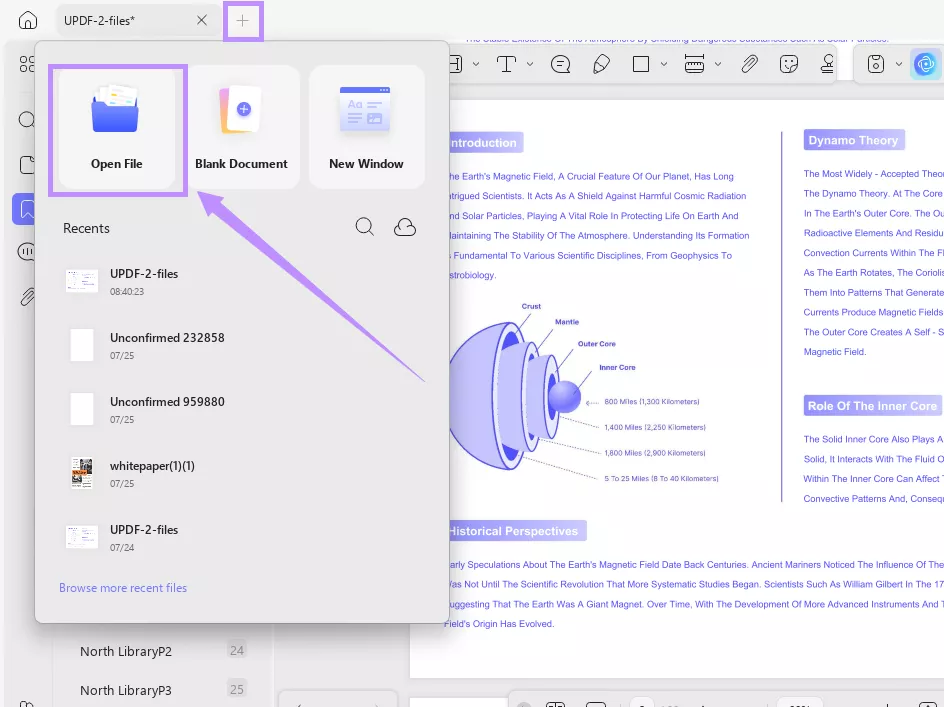
Step 2. Bookmarking Pages
- Go to “Bookmarks” from the left menu. Then click the “+” icon in the top left.
- Choose how to add the bookmark, such as at the top of the list, after the selected bookmark, add a sub-bookmark, or at the bottom of the list.
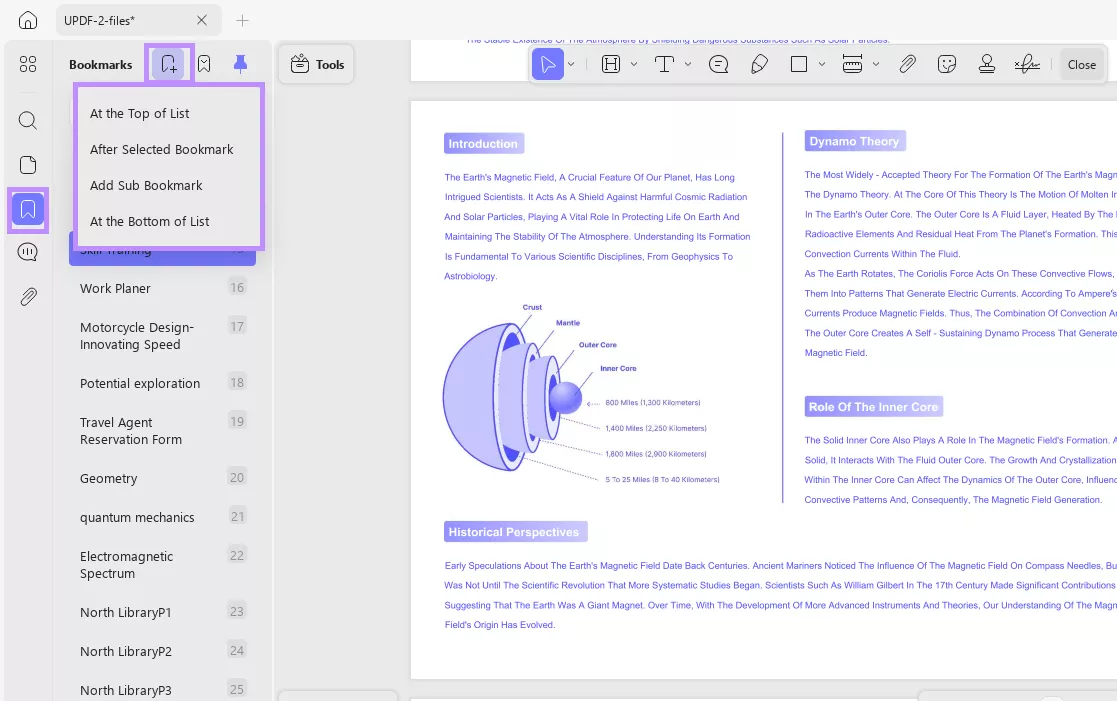
Step 3. Adding Annotations
- Select the PDF text. A floating toolbar will appear. From here, choose to highlight, underline, strikethrough, add a squiggly line, or insert a sticky note.
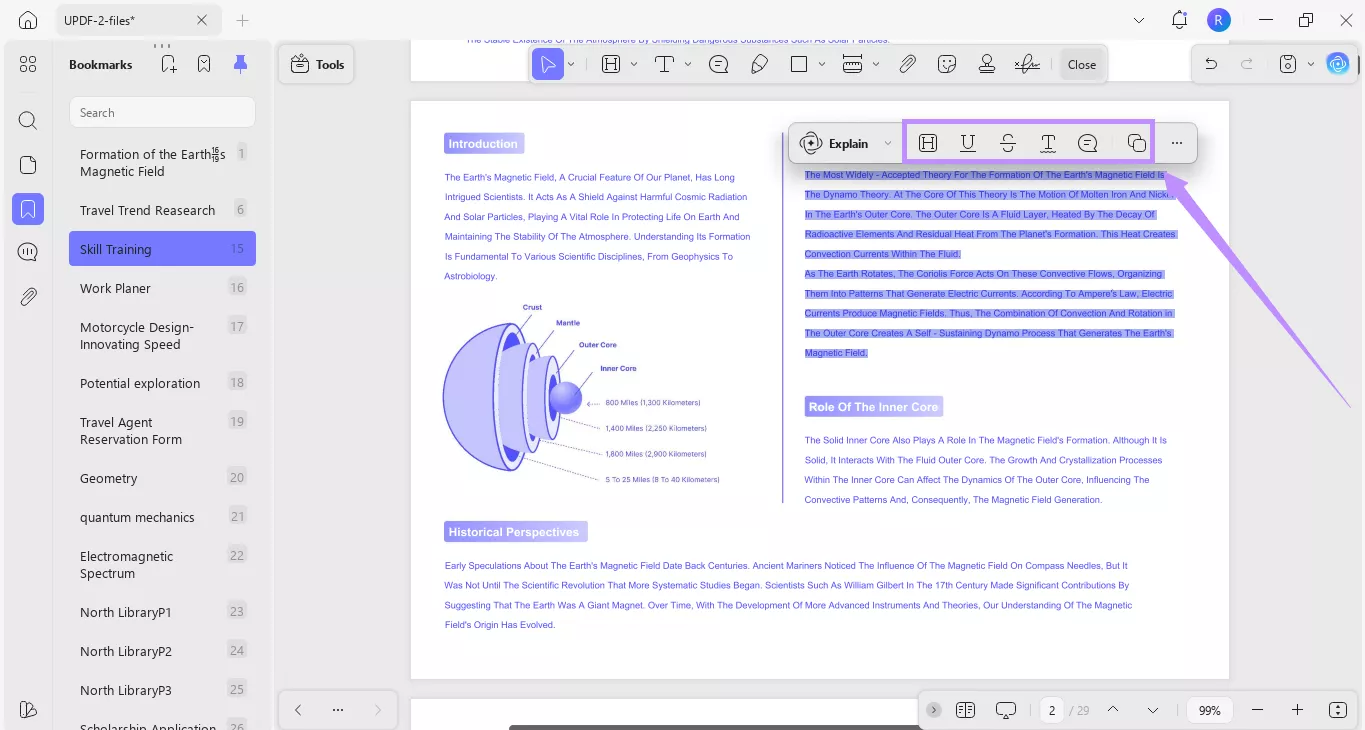
Step 4. Using UPDF AI
- After selecting the desired text, click “UPDF AI” from the floating toolbar. Then, choose Summarize, Translate, or Explain the text as needed.
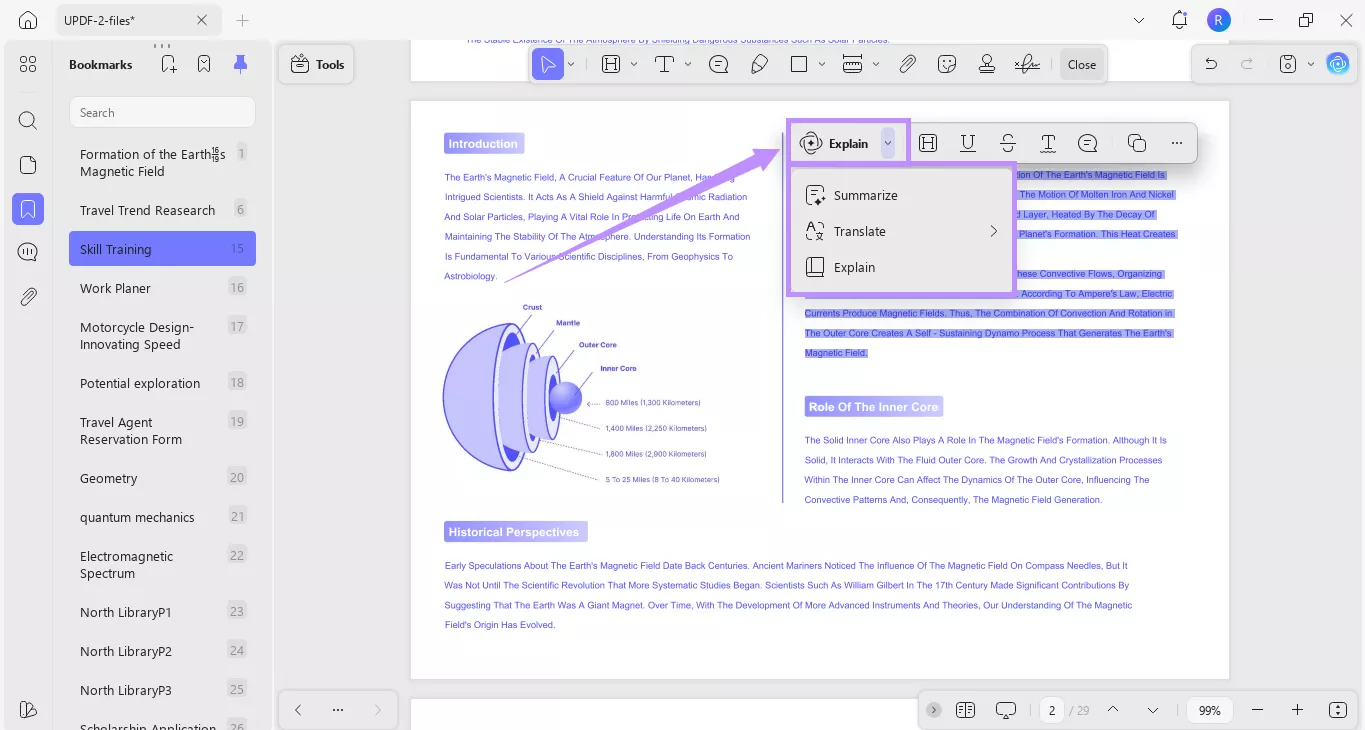
- To ask questions about the PDF, click UPDF AI from the top right. Then, click “Chat with PDF.”
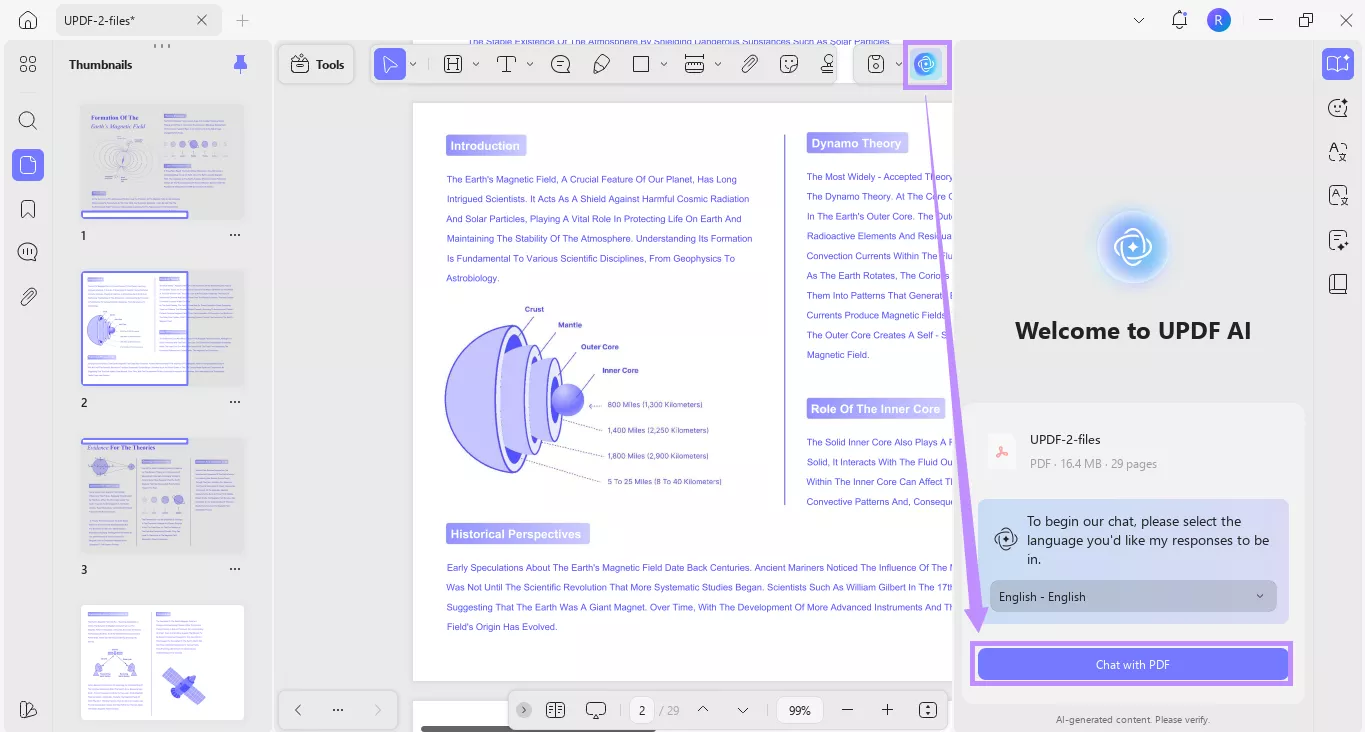
UPDF is more than just a PDF reader. It is a complete PDF editing solution with advanced features such as:
- Edit PDF text, images, links, pages, headers, footers, and watermarks.
- Organize pages: add, remove, rearrange, crop, extract, and split.
- Create and fill interactive or static PDF forms.
- Sign PDFs with digital or handwritten signatures.
- Protect PDFs using strong open and permission passwords.
- Batch-process multiple files at once to save time and effort.
To learn more about UPDF, read this review or watch the video below to see it in action.
After getting familiar with it, if you want to unlock all features of UPDF, you can upgrade to UPDF Pro here.
Fix 2. Change the Edge Settings
If you want to continue using Edge to view PDFs, ensure that the settings for viewing PDFs are not blocking the PDFs from opening.
- Open Edge and click the three-dot menu at the top right. Then select “Settings.”
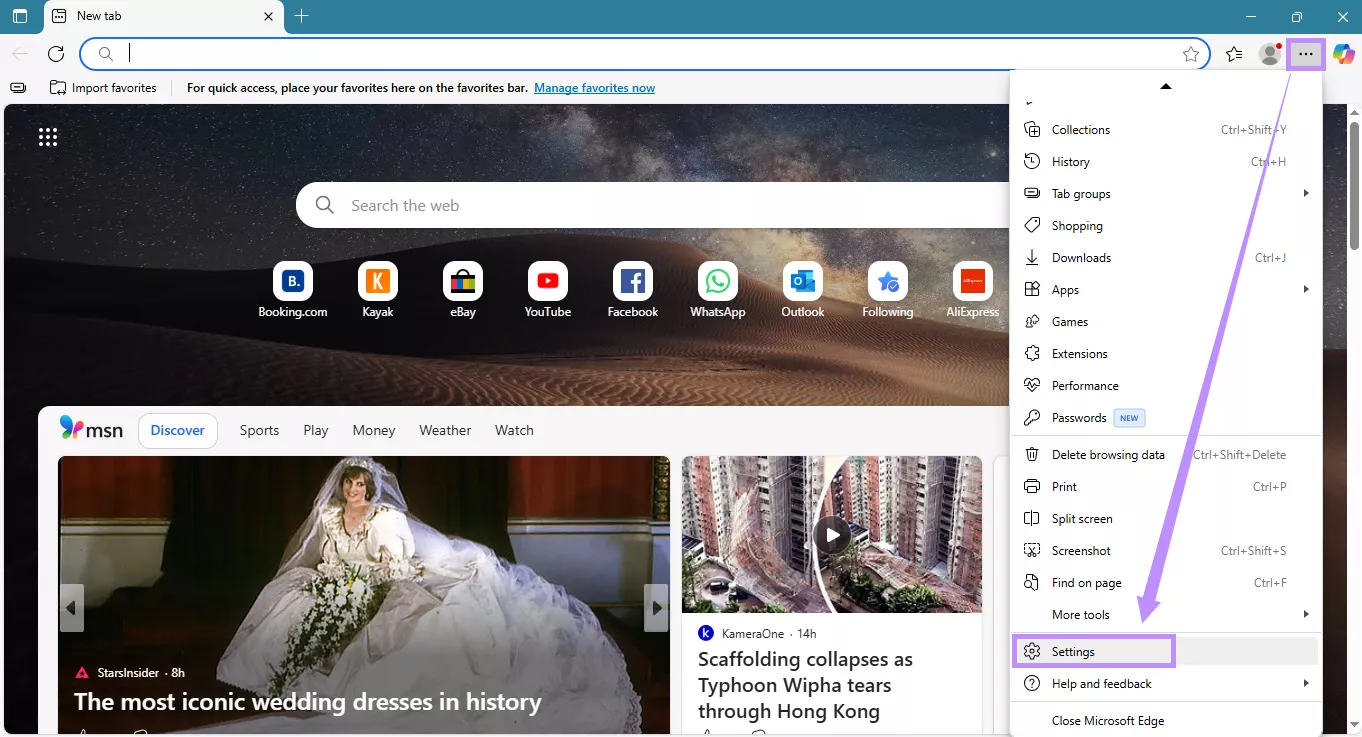
- Go to “Privacy, Search, and Services” on the left.
- Click “Site Permissions” > “All Permissions” > “PDF Documents.”
- Turn off the “Always download PDF files” option. Then turn on “PDF view settings.”
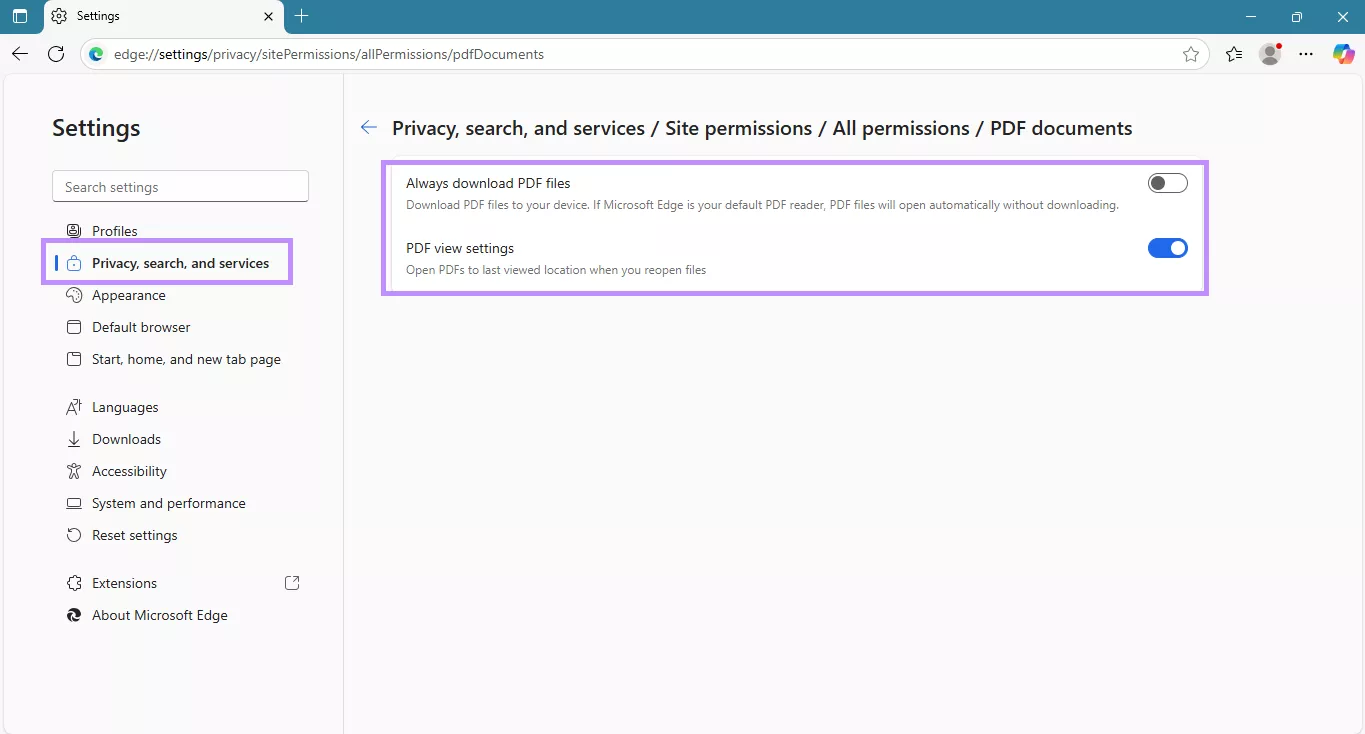
Fix 3. Set Microsoft Edge As the Default App to Open PDFs
Edge might not be set as your default PDF viewer. Try setting it as the default to open PDFs directly without errors.
- Click the Start menu and press “Settings.”
- Go to Apps > Default apps. Then, press “Choose default apps by file type.”
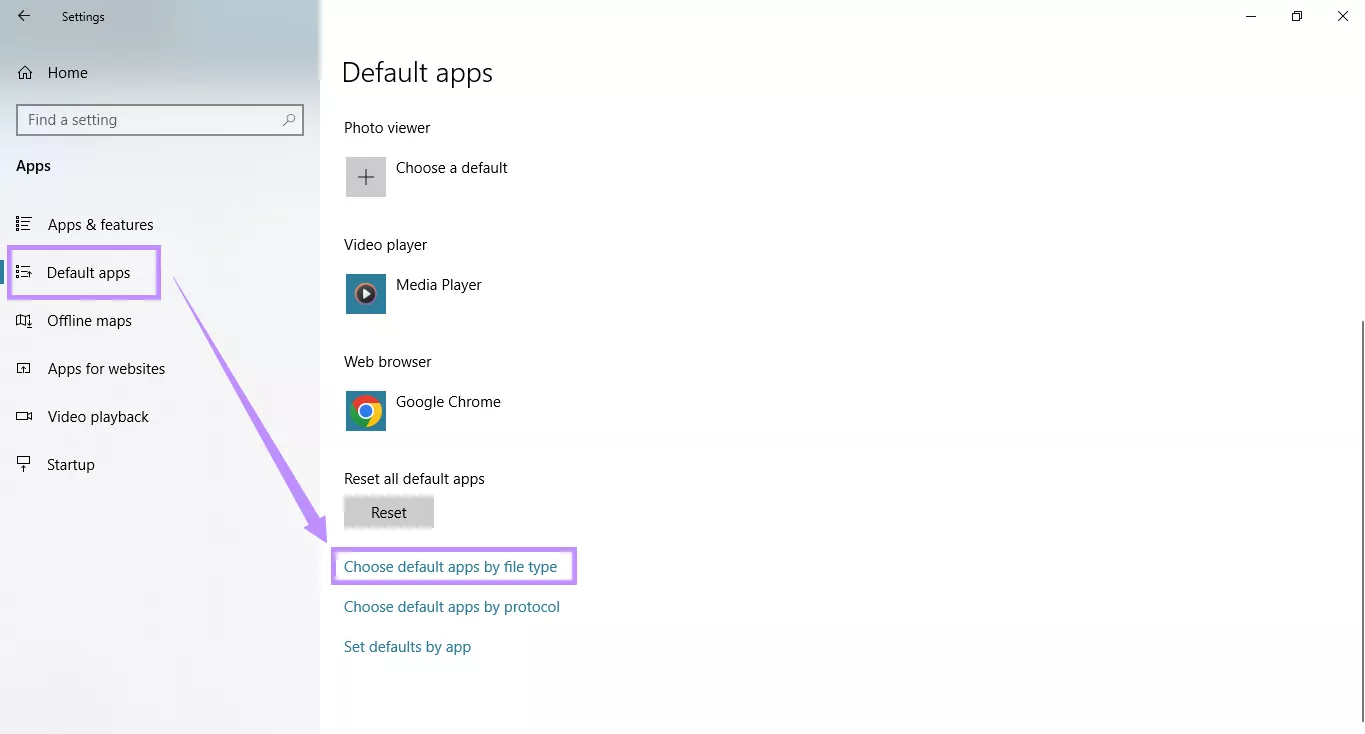
- Find .pdf in the list. Then, click the current PDF app and select Microsoft Edge.
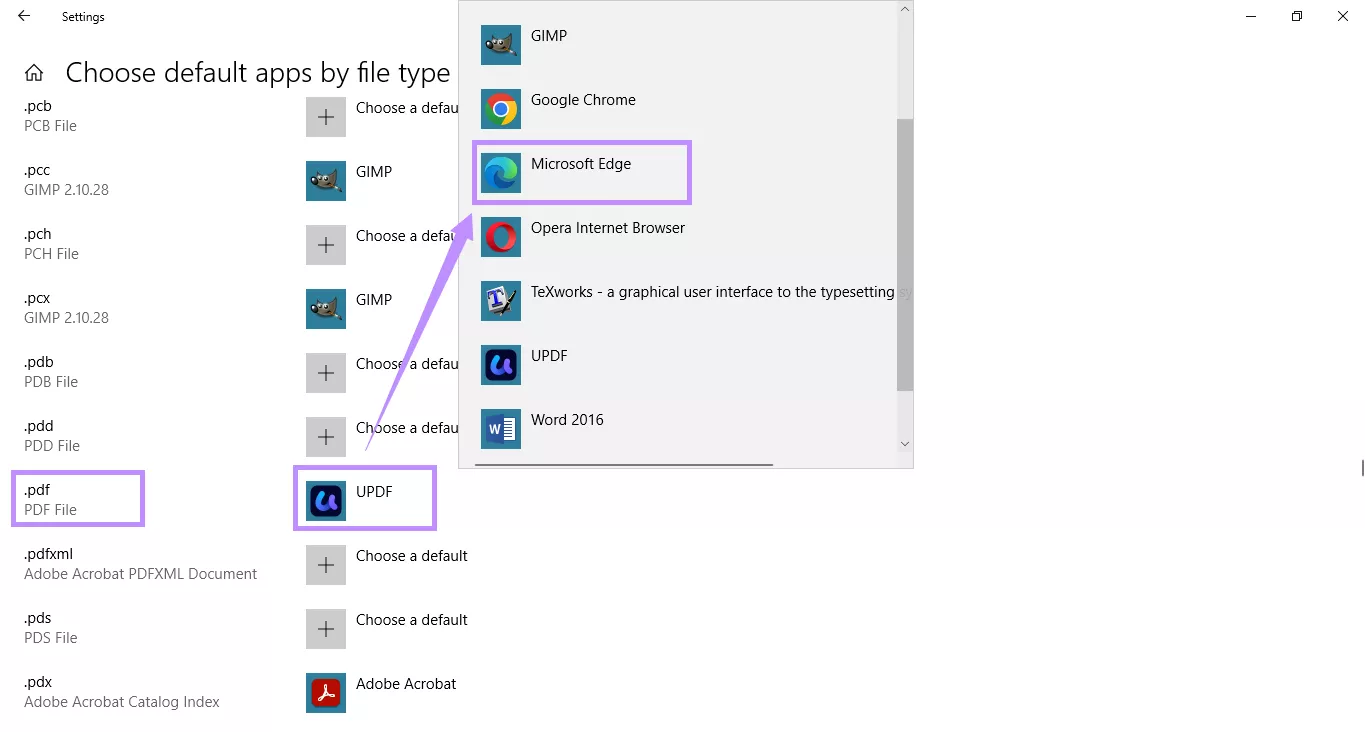
Fix 4. Clear Cookies and Browsing Data
If corrupted cache or cookies are interfering with opening the PDF, try clearing the browser data to resolve this issue.
- Open Edge and click the three-dot menu.
- Go to “Settings” > “Privacy, search, and services.”
- Under Clear browsing data, click “Choose what to clear.”
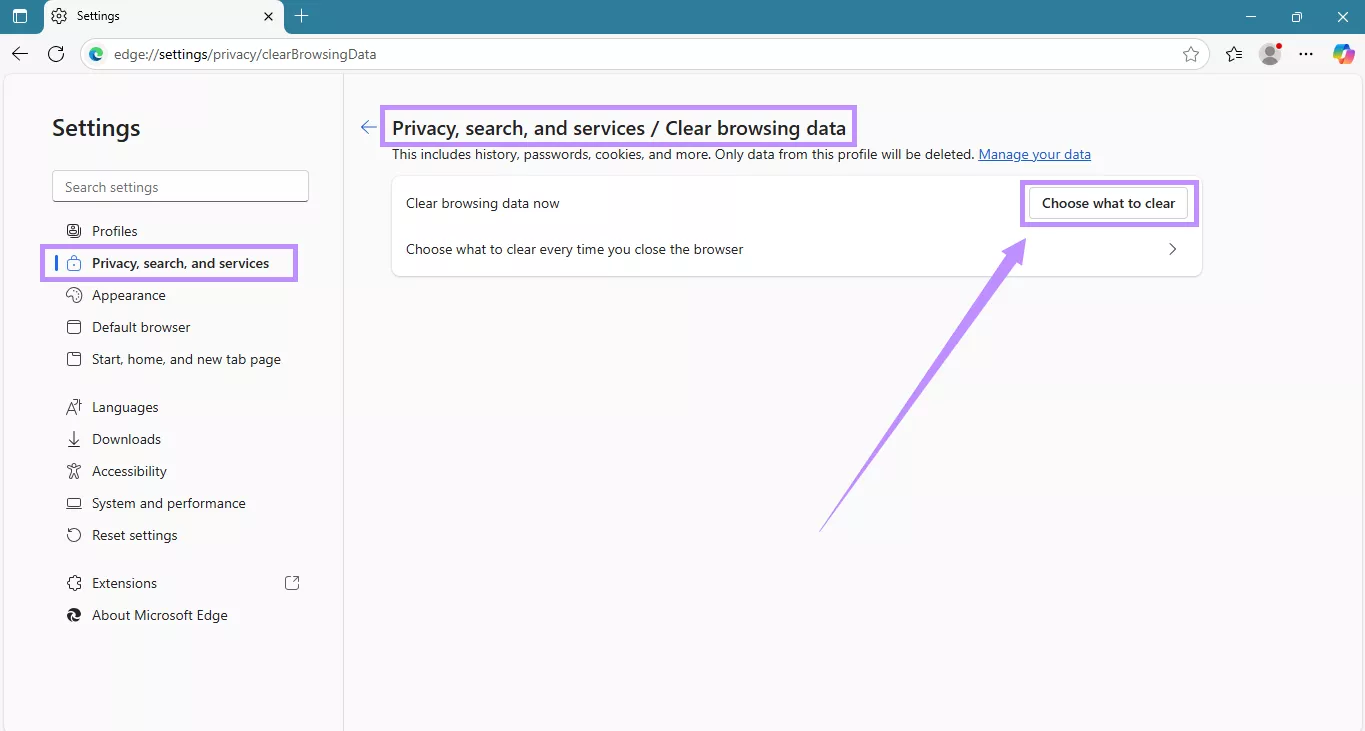
- Select Cookies and Cached files. Then click “Clear now.”
Fix 5. Remove or Disable All the Extensions in Edge
If you're using browser extensions for PDF tools or security plugins, turn them off and see if the error goes away.
- Open Edge and type “edge://extensions/” in the address bar.
- Toggle off all extensions or click “Remove” below the extension name.
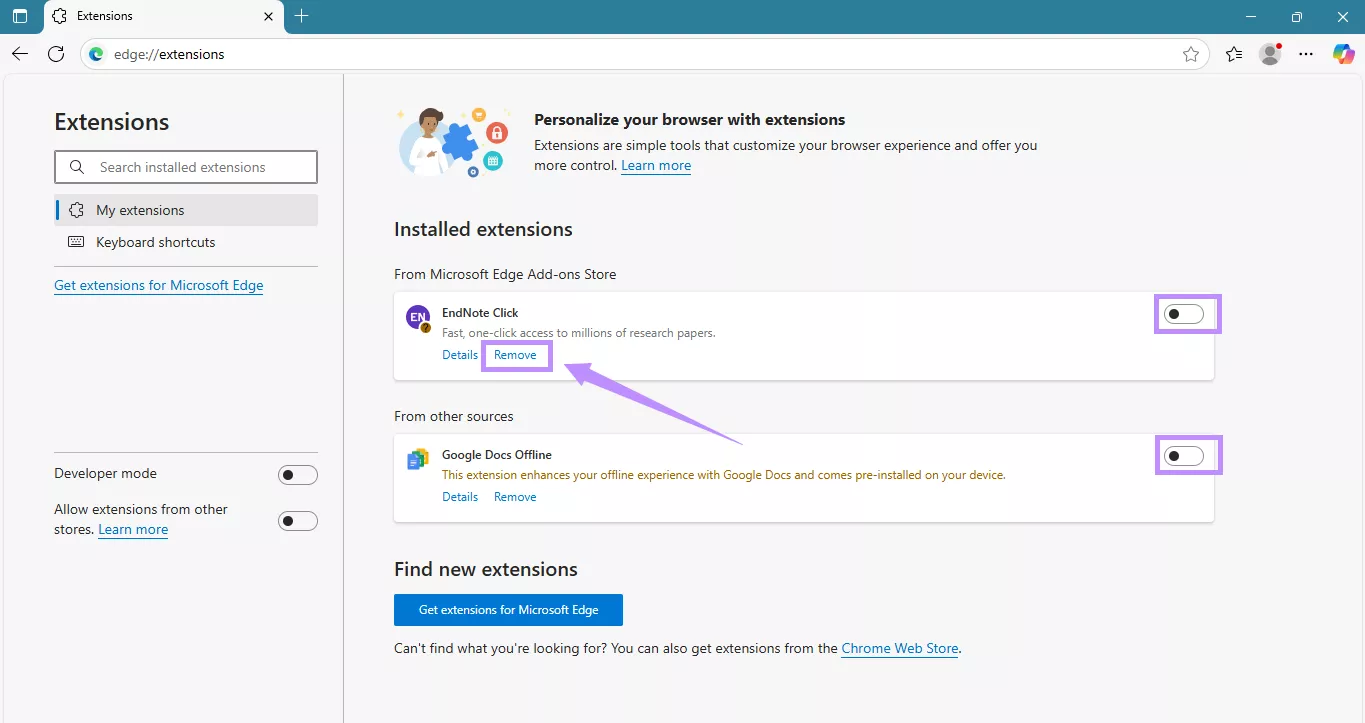
Fix 6. Update or Reinstall Microsoft Edge
The next step is to update or reinstall Edge to fix any bugs or compatibility issues causing the error.
Steps to Update Edge:
- Open Edge. Click the three dots in the top right > Settings.
- Go to About Microsoft Edge.
- Edge will auto-check and update.
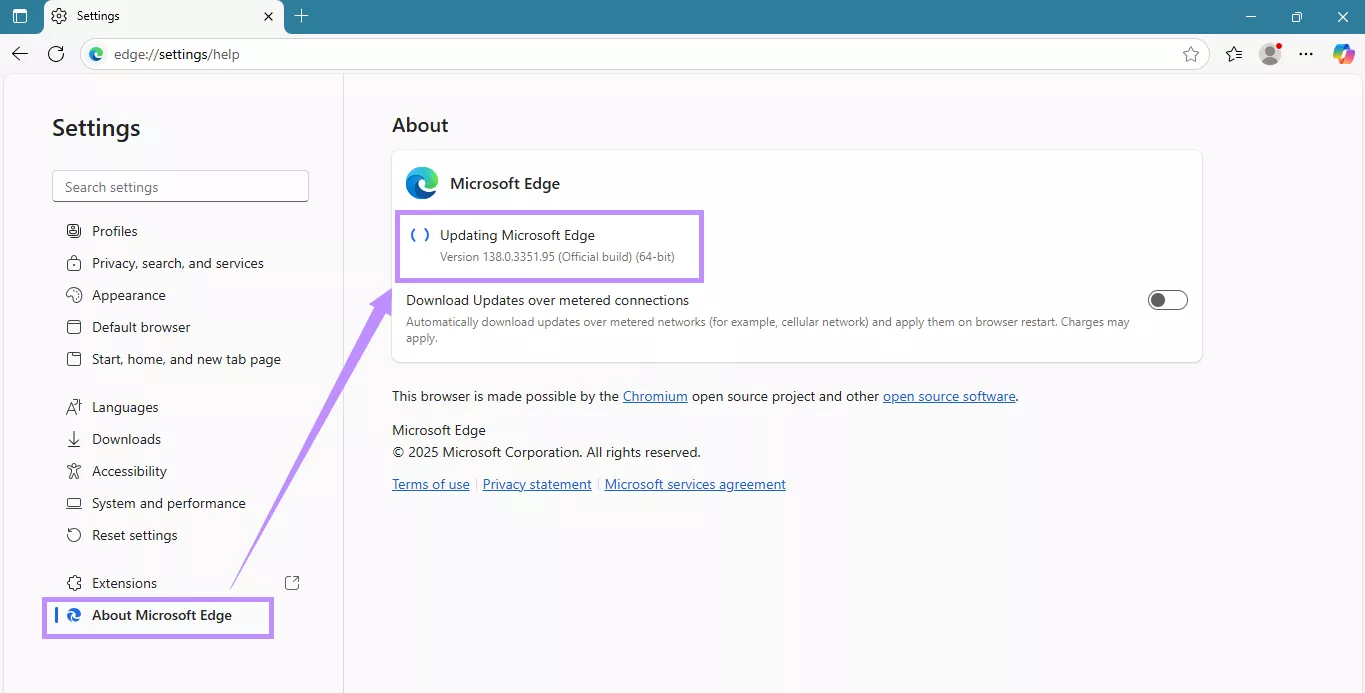
Steps to Reinstall:
- Go to the folder where Edge is installed.
- Open the folder with the latest version number.
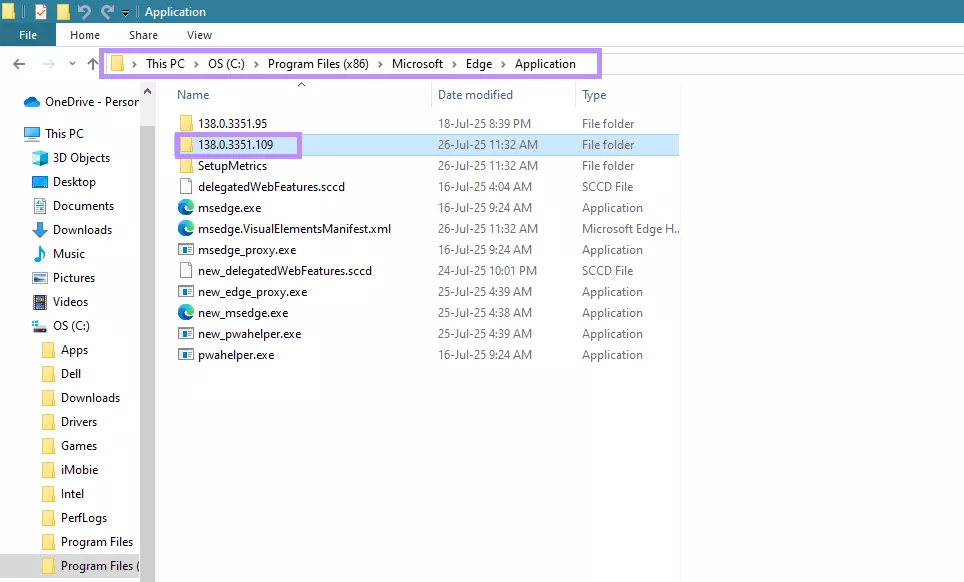
- Open the “Installer” folder.
- Shift + Right-click inside the folder. Then, select “Open PowerShell window here.”
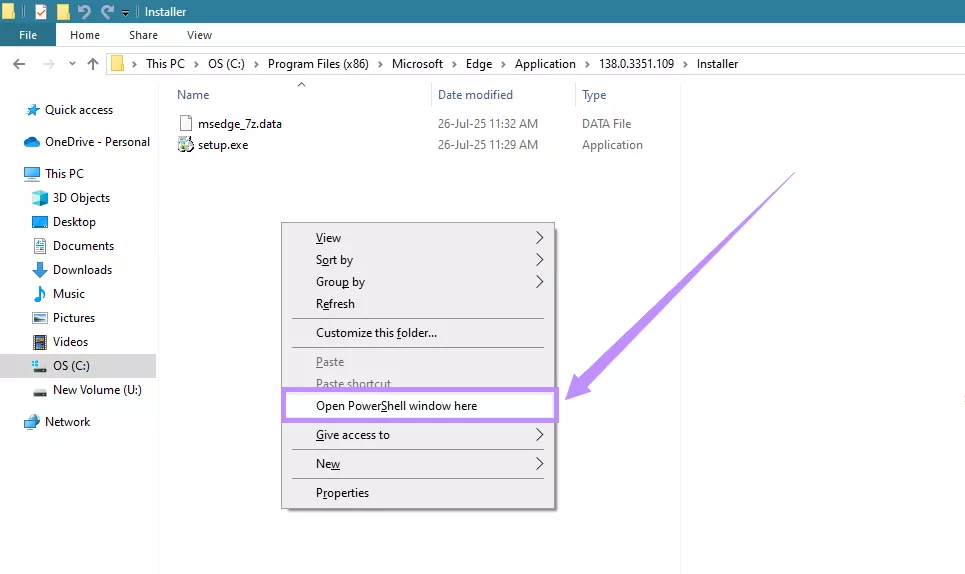
- Enter this command and press Enter: \setup.exe -uninstall -system-level -verbose-logging -force-uninstall
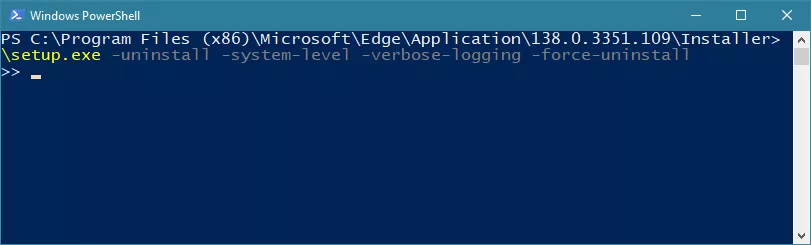
- Download and reinstall from the official Edge website.
Fix 7. Restart Computer
If all else fails, restart your computer. This will refresh the device's software and clear temporary glitches that were interfering with the PDF viewer in Edge.
- Click the Start menu.
- Select Power > Restart. Then, wait for your system to reboot completely.
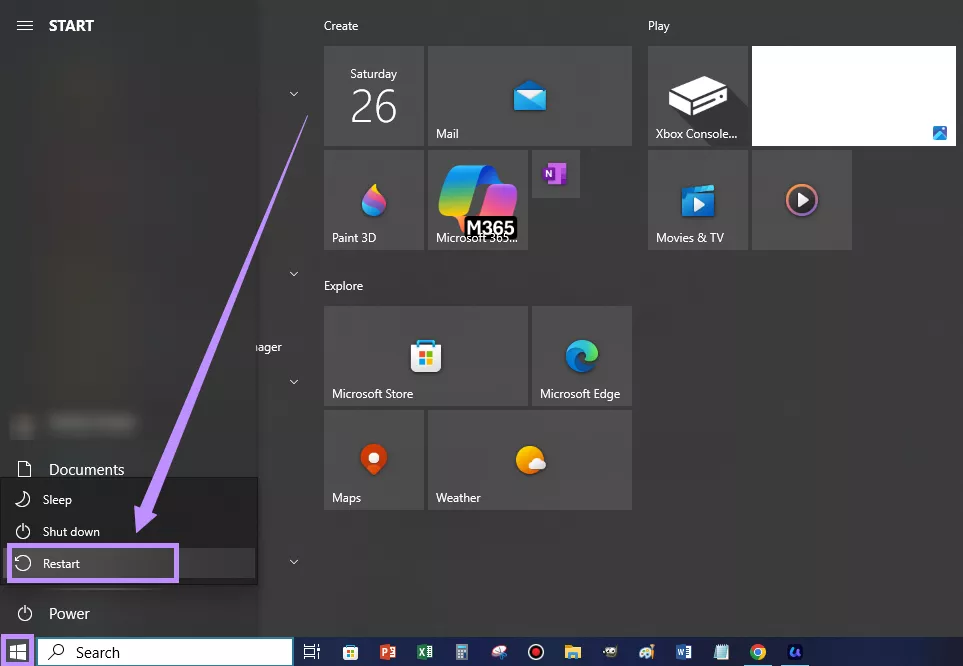
Final Words
If your built-in PDF reader has been disabled in Microsoft Edge, you can restore it by adjusting your browser settings, clearing cache, or restarting your device. For a quicker solution, consider using UPDF, a free and feature-rich PDF reader that includes powerful AI tools. Download UPDF now for a productive way to read PDFs anytime!
Windows • macOS • iOS • Android 100% secure
 UPDF
UPDF
 UPDF for Windows
UPDF for Windows UPDF for Mac
UPDF for Mac UPDF for iPhone/iPad
UPDF for iPhone/iPad UPDF for Android
UPDF for Android UPDF AI Online
UPDF AI Online UPDF Sign
UPDF Sign Edit PDF
Edit PDF Annotate PDF
Annotate PDF Create PDF
Create PDF PDF Form
PDF Form Edit links
Edit links Convert PDF
Convert PDF OCR
OCR PDF to Word
PDF to Word PDF to Image
PDF to Image PDF to Excel
PDF to Excel Organize PDF
Organize PDF Merge PDF
Merge PDF Split PDF
Split PDF Crop PDF
Crop PDF Rotate PDF
Rotate PDF Protect PDF
Protect PDF Sign PDF
Sign PDF Redact PDF
Redact PDF Sanitize PDF
Sanitize PDF Remove Security
Remove Security Read PDF
Read PDF UPDF Cloud
UPDF Cloud Compress PDF
Compress PDF Print PDF
Print PDF Batch Process
Batch Process About UPDF AI
About UPDF AI UPDF AI Solutions
UPDF AI Solutions AI User Guide
AI User Guide FAQ about UPDF AI
FAQ about UPDF AI Summarize PDF
Summarize PDF Translate PDF
Translate PDF Chat with PDF
Chat with PDF Chat with AI
Chat with AI Chat with image
Chat with image PDF to Mind Map
PDF to Mind Map Explain PDF
Explain PDF Scholar Research
Scholar Research Paper Search
Paper Search AI Proofreader
AI Proofreader AI Writer
AI Writer AI Homework Helper
AI Homework Helper AI Quiz Generator
AI Quiz Generator AI Math Solver
AI Math Solver PDF to Word
PDF to Word PDF to Excel
PDF to Excel PDF to PowerPoint
PDF to PowerPoint User Guide
User Guide UPDF Tricks
UPDF Tricks FAQs
FAQs UPDF Reviews
UPDF Reviews Download Center
Download Center Blog
Blog Newsroom
Newsroom Tech Spec
Tech Spec Updates
Updates UPDF vs. Adobe Acrobat
UPDF vs. Adobe Acrobat UPDF vs. Foxit
UPDF vs. Foxit UPDF vs. PDF Expert
UPDF vs. PDF Expert








 Lizzy Lozano
Lizzy Lozano 
 Enid Brown
Enid Brown 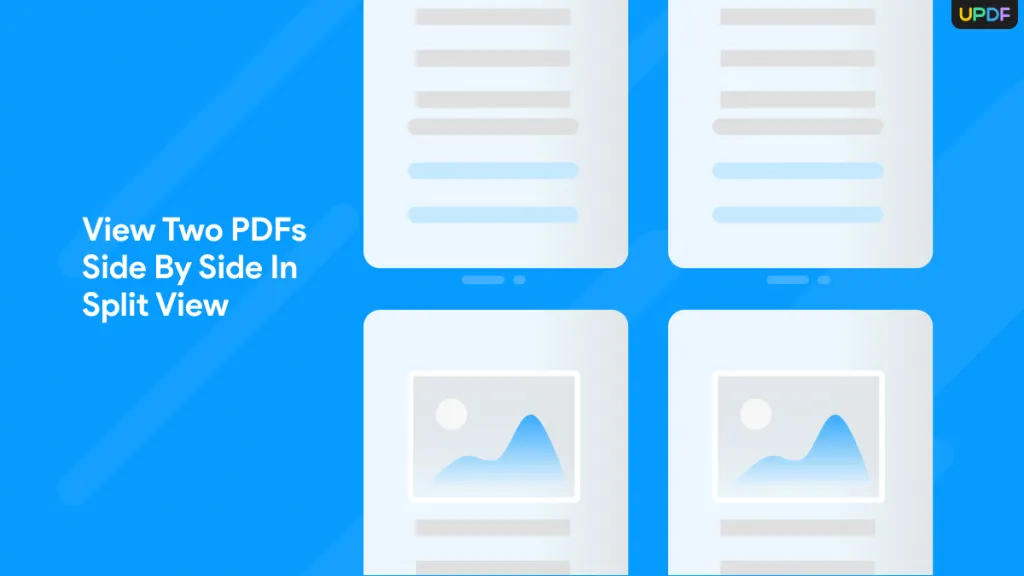

 Enya Moore
Enya Moore