Before We Begin
Do you have a PDF file that you would like to read in dark mode? Don’t struggle with eye strain! You can simply use UPDF, a powerful PDF editor, that has a built-in dark mode.
You can download UPDF here, open your file in UPDF and go to the Profile picture and click on the “Settings” menu. Then select “Dark” from the “Theme” options to switch your document background to a dark theme. Now, you can enjoy reading your documents in dark mode!
Windows • macOS • iOS • Android 100% secure
If you are someone who uses Google Docs frequently, we will show you how to make Google Docs Dark Mode in this guide as it is not an easy task as imagine. From using extensions in your browser to enabling it on your mobile devices, you will learn simple steps to make your document reading more comfortable.
Part 1. How to Enable Google Docs Dark Mode In Browser via Chrome Extension
Google Docs doesn’t have an official built-in dark mode for the document pages. Thus, to make your document background darker, you need to use a third-party extension. One of the most used extensions is “Google Docs Dark Mode”. Below, we will show you how you can easily implement this in your browser.
- Open Google Chrome and go to the Chrome Web Store. Then, search for “Google Docs Dark Mode”. Install the extension by clicking “Add to Chrome”.
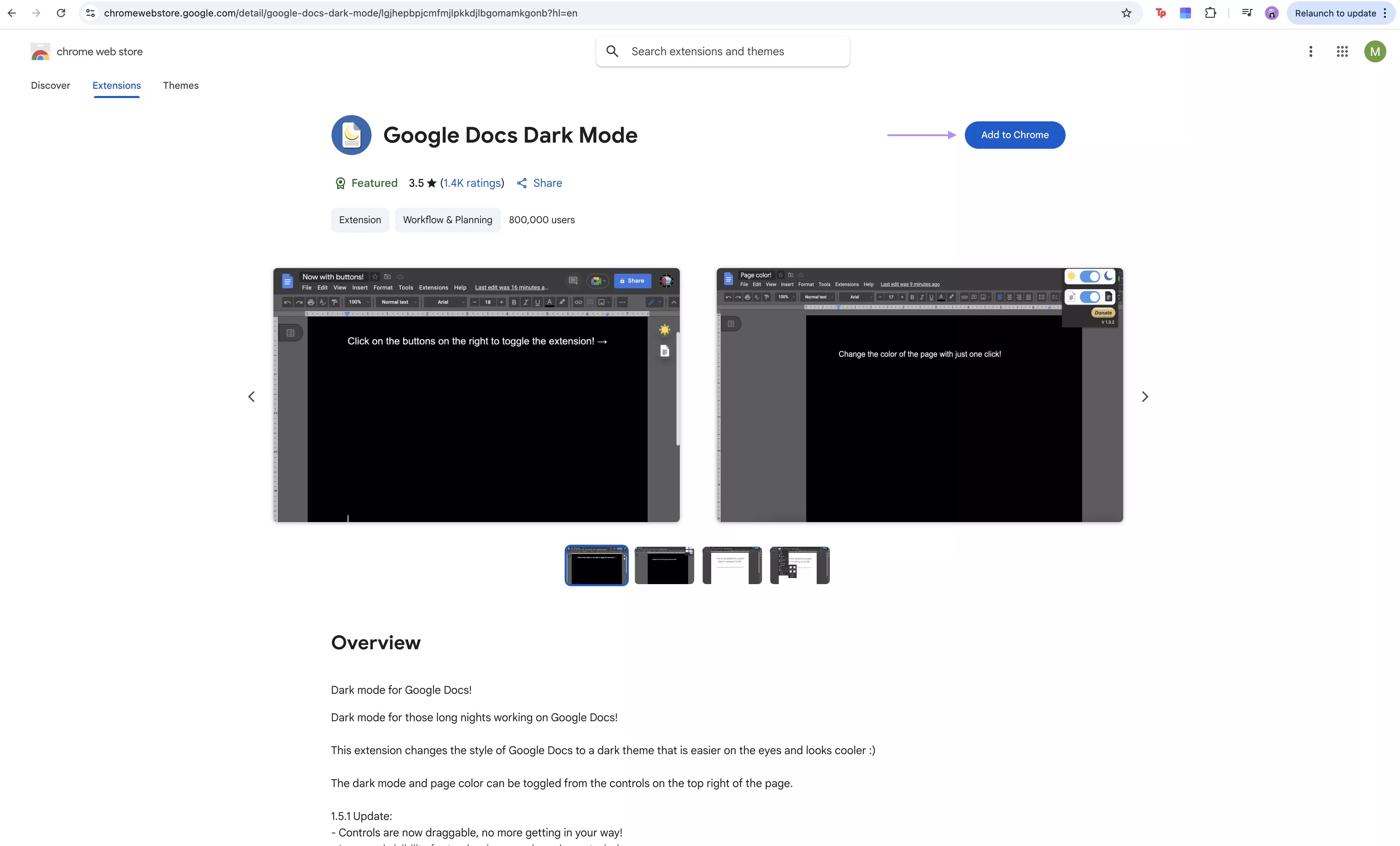
- After installation, a small extension icon will appear in the browser toolbar. Or, if you have a lot of extensions installed, it will be added to the extension tab. Now open your document in Google Docs. The dark mode will be now enabled.
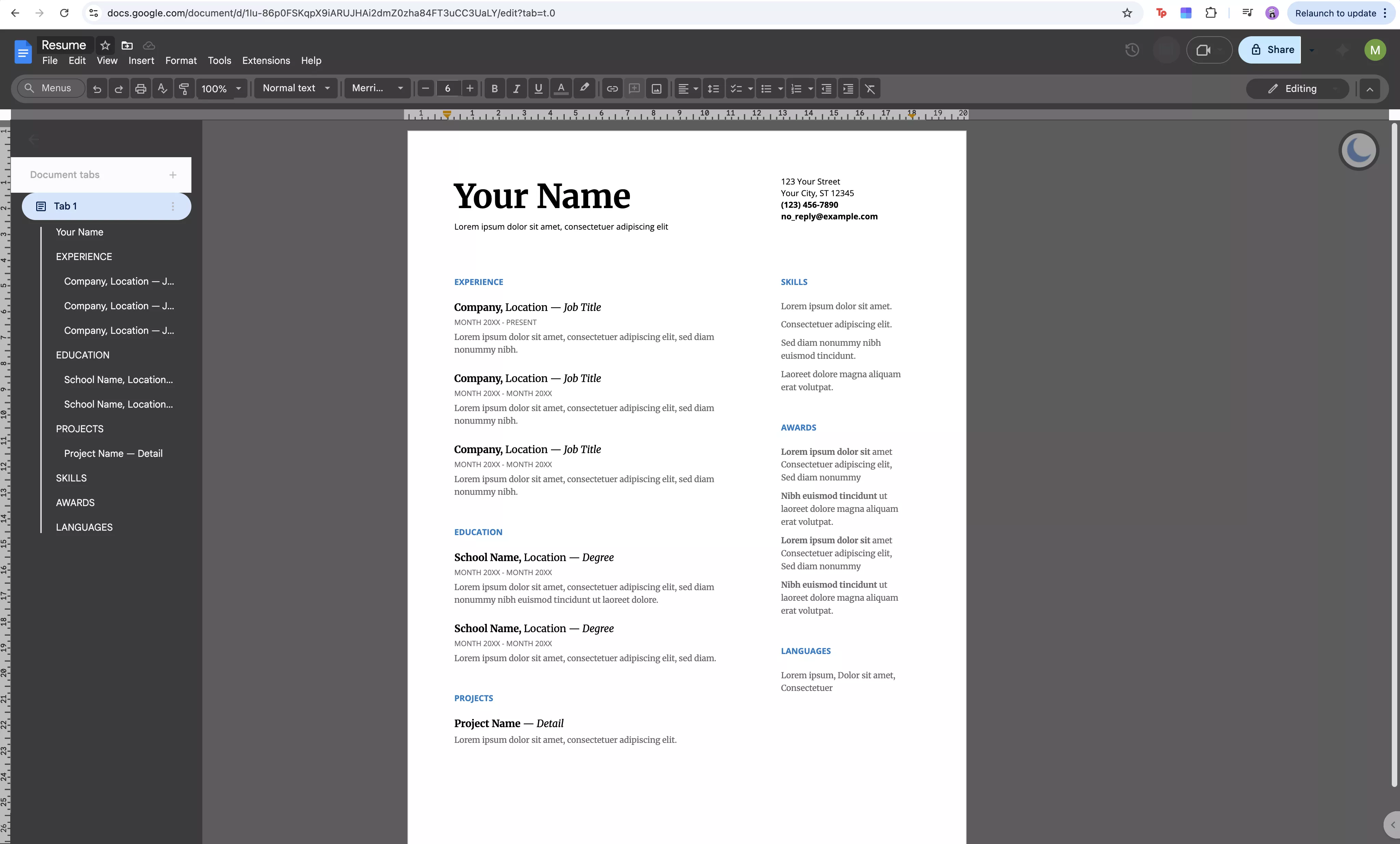
Also Read: How to Insert PDF into Google Doc As Image? In Seconds
Part 2. How to Make Google Docs Dark Mode in iPhone/Android App?
In contrast to the web version, the Google Docs mobile app does allow users to change the background to a darker one. The process is identical on iPhone as well as Android.
Steps to Enable Darm Mode in Google Docs Mobile App (iPhone & Android)
- Open the Google Docs app on your mobile phone. Then open the side menu by tapping the three horizontal lines in the top-left corner and go to Settings.
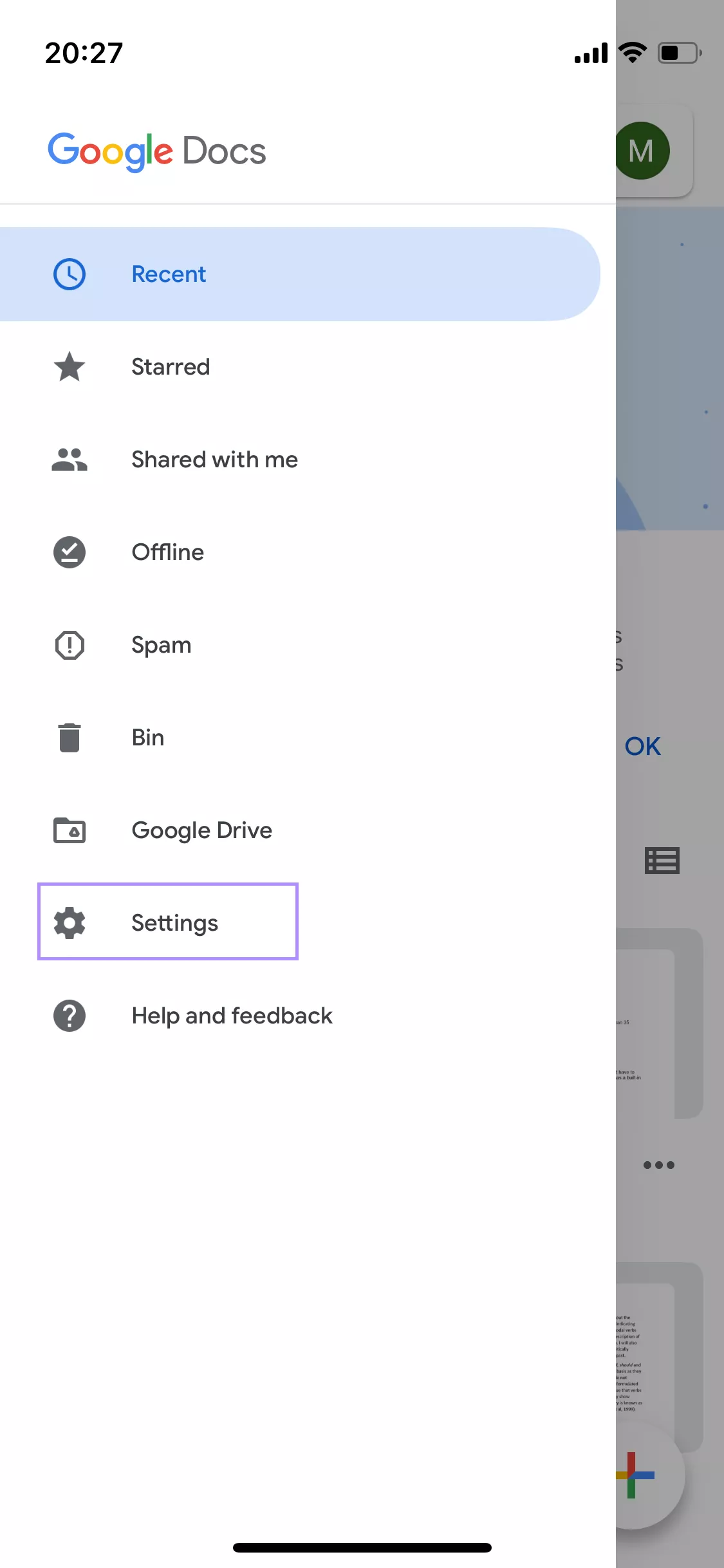
- Click “Theme”.
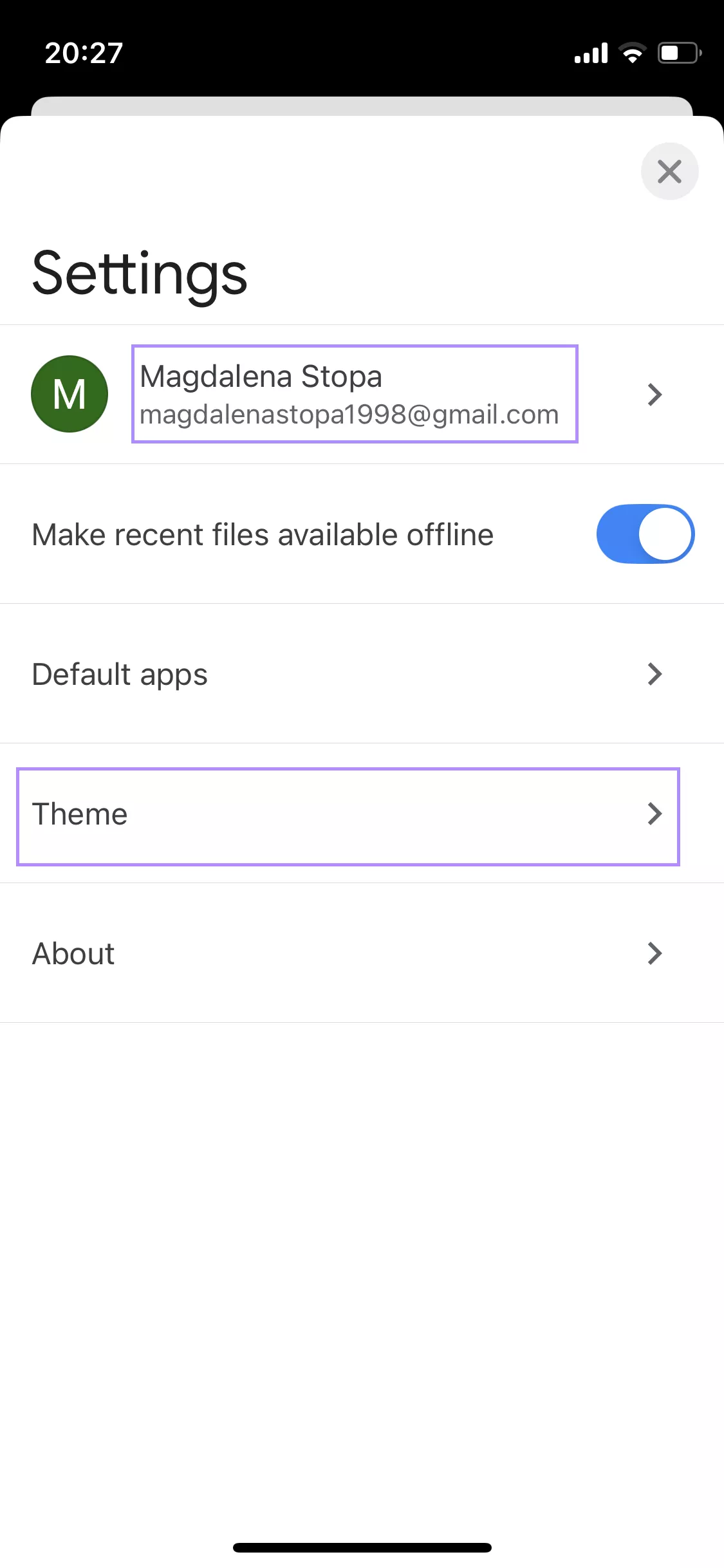
- Select “Dark” from the theme options.
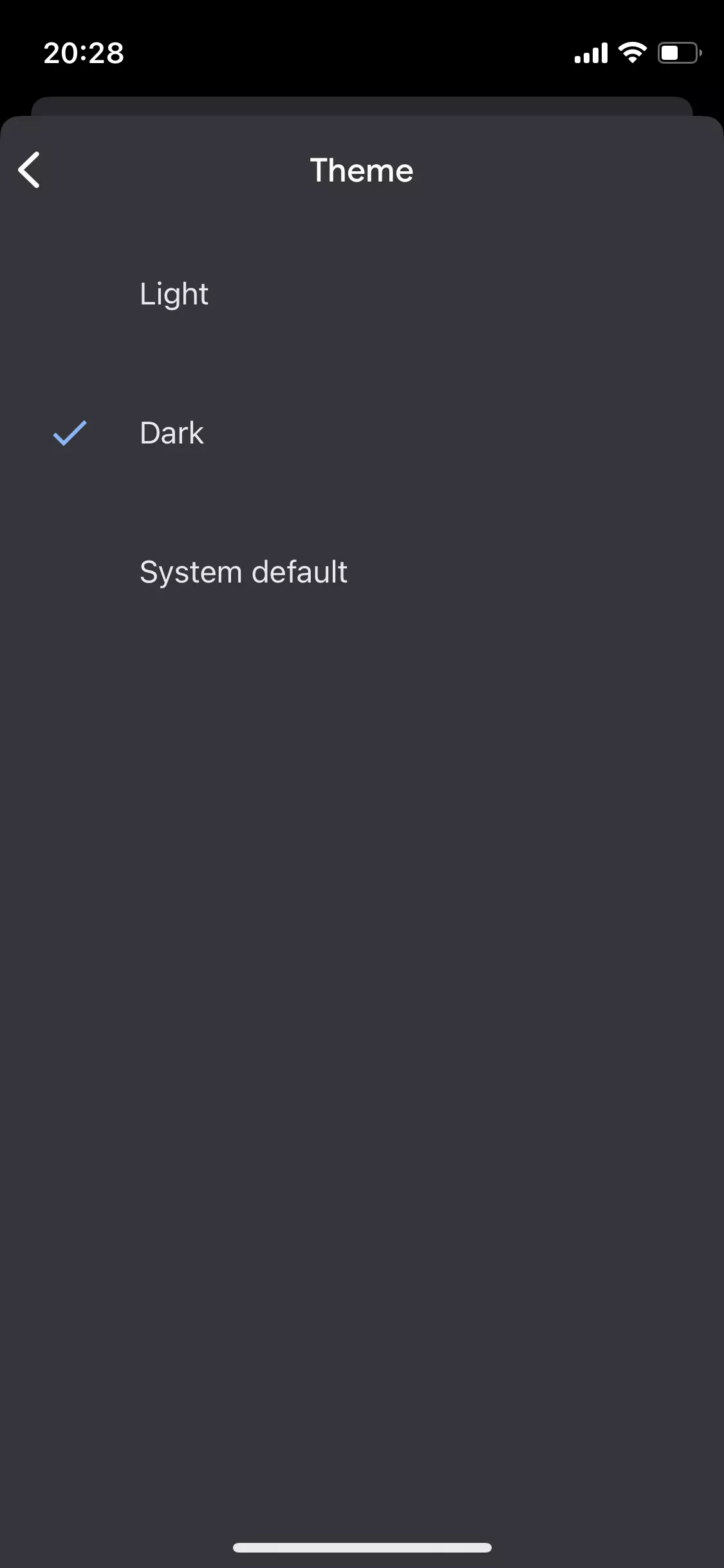
Once set, the app interface will change to the dark theme.
Also Read: How to Add a Comment In Google Docs: A Complete Guide
Part 3. Bonus Tip: The Best PDF Viewer with Dark Mode
If you have a PDF file that you want to read in dark mode, UPDF is a perfect PDF viewer and editor that you can use. UPDF allows users to view their files in dark mode for free. Download UPDF here.
Windows • macOS • iOS • Android 100% secure
Steps to View PDF in dark mode
Open your file in UPDF and go to the “Profile” > “Settings”. Then select “Dark” from the “Appearance” options to switch your document background to a dark theme.
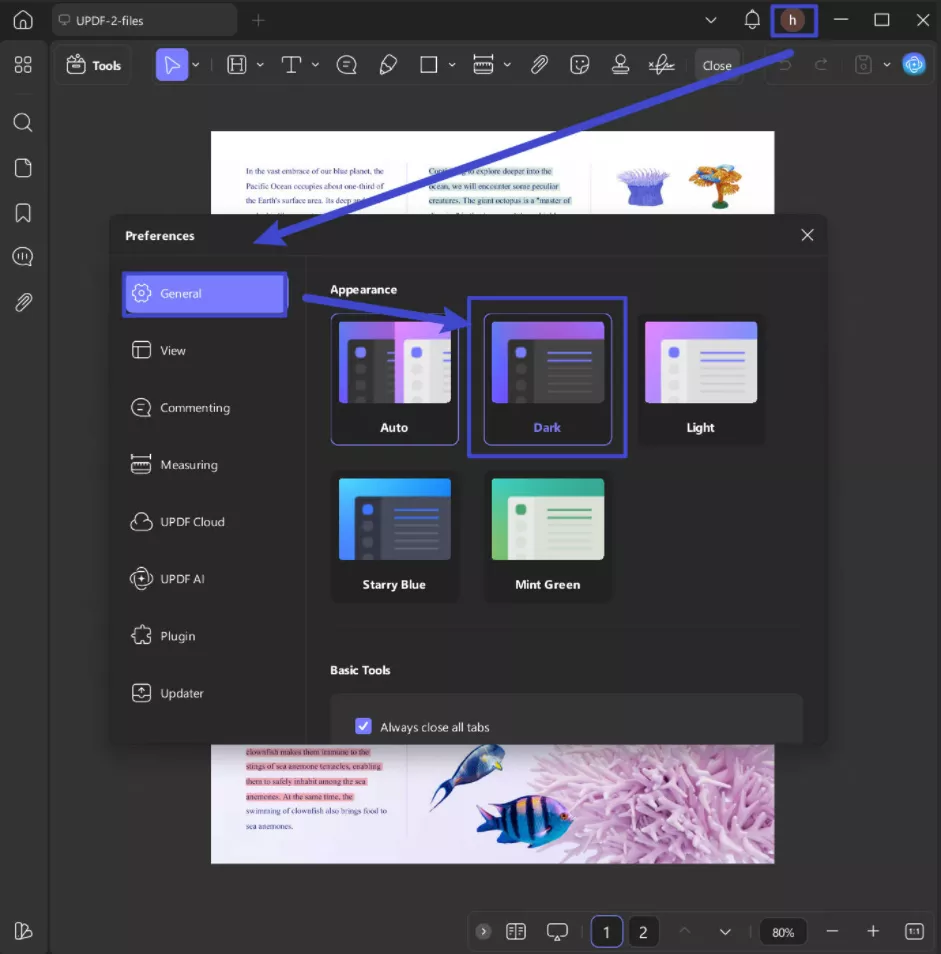
Also Read: How to Enable PDF Dark Mode? A Comprehensive Guide
UPDF also has many other features. The software is packed with powerful tools that make it a great all-in-one PDF editor. Whether you’re a student, professional, or a creative, UPDF offers amazing user experience across platforms.
These are some of the standout features of UPDF:
- Summarizing and translating files with powerful AI
- Full PDF editing – text, images, links, and more
- Optical Character Recognition (OCR) for scanned documents
- Convert PDFs to other formats such as Word, Excel, PowerPoint, and more
- Annotate documents with comments, drawings, or highlights
- Organize pages (reorder, rotate, delete, insert)
- Password-protection and document encryption
- Compress PDFs
- Batch process documents
- Fill and sign forms
- Available across various platforms (macOS, Windowds, iOS, Android)
If you would like to see UPDF in action and find out why UPDF is redefining PDF editing, please watch the video below or read the full review on AppleInsider’s website.
Final Words
Dark mode is a popular choice for people who spend long hours working with documents. Thus, knowing how to make Google Docs dark mode may come in handy. In this guide, you learnt how to enable the dark mode on in the browser as well as the mobile app. However, if you are looking for a software that has a dark mode already built-in, UPDF is a great choice. Simply, download UPDF, enable the mode, and start reading your documents comfortably!
Windows • macOS • iOS • Android 100% secure
 UPDF
UPDF
 UPDF for Windows
UPDF for Windows UPDF for Mac
UPDF for Mac UPDF for iPhone/iPad
UPDF for iPhone/iPad UPDF for Android
UPDF for Android UPDF AI Online
UPDF AI Online UPDF Sign
UPDF Sign Edit PDF
Edit PDF Annotate PDF
Annotate PDF Create PDF
Create PDF PDF Form
PDF Form Edit links
Edit links Convert PDF
Convert PDF OCR
OCR PDF to Word
PDF to Word PDF to Image
PDF to Image PDF to Excel
PDF to Excel Organize PDF
Organize PDF Merge PDF
Merge PDF Split PDF
Split PDF Crop PDF
Crop PDF Rotate PDF
Rotate PDF Protect PDF
Protect PDF Sign PDF
Sign PDF Redact PDF
Redact PDF Sanitize PDF
Sanitize PDF Remove Security
Remove Security Read PDF
Read PDF UPDF Cloud
UPDF Cloud Compress PDF
Compress PDF Print PDF
Print PDF Batch Process
Batch Process About UPDF AI
About UPDF AI UPDF AI Solutions
UPDF AI Solutions AI User Guide
AI User Guide FAQ about UPDF AI
FAQ about UPDF AI Summarize PDF
Summarize PDF Translate PDF
Translate PDF Chat with PDF
Chat with PDF Chat with AI
Chat with AI Chat with image
Chat with image PDF to Mind Map
PDF to Mind Map Explain PDF
Explain PDF Scholar Research
Scholar Research Paper Search
Paper Search AI Proofreader
AI Proofreader AI Writer
AI Writer AI Homework Helper
AI Homework Helper AI Quiz Generator
AI Quiz Generator AI Math Solver
AI Math Solver PDF to Word
PDF to Word PDF to Excel
PDF to Excel PDF to PowerPoint
PDF to PowerPoint User Guide
User Guide UPDF Tricks
UPDF Tricks FAQs
FAQs UPDF Reviews
UPDF Reviews Download Center
Download Center Blog
Blog Newsroom
Newsroom Tech Spec
Tech Spec Updates
Updates UPDF vs. Adobe Acrobat
UPDF vs. Adobe Acrobat UPDF vs. Foxit
UPDF vs. Foxit UPDF vs. PDF Expert
UPDF vs. PDF Expert


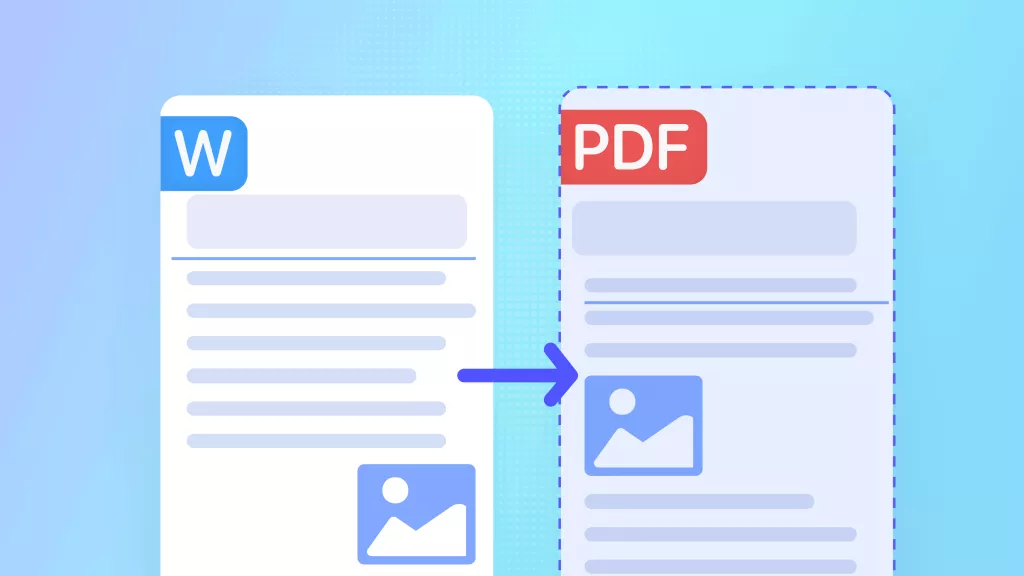

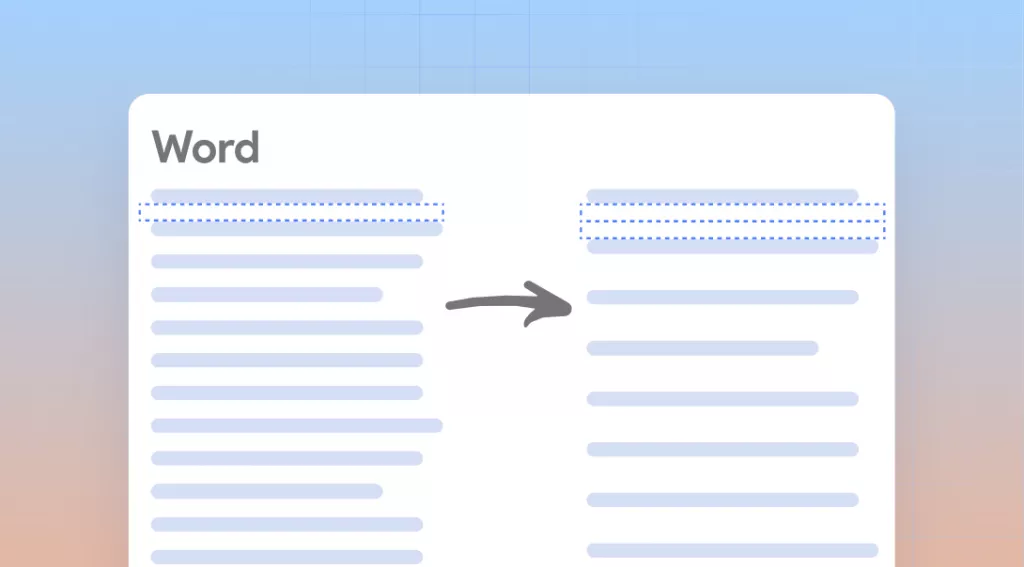
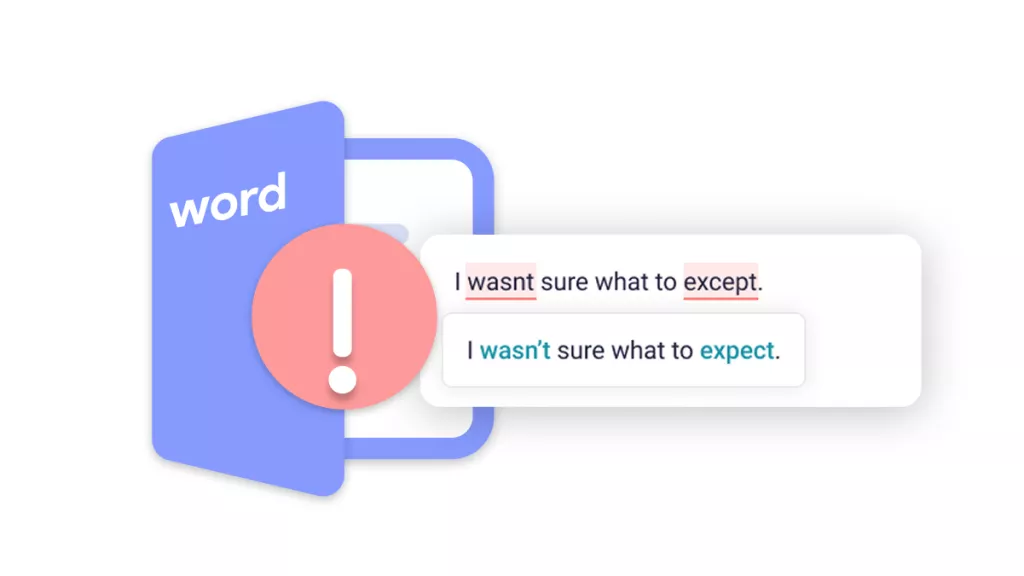

 Engelbert White
Engelbert White 

 Enola Miller
Enola Miller 