Annotate PDFs on Android
The UPDF for Android allows you to annotate your PDF in different ways like highlight, strikethrough, underline, squirrely line, pencil, shape, sticker, stamp, and sticky note. Let's take a look at how you can annotate using each of these features:
Highlight Text
- Open the UPDF application on your phone.
- Now, open the PDF that you want to annotate. Click on the "Markup" icon at the top of the interface.
- Select the highlight option and simply hover over the text to highlight it. You can also long-press the option to choose a brush color.
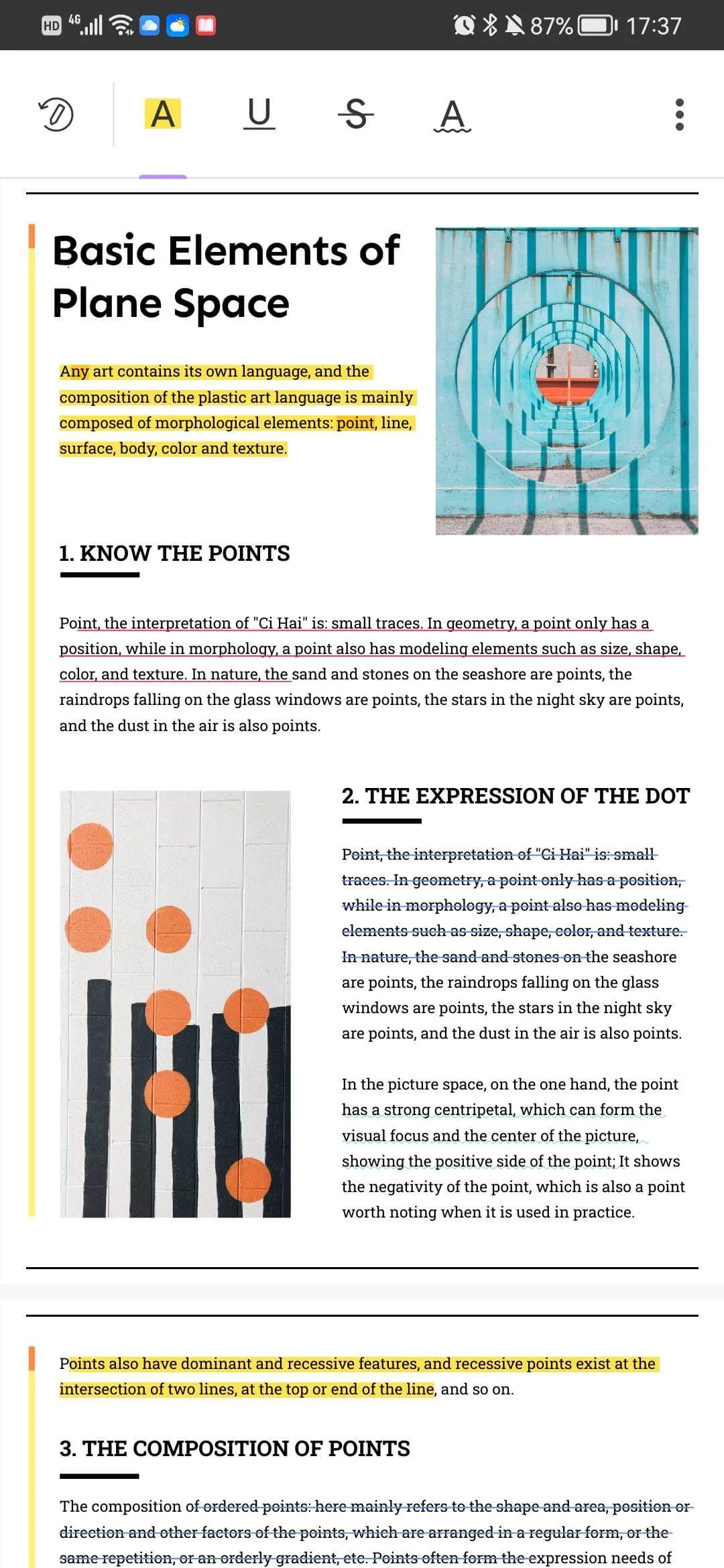
Strikethrough Text
- To strikethrough text, tap on the "Markup" button.
- Now select the strikethrough symbol to enable it.
- Simply hover over the text that you want to strikethrough. You can also long-press the option to choose a strikethrough color.
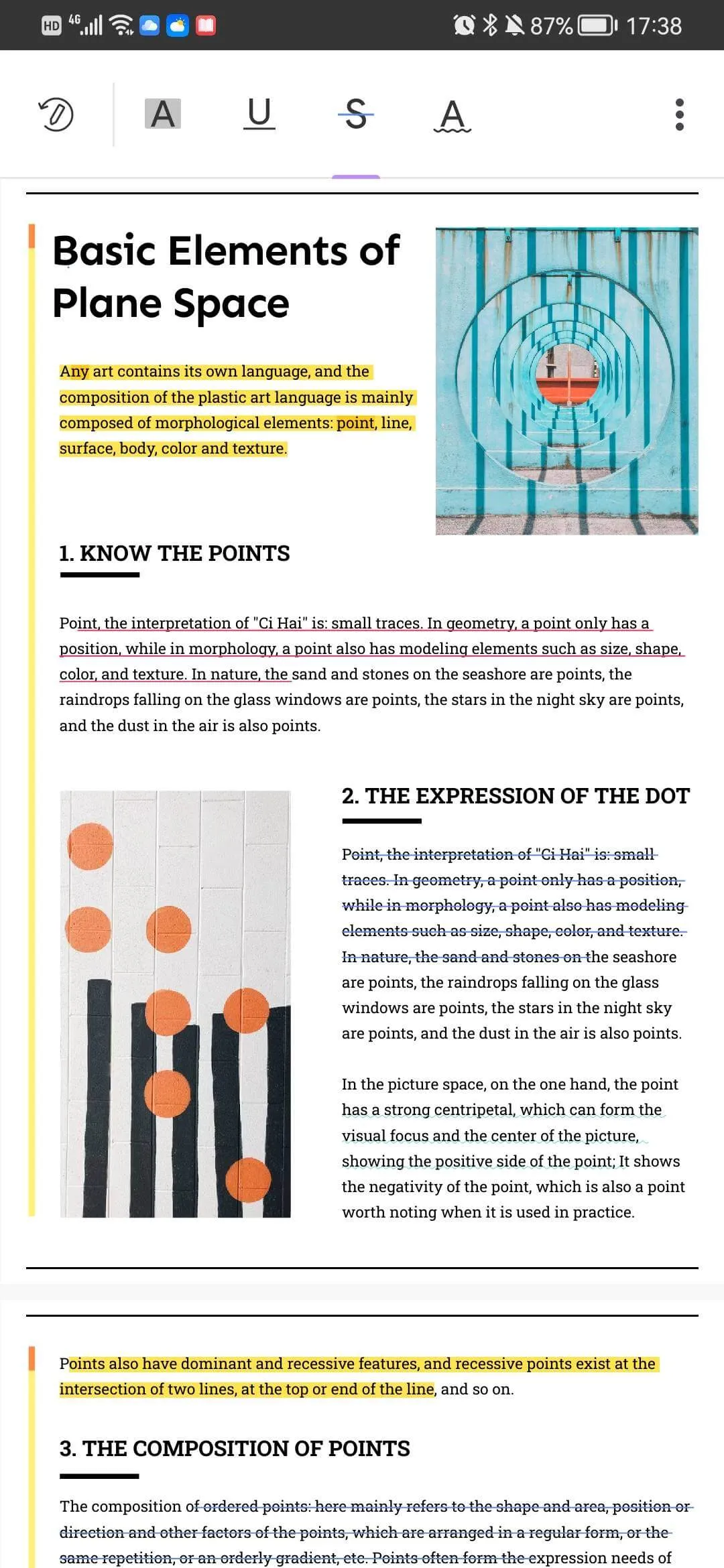
Underline Text
- To underline text, tap on the "Markup" button.
- Now select the underline symbol to enable it.
- Simply hover over the text that you want to underline. You can also long-press an option to choose the color of the underline.
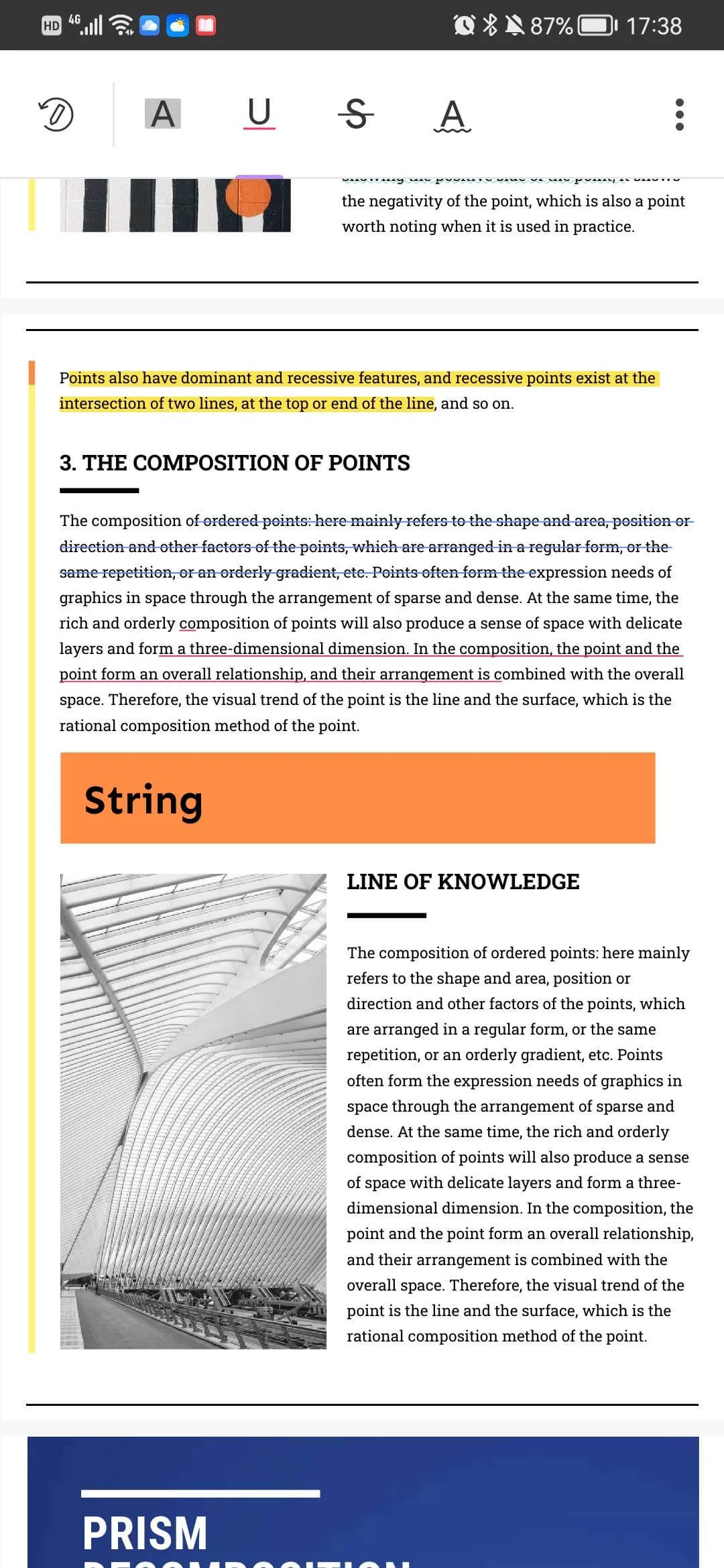
Squirrely Line
- To use a squirrely line on text, tap on the "Markup" button.
- Now select the squirrely line symbol to enable it. You can also long-press the option to choose the color of the squiggly lines.
- Simply hover over the text to apply a squirrely line on it.
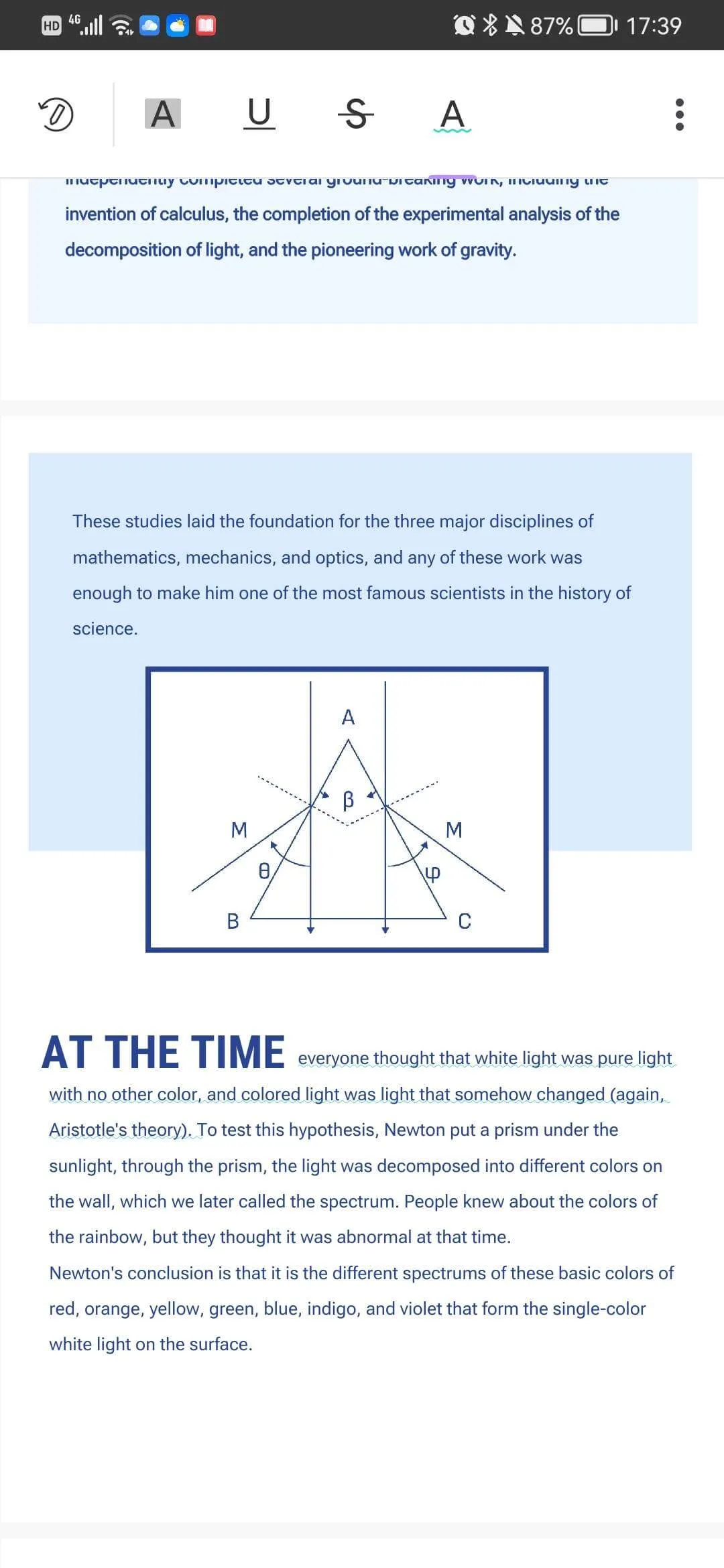
Use Pencil on PDF
- To use a pencil on your PDF document, tap on the pencil icon on the top bar of the UPDF.
- Select the pencil size from the range of available options. Long press on the selected pencil option to choose the color, thickness, and transparency of the pencil.
- Now, simply draw on your PDF using the pencil.

Add Sticky Note
- To add a note to a PDF document, click the "Sticky Note" icon on the top bar of UPDF.
- Select the type of note from the range of available options. Long-press the selected note option to choose the color and style of the note.
- Just hover over the area you want to add a sticky note on it.
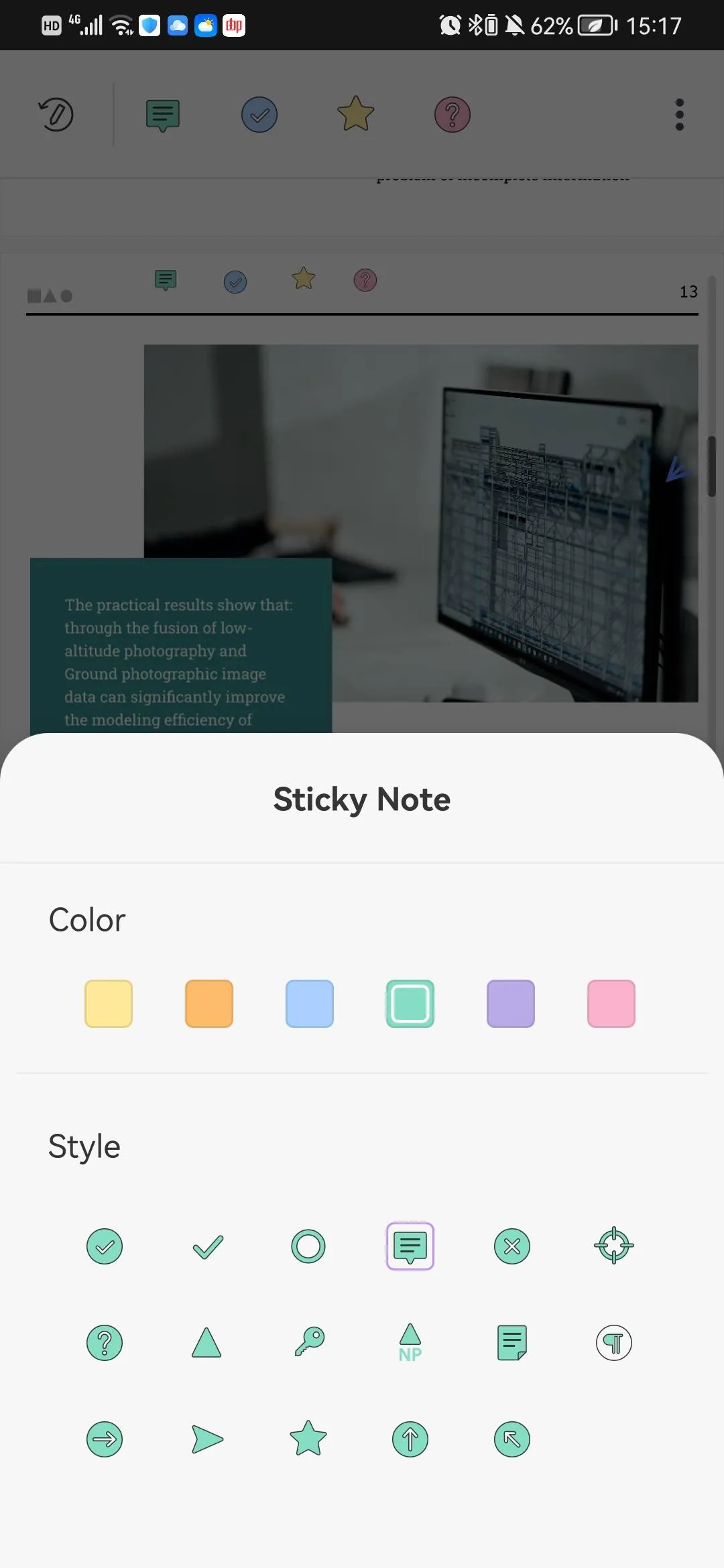
Add Shape
- To add shapes to a PDF document, click the "Shape" icon on the top bar of UPDF.
- Select the type of shape from the range of available options. Long-press the selected shape option to choose the color of the shape's outline, the background color of the shape, the thickness of the shape's lines, and the transparency of the shape.
- Simply hover over the area you want to add shapes to it.
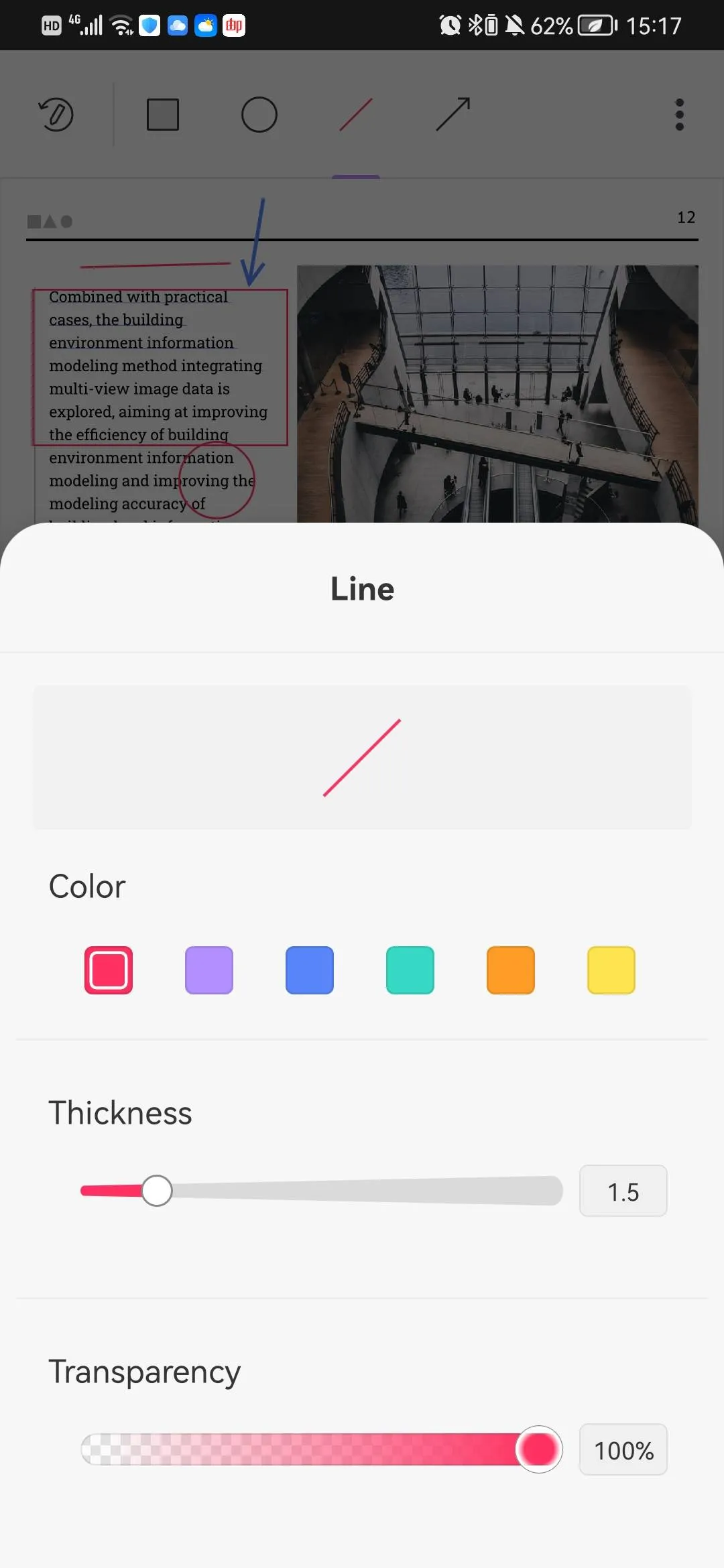
Add Sticker
- To add the sticker to a PDF document, click the "Sticker" icon on the top bar of UPDF.
- Select a different type of sticker for the PDF. You can tap the main sticker and it has many stickers inside the main sticker.
- Now, hover over the area you want to add the sticker to it.
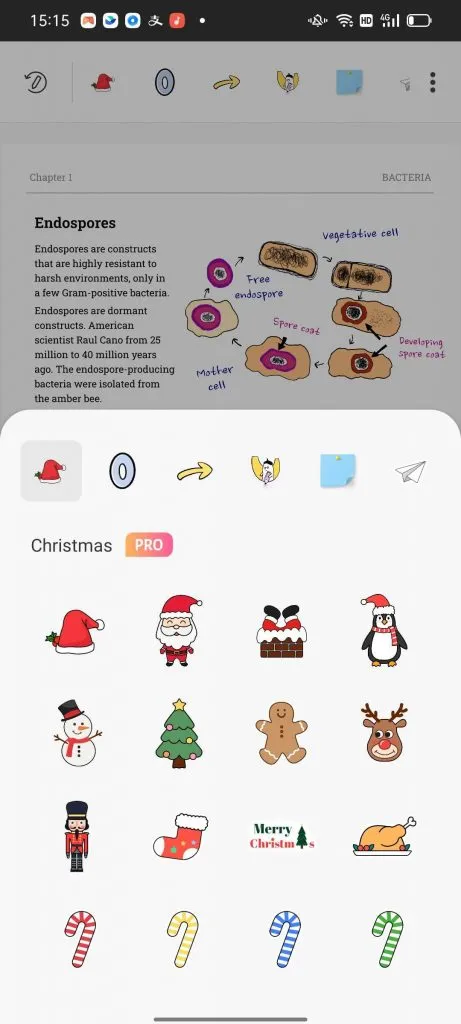
Add Stamp
- To add the stamp to a PDF document, click the "Stamp" icon on the top bar of UPDF.
- It has three different types of stamps for you to select. You can select the Review, Annotate, or Markup stamp.
- Select ones and hover over the area you want to add the sticker to it.
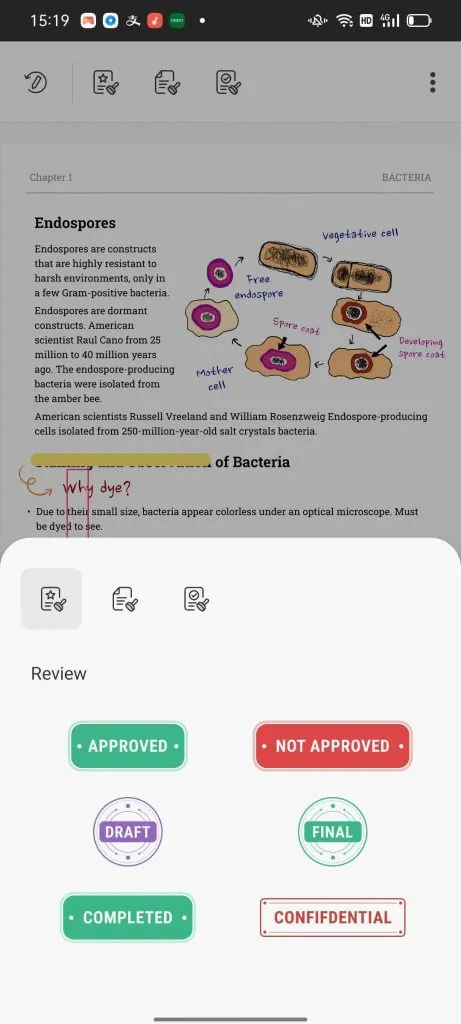
 UPDF
UPDF
 UPDF for Windows
UPDF for Windows UPDF for Mac
UPDF for Mac UPDF for iPhone/iPad
UPDF for iPhone/iPad UPDF for Android
UPDF for Android UPDF AI Online
UPDF AI Online UPDF Sign
UPDF Sign Read PDF
Read PDF Annotate PDF
Annotate PDF Edit PDF
Edit PDF Convert PDF
Convert PDF Create PDF
Create PDF Compress PDF
Compress PDF Organize PDF
Organize PDF Merge PDF
Merge PDF Split PDF
Split PDF Crop PDF
Crop PDF Delete PDF pages
Delete PDF pages Rotate PDF
Rotate PDF Sign PDF
Sign PDF PDF Form
PDF Form Compare PDFs
Compare PDFs Protect PDF
Protect PDF Print PDF
Print PDF Batch Process
Batch Process OCR
OCR UPDF Cloud
UPDF Cloud About UPDF AI
About UPDF AI UPDF AI Solutions
UPDF AI Solutions FAQ about UPDF AI
FAQ about UPDF AI Summarize PDF
Summarize PDF Translate PDF
Translate PDF Explain PDF
Explain PDF Chat with PDF
Chat with PDF Chat with image
Chat with image PDF to Mind Map
PDF to Mind Map Chat with AI
Chat with AI User Guide
User Guide Tech Spec
Tech Spec Updates
Updates FAQs
FAQs UPDF Tricks
UPDF Tricks Blog
Blog Newsroom
Newsroom UPDF Reviews
UPDF Reviews Download Center
Download Center Contact Us
Contact Us
