How to Buy and Activate UPDF on Android?
You can test the UPDF on Android with its free trial version. But it has some limitations. To avoid the limitations, you have to upgrade to the pro version. But how to buy and activate? Here is the guide for you.
Before that, please go to the Play Store or click the below button to download UPDF on Android.
Windows • macOS • iOS • Android 100% secure
- 1. Trial Version Limitations of UPDF for Android
- 2. Purchase UPDF
- 3. Devices Limitations for One Premium Account
- 4. How to Register and Activate UPDF on Android
- 5. How to Redeem UPDF
1. Free Version Limitations of UPDF for Android
UPDF on Android has a free trial version. You can test it before purchasing the pro one. However, it has some limitations, here are they.
- Watermark: When saving after modifying a file — including page extraction, sharing, or splitting — an official watermark will be added.
- OCR: The free version allows only one full-text OCR recognition trial.
- Convert: The free version permits only two conversions per day (for Word, Excel, PPT, and images).
- File limitations for free version when using conversion and OCR: Single file only, with a maximum of 100 pages and a file size limit of 10 MB.
- UPDF AI: The total number of files you can upload is limited to 5 PDFs. There can be up to 100 chat questions in total. Each file is limited to up to 100 pages. The maximum file size for each PDF is 10MB. The number of PDFs per collection (online) is capped at 5. The cloud storage allocated for the AI is 1GB.
- UPDF Cloud: 1GB UPDF Cloud and 10 MB per single document size for the free version.
2. Purchase UPDF on Android
To avoid the limitations and get access to full features, you can upgrade premium version. For that, there are two different methods available for upgrading the account. Try any of the methods that fit the requirements:
(2.1) Purchase from Website
- Step 1: Head over to the UPDF website and click on "Pricing" or "Buy Now", or jump straight to the pricing section.
- Step 2: Select the plan that suits your needs and hit "Buy Now".
- Step 3: On the checkout screen, click "Log in to purchase" and enter the email address you’d like to associate with your license.
Tip
- Step 4: Choose your preferred payment option and finalize the purchase.
- Step 5: Install UPDF on your Android device and sign in with the same email to activate your license.
(2.2) Purchase from the App Using the Play Store
- Step 1: Open the installed UPDF on Android, proceed to the top-left profile icon, and lead to the next screen. Tap on the "LogIn/Register" icon to log in or create an account.
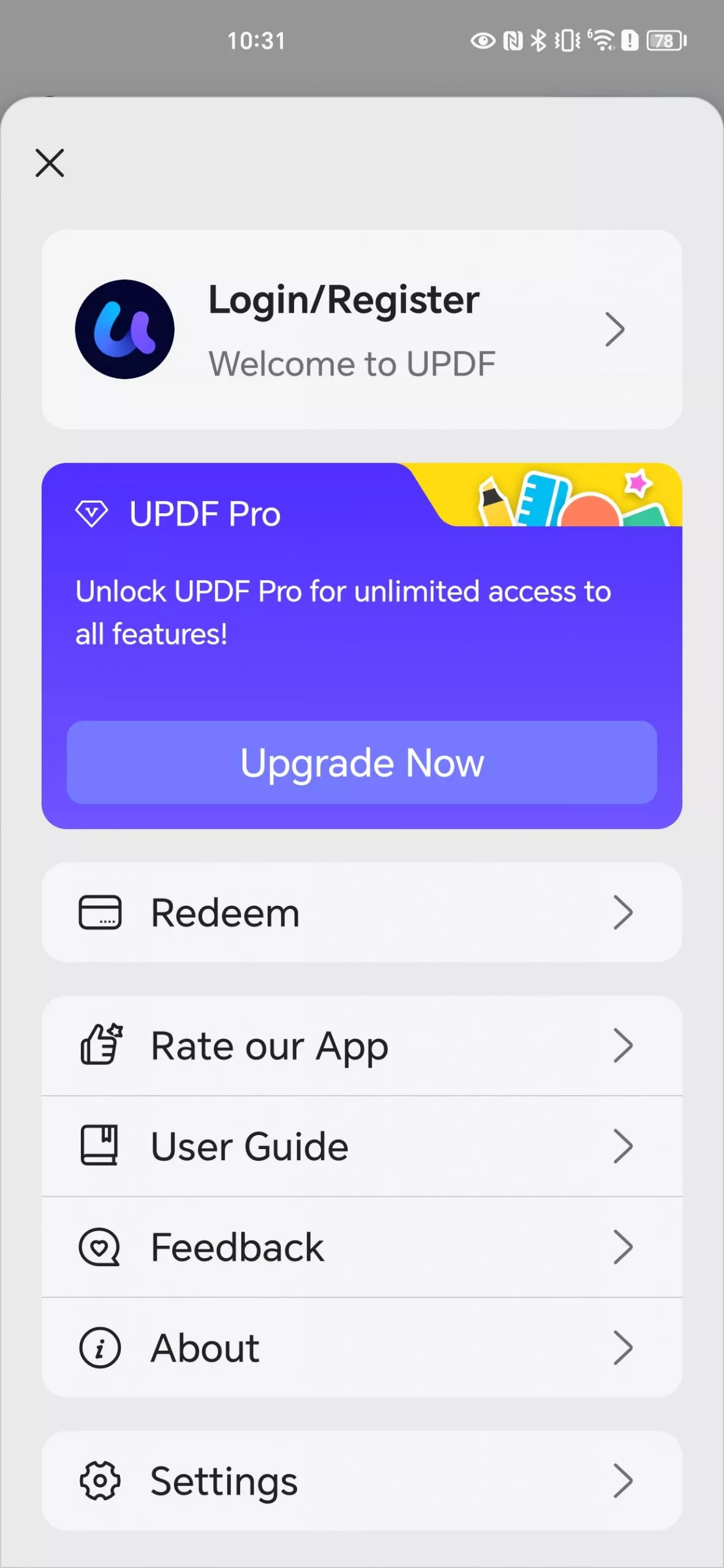
- Step 2: Select the "Upgrade Now" option and continue to the checkout window.
- Step 3. Choose one plan and tap on the "Buy Now" button to complete the purchase.
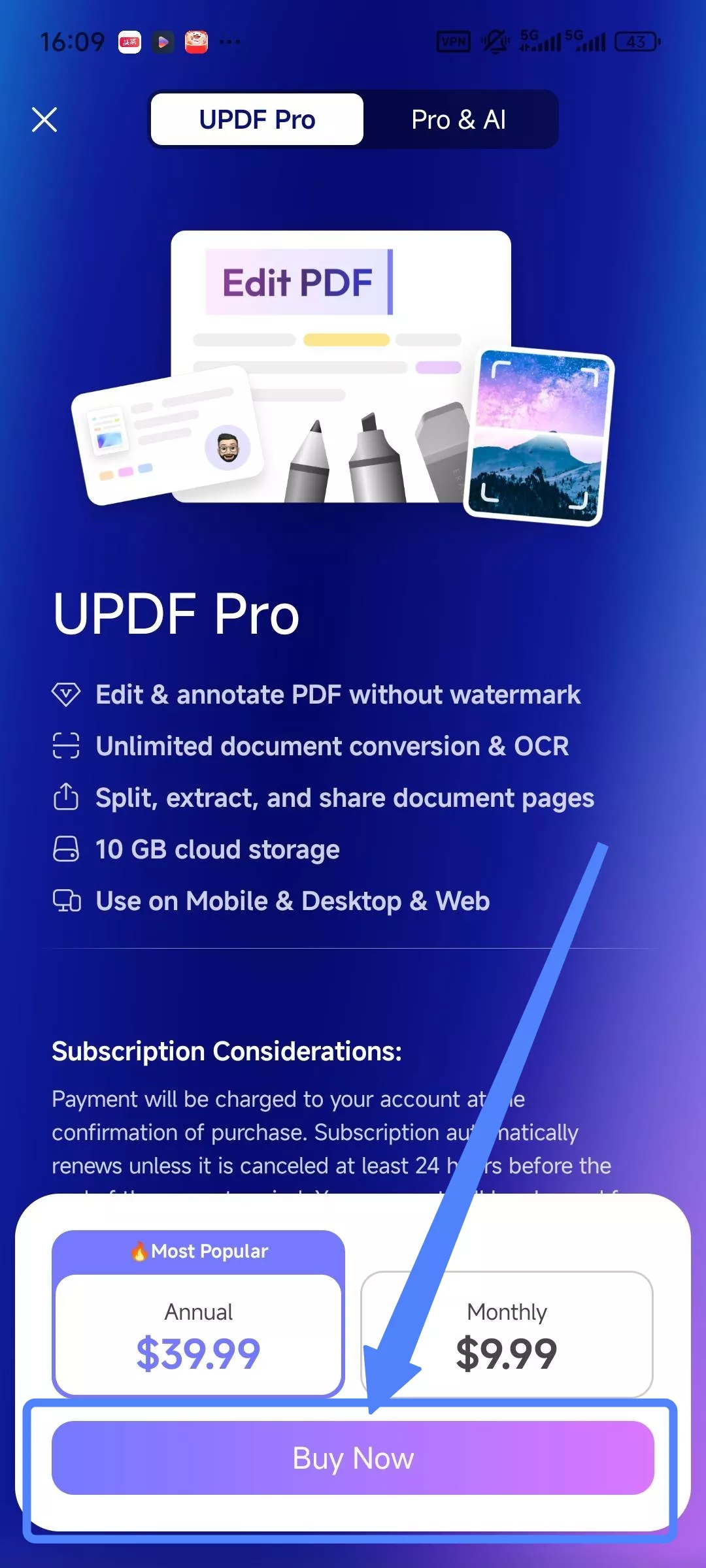
Important Note: You can use your premium account to use UPDF on Windows, Mac, iOS, and Android after purchasing.
3. How Many Devices Can I Use for One Premium Account?
One premium account can be used across 2 desktops (1 Windows + 1 Mac, or 2 Windows or 2 Macs) and 2 mobile devices (1 iOS +1 Android, or 2 iOS, or 2 Android).
4. How to Register and Activate UPDF on Android
If you already logged in and used the same email to purchase the license, your account will be premium version automatically.
If you do not log in and want to know how to activate UPDF on Android, look into the following steps for a better understanding:
- Launch UPDF on Android and hit the top-left icon to open the "Account Center" window.
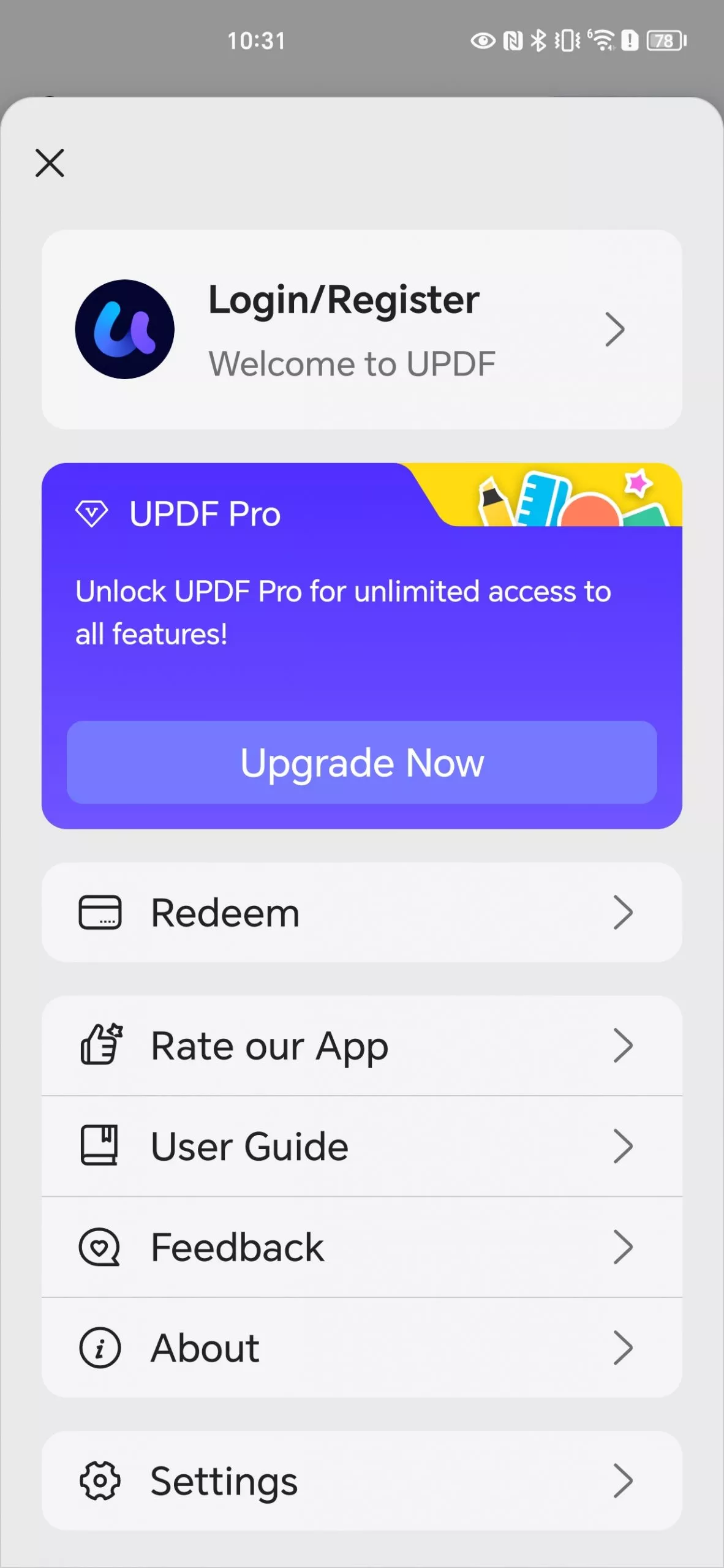
- As you tap on "Login/Register", you will be directed to a new screen.
- Provide the email address you used to purchase the license for logging into UPDF. Once you login, your account is activated.
5. How to Redeem UPDF on Android
If you get a redeem code, please follow the instructions to redeem UPDF on Android:
- Open UPDF on Android and log into your account.
- Click the icon on the top left corner to enter the account center.
- Click the "Redeem" Option, enter the code, and click "Redeem Now". You will unlock UPDF across all the platforms.
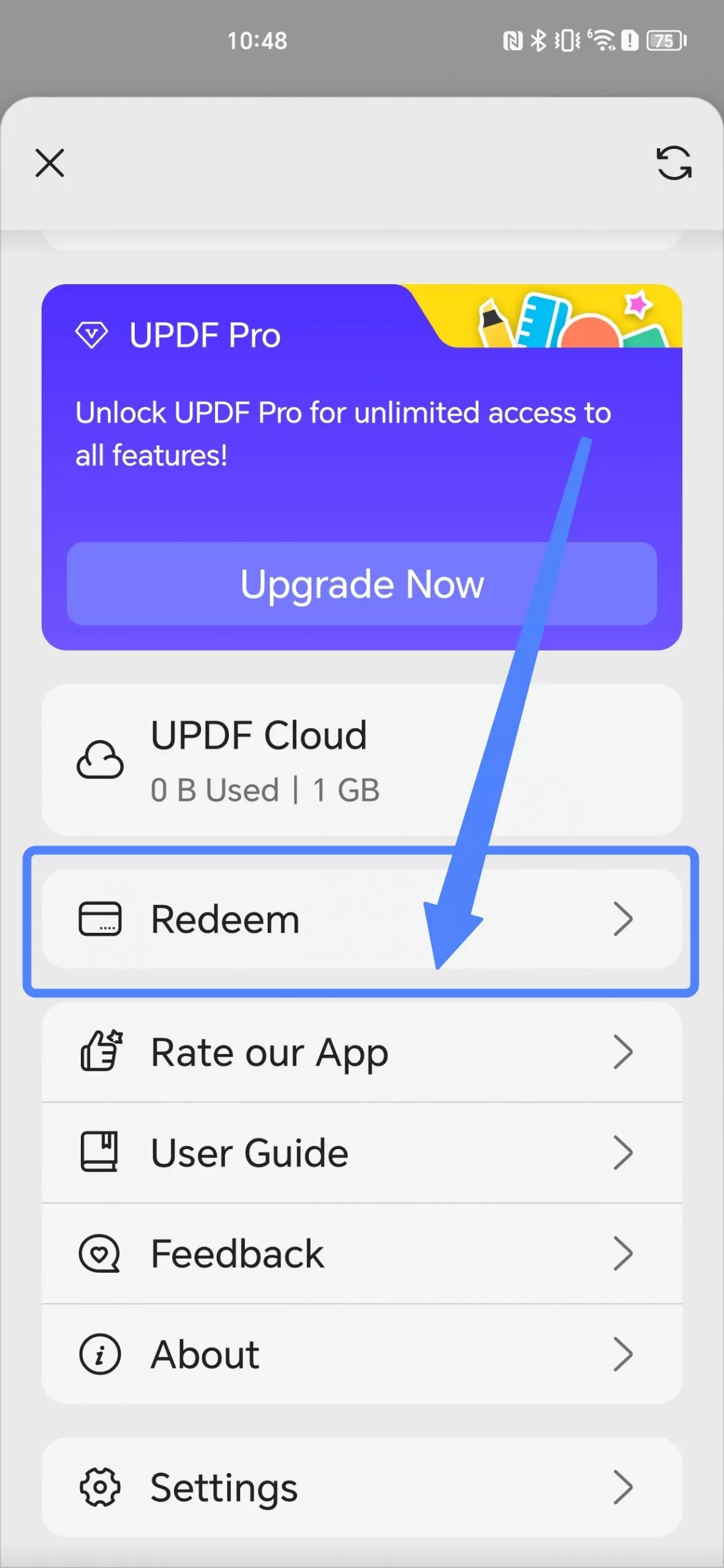
 UPDF
UPDF
 UPDF for Windows
UPDF for Windows UPDF for Mac
UPDF for Mac UPDF for iPhone/iPad
UPDF for iPhone/iPad UPDF for Android
UPDF for Android UPDF AI Online
UPDF AI Online UPDF Sign
UPDF Sign Edit PDF
Edit PDF Annotate PDF
Annotate PDF Create PDF
Create PDF PDF Form
PDF Form Edit links
Edit links Convert PDF
Convert PDF OCR
OCR PDF to Word
PDF to Word PDF to Image
PDF to Image PDF to Excel
PDF to Excel Organize PDF
Organize PDF Merge PDF
Merge PDF Split PDF
Split PDF Crop PDF
Crop PDF Rotate PDF
Rotate PDF Protect PDF
Protect PDF Sign PDF
Sign PDF Redact PDF
Redact PDF Sanitize PDF
Sanitize PDF Remove Security
Remove Security Read PDF
Read PDF UPDF Cloud
UPDF Cloud Compress PDF
Compress PDF Print PDF
Print PDF Batch Process
Batch Process About UPDF AI
About UPDF AI UPDF AI Solutions
UPDF AI Solutions AI User Guide
AI User Guide FAQ about UPDF AI
FAQ about UPDF AI Summarize PDF
Summarize PDF Translate PDF
Translate PDF Chat with PDF
Chat with PDF Chat with AI
Chat with AI Chat with image
Chat with image PDF to Mind Map
PDF to Mind Map Explain PDF
Explain PDF Scholar Research
Scholar Research Paper Search
Paper Search AI Proofreader
AI Proofreader AI Writer
AI Writer AI Homework Helper
AI Homework Helper AI Quiz Generator
AI Quiz Generator AI Math Solver
AI Math Solver PDF to Word
PDF to Word PDF to Excel
PDF to Excel PDF to PowerPoint
PDF to PowerPoint User Guide
User Guide UPDF Tricks
UPDF Tricks FAQs
FAQs UPDF Reviews
UPDF Reviews Download Center
Download Center Blog
Blog Newsroom
Newsroom Tech Spec
Tech Spec Updates
Updates UPDF vs. Adobe Acrobat
UPDF vs. Adobe Acrobat UPDF vs. Foxit
UPDF vs. Foxit UPDF vs. PDF Expert
UPDF vs. PDF Expert