Edit Text with UPDF on Android
UPDF on Android offers a smooth and instant way to edit or add text in PDF with just a few simple clicks. You can click the below button to download UPDF on your Android via the below button or go to the Play Store and follow the below guide.
Windows • macOS • iOS • Android 100% secure
Please note if you are in the free trial version, you can only save the edited PDF with a watermark. To save without a watermark, you can upgrade to the pro version at a low price here.
Edit Text in PDF
If you need to edit the existing text in PDF with UPDF on Android, you can follow the below steps.
- Open a PDF in UPDF by tapping it.
- Tap on the Edit icon on the bottom of the mobile screen.
- Now, tap on any text, a small pop-up menu will appear at the top of the text. Click the three-dot icon in it.
- Now, you can edit, copy, copy as plain text, cut, delete, share, or browse the text.

- You can also modify font size, style, color, and alignment by tapping on Properties from the pop-up tag that appears above the text.
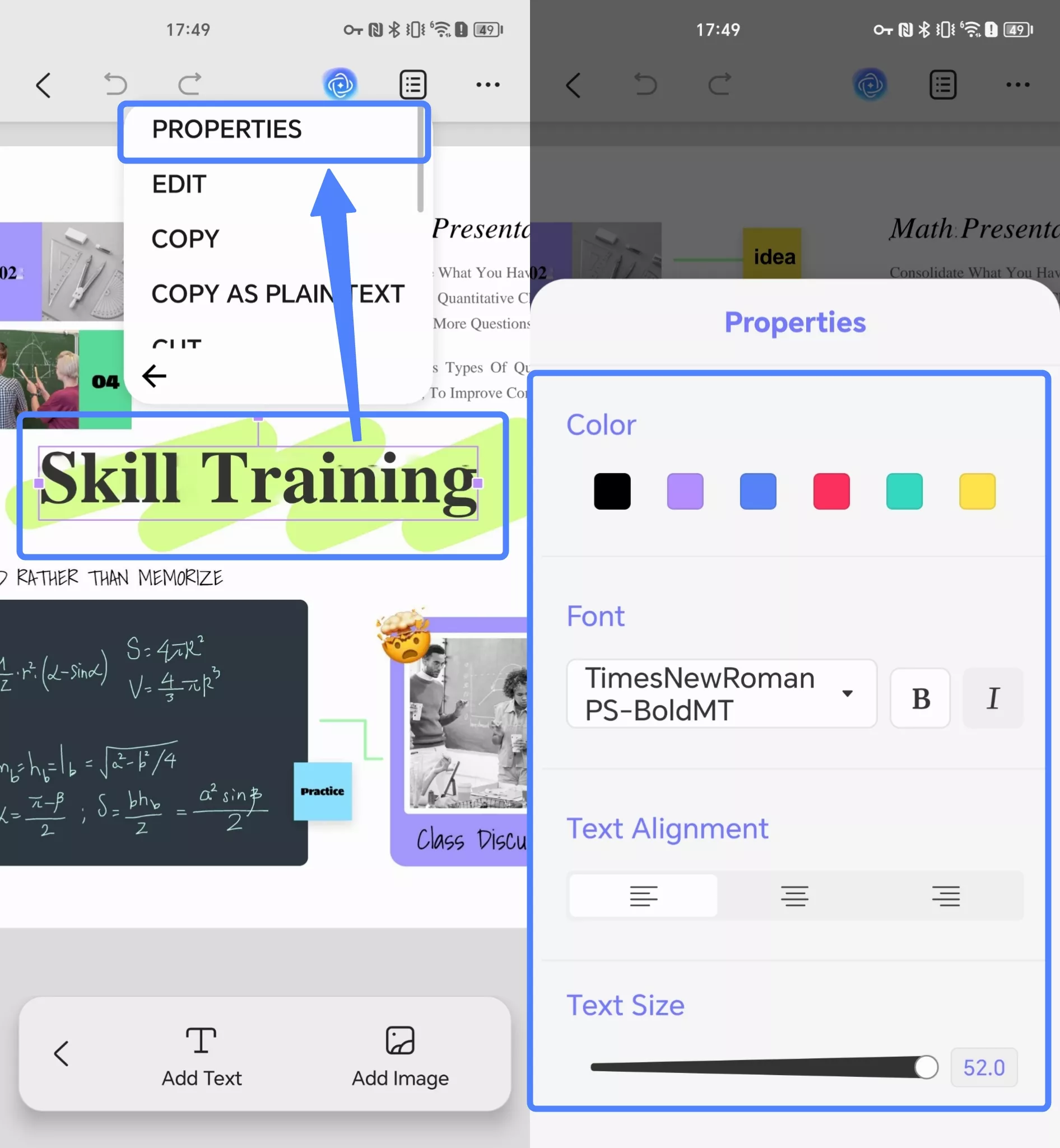
- Afterward, customize the font and text according to your preference.
Add Text to PDF
In addition, UPDF also allows you to add text to PDF easily.
- Open a PDF in UPDF by tapping it.
- Tap on the Edit icon on the bottom of the mobile screen.
- A small pop-up menu will appear at the bottom of the screen. Click on the "Add Text" button and click on the place where you want to add the text to. Please note that do not click the place with texts otherwise you cannot get the adding text feature.
- Now you can type whatever you want to add to your PDF file.
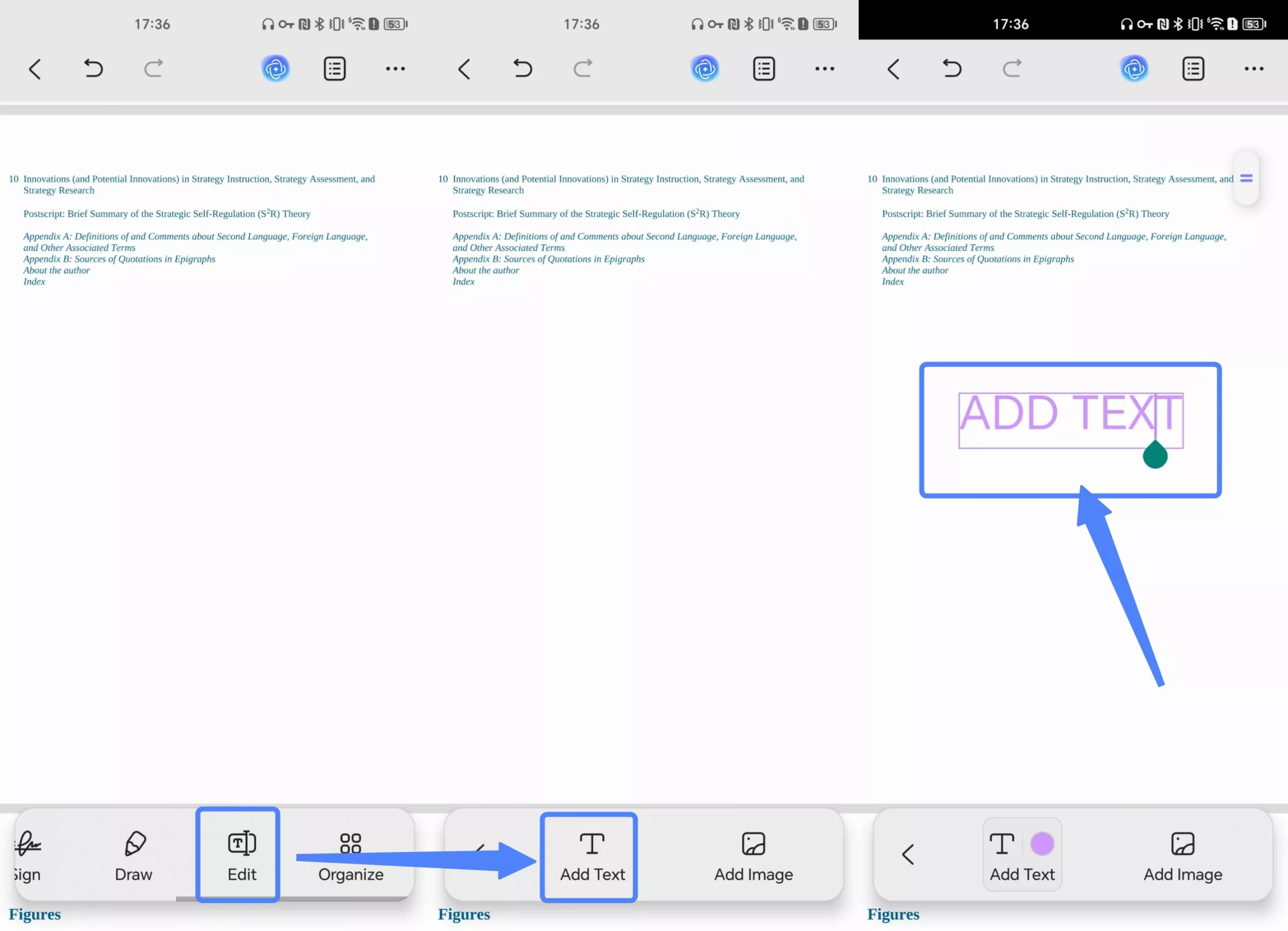
- Before entering text, you can preset the text color, font style, alignment, and more. Simply click the color button next to the "Add Text" button and adjust the settings according to your preferences.
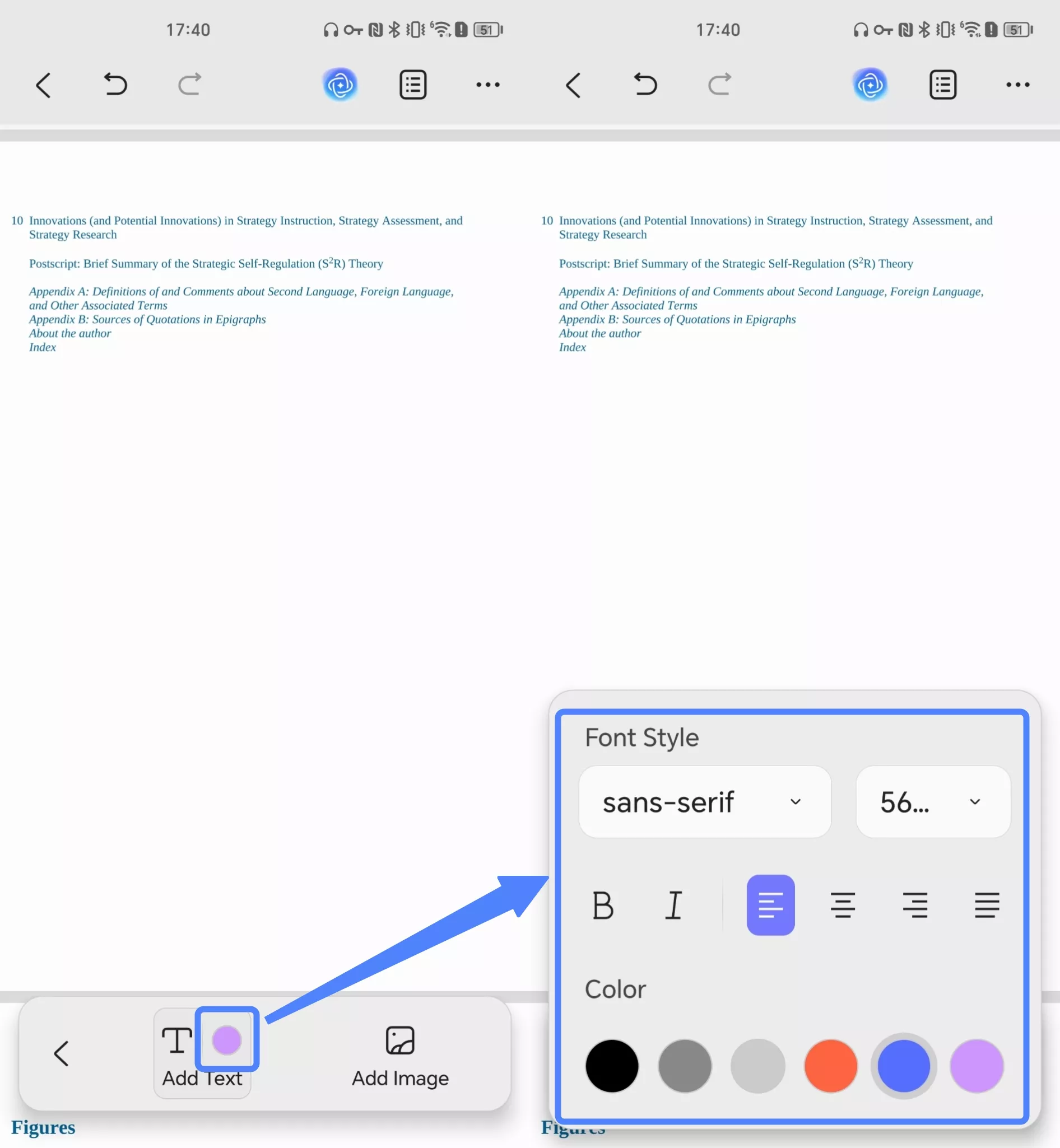
- You can click on the text box to perform more actions, such as translating, using UPDF AI, modifying text properties, editing text, copying text, and more. You can also move the text box by dragging its bottom edge.
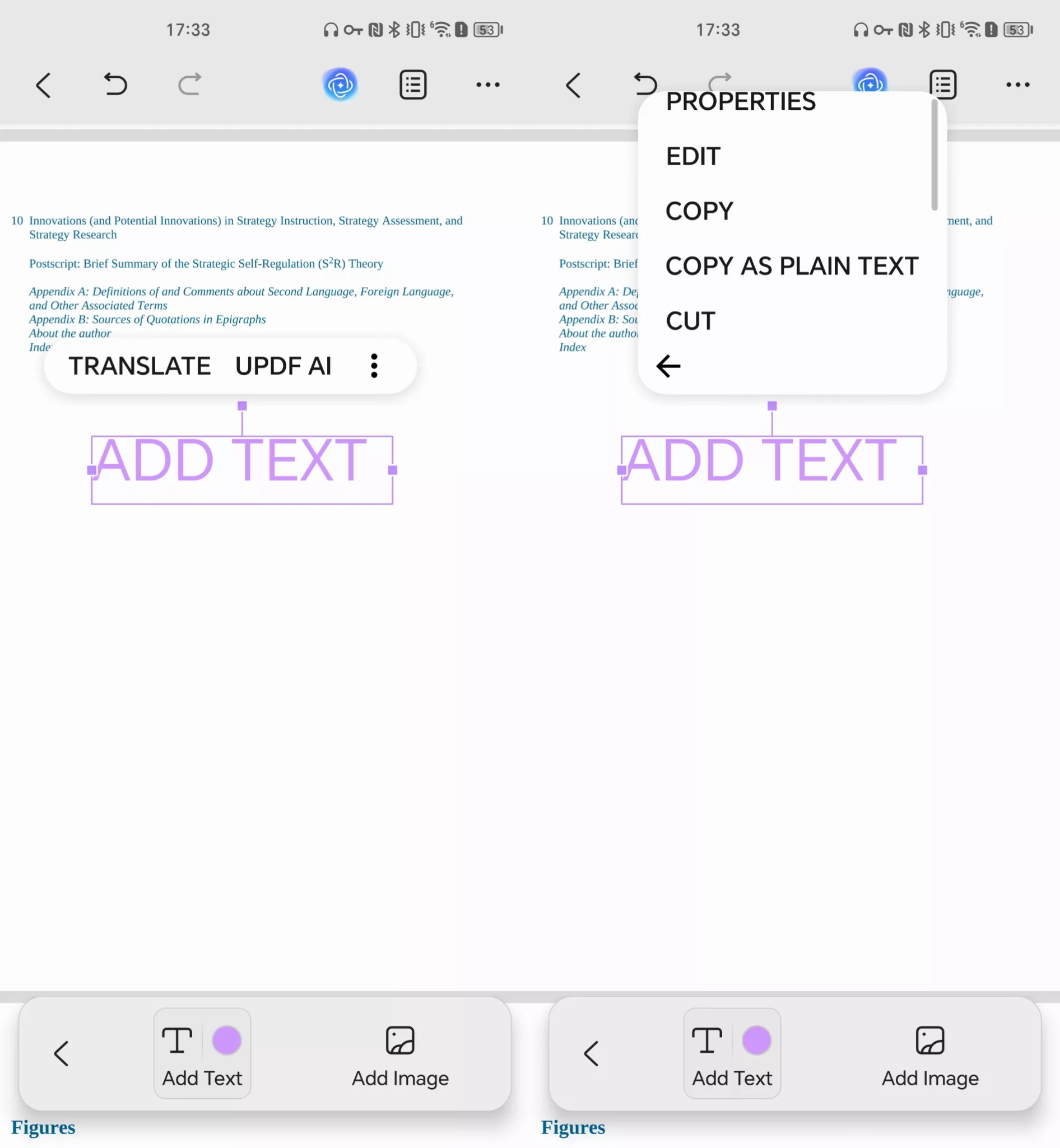
 UPDF
UPDF
 UPDF for Windows
UPDF for Windows UPDF for Mac
UPDF for Mac UPDF for iPhone/iPad
UPDF for iPhone/iPad UPDF for Android
UPDF for Android UPDF AI Online
UPDF AI Online UPDF Sign
UPDF Sign Edit PDF
Edit PDF Annotate PDF
Annotate PDF Create PDF
Create PDF PDF Form
PDF Form Edit links
Edit links Convert PDF
Convert PDF OCR
OCR PDF to Word
PDF to Word PDF to Image
PDF to Image PDF to Excel
PDF to Excel Organize PDF
Organize PDF Merge PDF
Merge PDF Split PDF
Split PDF Crop PDF
Crop PDF Rotate PDF
Rotate PDF Protect PDF
Protect PDF Sign PDF
Sign PDF Redact PDF
Redact PDF Sanitize PDF
Sanitize PDF Remove Security
Remove Security Read PDF
Read PDF UPDF Cloud
UPDF Cloud Compress PDF
Compress PDF Print PDF
Print PDF Batch Process
Batch Process About UPDF AI
About UPDF AI UPDF AI Solutions
UPDF AI Solutions AI User Guide
AI User Guide FAQ about UPDF AI
FAQ about UPDF AI Summarize PDF
Summarize PDF Translate PDF
Translate PDF Chat with PDF
Chat with PDF Chat with AI
Chat with AI Chat with image
Chat with image PDF to Mind Map
PDF to Mind Map Explain PDF
Explain PDF Scholar Research
Scholar Research Paper Search
Paper Search AI Proofreader
AI Proofreader AI Writer
AI Writer AI Homework Helper
AI Homework Helper AI Quiz Generator
AI Quiz Generator AI Math Solver
AI Math Solver PDF to Word
PDF to Word PDF to Excel
PDF to Excel PDF to PowerPoint
PDF to PowerPoint User Guide
User Guide UPDF Tricks
UPDF Tricks FAQs
FAQs UPDF Reviews
UPDF Reviews Download Center
Download Center Blog
Blog Newsroom
Newsroom Tech Spec
Tech Spec Updates
Updates UPDF vs. Adobe Acrobat
UPDF vs. Adobe Acrobat UPDF vs. Foxit
UPDF vs. Foxit UPDF vs. PDF Expert
UPDF vs. PDF Expert