Add Bookmark on Android
With UPDF for Android, you can add bookmarks to your PDF for ease of access. It supports adding bookmarks to PDF, renaming added bookmarks, dragging & dropping to re-order, and deleting. Now, you are just a few taps away from the page where you left reading or where some important info resides!
How to Add a Bookmark on Android with UPDF
Here is how you can bookmark your desired PDF page on Android:
- Launch UPDF and open the desired PDF in it.
- Tap on the Menu icon on the top menu bar. From the drop-down menu, tap on the Bookmark icon.
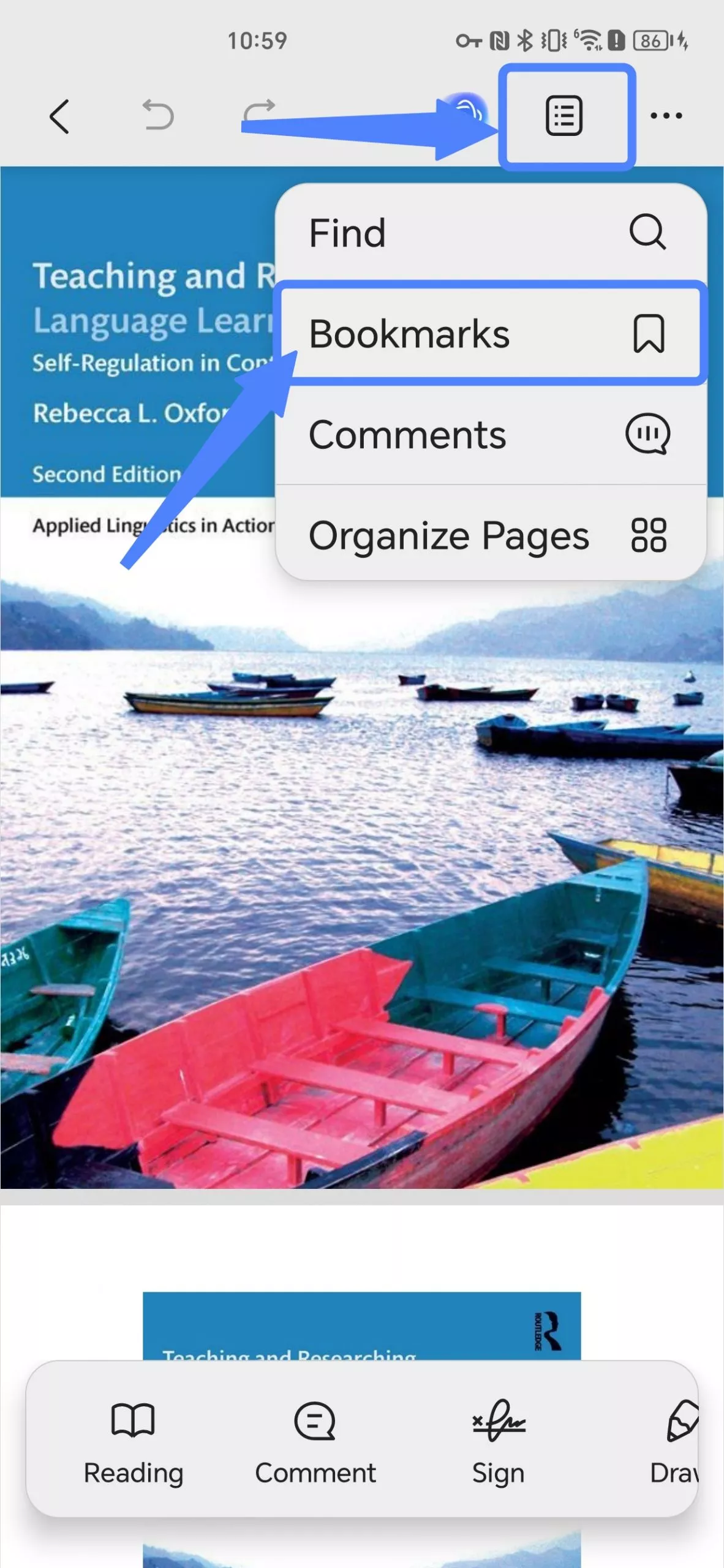
- If your PDF file has already added bookmarks, those will show up here. To add new, hit the "+ Add Bookmark" button at the bottom.
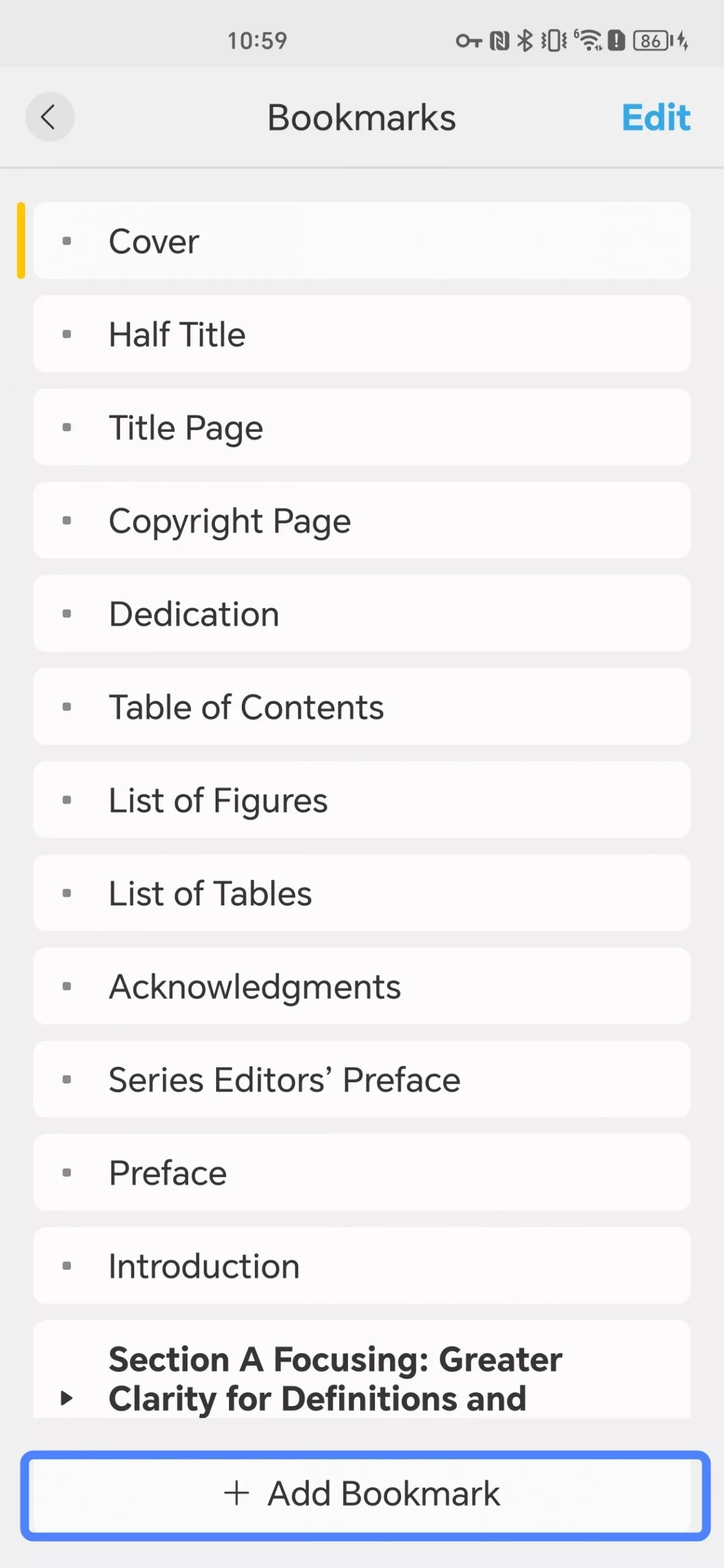
- UPDF will name your bookmark as per the relevant PDF page number. You can rename it and hit Done in the top right corner.
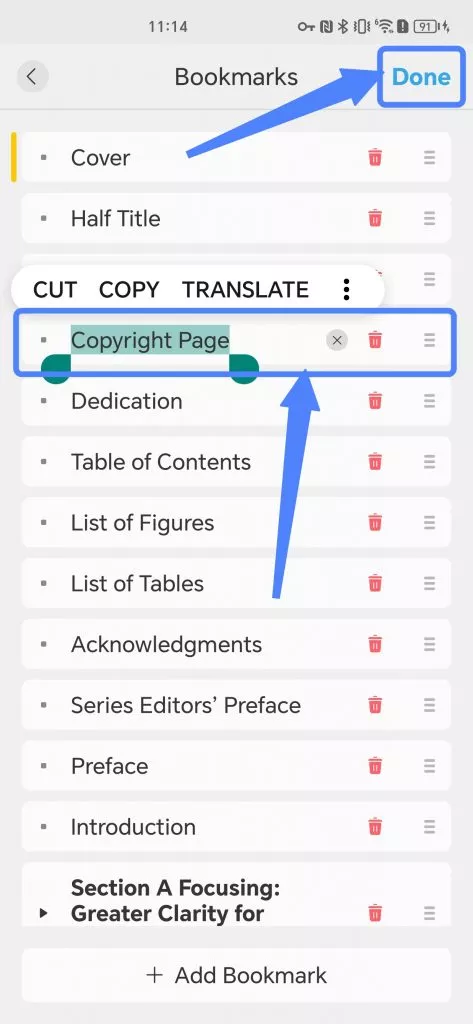
- Tap the Edit button in the top right corner to edit the name. You can rename or delete your bookmarks once in the editing mode.
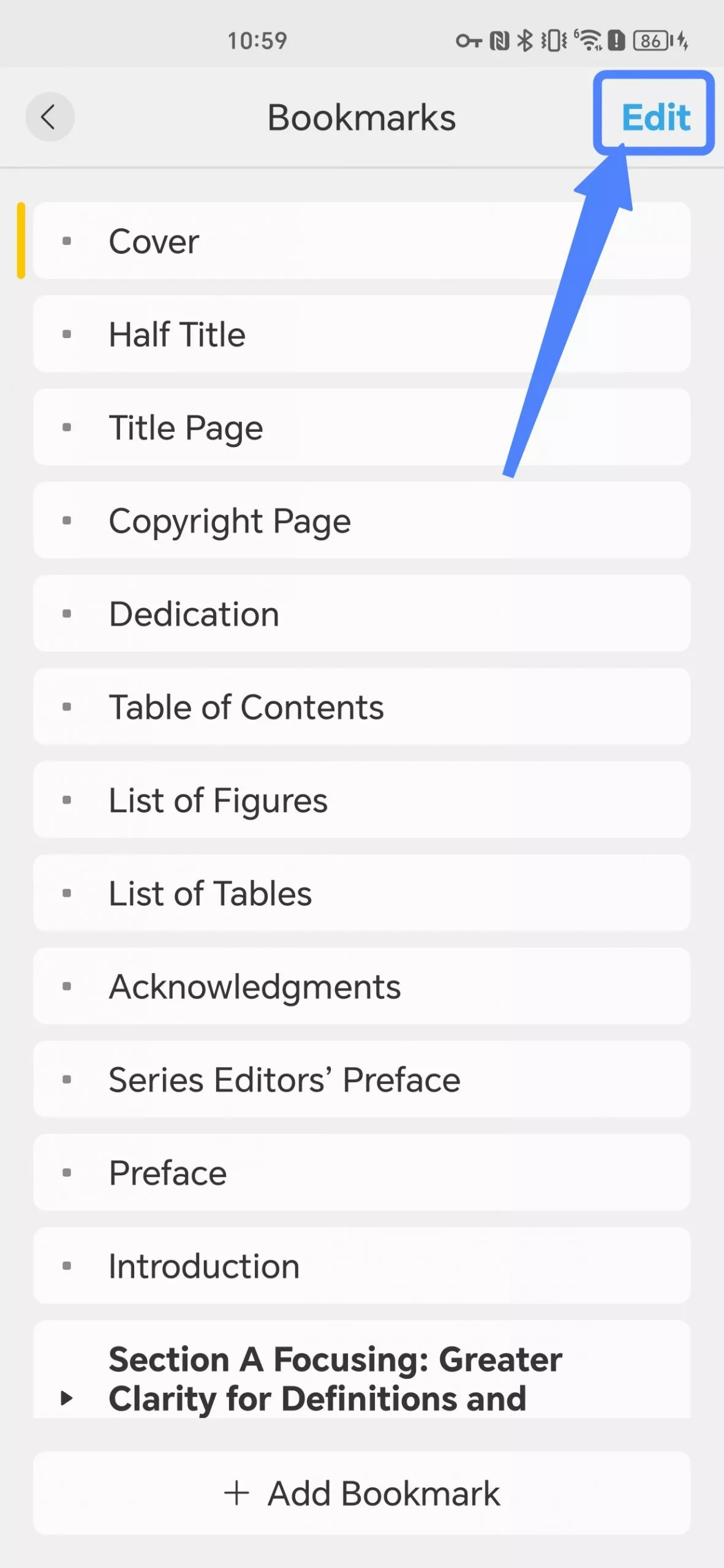
- When you tap the Edit button, UPDF also supports rearranging bookmarks with a drag-and-drop feature by holding the "≡" button.
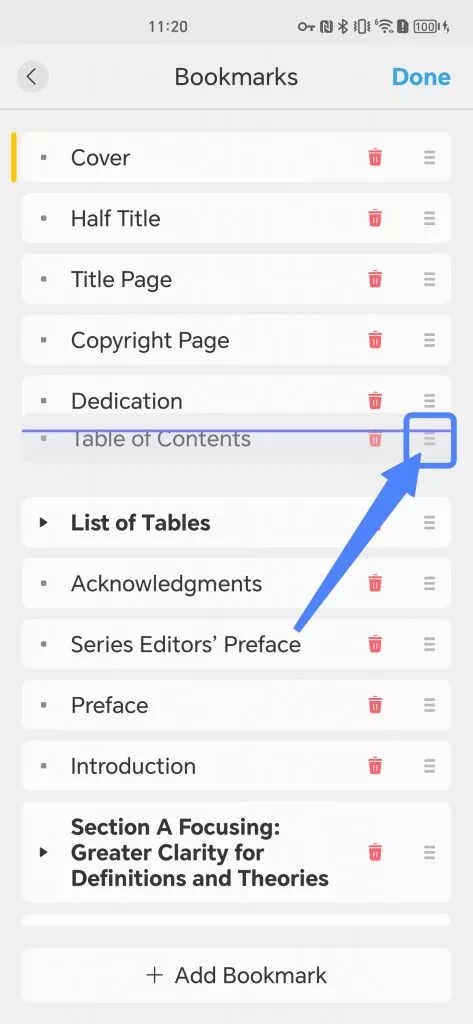
- If you want to make one bookmark, a child bookmark of the other. Hold the child bookmark from the "≡" icon beside the bin and drop it on the parent bookmark.
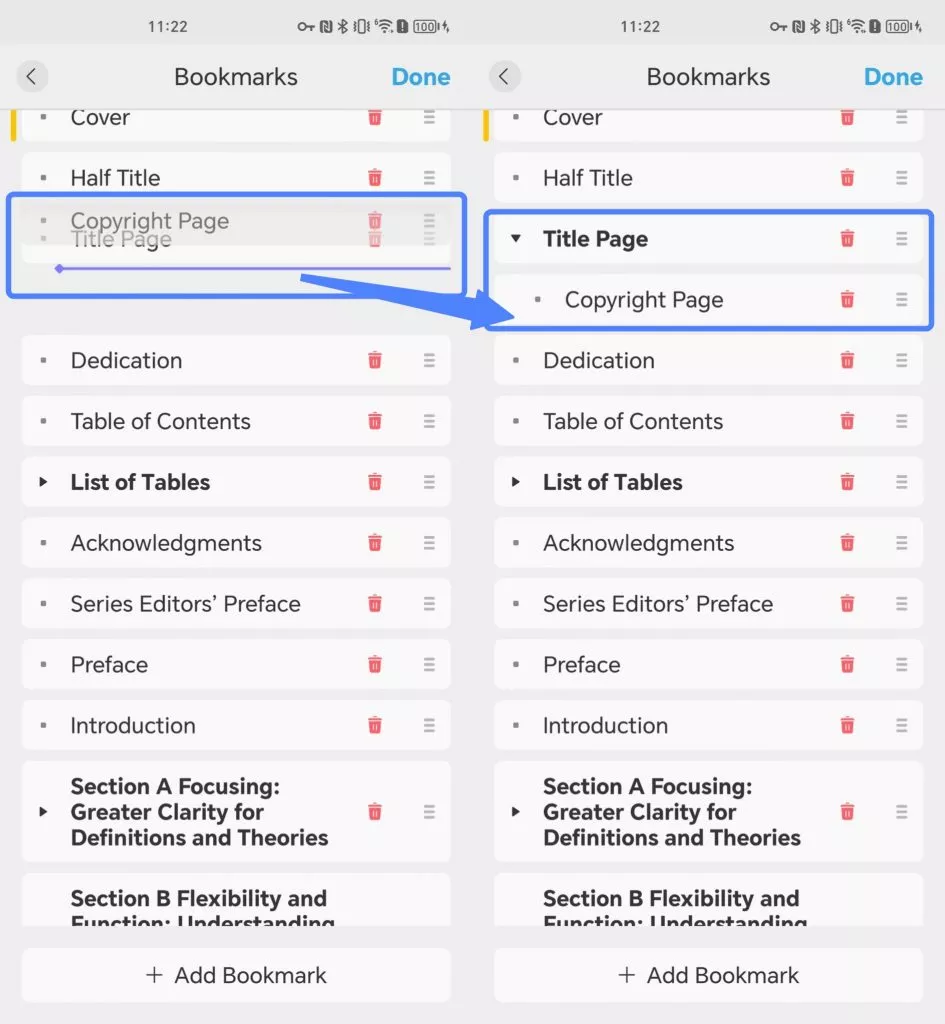
- For deleting your bookmarks, just click on the bin icon next to its name in the editing mode.
 UPDF
UPDF
 UPDF for Windows
UPDF for Windows UPDF for Mac
UPDF for Mac UPDF for iPhone/iPad
UPDF for iPhone/iPad UPDF for Android
UPDF for Android UPDF AI Online
UPDF AI Online UPDF Sign
UPDF Sign Edit PDF
Edit PDF Annotate PDF
Annotate PDF Create PDF
Create PDF PDF Form
PDF Form Edit links
Edit links Convert PDF
Convert PDF OCR
OCR PDF to Word
PDF to Word PDF to Image
PDF to Image PDF to Excel
PDF to Excel Organize PDF
Organize PDF Merge PDF
Merge PDF Split PDF
Split PDF Crop PDF
Crop PDF Rotate PDF
Rotate PDF Protect PDF
Protect PDF Sign PDF
Sign PDF Redact PDF
Redact PDF Sanitize PDF
Sanitize PDF Remove Security
Remove Security Read PDF
Read PDF UPDF Cloud
UPDF Cloud Compress PDF
Compress PDF Print PDF
Print PDF Batch Process
Batch Process About UPDF AI
About UPDF AI UPDF AI Solutions
UPDF AI Solutions AI User Guide
AI User Guide FAQ about UPDF AI
FAQ about UPDF AI Summarize PDF
Summarize PDF Translate PDF
Translate PDF Chat with PDF
Chat with PDF Chat with AI
Chat with AI Chat with image
Chat with image PDF to Mind Map
PDF to Mind Map Explain PDF
Explain PDF Scholar Research
Scholar Research Paper Search
Paper Search AI Proofreader
AI Proofreader AI Writer
AI Writer AI Homework Helper
AI Homework Helper AI Quiz Generator
AI Quiz Generator AI Math Solver
AI Math Solver PDF to Word
PDF to Word PDF to Excel
PDF to Excel PDF to PowerPoint
PDF to PowerPoint User Guide
User Guide UPDF Tricks
UPDF Tricks FAQs
FAQs UPDF Reviews
UPDF Reviews Download Center
Download Center Blog
Blog Newsroom
Newsroom Tech Spec
Tech Spec Updates
Updates UPDF vs. Adobe Acrobat
UPDF vs. Adobe Acrobat UPDF vs. Foxit
UPDF vs. Foxit UPDF vs. PDF Expert
UPDF vs. PDF Expert