Whether you want to listen to your PDF on the go for ease of access or deal with visual impairment, converting PDF text to speech can significantly help! If you want to experience this ease, we have covered you in this comprehensive guide. It features three quick and easy ways to convert PDF to speech with PDF to voice converters. Let's delve into this comprehensive guide to explore!
Method 1. How to Convert PDF to Speech with UPDF
UPDF is an innovative all-in-one PDF solution that directly targets and cures the pain points of its users. If you're seeking a text to speech reader to convert your PDFs into spoken Spanish, UPDF is worth exploring. UPDF for Mac and iOS enables PDF to voice conversions. Wondering how? Let's find out in the step-by-step guide!
Step 1. Download UPDF and Open PDF in UPDF
Simply download UPDF from the "Free Download" button below.
Windows • macOS • iOS • Android 100% secure
Launch UPDF and hit the "Open File" button on the top of the interface. Browse your storage and open the desired PDF in UPDF. On opening PDF, it will be in the Reader mode by default.

Step 2. Select and Convert Your PDF Text to Speech
Now, select the content that you want to perform the TTS on. The simplest way is to drag your cursor over the text. All of your selected text will appear highlighted. Once you are done with the selection, tap with your two fingers on the trackpad to reveal the menu. Select the third option, Start Speaking, from it to bless your PDF text with voice.
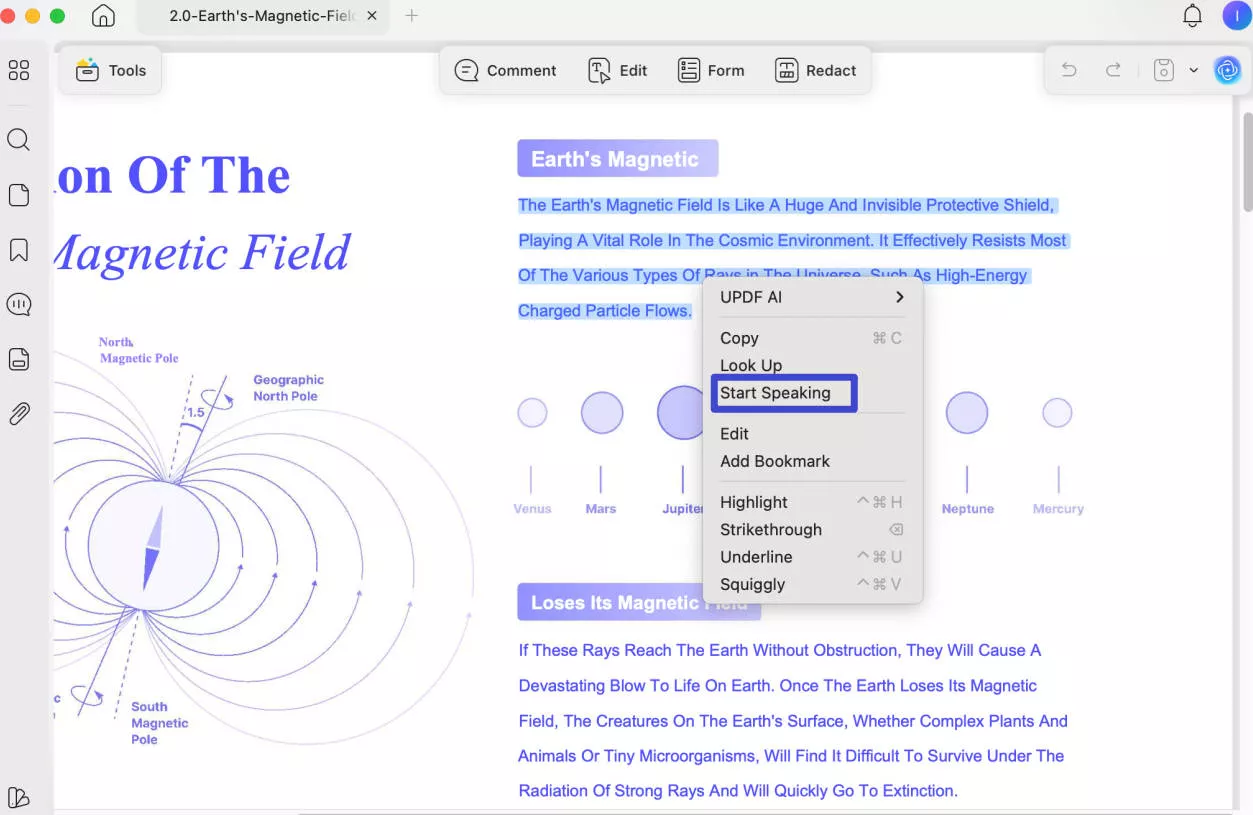
Extra Tip: Convert Scanned PDF to Speech
Why can't I convert PDF to speech? When you encounter this problem, one of the reasons may be that you are trying to read a scanned PDF document. The speakers can't recognize the text in a scanned PDF document because the text is actually an image.
Don't worry. UPDF comes with OCR technology that supports 38 languages. With it, you can turn images or scanned PDFs into editable text. Follow the instructions:
- Click the "OCR" icon in Tools on the left toolbar of the main interface after you open your PDF document.
- Select "Editable PDF", and choose the "Layout Settings" "Document Language" and "Page Range" according to your specific requirements.
- Click "Convert" and it will recognize all the text in the scanned document. After the recognition, you can convert PDF text to speech easily by following the above instructions.
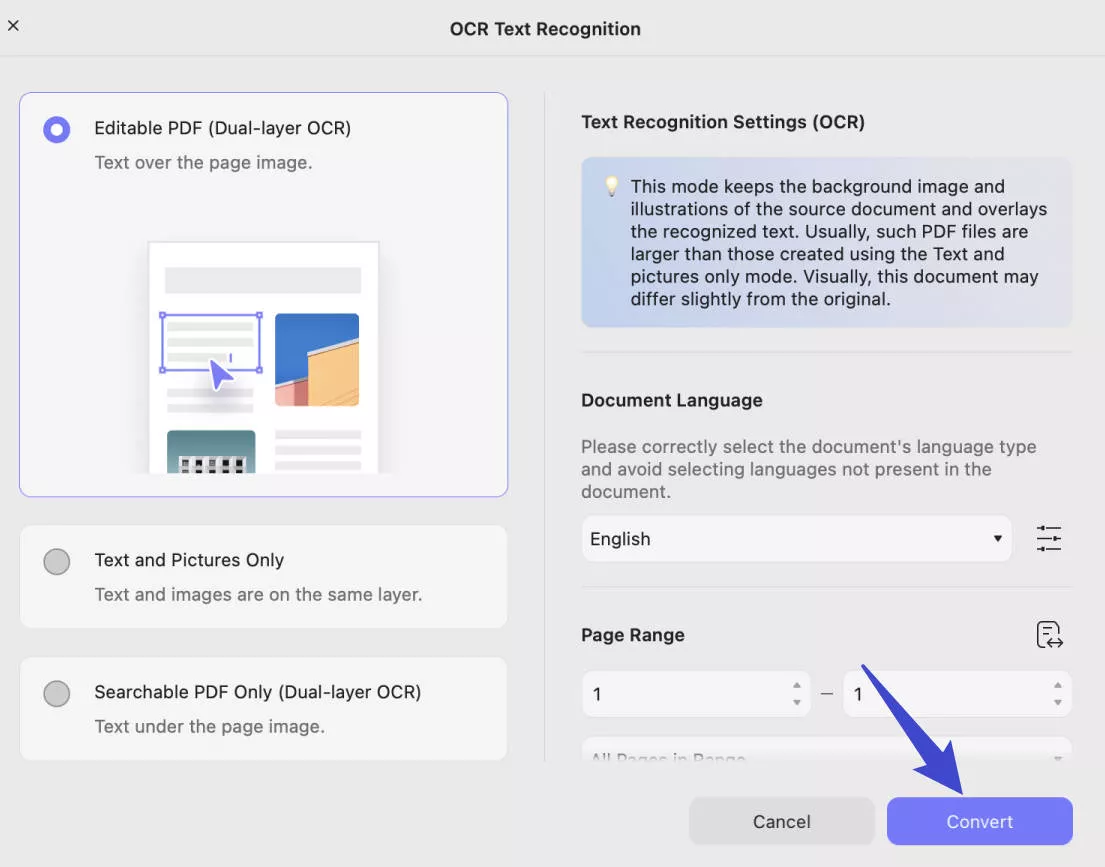
Those who are using an iOS device, can also download UPDF for iOS on their iPhone or iPad, then, open the PDF, hold on to the PDF text, then, find the "Speak" to start reading the PDF aloud.
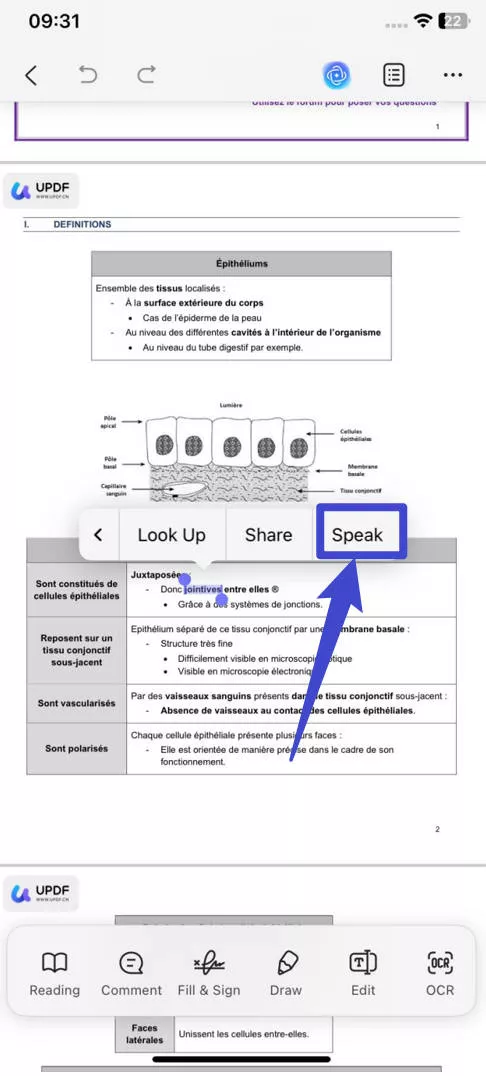
UPDF features are not limited to the PDF to speech conversions only. It can perform multiple other functions, too. Here are some of its other impressive features:
- UPDF AI - This feature lets you translate, explain, summarize, or ask PDF to streamline your PDF management. So, besides listening to the PDF voice, you can also ask it multiple questions, making it come to life and ease your life!
- Edit PDF - Besides that, you can enjoy PDF editing with smart editing tools for images, links, and text. It enables altering font parameters, deleting, adding, or replacing text or images, applying or removing links, and much more.
- Convert PDF - It's responsible for efficiently managing PDF conversions from and to different file formats, including Word, Excel, PowerPoint, images, HTML, etc.
After learning the instructions on how to turn PDF into speech and have a comprehensive understanding of UPDF, don't hesitate to download UPDF now. You can also get a further 57% discount on the subscription fee from its official website.
Windows • macOS • iOS • Android 100% secure
Method 2. How to Convert PDF to Speech with Adobe Acrobat
Next on the list is Adobe Acrobat, another leading platform in the world of PDF management. Here is how the Adobe Acrobat Reader app lets your PDFs read aloud:
- Launch the Reader app and open the PDF file you want to convert to speech.
- Navigate to the top left menu bar and choose "View".
- Select the "Read Out Loud" option and select if you want to read the entire document aloud or just the page you have currently viewed on the screen.
- Depending on it, choose from the two options: Read to End of Document or Read This Page Only. Adobe also enables customizing your PDF text to speech conversion experience by letting you pause or stop, choose from multiple voice options, etc.
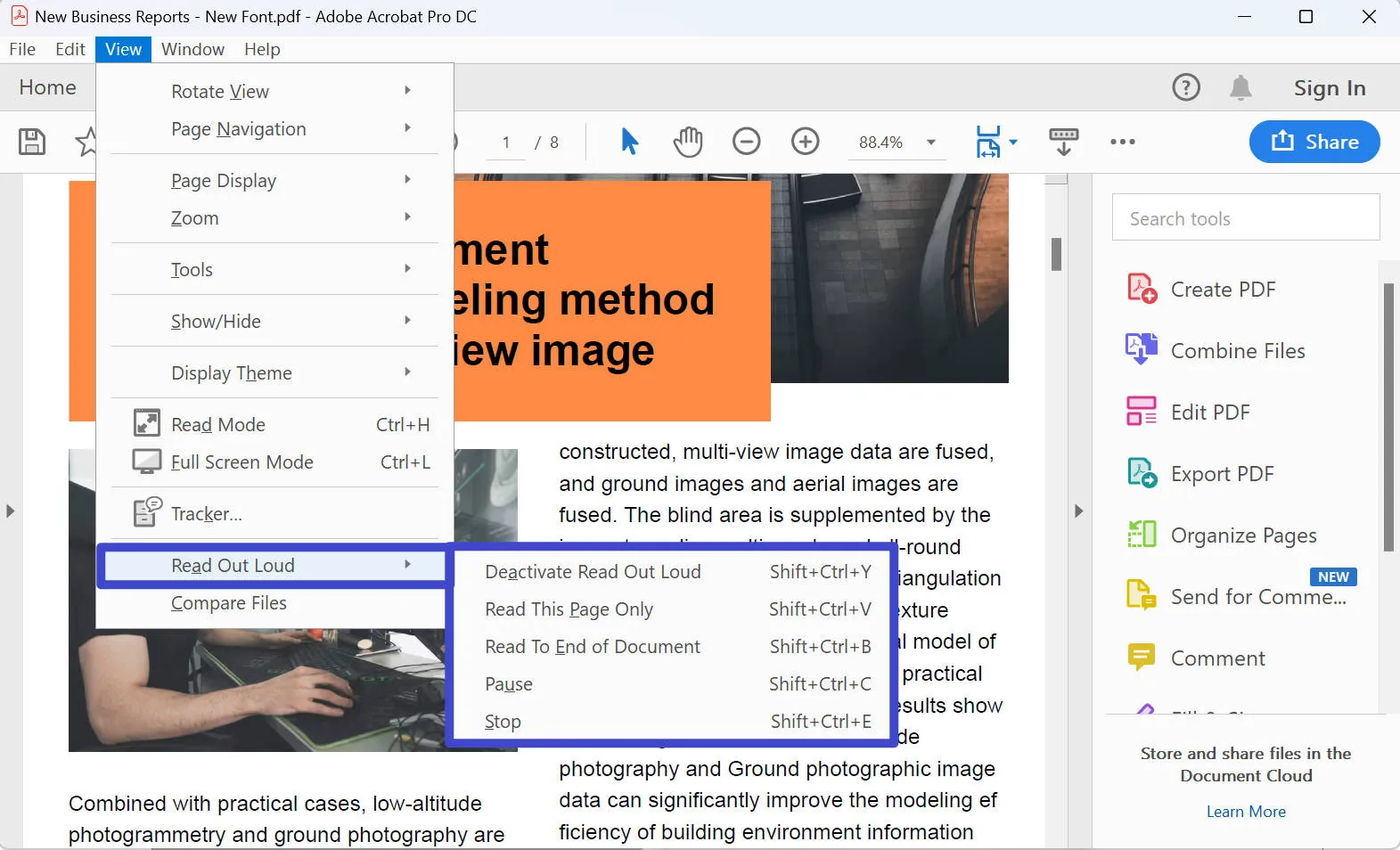
Method 3: How to Convert PDF to Speech Online Free with ASPOSE
Lastly, we have a web-based platform, ASPOSE, for PDF to speech conversion. However, Special attention should be paid to the following issues: the recognizing process is very frustrating; it is always loading, and users don't get to see the play button. However, if you want to try it once, here are the steps for you:
- Navigate to the ASPOSE website and upload your PDF. You can also type the web address of your desired document.
- Hit the Recognize button to let the system analyze the uploaded text.
- You will have to wait for a few moments or sometimes even more until the system extracts the text from the PDF on the back end.
- When done, hit the Play button to listen to your PDF right away. You can also download an audio file to listen to it later.
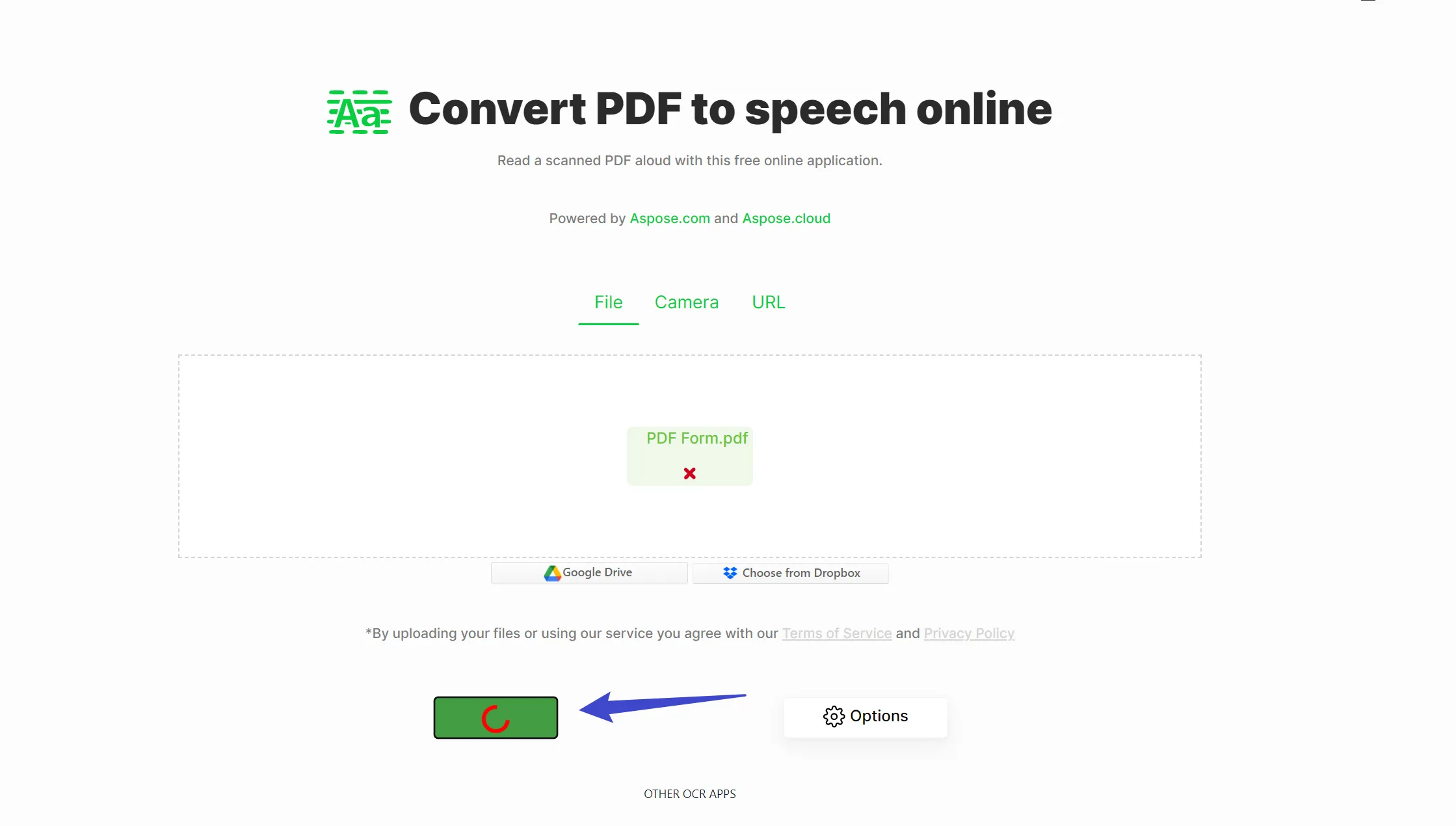
No doubt, it's simple to use and doesn't require any installation, yet the website getting stuck issue puts backlash on it.
Comparing the Three Methods to Convert PDF to Speech
| UPDF | Adobe Acrobat | ASPOSE | |
| PDF to Speech | |||
| AI-Integration | |||
| Pros | - Pretty simple to use with the availability of innovative features - Only one account can be used across on multiple platforms - Cost-effective for professionals, SMBs, and enterprises | - Elevate the TTS experience with tweakable features - Comes with broad support for platforms | - Doesn't require any installation |
| Cons | TTS feature is only supported on iOS and Mac devices currently | - Beginners find its interface complex to use - Quite expensive | - Sometimes, it gets stuck at the recognizing option - Can't be accessed without the internet. |
| Pricing | US$39.99/Year US$69.99/Perpetual | Standard: US$155.88/Year Pro: US$239.88/Year | Developer Small Business: US$5999 Metered OEM: from US$1999 per month, etc. |
| Rating | 9.8/10 | 9.7/10 | 7/10 |
Benefits of Converting PDF to Speech
Hop on below to learn how PDF to voice converters can benefit you in different ways!
Ease of Access
Those with vision impairments can access the content of PDFs by converting PDF to voice. Moreover, you can also rely on it to avoid eyestrain due to reading from a mobile or to improve your workflow by multitasking when listening to the PDF instead of sticking to the screen.
Improved Understanding
When reading PDF, you only use your visual sense to comprehend things. But when listening to your PDF voice and reading along, you invest your vision and auditory senses to master different concepts. This strategy can truly prove helpful.
Turning PDFs into Podcasts
With PDF to voice converters, you can eliminate the need for hiring voice artists, as these tools can do the same for you at a budget-friendly cost. All you need to do is compile your script into a PDF and rely on any of the top-tier converters for seamless conversion into voice.
Perfecting Pronunciation
Another great advantage is pronunciation perfection. When learning foreign languages, you might find it difficult to pronounce different words, and it's pretty hectic to ask Google every time you get stuck at some word. A better, let me correct, a much better and time-saving alternative is TTC conversion.
FAQs of Converting PDF to Speech
1. Can You Turn PDF to Voice?
Hear us shouting YES! You can turn any of your PDFs to voice with the help of PDF to speech converters. The process is simple; steps may vary from converter to converter, but the basics remain the same.
You have to upload a file; converters will auto-recognize the text in your life and begin generating a voice output as a result of TTS, as you prompt it to. The best choice is UPDF, as it is not only a good PDF to voice converter, it is also an all-in-one PDF solution to view, edit, annotate, convert, OCR, protect, and manage PDF files easily.
2. Is There an AI to Convert PDF to Speech?
Yes! Multiple AI tools convert PDF to speech. However, the best one we have ever come across is UPDF! It boasts a simplified yet innovative TTS feature to let you listen to your PDF anywhere and anytime. (Although it is now only available on the Mac and iOS versions, the Windows and Android versions will add this feature soon.)
3. What is the Best PDF to Speech Converter, and Why?
UPDF is so far considered the best PDF text to speech converter. Unlike other converters, its interface is simple to use for easing the life of beginners and non-tech savvy. Moreover, it's budget-friendly, and TTS conversion isn't the only feature it offers. With it, you can customize a PDF from scratch or edit and annotate an existing one. Other standout perks include the AI-powered feature, multiple viewing modes, OCR conversions, etc.
Wrapping It Up!
PDF to speech conversion can prove helpful for those with vision issues, those who need an escape from eye strain, or who boost their productivity via multitasking. However, many PDF to speech conversions might confuse you about the best choice. If that's the case, blindly rely on UPDF. It has all the features you can imagine having in a dream PDF software.
It's cost-effective. The best part? You can try a free trial before making a purchase. So, jump to the website and download UPDF now!
Windows • macOS • iOS • Android 100% secure
 UPDF
UPDF
 UPDF for Windows
UPDF for Windows UPDF for Mac
UPDF for Mac UPDF for iPhone/iPad
UPDF for iPhone/iPad UPDF for Android
UPDF for Android UPDF AI Online
UPDF AI Online UPDF Sign
UPDF Sign Edit PDF
Edit PDF Annotate PDF
Annotate PDF Create PDF
Create PDF PDF Form
PDF Form Edit links
Edit links Convert PDF
Convert PDF OCR
OCR PDF to Word
PDF to Word PDF to Image
PDF to Image PDF to Excel
PDF to Excel Organize PDF
Organize PDF Merge PDF
Merge PDF Split PDF
Split PDF Crop PDF
Crop PDF Rotate PDF
Rotate PDF Protect PDF
Protect PDF Sign PDF
Sign PDF Redact PDF
Redact PDF Sanitize PDF
Sanitize PDF Remove Security
Remove Security Read PDF
Read PDF UPDF Cloud
UPDF Cloud Compress PDF
Compress PDF Print PDF
Print PDF Batch Process
Batch Process About UPDF AI
About UPDF AI UPDF AI Solutions
UPDF AI Solutions AI User Guide
AI User Guide FAQ about UPDF AI
FAQ about UPDF AI Summarize PDF
Summarize PDF Translate PDF
Translate PDF Chat with PDF
Chat with PDF Chat with AI
Chat with AI Chat with image
Chat with image PDF to Mind Map
PDF to Mind Map Explain PDF
Explain PDF Scholar Research
Scholar Research Paper Search
Paper Search AI Proofreader
AI Proofreader AI Writer
AI Writer AI Homework Helper
AI Homework Helper AI Quiz Generator
AI Quiz Generator AI Math Solver
AI Math Solver PDF to Word
PDF to Word PDF to Excel
PDF to Excel PDF to PowerPoint
PDF to PowerPoint User Guide
User Guide UPDF Tricks
UPDF Tricks FAQs
FAQs UPDF Reviews
UPDF Reviews Download Center
Download Center Blog
Blog Newsroom
Newsroom Tech Spec
Tech Spec Updates
Updates UPDF vs. Adobe Acrobat
UPDF vs. Adobe Acrobat UPDF vs. Foxit
UPDF vs. Foxit UPDF vs. PDF Expert
UPDF vs. PDF Expert







 Lizzy Lozano
Lizzy Lozano 
 Enid Brown
Enid Brown 
 Enrica Taylor
Enrica Taylor 