Gone are the days of printing documents and then manually reading, annotating, and editing content. With smartphones and tablets, the whole process has become digitalized. GoodReader is one such professional file viewer tool for iPhones and iPads that provides a powerful and intuitive way to read/annotate/edit PDFs and manage files effectively. So, if you plan to use GoodReader, spare 2-3 minutes and read this guide.
This guide will thoroughly review GoodReader and examine its features, pricing, performance, and user reviews. Lastly, we will present a better alternative. So, let's get right to it!
Part 1. What Is GoodReader? What Is It Used For?
GoodReader is a PDF reader app and file management system for iOS devices. Available on the App Store, It helps users easily read, annotate, and convert PDF files. Furthermore, it supports viewing images, videos, and audio files. In addition, it provides a file management system to effectively manage files in different folders or the cloud.
The key features of GoodReader are as follows:
- Reading Files: It can view and read PDF documents, MS Office files, HTML documents, and TXT documents. It also supports viewing pictures, watching videos, and listening to audio files.
- Annotate & Sign PDFs: It helps to annotate PDFs, such as highlighting and marking up text, drawing with a finger or Apple Pencil, signing documents, and more.
- Organize PDF Pages: It supports various PDF organizing options, such as inserting, rotating, deleting, rearranging, cropping, splitting/merging, extracting, or emailing individual pages.
- Convert to PDF: It can convert other file types to PDF, such as text, image, HTML, RTF, and more.
- File Management: It can manage large sets of files/folders. It can move, copy, and rename files/folders, compress files/folders, and auto-sync folders to remote servers.
- Military-Grade Encryption: It provides AES-256 bit military-grade encryption and password protection for files/folders.
- Cloud Syncing: It can sync or download files from Google Drive, OneDrive, Dropbox, mail servers, Box, SugarSync, FTP, WebDAV, AFP, SFTP, or SMB servers. It also supports email attachment downloads and server access.
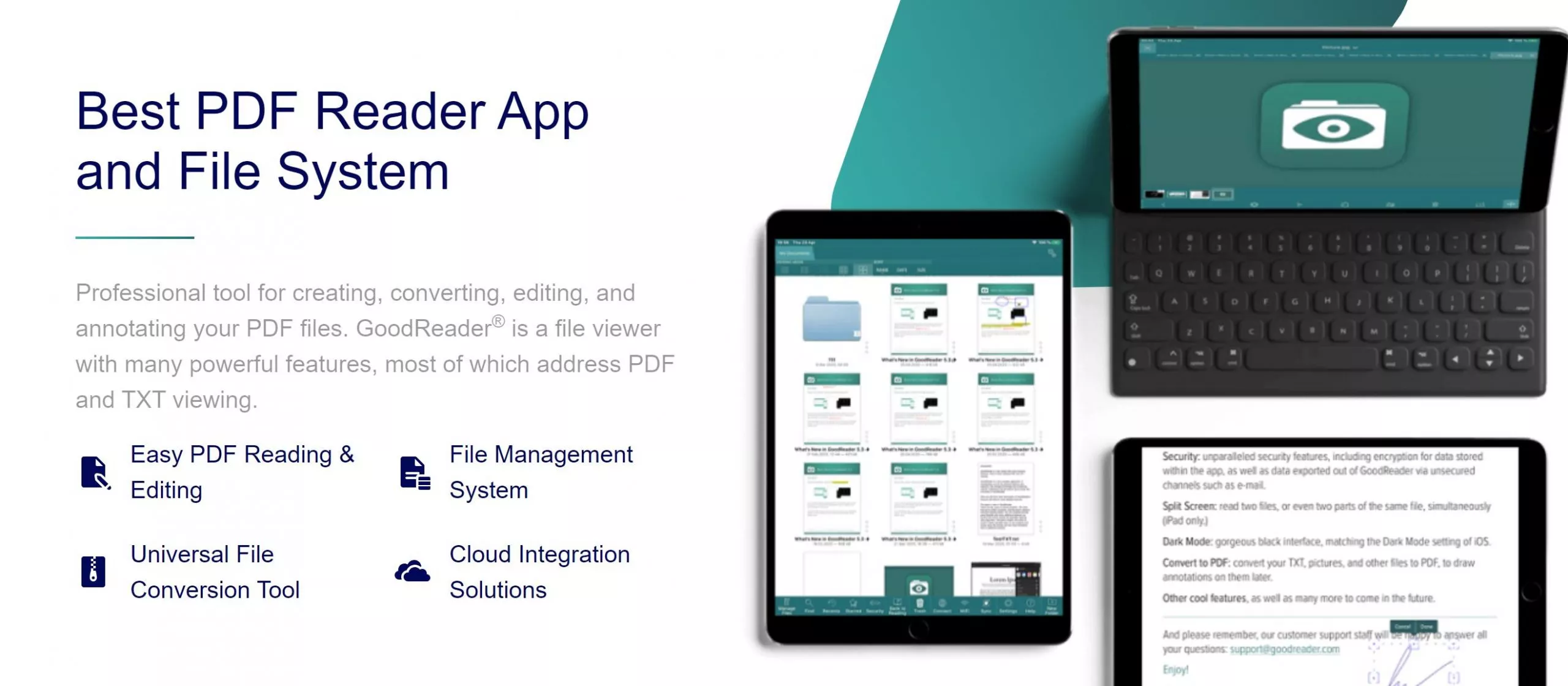
In short, GoodReader is a powerful app for viewing files, making annotations, and managing them within the device or cloud. However, it still seems to offer fewer features than similar GoodReader alternative tools.
For example, UPDF is a similar PDF reader and editor app, offering a more full-fledged experience. It also offers features like:
- Create PDF: It can create a PDF from scratch in a blank, grid, dotted, notes, or other paper styles.
- Edit PDF: It can edit the PDF's text, images, links, background, headers/footers.
- Annotate PDF: It provides more PDF annotation options, like strikethrough, squiggly, underline, sticky notes, text box, stickers/stamps, and more.
- AI Assistant: It provides GPT-5 powered AI assistant to get summaries, translations, and explanations from PDFs.
- Compress PDF: It can shrink large PDF sizes.
- Convert PDF: It can convert to and from PDF to various file formats.
- Compatibility: Its one account supports compatibility with Windows, Mac, iOS, and Android.

In short, UPDF is a more advanced app for handling PDFs than GoodReader. So, try UPDF for free and visualize its powerful features yourself.
Windows • macOS • iOS • Android 100% secure
Part 2. Is the GoodReader App Free?
GoodReader is not a free app. You must pay $5.99 to download it from the App Store. There is no free version accessible to users.
Besides the initial $5.99 payment, GoodReader also has a few subscription plans, as follows:
- Pro Pack (annual): $17.99
- Pro Pack (monthly): $2.99
- Pro Pack: $79.99
- Auto Sync: $9.99
GoodReader Pro Pack offers access to more pro-level features, like:
- Military-grade encryption
- Auto-synchronize files and folders to remote servers
- PDF page organization
- Convert to PDF
- Split screen
- Handling multi-frame image files
- Flatten and unflatten
- And many more.
Simply put, the basic $5.99 version of GoodReader acts more like a simple tool for reading and annotating PDFs, viewing other files, and managing files/folders. To access all the advanced features, you have to subscribe to its premium subscriptions.
Part 3. How to Use GoodReader? Is It Good to Use?
GoodReader offers an easy-to-use interface to access all its top-notch features from your iPhone or iPad. So, let's head further to our GoodReader review and closely look at the steps to use it, to evaluate its performance:
Step 1. Install GoodReader
Go to the App Store, pay $5.99, and download GoodReader on your iPhone or iPad.
Step 2. Import Files
From the home screen, click the "+" icon and choose "Import from Files". Afterward, import all the PDFs or other files.
Step 3. Read and Annotate a PDF
Once you have imported the PDF, open it. Now you can read the PDF and use the annotation options from the right sidebar to annotate the PDF.
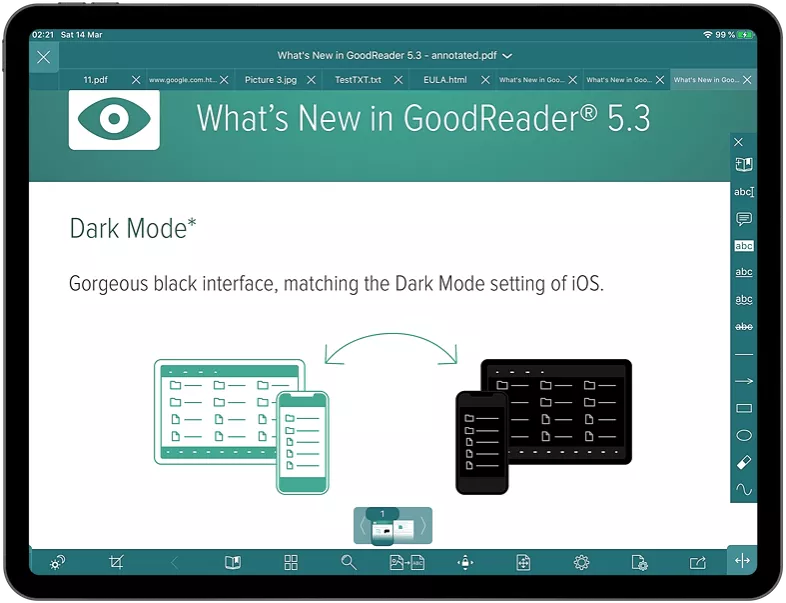
Step 4. Organize Pages
Click the "Pages" button to open the "Page Management" window. From there, you can easily extract, rearrange, rotate, split, and do more with PDF pages.
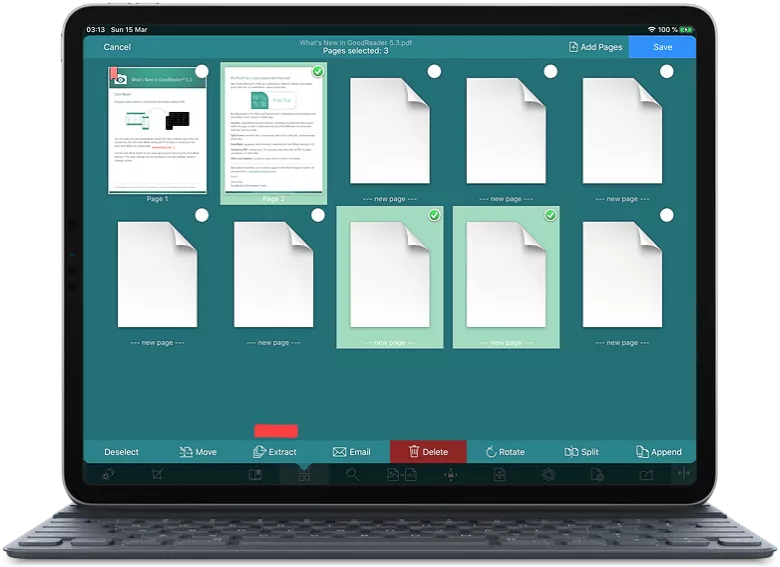
Step 5. Convert to PDF
If you have opened a text, image, or other file type, you can convert it to PDF. For that, select the "Actions" menu and click "Convert to PDF".
Step 6. File Management
To organize files/folders, head to the main dashboard of GoodReader. Click "Manage Files" from the bottom to enter the "File Management" mode. From there, you can manage files/folders. You can use the "+" option to create a new folder.
This way, you can use GoodReader to view and manage files easily.
User Reviews
Positive Reviews
- "I've had GoodReader since version 3, and it's my favorite productivity app on the iPad. It's fantastic for annotating docs. I just installed v5. It's great, seems better organized and easier to work with than v4. Lots of new features that I haven't tried yet."
- "I've loved and used GoodReader for many years now. It has long served as an excellent PDF reference and markup tool with the capability to work with numerous other file types as well."
Negative Reviews
- "I'm using goodreader for several years now. It used to be 5 star without doubt. but the developers got greedy and instead of adding features to new versions, started to demand money for the same features over yearly subscription IN AN ALREADY PAID APP. This is rip off. Subscription based sales should be for somethings like magazines and so on. Not apps like pdf readers. I'm going to reduce 2 stars and if it does not get new features in regular update I will reduce other stars too, because I consider it outdated app."
- "Speaking specifically about making annotations, this is not a good app. It doesn't have a setting to recognize only the Apple Pencil for annotations (so it picks up stray marks from my wrist and finger). It is configured to jump one page forward and backward when you touch pretty much anywhere within the top and bottom 30% of the page (so you're really only allowed to touch 40% of the page without jumping around accidentally)."
After the thorough GoodReader review, the main cons/limits we found with the tool include:
- Requires a learning curve and lacks a modernized interface.
- No option to edit PDF text/images.
- No support for converting PDF to other formats.
- Limited annotation options.
- No AI assistant for reading assistance.
- Compatible with only iOS devices.
- No free version.
In short, GoodReader is a useful tool for reading/annotating PDF files, but it isn't the best one. So, if all the above reasons also concern you, head to the next part to learn about the better GoodReader alternative.
Part 4. Is There an Alternative to GoodReader?
GoodReader has made its name as a top-selling iPad app in the USA, but it isn't the best one compared to its competitors. There are now many GoodReader alternatives that offer even better functionality at a low cost. That's where UPDF comes into action.
UPDF is a powerful PDF reader and editor that offers a modernized and AI-driven experience. It offers a comprehensive PDF toolkit that provides an all-in-one place to read, annotate, edit, organize, convert, compress, and protect PDFs.
Why UPDF is a better alternative to GoodReader is evident from its advanced features:
- Create PDF: It can create a PDF from scratch or in other paper styles, like Grid notes, dotted, etc.
- Read PDF: It provides an enhanced reading experience with single/two-page scrolling, split screen, and light/dark mode.
- AI Chat with PDF: It offers an AI assistant for chatting with PDFs and asking for summaries, translations, explanations, and more. It can also chat about any topic beyond the PDF's scope or convert PDFs to mind maps.
- Edit PDF: It can add/edit PDF content, including text, images, links, backgrounds, headers/footers, and more.
- Annotate PDF: It provides extensive annotation features, including support for adding stamps, stickers, sticky notes, and more.
- Compress PDF: It can reduce the PDF size with simple clicks.
- Convert PDF: It can get PDF or convert PDF from different formats, including Word, Excel, image, PPT, RTF, and more.
- Protect PDF: It can password-protect PDFs or redact sensitive information.
- Batch PDF: It can combine, convert, insert, print, or encrypt multiple PDFs simultaneously.
- Cloud Storage: It provides 10GB of native cloud storage to store and access files conveniently.
- Fill & Sign PDF: It can create/fill PDF forms and sign PDFs digitally or electronically.
- Wide Compatibility: It provides dedicated apps for Windows, Mac, iOS, and Android.
- Free version: It offers free access to all essential features without asking a single penny.
The below comparison table highlights how GoodReader compares to UPDF:
| Features | GoodReader | UPDF |
| Read PDF and other files | ||
| Annotate PDF | ||
| Edit PDF content | ||
| AI assistant to chat with PDF | ||
| Convert PDF to other formats | ||
| Compress PDF | ||
| Fill and sign PDF | ||
| Protect PDF | ||
| File management | ||
| Native cloud storage | ||
| Free version | ||
| Compatibility | iOS | Windows, Mac, iOS, and Android |
| Pricing | Installation: $5.99 Pro Pack (annual): $17.99 Pro Pack (monthly): $2.99 Pro Pack: $79.99 Auto Sync: $9.99 | UPDF Pro (annual): $39.99 UPDF Pro (lifetime): $69.99/year AI Assistant: $79/year |
From the above comparison table, it is clearly evident that UPDF shines as a more powerful PDF reader and editor tool than GoodReader. It offers more enhanced features, wide compatibility, and a free version. So, why settle for less when you can maximize your potential with UPDF.
Download UPDF and use the best PDF tool to handle PDF-related activities.
Windows • macOS • iOS • Android 100% secure
Conclusion
GoodReader is a valuable tool for iOS users. The above GoodReader review has shown that it is helpful if you want to read/annotate PDFs, organize files, and have better syncing with the cloud services. However, its limited features and costly plans hinder the experience. In contrast, we have found UPDF a better GoodReader alternative for multiple reasons. UPDF supports PDF editing, AI assistance, PDF compression, batch processing, free plan, and wide compatibility. Therefore, simply install UPDF if you want to have a feature-rich PDF tool for both your desktop and smartphone.
 UPDF
UPDF
 UPDF for Windows
UPDF for Windows UPDF for Mac
UPDF for Mac UPDF for iPhone/iPad
UPDF for iPhone/iPad UPDF for Android
UPDF for Android UPDF AI Online
UPDF AI Online UPDF Sign
UPDF Sign Edit PDF
Edit PDF Annotate PDF
Annotate PDF Create PDF
Create PDF PDF Form
PDF Form Edit links
Edit links Convert PDF
Convert PDF OCR
OCR PDF to Word
PDF to Word PDF to Image
PDF to Image PDF to Excel
PDF to Excel Organize PDF
Organize PDF Merge PDF
Merge PDF Split PDF
Split PDF Crop PDF
Crop PDF Rotate PDF
Rotate PDF Protect PDF
Protect PDF Sign PDF
Sign PDF Redact PDF
Redact PDF Sanitize PDF
Sanitize PDF Remove Security
Remove Security Read PDF
Read PDF UPDF Cloud
UPDF Cloud Compress PDF
Compress PDF Print PDF
Print PDF Batch Process
Batch Process About UPDF AI
About UPDF AI UPDF AI Solutions
UPDF AI Solutions AI User Guide
AI User Guide FAQ about UPDF AI
FAQ about UPDF AI Summarize PDF
Summarize PDF Translate PDF
Translate PDF Chat with PDF
Chat with PDF Chat with AI
Chat with AI Chat with image
Chat with image PDF to Mind Map
PDF to Mind Map Explain PDF
Explain PDF Scholar Research
Scholar Research Paper Search
Paper Search AI Proofreader
AI Proofreader AI Writer
AI Writer AI Homework Helper
AI Homework Helper AI Quiz Generator
AI Quiz Generator AI Math Solver
AI Math Solver PDF to Word
PDF to Word PDF to Excel
PDF to Excel PDF to PowerPoint
PDF to PowerPoint User Guide
User Guide UPDF Tricks
UPDF Tricks FAQs
FAQs UPDF Reviews
UPDF Reviews Download Center
Download Center Blog
Blog Newsroom
Newsroom Tech Spec
Tech Spec Updates
Updates UPDF vs. Adobe Acrobat
UPDF vs. Adobe Acrobat UPDF vs. Foxit
UPDF vs. Foxit UPDF vs. PDF Expert
UPDF vs. PDF Expert








 Enrica Taylor
Enrica Taylor 
 Enola Miller
Enola Miller 
 Enid Brown
Enid Brown 