Do you want to compare PDFs online? It might be a convenient option since it does not require installation and can be used on almost every device with an internet connection. However, the important thing here is finding the right tools.
We have shortlisted the top 4 tools that provide a user-friendly online document comparison experience.
And in case, you cannot bear the risks of using online tools, we will also introduce UPDF, an offline PDF comparison tool. You can click the below button to download UPDF to test it directly.
Windows • macOS • iOS • Android 100% secure
Part 1. Compare Two PDFs Online with Draftable
Draftable is one of the best online tools that you can use to compare PDF documents. It provides the most user-friendly interface for comparison by highlighting different color changes.
At the same time, it offers user-friendly features like sync scrolling, side-by-side comparison, and jumping between changes.
Here are the steps to use it to compare two PDF documents online.
Step 1:
Open the Draftable online PDF comparison web tool on your browser. Select PDF documents from your file explorer and then drop the files to upload. Wait until both files finish uploading. Once the uploading is complete, click the "Compare” button.
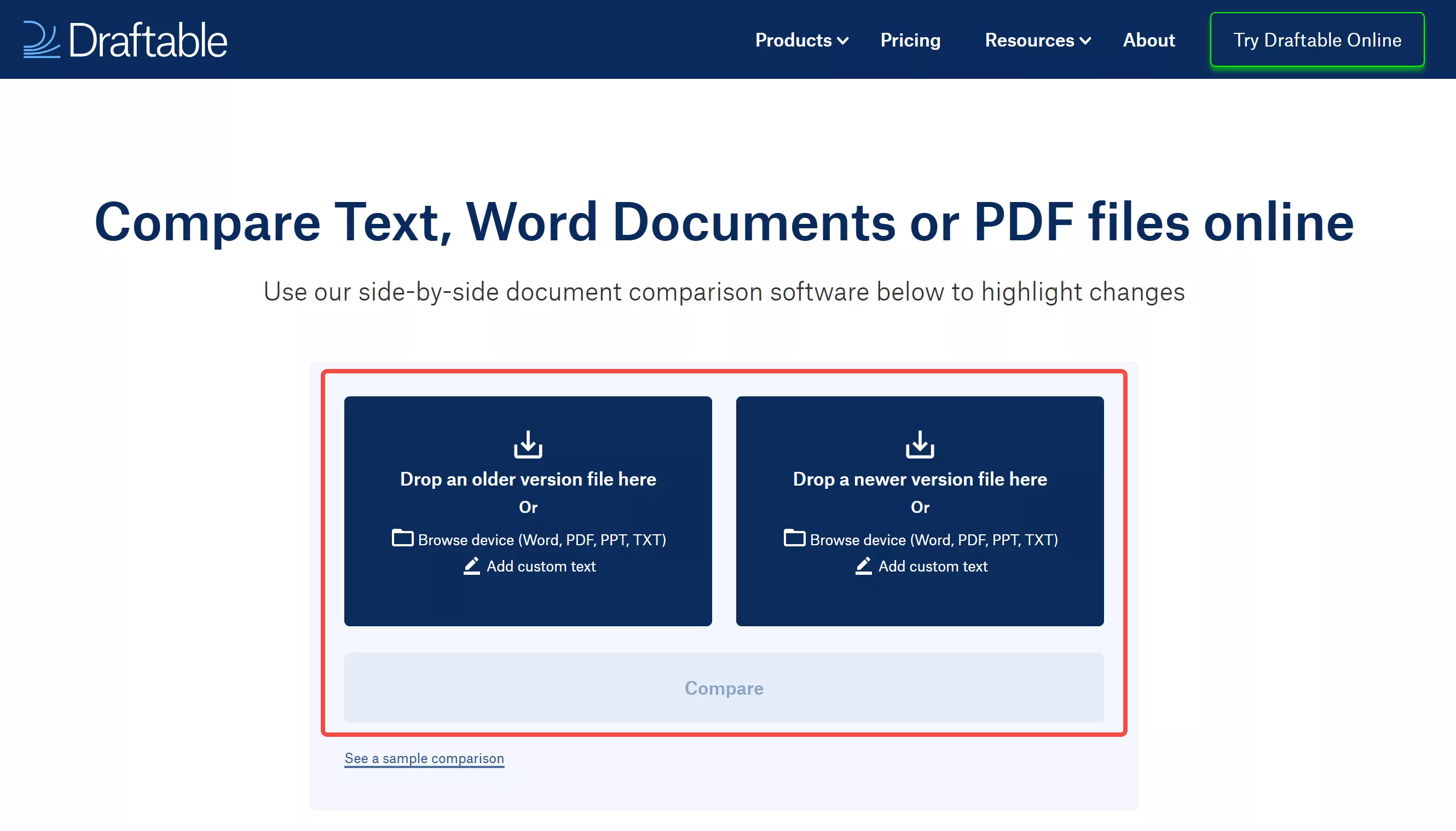
Step 2:
Draftable will now open your PDF documents in a side-by-side view. It will display all the changes listed on the right side and their type, such as inserted, deleted, or replaced. From the top of the page, you can select features like “Side by Side," "Scroll Lock," and "Scroll Page." Moreover, you may use the "Previous Change” and “Next Change” buttons to jump between changes found.
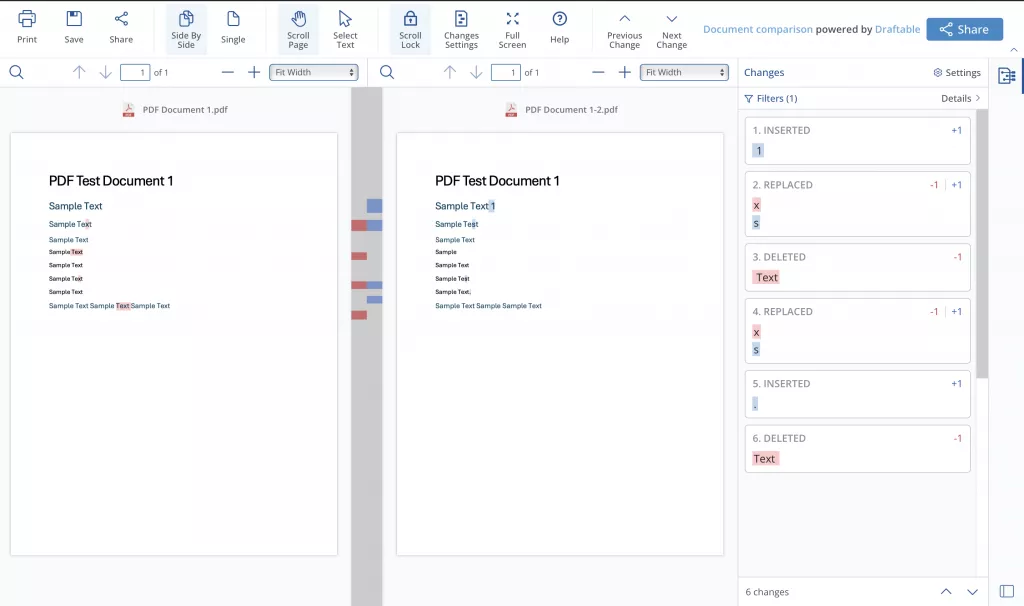
When to Choose Draftable?
Draftable is a good choice when you need to compare large documents without wasting a lot of time doing things manually. With the list of changes, it allows you to jump between changes quickly. However, it may not be the best option if you have a file larger than 10MB.
Part 2. Compare 2 PDFs Online Free Via PDFforge
Next up on the list is PDFforge, a relatively simple and user-friendly tool focused on user convenience. It helps compare PDF documents in a line-by-line manner, ensuring that no changes are missed. It also brings the option to compare PDFs side-by-side or in line with the steps below:
Step 1:
Open your web browser and go to the PDFforge Online PDF Comparison page. Click “Select File" and select both PDF files in the file explorer by holding the "Ctrl/Cmd” button and clicking on them. Click “Upload” to upload these files to the tool.
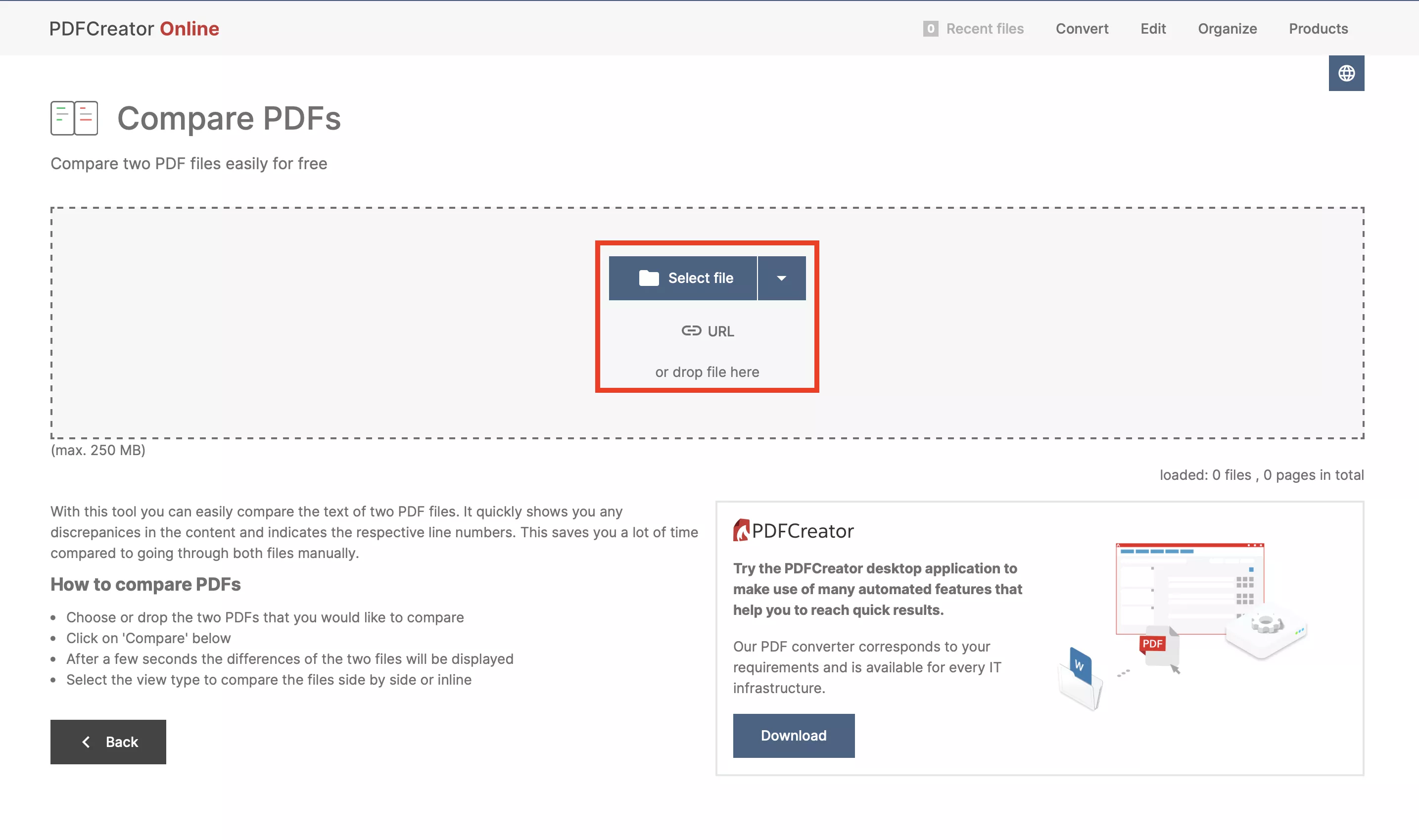
Step 2:
After the uploading completes, you can click the "Compare" button, and PDFforge will display a detailed comparison of the two files. Here, you can use the "View Type” feature to compare these documents side-by-side or inline for more efficient comparison.
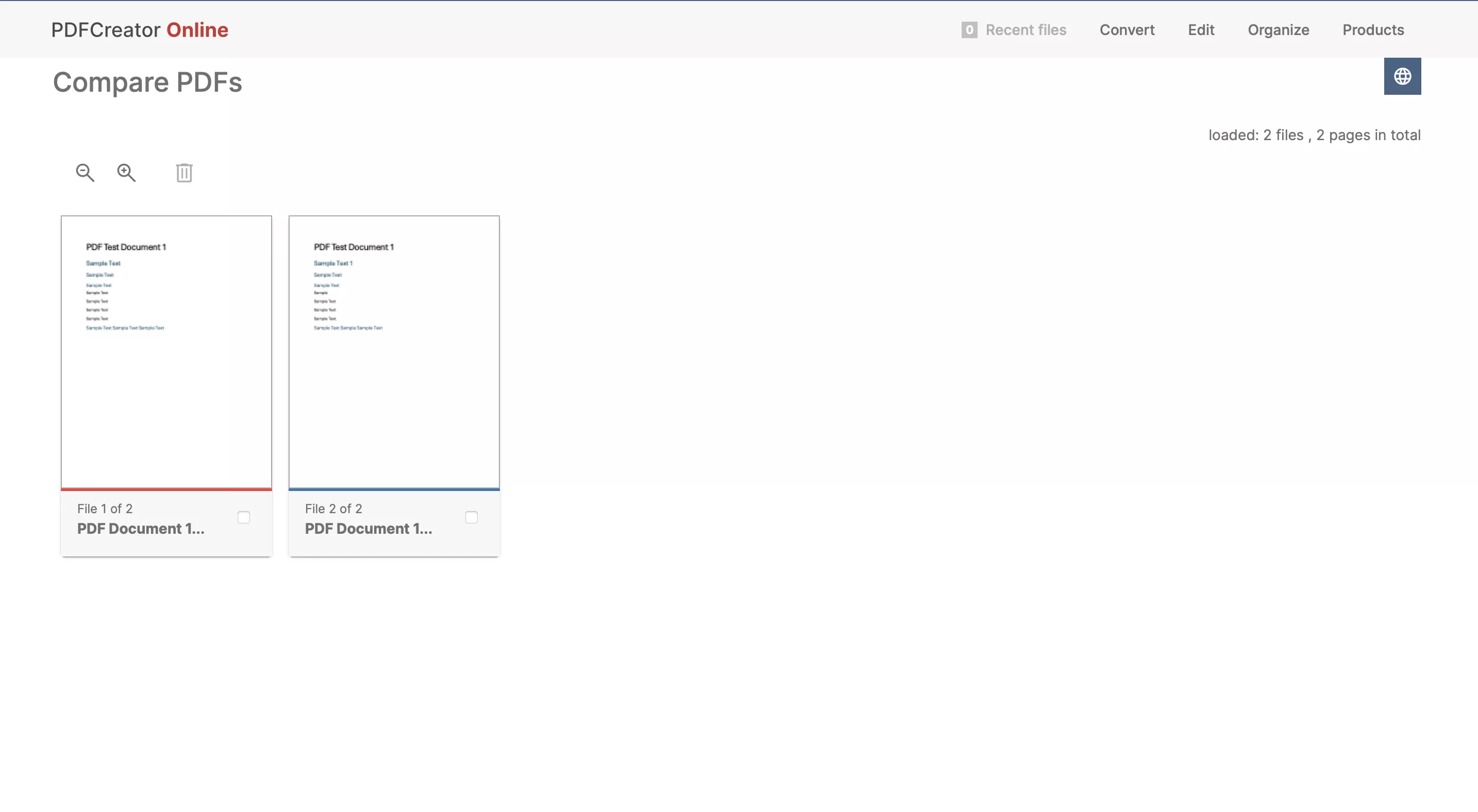
When to Choose PDFforge?
When you need to compare bigger PDF files online, PDFforge might be the right option since it supports files up to 250MB, unlike Draftable. However, there may be better choices if you want comprehensive comparison features.
Part 3. Compare Two PDFs for Changes Online Via iLovePDF
iLovePDF is an online collection of multiple PDF tools that you will require when working with these documents. One of its features is comparing PDF documents, providing an effortless experience.
With changes highlighted and listed on the right side alongside a side-by-side comparison of the documents, any user can conveniently compare their PDFs.
Here are the steps on how you can compare two PDFs with iLovePDF online:
Step 1:
In your browser, go to the iLovePDF Compare PDF tool and click “Select PDF File." Select both PDF files from the explorer and click "Upload” to begin uploading the documents to the iLovePDF website.
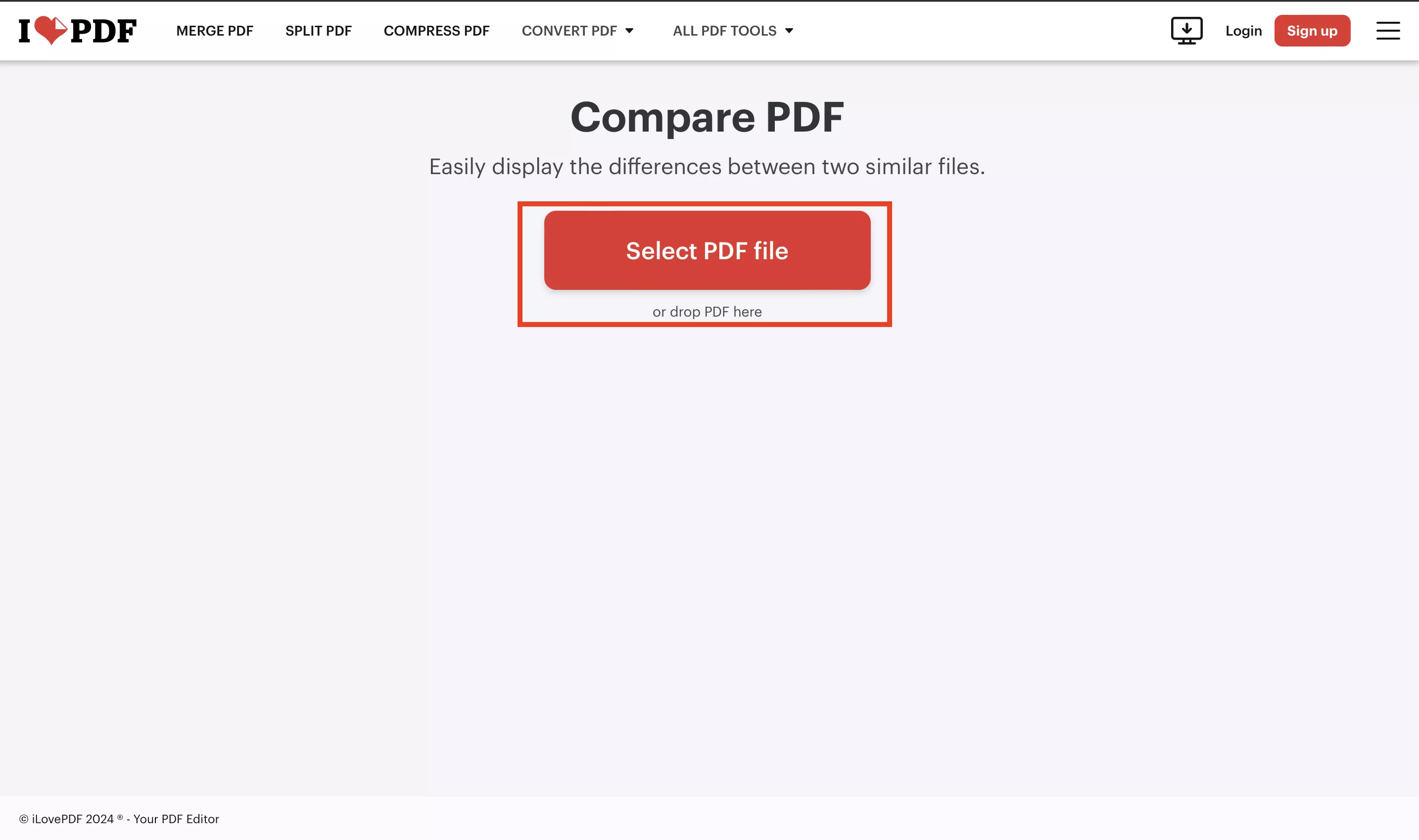
Step 2:
Now, in the iLovePDF interface, you will see a side-by-side comparison of the two PDF documents. This comparison can be changed to "Content Overlay" per your requirements.
The right side of the interface also shows all the changes between the two documents, where you can jump to each change. Moreover, it brings the "Scroll Sync” feature for a more efficient comparison. Click “Download Report" for a detailed comparison report from iLovePDF.
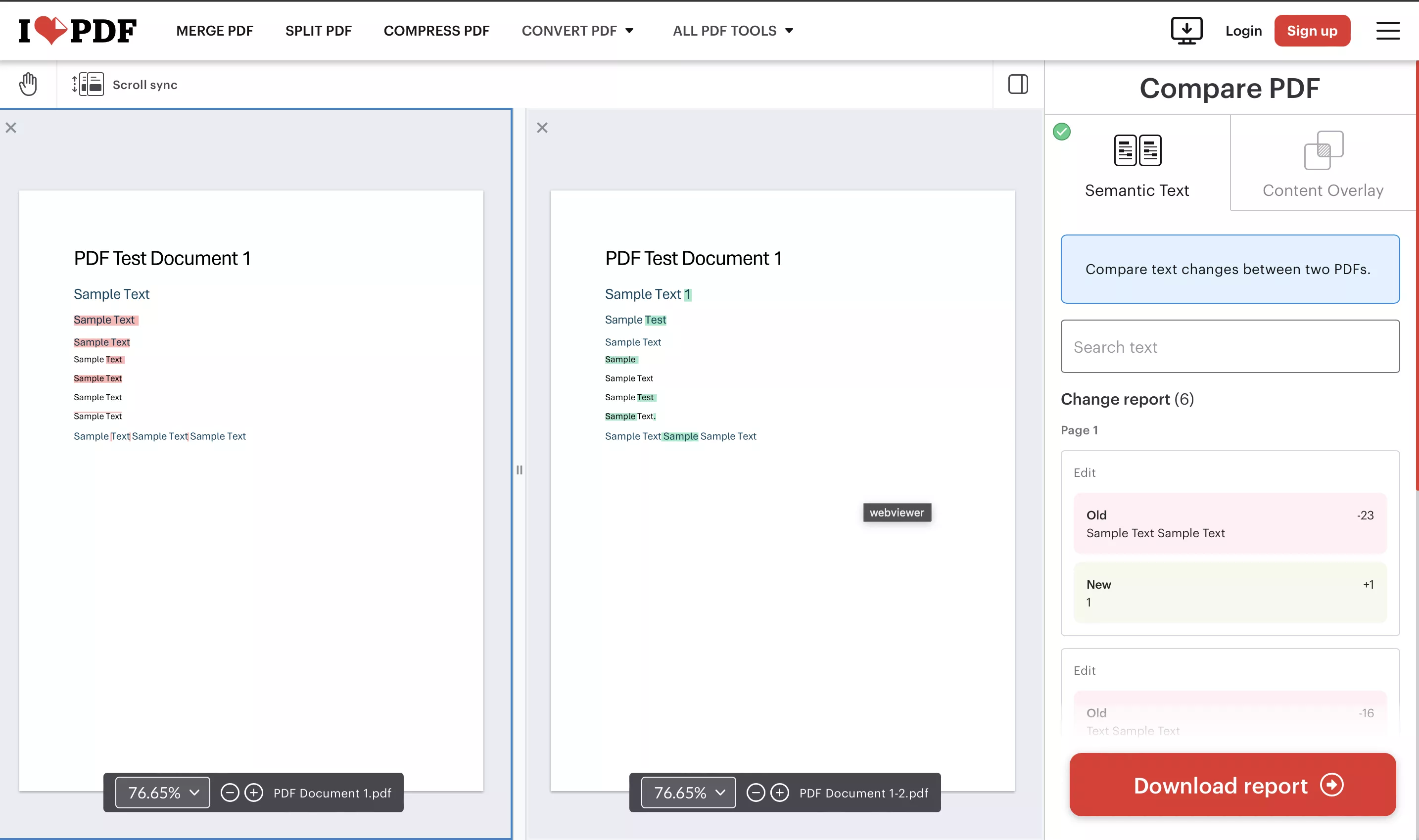
When to Choose iLovePDF?
For users who want to compare PDFs and make some changes within the same tool, iLovePDF has everything they need. It does not overwhelm users with complex features. Moreover, it provides a comparison report when comparing PDFs.
However, you must not choose it if you require intuitive features like jumping between changes conveniently.
Part 4. Compare Two PDFs Online Free Via PDF24
PDF24 is a free online tool that can be used to compare two PDF documents online for free. However, the way it compares PDFs may only be suitable for some. It is because it combines the text from both documents and shows the changes, which could be more convenient, especially for more significant PDF documents.
One good thing about PDF24 is that it has no limits on uploading and comparing files. You can compare your PDFs with PDF24 by following these steps:
Step 1:
Open the PDF24 PDF Comparison online tool on your browser. Click “Choose file” for the first file and upload your PDF from the file explorer. Do the same for the second file. When both files are uploaded and ready, you may click "Compare” to see the comparison.
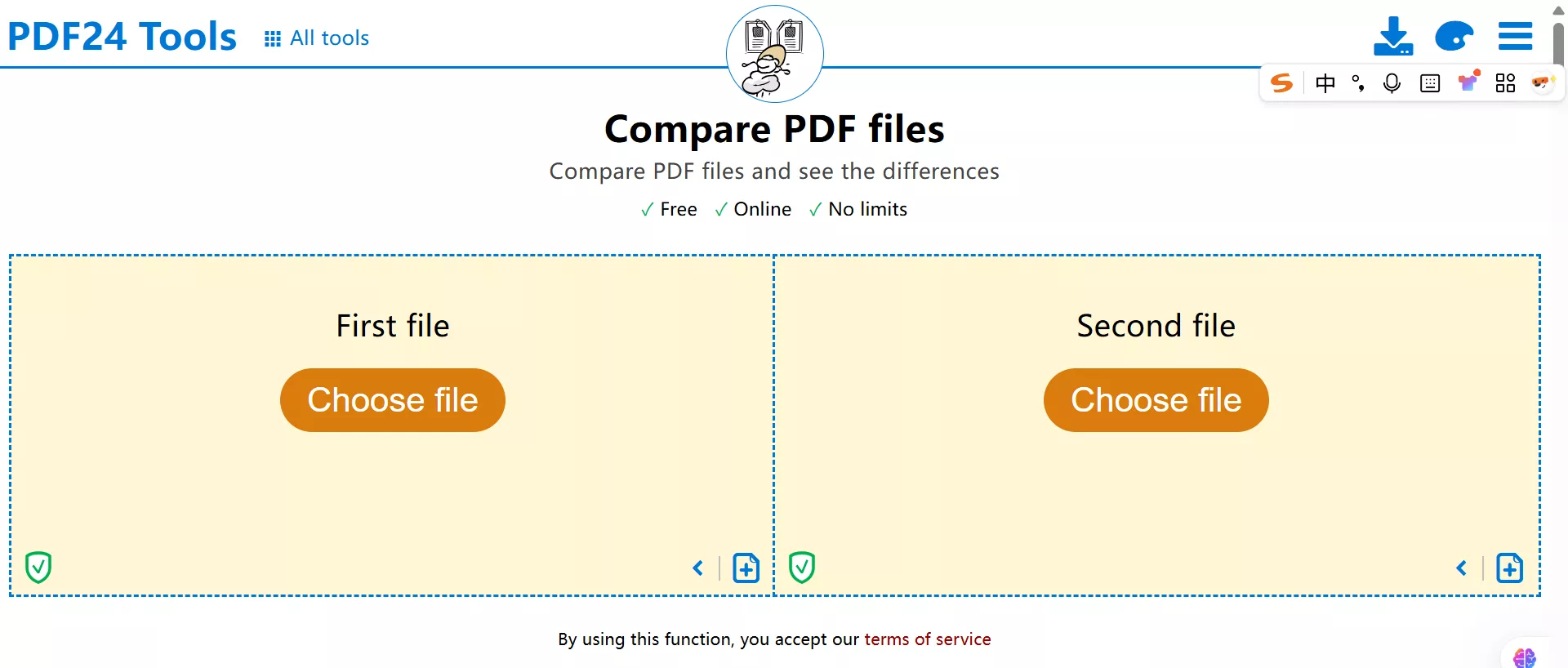
Step 2:
“Scroll down" on the page to see the compared text. Instead of providing a side-by-side comparison, PDF24 combines the text from two documents and shows the same, inserted, and deleted text in white, green, and red, respectively.
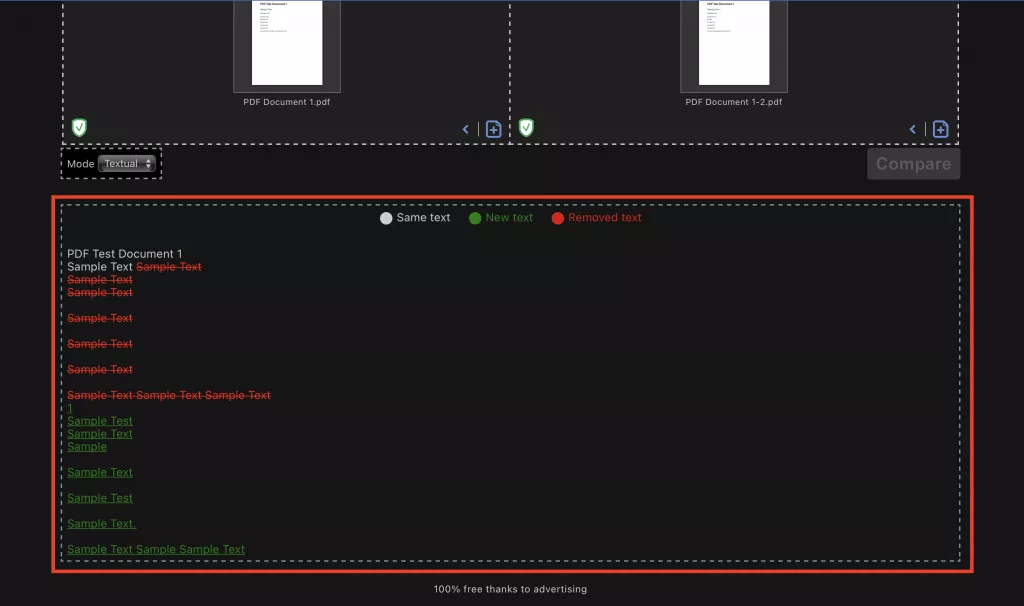
When to Choose PDF24?
If your PDF document has a paragraph of text that needs to be compared with its updated version, PDF24 might be a good choice. However, if you have a PDF document with structured content, including headings, lists, and graphics, it will not compare them efficiently.
Part 5. Why Not to Use Online Tools to Compare PDFs
Online tools are very convenient since you can use them without any installation, and they work on every device.
However, there are some crucial reasons why you must refrain from using these tools, and here we will list all of them:
· Security concerns
Not every document is casual, and sometimes, your documents include sensitive information. This could be information about your personal life or official corporate documents. Uploading these files over the Internet means that you may fall for security breaches, so it is better to refrain from these tools.
· File size limitations
Most online tools have file size limitations. For example, Draftable allows a maximum file size for online comparison of 10MB. This means that when the file size exceeds this limit, you will not be able to use that online tool. In that case, you will need another tool, and finding a new, reliable option will not be easy either.
· Limited features in the free version
One of the biggest drawbacks of using online tools for comparing PDF documents is that they are either paid or have limited features. The free versions allow you to compare the documents at first, but when you need to use a useful feature, you are required to pay for the premium versions.
· Dependence on Internet
Finally, these tools do not work without an internet connection. So, if you are in a remote area with a bad or no internet connection, you won’t be able to compare PDF documents efficiently.
For all these reasons combined, it is always a better choice to use an offline tool for comparison to get a much better experience.
Part 6. Compare PDFs Offline
If you want to compare PDFs offline, UPDF will be your best choice. It is a complete PDF toolkit that also brings PDF comparison features. It means you can efficiently compare your documents without worrying about any problems you may encounter when using an online tool.
To use the PDF comparison feature in UPDF Windows, follow these steps:
Step 1:
First, make sure you have installed UPDF for Windows on your computer.
Windows • macOS • iOS • Android 100% secure
Step 2:
After launching UPDF, click on the "Tools" section from the home screen.
Step 3:
Select the "Compare PDFs" tool.
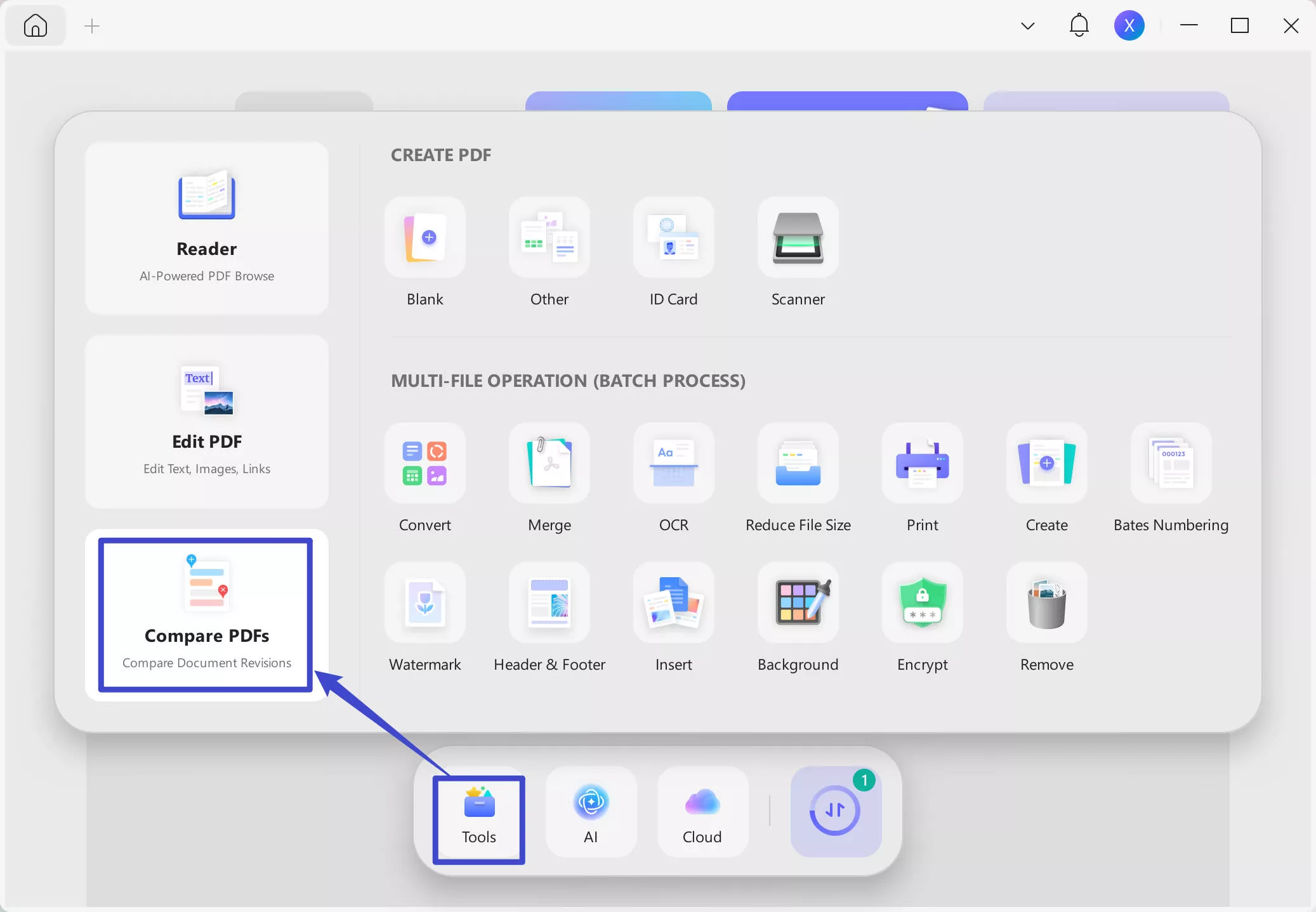
Step 4:
A new window will open. From there, place the current and a previous version of a PDF. You can add the file by clicking on the "Select File" button.
Step 5:
Once your files are successfully uploaded, you can select the page range you like and then click on the "Compare" button to begin the process.
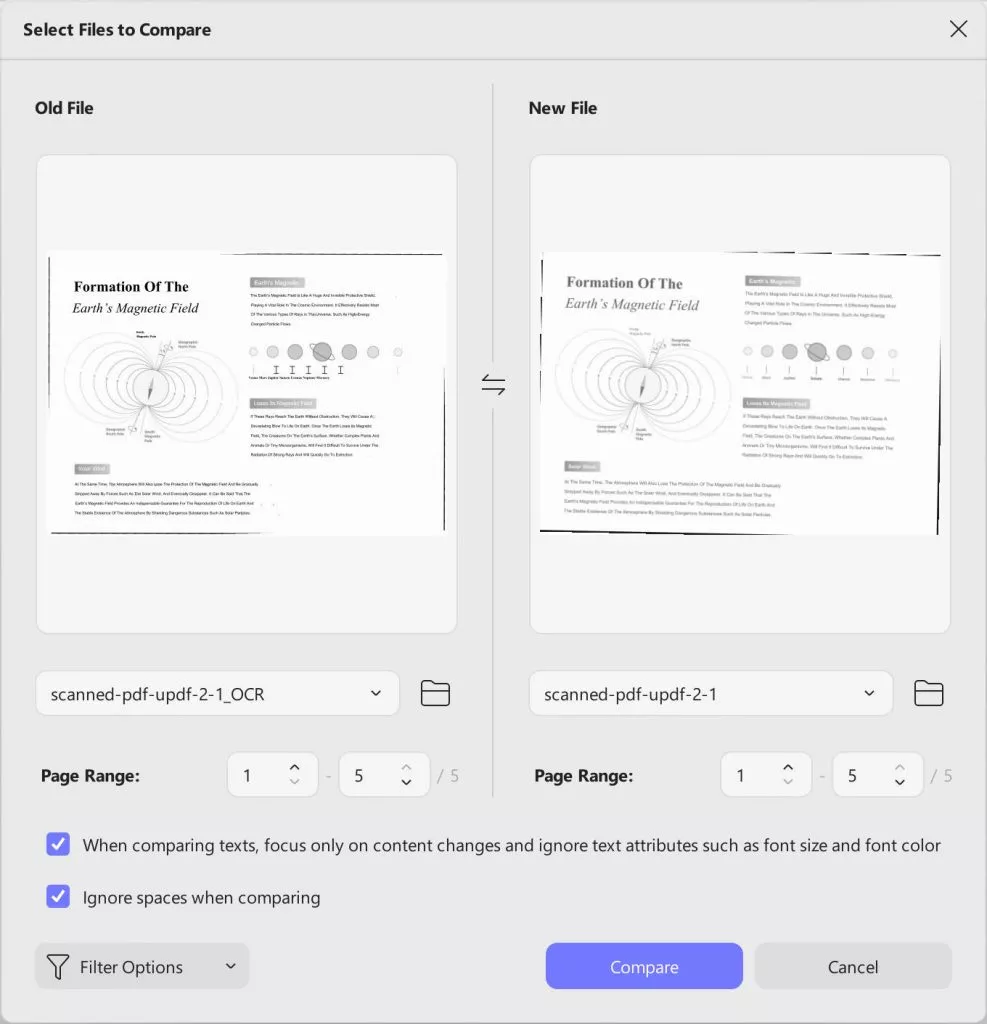
The right panel conveniently displays all differences, from text modifications to image and path changes. This way, you can easily identify what changes were made in the new file!
You can also watch the video below to learn about how to compare PDFs.
Below are some of the vital comparison features provided by UPDF:
· Changes highlighted and listed
UPDF highlights all the changes in different colors according to their category. Additionally, these changes are listed on the right side for quicker viewing and easier jumping between changes.
· A side-by-side comparison with sync scrolling
The UPDF interface allows side-by-side comparison and supports synced scrolling. Thus, you can easily compare all sections of long documents together.
· Filters
UPDF offers filters for comparison, so you can choose which changes are highlighted and which are ignored.
· Export comparison
When comparing two PDFs with UPDF, you can export the comparison as a PDF for future referencing.
· Customize comparison setting
You can ignore text attributes such as font size and font color, and space when comparing the PDF.
UPDF offers many more features besides its PDF comparison feature, such as UPDF AI, OCR, PDF editing, Collaboration, and more. Learn more about UPDF's features to read this review article from laptopmedia. Download UPDF for a hands-on experience, and purchase UPDF Pro to unlock your most anticipated premium features.
Final Words
There could be multiple scenarios when you need to compare PDFs online. In every scenario, the most important thing is finding the right tool for the comparison. With our comprehensive guide, you can try the four tools we discussed here for a user-friendly experience. However, an offline comparison tool will be your best option if you are concerned about safety and other issues.
UPDF provides a great feature set for comparing PDF documents offline. Download UPDF on your devices today and try comparing your PDFs efficiently.
Windows • macOS • iOS • Android 100% secure
 UPDF
UPDF
 UPDF for Windows
UPDF for Windows UPDF for Mac
UPDF for Mac UPDF for iPhone/iPad
UPDF for iPhone/iPad UPDF for Android
UPDF for Android UPDF AI Online
UPDF AI Online UPDF Sign
UPDF Sign Edit PDF
Edit PDF Annotate PDF
Annotate PDF Create PDF
Create PDF PDF Form
PDF Form Edit links
Edit links Convert PDF
Convert PDF OCR
OCR PDF to Word
PDF to Word PDF to Image
PDF to Image PDF to Excel
PDF to Excel Organize PDF
Organize PDF Merge PDF
Merge PDF Split PDF
Split PDF Crop PDF
Crop PDF Rotate PDF
Rotate PDF Protect PDF
Protect PDF Sign PDF
Sign PDF Redact PDF
Redact PDF Sanitize PDF
Sanitize PDF Remove Security
Remove Security Read PDF
Read PDF UPDF Cloud
UPDF Cloud Compress PDF
Compress PDF Print PDF
Print PDF Batch Process
Batch Process About UPDF AI
About UPDF AI UPDF AI Solutions
UPDF AI Solutions AI User Guide
AI User Guide FAQ about UPDF AI
FAQ about UPDF AI Summarize PDF
Summarize PDF Translate PDF
Translate PDF Chat with PDF
Chat with PDF Chat with AI
Chat with AI Chat with image
Chat with image PDF to Mind Map
PDF to Mind Map Explain PDF
Explain PDF Scholar Research
Scholar Research Paper Search
Paper Search AI Proofreader
AI Proofreader AI Writer
AI Writer AI Homework Helper
AI Homework Helper AI Quiz Generator
AI Quiz Generator AI Math Solver
AI Math Solver PDF to Word
PDF to Word PDF to Excel
PDF to Excel PDF to PowerPoint
PDF to PowerPoint User Guide
User Guide UPDF Tricks
UPDF Tricks FAQs
FAQs UPDF Reviews
UPDF Reviews Download Center
Download Center Blog
Blog Newsroom
Newsroom Tech Spec
Tech Spec Updates
Updates UPDF vs. Adobe Acrobat
UPDF vs. Adobe Acrobat UPDF vs. Foxit
UPDF vs. Foxit UPDF vs. PDF Expert
UPDF vs. PDF Expert








 Enrica Taylor
Enrica Taylor 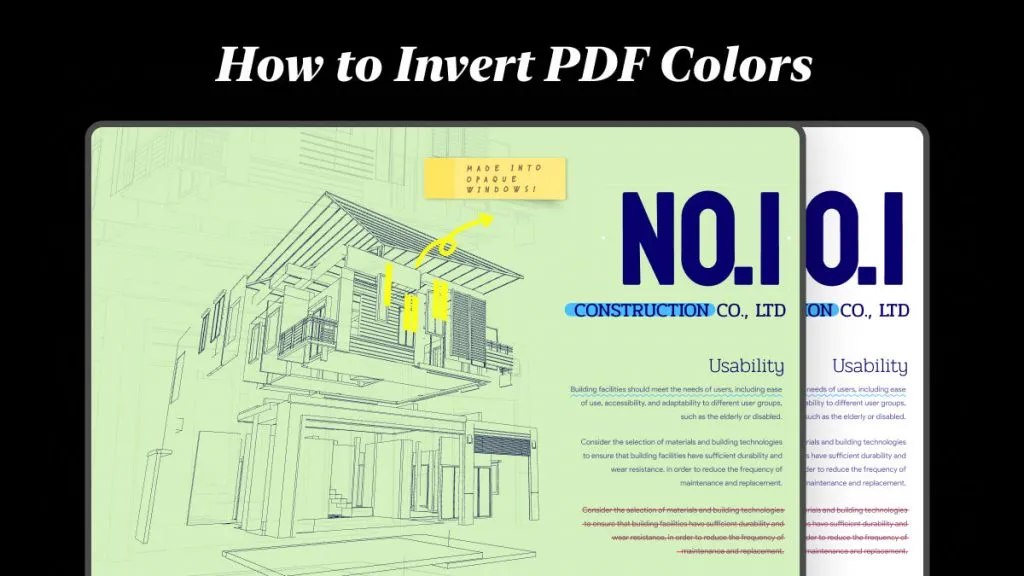
 Lizzy Lozano
Lizzy Lozano 
 Enya Moore
Enya Moore 
