The need to print double-sided PDFs presumptuously arises for business documents. This, however, is not the only case that drives the user to print double-sided PDFs. Influencing such a procedure is also a method to save paper from being wasted. Does the question then come over the fact that how a user provocatively fulfills printing documents in such a way? This article explains how to print double-sided PDFs easily.
Part 1: How to Print Double-Sided PDF on Windows?
For starters, the need for the right tool to allow such a process is important. For this, UPDF exists as the consistent solution to print double-sided PDFs with ease across your Windows device. This PDF printer and editor is a complete collection of impressive tools that allows users to manage the PDF document before printing it across a paper. Download it and start printing with high-quality now!
Windows • macOS • iOS • Android 100% secure
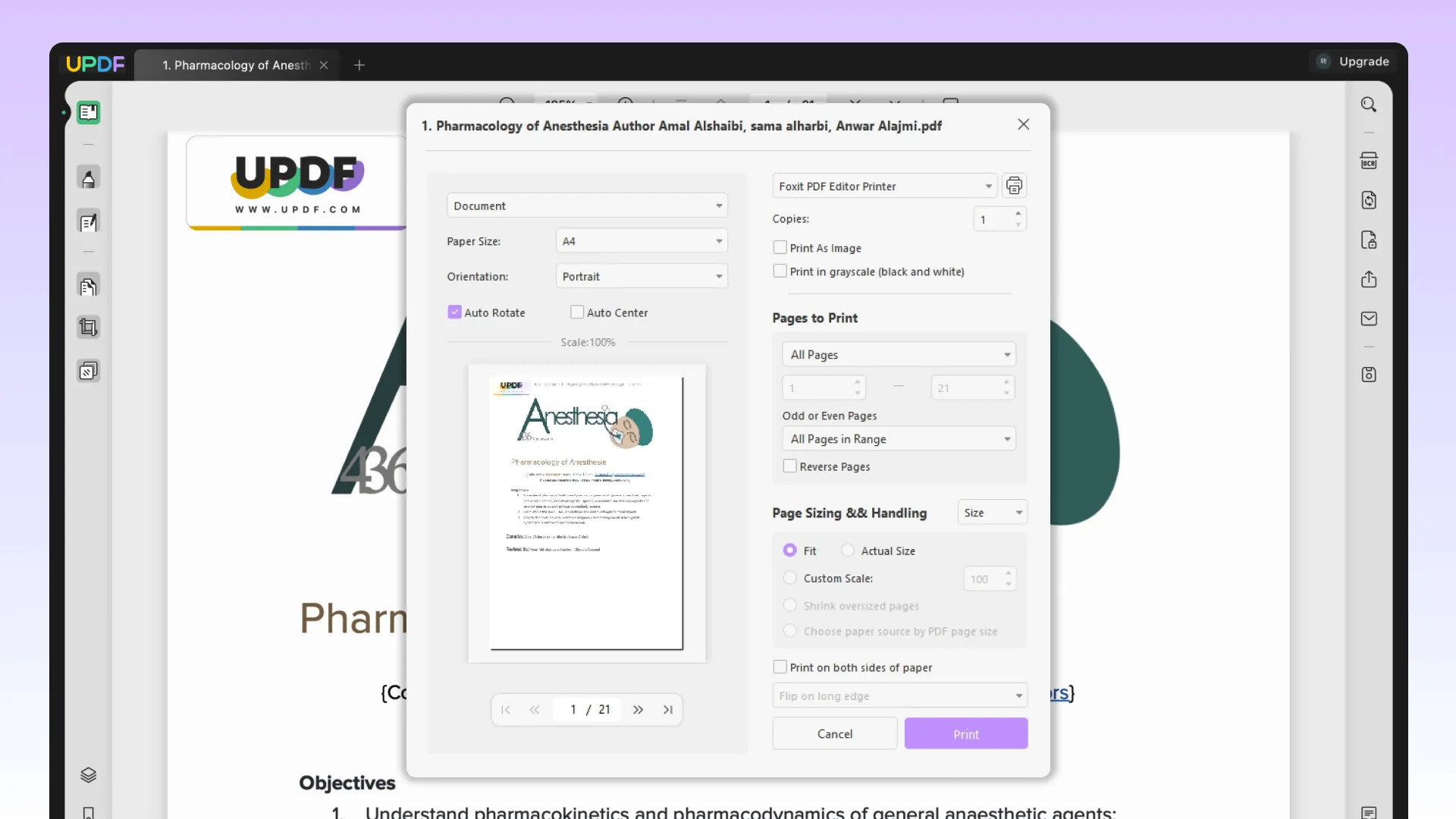
With such an enhanced set of annotation tools, the user can make proper comments and annotations on the document without compromising the formatting of the document. Tools like text callouts, highlighters, multiple shapes, stickers, stamps, and signatures can be effectively used to mark up the document.
Once you are done making changes to your document, you can also have it shared directly via a link. However, since you are seeking a proper method to print double-sided PDFs using UPDF, go through the detailed steps as follows:
Step 1: Import the PDF Document
Open UPDF for Windows after installing it successfully on your device. Click on "Open File" to import the PDF from your device.
Step 2: Proceed into the Print Section
As the file is imported successfully, click on the narrow next to save on the top-right section of the screen to select "Print" from the drop-down menu.
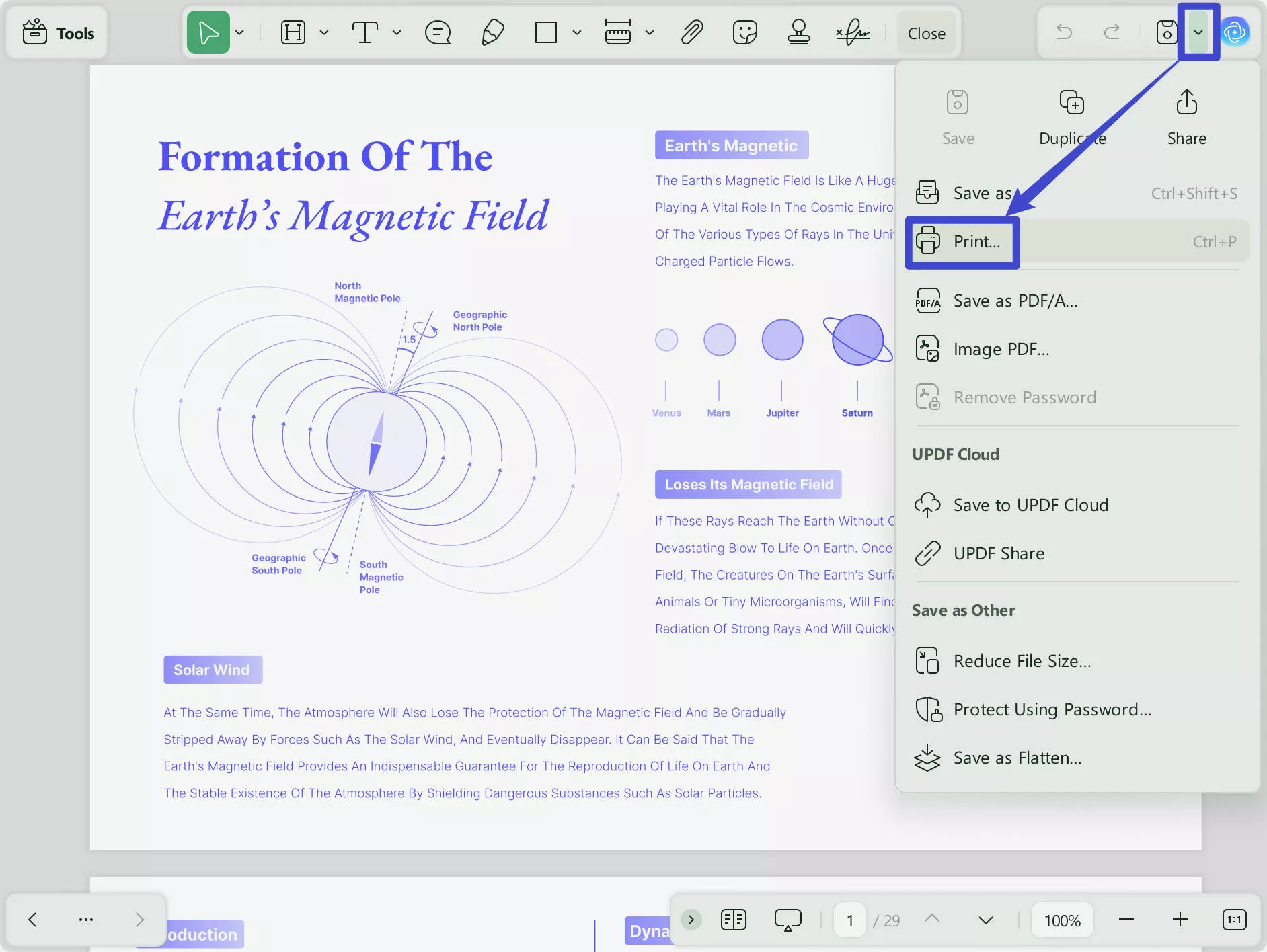
Step 3: How to Print on Both-Sides PDF
On opening a new screen, you have to accept the "Print on both sides of paper" tab. Along with that, make other settings for printing the document and hit the "Print" button to conclude.
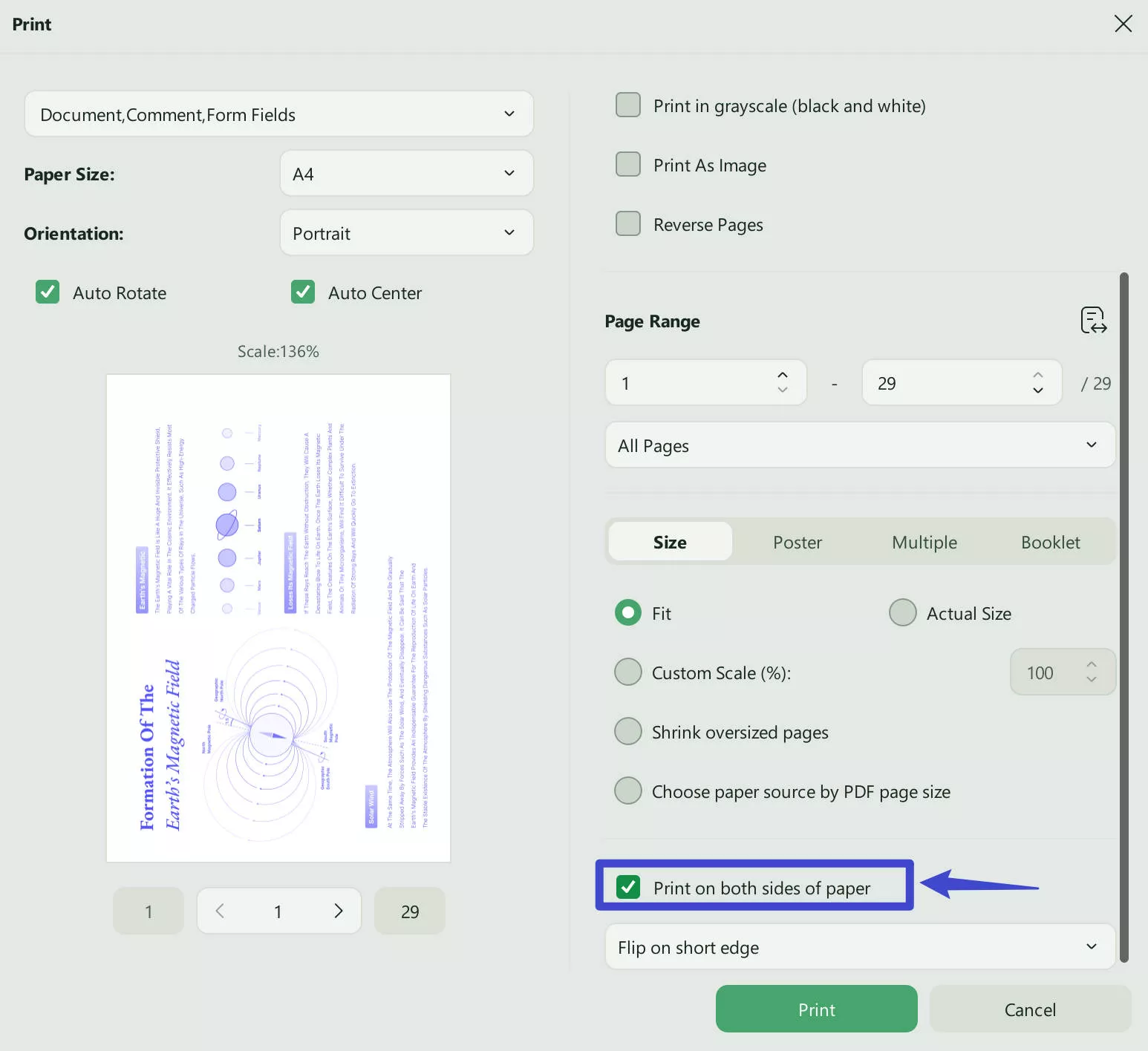
Simplify and streamline your tasks by clicking the "Free Download" button below.
Windows • macOS • iOS • Android 100% secure
Also Read: 5 Best Batch PDF Printers
Part 2: How Do I Print Double-Sided PDF on Mac?
UPDF also features a PDF editor for Mac users. Regarding its interface, UPDF for Mac provides a complete system with features divided exceptionally across the editor.
Steps to Print Double-Sided PDF on Mac
The following steps explain to users how to print double-sided PDFs on Mac easily:
Step 1: Open PDF on Mac
Proceed to launch the tool on your Mac. Once launched, click on "Open File" to import a PDF document on your Mac.
Step 2: Proceed to Print Menu
After making changes to the document, click on the narrow next to save tab and select "Print" from the drop-down menu. You can also consider using the "Command + P" key to open the same screen.
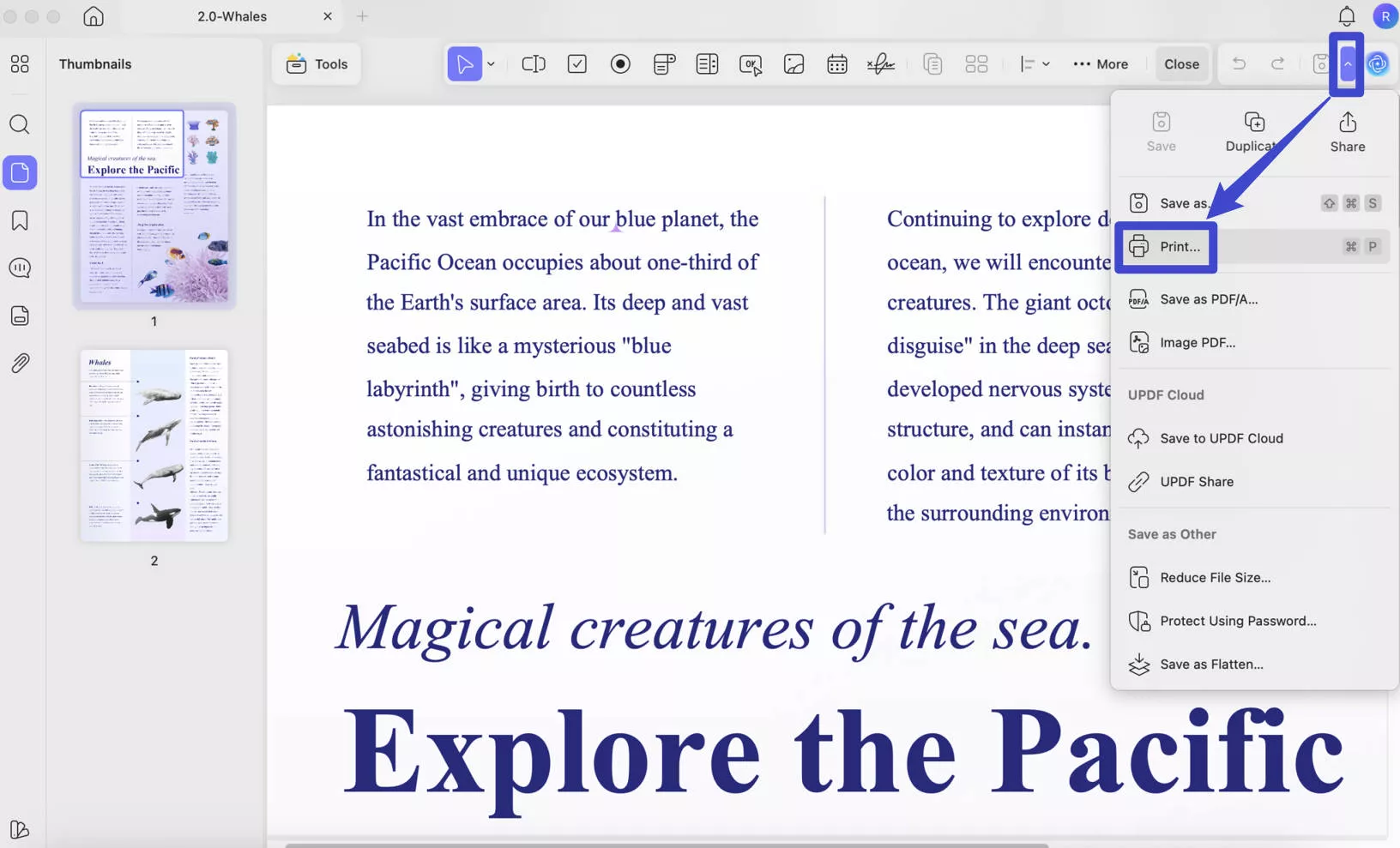
Step 3: Change Layout Printing Properties
If you wish to print your document double-sided, make sure to select "Double-sided". Once done, tap on "Print" to conclude.
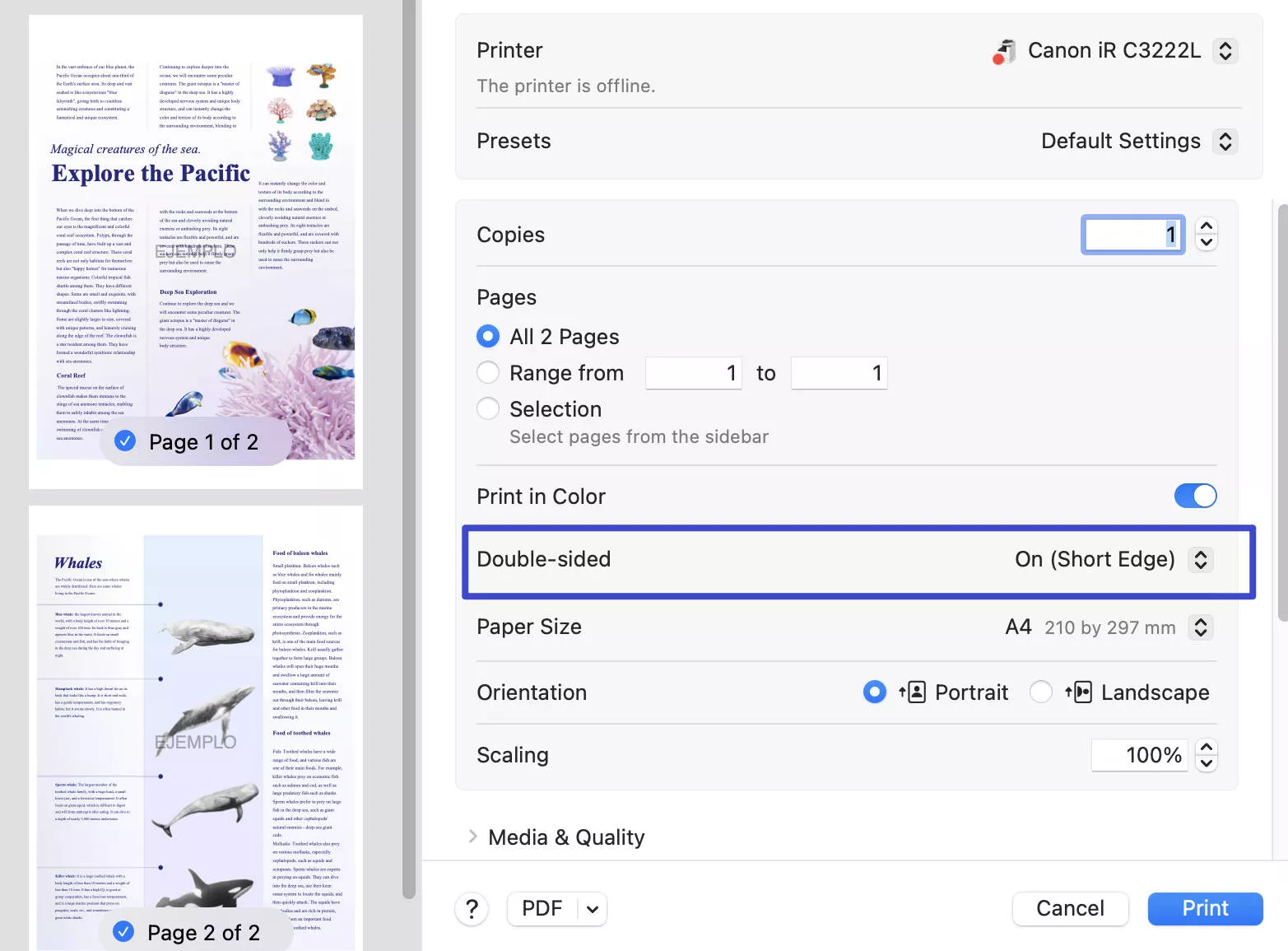
Download this all-in-one PDF printer for free to customize your PDFs according to the requirements.
Windows • macOS • iOS • Android 100% secure
Good News
UPDF offers advanced features to the user for PDF management, so purchase any of its plans that suits you. If you buy any plan right now, there is a 60% discount available on the tool. With one subscription, you can operate the UPDF in 4 devices at a time to streamline your work.
Part 3: Why UPDF is the Best Tool to Print Double-Sided PDFs?
UPDF works both on Windows and Mac, and it gives you the best experience in printing PDF files. Why it is the best option? Actually, the reason is that it is an all-in-one PDF solution and it provides many features related to PDF documents.
Key Features of UPDF
This PDF editor and manager provides its users with a vast set of features. People who are looking forward to considering this tool should focus on the following key features in detail:
UPDF allows you to easily add, edit, or delete the text contained in the PDF document. Following this, take control of managing the font size, color, style, and typeface of the text used in a document. Make proper changes in the images used across a PDF document and edit the image by cropping, extracting, replacing, or rotating the image with the right set of tools.
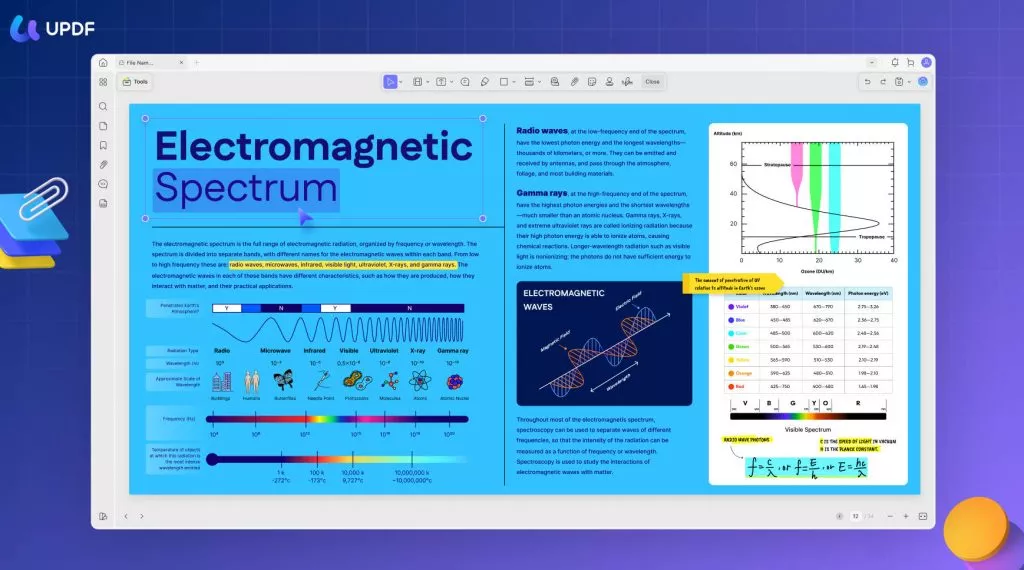
- Organize PDF Documents
Another intuitive feature offered across UPDF is its organizing tools that allow the user to make proper changes in the outlook and structure of the document before having the document printed. You can rotate PDF pages easily to make their orientation proper and readable for viewers. Along with that, make re-arrangements of the pages across the PDF with the help of the organizing interface of UPDF.
- Annotating PDF Documents
To assess your document before printing it through a printer, you can consider using the variety of annotation tools present across the platform. Highlight, mark, and add text boxes and callouts to mark the important sections of the document. Along with that, make proper use of stamps, sticky notes, and signatures for annotating documents to the fullest.
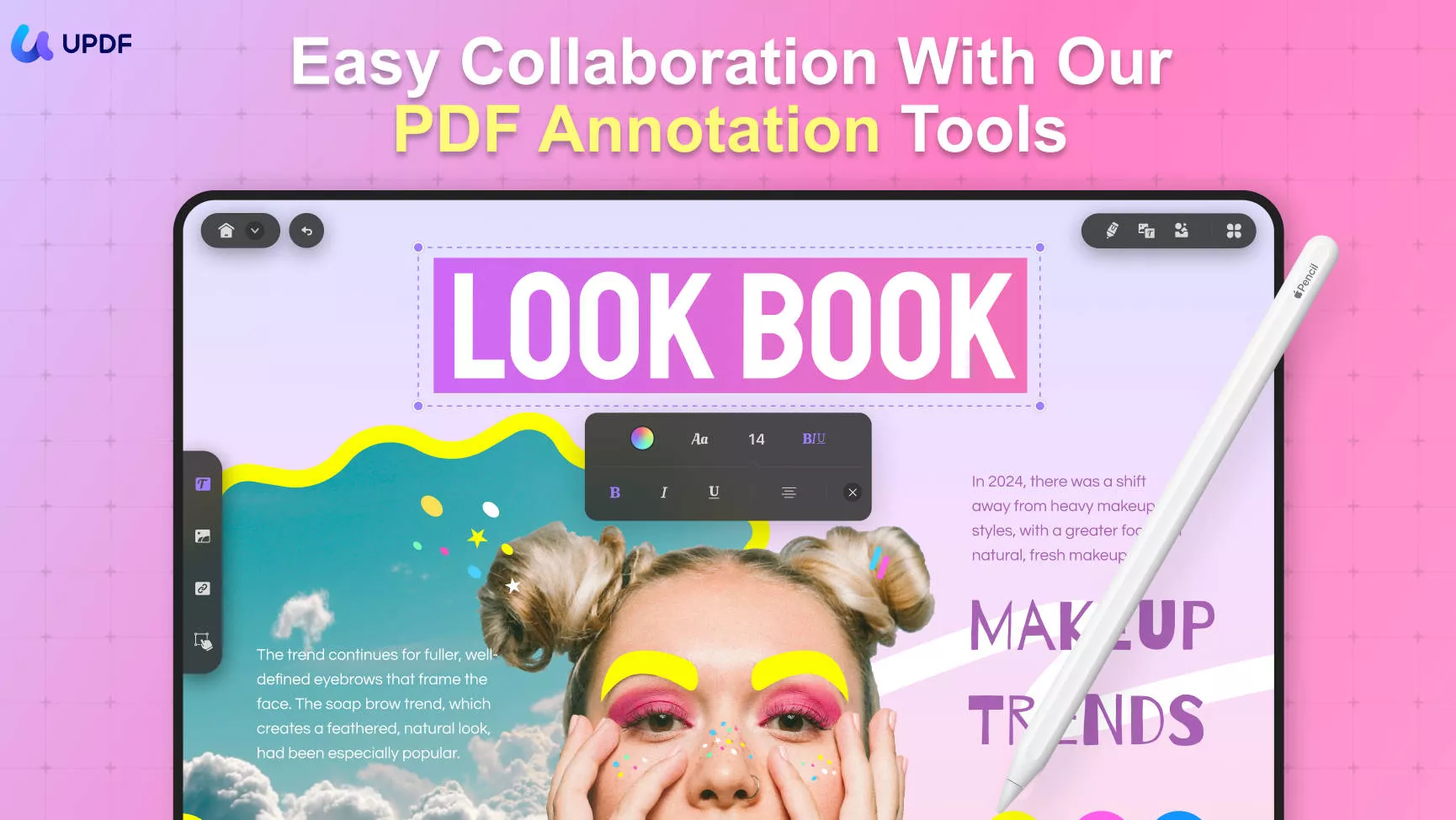
- Convert PDF Documents
UPDF also has a conversion feature, and it allows you to convert PDF documents into other file formats, including Word, Excel, PowerPoint, etc.
- OCR
The advanced OCR feature is released now in UPDF. It allows users to turn scanned PDFs or image-based PDFs into searchable and editable formats.
The UPDF AI tool offers users various modes and features that can help them deal with different PDF problems. This includes the summarize and explain feature that can give you concise summaries of a given text and define technical terms, respectively. Furthermore, you can ask multiple questions using the PDF and AI Chat modes, and UPDF AI will provide you with professional answers. UPDF AI features are compatible with Windows, Mac, iOS, and Android devices.
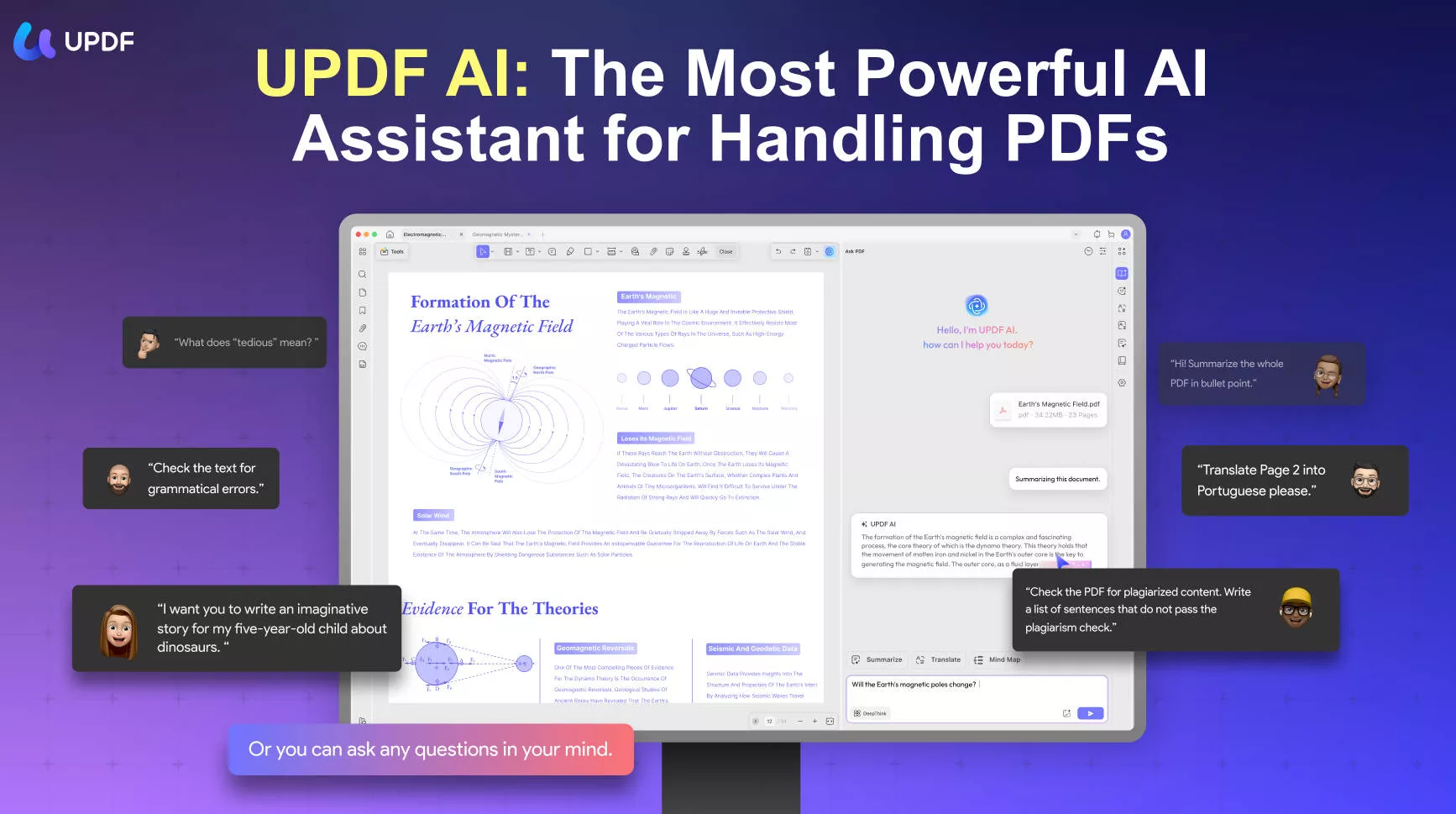
Benefits of Using UPDF
There are several advantages associated with using UPDF on your devices. They are stated as follows:
- There are no limitations over managing and editing the PDF file.
- This software is easy to use and doesn't need any learning curve.
- A secure and swift option in PDF editors with advanced PDF editing and annotation features.
- It has an intuitive interface with a stunning design.
UPDF proves to be the best choice among PDF management tools, so get this tool now for free by hitting the download button below.
Windows • macOS • iOS • Android 100% secure
Part 4: Why Should You Print Double-Sided PDF?
If users print their documents as double-sided PDFs, it is beneficial in terms of cost and environmental reasons. The following section has some of the reasons why you should consider printing double-sided.
- Convenience: Double-sided printing is very convenient for documents that have multiple pages. It reduces the size of printed material, thus making it easier to handle, organize, and store.
- Saving Resources: Printing on both sides of the page saves much of your printing resources and can cut paper usage in half. Also, this saves you money, reduces environmental impact, and conserves energy.
- Time Efficiency: Students are always in a rush to submit their assignments, thesis, or project. So, printing a double-sided document can save time and reduce the number of pages needed.
- Improving Readability: The double-sided document can improve the readability of your printouts. Moreover, they are easy to store, reduce physical storage, and make your documents look professional.
Part 5: FAQs about Printing Double-Sided PDF
1. Why Can't I Print Double-Sided in PDF?
If you cannot find the option of printing the document double-sided, this procedure cannot be operated automatically as the printer does not support the option for the PDF document. You can use UPDF to help you. Go to "The narrow next to save > Print", and you will find the option to print a double-sided PDF.
2. Why is there no Option to Print Double-sided PDFs?
The adjustable settings of printing PDF documents may not show the option of printing the document double-sided if the printer does not contain any duplex properties. Fortunately, you can switch the tool to UPDF, which supports double-sided printing.
3. How Do I Print Double-Sided without Upside Down PDF?
You can use UPDF to preview the print style so that you can make sure your printed documents are not upside down.
4. How Do I Print a Double-Sided PDF?
If you seek to print a PDF document with double-sided properties, you should download UPDF. Open the document across the UPDF PDF editor and proceed across the "The narrow next to save > Print" window. Select the option of double-sided printing from the available settings and print the document successfully.
5. What is the Difference Between Duplex Printing and Double-Sided Printing?
There are no particular differences between duplex printing and double-sided printing, as both terms are used for printing on both sides of the paper.
Conclusion
Print PDFs on both sides for better reading and to save paper. After going through the article, you will be aware of the appropriate methods that can be considered to print double-sided PDFs with ease. Download UPDF now and make sure to properly utilize these procedures for saving pages and printing the document with ease. To learn more about this software, read a full UPDF review on high-authority techcomputer.
Windows • macOS • iOS • Android 100% secure
 UPDF
UPDF
 UPDF for Windows
UPDF for Windows UPDF for Mac
UPDF for Mac UPDF for iPhone/iPad
UPDF for iPhone/iPad UPDF for Android
UPDF for Android UPDF AI Online
UPDF AI Online UPDF Sign
UPDF Sign Edit PDF
Edit PDF Annotate PDF
Annotate PDF Create PDF
Create PDF PDF Form
PDF Form Edit links
Edit links Convert PDF
Convert PDF OCR
OCR PDF to Word
PDF to Word PDF to Image
PDF to Image PDF to Excel
PDF to Excel Organize PDF
Organize PDF Merge PDF
Merge PDF Split PDF
Split PDF Crop PDF
Crop PDF Rotate PDF
Rotate PDF Protect PDF
Protect PDF Sign PDF
Sign PDF Redact PDF
Redact PDF Sanitize PDF
Sanitize PDF Remove Security
Remove Security Read PDF
Read PDF UPDF Cloud
UPDF Cloud Compress PDF
Compress PDF Print PDF
Print PDF Batch Process
Batch Process About UPDF AI
About UPDF AI UPDF AI Solutions
UPDF AI Solutions AI User Guide
AI User Guide FAQ about UPDF AI
FAQ about UPDF AI Summarize PDF
Summarize PDF Translate PDF
Translate PDF Chat with PDF
Chat with PDF Chat with AI
Chat with AI Chat with image
Chat with image PDF to Mind Map
PDF to Mind Map Explain PDF
Explain PDF Scholar Research
Scholar Research Paper Search
Paper Search AI Proofreader
AI Proofreader AI Writer
AI Writer AI Homework Helper
AI Homework Helper AI Quiz Generator
AI Quiz Generator AI Math Solver
AI Math Solver PDF to Word
PDF to Word PDF to Excel
PDF to Excel PDF to PowerPoint
PDF to PowerPoint User Guide
User Guide UPDF Tricks
UPDF Tricks FAQs
FAQs UPDF Reviews
UPDF Reviews Download Center
Download Center Blog
Blog Newsroom
Newsroom Tech Spec
Tech Spec Updates
Updates UPDF vs. Adobe Acrobat
UPDF vs. Adobe Acrobat UPDF vs. Foxit
UPDF vs. Foxit UPDF vs. PDF Expert
UPDF vs. PDF Expert








 Lizzy Lozano
Lizzy Lozano 
 Enya Moore
Enya Moore 
 Enola Miller
Enola Miller 
