PDF forms are a very useful thing many users rely on when filling out important data and sharing them.
However, with many forms and inputs required, it is also essential to know how to clear forms efficiently. It may take some time to manually reset form data—especially for a painfully long form.
But in this blog, you will learn how to clear PDF form with UPDF and two other simple methods.
Make sure to read this blog till the end as it will provide step-by-step instructions for you to clear filled out PDF form effortlessly.
Part 1. Clear or Reset PDF Forms in One Click with UPDF
When we talk about clearing or resetting PDF forms, we want convenience and less work. And the best part is you can do this with only one click and save loads of time in the process. Is there a particular tool to help with this?
Definitely. UPDF is an effective PDF editing and management tool that also manages PDF forms where you can fill out PDF forms, optimize them, and you guessed it, clear form data as well.
Everyone can get started on UPDF immediately for free. It is available across all platforms such as Windows, Mac, Linux, Android, and iOS.
Simply click the button below to download UPDF for free.
Windows • macOS • iOS • Android 100% secure

Now, after downloading UPDF, let’s understand how you can exactly perform this task. Simply follow these steps:
Step 1
Launch UPDF and click Open File. Choose the PDF file or form with the data you want to reset.
Step 2
After the PDF form is open with UPDF, simply click on the Form icon in Tools on the left panel to access the form mode.
Step 3
Then, on the top menu bar, select the More icon, and then click Clear Form from the dropdown list.
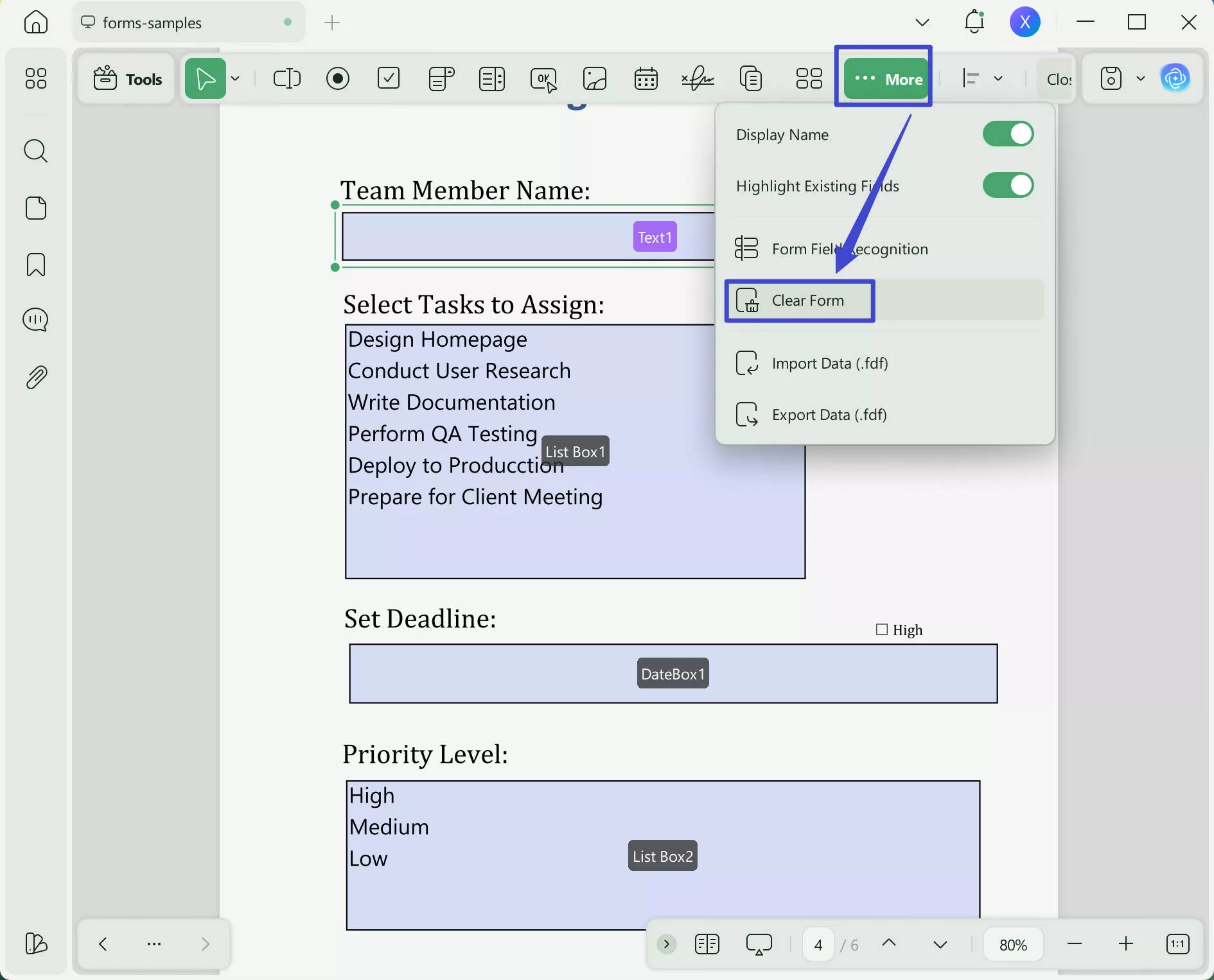
There you have it. With one click, you can reset your PDF form with UPDF.
Finish off by selecting Save or Save As to save your changes.
But the fun part doesn’t end there. UPDF is more than just your average form resetting tool. It can be an integral part of your daily productivity system.
UPDF offers the following features for PDF forms:
- You can clear all PDF form fields across all the pages (yes entire PDF document) with just one click.
- You can refill the cleared form because of its form-filling capability.
- You can add new form fields to the PDF such as text box, check box, dropdown list, list box, OK button, and much more. Isn’t that great?
- You can also duplicate the PDF form in one click, as it can support duplicating across pages and creating multiple copies.
- Apart from forms, you can store files securely in UPDF Cloud, edit any kind of PDF, use annotating tools, and convert your files into various formats such as Word, Excel, PowerPoint, HTML, Rich Text Format, Image, etc.
To sum up, UPDF is more than a PDF form clearer, it is a comprehensive PDF editor that provides various practical features for improving your document productivity. With UPDF, you can add a signature field or block to a PDF. Give it a try today!
Windows • macOS • iOS • Android 100% secure
Also Read: How to Uncheck a Box in PDF?
Video Tutorial on How to Create and Fill PDF Forms
Part 2. Other 2 Ways to Clear PDF Form
UPDF is an amazing tool on its own. But if you want more methods to clear PDF form data then here are two additional ways you can do so. The second method is especially for Mac users.
Method#1: Clear PDF Form with Adobe Acrobat
If you are a heavy Adobe Acrobat user, then you will need to know how you can clear PDF form data with its PDF editing app.
Follow these steps to learn how.
Step 1
Launch Adobe Acrobat. Then, click on File and choose the relevant PDF form to reset.
Step 2
Once the PDF form is open, head over to Tools and select Prepare Form.
Step 3
Then, click More, and from the dropdown list, select Clear Form.
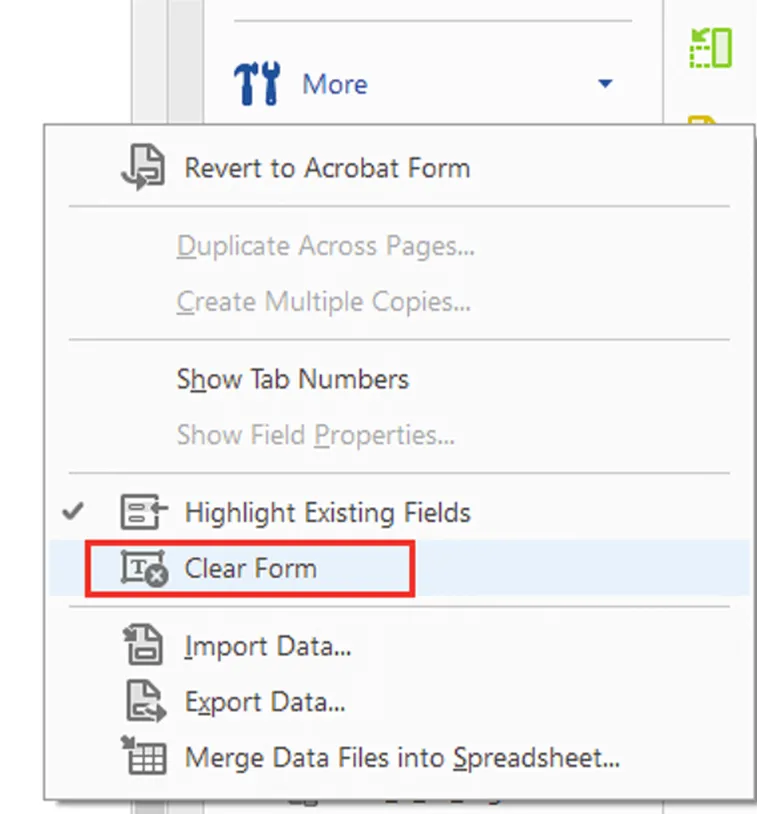
Easy as that and your form data will be erased immediately.
The only limitation of using Adobe Acrobat is that requires you to utilize its annual paid subscription to keep clearing form data, whereas in, UPDF, you can access the Clear Form feature in its free version.
Method#2: Clear PDF Form with Mac Preview
Next up for all Mac users out there, did you know you can also clear form data with Preview?
Follow these steps to learn how.
Step 1
Open the relevant PDF form in Preview. Then, head over to Tools and select Show Inspector.
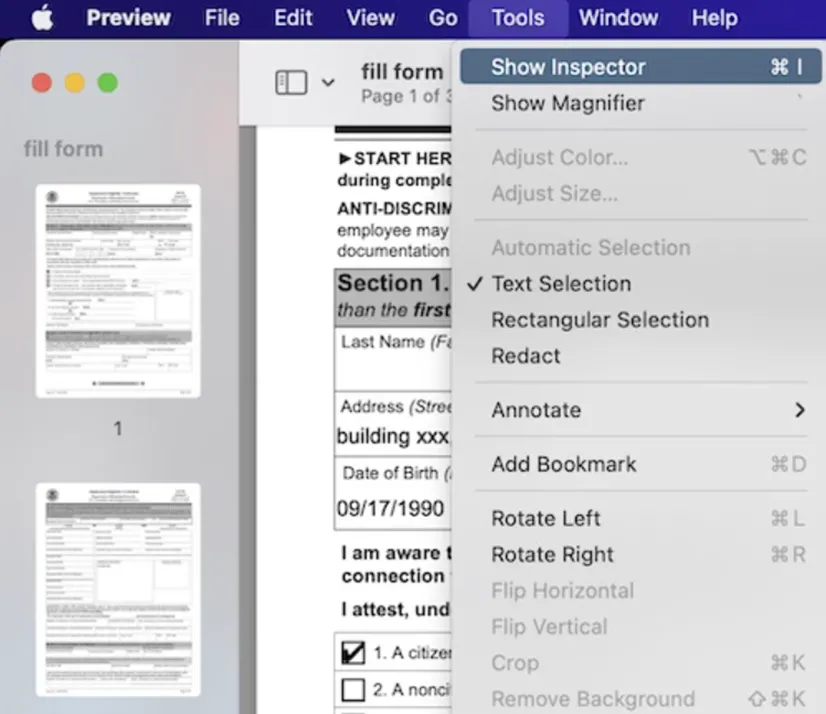
Step 2
Then, select the Pen icon and all the form fields will be displayed as a list.
Step 3
After that, simply select all the form fields and select the Delete button. This will erase all the data from those fields.
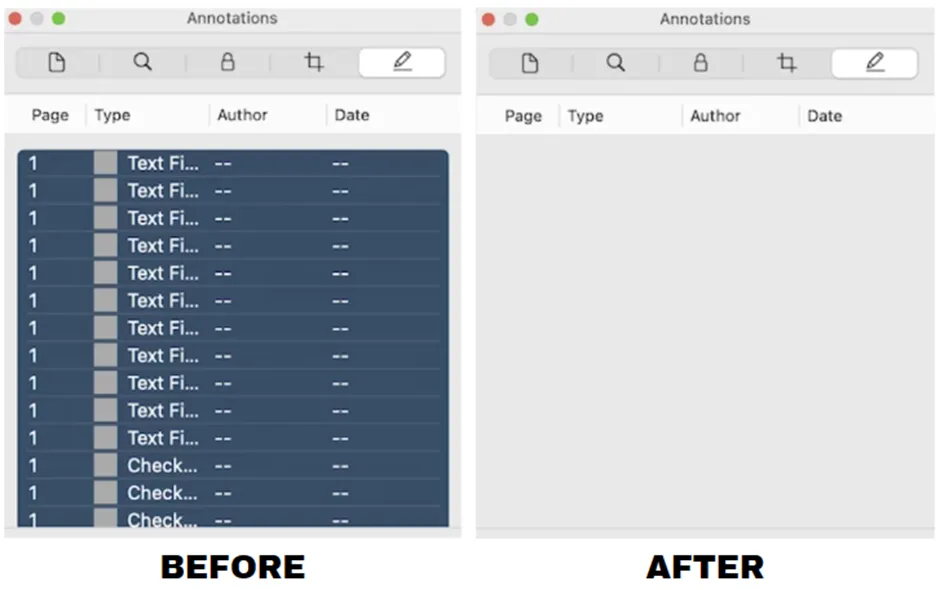
Another easy method. But the only limitation is you can use this with Mac Preview. With UPDF, you can access this feature on any device and access the same PDF form across any type of device you use with one single account.
Part 3. Frequently-asked Questions About Clearing PDF Form Data
Q1. How to delete all form fields in PDF?
You can use UPDF and delete all the form fields in a PDF. After opening the PDF form with UPDF, you can multi-select all the form fields, right-click, and select Delete. All the form fields will be deleted.
Q2. How do I remove text from a fillable PDF form?
Launch UPDF. Open the PDF form that has data. Click the Form icon in "Tools", then select the More icon from the top menu bar, and finally select Clear Form.
Q3. Why can't I edit a fillable PDF?
The PDF form doc is usually encrypted with password protection. You can usually preview them using a PDF reader but are not able to edit them. Hence, use a tool like UPDF to make PDF forms fillable and edit them as per your wish.
UPDF Does More Than Just Managing Forms…
Out of the tools that were discussed in this blog, UPDF comes out on top because it not only allows you to optimize PDF forms but also can be part of your day-to-day file management system.
You can also use the power of UPDF AI to analyze numerous documents and improve your productivity. The possibilities to achieve a lot using UPDF on your device are endless.
To start exploring the benefits of UPDF, simply download the app for free today.
Windows • macOS • iOS • Android 100% secure
 UPDF
UPDF
 UPDF for Windows
UPDF for Windows UPDF for Mac
UPDF for Mac UPDF for iPhone/iPad
UPDF for iPhone/iPad UPDF for Android
UPDF for Android UPDF AI Online
UPDF AI Online UPDF Sign
UPDF Sign Edit PDF
Edit PDF Annotate PDF
Annotate PDF Create PDF
Create PDF PDF Form
PDF Form Edit links
Edit links Convert PDF
Convert PDF OCR
OCR PDF to Word
PDF to Word PDF to Image
PDF to Image PDF to Excel
PDF to Excel Organize PDF
Organize PDF Merge PDF
Merge PDF Split PDF
Split PDF Crop PDF
Crop PDF Rotate PDF
Rotate PDF Protect PDF
Protect PDF Sign PDF
Sign PDF Redact PDF
Redact PDF Sanitize PDF
Sanitize PDF Remove Security
Remove Security Read PDF
Read PDF UPDF Cloud
UPDF Cloud Compress PDF
Compress PDF Print PDF
Print PDF Batch Process
Batch Process About UPDF AI
About UPDF AI UPDF AI Solutions
UPDF AI Solutions AI User Guide
AI User Guide FAQ about UPDF AI
FAQ about UPDF AI Summarize PDF
Summarize PDF Translate PDF
Translate PDF Chat with PDF
Chat with PDF Chat with AI
Chat with AI Chat with image
Chat with image PDF to Mind Map
PDF to Mind Map Explain PDF
Explain PDF Scholar Research
Scholar Research Paper Search
Paper Search AI Proofreader
AI Proofreader AI Writer
AI Writer AI Homework Helper
AI Homework Helper AI Quiz Generator
AI Quiz Generator AI Math Solver
AI Math Solver PDF to Word
PDF to Word PDF to Excel
PDF to Excel PDF to PowerPoint
PDF to PowerPoint User Guide
User Guide UPDF Tricks
UPDF Tricks FAQs
FAQs UPDF Reviews
UPDF Reviews Download Center
Download Center Blog
Blog Newsroom
Newsroom Tech Spec
Tech Spec Updates
Updates UPDF vs. Adobe Acrobat
UPDF vs. Adobe Acrobat UPDF vs. Foxit
UPDF vs. Foxit UPDF vs. PDF Expert
UPDF vs. PDF Expert



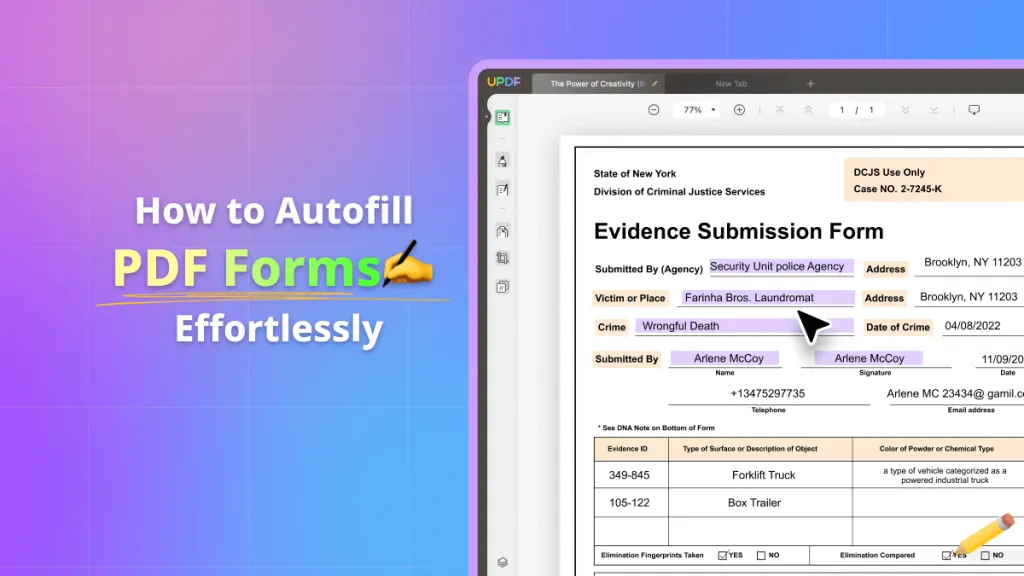




 Enrica Taylor
Enrica Taylor 
 Engelbert White
Engelbert White 
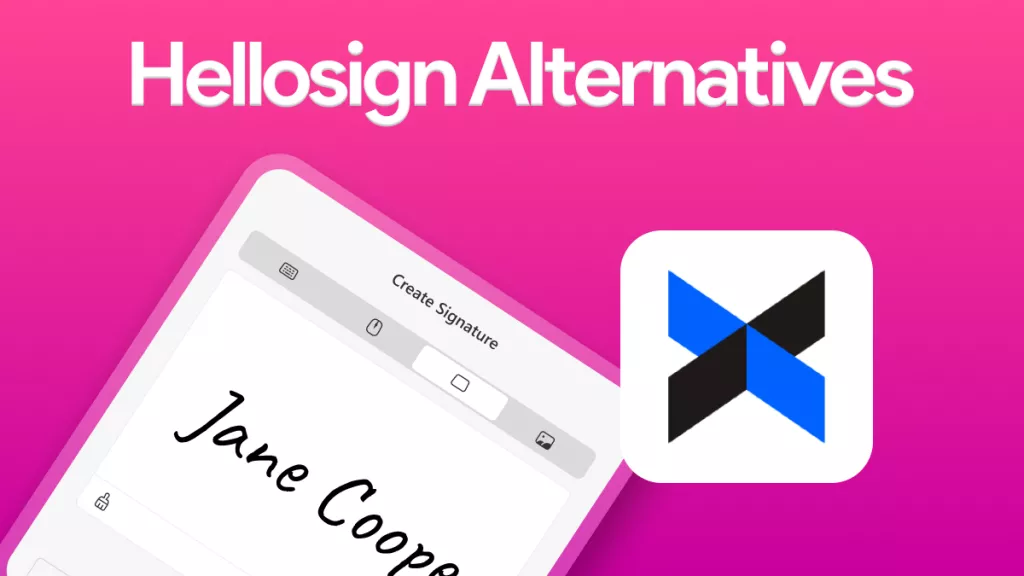
 Enid Brown
Enid Brown 