Do you ever find yourself in a situation where you need to rotate just one page in a PDF document? Maybe the page is upside down or sideways, and you need to quickly fix it without rotating the entire document. Readers often encounter difficulty fixing misaligned pages. This article provides four solutions to efficiently rotate only one page in PDF.
Part 1: How to Rotate Only One Page in PDF With UPDF? (4 Ways)
With UPDF, rotating only one page in PDF is easy. You can easily rotate only one page in your PDF document with just a few simple steps. Regardless of your operating system—Windows, Mac, Android, or iOS—UPDF allows you to rotate only one page in PDF effortlessly. Download UPDF now to streamline your PDF editing tasks.
Windows • macOS • iOS • Android 100% secure
Way 1. Rotate Only One Page in PDF on Windows and Mac (2 Ways)
We are going to discover how to rotate only one page in PDF effortlessly on both Windows and Mac platforms. The steps for rotating a single page in a PDF file are the same on both Windows and Mac, ensuring a smooth experience across platforms. There are two simple methods to get this done.
1. Rotate Only One Page in PDF on Windows and Mac Via Thumbnail.
You can easily rotate only one page in a PDF on both Windows and Mac computers using the thumbnail feature. To rotate only one page in PDF on Windows or Mac using the Thumbnail method, follow these steps:
Step 1: Begin by launching UPDF and opening the PDF file that you wish to make changes to.
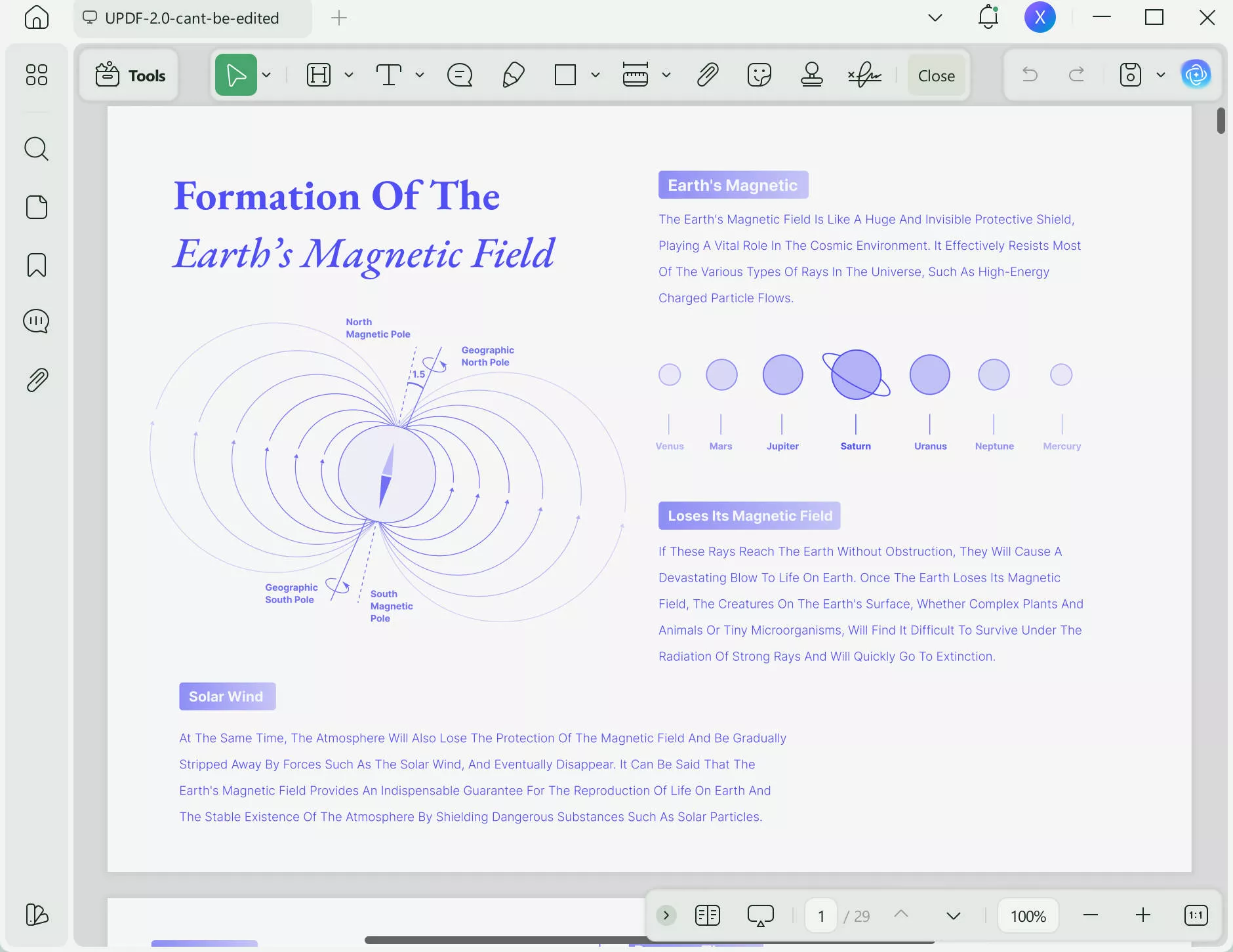
Step 2: Locate the thumbnail panel positioned on the side of your document. This panel typically showcases a preview of each page within the document. Navigate through the thumbnails until you find the page you wish to adjust then click on the thumbnail to highlight it.
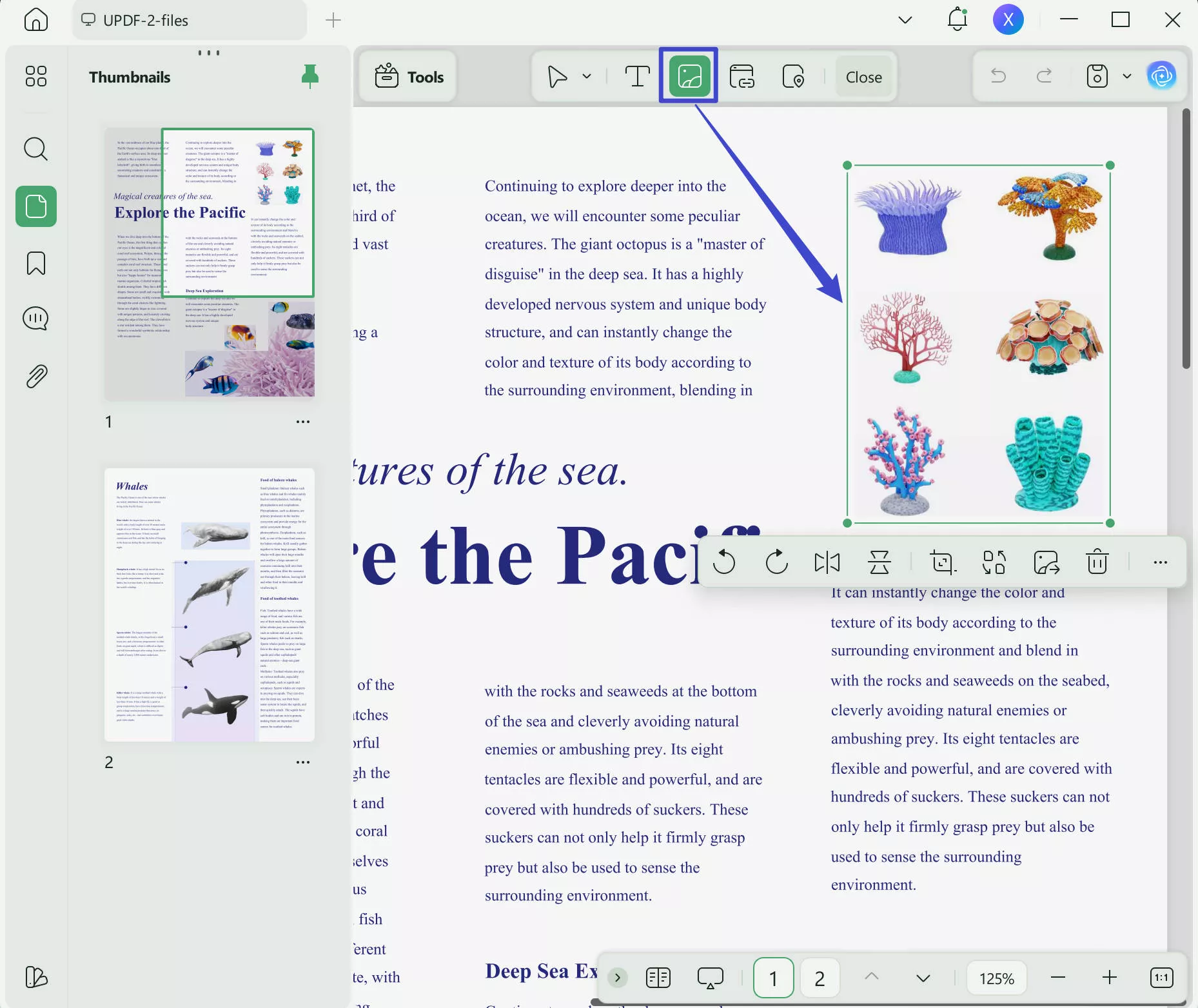
Step 3: Once you have identified the page, right click on its thumbnail image. This action will prompt a context menu to appear offering options for you to choose from.
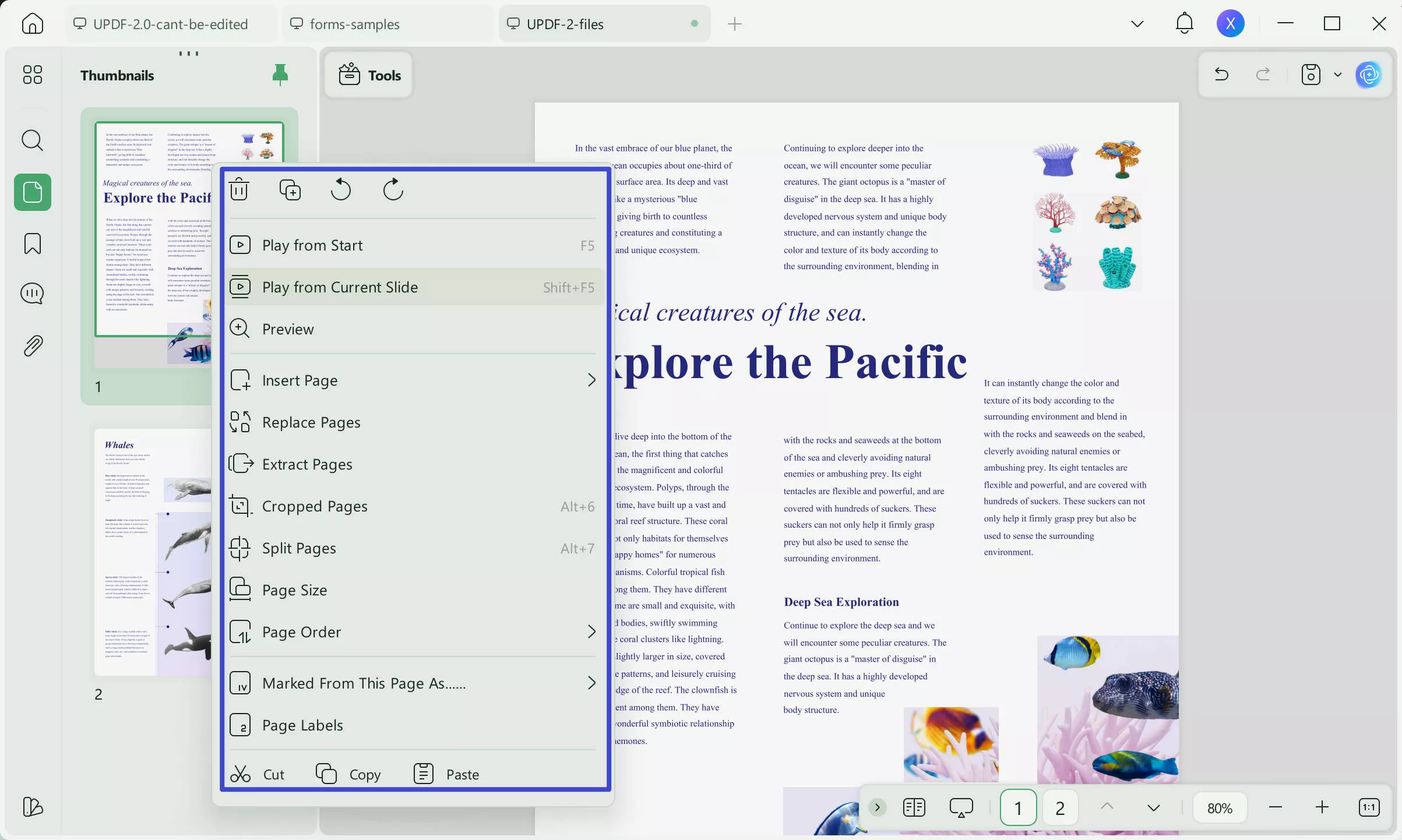
Step 4: Within the context menu opt for the rotation feature that best fits your requirements. Usually you will be able to select either clockwise or counterclockwise rotation by 90 degrees.
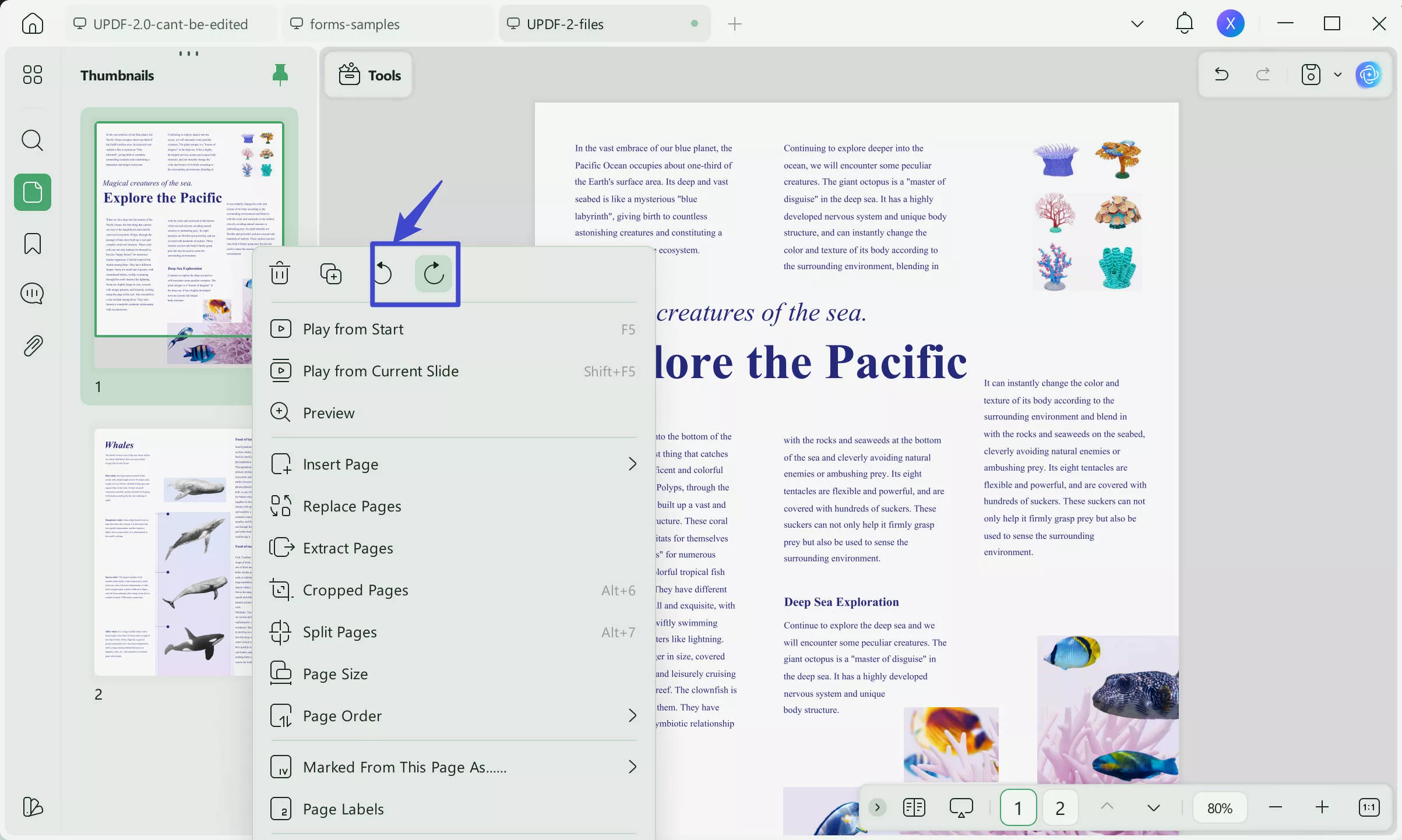
Upon selecting your rotation option observe as the chosen page rotates accordingly within the thumbnail panel. For PDF editing tasks and enhanced features consider downloading UPDF today for PDF management, on both Windows and Mac platforms.
Windows • macOS • iOS • Android 100% secure
2. Rotate Only One Page in PDF on Windows and Mac Via Organize PDF.
By utilizing the Organize PDF function on both Windows and Mac operating systems, you can conveniently rotate a page within your PDF file by following a few steps.
Step 1: Go to the toolbar or menu and find the option for "Organize Pages" once you've opened the PDF document.
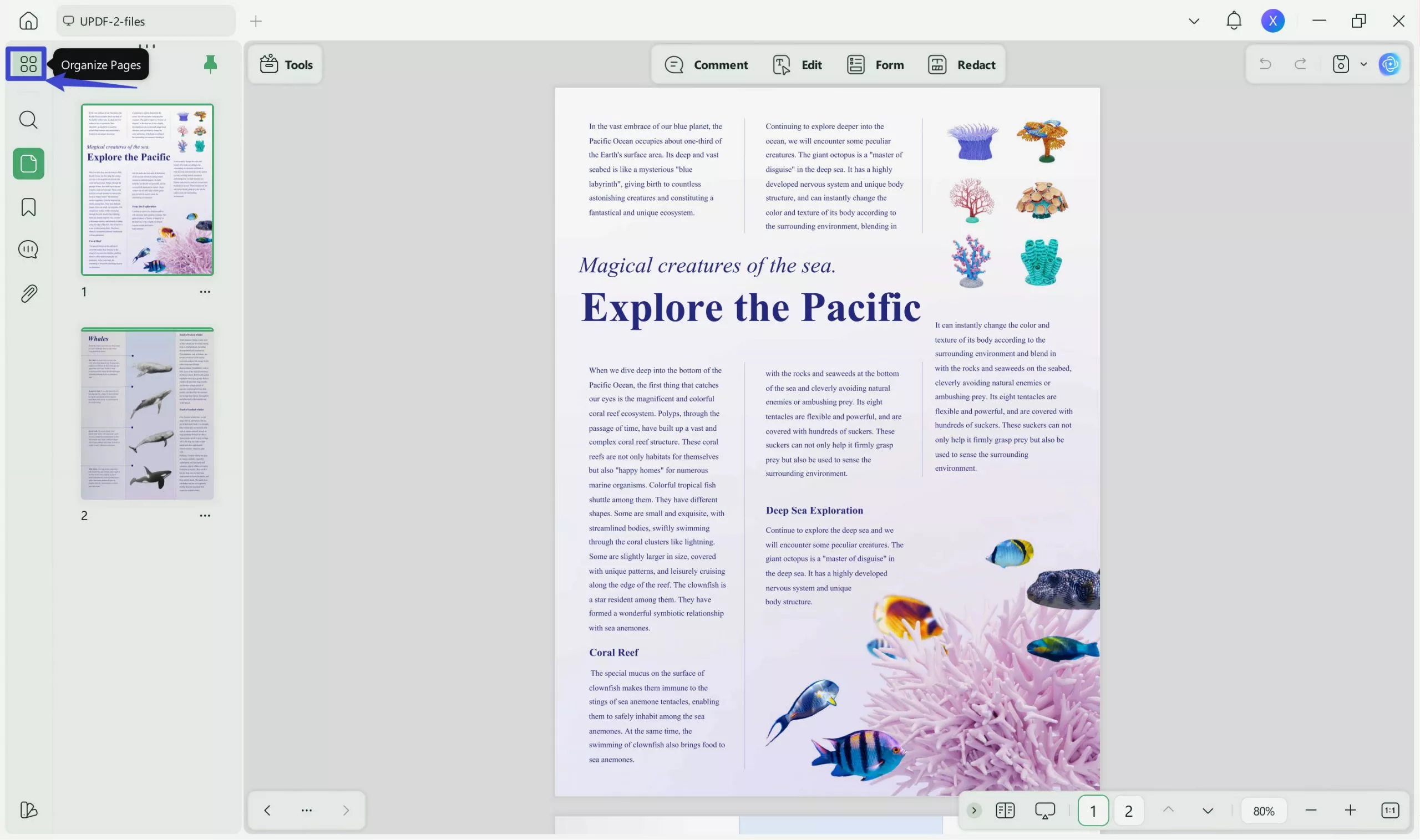
Step 2: Choose the page you want and adjust the rotation as needed.

Way 2. Rotate Only One Page in PDF on Android.
You can easily rotate only one page in PDF using UPDF on your Android device
Step 1: Begin by opening the UPDF app on your Android device and selecting the PDF file you wish to modify from your device's storage. Tap three vertical dots and choose "Organize Pages".
Step 2: Next locate the page, within the PDF document that you intend to rotate. Tap to select it. Now, click "Rotate" at the bottom menu to roate the one page you need.
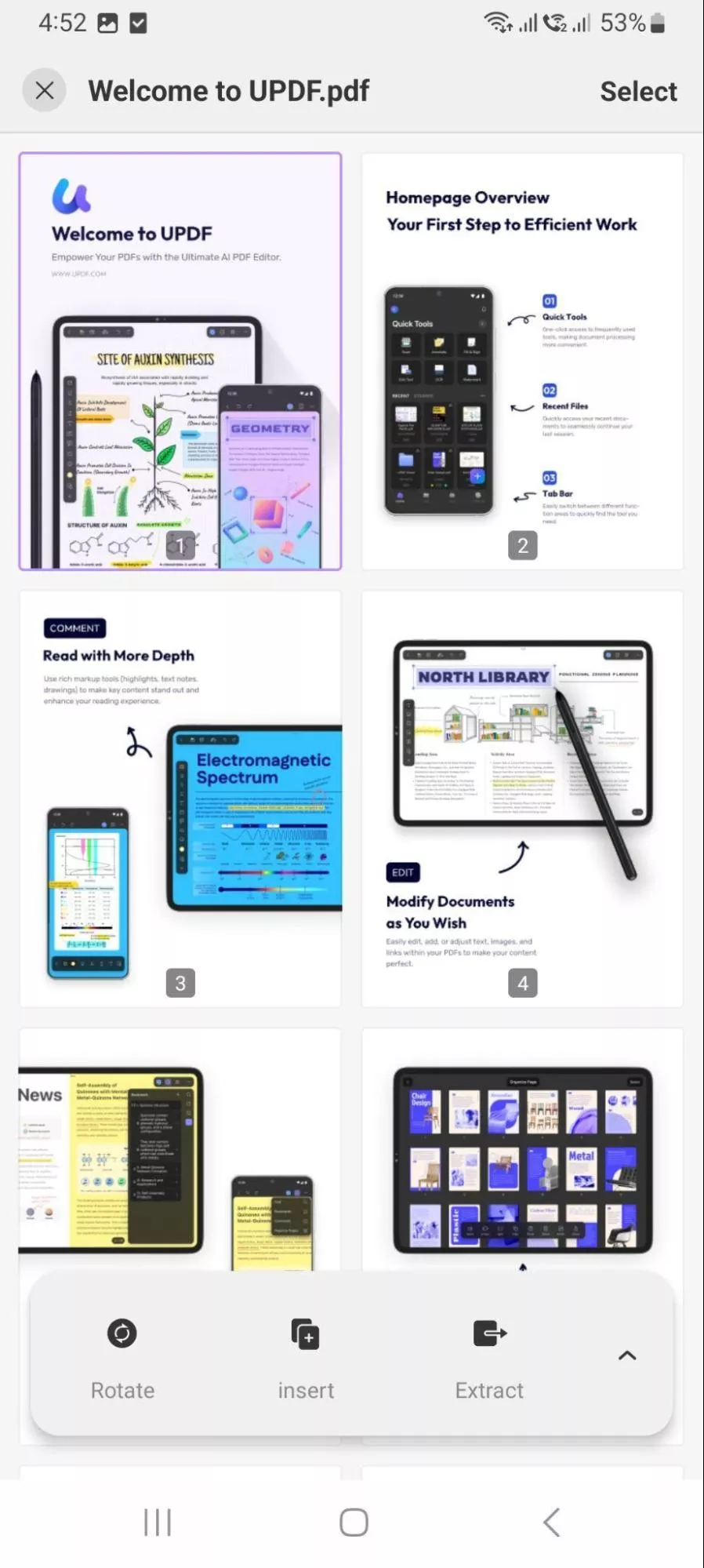
Way 3. Rotate Only One Page in PDF on iOS.
You can also rotate only one page in PDF on iOS using UPDF with 3 simple steps.
Step 1: Open the UPDF app on your iPhone or iPad. Next select the PDF file you want to modify from your devices files.
Step 2. Tap on the tools icon, then, tap "Organize Pages" icon at the top menu.
Step 3: Then locate the page you wish to rotate in the PDF and tap, on the bottom rotation option, select Rotate.
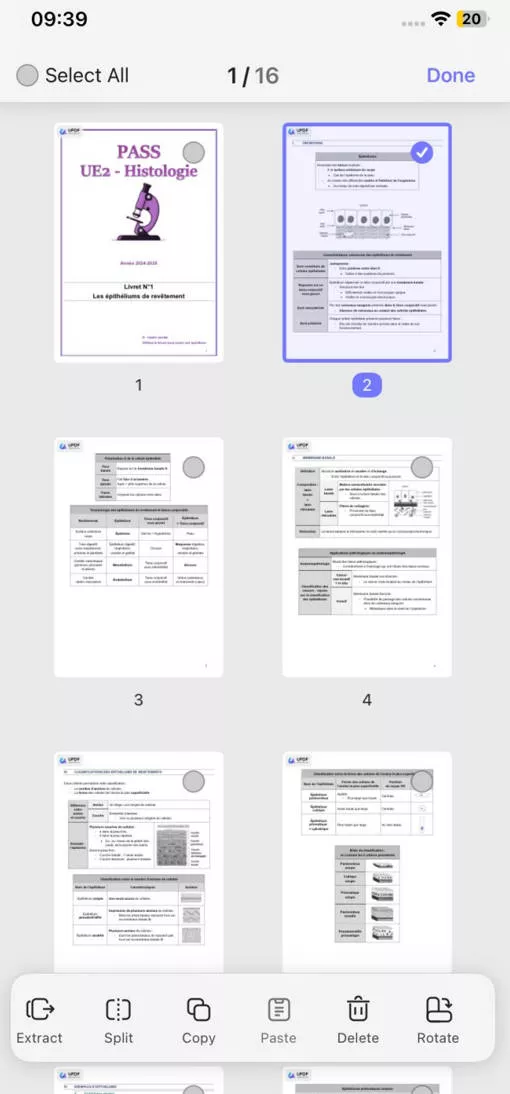
UPDF can not only offer features to rotate only one page in PDF, it has many other features. Some of its features include;
- Annotation Tools: Effortlessly add highlights, text and shapes to PDFs, for understanding and collaboration purposes.
- Combine and separate: Merge PDFs into a file or divide large PDFs into smaller easier to handle documents.
- OCR (Optical Character Recognition): Transform scanned papers into editable text to enhance accessibility and usability.
- UPDF AI helps you summarize, translate, explain, chat, etc
To delve deeper into UPDFs features check out this piece: UPDF: ChatGPT-Powered PDF AI Assistant Tool or watch a tutorial video here.
Experience the range of PDF editing features by downloading UPDF for seamless PDF handling across all your devices.
Windows • macOS • iOS • Android 100% secure
Part 2. FAQS About How to Rotate Only One Page in PDF.
Q1. How to Rotate Only One Page in PDF With Adobe Reader?
Unfortunately Adobe Reader does not have the feature to rotate a page in a PDF. However you can achieve this by using Adobe Acrobat. Just open your PDF in Adobe Acrobat go to the "Organize Pages" option under the "Tools" tab. Then choose to rotate pages either clockwise or counterclockwise.
Q2. How to Rotate Only One Page in PDF Online?
Smallpdf offers an user-friendly solution for rotating pages within a PDF online. Just upload your PDF file to Smallpdf's "Rotate PDF" tool, move your mouse to the circle icon at the page you want to rotate, click on it to rotate the page you need. Then, you can click "Finish" > "Download" to save the changes.
Q3. How to Rotate Only One Page in PDF With XChange?
To rotate a page in a PDF using the XChange Editor, you can easily follow these steps. Upon opening the PDF document, select the page you want to rotate in the thumbnail panel, click on the "Documents", choose "Rotate Pages", select direction, and click "OK" to confirm to rotate PDF pages.
Conclusion
Mastering the process of rotating only one page in PDF empowers users to efficiently manage their documents with precision and ease. UPDF is known for its user interface and strong features, on systems such as Windows, Mac, Android and iOS. Using UPDF allows users to easily rotate pages in PDF documents while also offering a range of PDF editing functions. Discover the benefits of managing PDFs – get UPDF to simplify your document editing tasks. Rotate only one page in PDF effortlessly with UPDF and take control of your document workflow.
Windows • macOS • iOS • Android 100% secure
 UPDF
UPDF
 UPDF for Windows
UPDF for Windows UPDF for Mac
UPDF for Mac UPDF for iPhone/iPad
UPDF for iPhone/iPad UPDF for Android
UPDF for Android UPDF AI Online
UPDF AI Online UPDF Sign
UPDF Sign Edit PDF
Edit PDF Annotate PDF
Annotate PDF Create PDF
Create PDF PDF Form
PDF Form Edit links
Edit links Convert PDF
Convert PDF OCR
OCR PDF to Word
PDF to Word PDF to Image
PDF to Image PDF to Excel
PDF to Excel Organize PDF
Organize PDF Merge PDF
Merge PDF Split PDF
Split PDF Crop PDF
Crop PDF Rotate PDF
Rotate PDF Protect PDF
Protect PDF Sign PDF
Sign PDF Redact PDF
Redact PDF Sanitize PDF
Sanitize PDF Remove Security
Remove Security Read PDF
Read PDF UPDF Cloud
UPDF Cloud Compress PDF
Compress PDF Print PDF
Print PDF Batch Process
Batch Process About UPDF AI
About UPDF AI UPDF AI Solutions
UPDF AI Solutions AI User Guide
AI User Guide FAQ about UPDF AI
FAQ about UPDF AI Summarize PDF
Summarize PDF Translate PDF
Translate PDF Chat with PDF
Chat with PDF Chat with AI
Chat with AI Chat with image
Chat with image PDF to Mind Map
PDF to Mind Map Explain PDF
Explain PDF Deep Research
Deep Research Paper Search
Paper Search AI Proofreader
AI Proofreader AI Writer
AI Writer AI Homework Helper
AI Homework Helper AI Quiz Generator
AI Quiz Generator AI Math Solver
AI Math Solver PDF to Word
PDF to Word PDF to Excel
PDF to Excel PDF to PowerPoint
PDF to PowerPoint User Guide
User Guide UPDF Tricks
UPDF Tricks FAQs
FAQs UPDF Reviews
UPDF Reviews Download Center
Download Center Blog
Blog Newsroom
Newsroom Tech Spec
Tech Spec Updates
Updates UPDF vs. Adobe Acrobat
UPDF vs. Adobe Acrobat UPDF vs. Foxit
UPDF vs. Foxit UPDF vs. PDF Expert
UPDF vs. PDF Expert

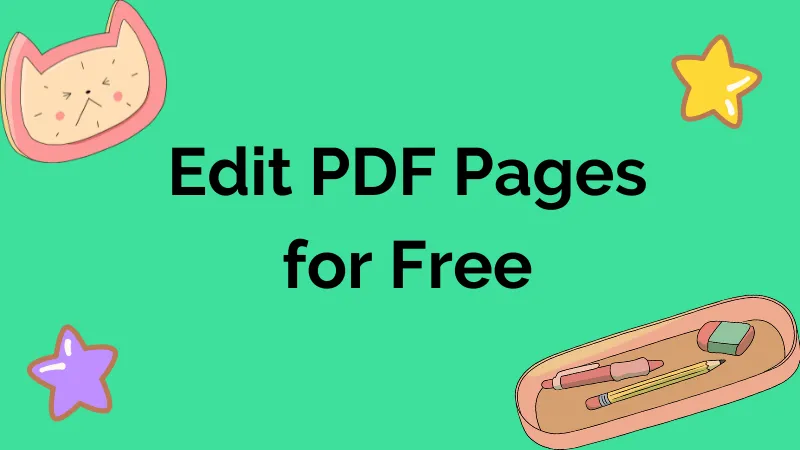







 Enrica Taylor
Enrica Taylor 
 Lizzy Lozano
Lizzy Lozano 
 Grace Curry
Grace Curry 
 Engelbert White
Engelbert White