You need to send someone a file that's too big to email. Unfortunately, the file you want to send is so massive (and important!) that you don't want to put it at risk by attaching it to an email. So...what do you do?
Of course, your first thought is that you could print the document and snail-mail it. But who wants to be tied down to a paper trail these days? And of course, there's the cost of printing and postage. So, you look online for other options and find the "Compress" button in the iOS Mail app. Unfortunately, when you push it, nothing happens menu opens, and no pop-up menu appears with a bunch of options for compressing the doc and attaching it to your message in the appropriate format.
We've searched far and wide for answers about how to zip files on iPhone and iPad, and here's what we found.
The Best App to Zip Files on iPhone
UPDF for iOS stands out as the top app for zipping files on iPhone and iPad, offering a convenient and swift solution for file compression along with secure storage for your crucial and sensitive documents.
Moreover, it doubles as a versatile PDF editor, a picture-to-PDF converter, and a document management tool. With UPDF, you can efficiently organize your documents, significantly enhancing your document workflow.
Give it a try with a free trial and discover how it can streamline your tasks.
Windows • macOS • iOS • Android 100% secure
We know how important it is to keep your files safe, so we recommend UPDF with you in mind.
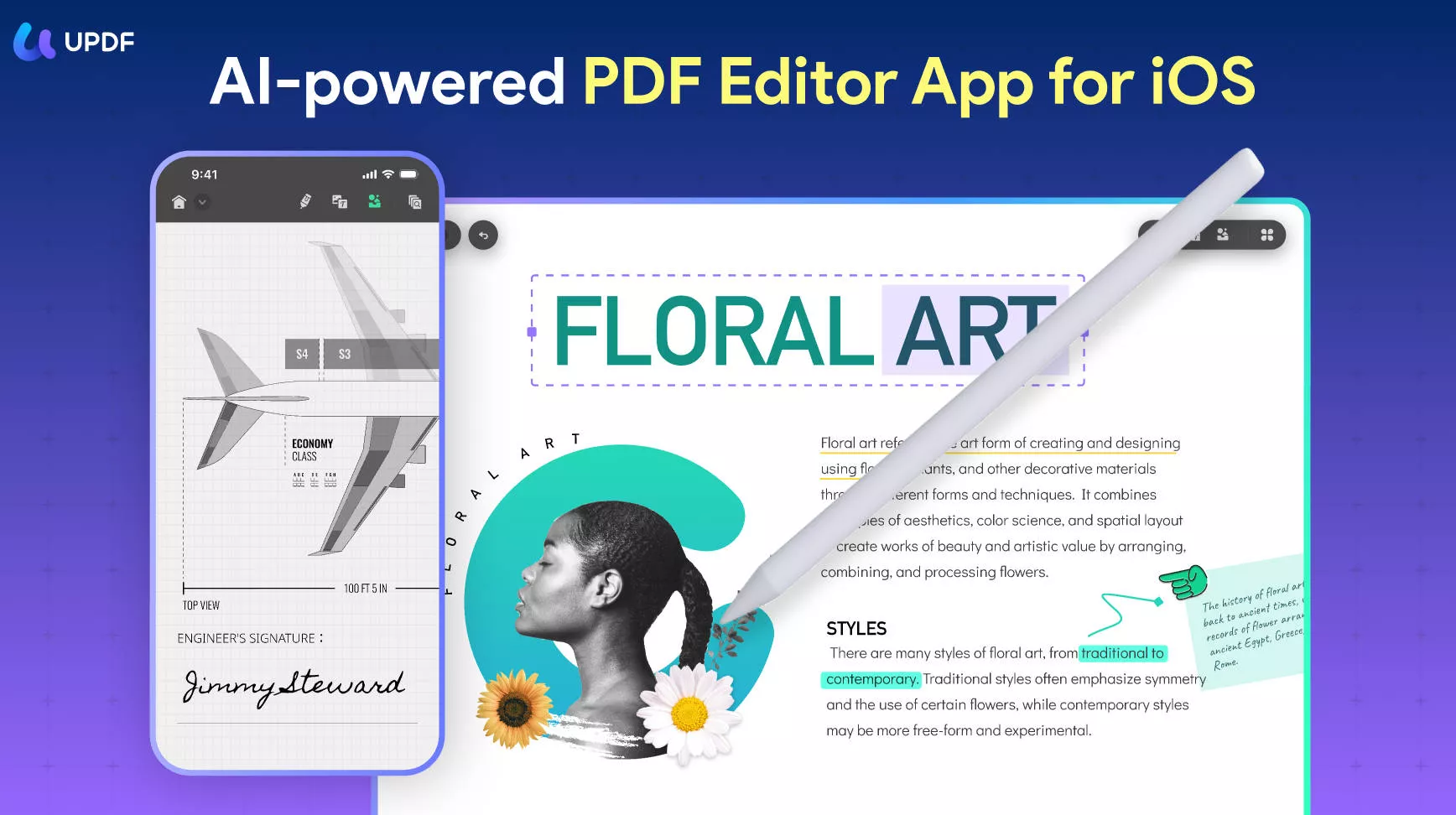
The UPDF app comes with a variety of features:
- Zip and unzip files quickly, and create zip files fast
- Protect your files, as it's safe to use and developed with top security features
- You can use the in-built image scanner in the app to create digital documents
- Can be used as a PDF reader, providing a dark mode for a comfortable reading experience
- Works with multiple file formats like images, PDF, Word, Excel, videos, music files, audio files, etc.
- It is a picture to PDF app and you can convert your photos into PDF easily.
- Annotate PDF: add text or electronic signature on PDF document, etc.
- You can use UPDF to share the PDF document with others.
Also Read: How to Zip a Video on iPhone and iPad
How to Zip a File on iPhone and iPad with UPDF
UPDF allows you to zip a group of files so they can easily be shared with others over the internet or as an email attachment. Let's take a look at how to zip files on an iPhone 17 with the UPDF iOS app.
Step 1. Tap the small box in the top right corner of your screen.
Step 2. Select all the files to be zipped on your iPhone or iPad. You can also select only one file for zipping.
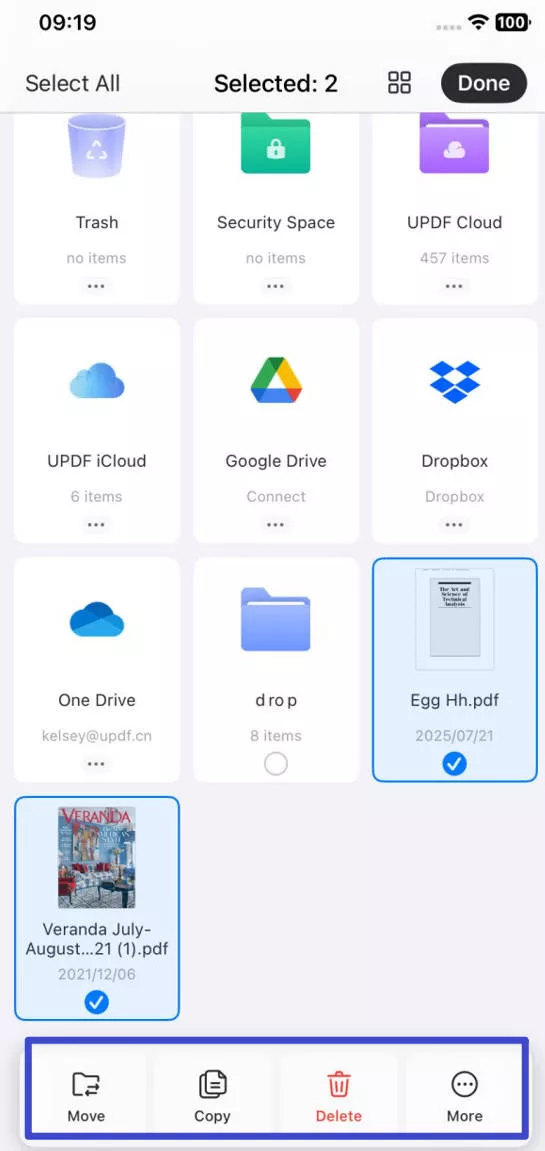
Step 3. Now, tap on the "More" option on the bottom menu.
Step 4. Now you have to tap the "Compress" option to begin the compression process. Next, you can save them as an archive file.
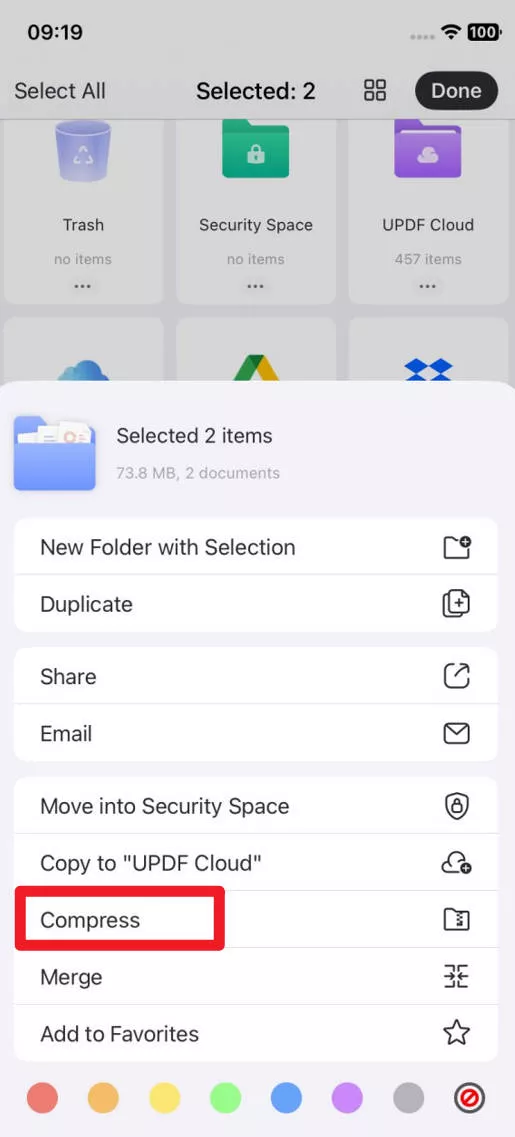
Step 5. Now you can rename the ZIP file. Additionally, you can also share it, and perform other actions on it.
That's all the steps you need to follow and your files will be zipped in under 2 minutes!
Also Read: How to Open ZIP Files on iPhone and iPad
The Default Way to Zip Files on iPhone
If you intent to utilize the built-in features of iPhone to Zip files, then you can opt for this method. However, it does not provide a multi-functional tool to manage your files. Follow the steps below if you intend to choose this method:
Step 1: Launch the Files app and select a location such as "On My iPhone" or "iCloud Drive."
Step 2: Click on the "More" button, then choose "Select" and pick one or more files.
Step 3: Tap on the "More" button in the lower right corner, then select "Compress."
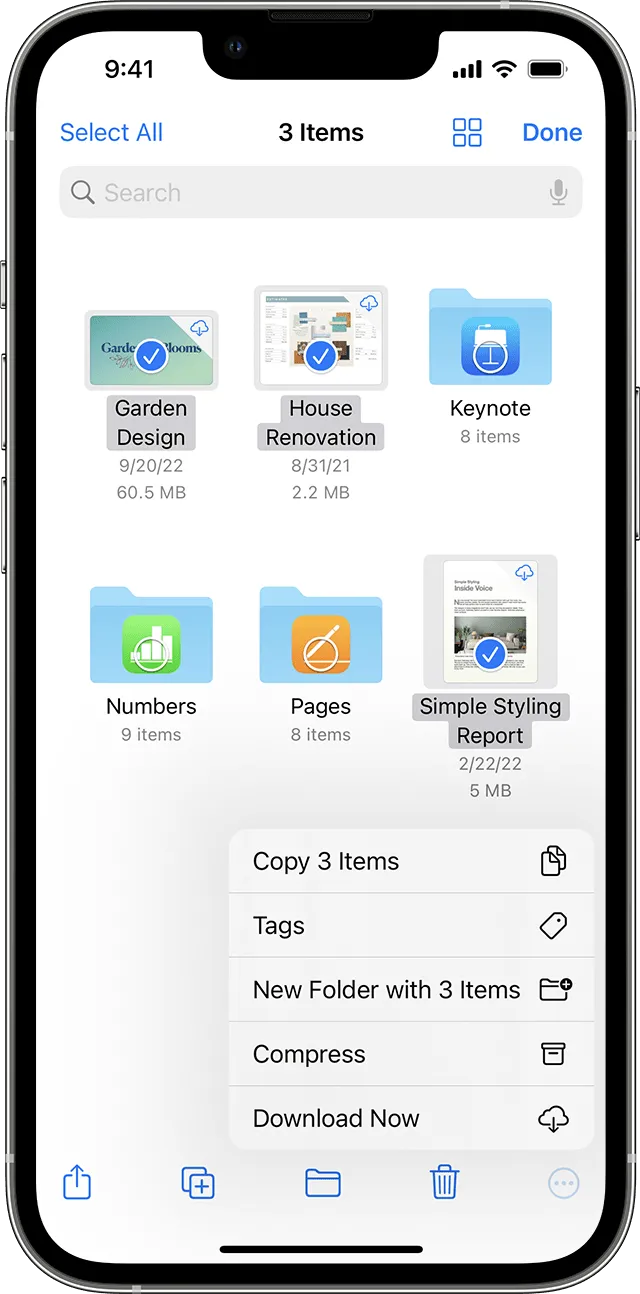
If you've chosen a single file, a ZIP file with the same name will be saved in that folder. For multiple selections, a ZIP archive named "Archive.zip" will be saved. To rename it, press and hold on the ZIP archive, then select "Rename.
To Summarise
If you prefer a comprehensive tool to zip files on your iPhone and manage documents for you, or if you need to create a password-protected zip file, UPDF's app makes it all easy.
You can zip, unzip, compress, and decompress the ZIP files right on your iPhone and iPad using the UPDF mobile app. You can also create password or protected zip files, compress multiple file types, and email the zip file right from your mobile phone!
Try the app for free today.
Windows • macOS • iOS • Android 100% secure
 UPDF
UPDF
 UPDF for Windows
UPDF for Windows UPDF for Mac
UPDF for Mac UPDF for iPhone/iPad
UPDF for iPhone/iPad UPDF for Android
UPDF for Android UPDF AI Online
UPDF AI Online UPDF Sign
UPDF Sign Edit PDF
Edit PDF Annotate PDF
Annotate PDF Create PDF
Create PDF PDF Form
PDF Form Edit links
Edit links Convert PDF
Convert PDF OCR
OCR PDF to Word
PDF to Word PDF to Image
PDF to Image PDF to Excel
PDF to Excel Organize PDF
Organize PDF Merge PDF
Merge PDF Split PDF
Split PDF Crop PDF
Crop PDF Rotate PDF
Rotate PDF Protect PDF
Protect PDF Sign PDF
Sign PDF Redact PDF
Redact PDF Sanitize PDF
Sanitize PDF Remove Security
Remove Security Read PDF
Read PDF UPDF Cloud
UPDF Cloud Compress PDF
Compress PDF Print PDF
Print PDF Batch Process
Batch Process About UPDF AI
About UPDF AI UPDF AI Solutions
UPDF AI Solutions AI User Guide
AI User Guide FAQ about UPDF AI
FAQ about UPDF AI Summarize PDF
Summarize PDF Translate PDF
Translate PDF Chat with PDF
Chat with PDF Chat with AI
Chat with AI Chat with image
Chat with image PDF to Mind Map
PDF to Mind Map Explain PDF
Explain PDF Scholar Research
Scholar Research Paper Search
Paper Search AI Proofreader
AI Proofreader AI Writer
AI Writer AI Homework Helper
AI Homework Helper AI Quiz Generator
AI Quiz Generator AI Math Solver
AI Math Solver PDF to Word
PDF to Word PDF to Excel
PDF to Excel PDF to PowerPoint
PDF to PowerPoint User Guide
User Guide UPDF Tricks
UPDF Tricks FAQs
FAQs UPDF Reviews
UPDF Reviews Download Center
Download Center Blog
Blog Newsroom
Newsroom Tech Spec
Tech Spec Updates
Updates UPDF vs. Adobe Acrobat
UPDF vs. Adobe Acrobat UPDF vs. Foxit
UPDF vs. Foxit UPDF vs. PDF Expert
UPDF vs. PDF Expert








 Enola Miller
Enola Miller 

 Enola Davis
Enola Davis 
