Converting images to PDFs is critical, especially when you want to share or print a document. With the advancement of technology, it is now easy to do it. Using an image to PDF app is the best option to do the conversion. There are several apps to convert images/photos to PDF you can use. This article provides you with some of the top image to PDF apps for iPhone and iPad and their features.
Top 5 Image to PDF Apps for iOS
1. UPDF App
UPDF for iOS is the best app you can use to convert images to PDFs. It features a friendly and intuitive interface making it user friendly even if this is your first time to use it. Thus, no time is wasted trying to learn how to use it. When you use UPDF to convert images/photos to PDF you can be assured of the security of your files. Your converted PDF files are safe since the app features an inbuilt security space.
Windows • macOS • iOS • Android 100% secure
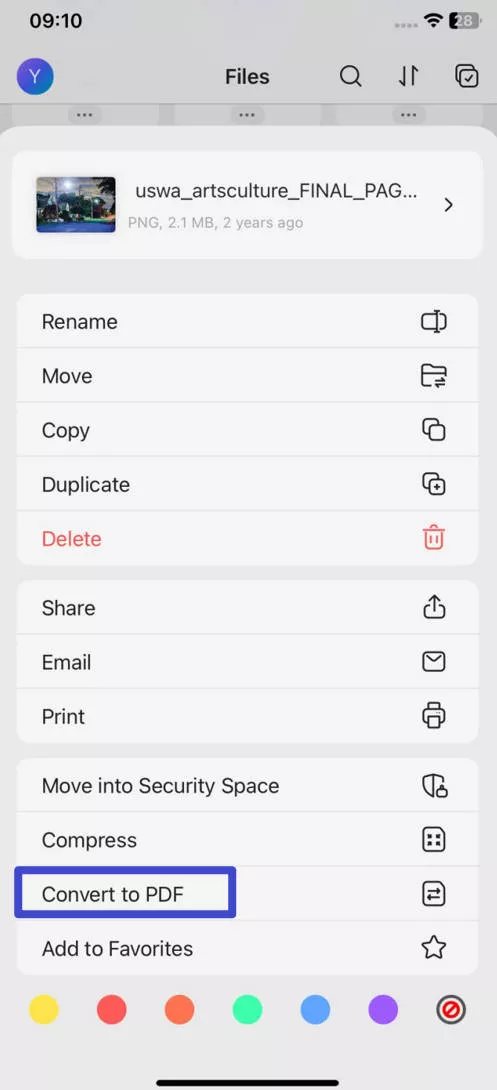
The other great thing is that the app supports all file formats and allows you to manage and transfer your data efficiently. The app also features an inbuilt scanner with the ability to develop PDFs by scanning all types of images, documents, notes, receipts, whiteboards, and many others. Once you are done scanning your image, you can filter, delete, or crop it before you convert it to PDF. You can also convert many files to PDFs or even merge them into one PDF document. Besides, the app supports compression and printing.
Major features:
- Inbuilt smart scanner to scan photos to PDF
- Complete document reader to view all kinds of files
- Security lock for all documents
- An ultimate file manager to rename, move, duplicate, compress, and print files
- Add text, annotations, and signature to the PDF file
- Offer flexibility to rotate or crop your PDF file after scanning
Windows • macOS • iOS • Android 100% secure
2. Scanner App - PDF Editor
This is another image to PDF app with great features to help you do the conversion quickly. With the app, you can convert images to PDF on your iPhone and iPad. Besides, the app also allows you to scan using your camera to save the image as a PDF on your device. With advanced OCR technology, reading, scanning, and creating PDFs has been made easier by this app. The app also has a great PDF editor that allows you to adjust your file before you publish. Thus, you can edit the scan orientation and frame before you convert your images to PDF formats. With the app, you can also convert both images/photos and screenshots to PDF.
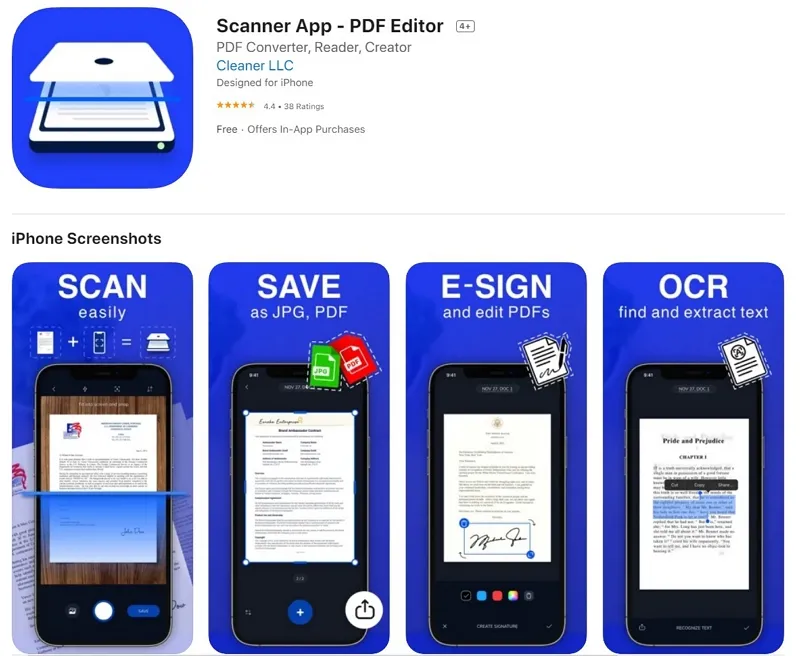
Features:
- Developed with OCR technology.
- Convert both image and PNG on iPhone or iPad.
- Allows scanning and saving of images as PDFs.
- Import photos with Dropbox, Google Drive, iCloud, and others to convert into PDF.
- Allow you to add electronic signatures.
- Edit PDF files using adjustment tools.
- Merge several images and pages to create one PDF file.
- Can convert image to PDF and vice versa.
3. PDF Photos
PDF Photos is one of the best apps to convert images to PDF with colleagues and friends. It is an intuitive and easy image-to-PDF converter. The app features a simple interface that allows you to convert any image to PDF. You just need to select one image per page layout to do the conversion. Once you complete converting the PDF, you can share it using several options such as cloud storage options for instance Google Drive and email. PDF Photos allows you to add a header, cover page, and footer featuring your logo and name. The app has simple options such as resizing images to smaller file sizes or compress and reduce your image sizes. Thus, you can control your file sizes the way you want.
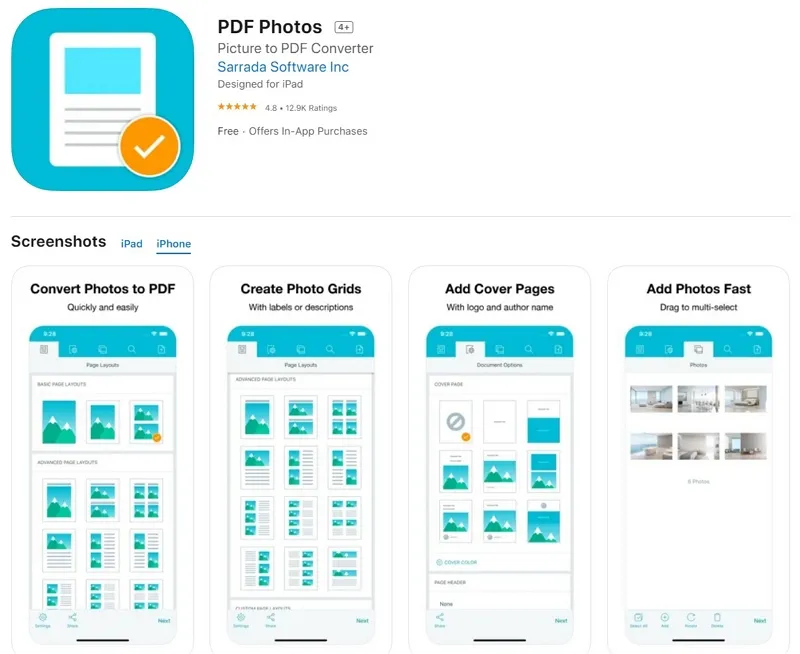
Features:
- Control the quality of your image before converting it to a PDF
- Select image scale
- Save and then share anywhere
- Intuitive and simple interface
4. Photos PDF
With Photos PDF you can easily convert your images into PDF within a few seconds. It is a great app to convert images to PDF with simple features and no learning curve needed to master how to use them. You can convert images to PDF fast and in a secure way. You perform all the conversions right on your iPhone or iPad. This means that all your files and images are stored securely on your device. The conversion is completed within a few seconds. With the app, you can filter and rotate the images before you convert them to PDF. It allows you to manage all your PDF files with file naming and folder management. Thus, you can keep the app uncluttered when you have a lot of images you want to convert into PDF. The app also allows you to sign PDF documents easily and fast. Besides, you can also share and print the PDF files. You can export and share all your PDF files from the app with a single click and send them through iMessage and others.
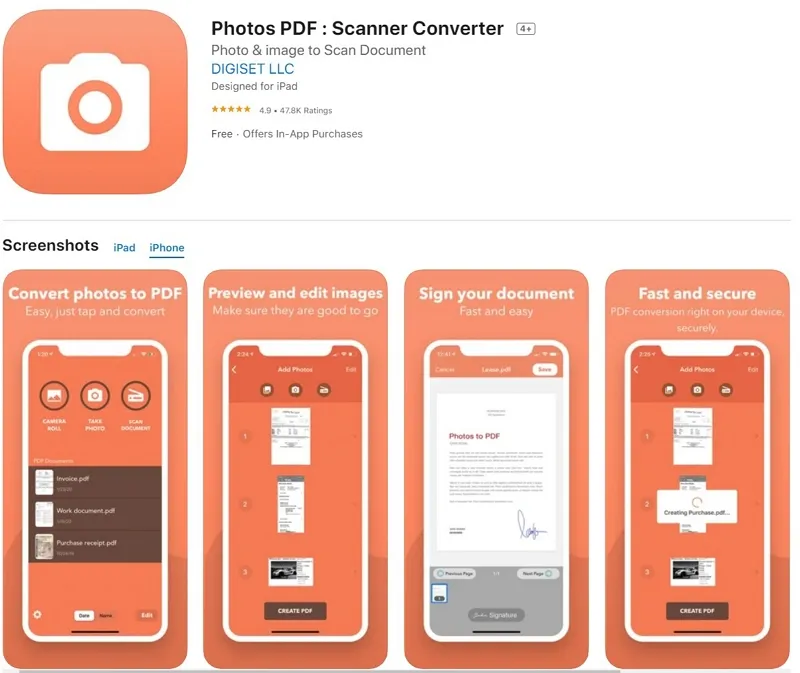
Features:
- Offers the flexibility to filter or rotate your images
- Simple design to use by starters
- Organized and clean images-to-PDF app
- Share and print PDF
- Super-fast and free.
- Get perfect PDFs within a few seconds
5. Evernote Scannable
Evernote Scannable is another top app you can use to convert images/photos to PDF with high-level simplicity. Developed by Evernote, the app is rich in features that help you do the conversion fast. The app can automatically capture contracts, business cards, receipts, and other papers into PDFs. You can use it according to your needs.
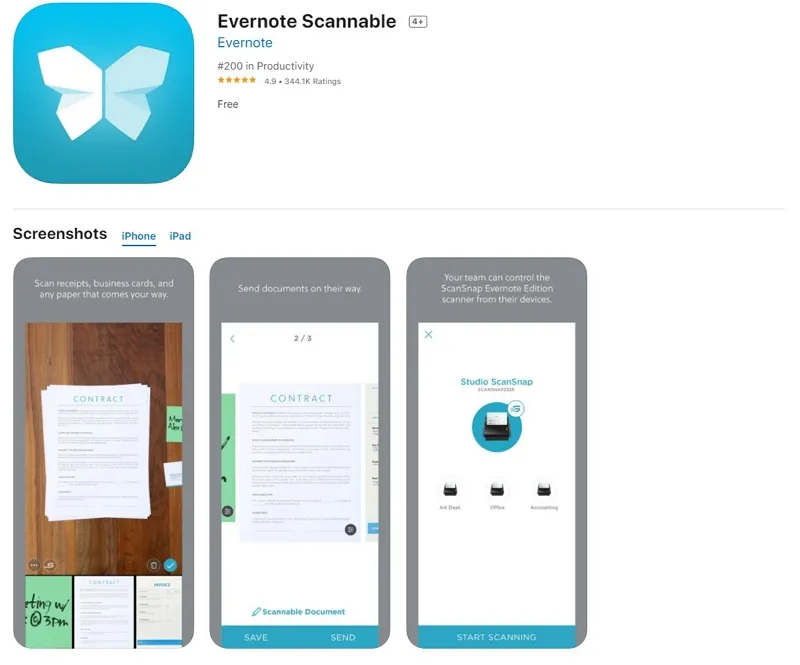
Features:
- Scan and capture page documents fast
- Save and share documents
- Turn business cards into the contract
Also Read: Convert PNG To PDF on iPhone/iPad
Conclusion
In conclusion, all the image/photos to PDF apps have their own advantages, and you can choose according to your needs. Actually, UPDF is the upcoming new star of the app store. Everyone who wants to deal with photos, documents, folders, and PDFs, can choose it. It will solve all your problems and improve your productivity vastly. Give it a try.
Windows • macOS • iOS • Android 100% secure
 UPDF
UPDF
 UPDF for Windows
UPDF for Windows UPDF for Mac
UPDF for Mac UPDF for iPhone/iPad
UPDF for iPhone/iPad UPDF for Android
UPDF for Android UPDF AI Online
UPDF AI Online UPDF Sign
UPDF Sign Edit PDF
Edit PDF Annotate PDF
Annotate PDF Create PDF
Create PDF PDF Form
PDF Form Edit links
Edit links Convert PDF
Convert PDF OCR
OCR PDF to Word
PDF to Word PDF to Image
PDF to Image PDF to Excel
PDF to Excel Organize PDF
Organize PDF Merge PDF
Merge PDF Split PDF
Split PDF Crop PDF
Crop PDF Rotate PDF
Rotate PDF Protect PDF
Protect PDF Sign PDF
Sign PDF Redact PDF
Redact PDF Sanitize PDF
Sanitize PDF Remove Security
Remove Security Read PDF
Read PDF UPDF Cloud
UPDF Cloud Compress PDF
Compress PDF Print PDF
Print PDF Batch Process
Batch Process About UPDF AI
About UPDF AI UPDF AI Solutions
UPDF AI Solutions AI User Guide
AI User Guide FAQ about UPDF AI
FAQ about UPDF AI Summarize PDF
Summarize PDF Translate PDF
Translate PDF Chat with PDF
Chat with PDF Chat with AI
Chat with AI Chat with image
Chat with image PDF to Mind Map
PDF to Mind Map Explain PDF
Explain PDF Scholar Research
Scholar Research Paper Search
Paper Search AI Proofreader
AI Proofreader AI Writer
AI Writer AI Homework Helper
AI Homework Helper AI Quiz Generator
AI Quiz Generator AI Math Solver
AI Math Solver PDF to Word
PDF to Word PDF to Excel
PDF to Excel PDF to PowerPoint
PDF to PowerPoint User Guide
User Guide UPDF Tricks
UPDF Tricks FAQs
FAQs UPDF Reviews
UPDF Reviews Download Center
Download Center Blog
Blog Newsroom
Newsroom Tech Spec
Tech Spec Updates
Updates UPDF vs. Adobe Acrobat
UPDF vs. Adobe Acrobat UPDF vs. Foxit
UPDF vs. Foxit UPDF vs. PDF Expert
UPDF vs. PDF Expert








 Lizzy Lozano
Lizzy Lozano 
 Enola Miller
Enola Miller 

