Before You Read
Windows • macOS • iOS • Android 100% secure
WhatsApp is a popular messaging application, and when I first encountered the PDF not opening in WhatsApp issue, I was frustrated. However, let me assure you that this is a common problem, and there are several reasons why it occurs. Many users have reported similar frustrations, especially when dealing with crucial files for school, work, or personal use.
When handling important documents, having a reliable PDF tool like UPDF ensures you can always open, view, and edit files without interruptions. Simply click the button below to downlaod!
Windows • macOS • iOS • Android 100% secure
Keep reading, by the end of this article, you’ll know exactly how to fix the issue and prevent it from happening again. You will also see various reasons why this could occur. Read through all the common reasons so that you can quickly address future concerns.
Part 1. PDF Files Not Opening in WhatsApp
Recently, a Reddit user shared this concern:
This isn’t an isolated case. It’s surprisingly common across Android and iPhone devices. Here are the main reasons why PDF files not opening in WhatsApp might occur:
1. Outdated WhatsApp Version
First and foremost, go to your Play Store and search for WhatsApp. If there is an update option, then it was the main reason for your issue. Older versions of WhatsApp frequently encounter compatibility issues. If you haven’t updated in a while, the app might fail to recognize particular file types or permissions.
2. File Corruption During Transfer
Sometimes the PDF becomes corrupted during the upload or download process, especially if your internet connection fails in the middle. This drop in the internet causes issues in files, including PDFs. The files may have been received, but the user will still see an error.
3. Unsupported File Type Renamed as PDF
Some senders rename unsupported file types (such as .docx or .zip) to .pdf, which confuses WhatsApp’s file reader. WhatsApp runs its own algorithm, which allows it to read a file based on the file type specified by the user. Most of the files, during saving, have their default file type selected, but sometimes there is a mistake on the user’s side.
4. Storage or Permission Issues
Ensure that you allow all permissions to your WhatsApp for it to work smoothly. If you have denied one of the permissions mistakenly, then go to the app’s settings and allow the permission from there. If WhatsApp doesn’t have permission to access storage, it can’t open files. This issue often appears after a system update.
5. Temporary WhatsApp Cache Glitches
While cache is really important for an app’s performance, when it piles up and consumes storage, it causes app crashes and performance issues. Cached data can occasionally interfere with file operations. Clearing the app’s cache usually resolves this problem. You can simply hold the app icon and then go to its storage settings to clear the cache.
Part 2. Quick Fixes for WhatsApp PDF Not Opening?
A PDF document not opening in WhatsApp is caused by multiple factors, as described in the previous section. Here is a standard method for fixing PDF documents that won't open in WhatsApp.
1.Update WhatsApp
Ensure that the WhatsApp app is updated to the latest version. An outdated version of WhatsApp may have bugs that affect file handling.
To update:
- Open the Google Play Store or App Store.
- Search for WhatsApp.
- Tap Update if available.
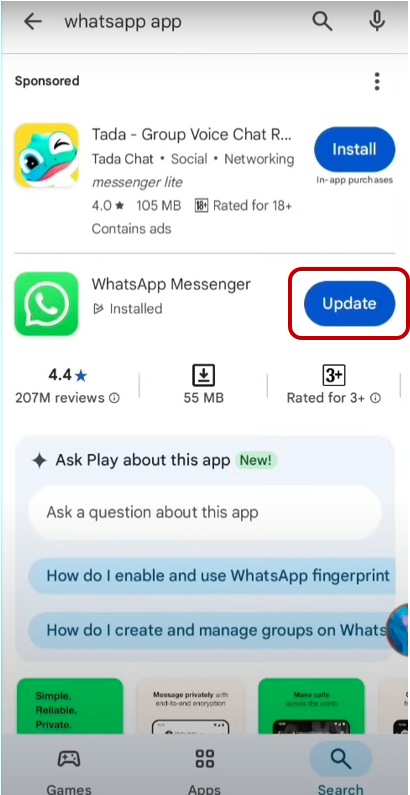
2. Corrupted File
If the file wasn’t sent properly, it might be unreadable. Then ask the sender to resend the documents. A fresh copy might solve the problem. The PDF document format may become corrupted when it is transferred due to various technical issues.
3. Check Storage and Permissions
If the storage is full, it may prevent files from opening in WhatsApp. Free up storage by opening the settings on your phone, then navigate to Storage> Apps (WhatsApp) > Clean Cache. Delete a file or clear the cache. From the permissions, make sure that storage is enabled.
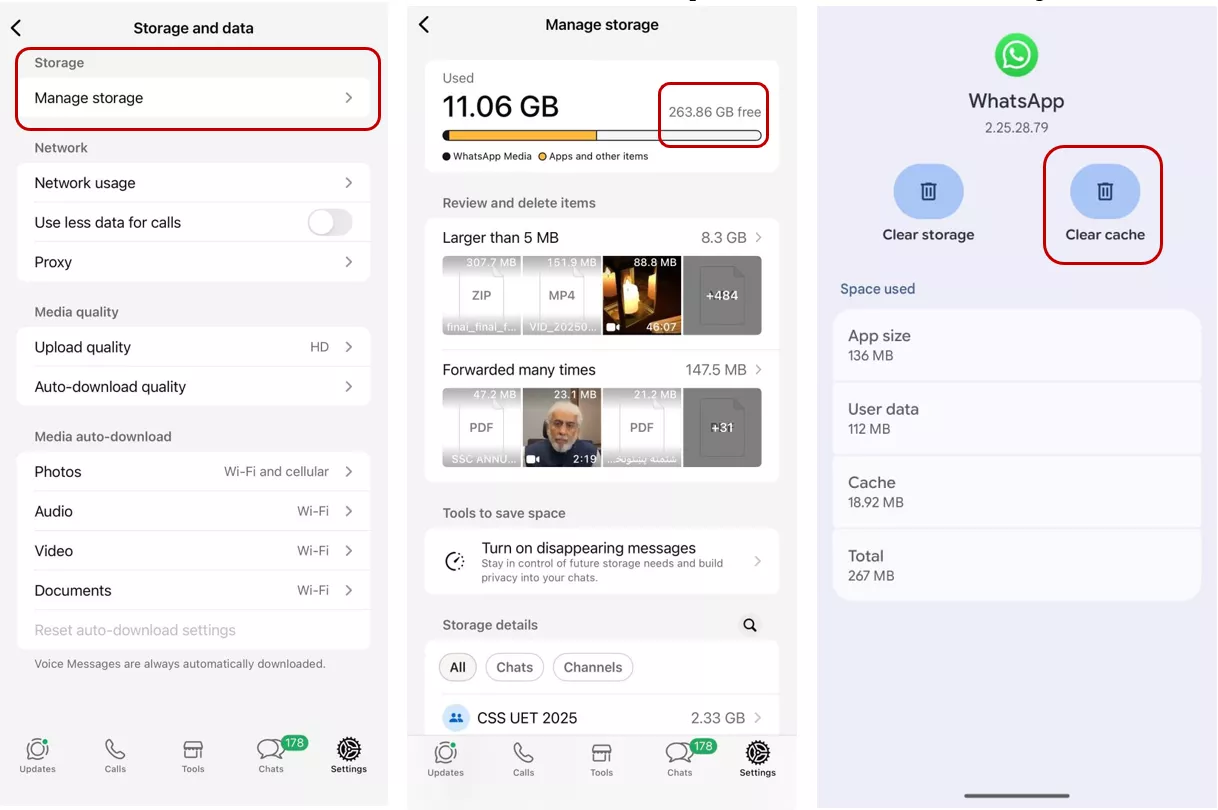
4. Try Opening the PDF in Another App
One of the simplest and easiest ways to handle PDF documents is to open them in a PDF viewer. Sometimes the issue isn’t with the file—it’s with the app trying to open the file. Instead of tapping the PDF directly in WhatsApp:
- Tap the three dots next to the file or long-press it.
- Choose “Share” or “Open with”.
- Select a reliable PDF viewer like UPDF from the available list of PDF Apps.
- Or save the documents to “Files”, then open them with UPDF.
This often bypasses the glitch and opens the file instantly.
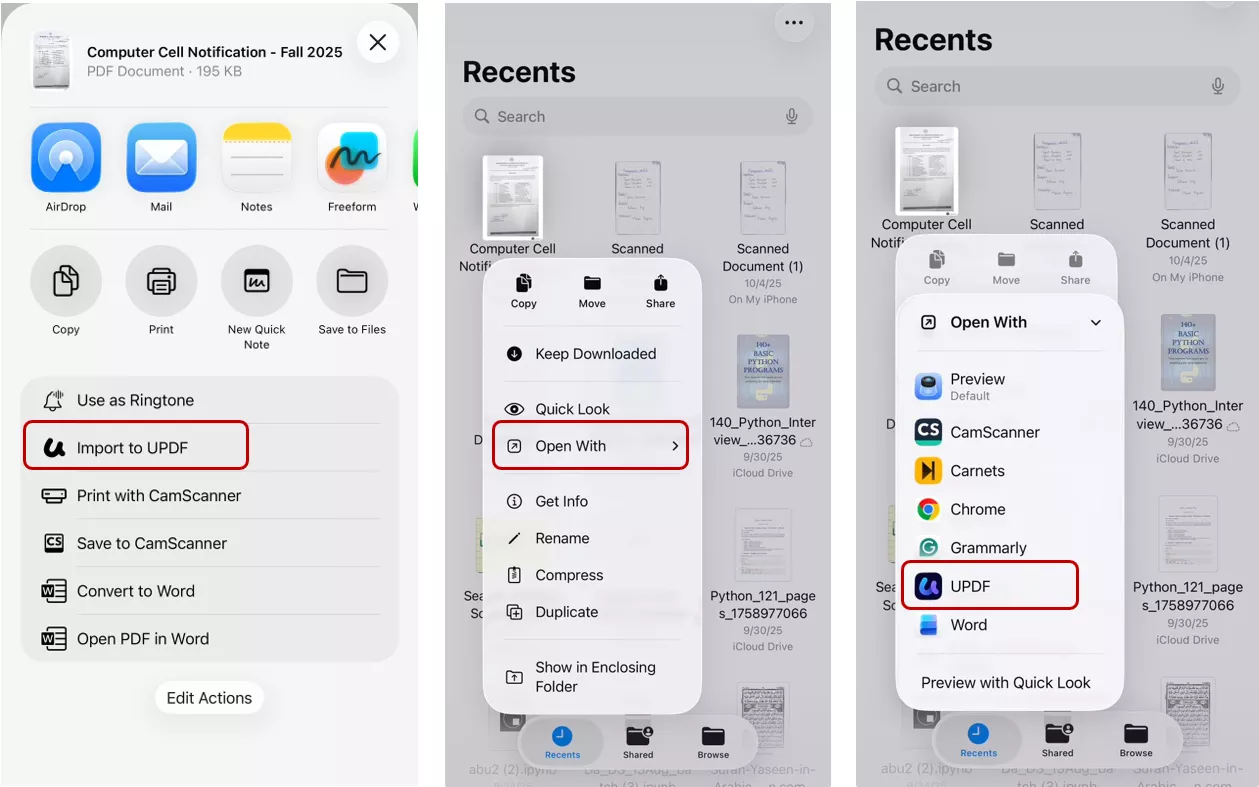
UPDF is incredibly easy to use, packed with features, and an innovative tool for managing PDFs. With UPDF, you can open PDFs, edit, annotate, or highlight words. It also has AI features which summarise the documents or allow you to chat with a PDF. The OCR feature scans documents or extracts text even from images.
Windows • macOS • iOS • Android 100% secure
Once installed, just set UPDF as your default PDF viewer.
5. Change the Default PDF Viewer in WhatsApp
You can also use UPDF as a default PDF viewer in WhatsApp.
- Go to Settings > Apps > WhatsApp > Open by default.
- Tap Clear defaults.
- Next time you open a PDF, choose UPDF and select “Always”.
This ensures your PDFs always open with a trusted app.
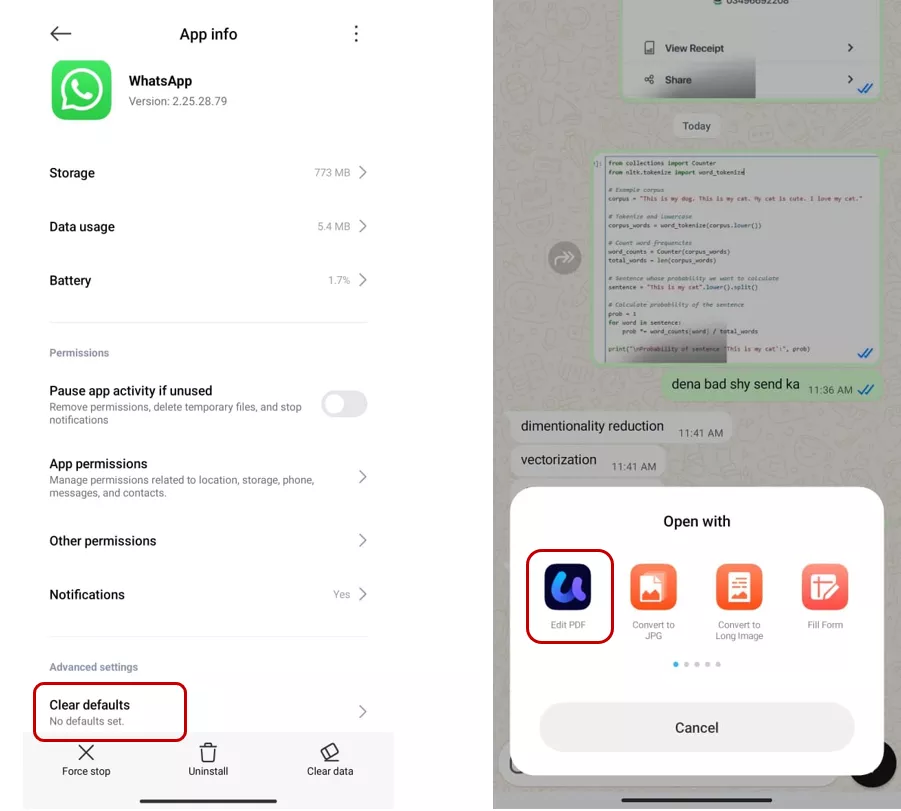
Part 3. Bonus Tip: Ensure PDF Reliability with UPDF:
UPDF Makes PDF Handling Easy
If you want a smoother, more reliable way to open and manage PDFs, UPDF is the tool I recommend. It’s a modern, all-in-one PDF editor and viewer that works seamlessly across Android, iOS, Windows, and Mac. UPDF allows you to:
- Edit PDFs: Change text, images, and links directly—no need to convert first.
- Highlight & Annotate: Add comments, highlights, and sticky notes for better collaboration. There are 14 markup tools to help you markup important details.
- Convert PDFs: Turn PDFs into Word, Excel, PowerPoint, or images with layout perfectly preserved. You can also turn PDFs to one continuous long image.
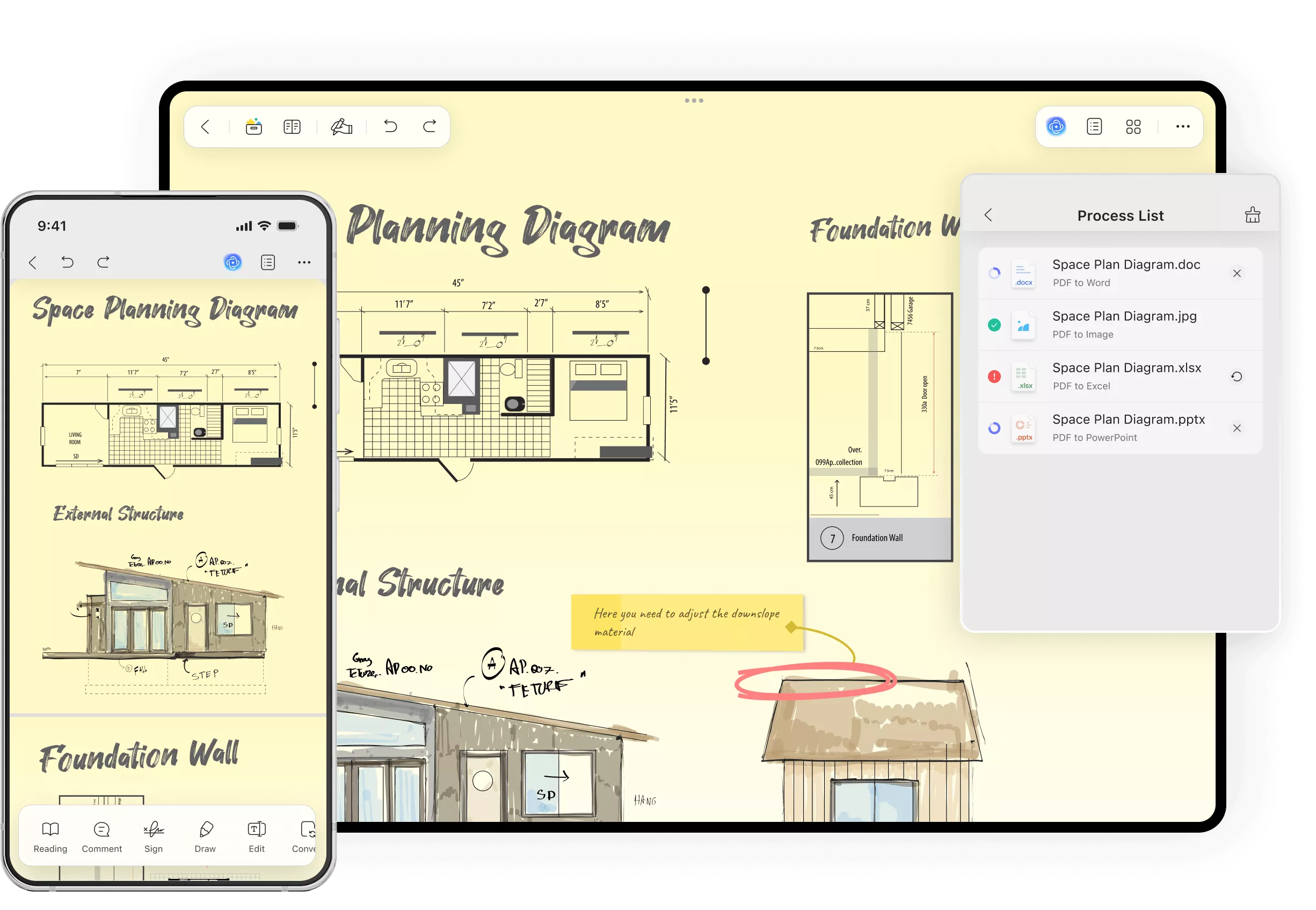
- OCR Support: Make scanned PDFs searchable and editable in over 38 languages.
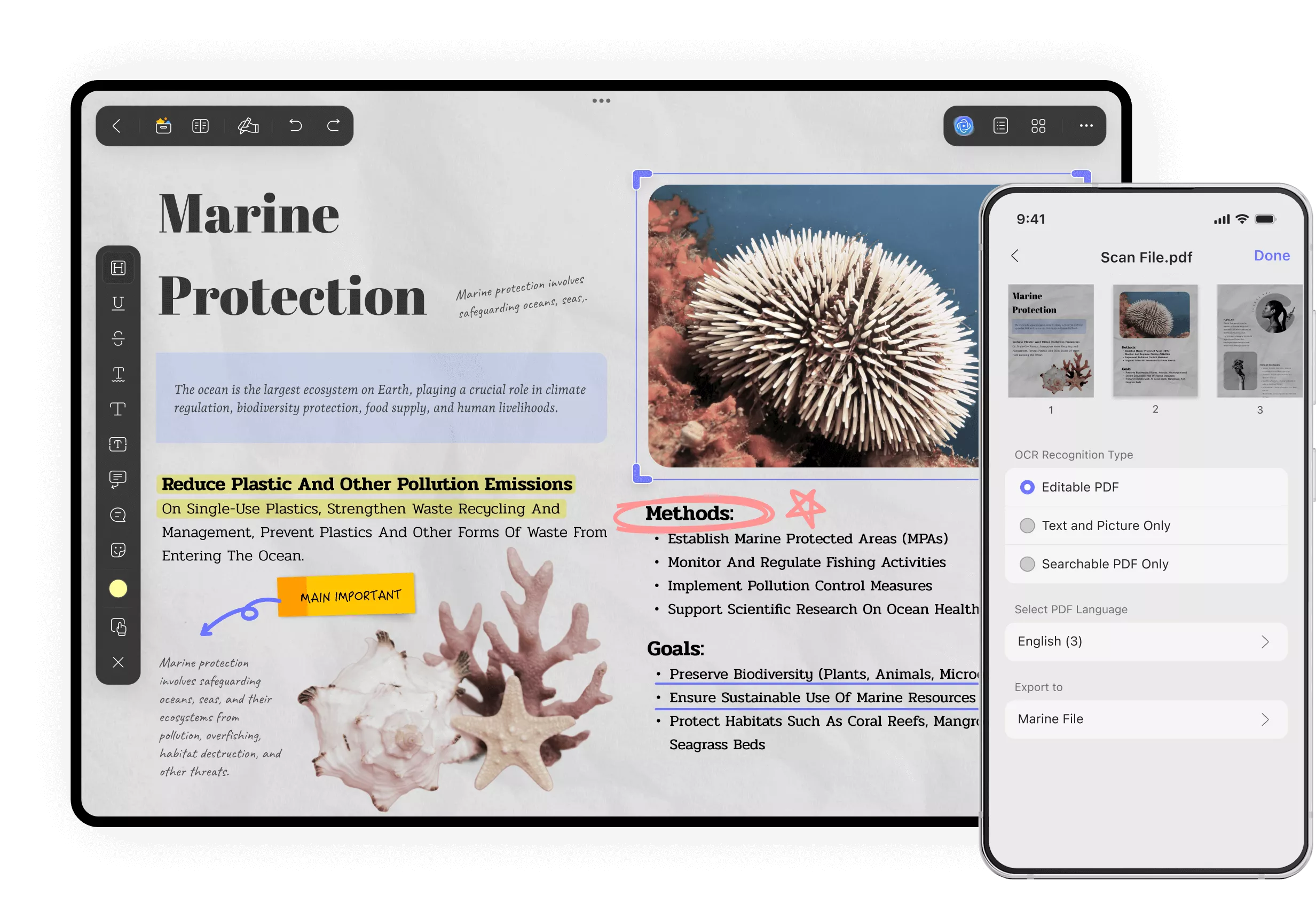
- UPDF Cloud: Access your files from any device (Mac, iOS, Android and Windows), anytime.
- UPDF AI: Summarize, translate, or rewrite PDF content instantly using built-in AI tools.
Windows • macOS • iOS • Android 100% secure
Part 4. FAQs
1. Why do PDFs not download in WhatsApp?
This typically occurs due to a poor internet connection, insufficient storage, or permission issues. Ensure WhatsApp is updated, permission is granted, and another app is not set as the default PDF viewer.
2. How do I get a PDF from WhatsApp? (How to export WhatsApp messages from Settings?)
Tap the file in the chat, then use the Share or Download icon to save it. You can also export chats with media by going to Settings > Chats > Chat History > Export Chat.
3. What is the WhatsApp app that opens a PDF file?
UPDF is the best option for opening a PDF file from WhatsApp. You can also set UPDF as your default PDF viewer in WhatsApp, as discussed above.
4. Where can I find WhatsApp downloaded files?
On Android, go to File Manager > Internal Storage > WhatsApp > Media > Documents. On iPhone, check the Files app or the app you used to open the file.
Conclusion
PDFs not opening in WhatsApp can be annoying, but the fixes are simple. Whether it’s a settings issue or a glitch in the App, you can easily solve it by following the above practices. And for a smoother experience with all your PDF files, I highly recommend using UPDF. It’s fast, reliable, and packed with features. With UPDF, you’re not just opening PDFs—you’re unlocking their full potential to handle working with PDFs and customize it in your own way.
Windows • macOS • iOS • Android 100% secure
 UPDF
UPDF
 UPDF for Windows
UPDF for Windows UPDF for Mac
UPDF for Mac UPDF for iPhone/iPad
UPDF for iPhone/iPad UPDF for Android
UPDF for Android UPDF AI Online
UPDF AI Online UPDF Sign
UPDF Sign Edit PDF
Edit PDF Annotate PDF
Annotate PDF Create PDF
Create PDF PDF Form
PDF Form Edit links
Edit links Convert PDF
Convert PDF OCR
OCR PDF to Word
PDF to Word PDF to Image
PDF to Image PDF to Excel
PDF to Excel Organize PDF
Organize PDF Merge PDF
Merge PDF Split PDF
Split PDF Crop PDF
Crop PDF Rotate PDF
Rotate PDF Protect PDF
Protect PDF Sign PDF
Sign PDF Redact PDF
Redact PDF Sanitize PDF
Sanitize PDF Remove Security
Remove Security Read PDF
Read PDF UPDF Cloud
UPDF Cloud Compress PDF
Compress PDF Print PDF
Print PDF Batch Process
Batch Process About UPDF AI
About UPDF AI UPDF AI Solutions
UPDF AI Solutions AI User Guide
AI User Guide FAQ about UPDF AI
FAQ about UPDF AI Summarize PDF
Summarize PDF Translate PDF
Translate PDF Chat with PDF
Chat with PDF Chat with AI
Chat with AI Chat with image
Chat with image PDF to Mind Map
PDF to Mind Map Explain PDF
Explain PDF Scholar Research
Scholar Research Paper Search
Paper Search AI Proofreader
AI Proofreader AI Writer
AI Writer AI Homework Helper
AI Homework Helper AI Quiz Generator
AI Quiz Generator AI Math Solver
AI Math Solver PDF to Word
PDF to Word PDF to Excel
PDF to Excel PDF to PowerPoint
PDF to PowerPoint User Guide
User Guide UPDF Tricks
UPDF Tricks FAQs
FAQs UPDF Reviews
UPDF Reviews Download Center
Download Center Blog
Blog Newsroom
Newsroom Tech Spec
Tech Spec Updates
Updates UPDF vs. Adobe Acrobat
UPDF vs. Adobe Acrobat UPDF vs. Foxit
UPDF vs. Foxit UPDF vs. PDF Expert
UPDF vs. PDF Expert








 Lizzy Lozano
Lizzy Lozano  Enid Brown
Enid Brown 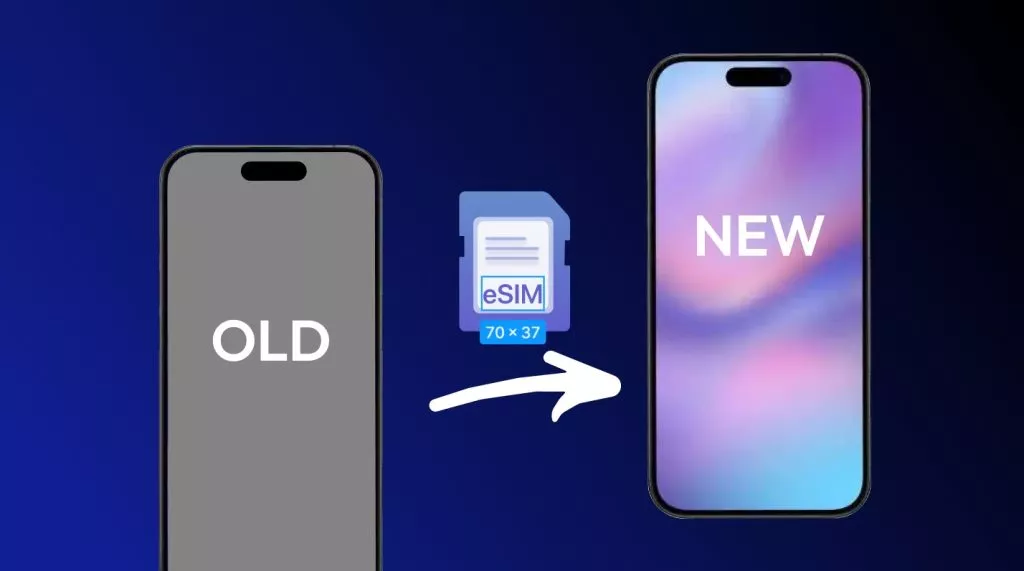

 Enola Miller
Enola Miller
Source