If you use an iPad, you may have noticed that editing PDF files can be difficult. However, this has changed with the new iPadOS 17 PDF editing features. The new update uses machine learning technology to recognize different sections in a PDF. So, read out this guide to learn about the new features integrated into iPadOS 17, along with a comparison table against the popular PDF Editor - UPDF.
Windows • macOS • iOS • Android 100% secure
Part 1. What New Features Does iPadOS 17 Add for PDF Handling?
iPadOS 17 brings exciting new features for handling PDFs, making working with versatile files easier and more convenient. From enhanced AutoFill to improved collaboration and organization, explore the latest PDF capabilities of iPadOS 17 as you read this article.
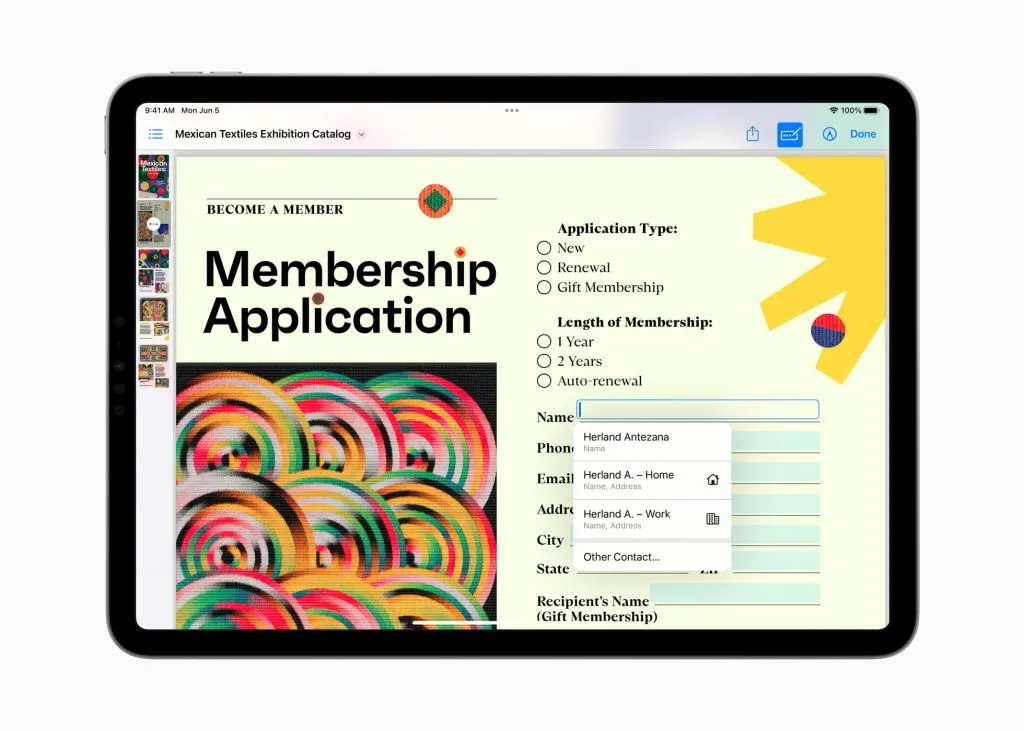
With the help of machine learning, iPadOS 17 can now identify blank fields in PDFs and automatically fill them in with information like names, addresses, and emails from your contacts. This eliminates the need for third-party apps to complete your documents.
In addition, PDFs can now be previewed in full-width, allowing you to navigate through pages and add annotations easily. You can even save multiple PDFs within the same note for better organization. Collaboration has also become effective with Live Collaboration on Notes, where changes made to the document, such as annotations, drawings, or stickers, are instantly visible to everyone sharing the PDF.
Part 2. How to Get iPadOS 17 Beta to Test PDF Features?
To try all the new powerful features including PDF features of iPadOS 17 as a developer or simple user, you can install the Developer Beta of this iPad firmware. This time Apple made the Developer Beta free as well for the public.
However, the iPadOS 17 Public Beta will be released in July with minor bugs compared to the Developer Beta. Here are the simplified instructions for installing the iPadOS 17 Developer Beta:
Step 1: After becoming part of the Apple Developer Beta Program for iPadOS 17 firmware, access your iPad and continue to the “General” settings. Afterward, choose the “Software Update” option and change the “Beta Updates” feature from “Off” to “iPadOS 17 Developer Beta.”
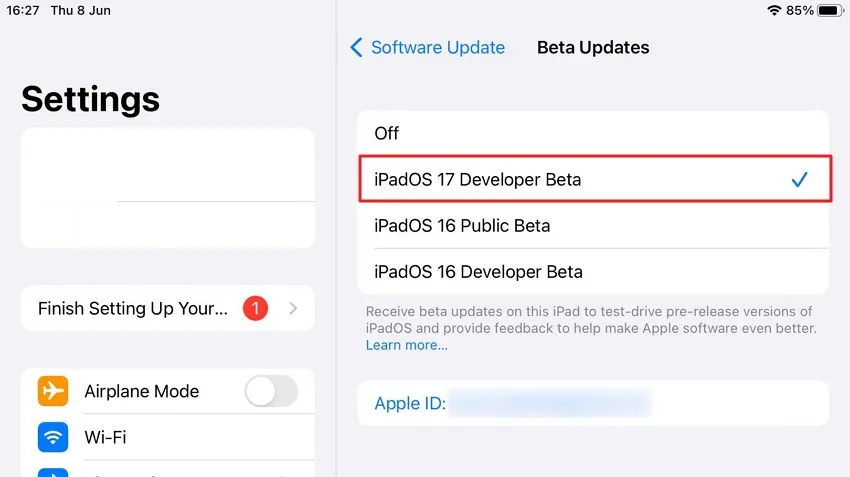
Step 2: This will allow the iPad to check for the iPadOS 17 Developer Beta firmware from the Apple servers. The latest version of the developer beta will be displayed on your iPad screen. To try the new PDF handling features, tap the “Download and Install” option and complete the iPadOS 17 beta installation process.
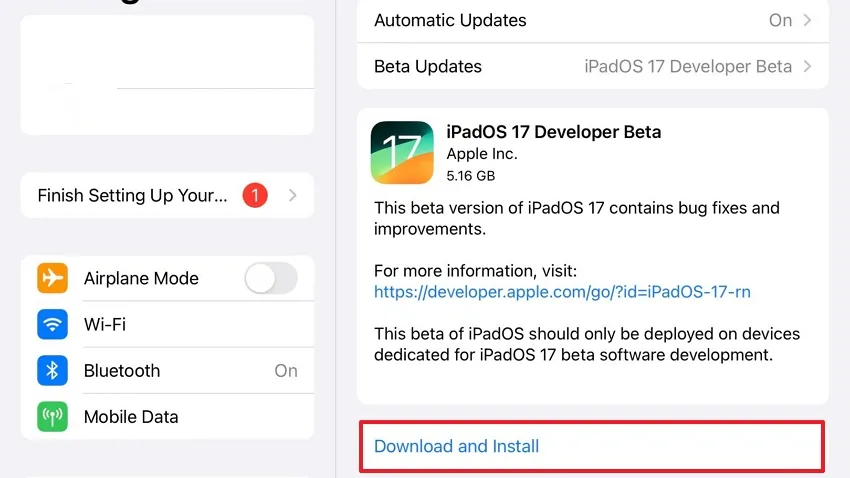
Part 3. When Can You Have iPadOS 17 Public Version with PDF Editing Features?
If you are waiting for the official release of iPadOS 17 to try all its new PDF editing features, you will have to wait till September 2023. This version will not have bugs that were present in the Developer or Public Beta of iPadOS 17.
According to the previous releases of iPadOS versions, it is expected that the release of this iPadOS version will be between the 16th – 20th of September.
Part 4. Why Do You Still Need UPDF - The Best iPadOS 17 PDF Editor?
To help you make an informed decision and ensure the best user experience, we have created a comparison table to highlight the benefits of UPDF PDF Editor alongside the new PDF editing features in iPadOS 17. Head below to learn more about these features.
| Metrics | UPDF | iPadOS 17 PDF Editing Features | |
| Work on systems | Windows, Mac, Android, and iOS (One license can use in four platforms) | iOS | |
| Create PDF | Create New PDF | ||
| Import images to PDF | |||
| Scan Images to PDF | |||
| Read PDF | Read PDF | ||
| Speak PDF Text | |||
| Different Page View | |||
| Bookmark PDF | Bookmark PDF | ||
| Go to Page | |||
| Edit PDF | Edit PDF Text | ||
| Edit PDF Image | |||
| Edit PDF Link | |||
| Add New Text | |||
| Annotate PDF | Pencil | ||
| Shapes | |||
| Signatures | |||
| Organize PDF | Extract Pages | ||
| Insert Pages | |||
| Delete Pages | |||
| Fill PDF Forms | Fill PDF Forms | ||
| Share PDF | |||
| AirDrop PDF |
As seen in the table, UPDF PDF Editor offers a range of features beyond the capabilities of iPadOS 17's built-in PDF editing. UPDF offers various page view options to enhance your reading and navigation experience. UPDF for desktops has more editing tools waiting for you to use. In addition, the "Speak PDF Text" feature allows you to read out the text from a PDF document, which can be particularly helpful for those with visual impairments.
UPDF also lets you quickly jump to a specific page within a PDF, saving you time and effort when navigating through lengthy documents. Moreover, UPDF includes adding stamps to your PDF files for marking documents as confidential or any other custom stamps you require.
This tool also lets you bookmark specific pages within a PDF, allowing you to create a personalized table of contents.
Final Words
As explained, iPad OS 17 PDF update has significantly improved PDF editing, enabling users to work more professionally with their PDFs. However, while it offers useful features, some tools must be included for an enhanced experience. This is where UPDF comes in. UPDF allows you to access all the necessary options and tools based on your specific needs.
This will assist you in ensuring a comprehensive and efficient PDF editing experience. Moreover, this tool also helps you access your files even from different devices and platforms with a single click.
Windows • macOS • iOS • Android 100% secure
 UPDF
UPDF
 UPDF for Windows
UPDF for Windows UPDF for Mac
UPDF for Mac UPDF for iPhone/iPad
UPDF for iPhone/iPad UPDF for Android
UPDF for Android UPDF AI Online
UPDF AI Online UPDF Sign
UPDF Sign Edit PDF
Edit PDF Annotate PDF
Annotate PDF Create PDF
Create PDF PDF Form
PDF Form Edit links
Edit links Convert PDF
Convert PDF OCR
OCR PDF to Word
PDF to Word PDF to Image
PDF to Image PDF to Excel
PDF to Excel Organize PDF
Organize PDF Merge PDF
Merge PDF Split PDF
Split PDF Crop PDF
Crop PDF Rotate PDF
Rotate PDF Protect PDF
Protect PDF Sign PDF
Sign PDF Redact PDF
Redact PDF Sanitize PDF
Sanitize PDF Remove Security
Remove Security Read PDF
Read PDF UPDF Cloud
UPDF Cloud Compress PDF
Compress PDF Print PDF
Print PDF Batch Process
Batch Process About UPDF AI
About UPDF AI UPDF AI Solutions
UPDF AI Solutions AI User Guide
AI User Guide FAQ about UPDF AI
FAQ about UPDF AI Summarize PDF
Summarize PDF Translate PDF
Translate PDF Chat with PDF
Chat with PDF Chat with AI
Chat with AI Chat with image
Chat with image PDF to Mind Map
PDF to Mind Map Explain PDF
Explain PDF Scholar Research
Scholar Research Paper Search
Paper Search AI Proofreader
AI Proofreader AI Writer
AI Writer AI Homework Helper
AI Homework Helper AI Quiz Generator
AI Quiz Generator AI Math Solver
AI Math Solver PDF to Word
PDF to Word PDF to Excel
PDF to Excel PDF to PowerPoint
PDF to PowerPoint User Guide
User Guide UPDF Tricks
UPDF Tricks FAQs
FAQs UPDF Reviews
UPDF Reviews Download Center
Download Center Blog
Blog Newsroom
Newsroom Tech Spec
Tech Spec Updates
Updates UPDF vs. Adobe Acrobat
UPDF vs. Adobe Acrobat UPDF vs. Foxit
UPDF vs. Foxit UPDF vs. PDF Expert
UPDF vs. PDF Expert

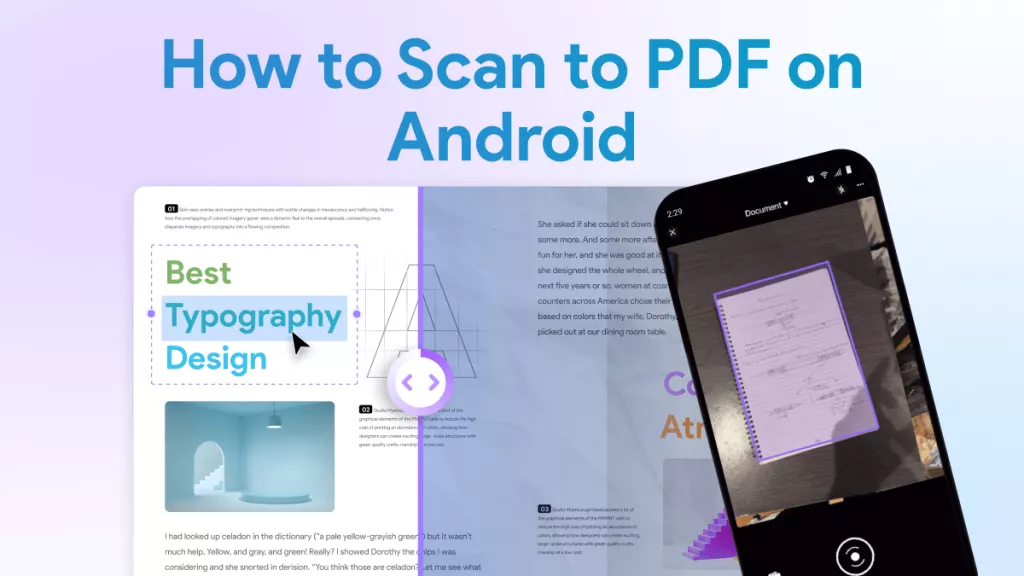



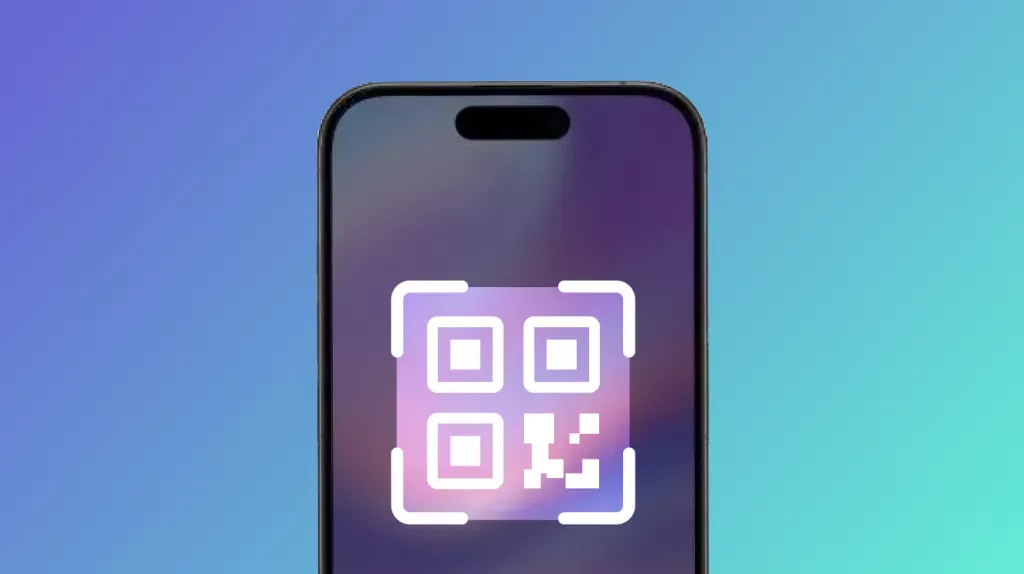


 Enrica Taylor
Enrica Taylor 


 Enola Miller
Enola Miller 
 Enola Davis
Enola Davis