Is your iPhone 17 feeling cluttered with files all over the place? Don't worry! Creating folders on iPhone is the perfect solution. It's a simple but powerful feature that helps you take charge of your digital life. With folders on your iPhone 17, chaos becomes order, and your iOS experience becomes organized and efficient. No more mess to deal with, just a neat and tidy digital life awaits you!
This article gives a detailed explanation and a step-by-step guide on how to create folders on iPhone 17 and the convenience they present. Prepare yourself to turn your iPhone 17 into an organized and efficient center. Let's begin right away!
Part 1: How to Create Folders on iPhone and iPad to Manage Apps
It can become quite difficult to navigate through the mess on your home screen when you have numerous applications disbanded randomly. Sorting out the various applications on your iPhone or iPad into folders can make your device look organized, all the while saving you time and making apps more easily accessible.
Comply with the following easy instructions to set up a new folder on your home screen:
- To start with the organization of your apps, press and hold down any app icon on your home screen until all the app icons start jiggling. You can now arrange app icons while your home screen is in "Jiggle Mode".
- After you are in "Jiggle Mode", pick the apps you want to add to the new folder and drag it to another app icon that is to be grouped with it. As you do this, you will spot a small box around the apps, indicating that a new folder is forming.
- A new folder will form without your intervention when you drop one app icon over the other. Initially, the folder will be named based on the types of apps it contains, but you can alter this name by tapping on the field for the folder's name and entering a new title according to your liking.
- More apps can be added to this new folder simply by dragging their icons to the folder and dropping them onto it.
- To create more folders, you just need to go through the above-mentioned steps again and easily separate applications into folders based on your preferences and convenience. To ensure easy access to the applications you require, you may, for example, create distinct folders for "Social Media," "Productivity," "Games," and more.
- After you are done with making new folders and organizing your applications, just press the home button (or swipe up, depending on your device) to quit the "Jiggle Mode" and save your changes.
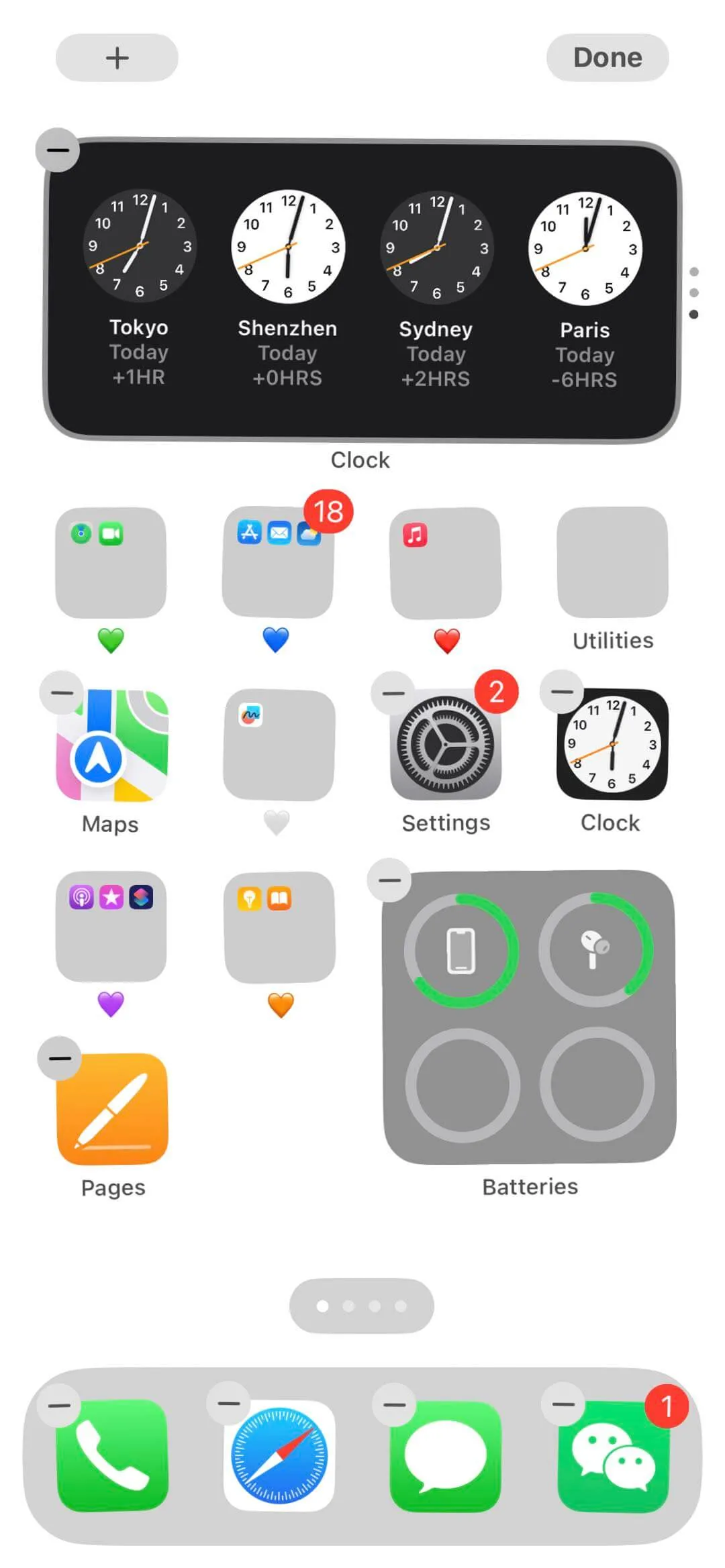
Having an organized and clean home screen on your iPhone or iPad saves you from the hassle of going through all the clutter to find the one app you are looking for. It is one of the ways to raise your daily productivity and user experience in general. Dedicating a few minutes to cleaning up and organizing your apps, gives you the ease of a tidy home screen.
Part 2: How to Create Folders on iPhone and iPad to Manage Files
Start using UPDF for iOS today to effectively manage your digital documents and guarantee flawless file organization. With the convenient and sophisticated UPDF software, you can organize files and create folders directly from your iOS device.
Windows • macOS • iOS • Android 100% secure
You can set up and handle your folders using UPDF through the following easy steps:
- Download the UPDF app from the App Store and open it.
- After opening it, look for the "+" symbol at the bottom right of the screen and tap it to make a new folder.
- A pop-up menu will appear by tapping the "+" symbol. Go for the option "Create Folder".
- Type in the descriptive name for your folder in the editable field and then tap "Done" on the top right corner to save your folder.
- When you are done with your folder creation, you can now add files to it.
- You can add multiple files to the folder by tapping the checkbox icon which is at the top right of the screen.
- Select all the documents you want to move into the new folder.
- Select "Move" from the menu appearing at the bottom and choose the desired folder.
- Your files are now neatly organized within the designated folder.
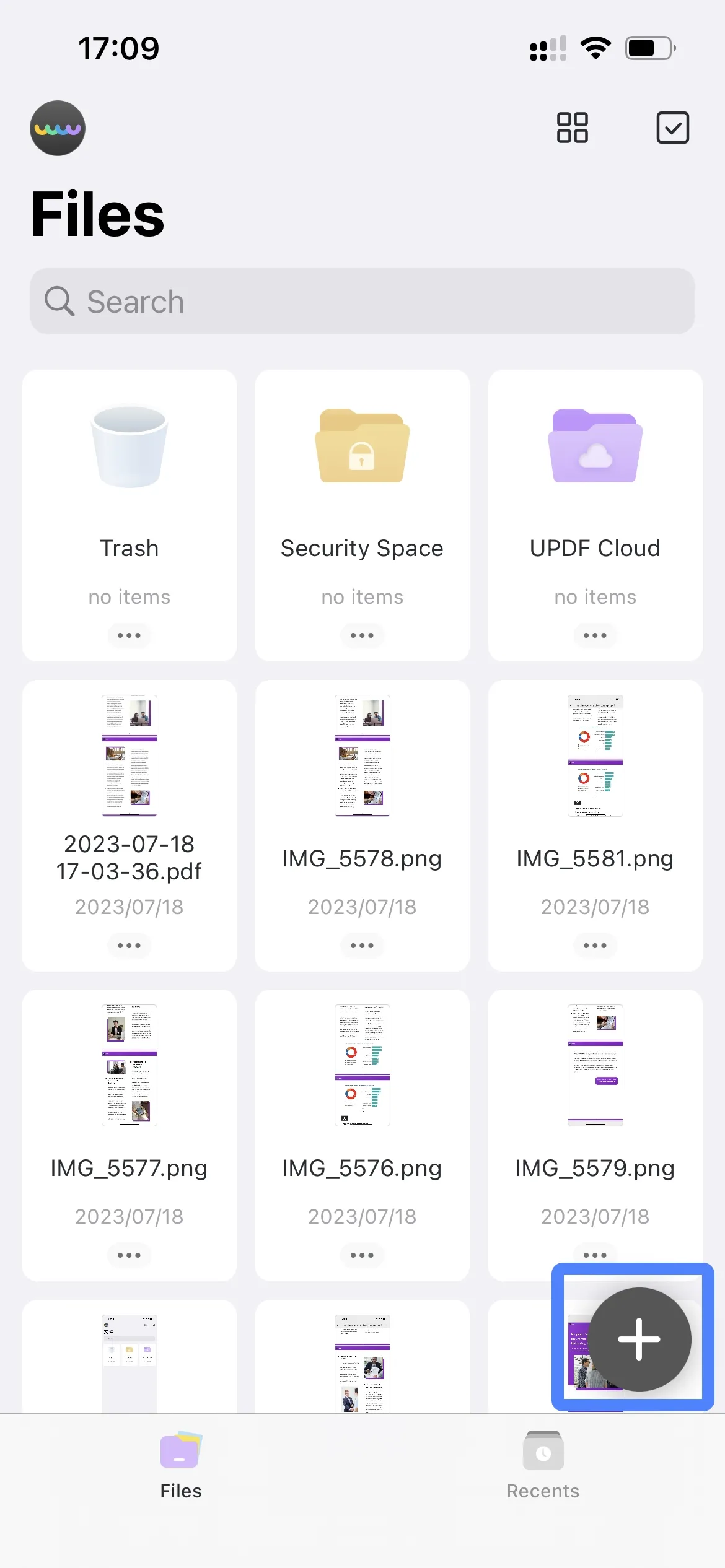
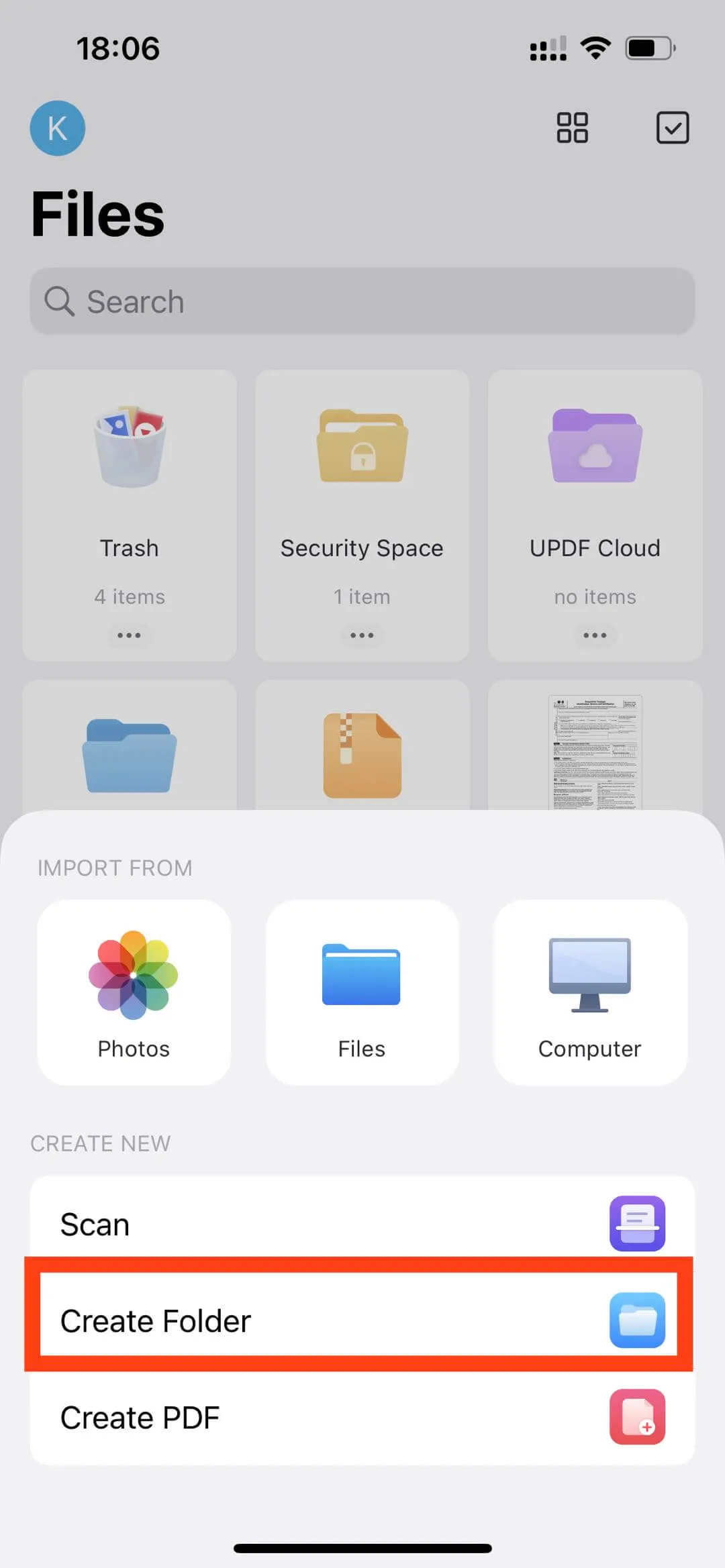
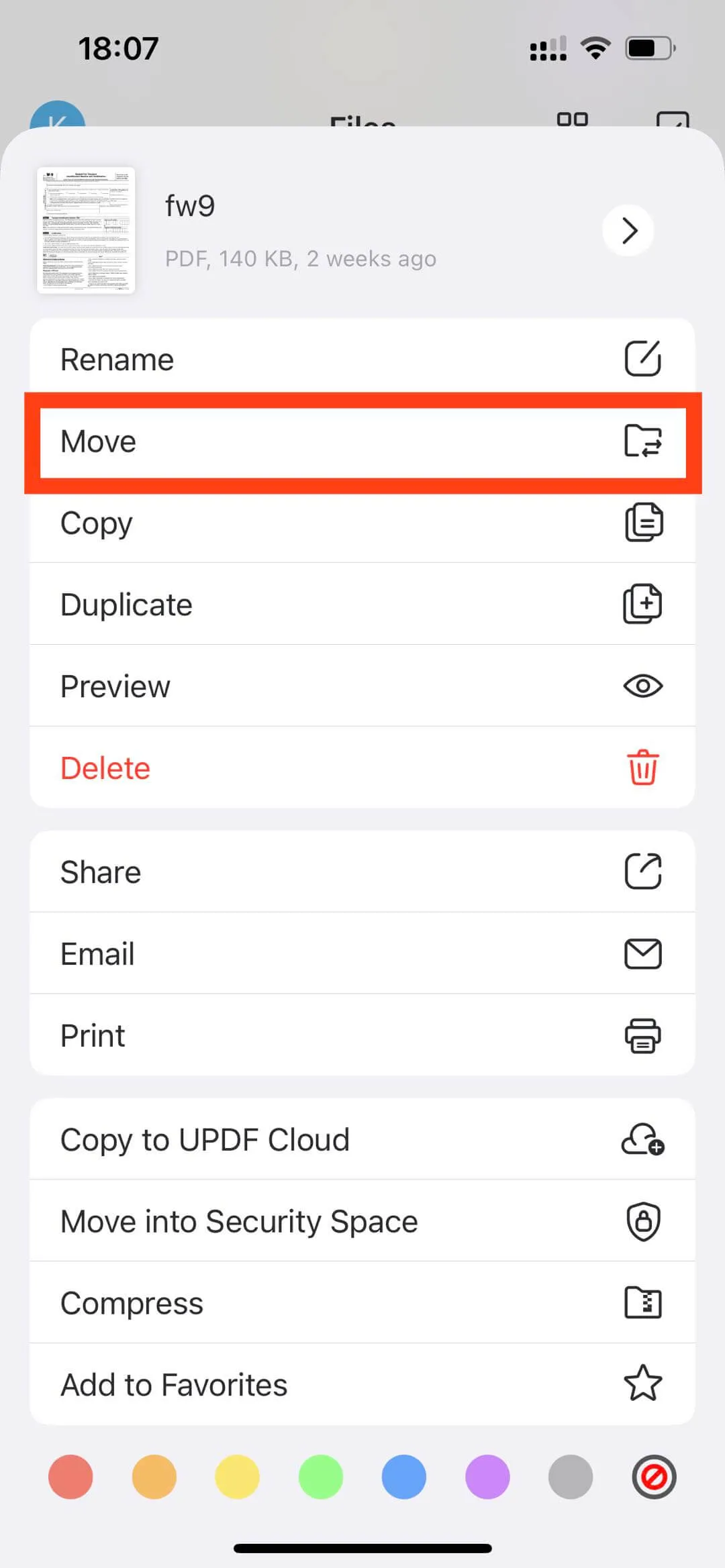
Simplify your file management with UPDF for iOS and make organizing files on your iPhone and iPad a stress-free experience.
Part 3: Benefits of Creating Folders on iPhone and iPad
Organizing your digital life has never been easier than with the magic of folders on your iPhone and iPad. Folders offer a plethora of benefits, facilitating both document management and app organization, making your iOS experience smoother and more efficient. Let's delve into the advantages of creating folders for managing documents and software on your device. Plus, we'll introduce UPDF for iOS, a versatile app that takes file management to a whole new level.
Let's take a look at the benefits of managing documents:
- Seamless Organization: Folders provide a great way to organize your documents based on categories, projects, or topics. No more searching through a sea of files; simply access the relevant folder to find what you need instantly.
- Improved Accessibility: With folders, accessing documents becomes easy. Whether it's work-related files, personal documents, or educational materials, having them neatly arranged in folders simplifies your document navigation.
- Quick Sharing and Collaboration: Folders allow you to share multiple documents at once, simplifying collaboration with colleagues, friends, or family members. No more tedious task of sending individual files; just share the entire folder and collaborate.
- Easy Backup and Archiving: Creating folders aids in the backup and archiving of important files. You can organize documents by date, project, or priority, ensuring easy access to archived materials when needed.
Now, let's see the benefits of managing software with folders:
- Reduced Clutter: Folders help declutter your home screen by grouping similar apps together. Instead of scrolling through multiple screens, you can find your apps in well-organized folders, making app management a breeze.
- Quick App Access: With folders, accessing apps becomes more efficient. Categorize apps based on their usage, such as productivity, entertainment, or health, and find them in a single tap within the relevant folder.
- Customized Home Screen: Organizing apps into folders allows you to customize your home screen, placing your most-used apps at your fingertips for quick and easy access.
Meet UPDF for iOS
UPDF for iOS is the ultimate tool for managing documents with ease. It lets you create and manage folders effortlessly, keeping your files organized. Plus, UPDF offers a wide range of features, like annotation, editing, and secure file sharing, making it a comprehensive file-handling solution.
With UPDF, your iPhone and iPad become a well-structured digital workspace. No more scattered files – everything is at your fingertips. Enjoy the benefits of UPDF for iOS and experience the best file management on your iOS device. Get organized, boost productivity, and take control of your digital life today!

Conclusion
In conclusion, creating folders on your iPhone and iPad is a simple yet effective way to improve your device's organization and efficiency. Whether it's managing documents or apps, folders empower you to keep things in order, making your iOS experience smoother than ever. For top-tier folder management and file organization, UPDF for iOS emerges as the ultimate solution. With UPDF, you can take control of your files, experience the benefits of a well-structured device, and streamline your digital life. Enjoy the power of UPDF!
Windows • macOS • iOS • Android 100% secure
 UPDF
UPDF
 UPDF for Windows
UPDF for Windows UPDF for Mac
UPDF for Mac UPDF for iPhone/iPad
UPDF for iPhone/iPad UPDF for Android
UPDF for Android UPDF AI Online
UPDF AI Online UPDF Sign
UPDF Sign Edit PDF
Edit PDF Annotate PDF
Annotate PDF Create PDF
Create PDF PDF Form
PDF Form Edit links
Edit links Convert PDF
Convert PDF OCR
OCR PDF to Word
PDF to Word PDF to Image
PDF to Image PDF to Excel
PDF to Excel Organize PDF
Organize PDF Merge PDF
Merge PDF Split PDF
Split PDF Crop PDF
Crop PDF Rotate PDF
Rotate PDF Protect PDF
Protect PDF Sign PDF
Sign PDF Redact PDF
Redact PDF Sanitize PDF
Sanitize PDF Remove Security
Remove Security Read PDF
Read PDF UPDF Cloud
UPDF Cloud Compress PDF
Compress PDF Print PDF
Print PDF Batch Process
Batch Process About UPDF AI
About UPDF AI UPDF AI Solutions
UPDF AI Solutions AI User Guide
AI User Guide FAQ about UPDF AI
FAQ about UPDF AI Summarize PDF
Summarize PDF Translate PDF
Translate PDF Chat with PDF
Chat with PDF Chat with AI
Chat with AI Chat with image
Chat with image PDF to Mind Map
PDF to Mind Map Explain PDF
Explain PDF Scholar Research
Scholar Research Paper Search
Paper Search AI Proofreader
AI Proofreader AI Writer
AI Writer AI Homework Helper
AI Homework Helper AI Quiz Generator
AI Quiz Generator AI Math Solver
AI Math Solver PDF to Word
PDF to Word PDF to Excel
PDF to Excel PDF to PowerPoint
PDF to PowerPoint User Guide
User Guide UPDF Tricks
UPDF Tricks FAQs
FAQs UPDF Reviews
UPDF Reviews Download Center
Download Center Blog
Blog Newsroom
Newsroom Tech Spec
Tech Spec Updates
Updates UPDF vs. Adobe Acrobat
UPDF vs. Adobe Acrobat UPDF vs. Foxit
UPDF vs. Foxit UPDF vs. PDF Expert
UPDF vs. PDF Expert

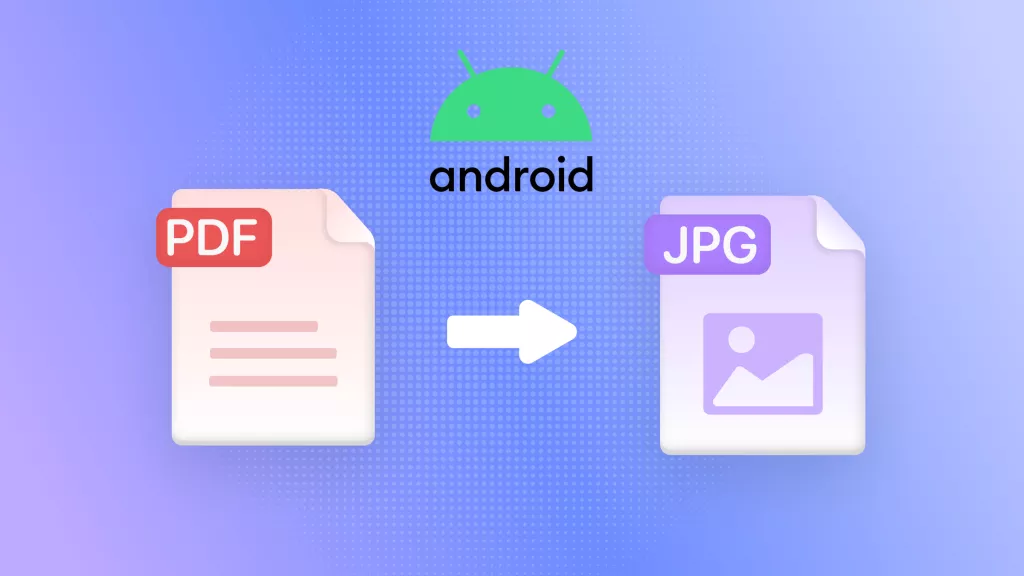






 Enola Miller
Enola Miller 
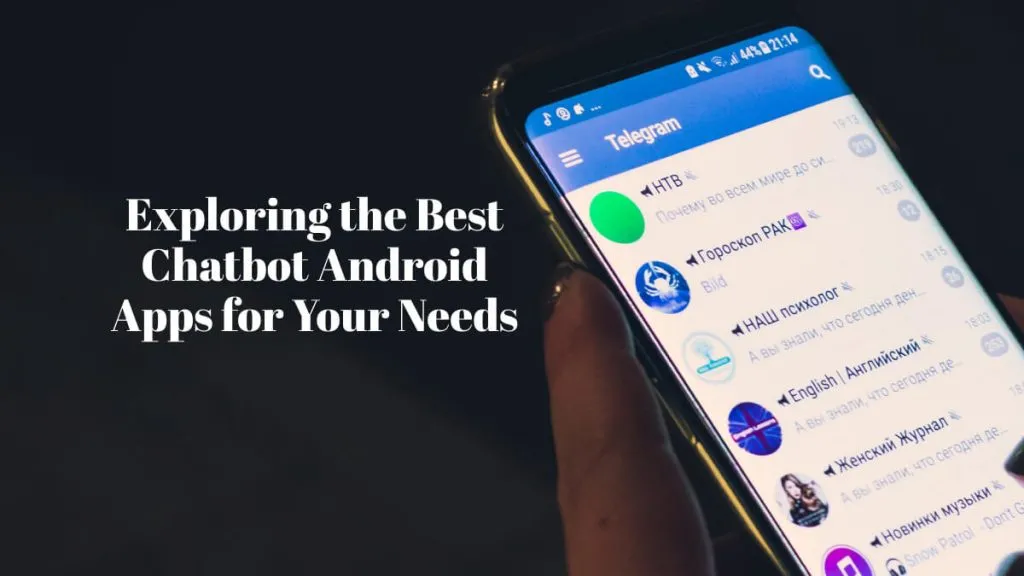
 Enola Davis
Enola Davis 
 Enrica Taylor
Enrica Taylor 