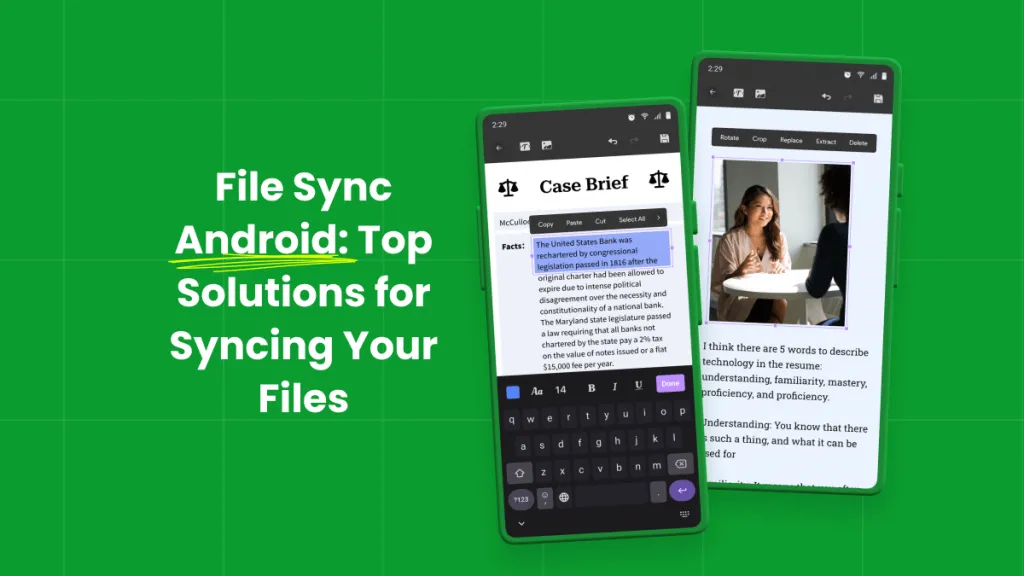If you need to share your PDF online but want to prevent any edits, the best option is to convert it into a JPG image. This will preserve the layout and stop any unwanted modifications. It will also make it easier to share, store, or even embed in presentations as a visual aid.
There aren't many tools that can handle this task smoothly on a smartphone. But don't worry! UPDF makes it easy. It lets you convert PDF to JPG on Android in simple steps. It also supports many other image formats. In this guide, I’ll provide detailed step-by-step instructions on how it works. Just download UPDF here or via the Play Store. Then, follow the following guides.
Let's get started.
Windows • macOS • iOS • Android 100% secure
Part 1. How to Convert PDF to JPG/Other Image Formats on Android?
If you’re looking for a simple way to turn your PDFs into image files, UPDF for Android is just what you need. It lets you convert PDF documents into JPG, PNG, TIFF, GIF, or BMP directly on your smartphone. The process is easy and takes less than a minute. Best of all, you can try it for free before deciding to upgrade.
So download it now and follow these steps to convert PDF to image on Android.
Step 1. Open the UPDF app on your smartphone. Then, select “Tools” from the bottom.
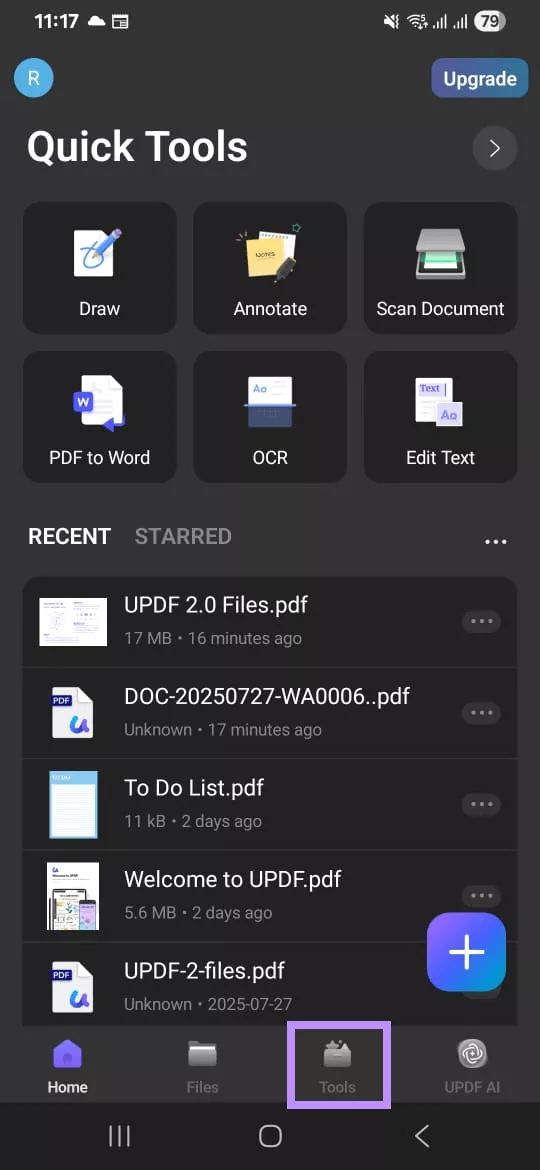
Step 2. Go to the PDF to Other Formats section and tap “PDF to Image.”
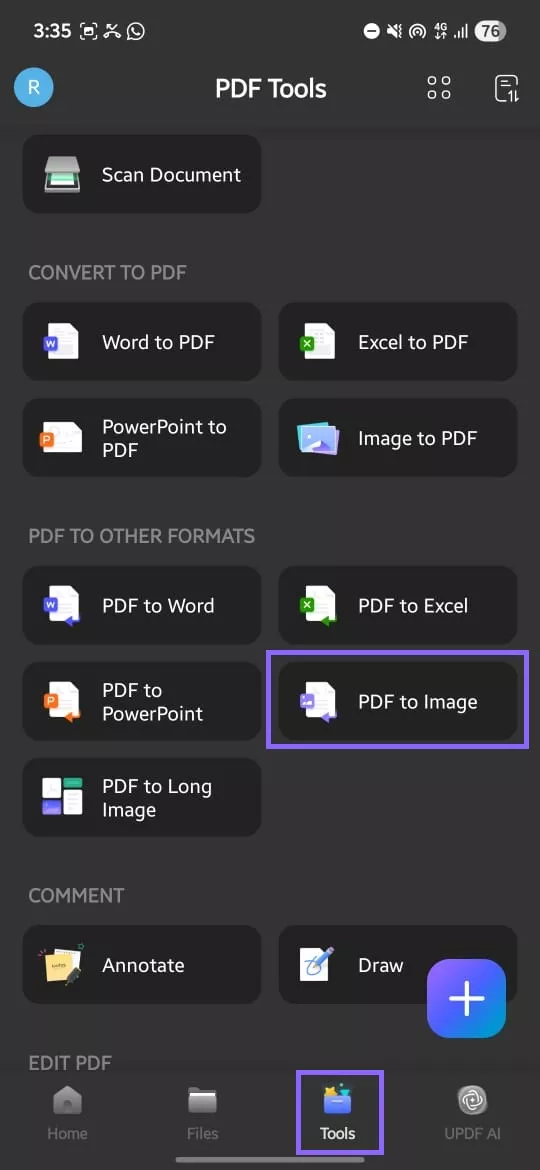
Step 3. Select a location to import your PDF. You can choose the UPDF app, UPDF Cloud, Internal shared storage, or System File Selector.
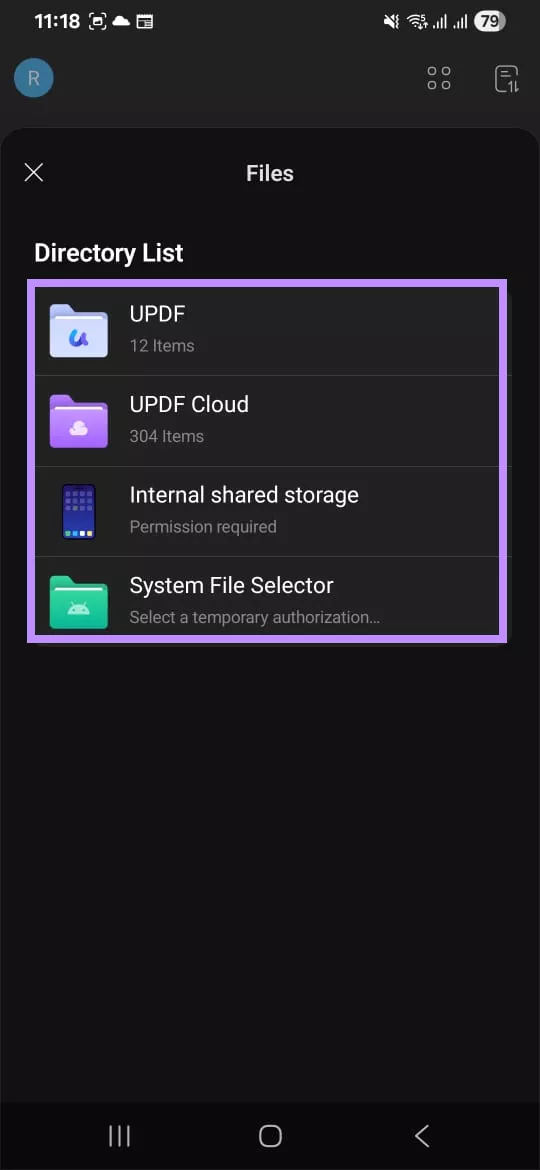
Step 4. Once you’ve selected a file, you will see five image formats on your screen. Select “JPEG(.jpg)” or any other format you need from the list. Then, tap “Done” from the top right.
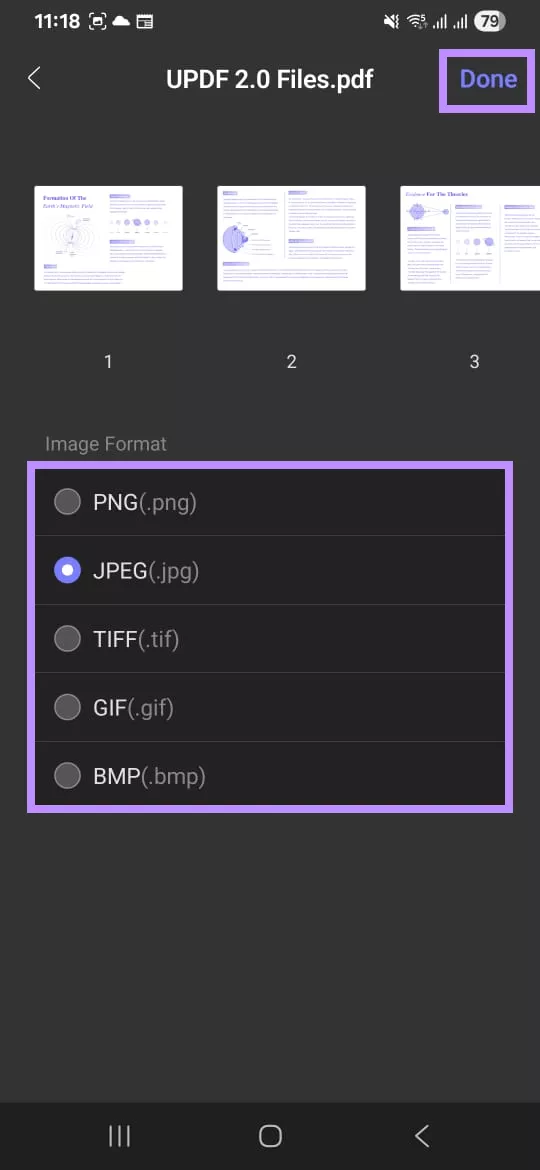
Step 5. Wait for the conversion to complete. Then, tap “Save” from the pop-up.
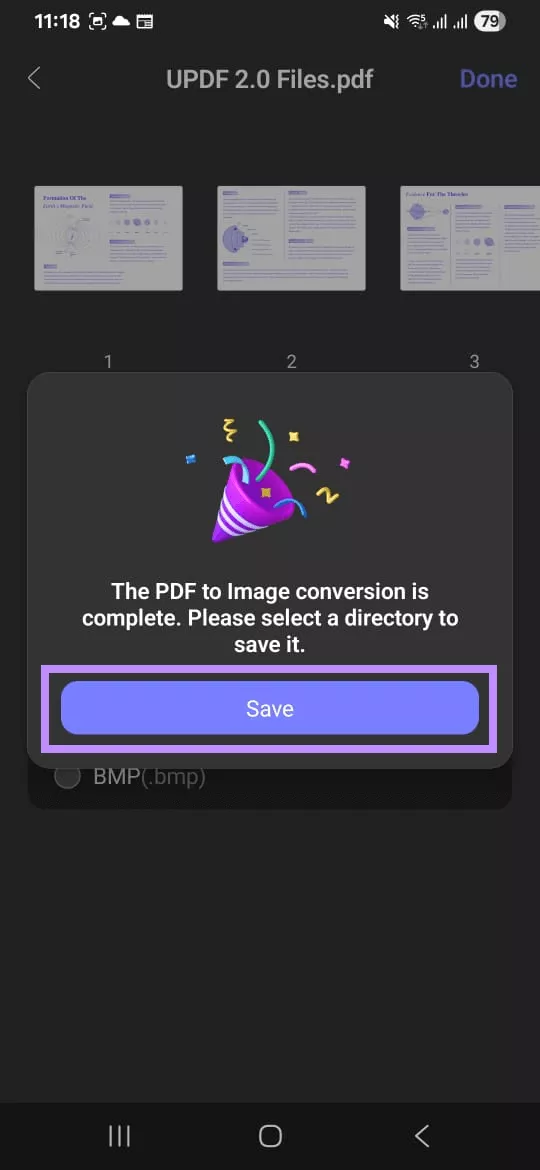
Step 6. Select where to save the file. You can choose between “File” and “Album.” Otherwise, select “Share” to send it directly to someone.
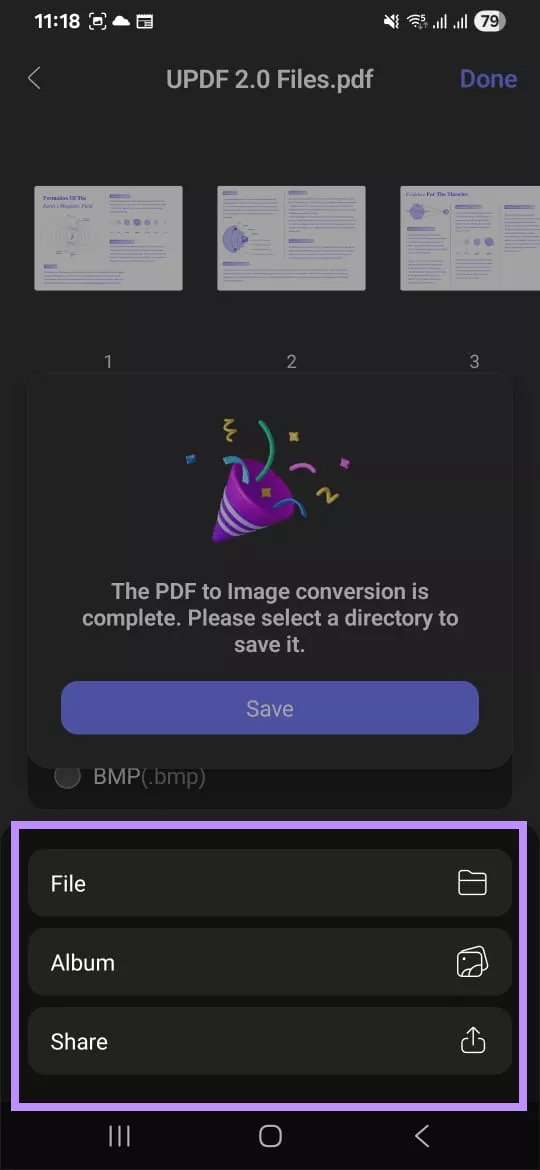
Part 2. How to Convert PDF to a Single Long JPG/Other Image Formats on Android?
Instead of saving a PDF page by page, you may want to convert the entire file into a single long image. This can be helpful when you need to share the document in a scrollable format. Or, you may want to post it online without breaking it into multiple images. If you need to do this on your Android device, UPDF for Android makes the process quick and easy. You can convert your PDF into a single long JPG image or other formats like PNG, TIFF, GIF, and BMP.
Here are the steps.
Step 1. Download UPDF. Open UPDF and go to “Tools” from the bottom menu.
Windows • macOS • iOS • Android 100% secure
Step 2. Select “PDF to Long Image” located under PDF to Other Formats. Then, select a location to import your PDF.
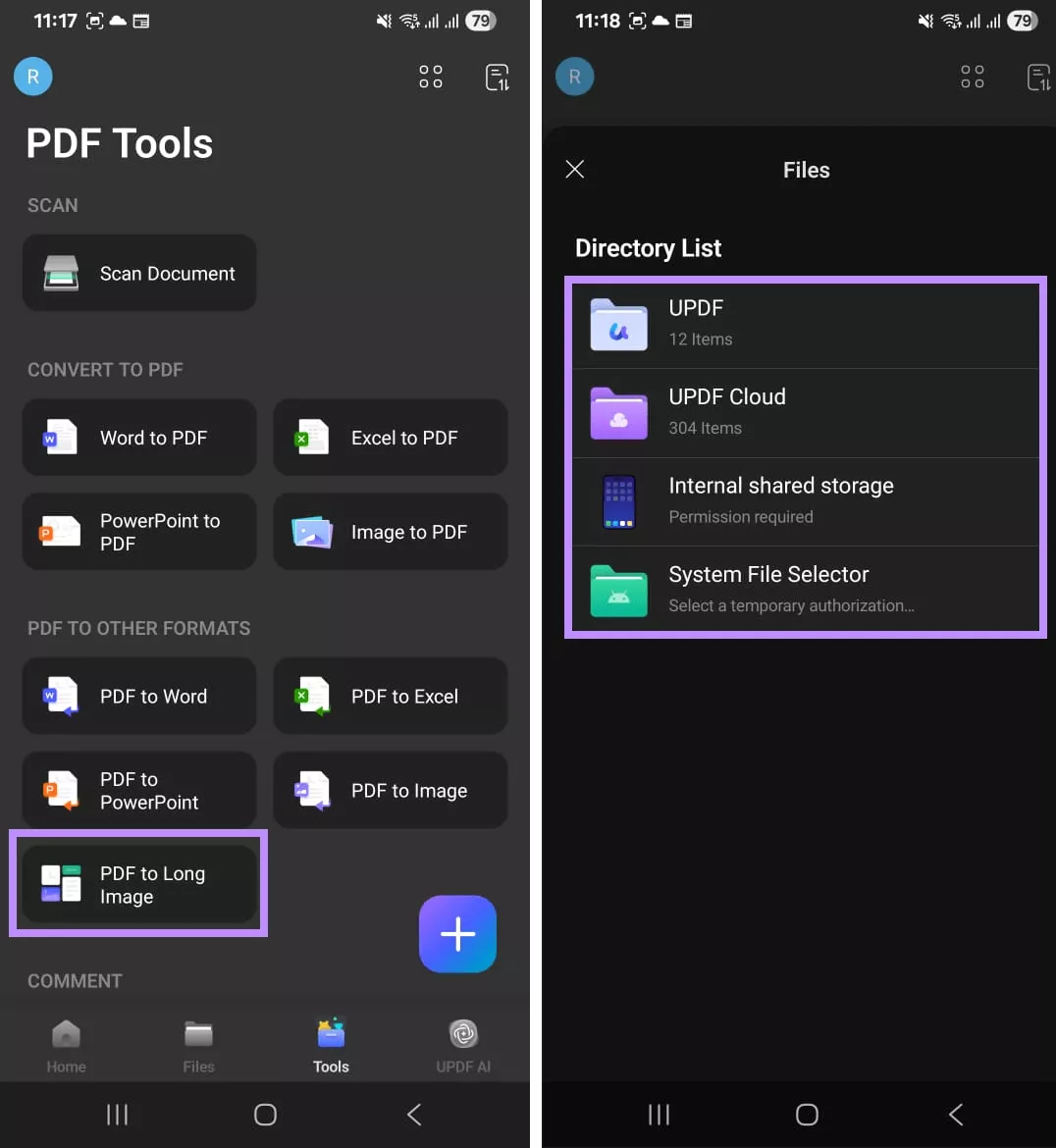
Step 3. Choose your desired image format. Then, tap “Done” from the top right.
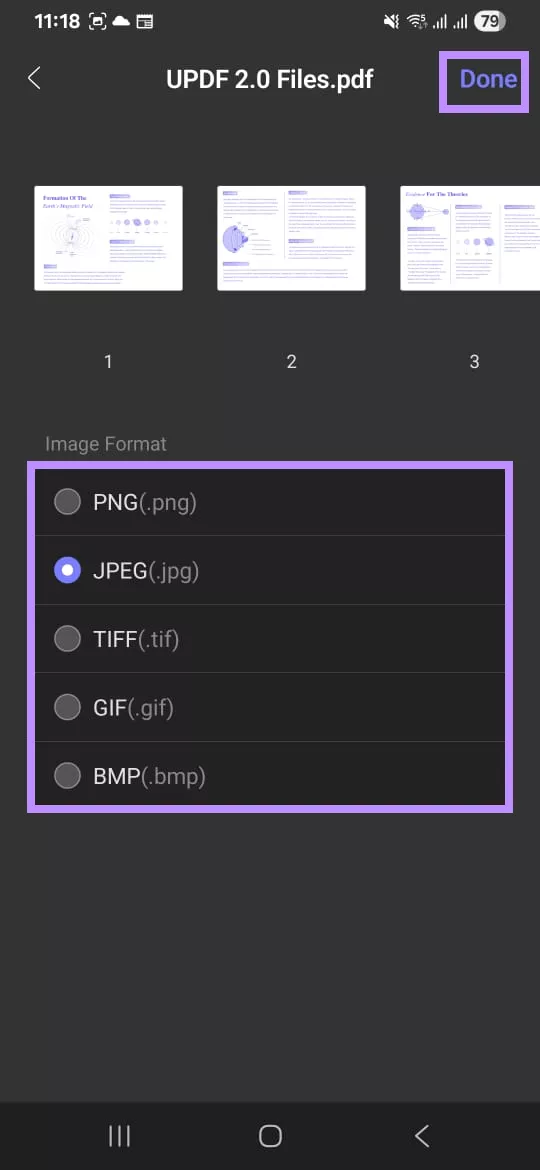
Step 4. Your file will be converted to a long image. Once done, tap “Save” from the pop-up. Then choose a location to store it, such as File, Album, or Share.
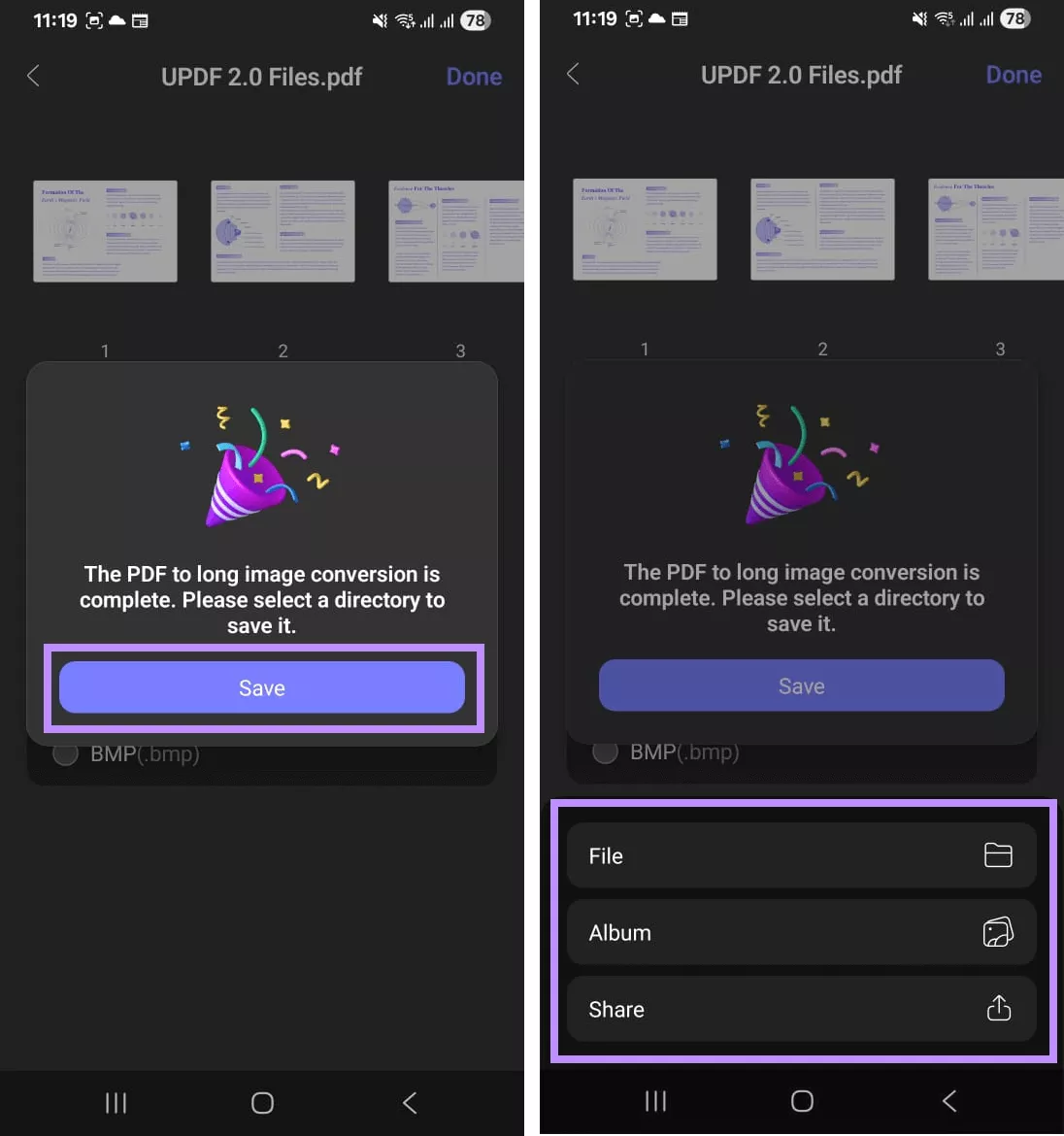
Part 3. Why is UPDF for Android the Best Android App to Convert PDF to JPG/Images?
By now, you must be wondering, “What makes UPDF the best Android app to convert PDF to JPG or images?” After trying it myself, I realized it comes with several advantages that make it stand out. Here’s why I recommend it:
1. Convert to Any Image Format
UPDF for Android lets you convert PDF to any image format, be it JPG, PNG, GIF, TIFF, or BMP. This makes it a complete solution for those seeking flexible ways to create image-based documents right on their smartphone.
2. Not Just a PDF Converter
Apart from converting PDFs, UPDF is a complete solution to handle your documents more productively. Here's how it can help you work smarter:
- Convert PDF to and from Word, Excel, PowerPoint, and images.
- Edit existing text and images or add new ones in your PDF.
- Annotate with highlights, stamps, stickers, sticky notes, and more.
- OCR to convert scanned files to fully editable or searchable PDFs.
- Compress PDF size for faster sharing and easy storage.
- Organize PDF by extracting, inserting, rotating, or rearranging pages.
- AI assistant to summarize, translate, explain, or chat with PDFs.
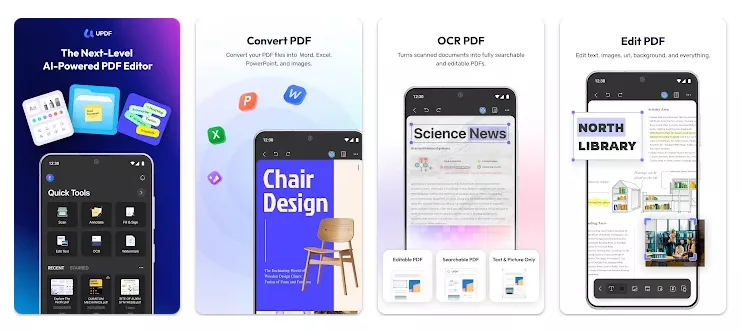
3. Try it for Free
The best part about using UPDF for Android is that you can try it completely free. This way, you can explore all its features before committing. So, you’ll know exactly what you’re getting into.
4. Affordable and Cross-Platform
UPDF is also very budget-friendly. With just one license, you can use it across all platforms. These include Android, iOS, Windows, and Mac. So, you don’t have to pay extra for multiple devices, which makes it a smart investment. So, don’t miss out. Click here to buy UPDF now!
Final Words
To sum it up, UPDF is your one-stop solution to convert PDF to JPG on Android and any other image format. With its comprehensive PDF tools, you can handle your documents right on your Android device, all without complex, technical steps. Moreover, you can try it for free. And if you want to upgrade, you can get your license at an affordable price. So, download it now for a smarter way to handle PDFs on your smartphone!
Windows • macOS • iOS • Android 100% secure
 UPDF
UPDF
 UPDF for Windows
UPDF for Windows UPDF for Mac
UPDF for Mac UPDF for iPhone/iPad
UPDF for iPhone/iPad UPDF for Android
UPDF for Android UPDF AI Online
UPDF AI Online UPDF Sign
UPDF Sign Edit PDF
Edit PDF Annotate PDF
Annotate PDF Create PDF
Create PDF PDF Form
PDF Form Edit links
Edit links Convert PDF
Convert PDF OCR
OCR PDF to Word
PDF to Word PDF to Image
PDF to Image PDF to Excel
PDF to Excel Organize PDF
Organize PDF Merge PDF
Merge PDF Split PDF
Split PDF Crop PDF
Crop PDF Rotate PDF
Rotate PDF Protect PDF
Protect PDF Sign PDF
Sign PDF Redact PDF
Redact PDF Sanitize PDF
Sanitize PDF Remove Security
Remove Security Read PDF
Read PDF UPDF Cloud
UPDF Cloud Compress PDF
Compress PDF Print PDF
Print PDF Batch Process
Batch Process About UPDF AI
About UPDF AI UPDF AI Solutions
UPDF AI Solutions AI User Guide
AI User Guide FAQ about UPDF AI
FAQ about UPDF AI Summarize PDF
Summarize PDF Translate PDF
Translate PDF Chat with PDF
Chat with PDF Chat with AI
Chat with AI Chat with image
Chat with image PDF to Mind Map
PDF to Mind Map Explain PDF
Explain PDF Scholar Research
Scholar Research Paper Search
Paper Search AI Proofreader
AI Proofreader AI Writer
AI Writer AI Homework Helper
AI Homework Helper AI Quiz Generator
AI Quiz Generator AI Math Solver
AI Math Solver PDF to Word
PDF to Word PDF to Excel
PDF to Excel PDF to PowerPoint
PDF to PowerPoint User Guide
User Guide UPDF Tricks
UPDF Tricks FAQs
FAQs UPDF Reviews
UPDF Reviews Download Center
Download Center Blog
Blog Newsroom
Newsroom Tech Spec
Tech Spec Updates
Updates UPDF vs. Adobe Acrobat
UPDF vs. Adobe Acrobat UPDF vs. Foxit
UPDF vs. Foxit UPDF vs. PDF Expert
UPDF vs. PDF Expert








 Delia Meyer
Delia Meyer 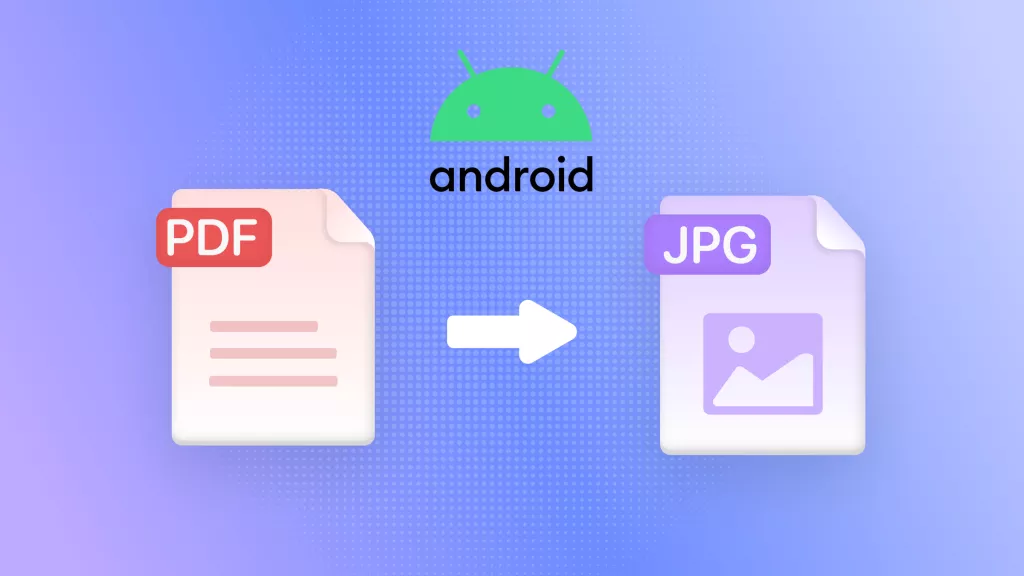

 Enid Brown
Enid Brown