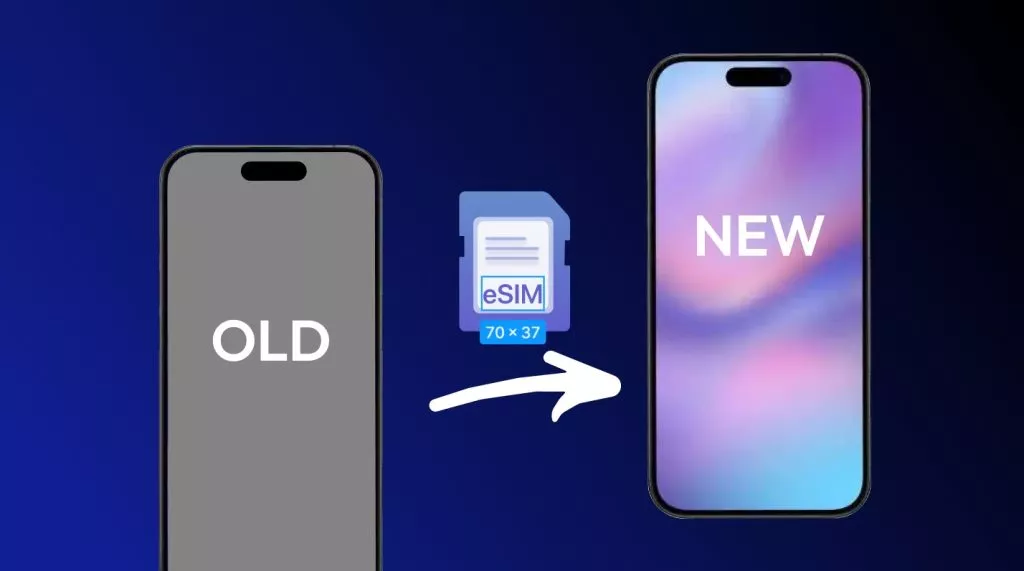The first time I encountered the Configurator iPhone app, I didn't realize how much time it would save me when managing several devices. Whenever you've struggled with managing iPhones, this tool can streamline the experience.
Just as Apple Configurator has made iPhone management seamless, UPDF has made PDF management and editing seamless on iOS devices. It helps me manage multiple PDF documents across the entire Apple ecosystem with ease. Read this article till the end to discover the best way to use this app, along with a bonus on the advanced features of UPDF.
Windows • macOS • iOS • Android 100% secure
Part 1. Why You Should Manage iPhones with Apple Configurator
Apple Configurator for iPhone or Mac is a program designed by Apple to manage and configure multiple iOS devices simultaneously. It particularly comes in handy when an organization, school, or company has dozens of iPhones or iPads to set up with the same settings, applications, or restrictions. Rather than managing each device separately, Apple Configurator automates the process of setup, supervision, and management all in one go.
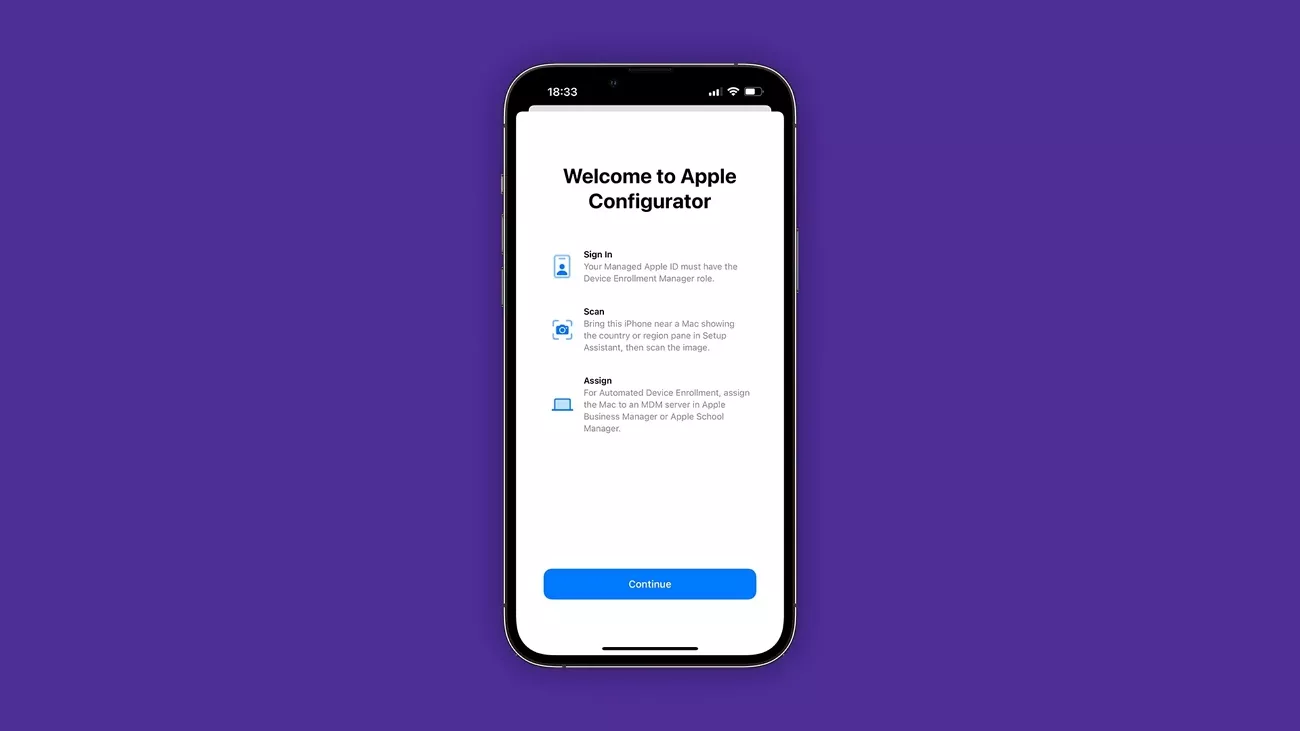
Common Uses Cases of Apple Configurator
- Using Apple Configurator, you can configure multiple MacBooks simultaneously to have the same configuration, as well as a single iPhone.
- It allows installing the necessary applications on all connected devices within a single step.
- Wi-Fi details, restrictions, and security policies are easily applied to manage device profiles.
- It allows a controlled mode that provides organizations and schools with high-level control over the use of devices.
- You are able to safely erase and set up devices and then repurpose them for new clients.
Comparison Between Apple Configurator on Mac and Apple Configurator on iPhone
With the help of the table below, understand the difference between Apple Configurator iOS working on a Mac or an iPhone:
| Aspects | Configurator on Mac | Configurator on iPhone |
| Primary Use | Works with mass configurations, setups, and deployments. | Manages single device enrollment and onboarding. |
| Bulk Device Management | It supports multiple devices in one go. | It only adds devices individually. |
| Blueprints and Automation | Provides full support for templates and scripting. | It does not support blueprints; it is completely manual. |
| Network | You can connect via USB/Thunderbolt, and it works offline as well. | Depends on Wi-Fi and proximity scanning. |
| Preparation and Supervision | Has advanced preparations, supervision, updates, and restoration. | There are limited preparations; focus on initiating enrollment. |
| Main Audience | IT admins for schools and enterprises. | Small organizations and individual device admins. |
Part 2. Exploring the Key Features of Apple Configurator on iOS
To understand its real potential, let’s take a closer look at the core features that make Apple Configurator for iPhone management an essential tool:
- Add iPhones/iPads to ABM or ASM: With Apple Configurator, you can easily add iOS devices to ABM or ASM and have them automatically enrolled and managed within your organization's system.
- Supervise Devices for Restrictions and Security: You are able to monitor devices to set powerful limitations, policies of compliance, and increase the level of security so that the administrator has control over the use.
- Configure Wi-Fi, VPN, and App Installations: The tool allows rapid customization of the necessary settings, including Wi-Fi, VPN, and app installation, so that devices are ready to use with little manual work.
- Enroll Macs with Apple Silicon or T2 Chip: Use to add compatible Mac computers to Apple Business Manager or Apple School Manager through proximity setup.
- Automatic Assignment to Management Services: New devices can be automatically directed to specific management or MDM services so that they can be easily controlled.
- 30-Day Provisional Release Period: Provides new devices with a 30-day trial release under which they may be discharged under supervision and device control in case of need.
Part 3. Step-by-Step Guide: How to Use Apple Configurator on iPhone
In this section, I will be diving into the concise steps you need to take on the Apple Configurator iOS app to manage and supervise your devices:
Step 1. Download the Apple Configurator app from the App Store and sign in using a managed Apple account with the appropriate role.
Step 2. Next, make sure that the device you want to add is ready. Use the Scan Pairing Image method by bringing your iPhone with the Apple Configurator close to the device. Here, scan the image that shows up on the Setup Assistant on the device.
Step 3. If the above method does not work for you, tap on the “Pair Manually” option of the Setup Assistant on the device. Then, tap on “Manual Pairing” in the Apple Configurator iPhone. Now, enter the 6-digit code that appears on the device into the Apple Configurator app.
Step 4. Next, the device is registered in Apple School Manager or Apple Business Manager, and you might be asked to assign the device to a device management service.
Step 5. Finally, after processing, an indication may appear on the screen with some additional instructions on how to finish the enrollment process, such as erase and shutdown.
Part 4. Bonus Tip: Stay Productive and Organized with UPDF on iPhone
After using the Apple Configurator for iPhone app to manage my devices, I wanted a tool that could help me manage my PDF files as well. With the help of UPDF for iOS, I can easily manage and edit my PDF documents across an iPhone. The integrated UPDF Cloud keeps everything synced across the Apple ecosystem, making it easy to pick up my work anywhere. You can download UPDF for iOS from App Store or click the button below.
Windows • macOS • iOS • Android 100% secure
Key Features
- Edit PDF: I was able to add text boxes to the PDF along with images and links as well, to keep the PDF interactive.
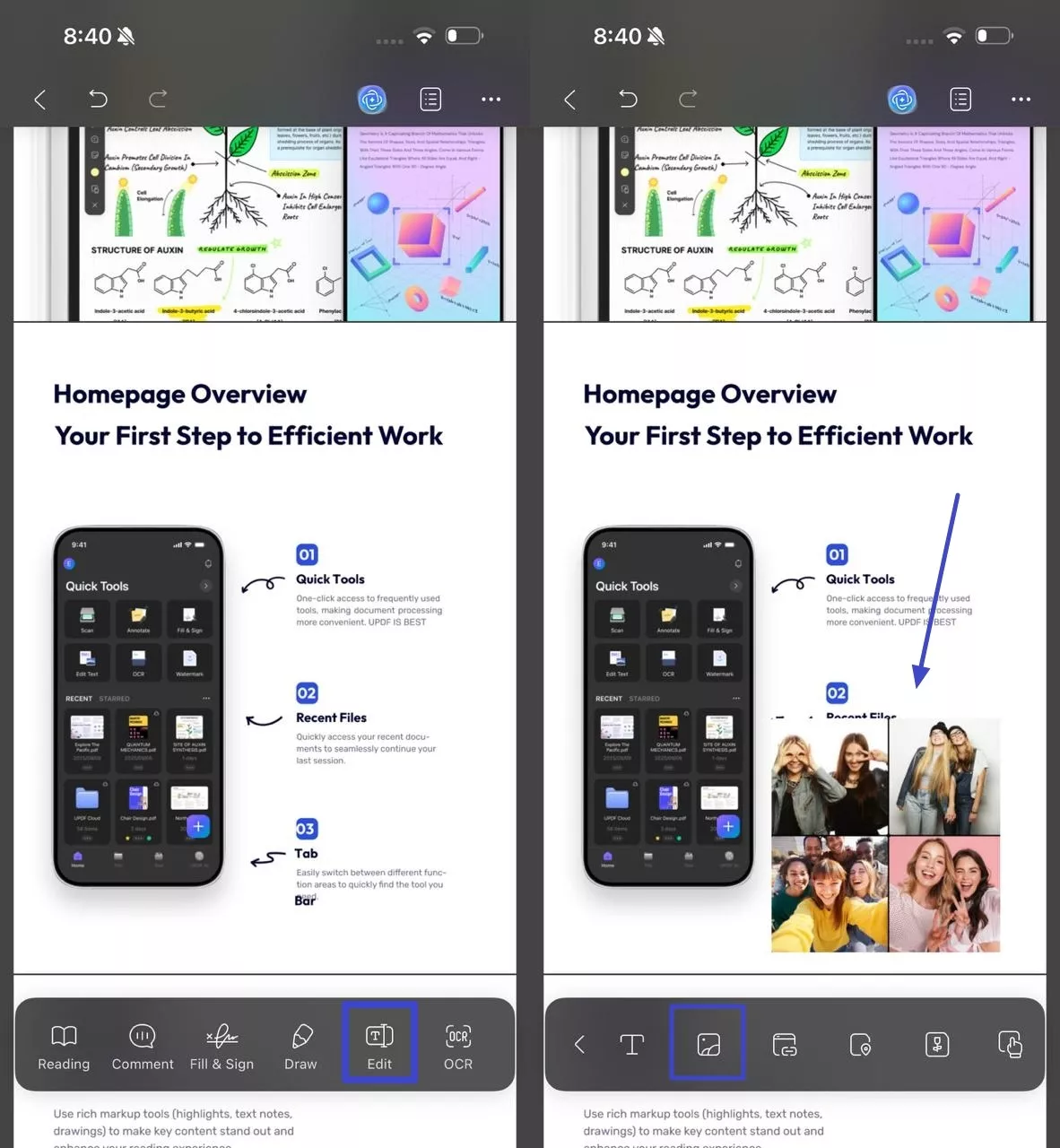
- Annotate PDF: With the help of the annotation function, I was able to highlight, underline, and strike through the existing text in the PDF. Moreover, I could easily add comments, notes, and more than 200 stickers to the PDF file.
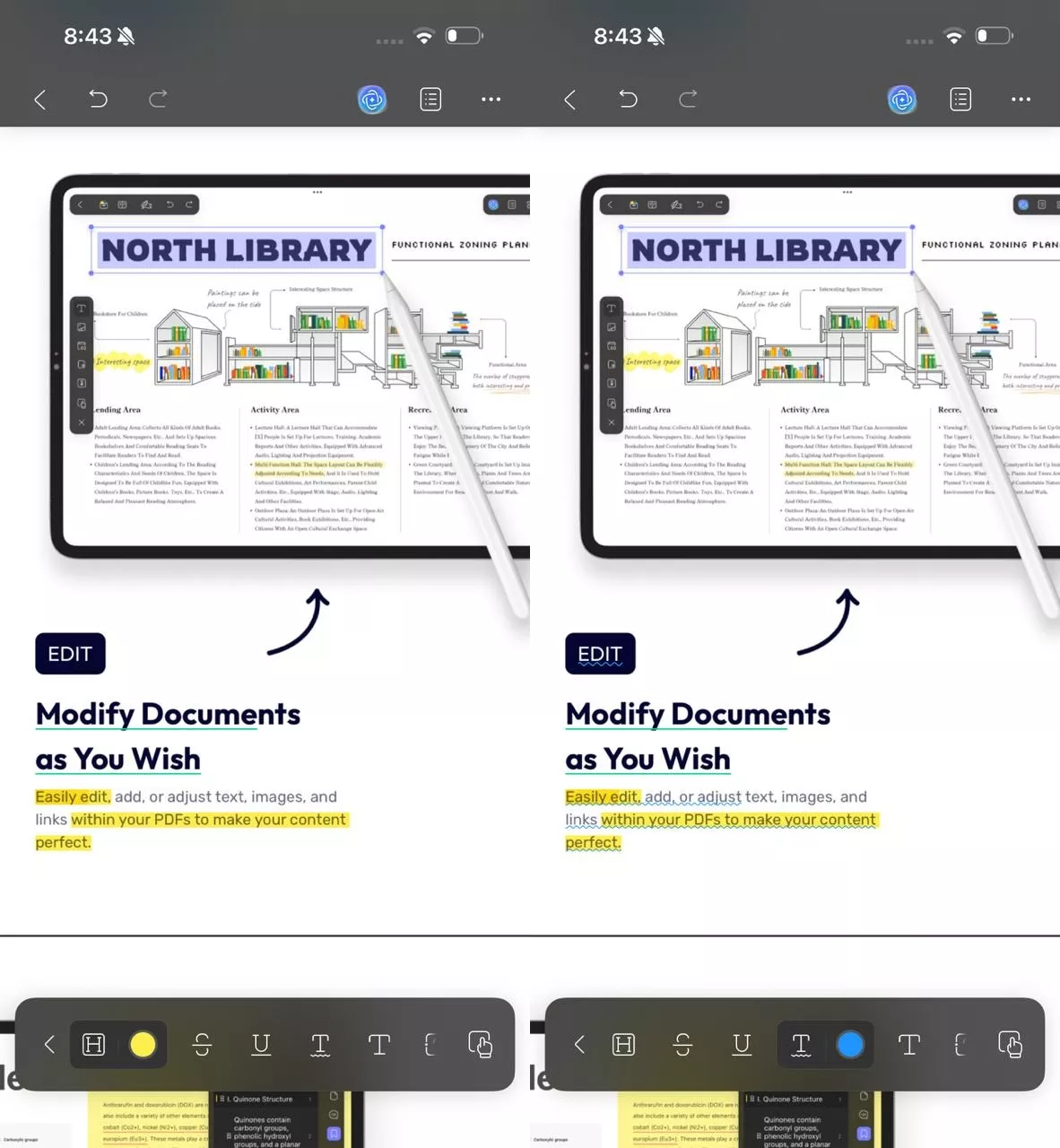
- OCR Technology: UPDF allowed me to convert scanned PDFs into editable PDF, text, and pictures only, or searchable PDF only formats into different languages.
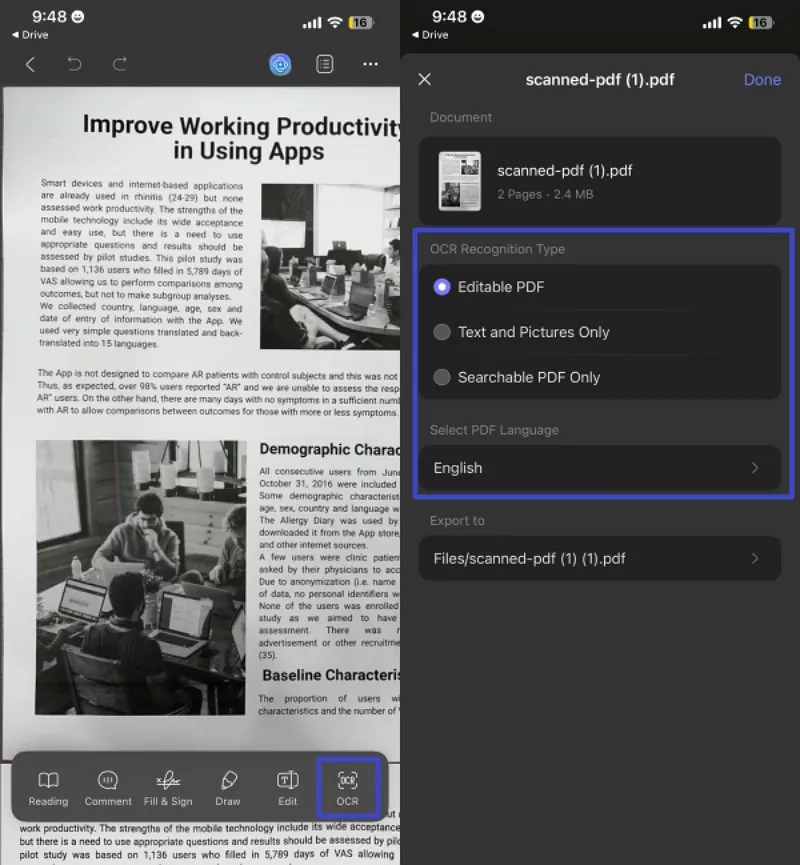
Windows • macOS • iOS • Android 100% secure
- Supported File Formats Conversion: I could easily convert my PDF files into Word, Excel, PPT, Images, and 14 other supported file formats.
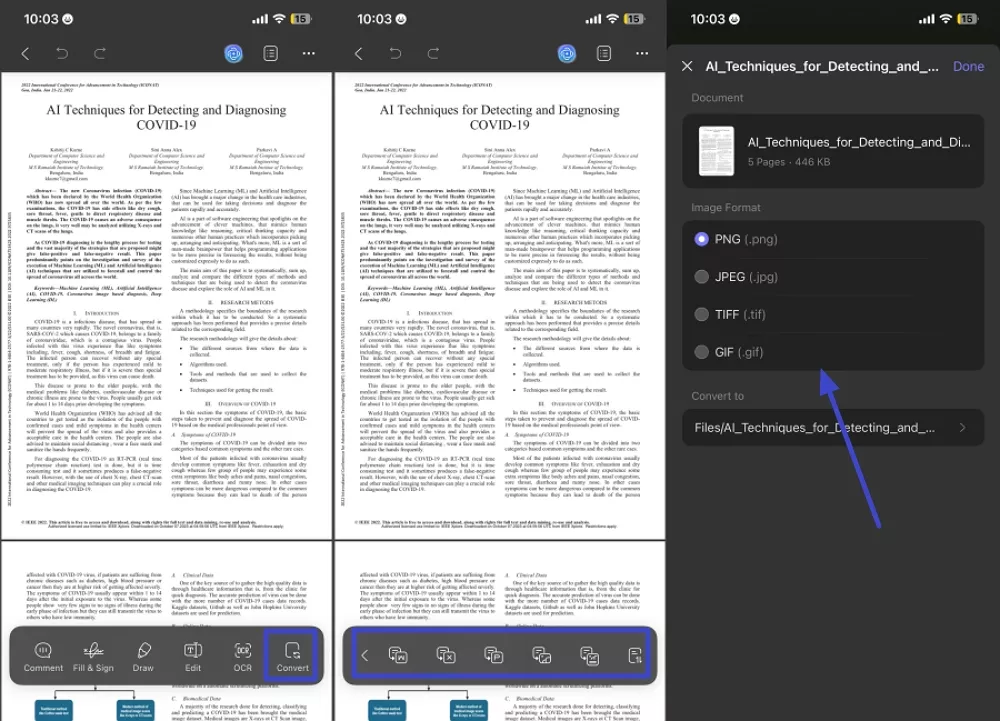
- UPDF AI: With a comprehensive AI Assistant, I was able to share my PDF files across UPDF’s Ask PDF feature and converse with it through questions to clear any doubts.
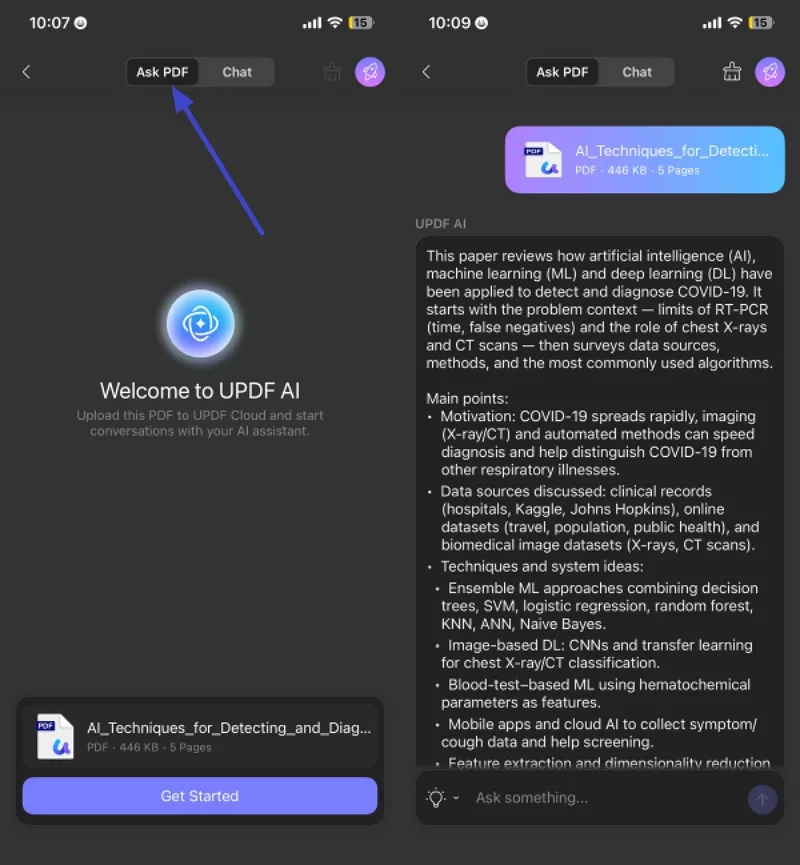
When working on lengthy documents, I utilized the Summarize by Page feature to get an overview and a quick skim through of the documents.
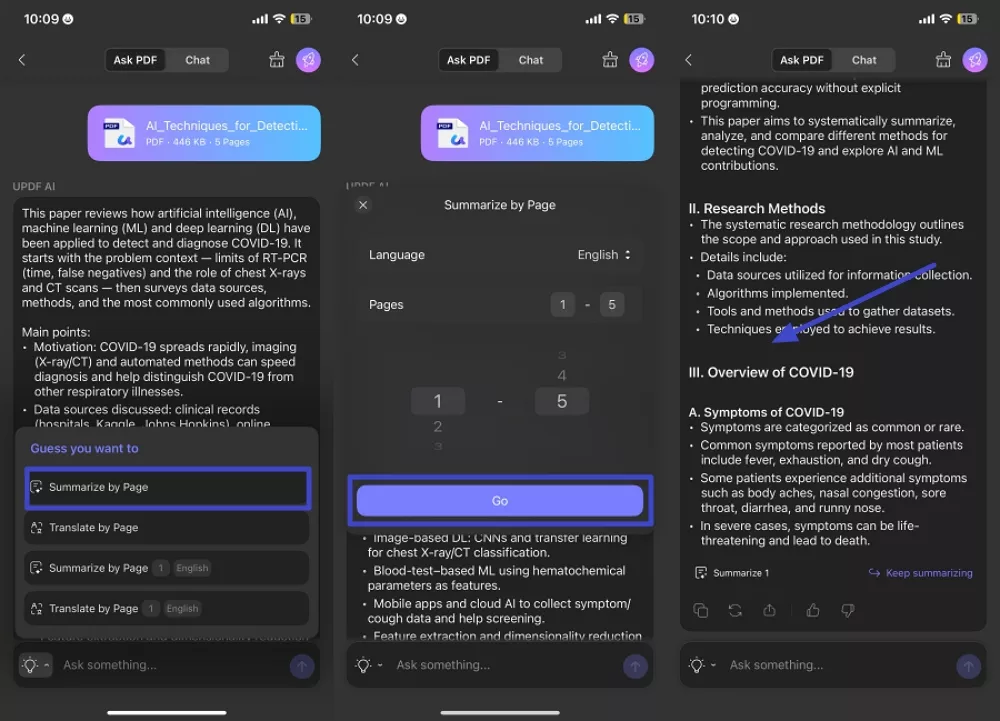
To target diverse content, I translated my PDF files into desired languages to get a better understanding of the content.
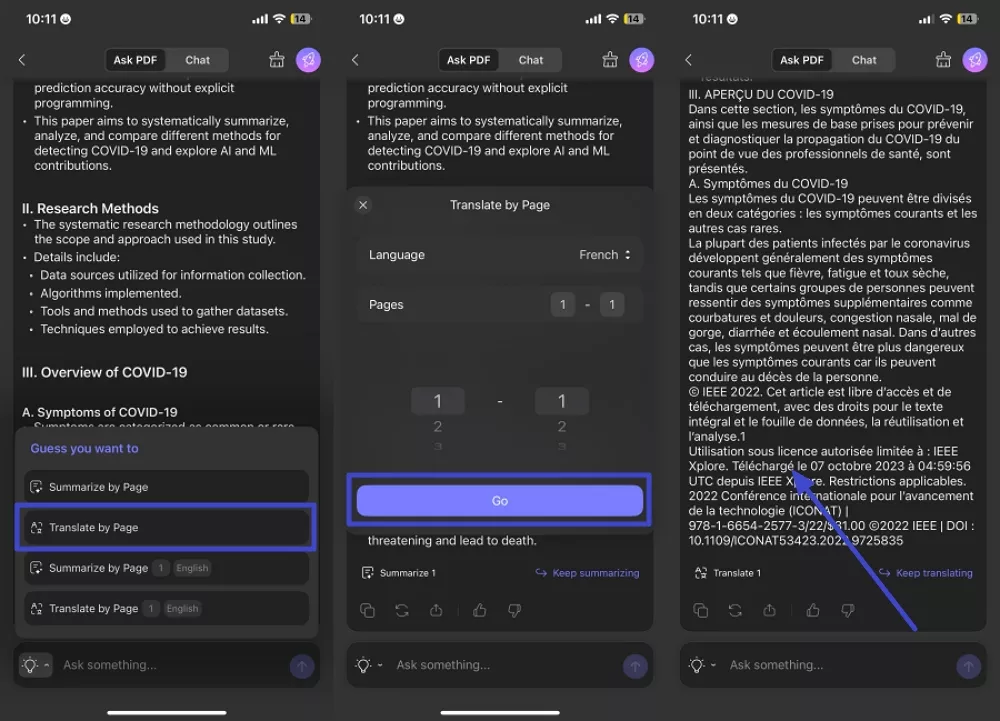
I was able to chat with my PDF documents through prompts, summarization, translation, and explanation to resolve any confusion about the document.
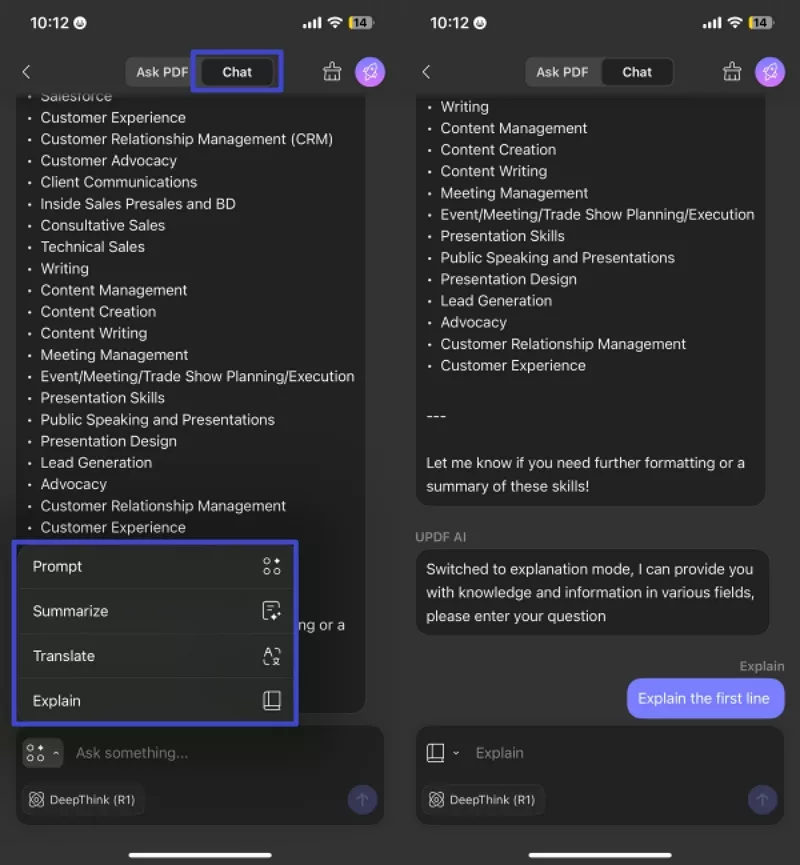
- Cross-Device Access iCloud: Using the Dropbox cloud-based system or the UPDF Cloud system, I saved and worked on different PDFs across different Apple devices.
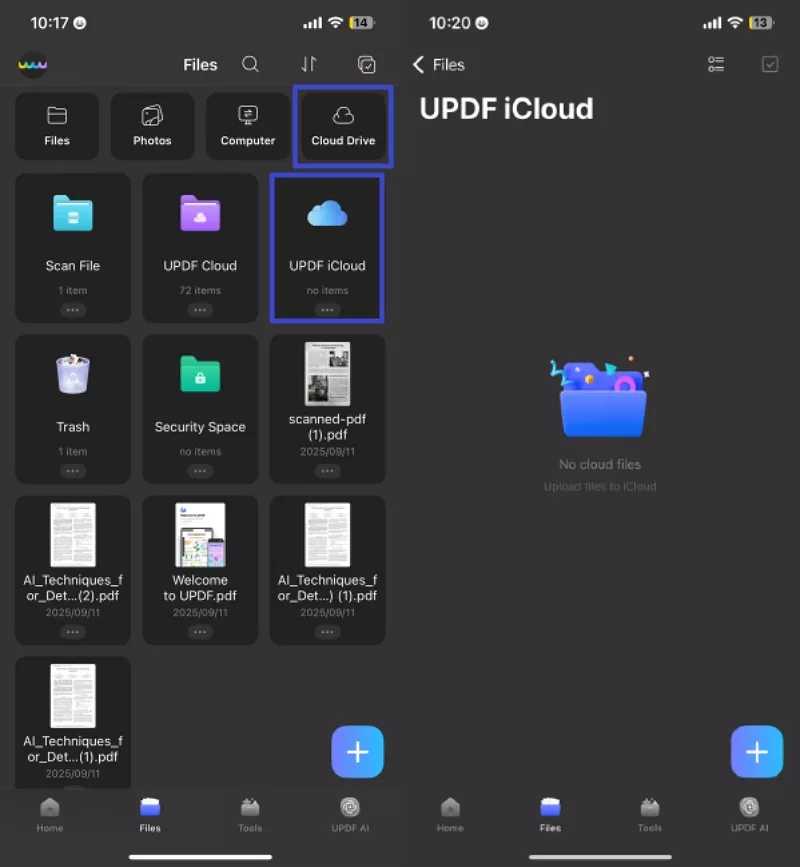
Conclusion
To sum it up, Apple Configurator iPhone is an efficient tool to configure, monitor, and maintain several iPhones easily, particularly in a school, business, or organization. It saves a lot of the strain involved in dealing with equipment individually and makes the procedure smooth. Nonetheless, controlling digital documents is equally significant as controlling devices, which could be achieved using UPDF.
UPDF for iOS makes it easy to access, edit, annotate, and organize your PDFs across all Apple devices with its cloud integration. This makes it the best companion to have when you want to be as productive and efficient as possible.
Windows • macOS • iOS • Android 100% secure
 UPDF
UPDF
 UPDF for Windows
UPDF for Windows UPDF for Mac
UPDF for Mac UPDF for iPhone/iPad
UPDF for iPhone/iPad UPDF for Android
UPDF for Android UPDF AI Online
UPDF AI Online UPDF Sign
UPDF Sign Edit PDF
Edit PDF Annotate PDF
Annotate PDF Create PDF
Create PDF PDF Form
PDF Form Edit links
Edit links Convert PDF
Convert PDF OCR
OCR PDF to Word
PDF to Word PDF to Image
PDF to Image PDF to Excel
PDF to Excel Organize PDF
Organize PDF Merge PDF
Merge PDF Split PDF
Split PDF Crop PDF
Crop PDF Rotate PDF
Rotate PDF Protect PDF
Protect PDF Sign PDF
Sign PDF Redact PDF
Redact PDF Sanitize PDF
Sanitize PDF Remove Security
Remove Security Read PDF
Read PDF UPDF Cloud
UPDF Cloud Compress PDF
Compress PDF Print PDF
Print PDF Batch Process
Batch Process About UPDF AI
About UPDF AI UPDF AI Solutions
UPDF AI Solutions AI User Guide
AI User Guide FAQ about UPDF AI
FAQ about UPDF AI Summarize PDF
Summarize PDF Translate PDF
Translate PDF Chat with PDF
Chat with PDF Chat with AI
Chat with AI Chat with image
Chat with image PDF to Mind Map
PDF to Mind Map Explain PDF
Explain PDF Scholar Research
Scholar Research Paper Search
Paper Search AI Proofreader
AI Proofreader AI Writer
AI Writer AI Homework Helper
AI Homework Helper AI Quiz Generator
AI Quiz Generator AI Math Solver
AI Math Solver PDF to Word
PDF to Word PDF to Excel
PDF to Excel PDF to PowerPoint
PDF to PowerPoint User Guide
User Guide UPDF Tricks
UPDF Tricks FAQs
FAQs UPDF Reviews
UPDF Reviews Download Center
Download Center Blog
Blog Newsroom
Newsroom Tech Spec
Tech Spec Updates
Updates UPDF vs. Adobe Acrobat
UPDF vs. Adobe Acrobat UPDF vs. Foxit
UPDF vs. Foxit UPDF vs. PDF Expert
UPDF vs. PDF Expert








 Enrica Taylor
Enrica Taylor 
 Enola Miller
Enola Miller 
 Lizzy Lozano
Lizzy Lozano