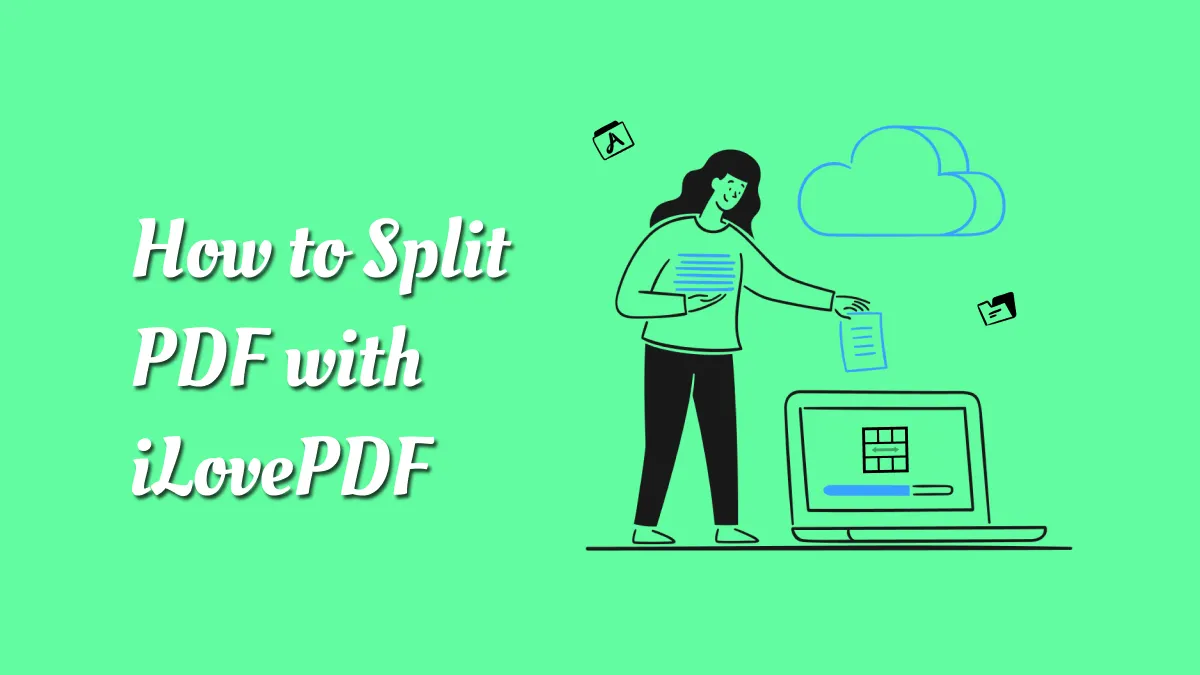Whether you are organizing digital documents or handling paperwork, there are many situations where combining PDF files into a single file is essential. That’s why in this article, we will show you how to combine PDF files in Microsoft Edge. Microsoft Edge is a powerful browser that offers basic PDF features; however, it does not offer merging files directly. Fortunately, there are 2 effective methods that you can use to get the job done. Moreover, we will also introduce you to an alternative software – UPDF, a great PDF editing software that makes merging, editing, and annotating PDFs simple. Download UPDF now to follow along.
Windows • macOS • iOS • Android 100% secure
Part 1. Can Microsoft Edge Combine PDF Files?
Microsoft Edge offers several helpful tools for working with PDF files. Users can add text, read PDFs, draw as well as use the “Read Aloud” feature to listen to the PDFs’ content. However, Microsoft Edge does not support combining PDF files directly. If you want to merge multiple files, you will need to use an extension or a different online tool to achieve that. There are many free tools that work with Microsoft Edge and can handle merging multiple PDFs.
Part 2. Combine PDF Files in Microsoft Edge with an Extension
If you are a Microsoft Edge user and want to combine multiple PDF files without downloading any additional software, browser extensions can be a simple solution.
Follow these steps to merge your PDF files by using an extension:
- Open Microsoft Edge and access the three-dot menu at the top right corner. From the dropdown menu, select “Extensions”.
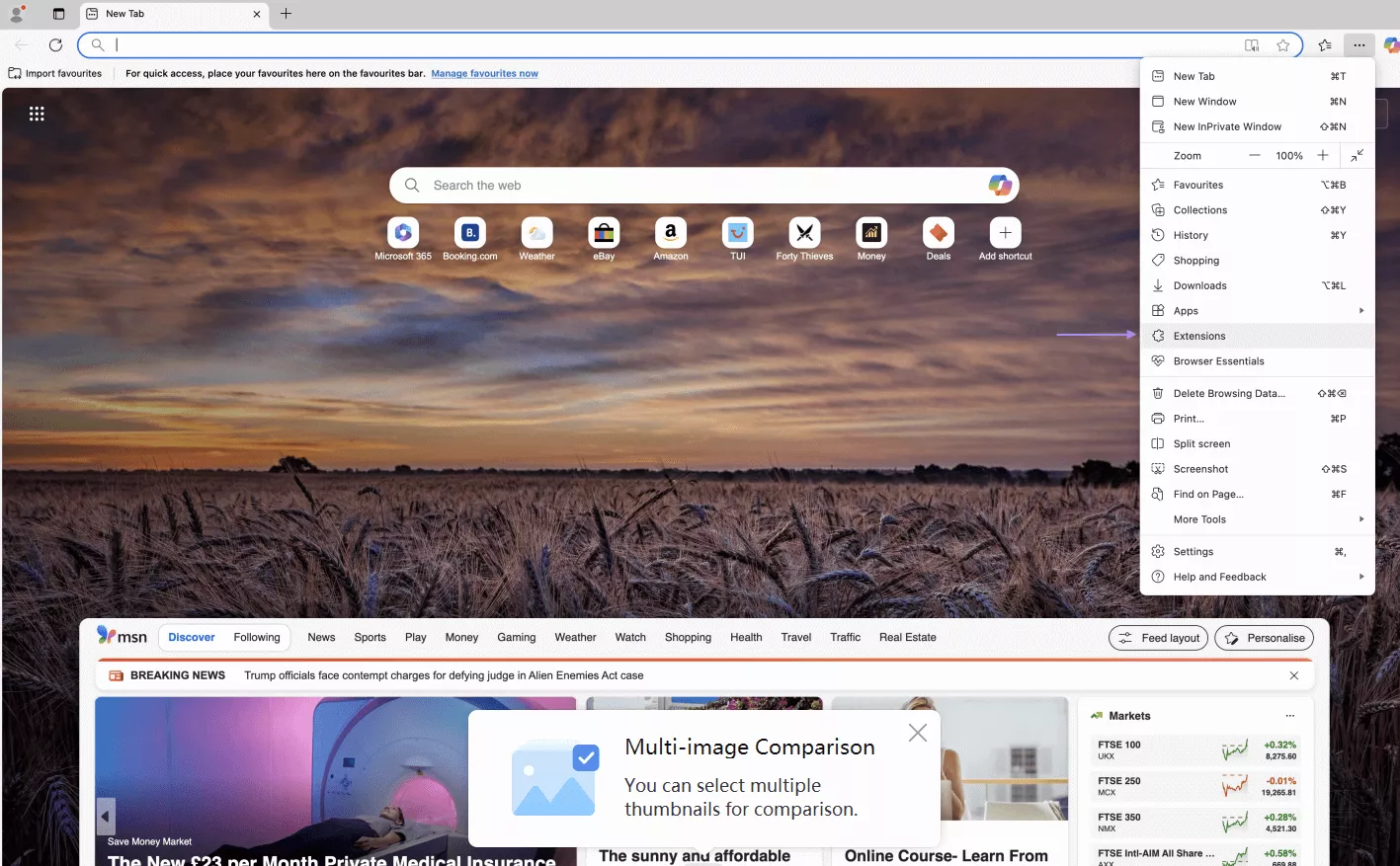
- Then click “Manage extensions”.
- Click “Get extensions for Microsoft Edge”.
- In the search bar, type “merge PDF” and press Enter.
- Now select one tool, for example, “Amazing PDF Merge” by clicking “Get”.
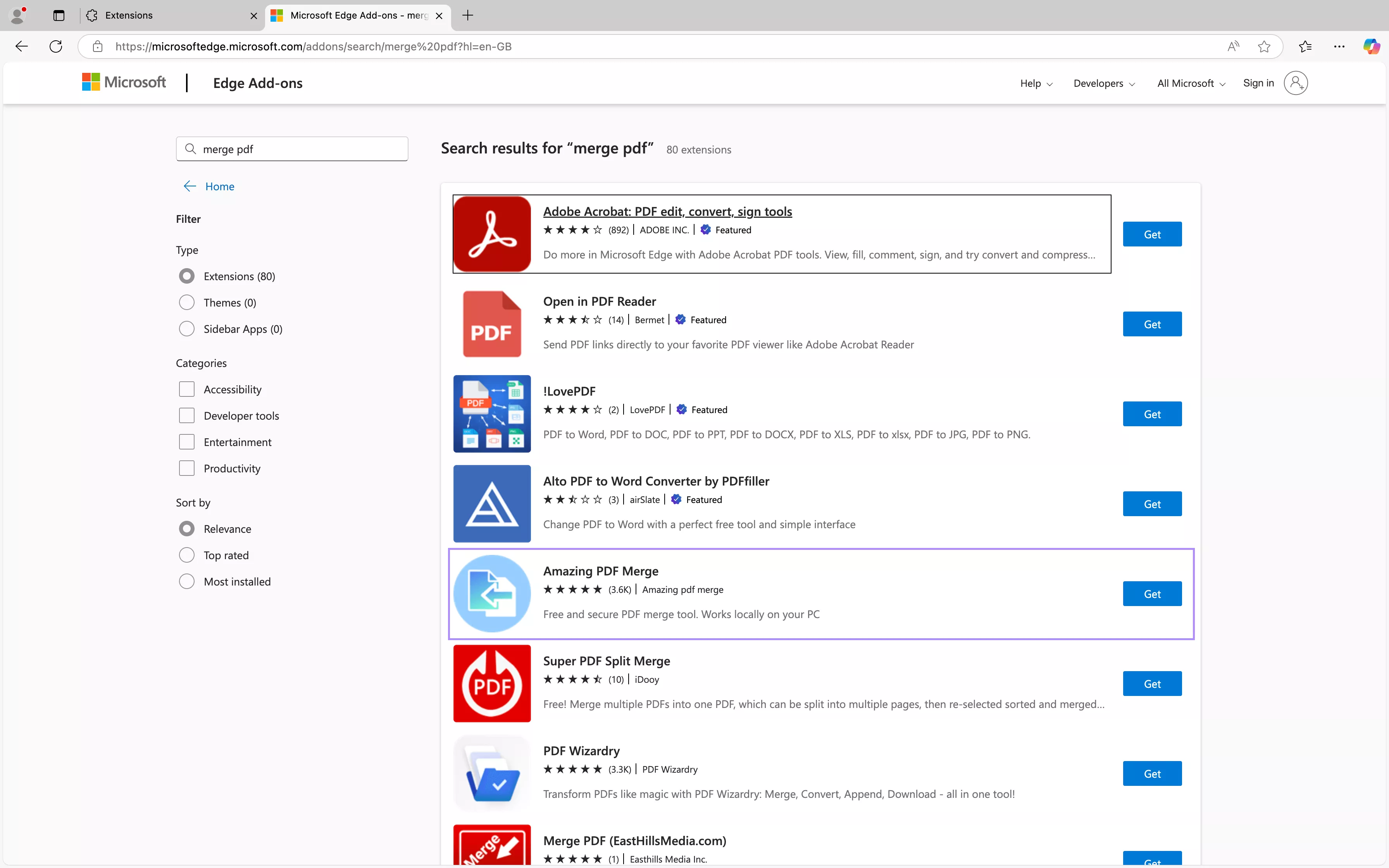
- Now install it by clicking “Add Extension”.
- Once installed, click the extension icon and select the tool.
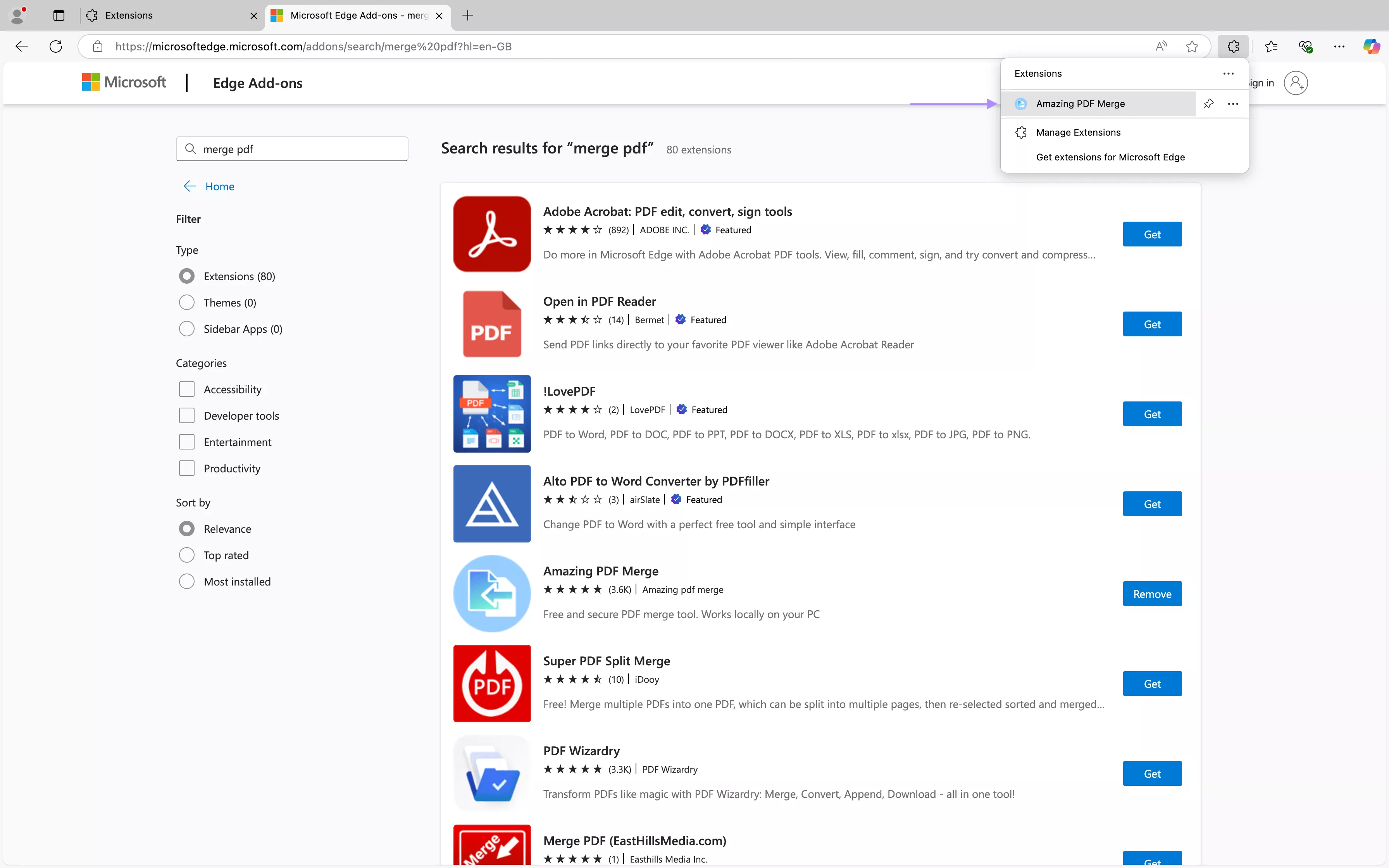
- Add your PDF documents and click “Merge Files”. Now, you merge PDF successfully on Microsoft Edge.
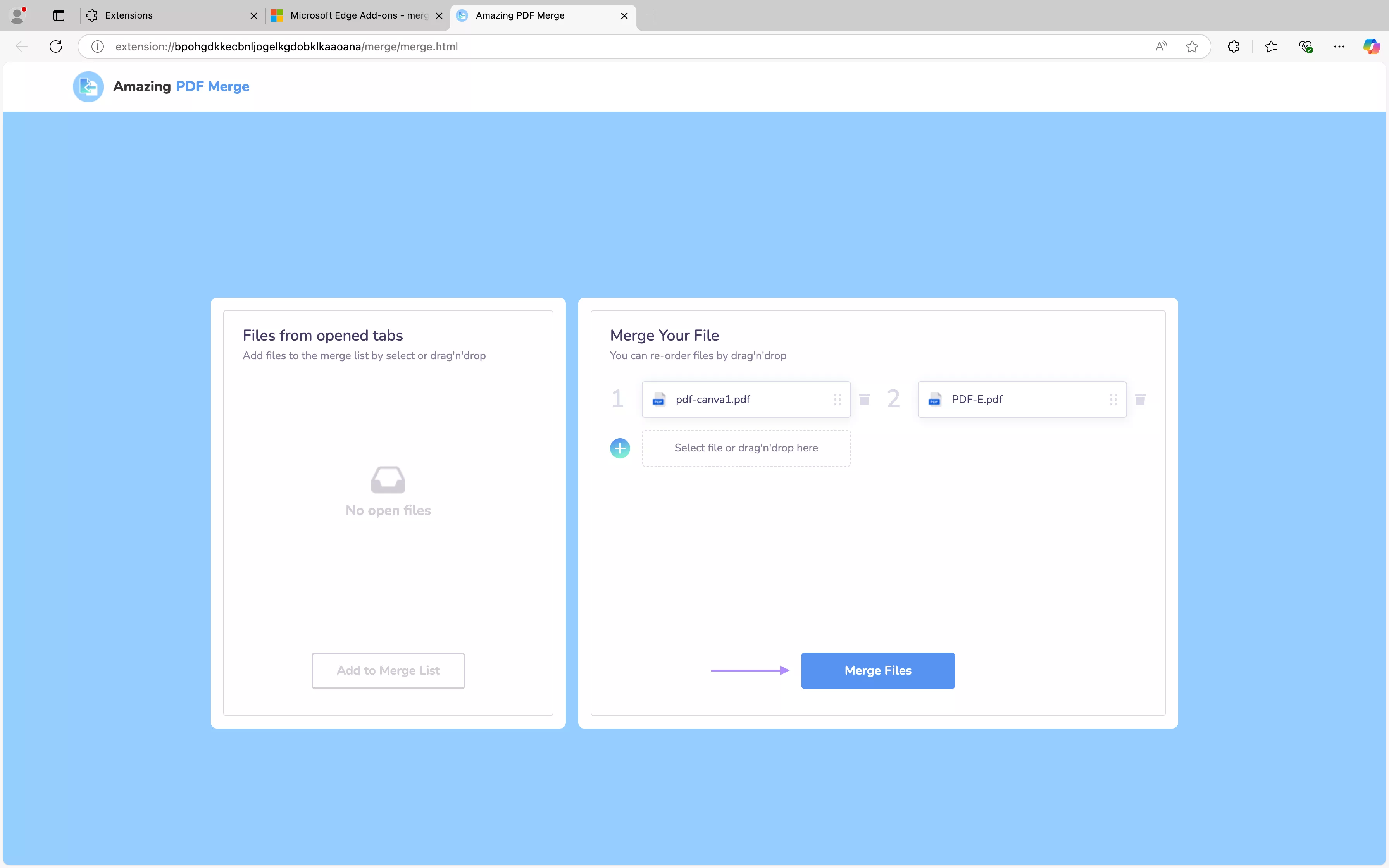
Part 3. Combine PDF File in Microsoft Edge with an Online Tool
Another way of combining PDF files in Microsoft Edge is by using an online tool. This is a great option if you would rather not install any browser extensions. There are many online tools that have merge PDF feature. But here, we will show you how to use Smallpdf to combine.
Follow these steps:
- Open Microsoft Edge and go to the Smallpdf website. Now click the “Choose files” button to select your files or drag and drop your files.
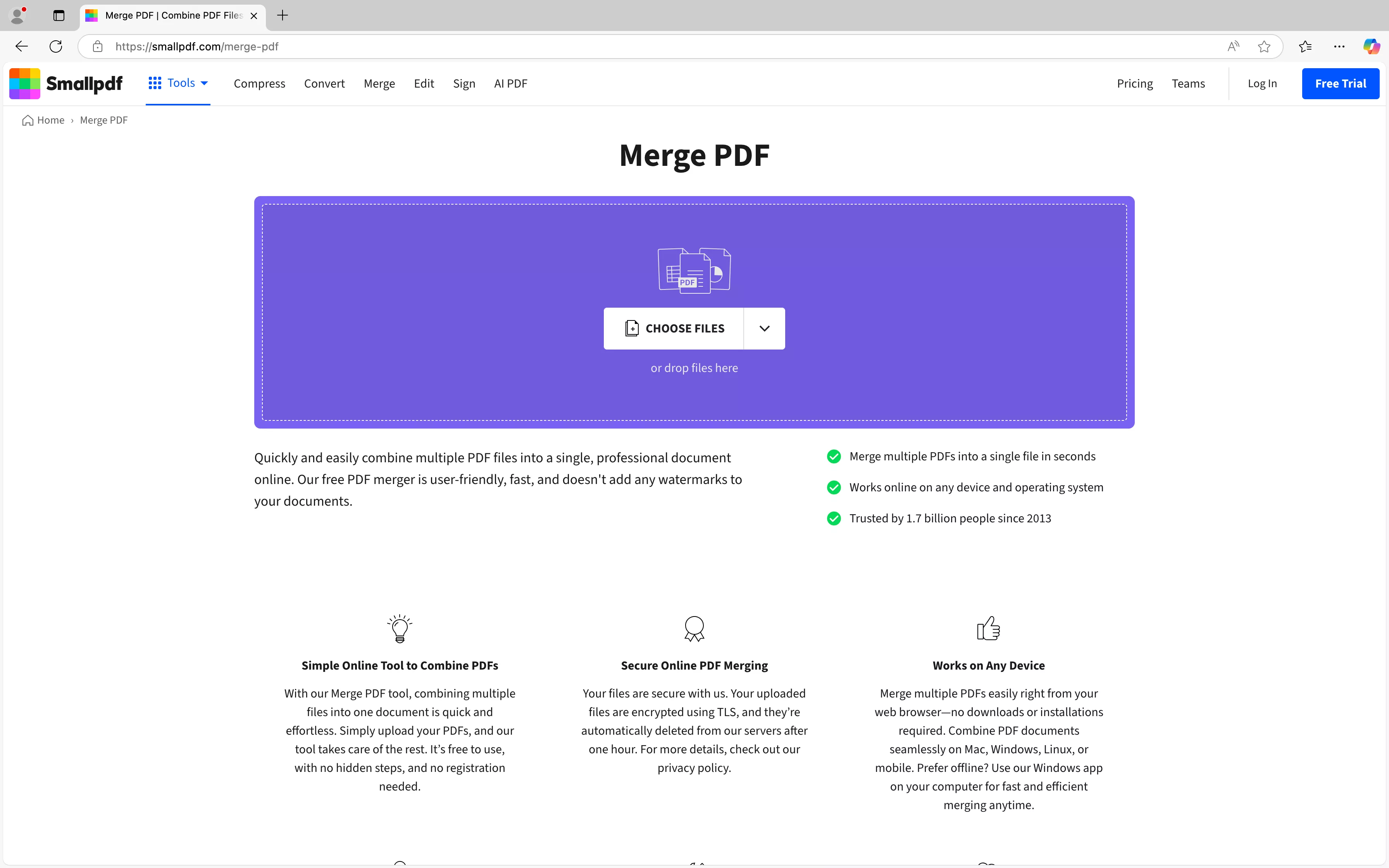
- Once uploaded, your files will appear as thumbnails. You can drag and drop to arrange their order. Now click the “Finish” button to merge your files.
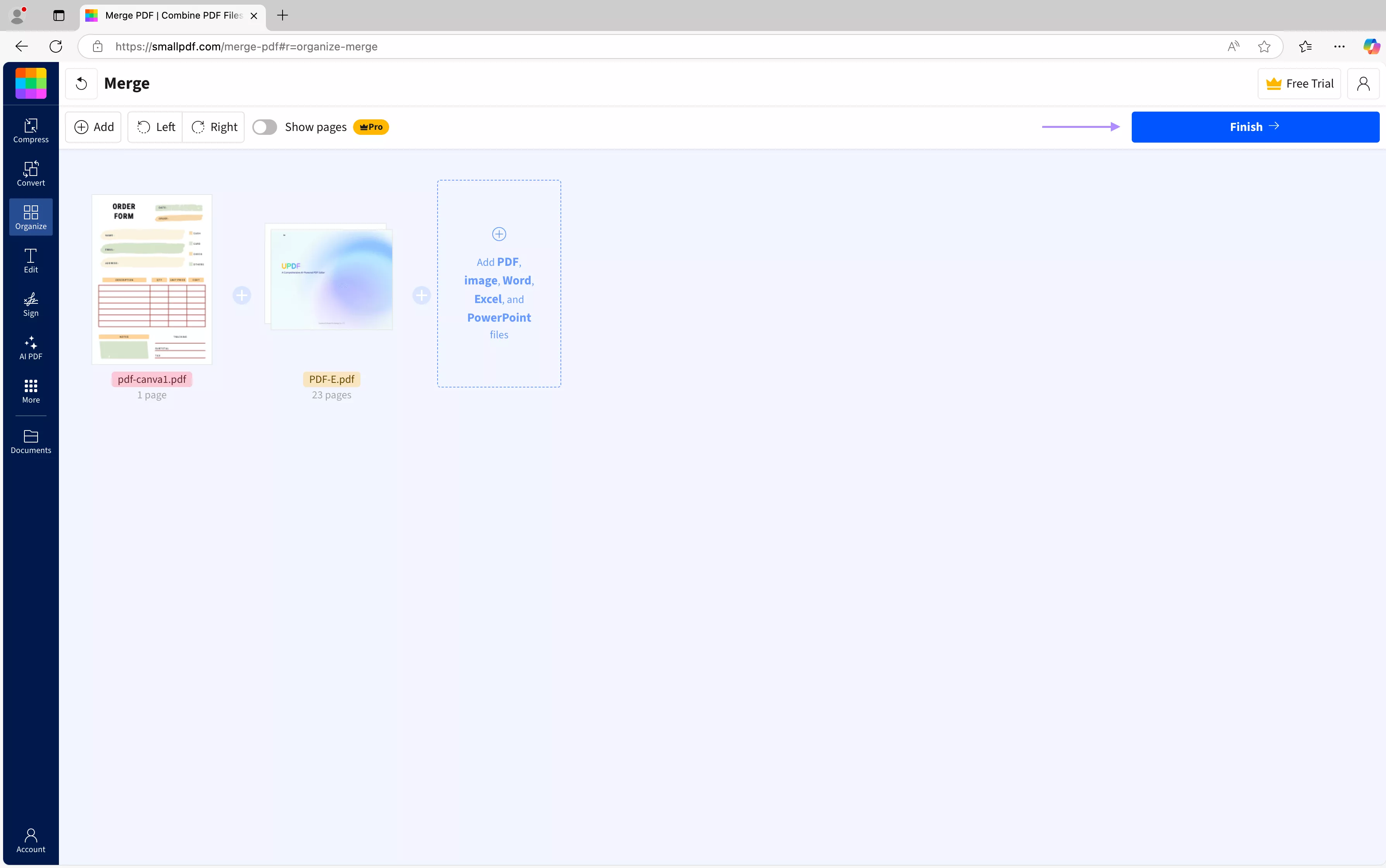
- Once your PDFs are merged, click the “Download” button to download your files.
Part 4. Cons of Using Microsoft Edge to Combine PDF Files
If you merge multiple PDF files frequently, Microsoft Edge may not be ideal to use. Here are some of the cons of Microsoft Edge:
- No built-in PDF merging feature – Microsoft Edge does not offer a built-in tool to merge or combine PDFs. Users need to depend on external tools, such as or extensions, which may be more time-consuming.
- Privacy risks – Uploading your files to online PDF merging tools may pose privacy and security concerns.
- Limited offline capabilities – Extensions and online tools need an internet connection, meaning you cannot merge your files offline.
- No advanced PDF editing tools – Edge lacks many advanced PDF editing tools, such as rearranging pages, compressing PDF files, and more.
Part 5. Combine PDF with Microsoft Edge Alternative – UPDF
If you are seeking a more advanced solution, UPDF is a great alternative to consider. UPDF is an offline PDF editing tool that has no limitations on the number of pages you can create or merge. The software lets you not only merge PDFs, but also edit, annotate, password-protect, and convert them with ease. UPDF also allows users to merge other formats such as Word, PPT, Images, Excel, and more - using its batch tool. Jute download UPDF via the button below and learn how to merge PDFs with UPDF now.
Windows • macOS • iOS • Android 100% secure
How to merge PDFs with UPDF?
Merging PDF files with UPDF is very simple. Just follow the steps below:
- Open UPDF on your computer and click the “Tools” option that is in the left sidebar.
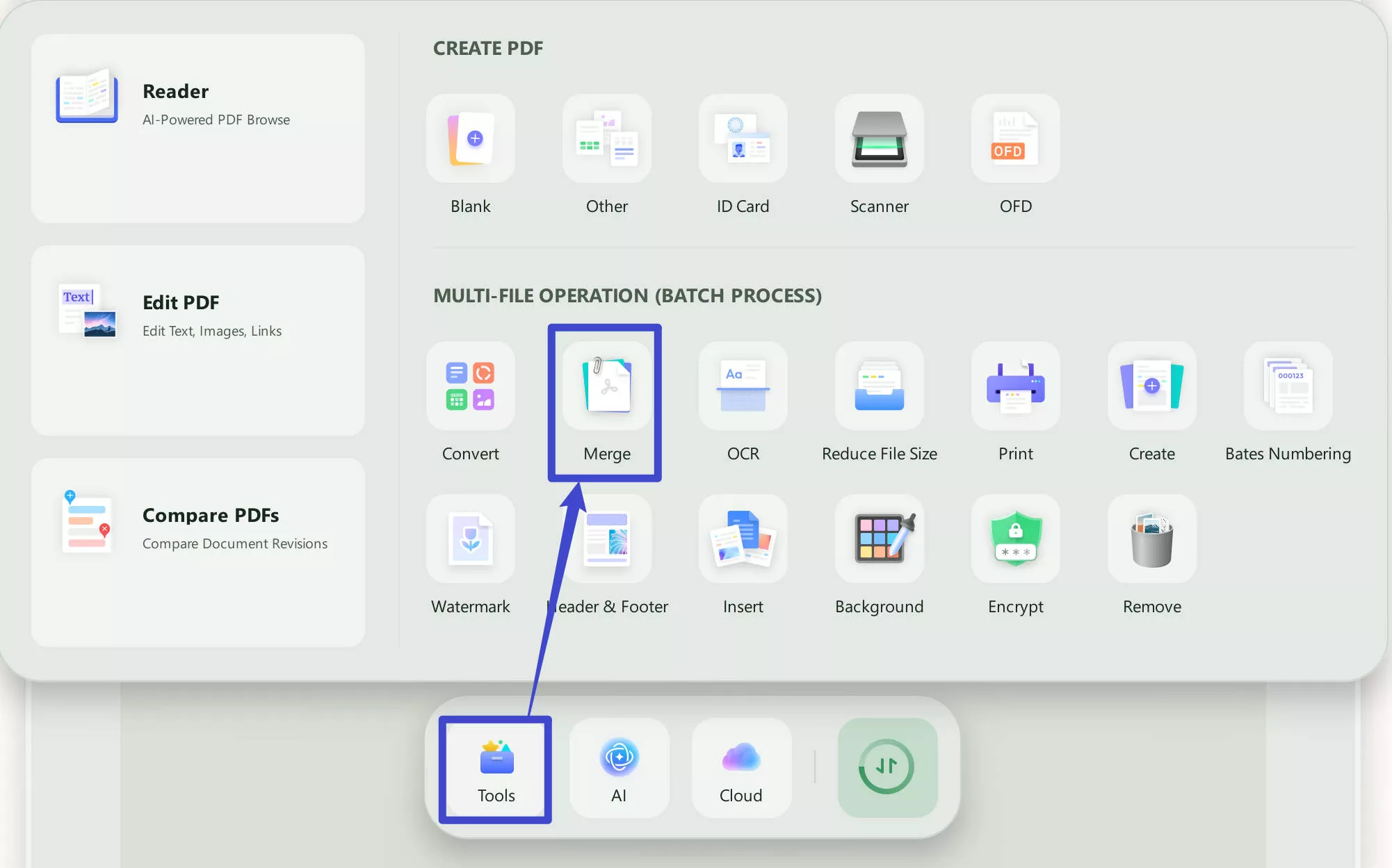
- Select “Merge”.
- Add your files. If you want to change the order of your PDFs, you can drag and drop files.
- Then click “Apply”.
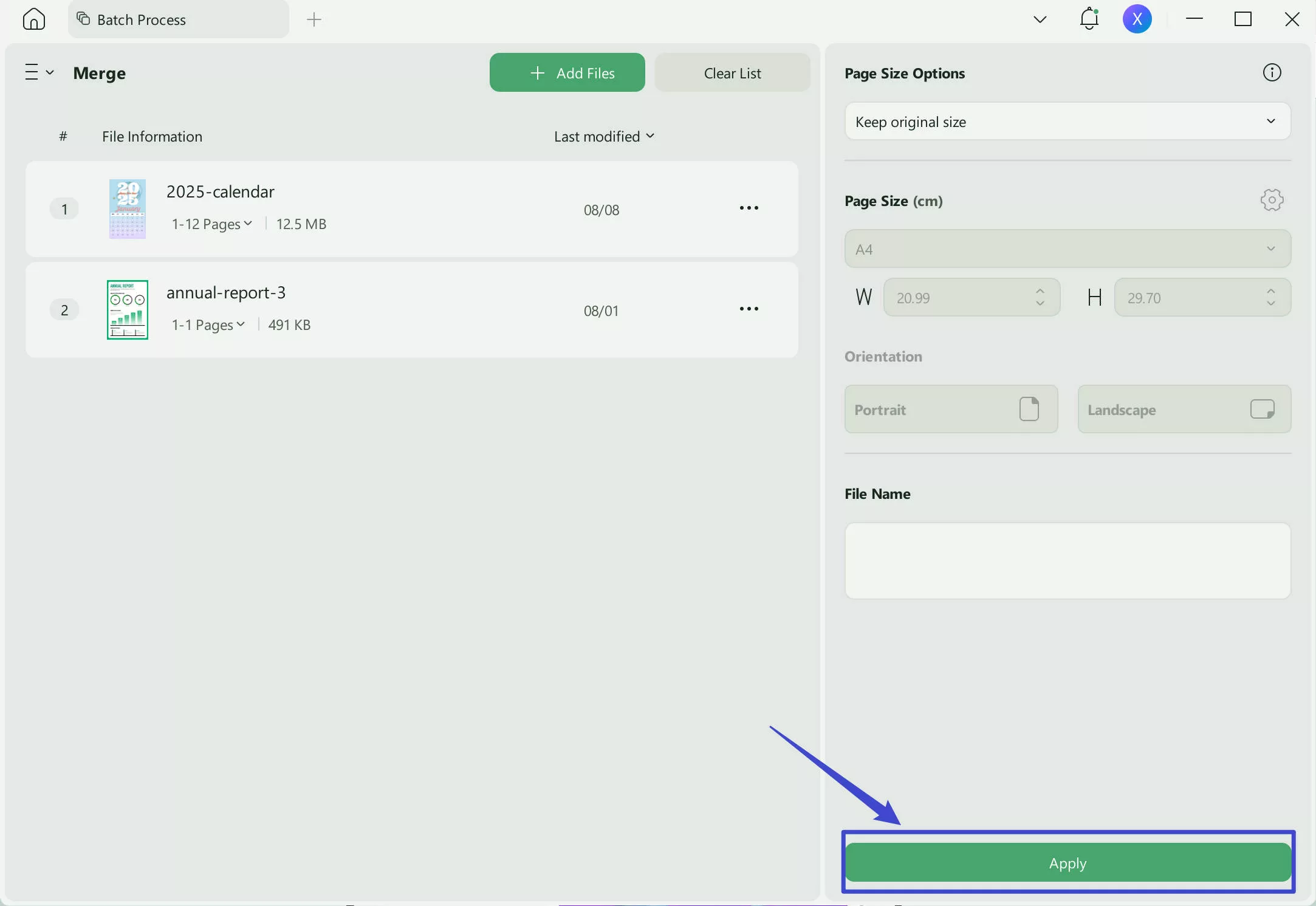
How to Merge Other Files into One PDF with UPDF?
If you want to know how to merge other file formats into one PDF, you can go to the batch create feature. Here is the guide.
Steps: Go to “Tools” > “Create” > “Combine into one” . Add all the files, like pictures, Word, Excel, PPT, or other formats. Then, click on the “Apply” button to merge them into one PDF.
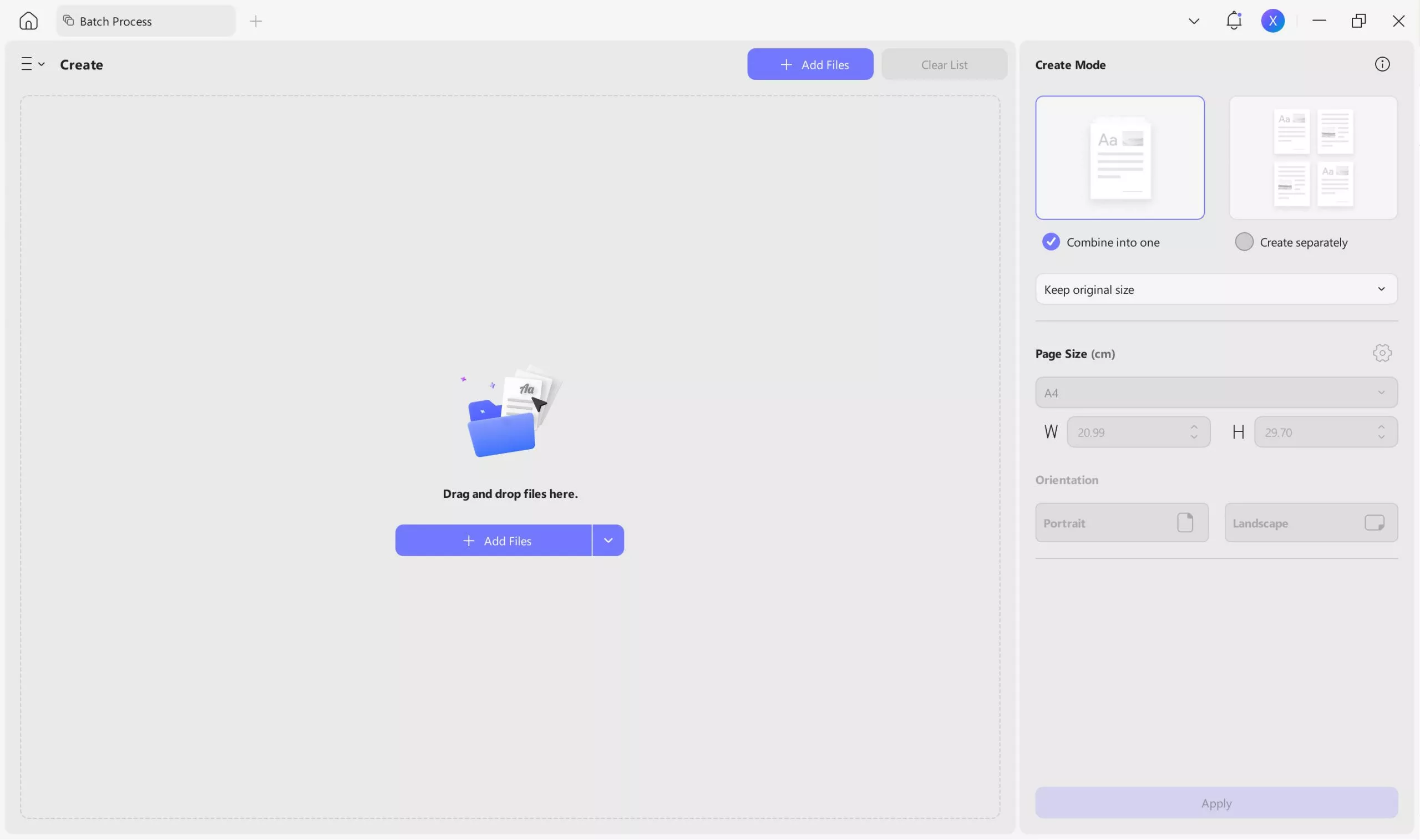
If you would like to learn more about UPDF and its features, check out this article. Want to see UPDF in action? Check out this video to learn why UPDF is considered one of the best PDF editors.
Conclusion
Now you know exactly how to combine PDF files in Microsoft Edge by using a browser extension or an online tool like Smallpdf. However, if you are looking for software that offers more flexibility and advanced features, consider trying UPDF. This modern PDF editor allows users to merge, edit, annotate, convert, organize, and password-protect files all in one place. Download UPDF today to take your skills to the next level.
Windows • macOS • iOS • Android 100% secure
 UPDF
UPDF
 UPDF for Windows
UPDF for Windows UPDF for Mac
UPDF for Mac UPDF for iPhone/iPad
UPDF for iPhone/iPad UPDF for Android
UPDF for Android UPDF AI Online
UPDF AI Online UPDF Sign
UPDF Sign Edit PDF
Edit PDF Annotate PDF
Annotate PDF Create PDF
Create PDF PDF Form
PDF Form Edit links
Edit links Convert PDF
Convert PDF OCR
OCR PDF to Word
PDF to Word PDF to Image
PDF to Image PDF to Excel
PDF to Excel Organize PDF
Organize PDF Merge PDF
Merge PDF Split PDF
Split PDF Crop PDF
Crop PDF Rotate PDF
Rotate PDF Protect PDF
Protect PDF Sign PDF
Sign PDF Redact PDF
Redact PDF Sanitize PDF
Sanitize PDF Remove Security
Remove Security Read PDF
Read PDF UPDF Cloud
UPDF Cloud Compress PDF
Compress PDF Print PDF
Print PDF Batch Process
Batch Process About UPDF AI
About UPDF AI UPDF AI Solutions
UPDF AI Solutions AI User Guide
AI User Guide FAQ about UPDF AI
FAQ about UPDF AI Summarize PDF
Summarize PDF Translate PDF
Translate PDF Chat with PDF
Chat with PDF Chat with AI
Chat with AI Chat with image
Chat with image PDF to Mind Map
PDF to Mind Map Explain PDF
Explain PDF Scholar Research
Scholar Research Paper Search
Paper Search AI Proofreader
AI Proofreader AI Writer
AI Writer AI Homework Helper
AI Homework Helper AI Quiz Generator
AI Quiz Generator AI Math Solver
AI Math Solver PDF to Word
PDF to Word PDF to Excel
PDF to Excel PDF to PowerPoint
PDF to PowerPoint User Guide
User Guide UPDF Tricks
UPDF Tricks FAQs
FAQs UPDF Reviews
UPDF Reviews Download Center
Download Center Blog
Blog Newsroom
Newsroom Tech Spec
Tech Spec Updates
Updates UPDF vs. Adobe Acrobat
UPDF vs. Adobe Acrobat UPDF vs. Foxit
UPDF vs. Foxit UPDF vs. PDF Expert
UPDF vs. PDF Expert

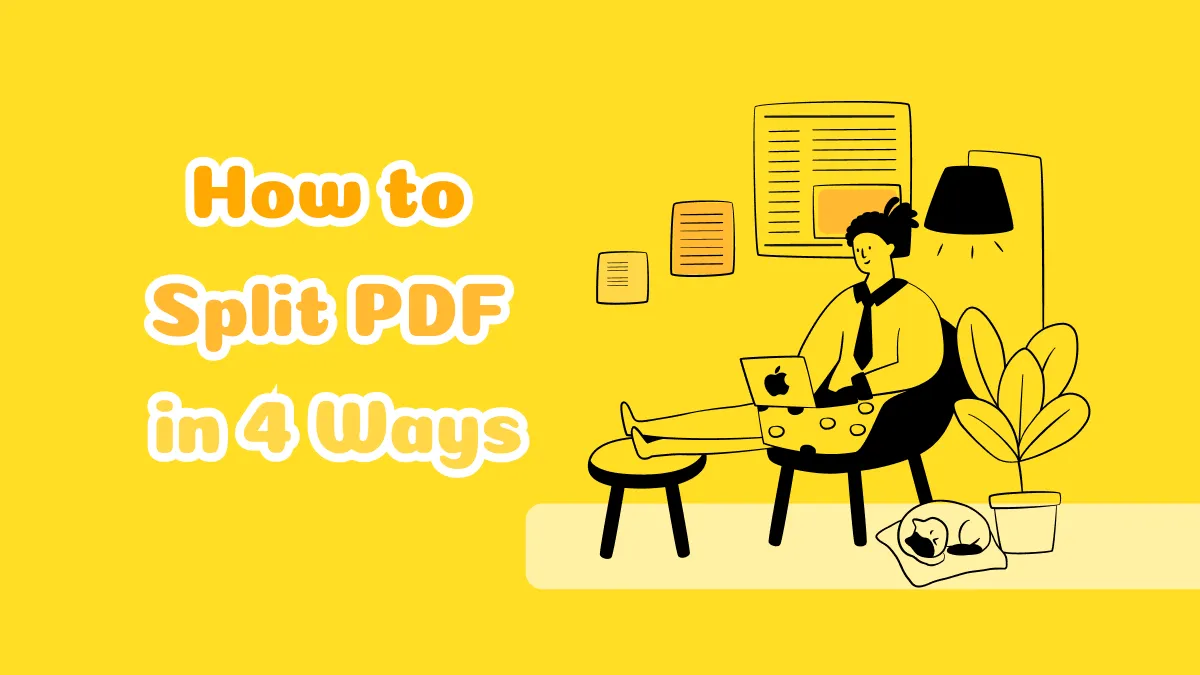





 Enola Miller
Enola Miller  Enrica Taylor
Enrica Taylor