You've received a PDF form from your office and you need to fill it out and home and send it to your boss. But hang on - you don't know how to type on a PDF on Mac and you don't have access to any premium tools. What do you do? That's easy - just download UPDF, which is a PDF utility to type on PDF Mac. After you've done that, you can learn how to type on a PDF form on Mac by reading the steps outlined in this article. Let's begin with a short introduction to UPDF - the best "premium" PDF editor for Mac and Windows.
Windows • macOS • iOS • Android 100% secure
Method 1. How to Type on PDF on Mac
UPDF for Mac is a new product on the market but rapidly gaining market share. It provides basic tools such as PDF editing, annotations, page management, and OCR PDF, other iterations will keep adding to the feature set, eventually bringing a rich ecosystem comprising all the tools required to handle professional PDF and document workflows. And with a playful and engaging design, UPDF truly puts the fun into functionality!

Our objective here is to learn how to type on a PDF form Mac so you can fill out that document your boss sent you, so let's jump right in. There are actually two ways to add text or type directly on a PDF form or document, and here's a quick outline of both processes.
Step 1: Open the PDF
To open any PDF file, drag it into the UPDF interface and drop it there. Alternatively, you can use the "Open File" button to do the same thing.
Step 2: Choose Edit Mode
Click the "Edit PDF" tab at the left of the UPDF UI. This will put the application into edit mode. This will reveal the editing tools.
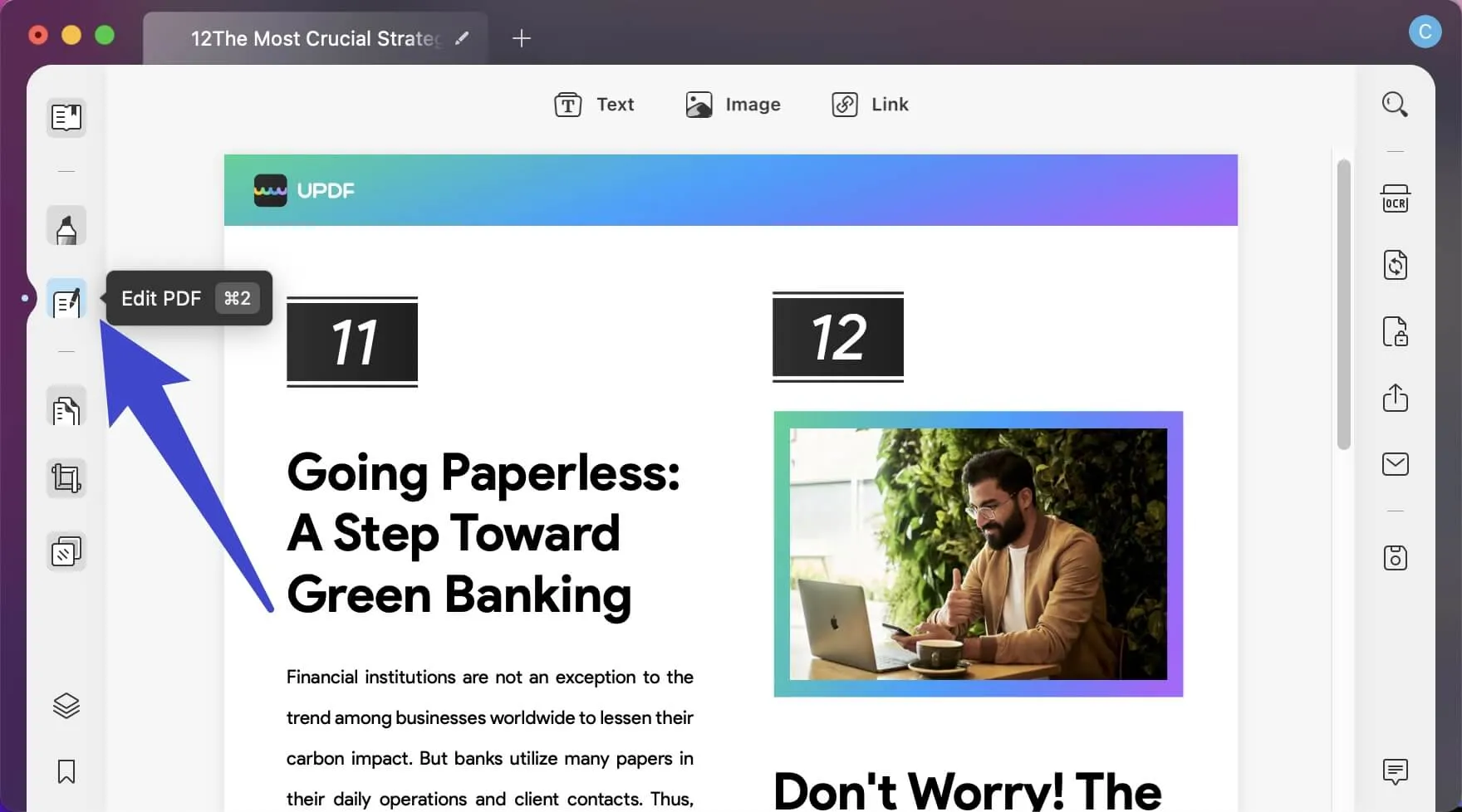
Step 3: How to Type on a PDF on Mac
For the final step, click the "Text" icon to add text, and click where you want the text to appear. Then you can start typing directly on the PDF document.
Or, you can click any text to modify the text and type on PDF on Mac.
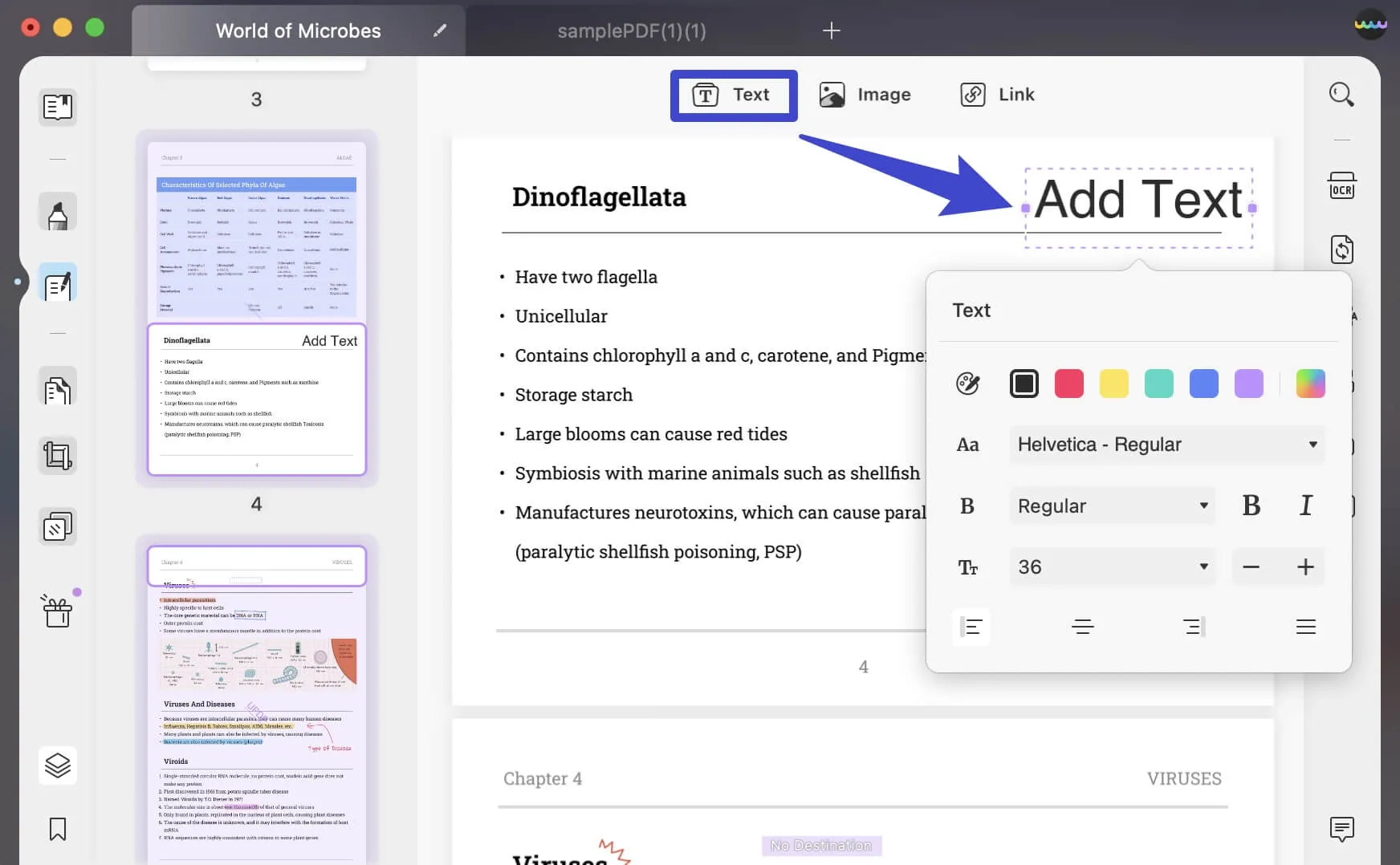
Windows • macOS • iOS • Android 100% secure
Method 2: How to Type on a PDF on Mac as a Note
Step 1: Open the PDF File
Open the form using the same methods shown above.
Step 2: Select Comment Mode
Click the "Comment" tab to go into the commenting mode.
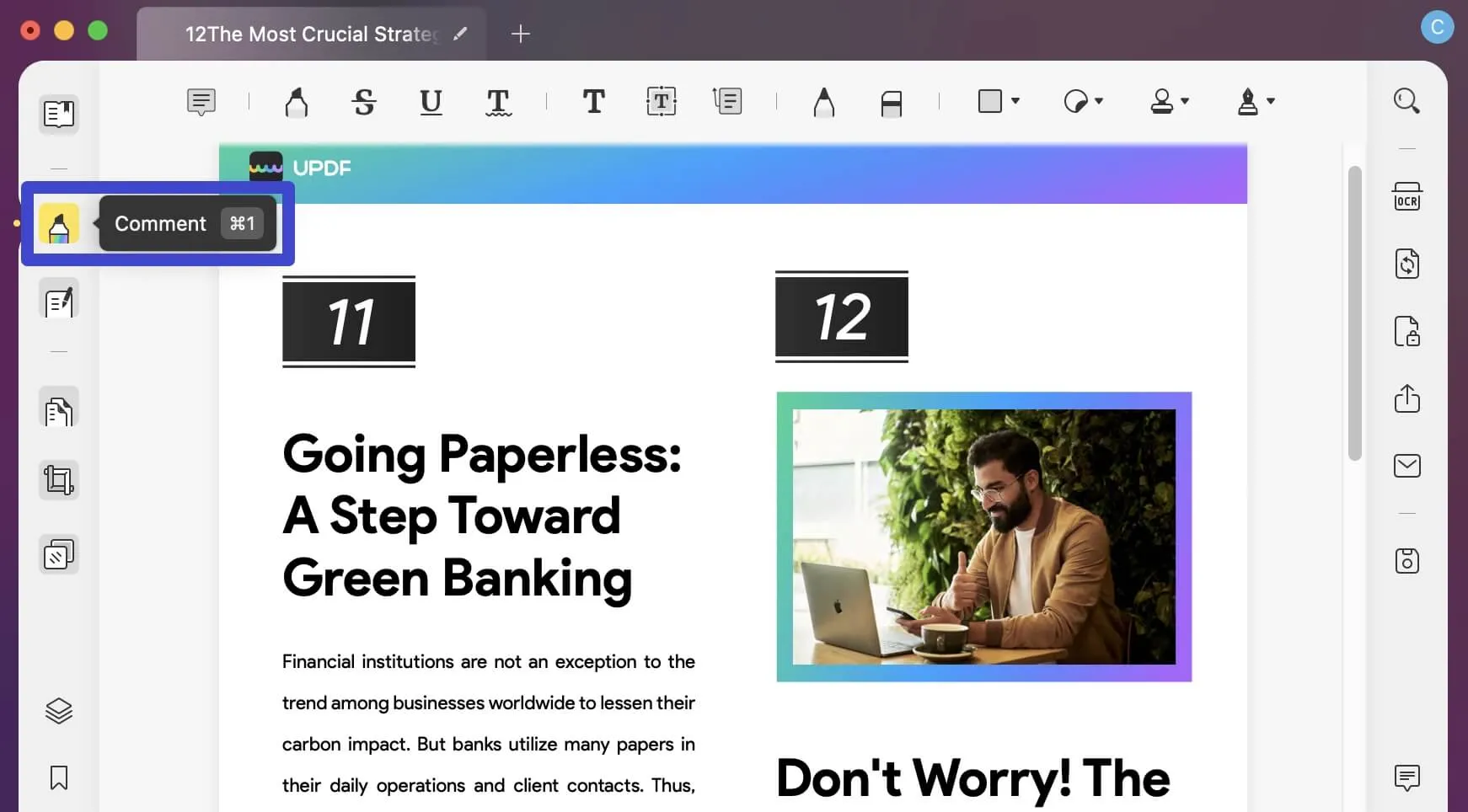
Step 3: Type on a PDF Mac
Select the "Text Box", "Typewriter", "Sticky Note", or "Text Callout" option.
Click anywhere on the document. Type the new text on it.
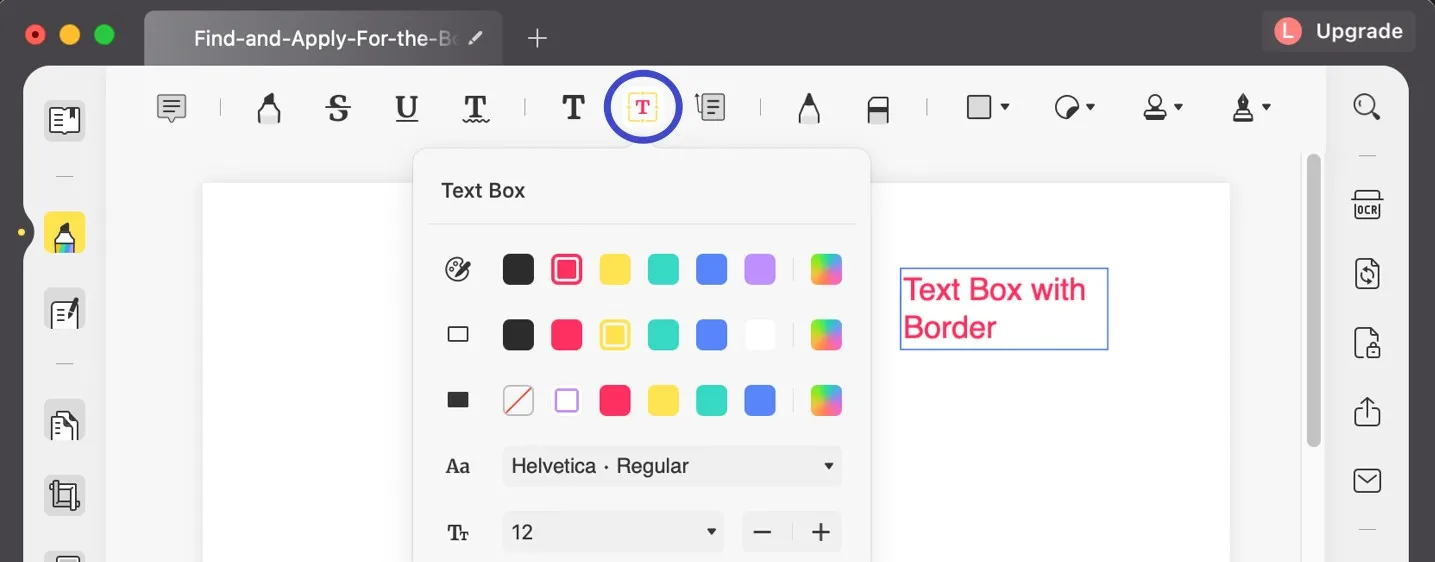
Right-click the annotation and choose "Properties" to change the parameters.
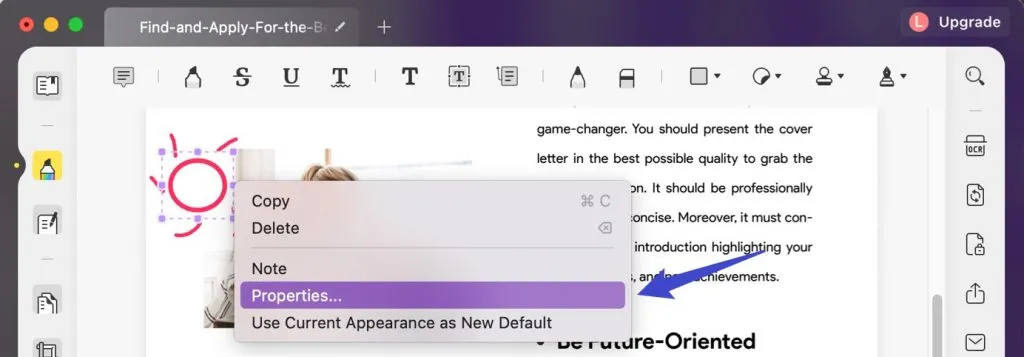
And that's about all you need to do. Of course, you also need to save the PDF file, preferably with a different name if you want to preserve the original PDF form as a template or for future reference.
Windows • macOS • iOS • Android 100% secure
How Does Type on PDF Help with PDF Forms?
In many cases, people will send you forms that are not interactive, which means they don't have dynamic form fields that you can electronically fill. So then, how to type on a PDF from Mac in such cases? The only way to do this is to add text, either using the annotation tool or the PDF editing feature of UPDF. In both instances, you'll be able to type text directly to your form to fill it out and even sign your name electronically. But there's an important difference between editing a PDF form and annotating it - can you guess what that is? Read on.
An annotation is essentially a content layer that goes on top of the existing layer of a PDF document or, in this case, your form. That means it can also be edited or modified easily by someone else. That's not always a safe situation to be in, especially if you're filling out something officials like a tax form or any other document that has legal implications. On the other hand, editing the file to type text in PDF adds to the existing layer, so it's a little harder to change that without leaving some kind of electronic evidence. That's the reason many such forms require a digital signature rather than a normal electronic one. A digital signature validates not only the identity of the filler of the form but also the authenticity of the content itself.
UPDF offers both options, so you can choose how to type on a PDF on Mac - either by using the annotation tool or the editing feature. This flexibility is just one of the many reasons UPDF is on the fast track to becoming the PDF editor of choice.
Conclusion
If you are looking for the best PDF editor to type on a PDF on Mac. UPDF offers the best balance of usability, features, and pricing. The current and upcoming features address the functionality part; and the creatively designed UI and zero learning curve take care of the usability part. So, what are you waiting for? Try UPDF today to learn how to type on a PDF Mac the easy way, without having to worry about whether or not you'll eventually get all the features you need to handle robust PDF workflows at your office or at school.
Windows • macOS • iOS • Android 100% secure
 UPDF
UPDF
 UPDF for Windows
UPDF for Windows UPDF for Mac
UPDF for Mac UPDF for iPhone/iPad
UPDF for iPhone/iPad UPDF for Android
UPDF for Android UPDF AI Online
UPDF AI Online UPDF Sign
UPDF Sign Edit PDF
Edit PDF Annotate PDF
Annotate PDF Create PDF
Create PDF PDF Form
PDF Form Edit links
Edit links Convert PDF
Convert PDF OCR
OCR PDF to Word
PDF to Word PDF to Image
PDF to Image PDF to Excel
PDF to Excel Organize PDF
Organize PDF Merge PDF
Merge PDF Split PDF
Split PDF Crop PDF
Crop PDF Rotate PDF
Rotate PDF Protect PDF
Protect PDF Sign PDF
Sign PDF Redact PDF
Redact PDF Sanitize PDF
Sanitize PDF Remove Security
Remove Security Read PDF
Read PDF UPDF Cloud
UPDF Cloud Compress PDF
Compress PDF Print PDF
Print PDF Batch Process
Batch Process About UPDF AI
About UPDF AI UPDF AI Solutions
UPDF AI Solutions AI User Guide
AI User Guide FAQ about UPDF AI
FAQ about UPDF AI Summarize PDF
Summarize PDF Translate PDF
Translate PDF Chat with PDF
Chat with PDF Chat with AI
Chat with AI Chat with image
Chat with image PDF to Mind Map
PDF to Mind Map Explain PDF
Explain PDF Scholar Research
Scholar Research Paper Search
Paper Search AI Proofreader
AI Proofreader AI Writer
AI Writer AI Homework Helper
AI Homework Helper AI Quiz Generator
AI Quiz Generator AI Math Solver
AI Math Solver PDF to Word
PDF to Word PDF to Excel
PDF to Excel PDF to PowerPoint
PDF to PowerPoint User Guide
User Guide UPDF Tricks
UPDF Tricks FAQs
FAQs UPDF Reviews
UPDF Reviews Download Center
Download Center Blog
Blog Newsroom
Newsroom Tech Spec
Tech Spec Updates
Updates UPDF vs. Adobe Acrobat
UPDF vs. Adobe Acrobat UPDF vs. Foxit
UPDF vs. Foxit UPDF vs. PDF Expert
UPDF vs. PDF Expert





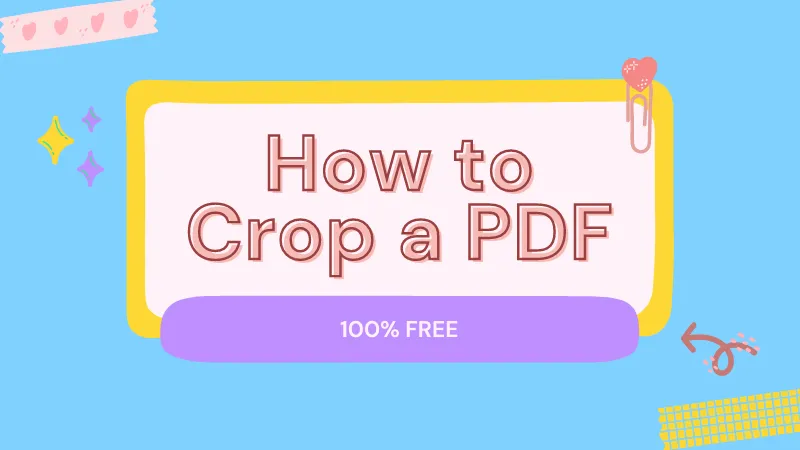

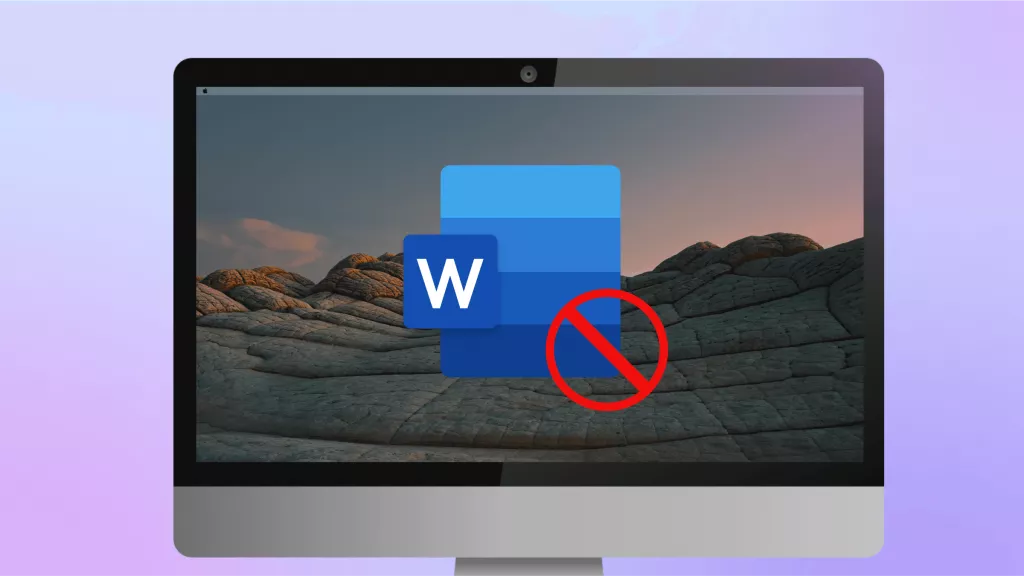
 Enola Miller
Enola Miller 

 Lizzy Lozano
Lizzy Lozano 
