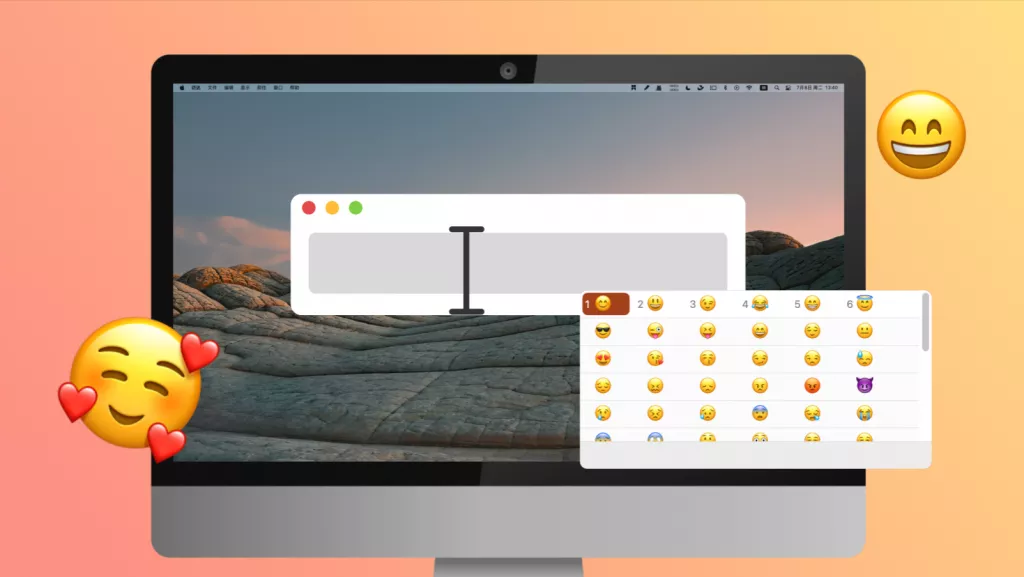A lot is going around on the internet about how to create a fillable PDF on a Mac. But no content is up to their mark. There are many ways to create PDF forms on Mac, i.e., the free and the paid ones. As we all know, free versions don't always have the richness of features to assist you. That's why we've decided to write a guide on how to create a fillable PDF on Mac alongside three different applications. At the end of the article, you will find a comparison between the three methods.
Method 1. How to Create a Fillable PDF on Mac with UPDF
Let's start with the best tool first. UPDF for Mac is a highly recommended PDF editor and form creator for Mac that allows you to create a fillable PDF on Mac from scratch as well as recognize fields of a non-fillable PDF and make it fillable with ease. Download UPDF and create fillable PDFs on your Mac within minutes!
Windows • macOS • iOS • Android 100% secure
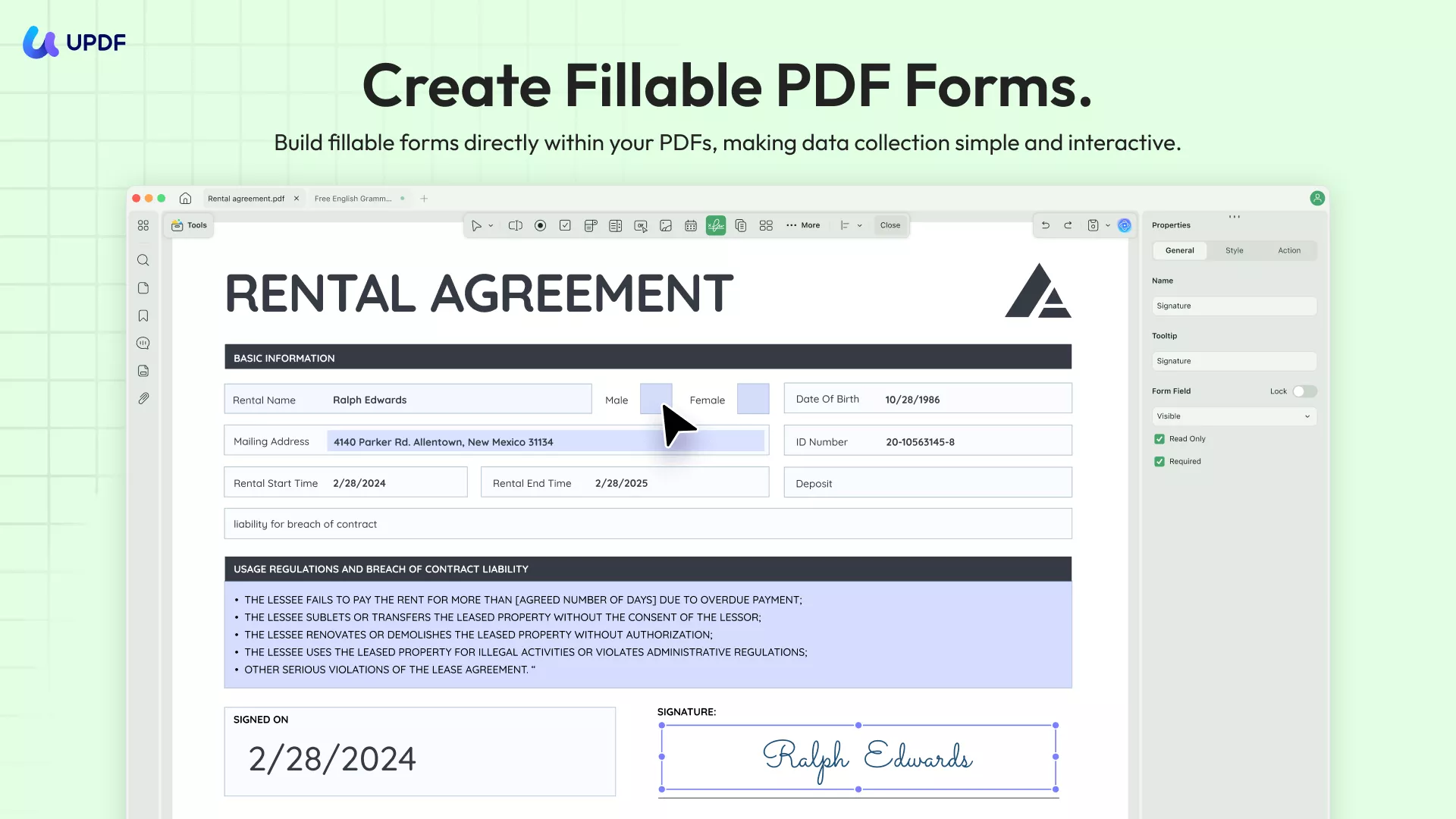
To create a fillable PDF on Mac with UPDF, you can:
- Easily create form fields with nine given options.
- Customize properties of form fields, including changing field colors and alignment, and adding interactions.
- Duplicate form fields across pages.
- Create multiple copies of the created form fields.
- Freely import and export data.
Scenario 1. Steps to Turn a PDF into a Fillable Form on Mac
If your PDF form is created from a Word document, or it is just a non-fillable PDF document, you can use UPDF's "Form Field Recognition" feature to turn it into a fillable.
Step 1: Download UPDF and Go to "Prepare Form"
You can download UPDF via the button below, launch it, then open the PDF document. After opening the PDF form, click the "Form" in the "Tools" icon from the left toolbar.
Windows • macOS • iOS • Android 100% secure
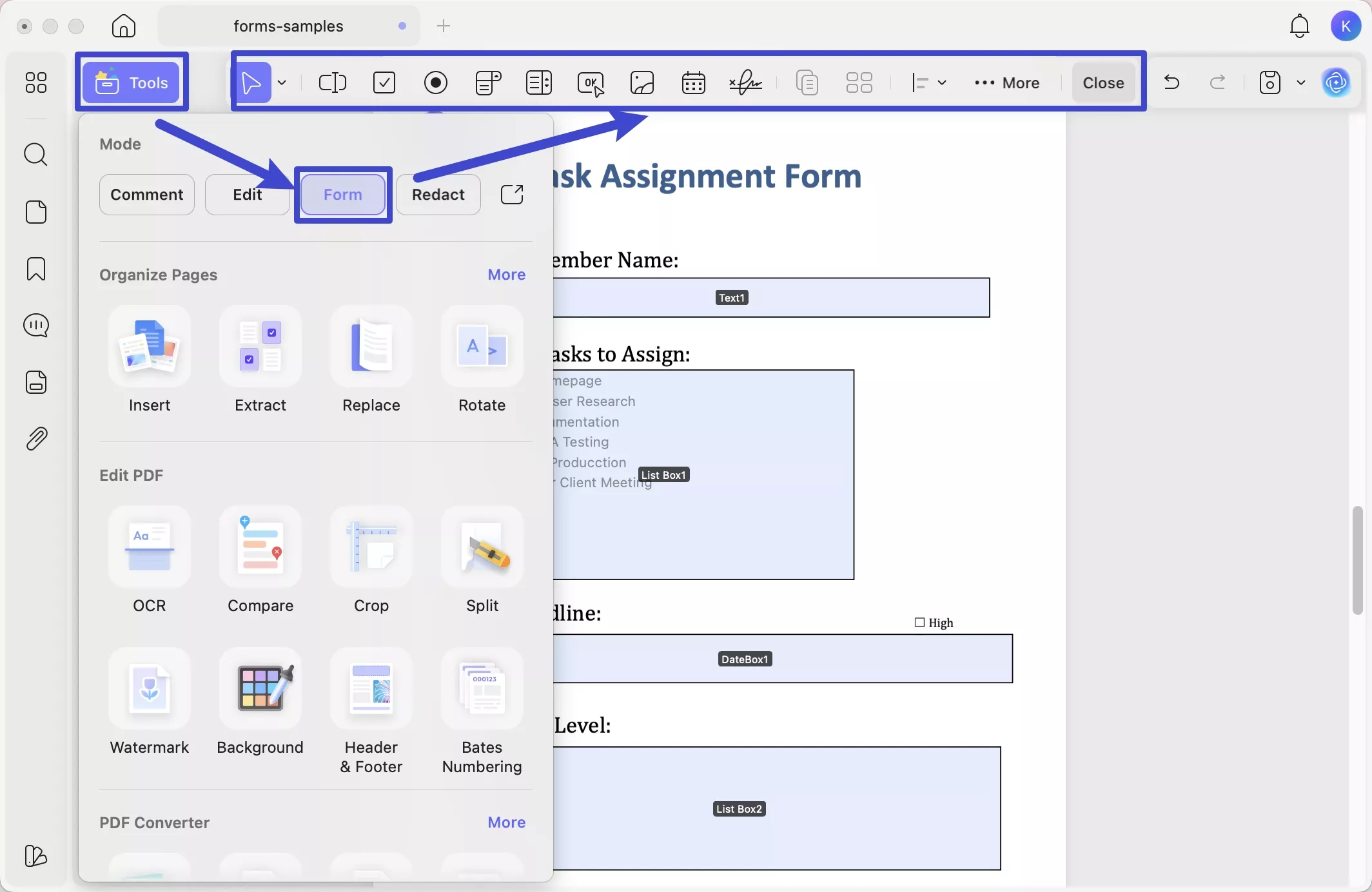
Step 2. Recognition Form Fields Automatically
Now you can click the More icon on the top menu and choose the "Form Fields Recognition" option. Once you click on it, it will remind you that "The operation cannot be undone. Do you want to continue". Click "Continue" if you are ok with it.
Once you confirm, it will recognize the form fields automatically and turn them into fillable. After the recognition, you can save the document and fill it accordingly.
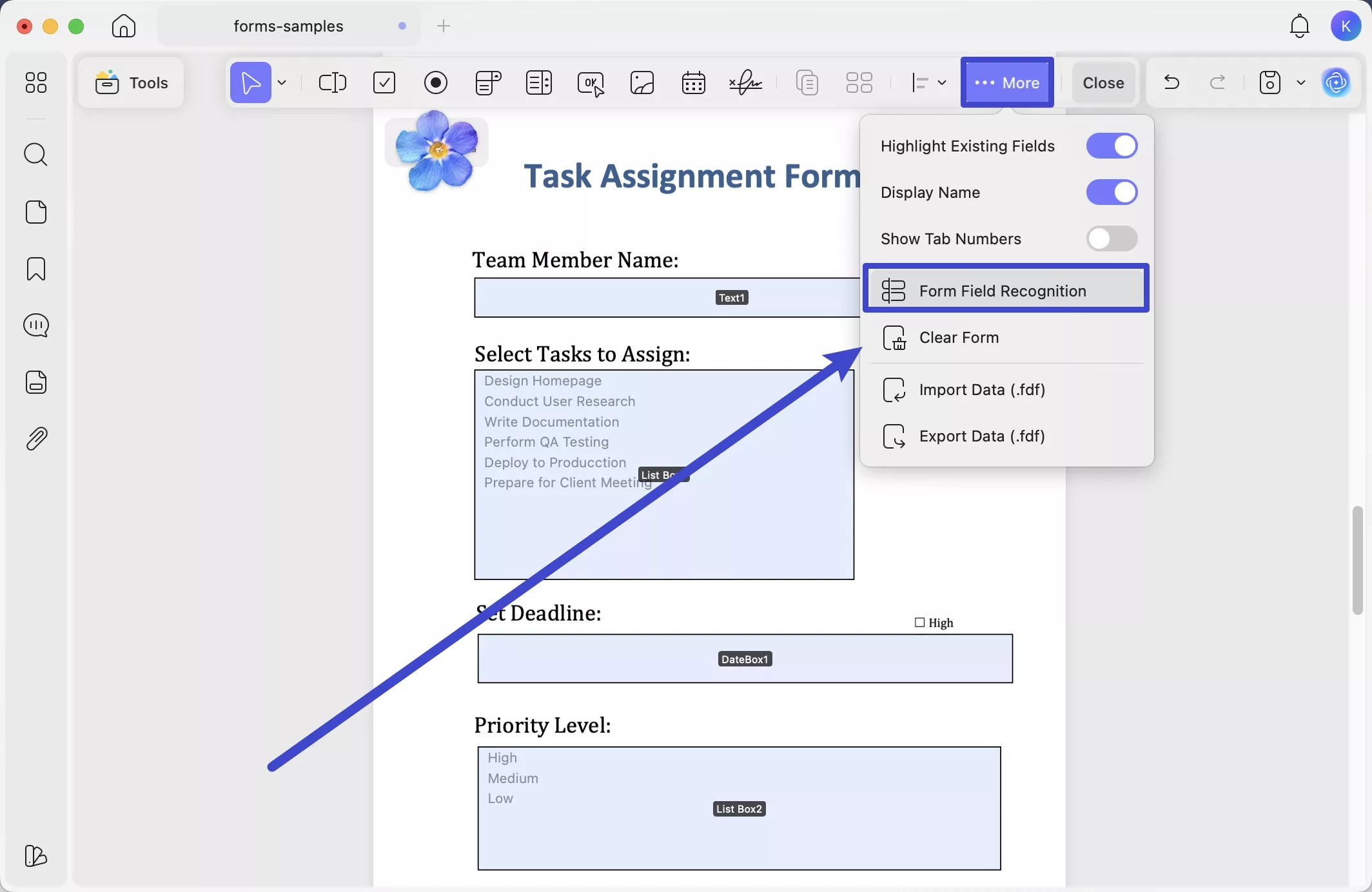
Scenario 2. Steps to Create a Fillable PDF on Mac from Scratch
If you want to create a fillable PDF form from scratch, UPDF also allows you to add and customize all kinds of form fields easily.
Step 1: Create Fillable Form Fields on Mac
Create a PDF from scratch first. Click on the "Tools" > "Blank" in the UPDF on Mac. Choose Paper Style, page size, orientation, and number of pages, then click on the "OK" to create a blank PDF for creating a fillable form.
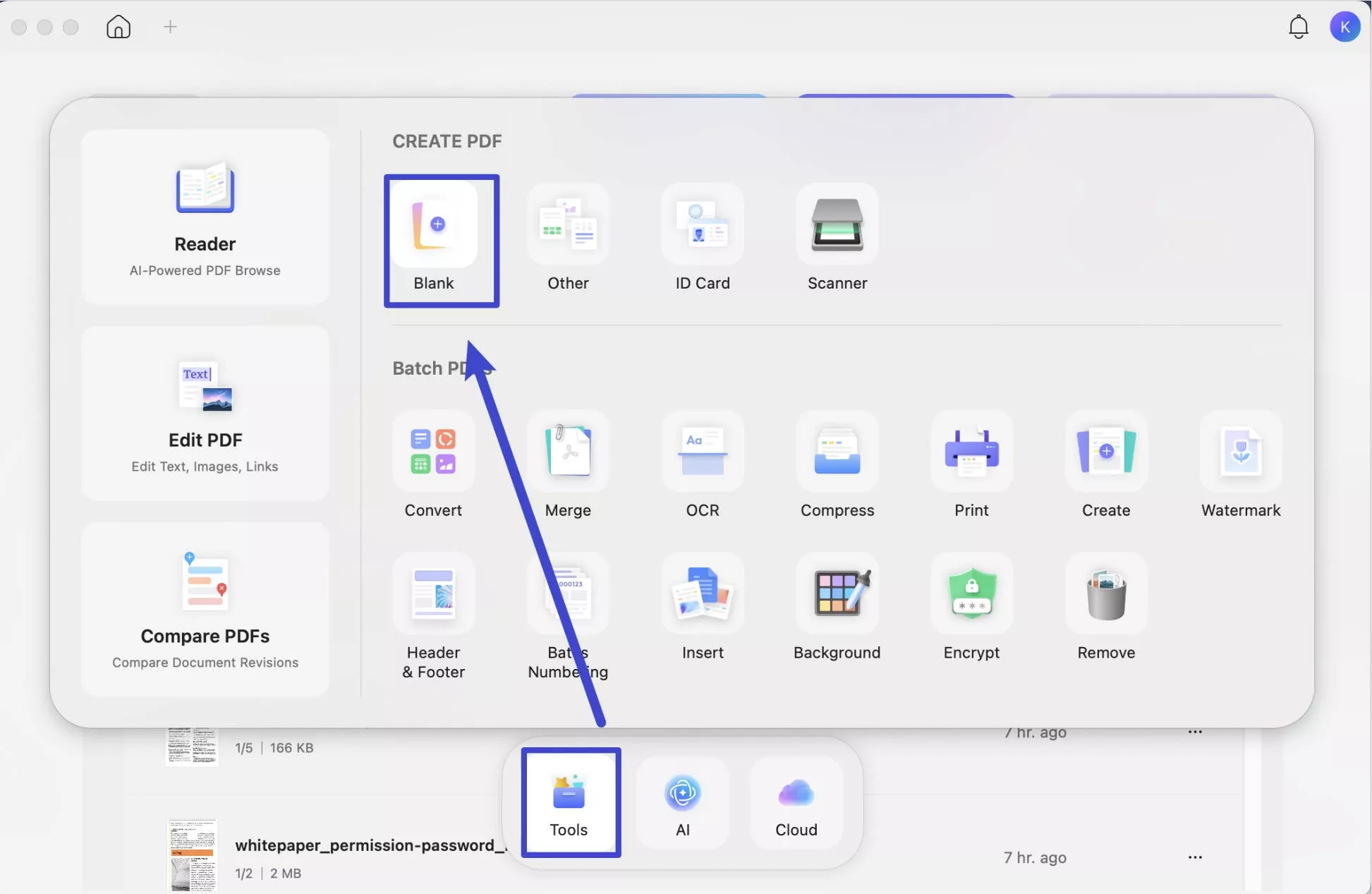
Alternatively, open the PDF that you want to create forms in.
After that, head to "Form" mode in "Tools" and add form fields with some given options. You can add text fields, ok buttons, radio buttons, checkboxes, dropdown lists, etc.
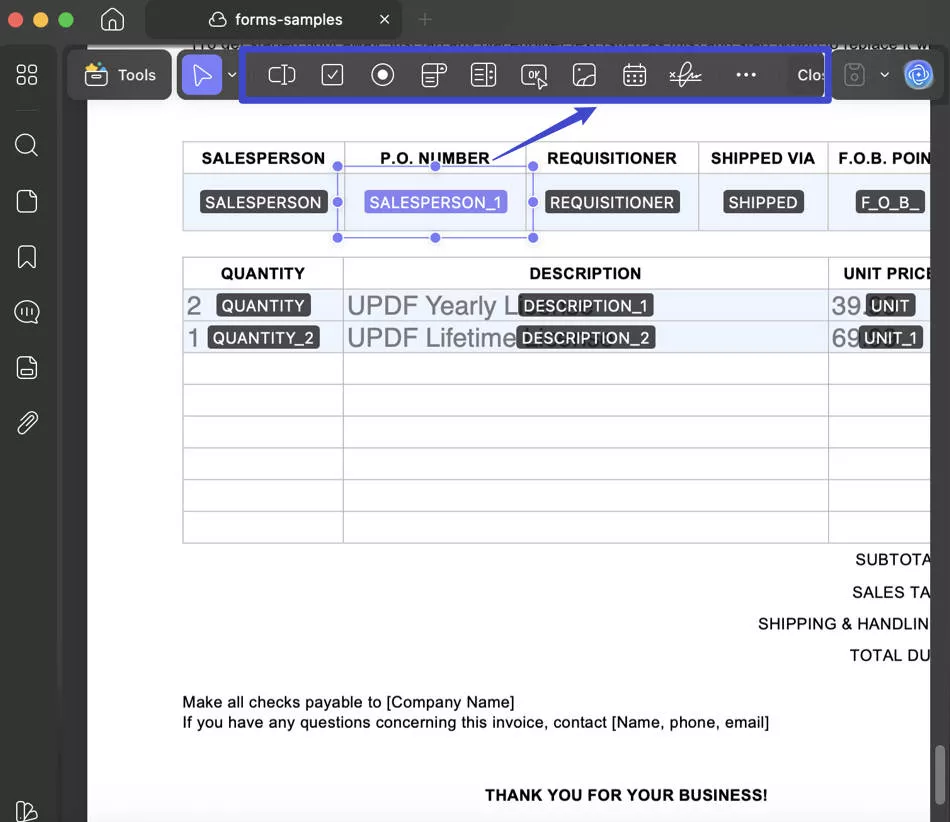
Step 2. Customize the Form Fields Properties
Double-click on the fields that you added before. You can change the field color and font, and use the calculate feature as you desire.
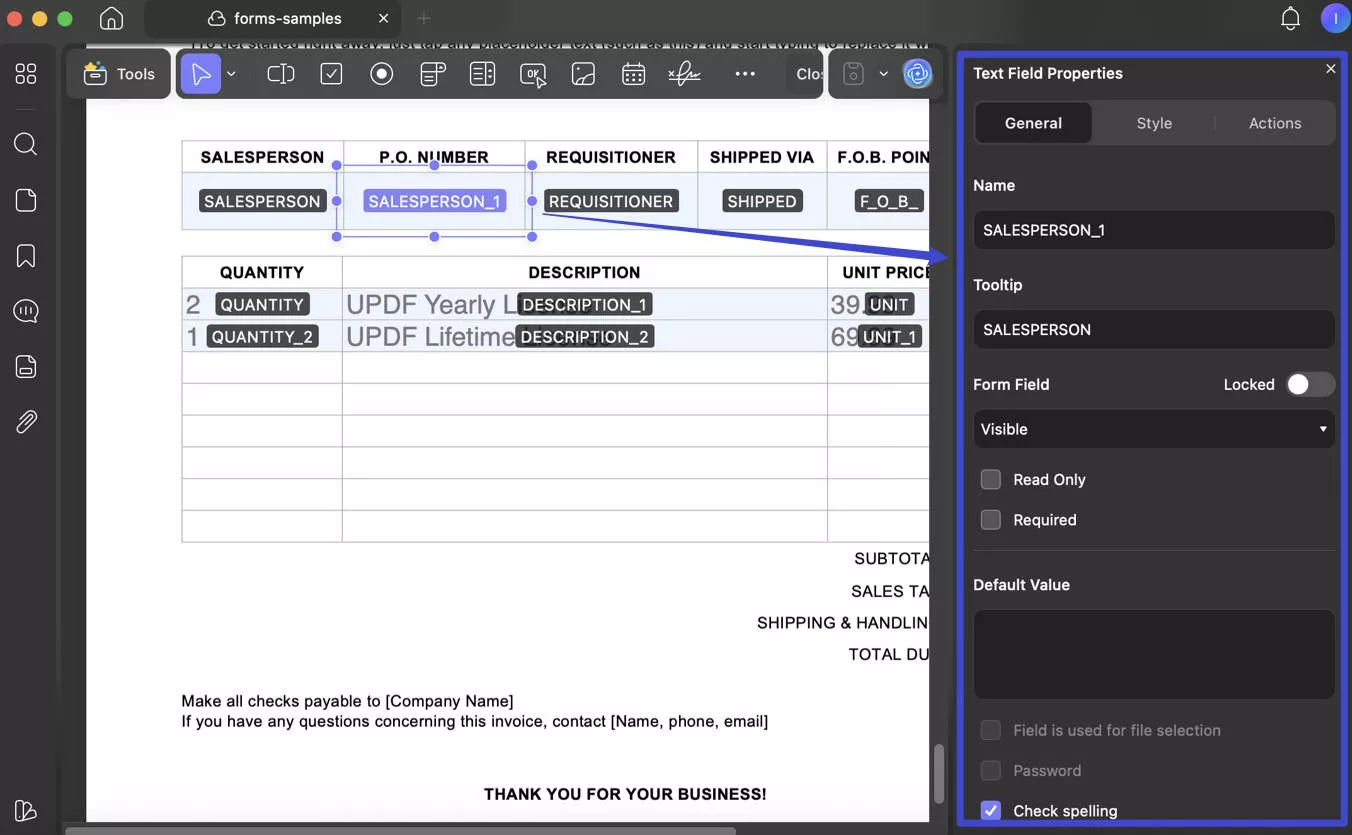
After successfully creating the form fields, you can switch to the "Comment" mode in "Tools" to fill out the PDF form on a Mac.
Now, you know how to use UPDF to create a fillable PDF form. If you do not have UPDF, you can click the button below to download it.
Windows • macOS • iOS • Android 100% secure
Want to know more about UPDF? You can watch the video below to check all its features or read this review article to learn more.
Also Read: How to Create a Fillable Form in Word
Method 2. How to Make a PDF Fillable on Mac with Adobe Acrobat
Adobe Acrobat is another demanding tool for the Portable Document Format (PDF). The features of Acrobat are pretty much similar to UPDF. You can also view, edit, share, convert, etc., using Adobe Acrobat. Follow the steps below to build fillable PDFs on Mac:
- Step 1: Open Adobe Acrobat on your device and click on the "Tools" button at the top of the page.
- Step 2: Now, select "Prepare Form" then "Create New" and click the "Start" button.
- Step 3: Click on the "Add Text" icon in the toolbar and add the text or information you want to your PDF form.
- Step 4: You can also add images or logos to your form. Select "Add Image" from the toolbar and import the photo from your computer. Then place it wherever you want.
- Step 5: Click on the "Edit" tool to change the existing images or text boxes.
- Step 6: To add fillable content, select your desired field from the right toolbar and place it on the form. After placing the fields on the form, now, you can now set the properties.
- Step 7: After completing the form, press the "Command + S" keys to save your form.
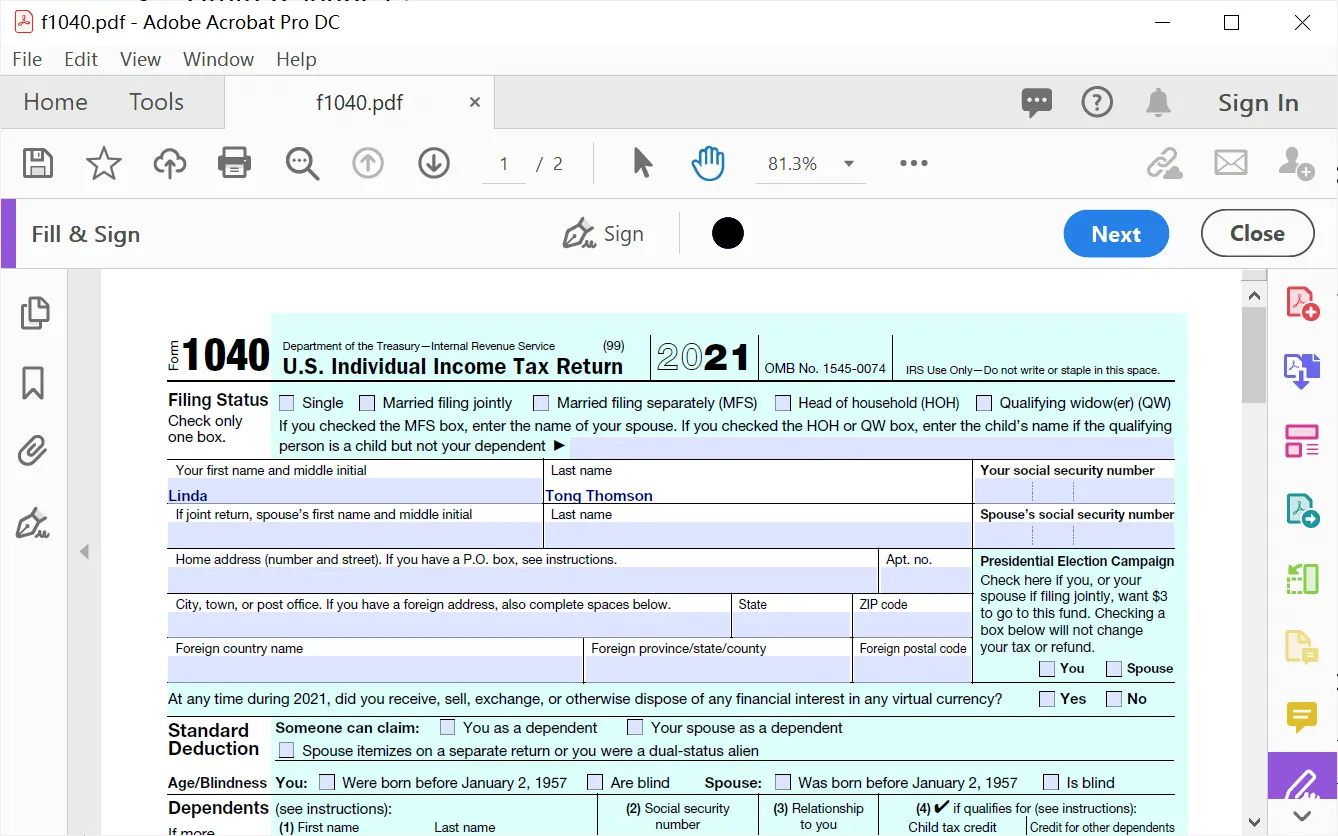
Adobe Acrobat would perform perfectly in other scenarios but has some disadvantages while creating fillable PDF forms.
Disadvantages of Adobe Acrobat
- It only works on Adobe environment.
- Sometimes fonts don't match while creating or editing the forms.
- Inconsistent layout problems occur.
- It's expensive from the perspective of a fillable form.
- You can't edit fields in LifeCycle Designer.
- No support for hand-held devices.
Considering that this tool is very expensive, many users search for a good Adobe Acrobat alternative to achieve the same goal. Among all the cheaper alternatives, UPDF is the best choice, as it offers comprehensive features with a delightful user experience. You can learn more about Adobe Acrobat vs UPDF.
Method 3. How to Make PDF Fillable on Mac Preview
Mac Preview is a free way to fill out PDF forms on Mac. However, you can use it to create a fillable PDF form on Mac as it doesn't support this feature. Since it's a free application and only supports the Mac platform, it doesn't have the luxury of advanced features compared to Adobe Acrobat and UPDF. You won't see any flourish interface and features whatsoever.
Here are the steps to fill out PDF forms on Mac Preview:
- Step 1: Open the Preview app on your Mac and select the PDF form from your device.
- Step 2: Click the "Form Filling" button in the toolbar above.
- Step 3: Place the cursor on the empty field and click to add text to the form.
- Step 4: Once finished, export the file to your desired location.
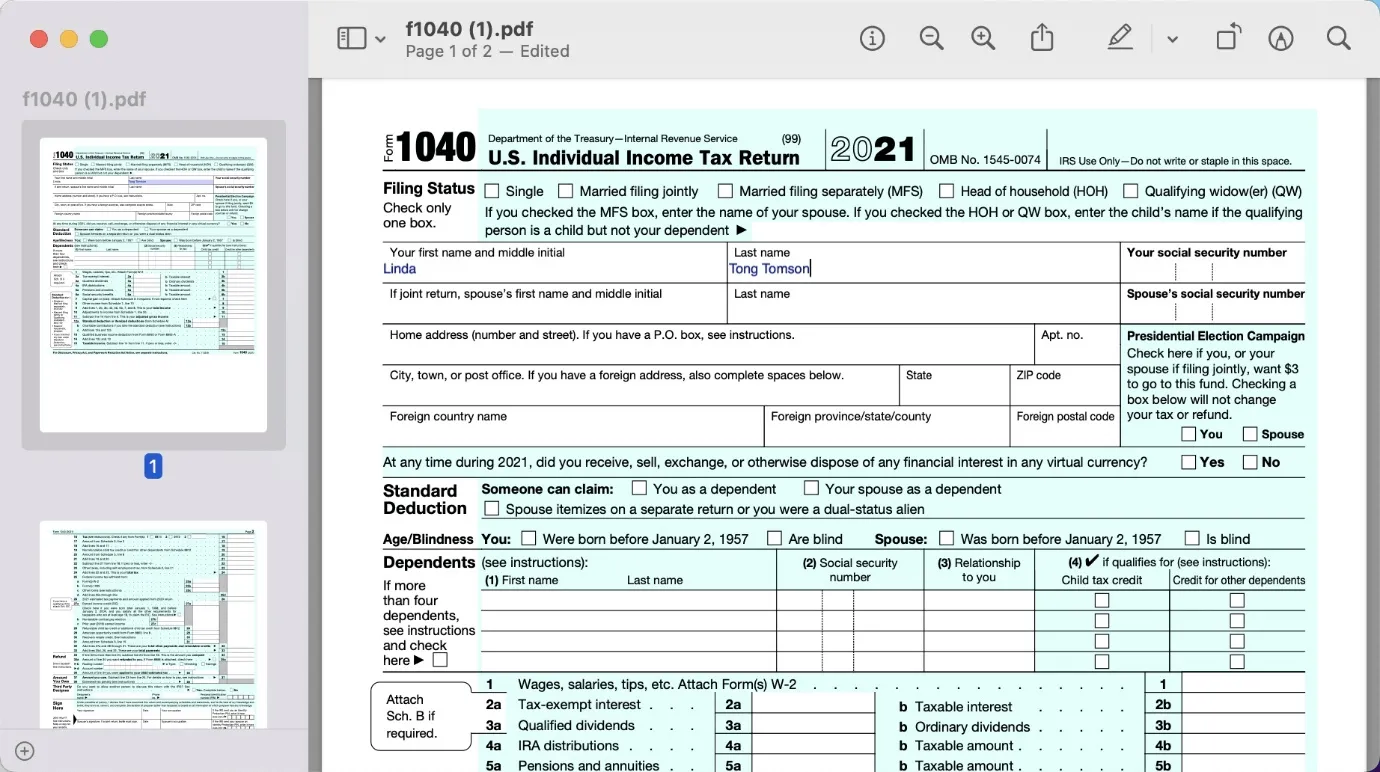
Note: You can't create a fillable PDF on Mac with Preview, as it only offers the feature to fill in, but does not offer tools to create one.
Also Read: How to Fill Out a PDF Form on Mac
FAQs about Making PDF Fillable on Mac
Q1. How to Create a Fillable Form in Word for Mac?
To create a fillable form in Word on Mac, first enable the Developer option. Then, in the Developer tab, click Check Box, Text Box, or Combo Box to insert fillable fields into your document.
However, Word-based forms are no longer very popular, since the layout can appear differently across devices. A better solution is to create forms in PDF format, which preserves the design consistently. With UPDF, you can easily create and customize PDF forms, as well as edit, annotate, convert, OCR, and organize your documents.
Q2. How to Create a Fillable Form in Pages for Mac?
No, you can't create fillable forms in Pages for Mac. It doesn't provide a form designer in the Mac version. You have to use other applications that support built-in form design tools.
Q3. How Do I Create a Fillable PDF without Acrobat on Mac?
Use UPDF to create or fill out PDF forms quickly. It's the best alternative choice to Adobe Acrobat and has plenty of advanced features that allow you to view, edit, convert, OCR, organize, annotate, and much more.
Comparing the Three Methods
Stuck between the thoughts of choosing which tool? That's why we've prepared a comparison chart to help you find the right tool.
| UPDF | Adobe Acrobat | Preview | |
| Pricing | $39.99/Year | $239.88/Year | Free |
| Platforms | Windows, Mac, Android, iOS | Windows, Mac, Android, iOS | Mac |
| Interface | Friendly and easy to use | A little complicated | Medium |
| Add Text to PDF Form | |||
| Edit PDF Form Text | |||
| Annotate PDF | |||
| OCR | |||
| Convert PDF to Word, Excel, and PowerPoint | |||
| Convert PDF to BMP and GIF | |||
| Add Password to PDF | |||
| Rating | 4.8 | 4.7 | 4.0 |
Conclusion
For the sake of filling out forms or creating new ones, don't fall for the expensive tools. So many cheap options are available to create a PDF form on Mac. In fact, there are many online PDF applications that provide the same functionality. However, online applications are not reliable when it comes to security and accuracy. Use UPDF if you want to avoid expensive tools. It's cost-effective and highly reliable regarding security and accuracy reasons. Upgrade to Pro now with an exclusive discount.
It is also the best tool for you to work on all PDF documents. You can read PDF documents with a delightful experience, and you can add bookmarks to PDF, switch to dark mode, etc. You can annotate PDFs with many amazing tools, and you can edit all the text, images, links, and other content in your PDF document with ease. What are you waiting for? Try it now.
Windows • macOS • iOS • Android 100% secure
 UPDF
UPDF
 UPDF for Windows
UPDF for Windows UPDF for Mac
UPDF for Mac UPDF for iPhone/iPad
UPDF for iPhone/iPad UPDF for Android
UPDF for Android UPDF AI Online
UPDF AI Online UPDF Sign
UPDF Sign Read PDF
Read PDF Annotate PDF
Annotate PDF Edit PDF
Edit PDF Convert PDF
Convert PDF Create PDF
Create PDF Compress PDF
Compress PDF Organize PDF
Organize PDF Merge PDF
Merge PDF Split PDF
Split PDF Crop PDF
Crop PDF Delete PDF pages
Delete PDF pages Rotate PDF
Rotate PDF Sign PDF
Sign PDF PDF Form
PDF Form Compare PDFs
Compare PDFs Protect PDF
Protect PDF Print PDF
Print PDF Batch Process
Batch Process OCR
OCR UPDF Cloud
UPDF Cloud About UPDF AI
About UPDF AI UPDF AI Solutions
UPDF AI Solutions AI User Guide
AI User Guide FAQ about UPDF AI
FAQ about UPDF AI Summarize PDF
Summarize PDF Translate PDF
Translate PDF Explain PDF
Explain PDF Chat with PDF
Chat with PDF Chat with image
Chat with image PDF to Mind Map
PDF to Mind Map Chat with AI
Chat with AI User Guide
User Guide Tech Spec
Tech Spec Updates
Updates FAQs
FAQs UPDF Tricks
UPDF Tricks Blog
Blog Newsroom
Newsroom UPDF Reviews
UPDF Reviews Download Center
Download Center Contact Us
Contact Us




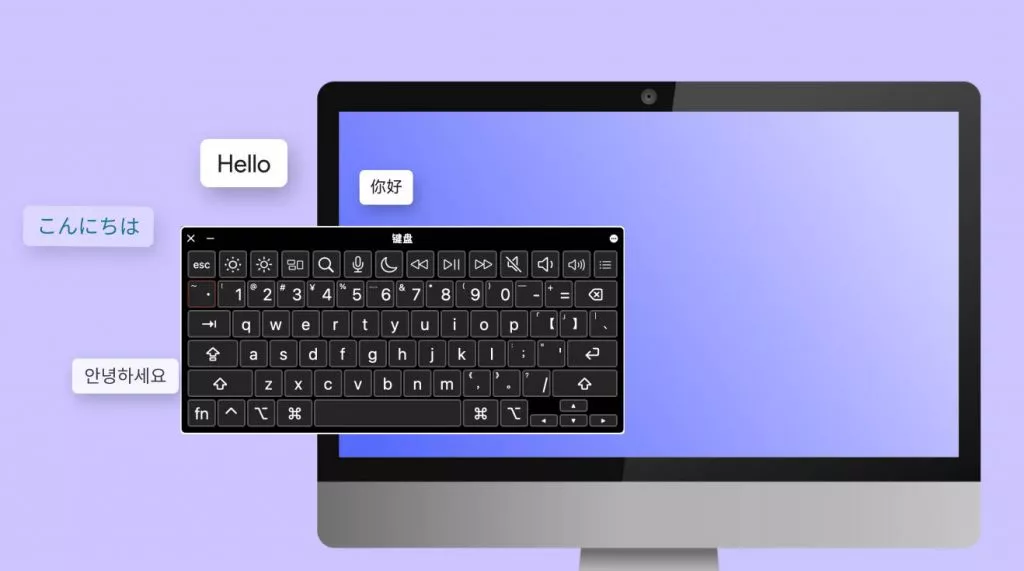

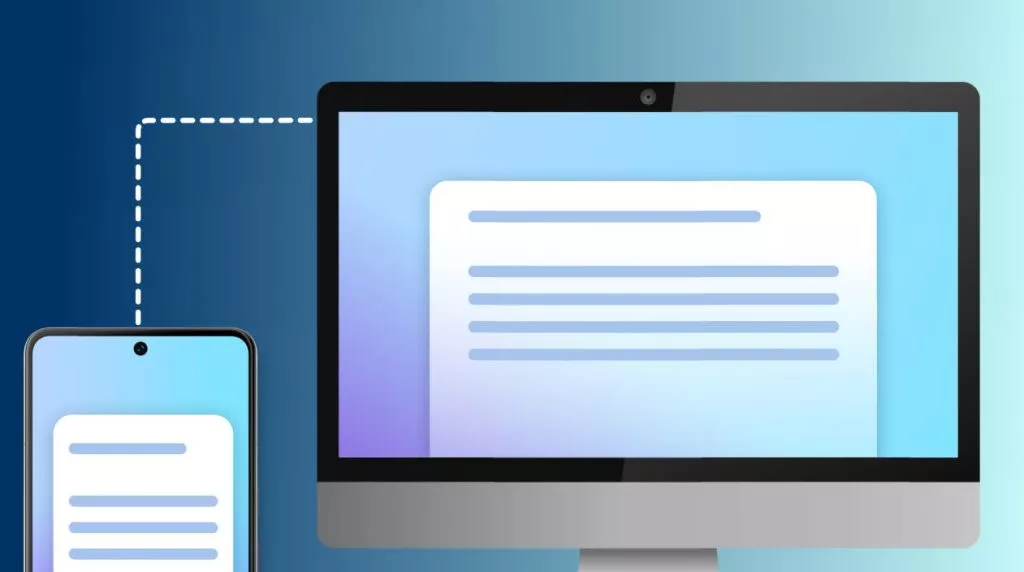


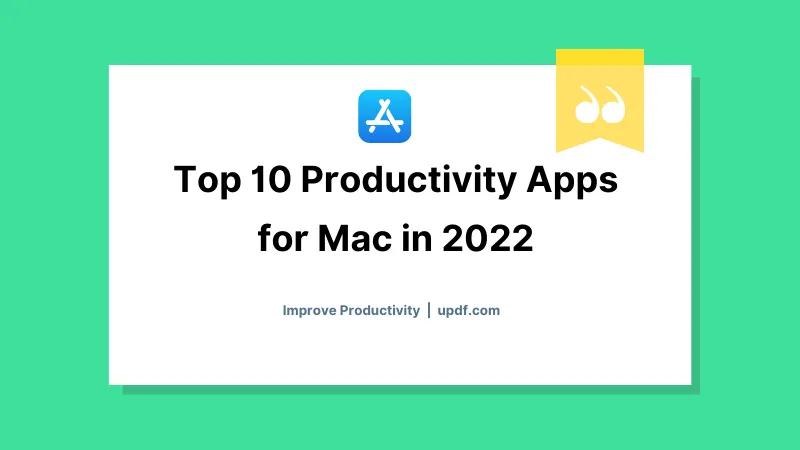
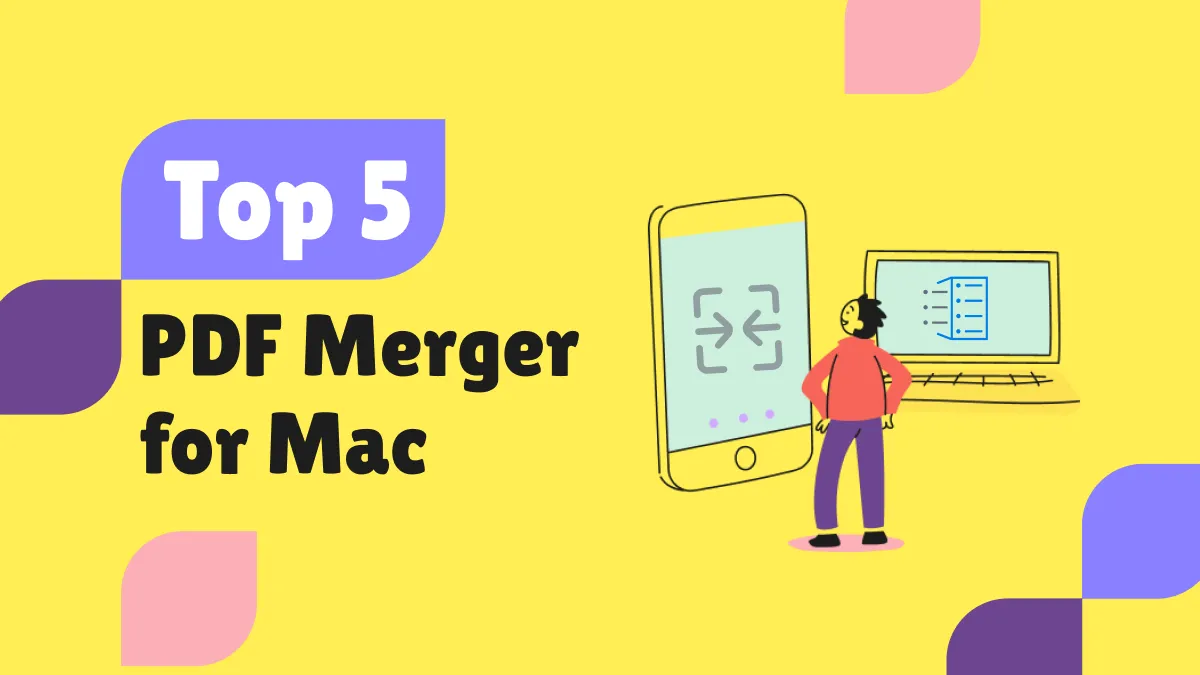
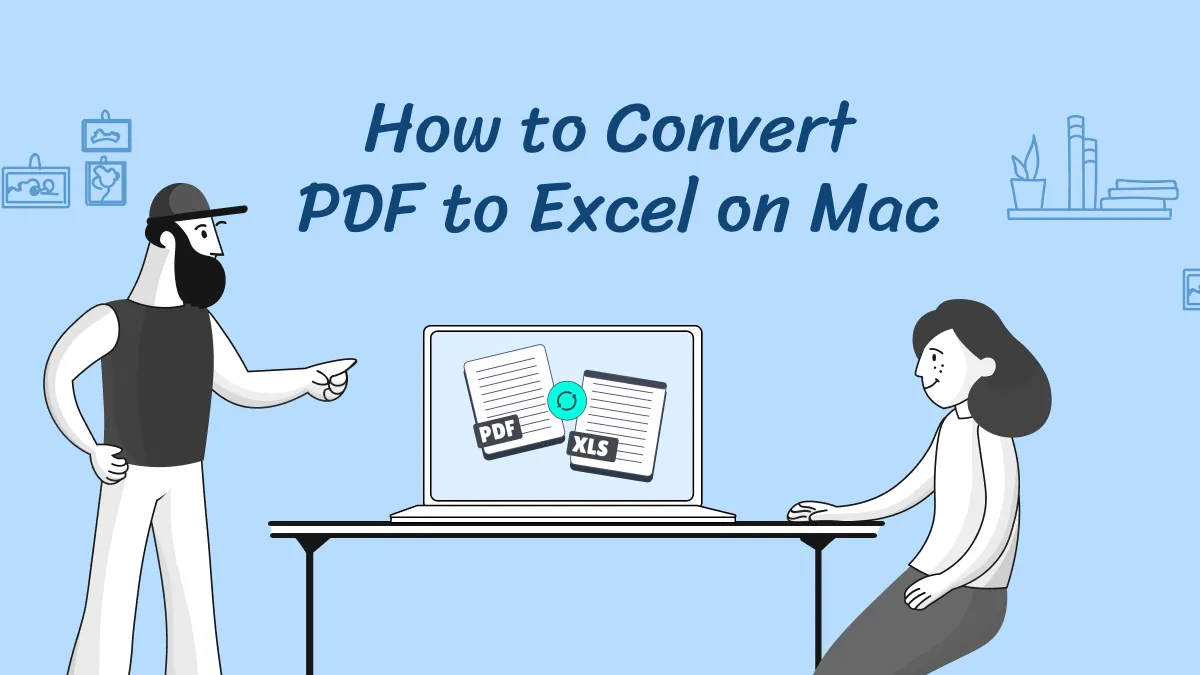
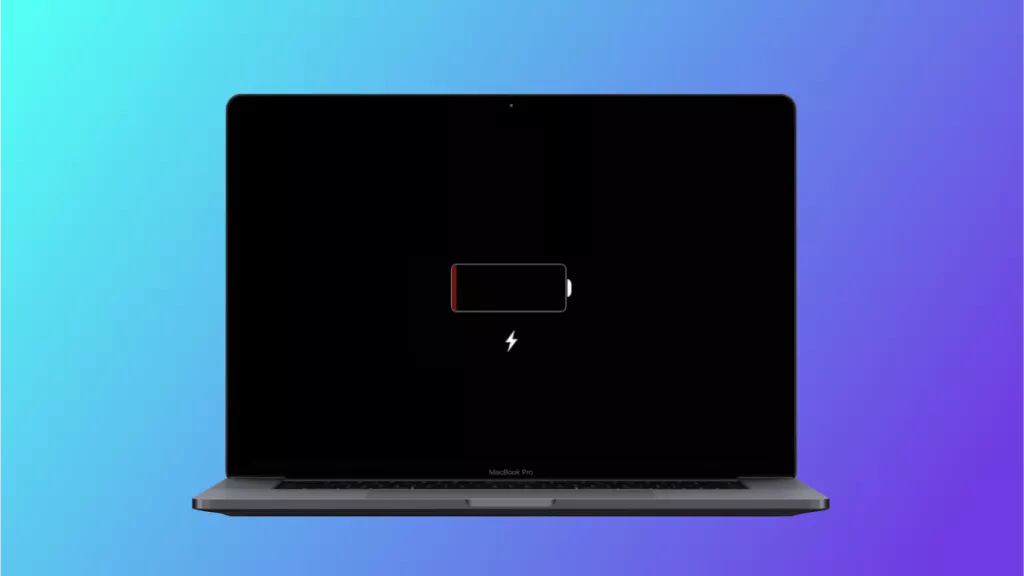
 Enid Brown
Enid Brown