Making sure that all your important files on Mac work well with other devices can be tricky without the right file sync software for Mac. However, the best software for syncing files makes copying and backing up your files between different devices easy. Nowadays, this kind of file syncing assistance usually comes from software with cloud services.
To learn about the five best tools for syncing files on Mac, read this guide until the end. Moreover, we will also share steps to sync files using the top-rated PDF editor tool.
Part 1: When Do You Need to Use File Sync Software on Mac
The best file sync software for Mac offers effective file management and synchronization across devices. These types of software can be used when using multiple devices. It keeps your files safe by making copies in case something bad happens, like losing all of your data on a Mac. Moreover, it caters to problems where people have different file versions because it updates everyone's file together.
You can also access your files even when you are not connected to the internet, and anything you do offline gets saved when you go online again. However, when certain changes are made to the file, this software keeps track of the changes. You can also pick which files you want to share between devices to secure privacy and storage space.
Part 2: 5 Best File Sync Software for Mac
Now, we will help you read and learn about the 5 best Mac file sync apps. Each tool will be highlighted with its description, and later we will mention its pros and cons. This will help you choose the best software for you and as per your requirements.
1. UPDF for Mac
UPDF tool for Mac is the most innovative Cloud-integrated tool. This is because it serves as the best file synchronization software for Mac. Users can use the built-in UPDF Cloud to cater to their file syncing needs. In UPDF Cloud, users can view files in the list or thumbnail for better assessment or editing. When files are uploaded to the cloud, users can easily rename, download, or edit the file if needed.
Moreover, you can even make direct changes to your file, like editing and annotating, as these changes will be applied and synced across devices. In addition, all your documents remain safe and secure with high-profile encryption, and there is no need to worry about data loss. To try out all the advanced features of UPDF Cloud, download it on your Mac and get the files synced.
Windows • macOS • iOS • Android 100% secure

Pros:
- The free version provides 2GB storage space to let users upload files on the UPDF Cloud.
- Easily share your uploaded files via the built-in share feature through mail, link, or QR code.
- Convert the PDF files stored on UPDF Cloud to 14 different file formats.
- Run advanced and innovative OCR on scanned PDF files to make them searchable and editable.
- The UPDF Cloud is integrated into the UPDF app, so by downloading it, you not only gain access to a file sync app for your Mac but also acquire a comprehensive PDF tool capable of editing, annotating, converting, engaging in AI chat, and performing various other functions on your PDFs.
Want to learn about the ultimate PDF editor for Mac users? Watch this video:
2. Syncplicity
Syncplicity is an easy-to-use Mac file sync app that also supports Windows, Android, and iOS devices. It saves the folders and files you choose on the cloud. The free version gives you 10GB of storage on all devices. If you want 100GB, you need to pay each month. Even the free version has features like secure mobile editing and adding notes to PDFs.
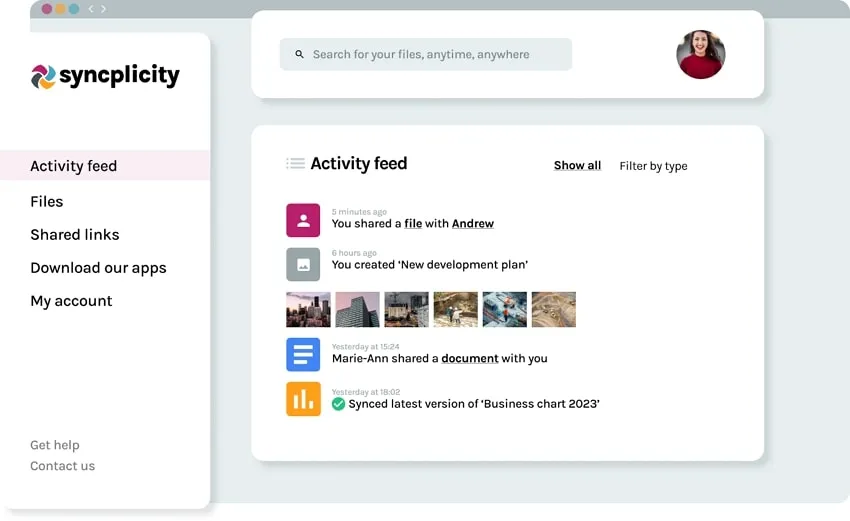
Pros:
- Handles all the syncing tasks relatively easily.
- User-friendly software even for beginners without requiring any skills.
Cons:
- Sometimes sharing data from a Mac to Android becomes very complicated.
3. Resilio Sync
This best file sync app for Mac differs from other cloud-based software and doesn't only use clouds to sync files. However, it links devices directly and offers some features for free. But if you want more features like extended space, you must pay. Moreover, it can help you perform blazing-fast P2P file transfers. For businesses, there's a better version called Sync Business. It offers you more features, like keeping files safe directly on servers.
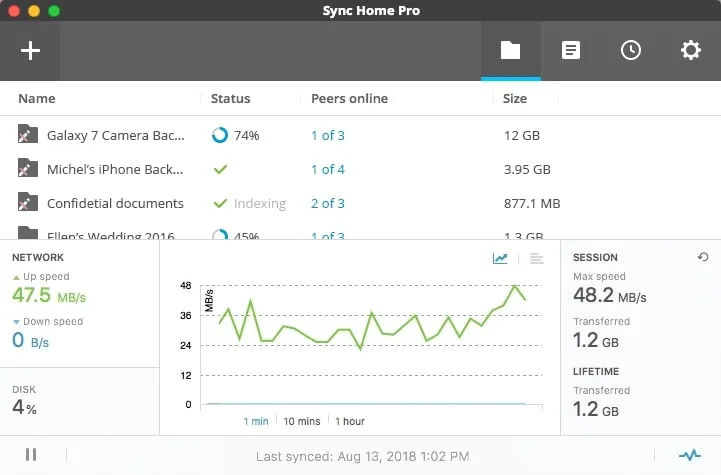
Pros:
- Multiple premium packages are available to suit different users' needs.
- Built-in feature to encrypt or decrypt files on Mac using this tool.
Cons:
- The available packages are quite expensive when compared to other tools.
4. GoodSync
GoodSync is an amazing and the best file sync app for Mac for syncing and backing up files. Install it, choose files, and set it up to sync files by itself. In addition, there's one version for servers and one for files. The file one lets you back up to a private cloud. However, there are versions for home and business as well. The business has features like moving lots of data and working with faraway files.
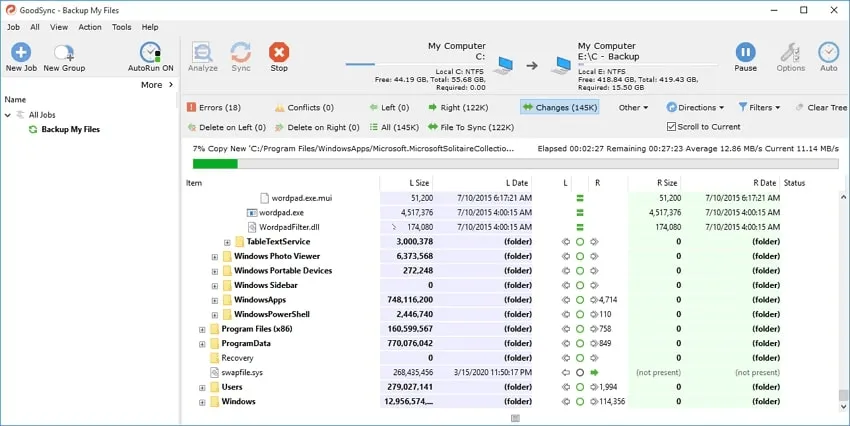
Pros:
- Multiple automation options to choose from.
- Frequent updates to let users use this tool on Mac smoothly.
Cons:
- When purchasing a server license, it costs you $499.95.
5. Sync.com
This file synchronization software Mac offers various device options to sync files on Mac. However, it consists of different plans for businesses. The first plan is for a few users and gives each person 1TB of space. It comes with tools for backups and syncing. The next plan gives 4TB to each user and has special tools for teamwork. All plans let you share files, keep old versions, and make things safe with encryption.
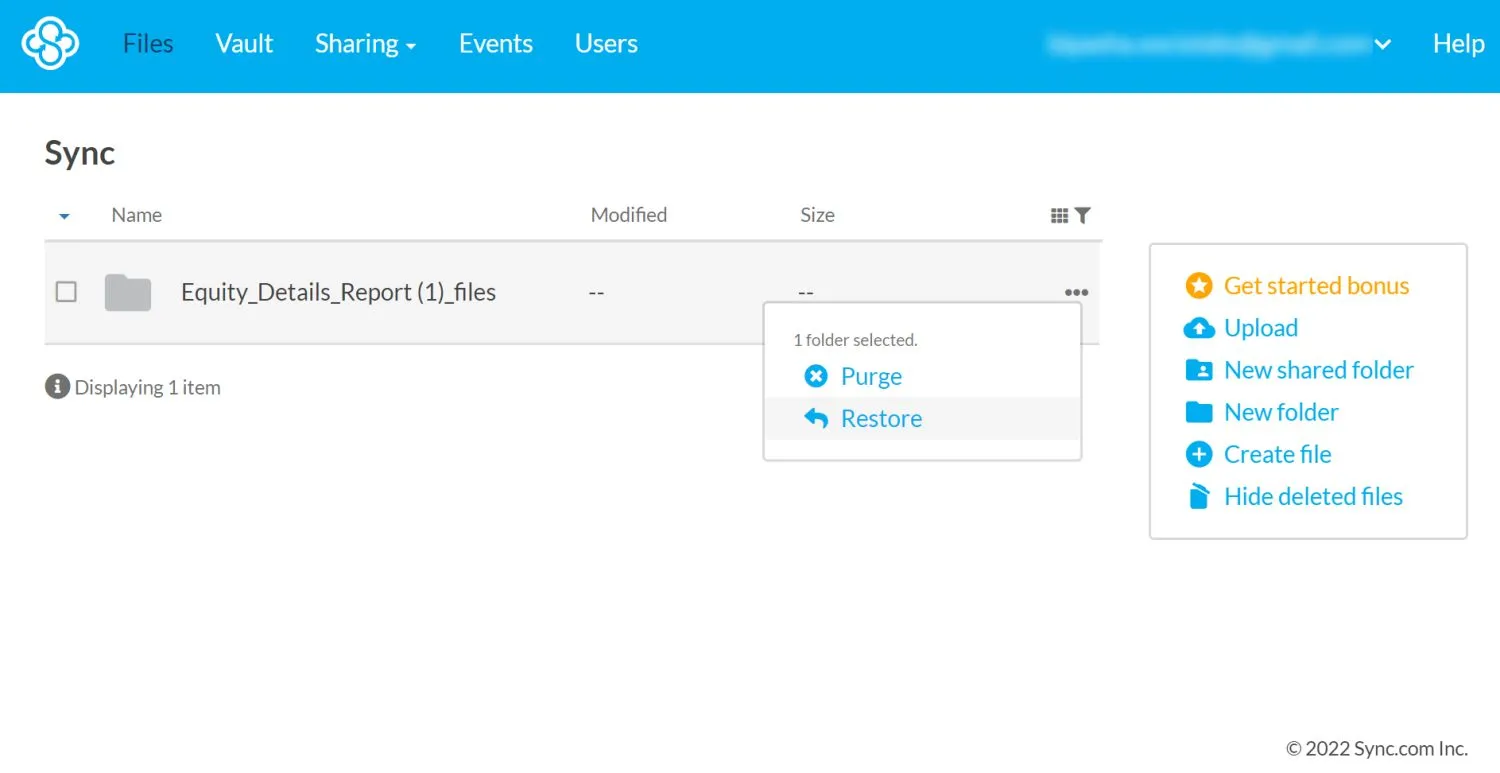
Pros:
- This software provides excellent value for money when used.
- When using the paid version, users get to sync files on Mac without any limit.
Cons:
- The user interface is quite complex to understand.
Part 3: How Do You Sync Files on a Mac?
Syncing files on Mac using UPDF is very easy as it can be done in a few quick steps. Ensure you have UPDF logged in on your other devices to track the changes and sync files. With that, continue reading and find the steps below to start using this tool:
Step 1: Get UPDF and Log in to Your Account
First, you will need to download and install this PDF editor tool from the official website of UPDF. Now, access the tool, and stay on the main interface. There, tap "Cloud" at the bottom of the screen.
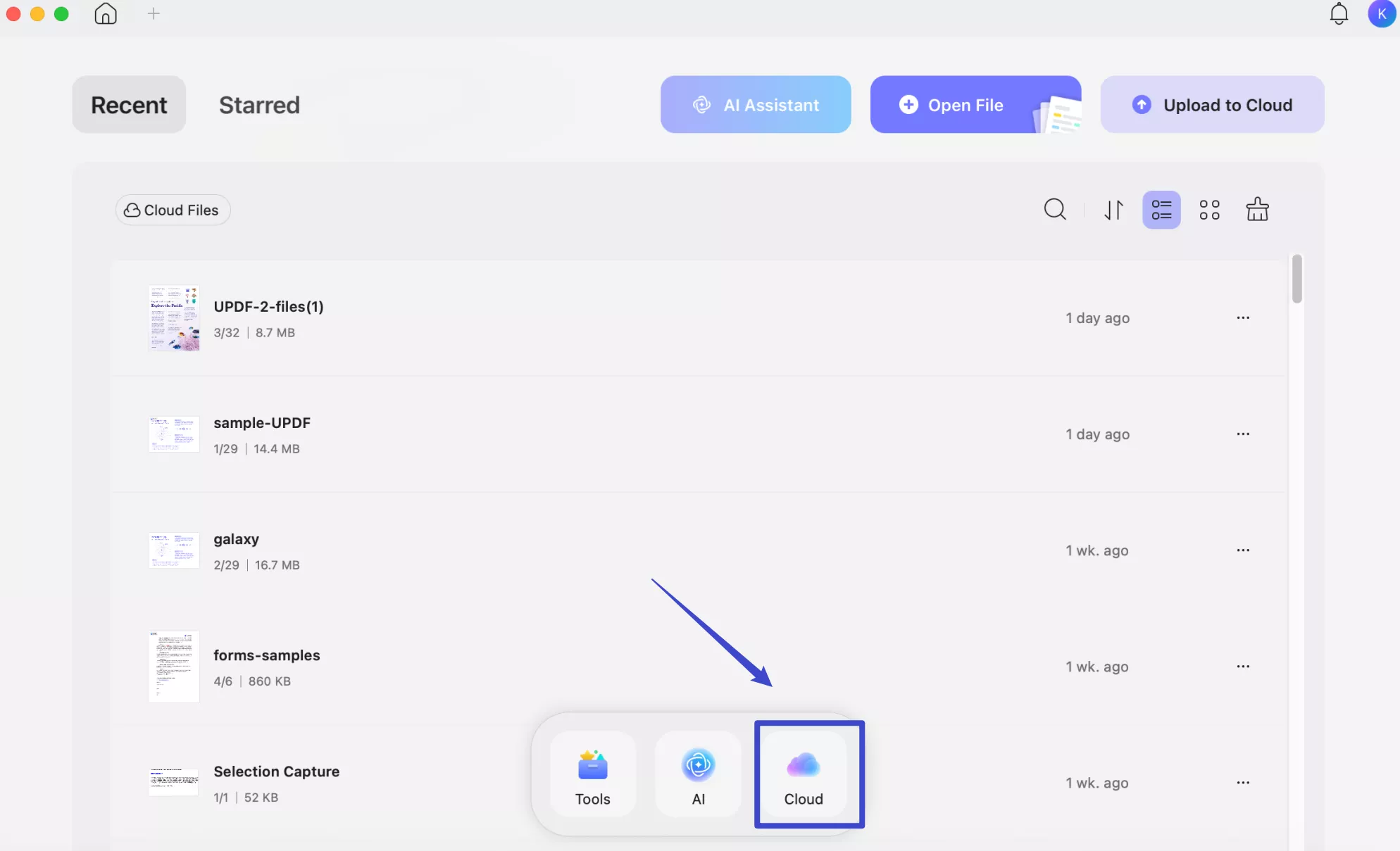
Step 2: Upload File and Save Changes to Sync Properly
Afterward, hit the "Upload to Cloud" option within "UPDF Cloud" and import the required file you want to sync. This file will now be available on all devices logged in with the same account. Make any changes like "Comment," "Crop Pages," or "Edit PDF," and press the "Command+S" key on your keyboard to sync changes on all devices.
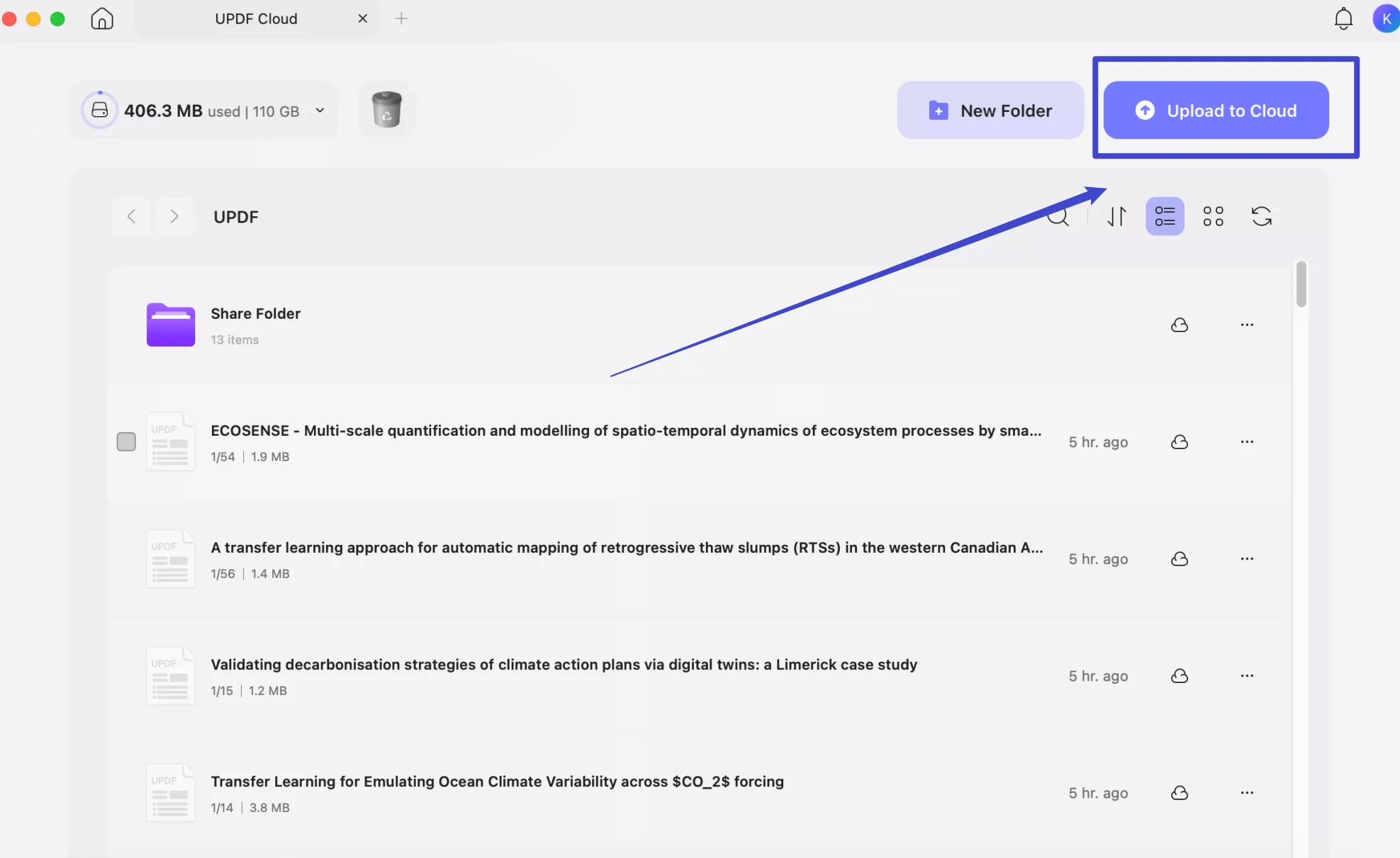
Part 4: Is it Safe to Sync Files to the Cloud?
Generally, it is very safe to sync files to the cloud. However, there are important factors to consider for more security and privacy. Cloud services offer convenience and data redundancy, but you should be familiar with a few aspects. First, ensure the cloud service you choose offers strong encryption for your files during transfer and storage. Then, opt for well-established and reputable cloud service providers.
Secondly, make sure that you are comfortable with how your data will be handled. Use two-factor authentication whenever possible to add an extra layer of security. Furthermore, keep your cloud sync software up to date and read and understand the terms of service and privacy policies of the cloud provider.
However, based on the above factors and considerations, UPDF PDF editor is the best file sync software for Mac. This tool offers much more enhanced encryption to keep your files safe and secure from any external damage.
Final Words
Getting file sync software for Mac can be complex, taking up so much of your time. For that, we have compiled a list of the top 5 file sync apps for Mac to help you save and sync files across devices. All 5 tools are discussed in detail above, along with their pros and cons. However, the most advanced tool among all these options is the UPDF PDF editor.
This tool has all the basic features and a separate UPDF Cloud space to let users upload files and make changes where needed. You even download the files on different devices logged into the same account. So, why not download this all-in-one PDF editor tool today? Get easy access to this tool by hitting the download button below. Install this tool and use it to store the file on the cloud.
Windows • macOS • iOS • Android 100% secure
 UPDF
UPDF
 UPDF for Windows
UPDF for Windows UPDF for Mac
UPDF for Mac UPDF for iPhone/iPad
UPDF for iPhone/iPad UPDF for Android
UPDF for Android UPDF AI Online
UPDF AI Online UPDF Sign
UPDF Sign Edit PDF
Edit PDF Annotate PDF
Annotate PDF Create PDF
Create PDF PDF Form
PDF Form Edit links
Edit links Convert PDF
Convert PDF OCR
OCR PDF to Word
PDF to Word PDF to Image
PDF to Image PDF to Excel
PDF to Excel Organize PDF
Organize PDF Merge PDF
Merge PDF Split PDF
Split PDF Crop PDF
Crop PDF Rotate PDF
Rotate PDF Protect PDF
Protect PDF Sign PDF
Sign PDF Redact PDF
Redact PDF Sanitize PDF
Sanitize PDF Remove Security
Remove Security Read PDF
Read PDF UPDF Cloud
UPDF Cloud Compress PDF
Compress PDF Print PDF
Print PDF Batch Process
Batch Process About UPDF AI
About UPDF AI UPDF AI Solutions
UPDF AI Solutions AI User Guide
AI User Guide FAQ about UPDF AI
FAQ about UPDF AI Summarize PDF
Summarize PDF Translate PDF
Translate PDF Chat with PDF
Chat with PDF Chat with AI
Chat with AI Chat with image
Chat with image PDF to Mind Map
PDF to Mind Map Explain PDF
Explain PDF Scholar Research
Scholar Research Paper Search
Paper Search AI Proofreader
AI Proofreader AI Writer
AI Writer AI Homework Helper
AI Homework Helper AI Quiz Generator
AI Quiz Generator AI Math Solver
AI Math Solver PDF to Word
PDF to Word PDF to Excel
PDF to Excel PDF to PowerPoint
PDF to PowerPoint User Guide
User Guide UPDF Tricks
UPDF Tricks FAQs
FAQs UPDF Reviews
UPDF Reviews Download Center
Download Center Blog
Blog Newsroom
Newsroom Tech Spec
Tech Spec Updates
Updates UPDF vs. Adobe Acrobat
UPDF vs. Adobe Acrobat UPDF vs. Foxit
UPDF vs. Foxit UPDF vs. PDF Expert
UPDF vs. PDF Expert

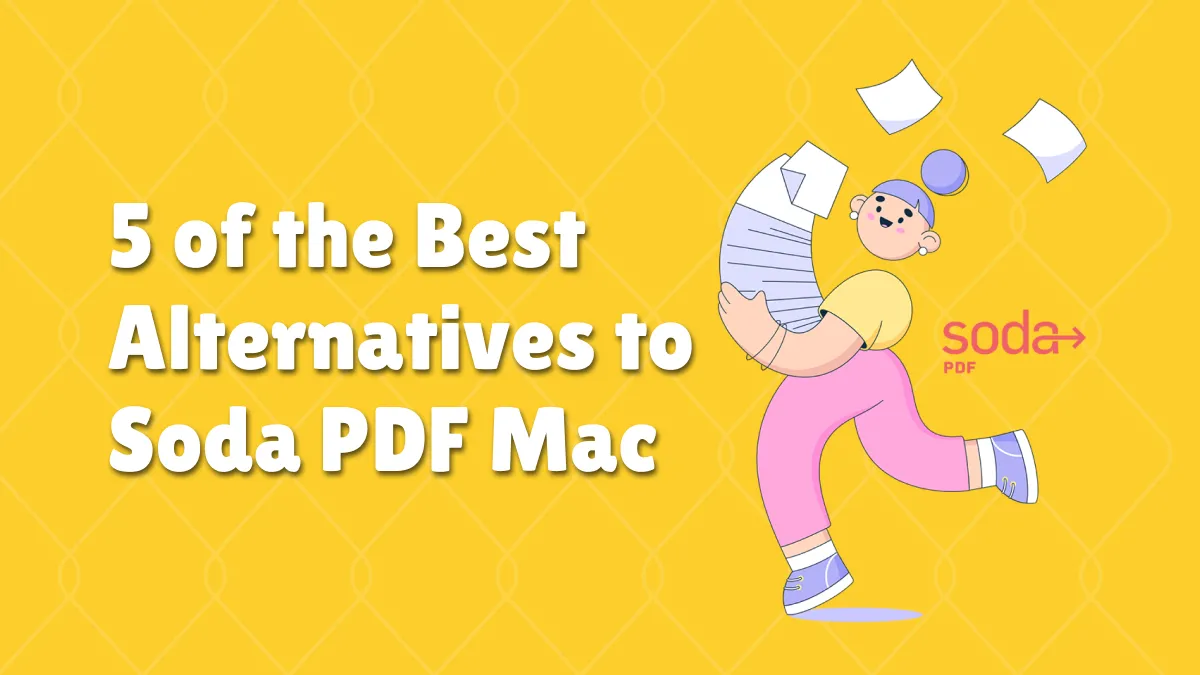

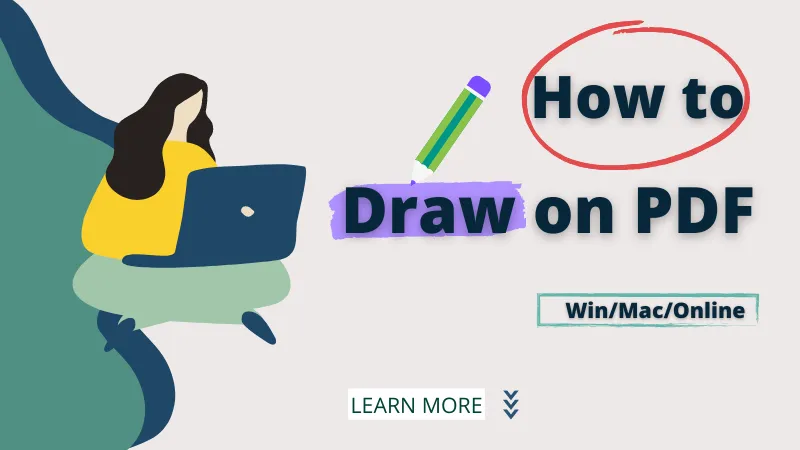

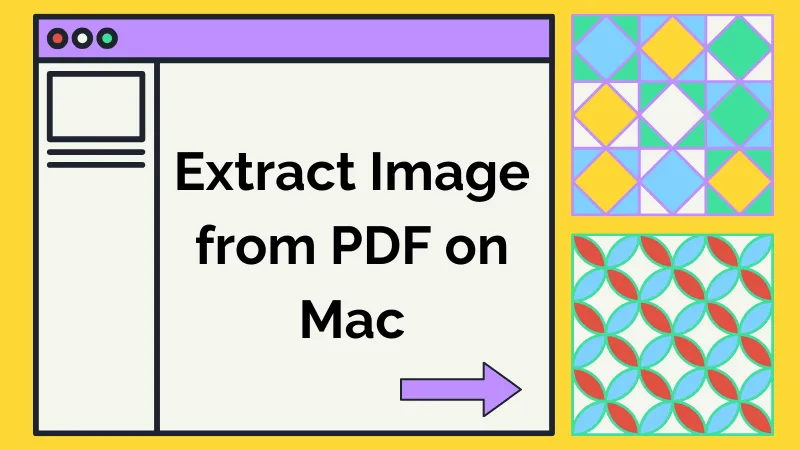


 Enrica Taylor
Enrica Taylor 

