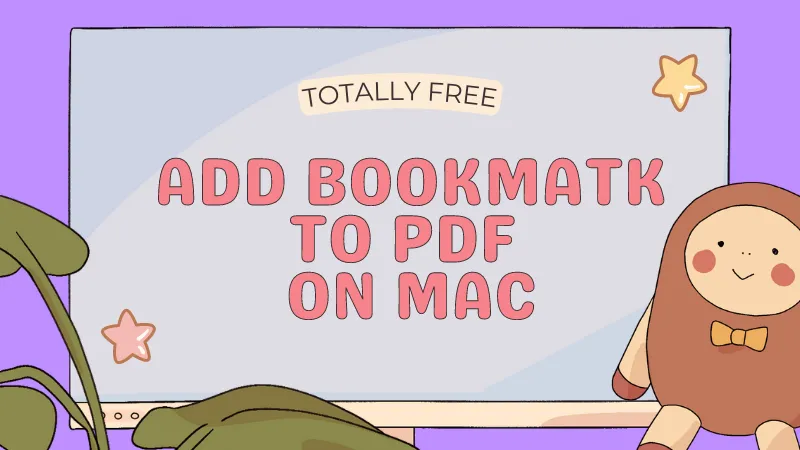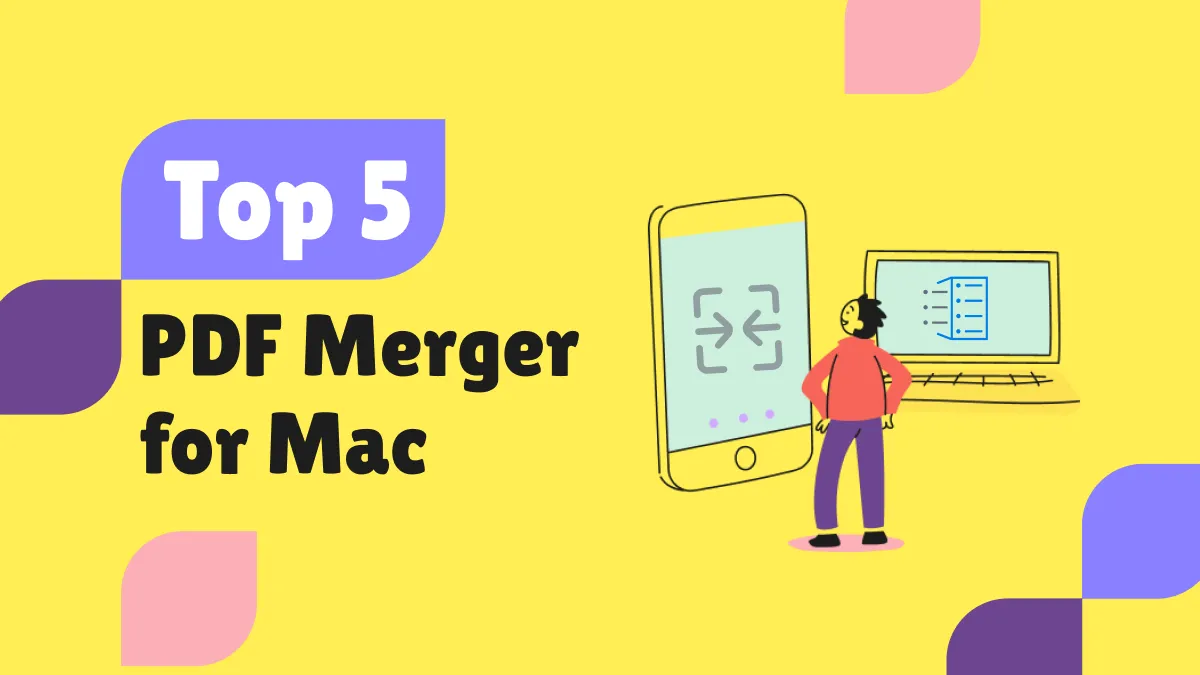Managing various file formats, especially PDFs, is a daily necessity in our increasingly digital world. This article shines a light on a crucial task for Mac users: converting PDFs.
We'll guide you through converting PDFs on Mac to other formats, transforming other files into PDFs, and highlighting which tool is the best tool for the job. Let's break down these procedures step-by-step to foster a clear and thorough understanding.
How to Convert PDF on Mac to Other Formats?
For Mac users, a good tool to convert PDF is key. UPDF for Mac is a tool that makes this process easy with its strong features and simple design. It is an all-in-one PDF editing and management software. Designed with a user-friendly interface, UPDF integrates advanced AI technology, making it ideal for handling all your PDF-related tasks. It's a tool designed to meet the evolving needs of the digital age.
Follow the instructions below to convert PDF documents on Mac into any other format.
Step 1: Open the PDF File
Download UPDF onto your Mac and install it. Once UPDF is installed, open the application. Go to "Files" from the top left corner > Click "Open File" and choose the PDF you want to convert. Alternatively, simply click the "Open File" option on the main interface.

Step 2: Choose Your Output Format:
To convert your PDF on Mac, simply navigate to the "Export" option on the right-hand toolbar. This will allow you to choose your desired output format for your PDF file, ensuring the conversion meets your specific needs. Here are the output formats supported:
- Word (.docx)
- PowerPoint (.pptx)
- Excel (.xlsx)
- CSV (.csv)
- Rich Text Format (.rtf)
- Text (.txt)
- Image (jpeg, png, gif, tiff, bmp)
- XML (.xml)
- HTML (.html)
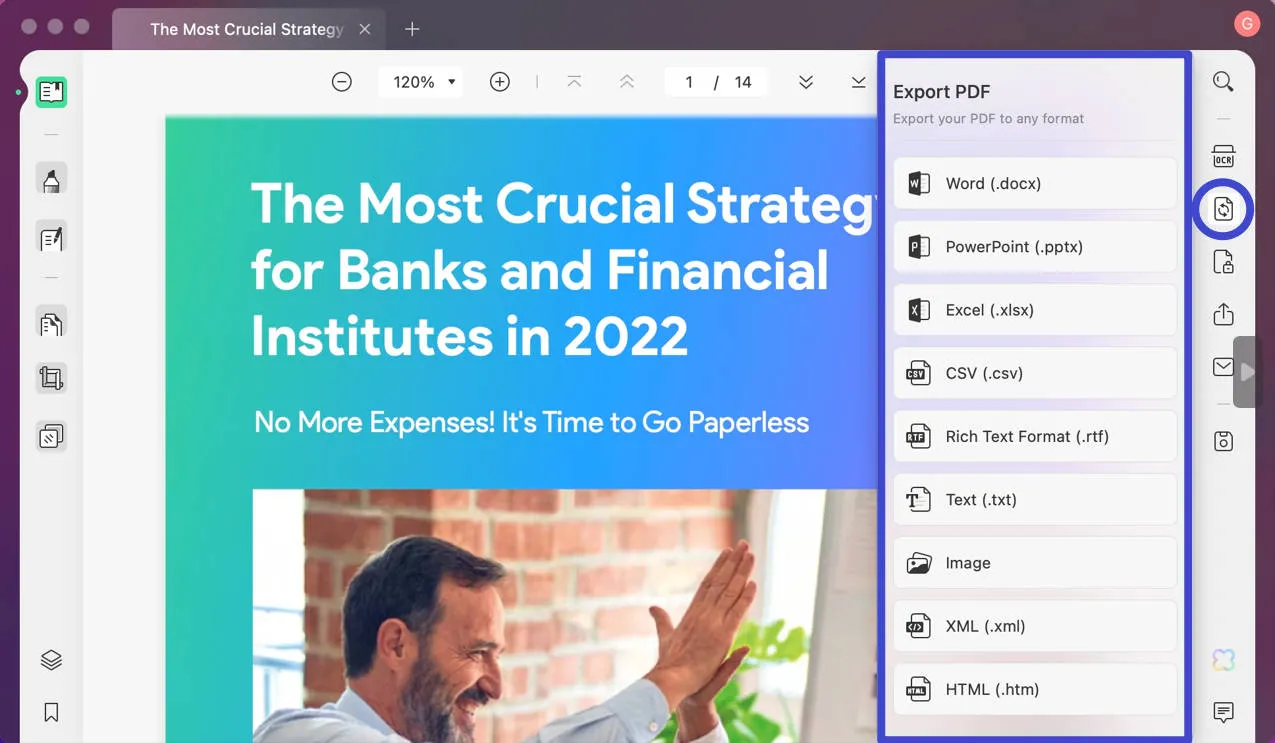
Step 3: Convert PDF on Mac
In the new window, you can always change the output format and select the page range for conversion.
Now, click "Export" UPDF will change your PDF into the chosen format, all while keeping the original quality and layout. Choose a location on your Mac, click "Save," and you're done.
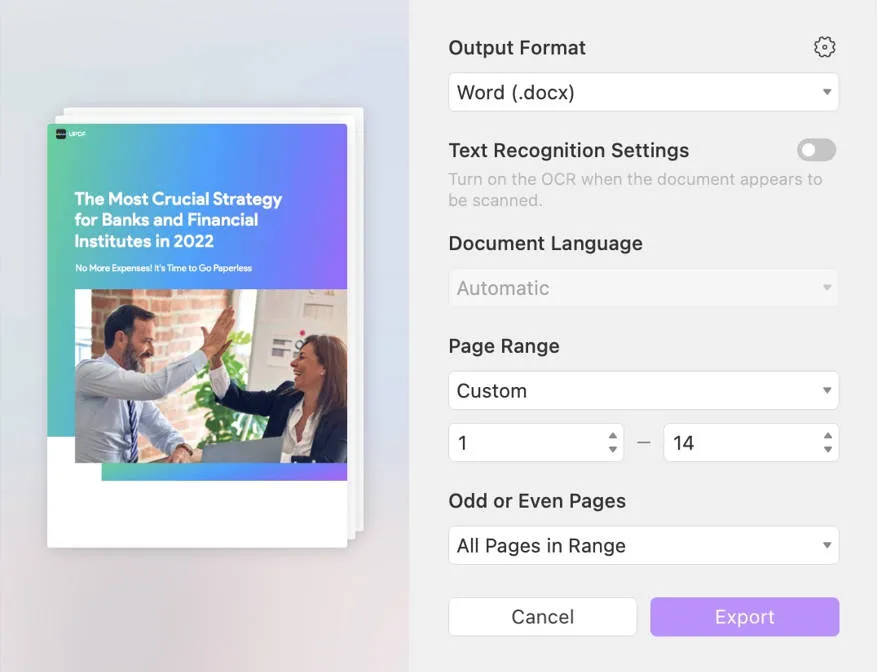
UPDF is a powerful tool that makes PDF conversion simple. It supports many formats and keeps your files looking great. It also has a user-friendly design that makes the conversion process a breeze. Try UPDF for your PDF conversion needs - you won't be disappointed.
Windows • macOS • iOS • Android 100% secure
Also Read: How to Convert PDF to Keynote on Mac with Ease
How to Convert to PDF on Mac from Other Formats
One of the strengths of UPDF, an all-in-one PDF solution, is its capacity to convert a variety of formats into PDFs.
Firstly, let's talk about converting images into PDFs on Mac using UPDF. We often need to combine multiple images into one document for easy sharing or storage. UPDF makes this task as simple as a few clicks.
Step 1: Go to the "Batch Combine" Option
Start by opening UPDF on your Mac. On the application's main interface, click the "Batch Combine" option.
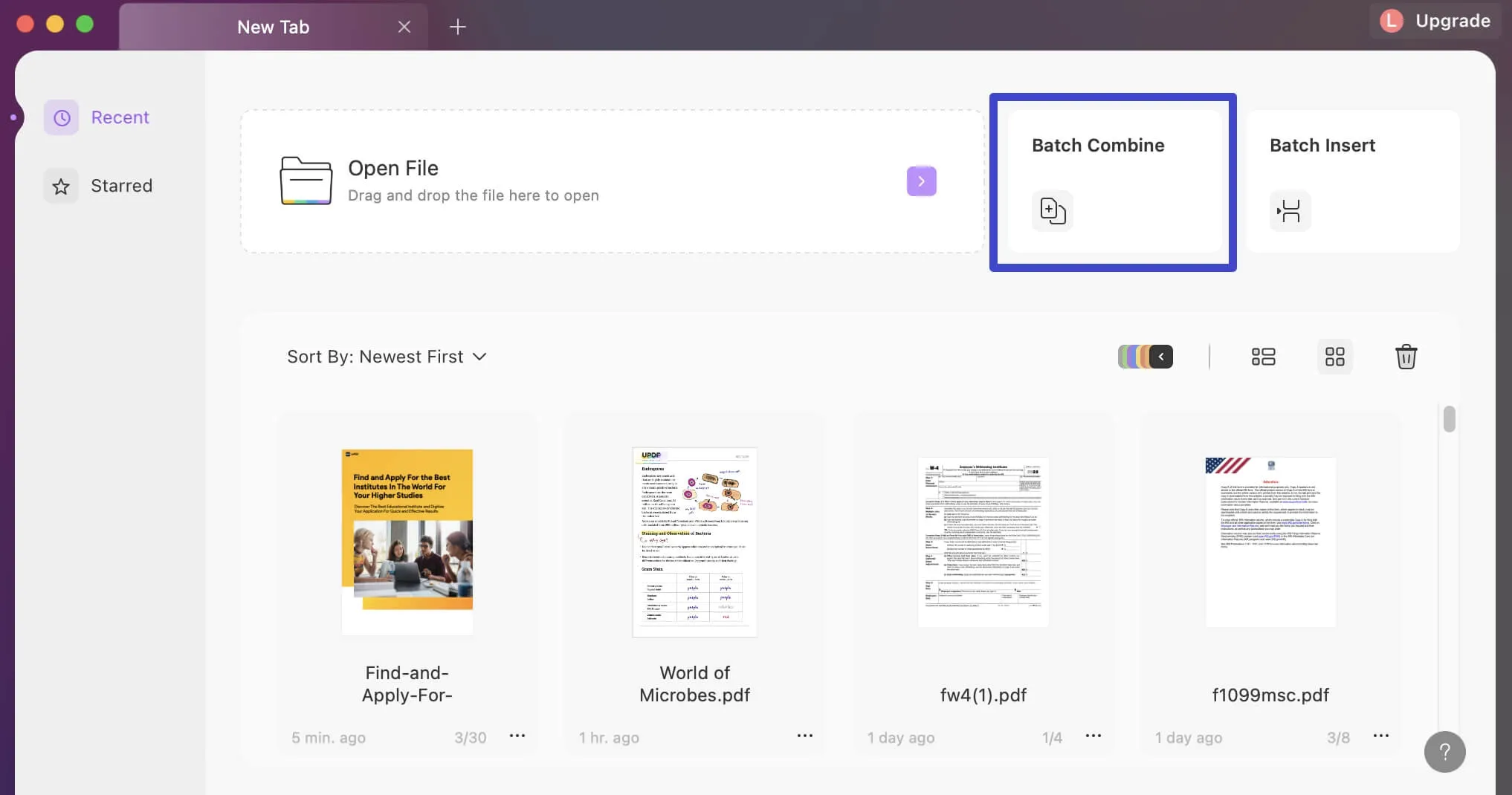
Step 2: Add Files to the List
In the next step, select "Add Files." This allows you to add the image files that you wish to convert into a PDF document.
Step 3: Convert to a PDF on Mac
Once your files are added, click the "Apply" button to store the newly formed PDF on your Mac. Choose the desired location. UPDF swiftly converts your images into a PDF format and your PDF is ready for use.
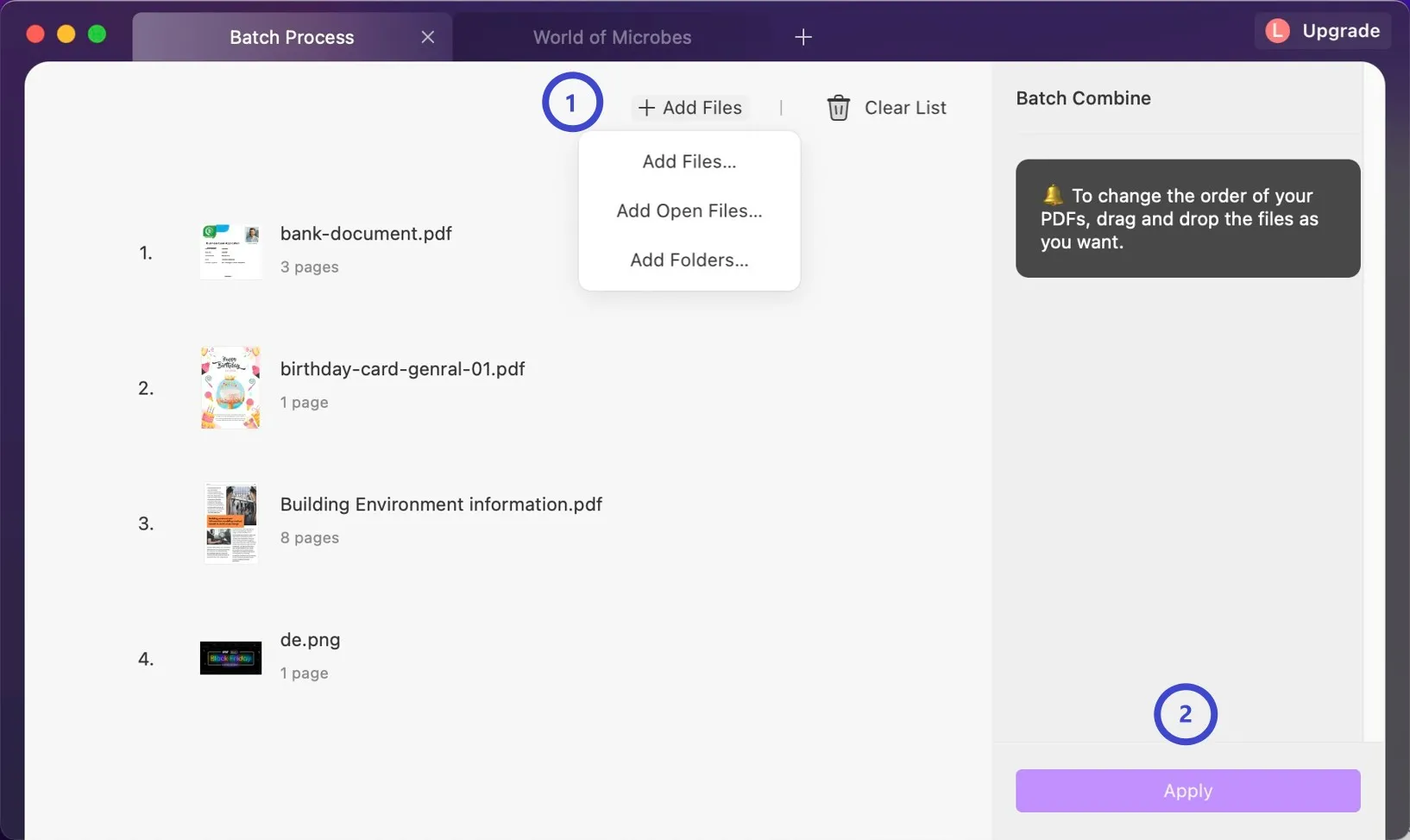
UPDF converts your selected image files into a consolidated, professional-looking PDF document in mere moments. The PDF format ensures easy handling, sharing, and storing of your image files.
Another aspect where UPDF shines is in its ability to save various file types as PDFs directly on your Mac. This built-in feature adds to the utility of this powerful software.
Also Read: How to Convert PDF to Text on Mac? - A Step-by-Step Guide
Why UPDF is the Best Tool to Convert PDF Files on Mac
UPDF stands out as a superior tool for converting PDF files on Mac due to its versatile features, efficiency, and ease of use. UPDF offers many features, making it a great tool for PDF management:
- Professional Editing and Annotating: It offers powerful and precise annotation and editing of PDFs.
- PDF Conversion: It can convert PDFs into Word, Excel, and JPEG formats.
- OCR Feature: Optical Character Recognition makes scanned text editable and searchable.
- PDF Compression: It compresses PDF files without loss of quality, freeing up device space.
- Digital Form Handling: It allows the digital filling and signing of PDF forms.
- AI-Enhanced: UPDF AI offers the powerful ability to summarize, translate, and explain within PDF documents. It also allows you to ask the UPDF AI bot and ask any questions.
UPDF shines as the top tool for converting PDF files on Mac. Here's why:
- Support for Many Formats: UPDF works with many formats, such as Word, Excel, PowerPoint, JPEG, and more. This means you can turn your PDFs into the format you need most.
- Easy to Use: UPDF is simple to use. It's perfect even for those who aren't tech experts.
- Works on Many Platforms: UPDF works on Windows, Mac, iOS, and Android. This means you can access and edit your PDFs on any device.
- Batch Processing: It enables batch conversions, saving time and effort.
- Great Reviews: UPDF has great reviews from users and experts alike. Trusted sources like 9to5Mac have given it high praise.
Conclusion
UPDF is an efficient tool for managing and converting PDF files on Mac. Its versatility goes beyond conversion. It provides a wide range of features, from AI-integrated editing to batch processing.
The ability to handle numerous formats, coupled with its user-friendly design, makes UPDF stand out in the field of file conversion.
It's your all-in-one solution to handle any PDF-related task. So, if you're in search of a reliable, efficient tool for managing your PDF needs on Mac look, UPDF is the ultimate choice. Download and try it now!
Windows • macOS • iOS • Android 100% secure
 UPDF
UPDF
 UPDF for Windows
UPDF for Windows UPDF for Mac
UPDF for Mac UPDF for iPhone/iPad
UPDF for iPhone/iPad UPDF for Android
UPDF for Android UPDF AI Online
UPDF AI Online UPDF Sign
UPDF Sign Edit PDF
Edit PDF Annotate PDF
Annotate PDF Create PDF
Create PDF PDF Form
PDF Form Edit links
Edit links Convert PDF
Convert PDF OCR
OCR PDF to Word
PDF to Word PDF to Image
PDF to Image PDF to Excel
PDF to Excel Organize PDF
Organize PDF Merge PDF
Merge PDF Split PDF
Split PDF Crop PDF
Crop PDF Rotate PDF
Rotate PDF Protect PDF
Protect PDF Sign PDF
Sign PDF Redact PDF
Redact PDF Sanitize PDF
Sanitize PDF Remove Security
Remove Security Read PDF
Read PDF UPDF Cloud
UPDF Cloud Compress PDF
Compress PDF Print PDF
Print PDF Batch Process
Batch Process About UPDF AI
About UPDF AI UPDF AI Solutions
UPDF AI Solutions AI User Guide
AI User Guide FAQ about UPDF AI
FAQ about UPDF AI Summarize PDF
Summarize PDF Translate PDF
Translate PDF Chat with PDF
Chat with PDF Chat with AI
Chat with AI Chat with image
Chat with image PDF to Mind Map
PDF to Mind Map Explain PDF
Explain PDF Scholar Research
Scholar Research Paper Search
Paper Search AI Proofreader
AI Proofreader AI Writer
AI Writer AI Homework Helper
AI Homework Helper AI Quiz Generator
AI Quiz Generator AI Math Solver
AI Math Solver PDF to Word
PDF to Word PDF to Excel
PDF to Excel PDF to PowerPoint
PDF to PowerPoint User Guide
User Guide UPDF Tricks
UPDF Tricks FAQs
FAQs UPDF Reviews
UPDF Reviews Download Center
Download Center Blog
Blog Newsroom
Newsroom Tech Spec
Tech Spec Updates
Updates UPDF vs. Adobe Acrobat
UPDF vs. Adobe Acrobat UPDF vs. Foxit
UPDF vs. Foxit UPDF vs. PDF Expert
UPDF vs. PDF Expert

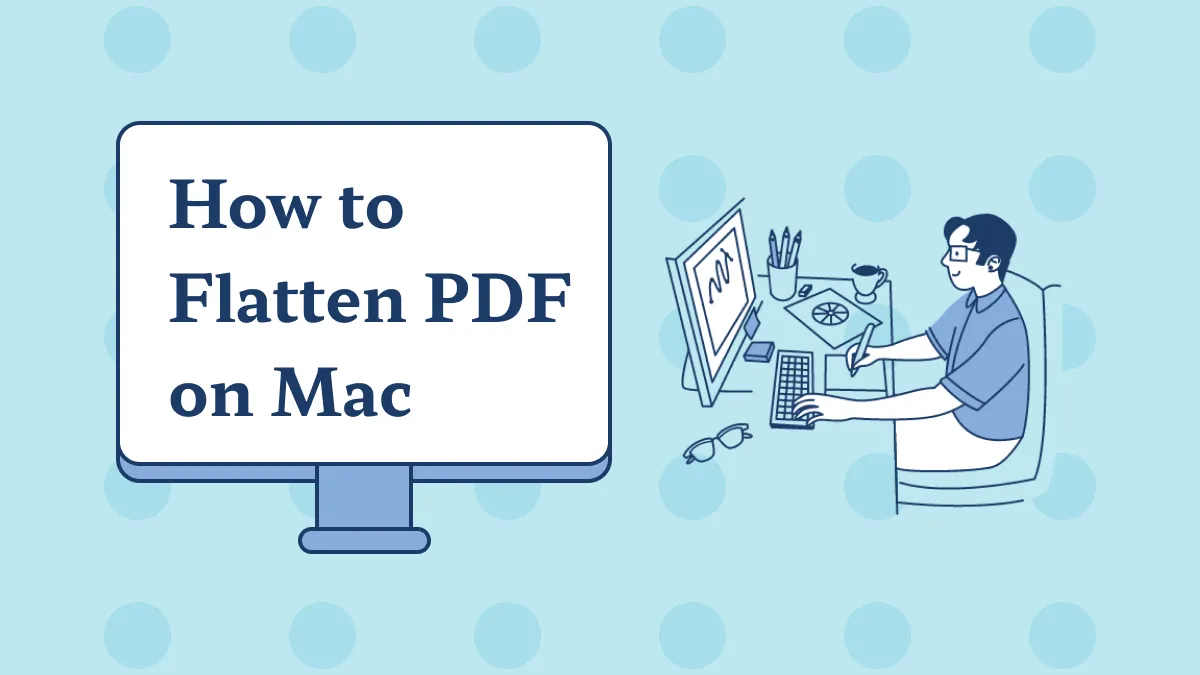



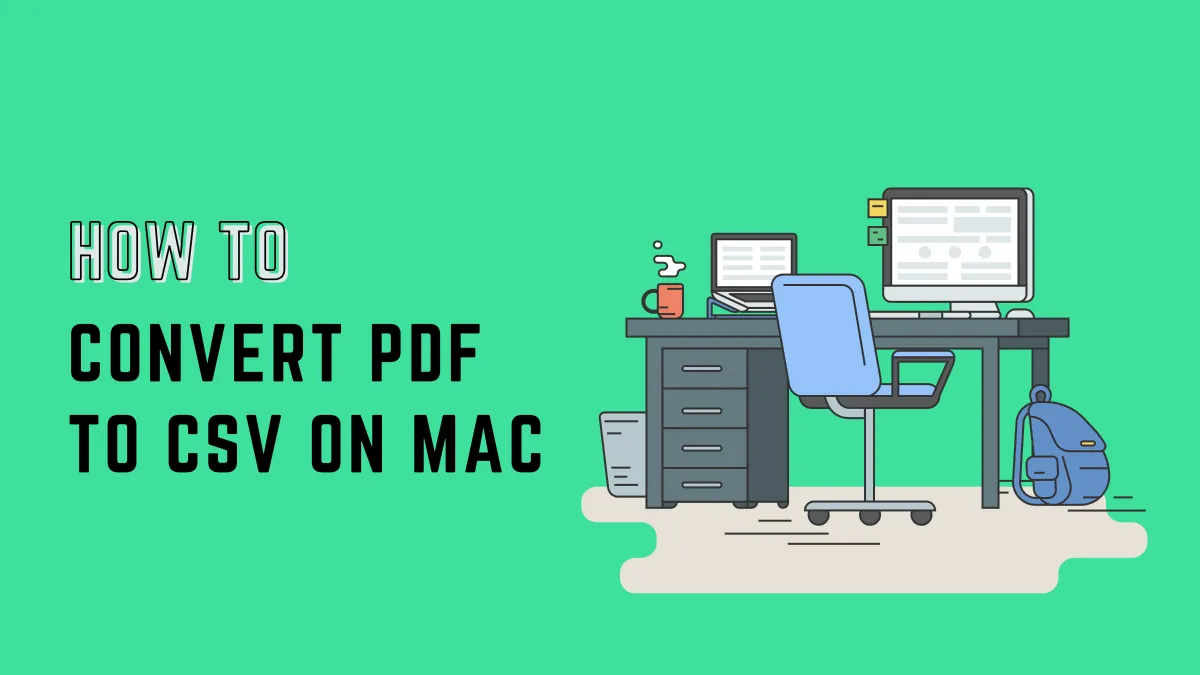

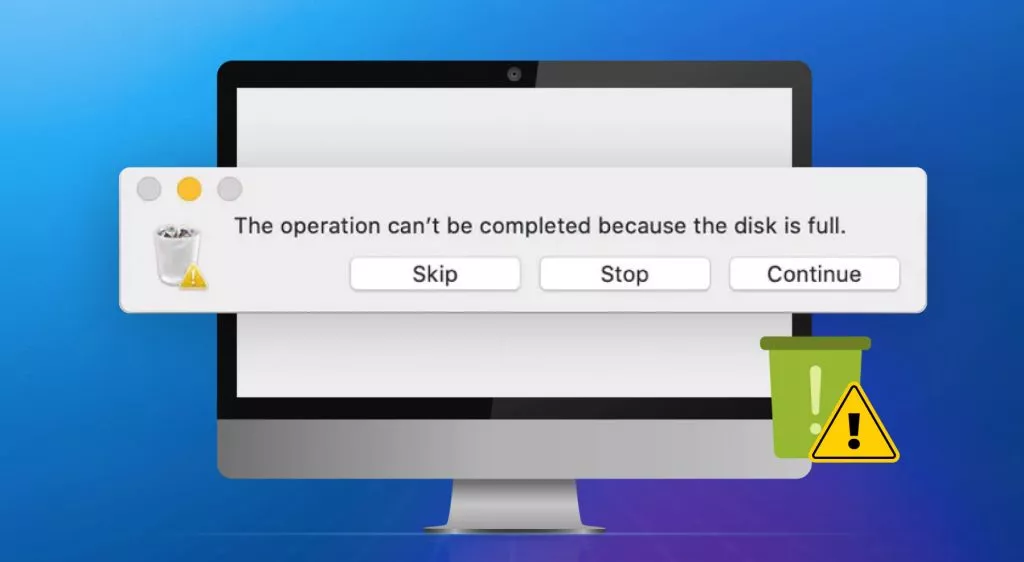
 Enola Miller
Enola Miller 
 Enid Brown
Enid Brown