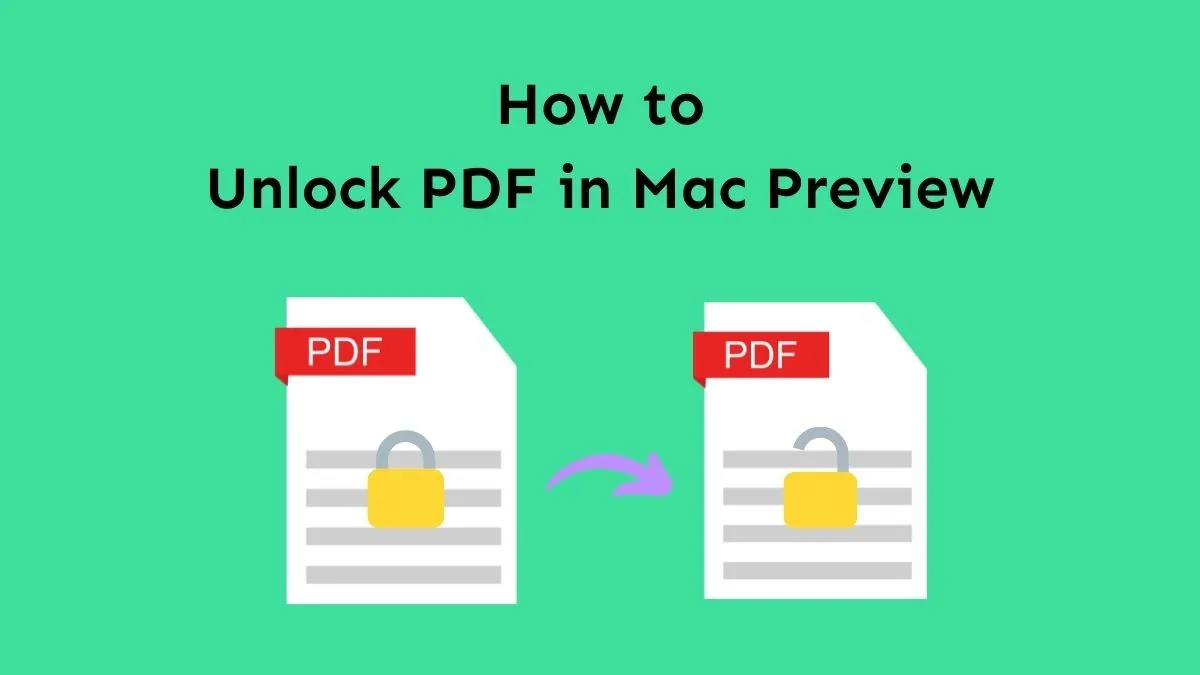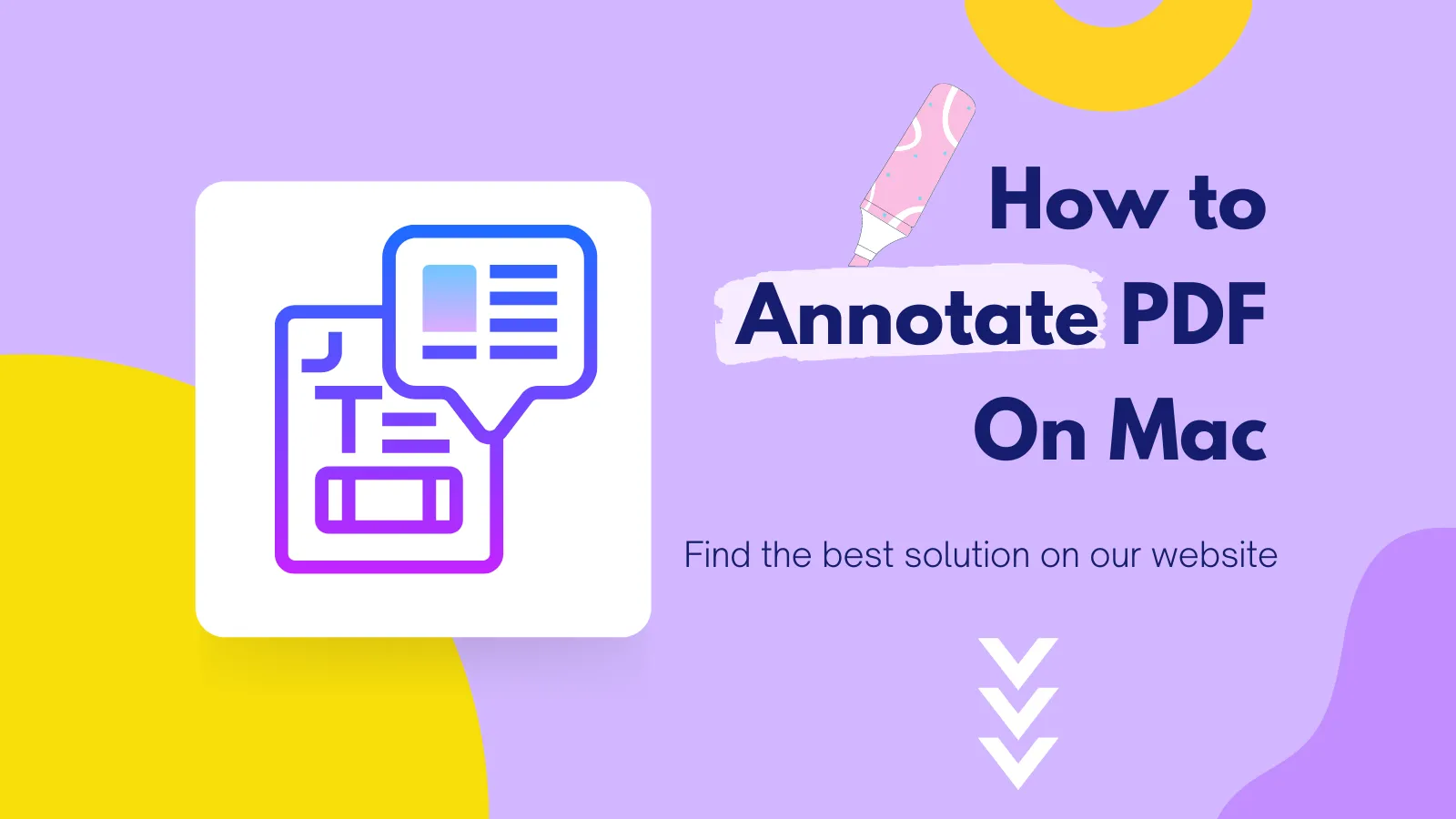EPUB format, due to its dynamic nature, can cause issues such as variations in layout and formatting across devices. Users can face complex designs, charts, or graphics inconsistencies while working with EPUBs. However, PDFs maintain a fixed layout to ensure visual consistency. Converting EPUB to PDF is a perfect solution to avoid this compatibility issue, ensuring the document appears as intended.
You can especially get help from this EPUB to PDF conversion process when sharing or printing files. In this article, we will discuss some of the best EPUB to PDF converters available in the market, along with their workings to assist you in optimizing the document-sharing process. We will also introduce a robust Mac PDF toolkit called UPDF to manage all your PDF-related tasks and issues. To get this tool, press the "Free Download" and install it on your MacBook.
Windows • macOS • iOS • Android 100% secure
Part 1: How to Convert EPUB to PDF on Mac with Cisdem PDF Converter OCR
Cisdem PDF Converter OCR is the solution, for Mac users who want a way to convert EPUB files to PDF. This versatile tool not only allows you to create PDFs but also makes it easy to convert various file formats like EPUB, Word, PowerPoint, Text, RTFD, HTML, CHM JPG, and PNG into PDFs. Additionally, you can combine files into a PDF document secure it with passwords for added protection, and resize the PDFs as needed during the conversion process.
This all-in-one PDF converter also lets you export PDFs and images to formats while maintaining the file quality thanks, to its OCR feature.
Here is a guide that will walk you through the process of converting EPUB files to PDF on a Mac using Cisdem PDF Converter OCR.
1. Import EPUB Files: Start the program. Go to the "Creator" interface. In this section, you have the option to effortlessly import one or more EPUB files by dragging and dropping them.
2. Adjust Settings: Adjust the conversion settings according to your requirements. You can choose to convert all pages or select a range of pages. Before initiating the EPUB to PDF conversion you also have the option to modify the output file name. If you wish to combine all EPUB files into a PDF just enable the "Merge" option.
Moreover, for added security, you can set a password. Make adjustments, to the PDF size by clicking on the "Setting" icon.
3. Start Conversion: Once you have adjusted your settings simply click the "Convert" button to initiate the EPUB to PDF conversion, on your Mac. The software will perform its task seamlessly. Before you know it your EPUB files will be transformed into a PDF file.
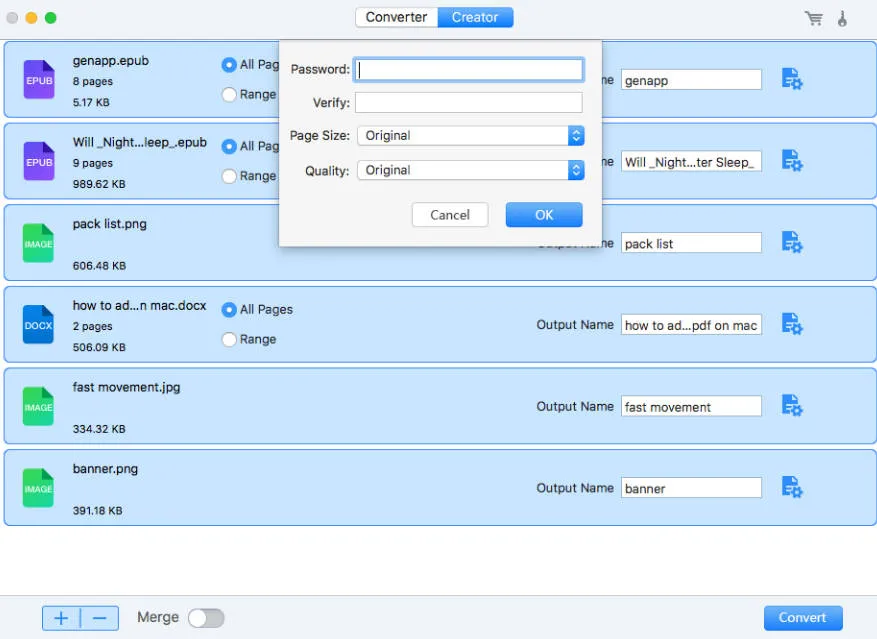
Part 2: How to Convert EPUB to PDF on Mac with Calibre for Mac
There are some options, for users who don't want to spend money on professional PDF to ePub converters. In this section, we will discuss how you can convert EPUB to PDF on Mac using Calibre, which is an open-source tool known for its versatility. Calibre is capable of converting EPUB files. Also supports various eBook formats making it a great choice, for Mac users who are looking for free and efficient conversion solutions.
Here's a step-by-step guide to converting EPUB to PDF on Mac with Calibre:
1. Download and Install Calibre: First you need to visit the website of Calibre and download the software. Once the download is finished proceed to run the installer, on your Mac and follow the installation steps to set up the software on your computer.
2. Import EPUB Files: To start, Calibre. Import your EPUB files into the software. This can be done effortlessly by using the drag and drop technique. Just find your EPUB files, on your computer. Release them into the Calibre interface.
3. Bulk Conversion: To efficiently convert EPUB files you should first select all the EPUB files you wish to convert in Calibre. Once you have made your selection navigate to the "Convert Books" option.
4. Choose Output Format: To convert books into PDF format go to the "Convert books" menu. Choose PDF as the output format. Calibre provides customization options, for metadata, appearance, and page layout. Adjust these settings according to your preferences to create the PDF output you desire.
5. Save as PDF: Once you have adjusted your preferences simply click on the "button to start the conversion. Calibre will then proceed to transform your EPUB files into PDF format. The resulting eBooks will be stored on your Mac.
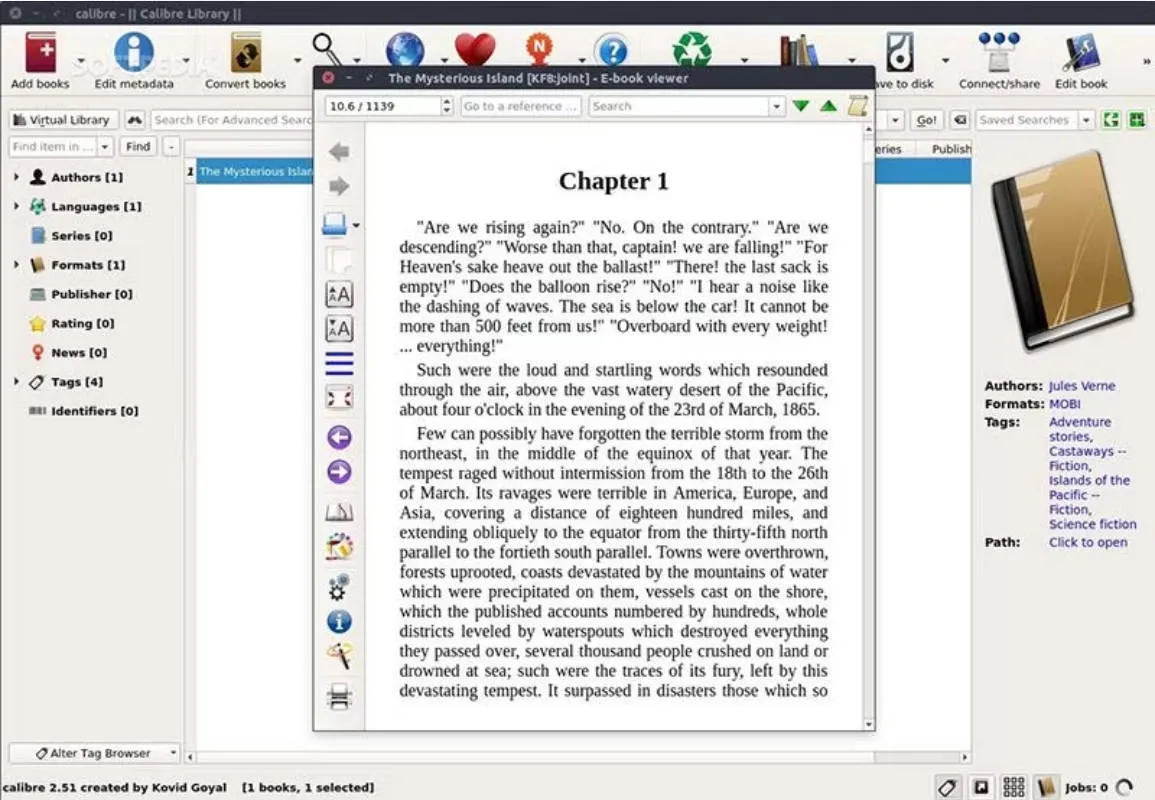
Part 3: How to Convert EPUB to PDF on Mac Online
If you're seeking a method to transform EPUB files to PDF, on your Mac without the necessity of installing software opting for an online tool such as Zamzar is a fantastic option. Zamzar is a recognized converter for PDF files that provides a seamless solution, for converting EPUB files into PDF format. With a few steps, you can effortlessly complete the conversion process.
Here's how to convert EPUB to PDF on Mac using Zamzar:
1. Go to the Zamzar website: Start by clicking on the link that will direct you to the Zamzar website. You can access it through your web browser on your Mac.
2. Upload your EPUB file: Once you're on the Zamzar website you'll need to add your EPUB file. Zamzar offers six options for adding files, such, as uploading from your computer or using iCloud platforms. Choose the method that works best for you.
3. Choose PDF as the output format: After uploading your EPUB file specify that you want it converted into PDF format by selecting "PDF" from the list of formats provided by Zamzar.
That's it! Now Zamzar will convert your EPUB file into a PDF format according to your preference.
4. Initiate the Conversion: After you have set up your preferences simply click on the "Convert Now" button to initiate the conversion, from EPUB to PDF. Please keep in mind that the duration of this process may vary depending on factors such, as file size and internet speed.
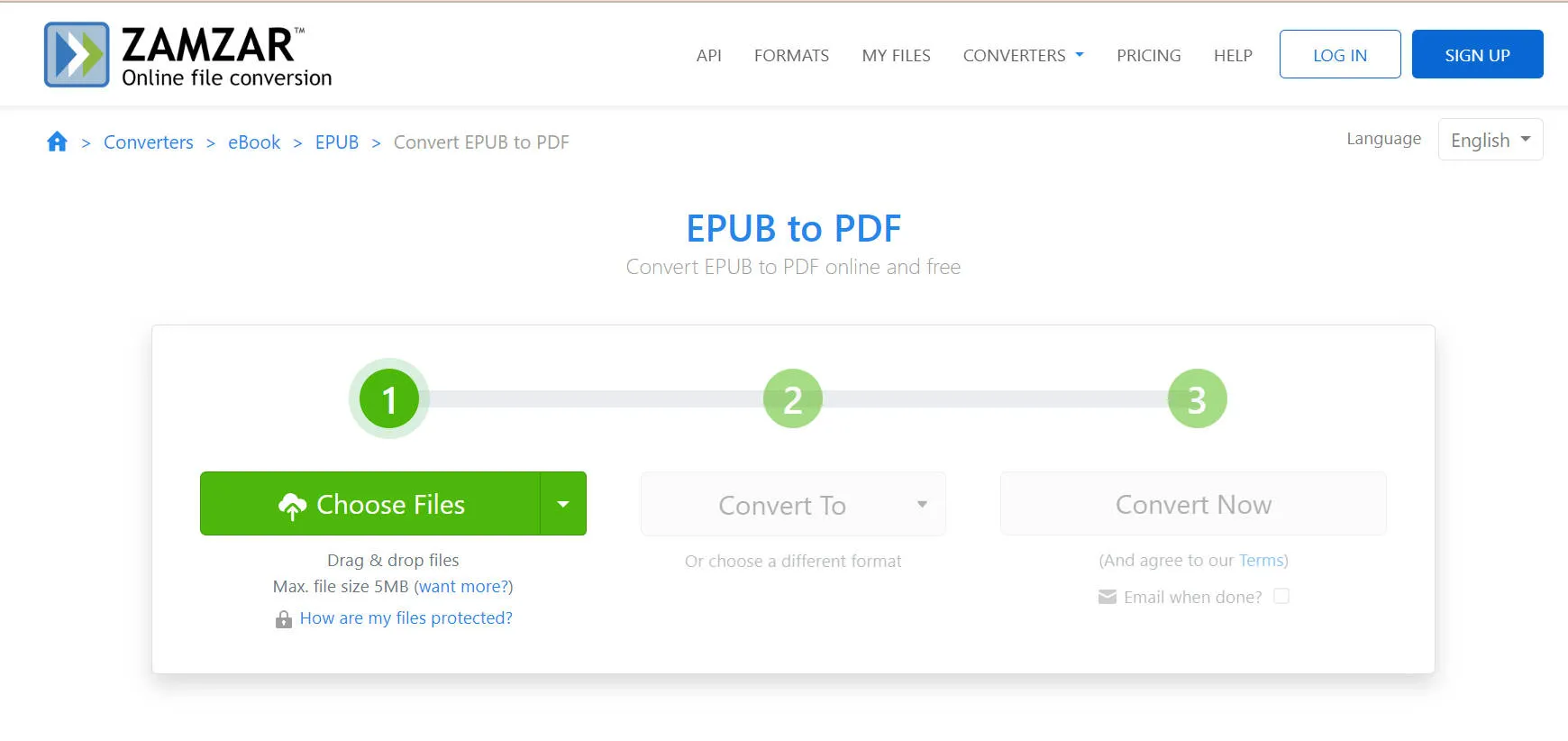
Part 4: The Best Tool to Manage Your PDF Files on Mac
Are you looking for a PDF management tool, for your Mac? Well, look no further than UPDF. UPDF for Mac software is an all-in-one solution that makes handling PDF files a breeze. Whether you want to make edits merge documents, convert file formats, or secure your PDFs UPDF has everything you need. It's a user-friendly application that aims to simplify all your PDF related tasks.
Make sure you don't pass up the chance to simplify your PDF management. Get UPDF today. Effortlessly manage all your PDF files.
Windows • macOS • iOS • Android 100% secure
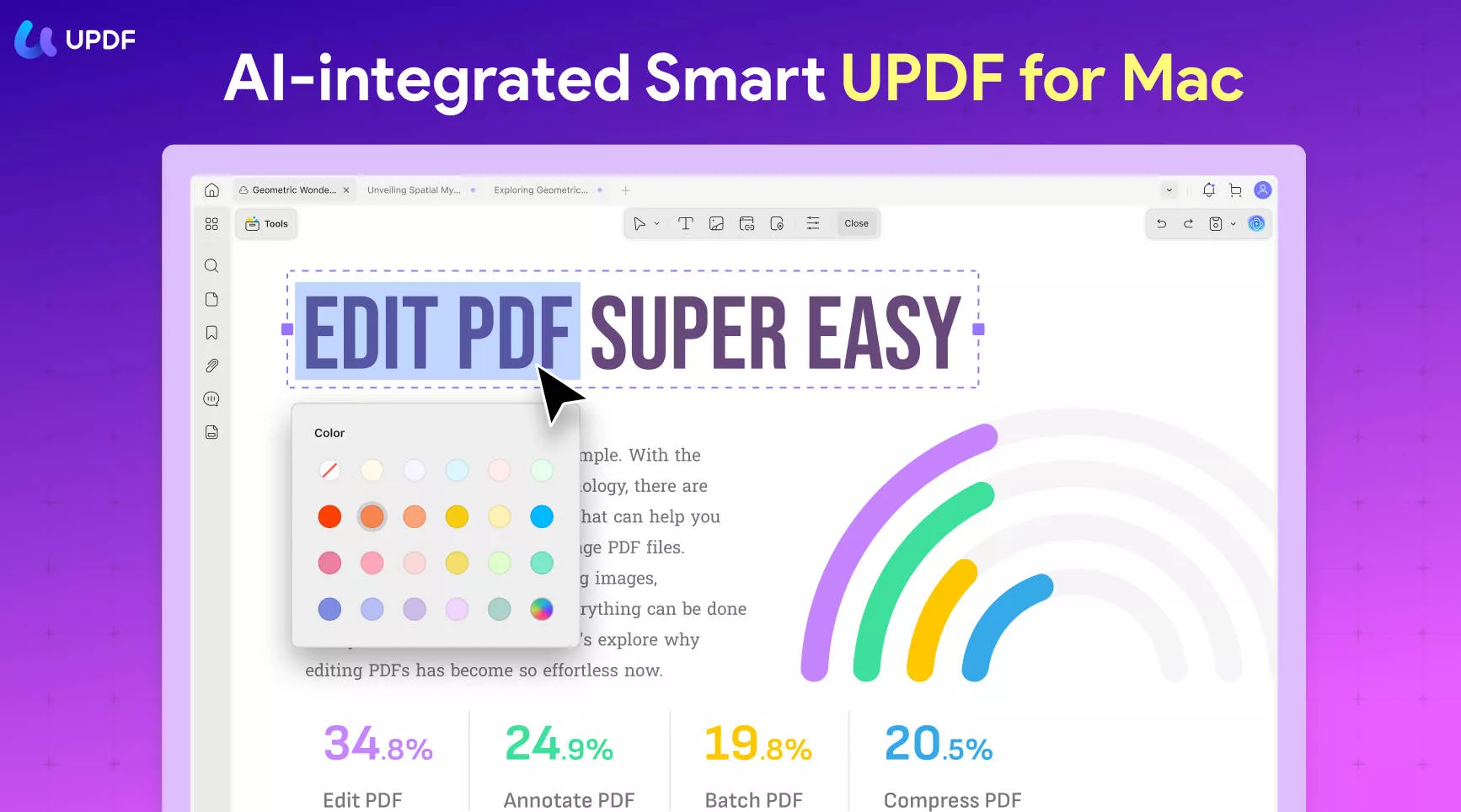
Here are some of the features and advantages of UPDF;
- Editing Abilities: UPDF allows you to easily make changes or highlight details, within your PDF documents. You can edit text, images, and other elements effortlessly.
- PDF Merging: With UPDF you can combine PDF files into a document. This makes it convenient for managing and sharing reports or presentations.
- Powerful AI: UPDF AI can help you better understand PDF content and translate, summarize, and explain it.
- Conversion Options: UPDF provides the flexibility to convert your PDFs into formats such as Word, Excel, PowerPoint, and also can convert PDF to eBook format and more. The original layout and quality of the documents are retained during the conversion process.
- Security Measures: Protect your documents with encryption, password protection, and watermarking features offered by UPDF.
- User Friendly Interface: The intuitive interface of UPDF ensures that even those new to using software can easily navigate through its features and utilize them effectively.
- Fast and Efficient Performance: Experience processing speeds while performing tasks related to your PDF documents using UPDF.
These are a highlight of what makes UPDF a valuable tool, for managing and working with PDF files effectively.
Although the free version of UPDF provides a variety of features it is worth considering upgrading to UPDF Pro for advanced capabilities. This upgrade will greatly enhance your PDF management experience, on Mac. Take your PDF management to the level today by upgrading to UPDF Pro.
Conclusion
To sum it up converting EPUB files to PDF format on your Mac is incredibly easy if you have the tools, at hand. You have a variety of options that cater to your needs, such as the Cisdem PDF Converter OCR, the convenient open-source software called Calibre, or even the hassle-free online service known as Zamzar. Each method comes with its set of advantages allowing you to choose the one that suits you best.
However, if you're searching for a user friendly PDF solution that not only converts files but also offers editing capabilities merging options, and enhanced security features for your PDFs without any hassle whatsoever UPDF is definitely the ultimate choice. It simplifies all aspects of managing PDFs on your Mac. Makes every task a breeze.
So why wait? Take advantage of UPDFs features by downloading it and unlock a whole new world of possibilities, in efficient PDF management. Also, check the UPDF's review on How-To-Geek here.
Windows • macOS • iOS • Android 100% secure
 UPDF
UPDF
 UPDF for Windows
UPDF for Windows UPDF for Mac
UPDF for Mac UPDF for iPhone/iPad
UPDF for iPhone/iPad UPDF for Android
UPDF for Android UPDF AI Online
UPDF AI Online UPDF Sign
UPDF Sign Edit PDF
Edit PDF Annotate PDF
Annotate PDF Create PDF
Create PDF PDF Form
PDF Form Edit links
Edit links Convert PDF
Convert PDF OCR
OCR PDF to Word
PDF to Word PDF to Image
PDF to Image PDF to Excel
PDF to Excel Organize PDF
Organize PDF Merge PDF
Merge PDF Split PDF
Split PDF Crop PDF
Crop PDF Rotate PDF
Rotate PDF Protect PDF
Protect PDF Sign PDF
Sign PDF Redact PDF
Redact PDF Sanitize PDF
Sanitize PDF Remove Security
Remove Security Read PDF
Read PDF UPDF Cloud
UPDF Cloud Compress PDF
Compress PDF Print PDF
Print PDF Batch Process
Batch Process About UPDF AI
About UPDF AI UPDF AI Solutions
UPDF AI Solutions AI User Guide
AI User Guide FAQ about UPDF AI
FAQ about UPDF AI Summarize PDF
Summarize PDF Translate PDF
Translate PDF Chat with PDF
Chat with PDF Chat with AI
Chat with AI Chat with image
Chat with image PDF to Mind Map
PDF to Mind Map Explain PDF
Explain PDF Scholar Research
Scholar Research Paper Search
Paper Search AI Proofreader
AI Proofreader AI Writer
AI Writer AI Homework Helper
AI Homework Helper AI Quiz Generator
AI Quiz Generator AI Math Solver
AI Math Solver PDF to Word
PDF to Word PDF to Excel
PDF to Excel PDF to PowerPoint
PDF to PowerPoint User Guide
User Guide UPDF Tricks
UPDF Tricks FAQs
FAQs UPDF Reviews
UPDF Reviews Download Center
Download Center Blog
Blog Newsroom
Newsroom Tech Spec
Tech Spec Updates
Updates UPDF vs. Adobe Acrobat
UPDF vs. Adobe Acrobat UPDF vs. Foxit
UPDF vs. Foxit UPDF vs. PDF Expert
UPDF vs. PDF Expert







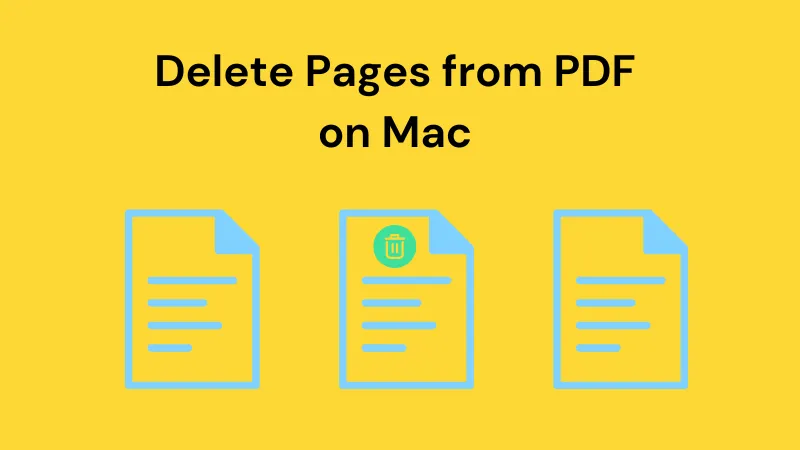
 Enrica Taylor
Enrica Taylor 
 Enola Miller
Enola Miller