The need to share files is becoming common with advancements in almost every industry. Suppose you have an important document that you want to send to someone. However, the case is that the file is too large to attach to an email. Fortunately, there is an easy and straightforward solution to this issue.
In this article, we will guide you on the steps on how to share large files smoothly, along with the advantages and some helpful tips.
Part 1. How to Share Large Files?
Are you still concerned about how to share large files? If yes, UPDF PDF Editor is here to make this query easier. This incredible tool offers three convenient methods to share your files via link, email, and QR code.
Windows • macOS • iOS • Android 100% secure
But wait, before even sharing your PDF files, UPDF provides a range of AI-powered features to make your documents more productive. You can use the summarization feature to get a concise overview, translate your PDFs into different languages, and even have the tool explain any complex terms within the PDF.
This tool also offers page tools that allow you to add extra layers of security to your PDF files before sharing. You can insert watermarks and backgrounds and even include headers and footers to make your PDFs easily identifiable.
Method 1. Share a Large File Via a Link
Coming to the first method, you can share your files via a link using this top-notch tool. Read the steps guided below for a clear understanding of how to share big files:
Step 1: Open Your Files
On your desktop, search for UPDF and access it. Now, import the PDF file you want to share by dragging and dropping it into the interface, no matter the file size. (Please note: UPDF allows you to drag Word, Excel, PowerPoint, PDF, and image files directly into the interface and it will create them into a PDF format automatically.)

Step 2: Access Sharing Customization Options
As the file gets imported, find and hit the "Share this file with others" on the right side of the UPDF tool's interface.
Afterward, ensure you are on the "Share a Link" tab. Next, you have the option to enable the switch to disable users to copy, download, or print your shared PDFs.
Moreover, you can also set the "Expiration Time" from 1 day to "Never" based on your needs. Then, press the "Create" button to get a link for your PDF. Now, copy that link and share it with the desired individuals or a group of people.
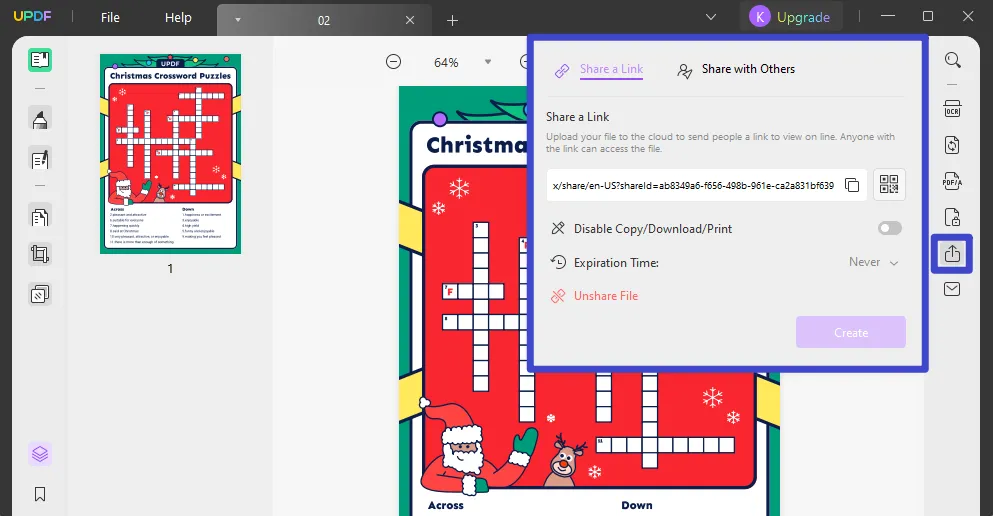
Method 2. Share File Via Email
There may be many people with who you want to share the PDF link and you don't want to start a chat with everyone. In that case, you can also share your PDF link via email using the UPDF tool. Here, the steps provided below on how to share large files online are highlighted to make the task easier for you:
Step 1: Find Sharing Option After Importing File
As you have imported the required PDF, access the "Share this file with others" button like in the previous step. Now, explore the "Share with Others" tab from the expanded options.
Step 2: Insert Mail Details and Customize Settings
Next, type the recipients' email next to the "Mail" icon and type any required message in the box under it. Following this, customize settings such as the "Disable Copy/Download/Print" option and "Expiration Time" as per needs. Then, press the "Send" button to share this PDF link via email to the required person.
They will receive an email with the link to your PDF file. And they can view it by opening the link.
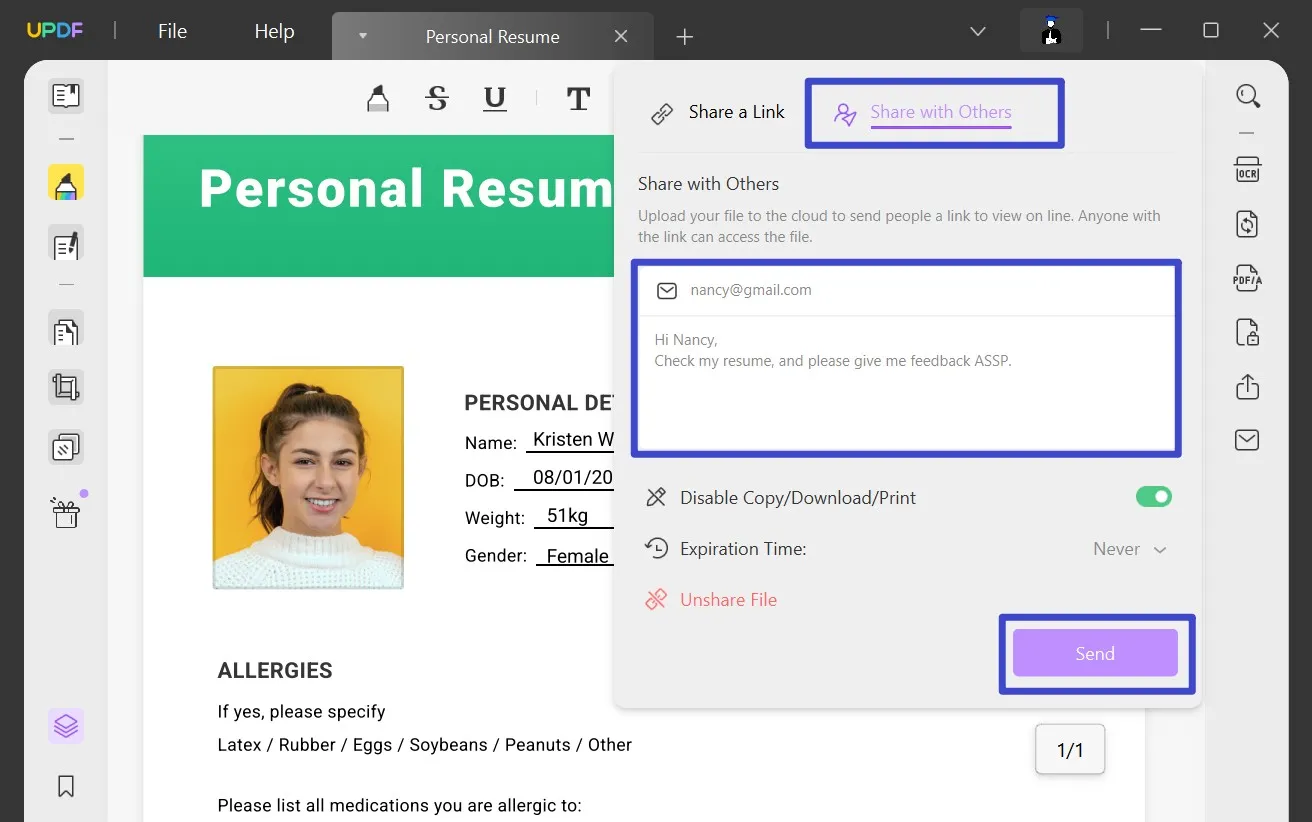
Method 3. Share the File as an Attachment Via Email
There can be cases when a designated person might have given you a mail and does not accept the link for PDFs. In this case, you can add your file as an attachment to your email.
Instructions: After opening your file in UPDF, click the "Send file by email" icon on the right panel. This will help you attach your file to the email automatically and then you can send it to the required person. (Please note that to use this feature, you can only use the Thunderbird mail server. Otherwise, you can't use this feature.)
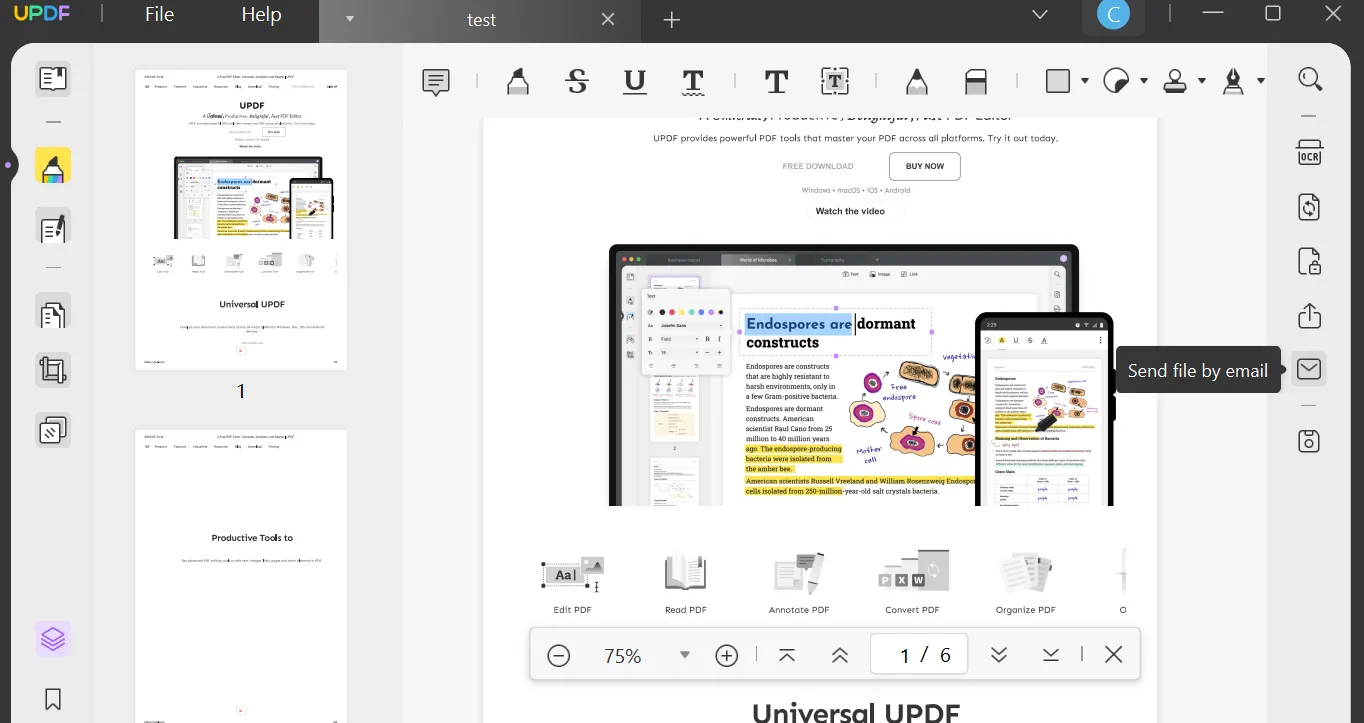
Windows • macOS • iOS • Android 100% secure
Part 2. Benefits of Using UPDF to Share Files
While you have learned how to share files through UPDF, it is imperative to understand why this method is preferred. For a better overview, we have highlighted some prominent points explaining the advantages of sharing files using UPDF:
1. Sharing Large Files as a Link
UPDF provides a comprehensive system of sharing large files as a link, which makes the entire process easier. This particular feature is also protected from any fire damage. Using this feature does not put your data or files under threat, giving you the leverage of sending files as a link for easy access.
2. Setting Up Permissions
Sharing documents has its vulnerability if practiced through other methods. However, UPDF has a different system for sharing documents with other users. With a progressive option of setting permissions, the document owner can define whether the user can or cannot copy, download, or print content from the document. They can also set the expiration time of the link being shared through UPDF.
3. Option of Compressing PDFs
If you share files through UPDF, there is always an option for compressing PDFs on the platform. In cases where the document's quality is not definitive to the receivers, you can always compress the PDF files. Define the compression level according to your requirements and compress the final document before sharing it to make it easier to send them.
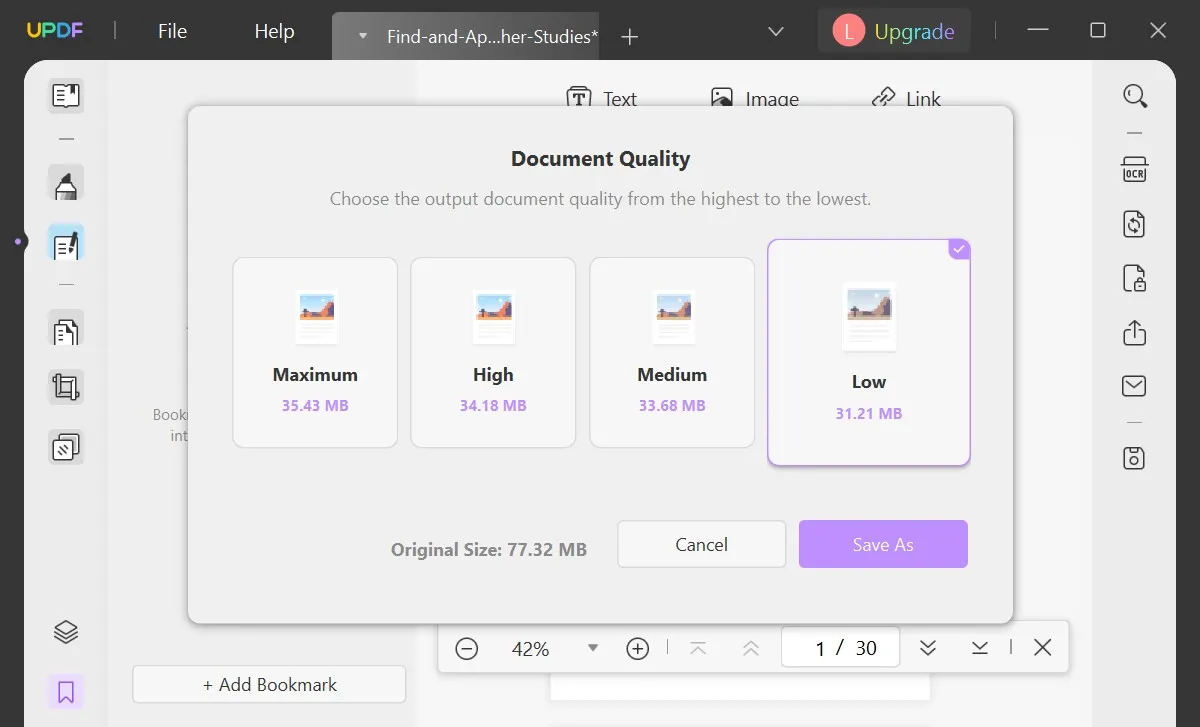
4. Easy and Attractive Interface
UPDF is the ultimate PDF management system that provides a consistent interface. With all the proficient tools outlined throughout the interface, it is easy for beginners to navigate and find their required tools. To share files through UPDF is considered one of the simplest tasks, as the function is accessible across the interface within a few clicks.
5. Cloud Accessibility
The ability of UPDF Cloud to give users access to PDF documents from anywhere makes how to share files possible as well. If you do not have original documents, you can still share the PDFs with other users by accessing them through UPDF Cloud.
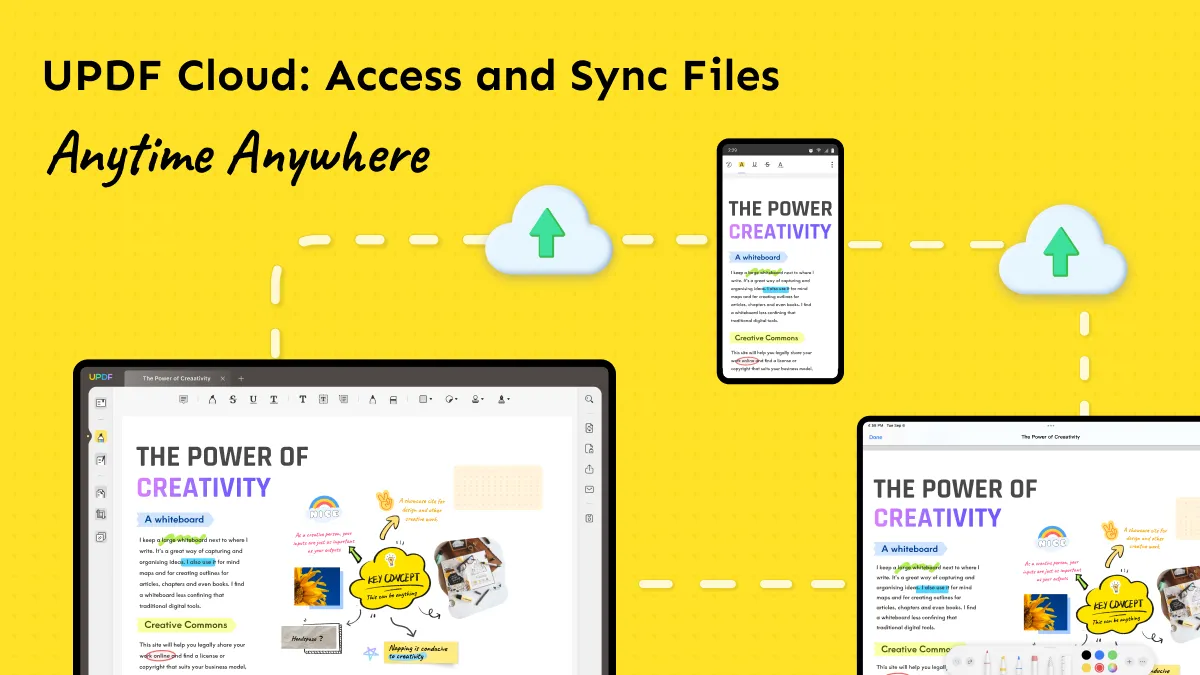
Windows • macOS • iOS • Android 100% secure
Part 3. Tips for Sharing Large PDF Files
As we have already covered the benefits in the previous section on how to share large files, let's move to the tips now. You will be able to overcome the PDF-sharing barriers by following the provided tips.
- Reduce Size: To make large PDF files more manageable for sharing, you can compress them using online tools or software such as UPDF. Compression reduces the file size without affecting the document's quality, making it easier and quicker to share.
- Share Via File-Sharing Platforms: Instead of relying solely on email attachments, take advantage of file-sharing services like Dropbox, Google Drive, or UPDF. These platforms provide a convenient way to upload large PDF files and generate shareable links you can send to recipients.
- Notify Recipients Beforehand: When sharing large PDF files via email or link, informing the recipients in advance is considerate. Let them know the approximate file size and provide an estimate of the download time. This will assist them in managing and planning accordingly.
- Clear Instructions: Whether using file-sharing services or sharing files through UPDF, it is important to provide clear and concise instructions. This might include step-wise guidance, such as clicking on the provided link or using the QR code if applicable.
- Password Protect PDFs: In case of dealing with sensitive or confidential PDF files, it is necessary to protect them with passwords. Adding a password will restrict access to authorized individuals only. Moreover, this ensures that your documents will remain confidential and secure.
Part 4. FAQs for Sharing Files
1. How to share files through Google Drive?
When it comes to sharing files through Google Drive, the process is quite simple to execute. As you open Google Drive on your browser with the account logged in, look for the files you want to share. Right-click and select "Share" from the options that appear. Continue to select the "Share" option or "Copy link" from the proceeding pop-up at your convenience.
On clicking the "Share" option, a pop-up window opens where you can add the email accounts of users you want to share the document with. Furthermore, define the "General access" rules and copy the link with the required button.
2. How to share files through Dropbox?
To share files on Dropbox with other users, sign into your account on Dropbox and navigate to the file you want to share. Afterward, click the "Share" icon on the top when selecting the file or files. Add the email, name, or group you want to share the file with. Change the settings between "Can edit" or "Can view" and conclude by clicking the "Share File" or "Share Folder" button.
3. How can I send 100 GB free?
Note that no tool currently provides a free storage capacity of 100 GB. However, Google Drive does offer a complimentary free storage space of up to 15 GB. In case you require additional storage, you have the option to upgrade to Google Drive's paid version.
For $1.99 per month, you will receive 100 GB, and the $2.99 per month plan grants you 200 GB. Moreover, you can also choose the $9.99 plan for a 2 TB of storage capacity.
4. How to share large files online?
There are not so many reliable online free tools to share files. And online solutions are usually not safe. If you seek to share large files, consider using UPDF on your computer. This PDF tool provides a dedicated system of sharing files through links, which can be easily shared with other users online. With a file opened on UPDF, click the share button, and send the file to other users after copying the created link.
Conclusion
Summarizing this, sharing files accurately and without any damage is very necessary in many ways. Throughout this article, we have highlighted the two innovative methods available for file sharing. One significant benefit users can be assured of is that UPDF provides a fast file-sharing experience.
Moreover, the built-in AI tools offered by UPDF enhance the overall user experience. Choosing UPDF as your go-to tool for sharing files will make you enjoy various benefits. These include fast and secure transfers and preservation of original quality.
Windows • macOS • iOS • Android 100% secure
 UPDF
UPDF UPDF for Windows
UPDF for Windows UPDF for Mac
UPDF for Mac UPDF for iPhone/iPad
UPDF for iPhone/iPad UPDF for Android
UPDF for Android UPDF AI Online
UPDF AI Online UPDF Sign
UPDF Sign Read PDF
Read PDF Annotate PDF
Annotate PDF Edit PDF
Edit PDF Convert PDF
Convert PDF Create PDF
Create PDF Compress PDF
Compress PDF Organize PDF
Organize PDF Merge PDF
Merge PDF Split PDF
Split PDF Crop PDF
Crop PDF Delete PDF pages
Delete PDF pages Rotate PDF
Rotate PDF Sign PDF
Sign PDF PDF Form
PDF Form Compare PDFs
Compare PDFs Protect PDF
Protect PDF Print PDF
Print PDF Batch Process
Batch Process OCR
OCR UPDF Cloud
UPDF Cloud About UPDF AI
About UPDF AI UPDF AI Solutions
UPDF AI Solutions FAQ about UPDF AI
FAQ about UPDF AI Summarize PDF
Summarize PDF Translate PDF
Translate PDF Explain PDF
Explain PDF Chat with PDF
Chat with PDF Chat with image
Chat with image PDF to Mind Map
PDF to Mind Map Chat with AI
Chat with AI User Guide
User Guide Tech Spec
Tech Spec Updates
Updates FAQs
FAQs UPDF Tricks
UPDF Tricks Blog
Blog Newsroom
Newsroom UPDF Reviews
UPDF Reviews Download Center
Download Center Contact Us
Contact Us









 Katherine Brown
Katherine Brown 

 Rachel Bontu
Rachel Bontu 

 Donnie Chavez
Donnie Chavez 