Are you encountering the error message "There was a problem reading this document 109" while using Adobe Acrobat? It can be pretty frustrating! This issue often arises when opening or saving PDF files, interrupting your workflow.
This error usually indicates an underlying issue with the PDF file itself or with the Adobe software. However, several factors can contribute to this problem, including file corruption, software glitches, or compatibility issues.
In this article, we will explore 5 methods to resolve this error and enable you to seamlessly work on your PDF documents.
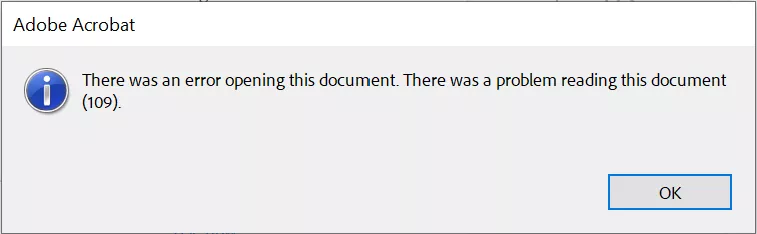
5 Ways to Fix Adobe’s “There Was a Problem Reading This Document 109”
It is quite common for Adobe users to face the “Adobe there was a problem reading this document 109” error. However, there’s no need to fret, as, in this section, we have discussed 5 simple and easy ways to fix it.
Fix 1: Use Adobe Acrobat Alternative - The Quickest and Most Effective Method
If you're facing the "Adobe Acrobat there was a problem reading this document 109" error and need to open or edit the PDF urgently, switching to an Adobe Acrobat alternative might be the quickest solution. For this, we recommend going for UPDF.
It is quite affordable compared to Adobe Acrobat and works seamlessly across all your devices with just a single license. So, there’s no more stress about added expenses to correct mistakes!
What's more, UPDF offers a variety of amazing features like AI-powered image chat and PDF-to-Mind Map conversion, which you won't find in Adobe Acrobat. Plus, you can also add stickers to your PDFs. How cool is that?
UPF’s user-friendly interface makes it a breeze to use for everyone, even if you're new to this.
So, if you want to experience the benefits of UPDF firsthand, download UPDF via the below button to try it again and purchase it if you like it.
And to see UPDF in action, check out this video tutorial:
Windows • macOS • iOS • Android 100% secure
Fix 2: Update Adobe Acrobat
Hey there! Sometimes, an older version of Adobe Acrobat can be the reason behind the "There was a problem reading this document 109" error. It's always a good idea to keep your software updated because updates often include fixes and improvements that can help resolve issues and make the software run even better.
So, let’s have a look at how to update your Adobe Acrobat to the latest version:
Step 1: Launch Adobe Acrobat and go to “Menu > Help > Check for Updates.”
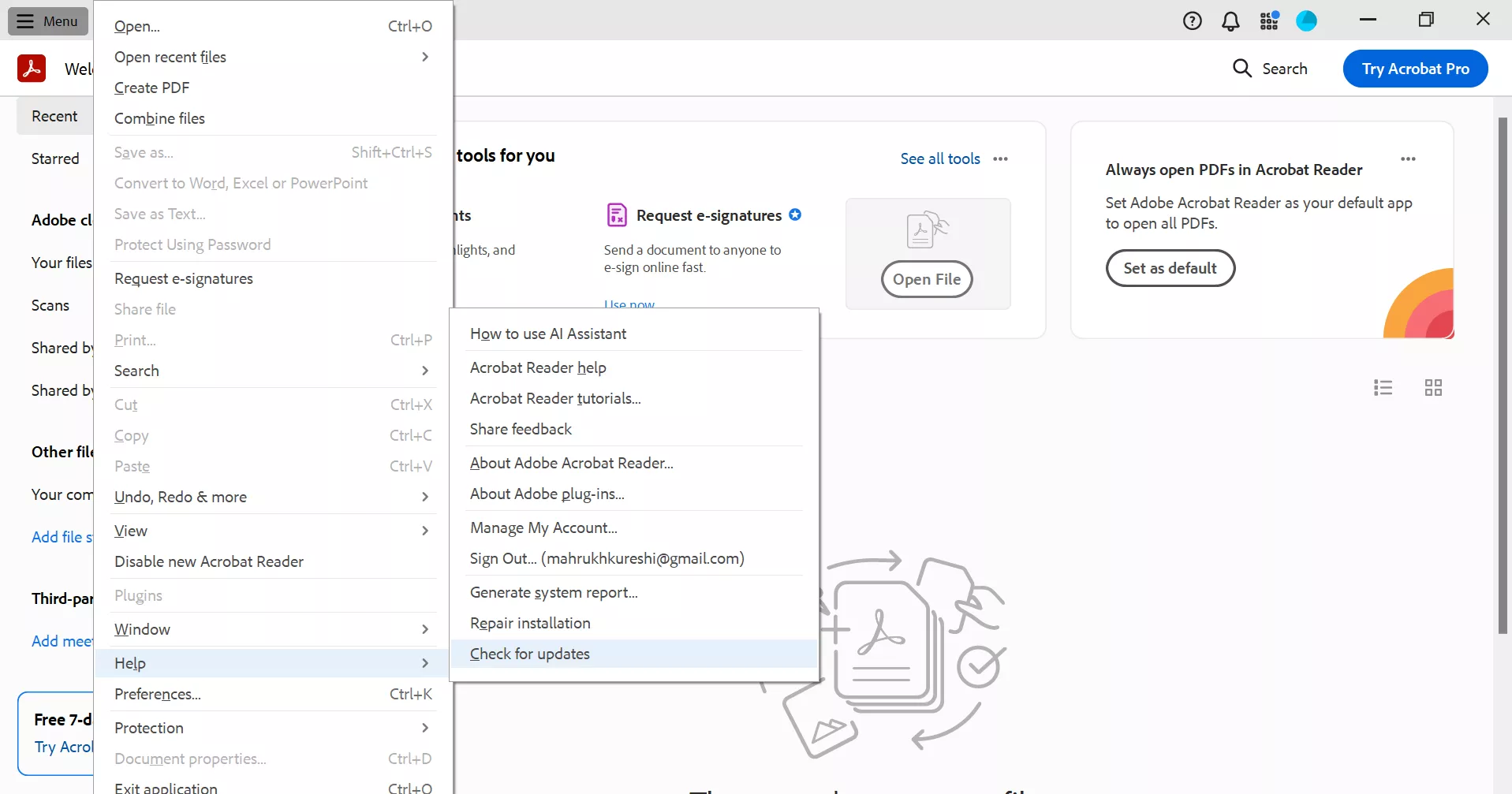
Step 2: Adobe will check for any available updates. If an update is available, you’ll get the following message: Click on “Download and Install” to get the update.
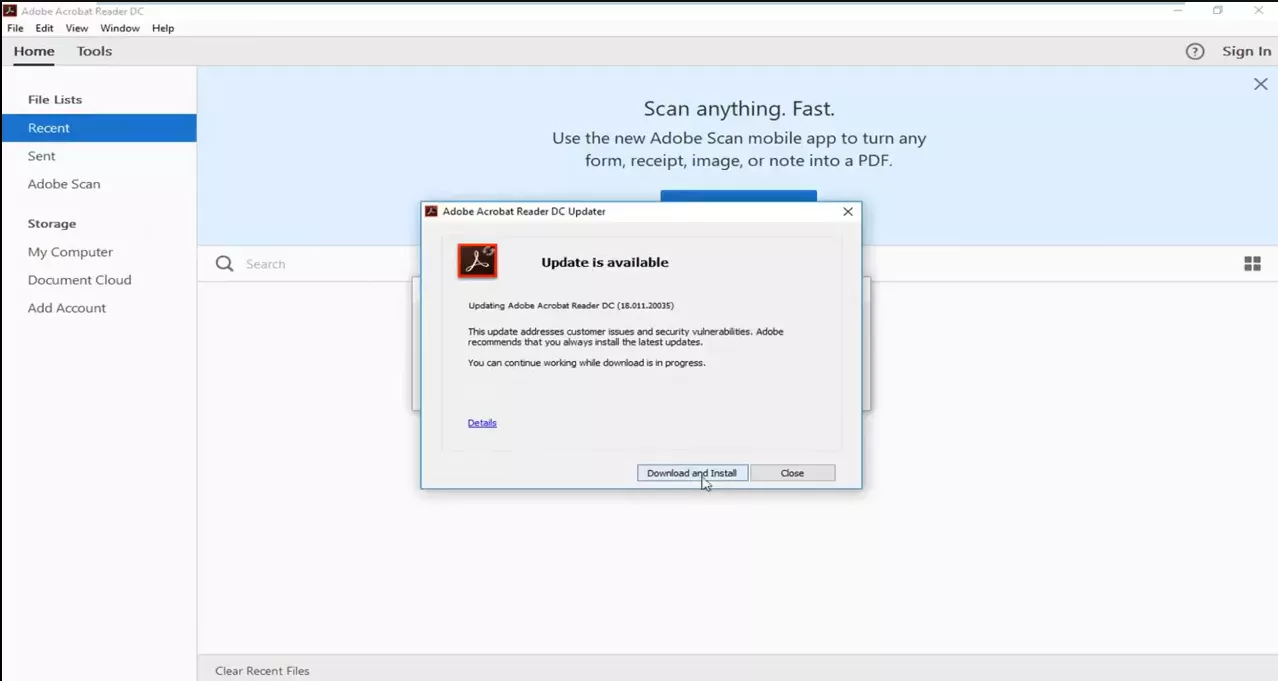
Step 3: This will initiate the download and installation of the update.
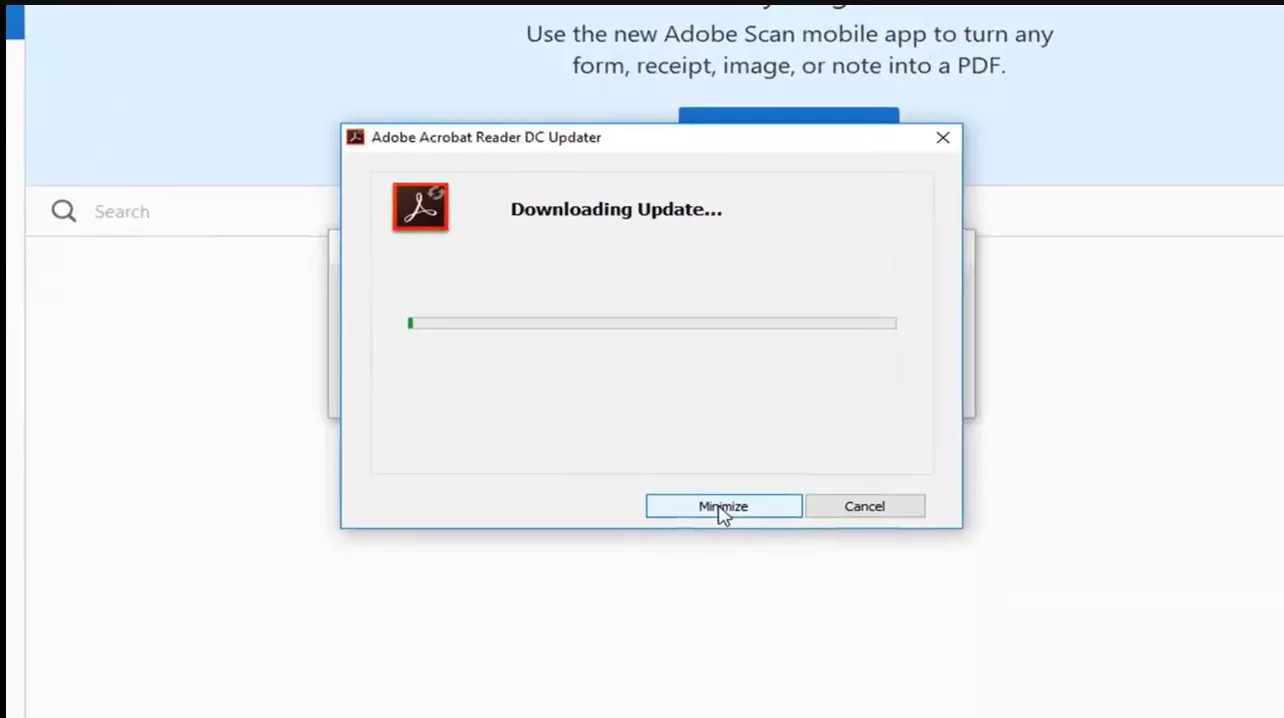
Step 4: Once the update has been successfully installed, click on “Close” and launch Adobe Acrobat to see if the error has been resolved.
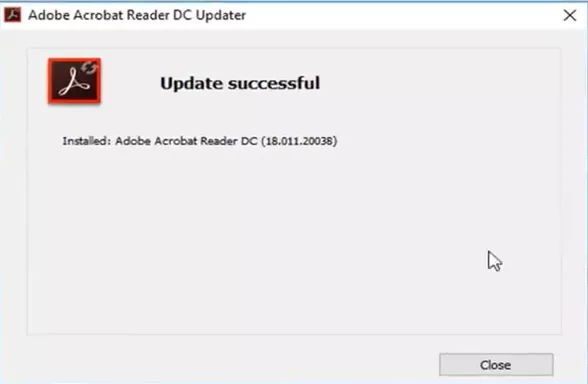
Fix 3: Reinstall Adobe Acrobat
If you’re still getting the “Adobe there was a problem reading this document 109” even after updating the software, reinstalling the software might be necessary. A clean reinstall can often fix corrupted files or configurations that are causing the issue.
Follow these steps to reinstall Adobe Acrobat:
Step 1: On your PC, open the Control Panel and click on “Programs.”
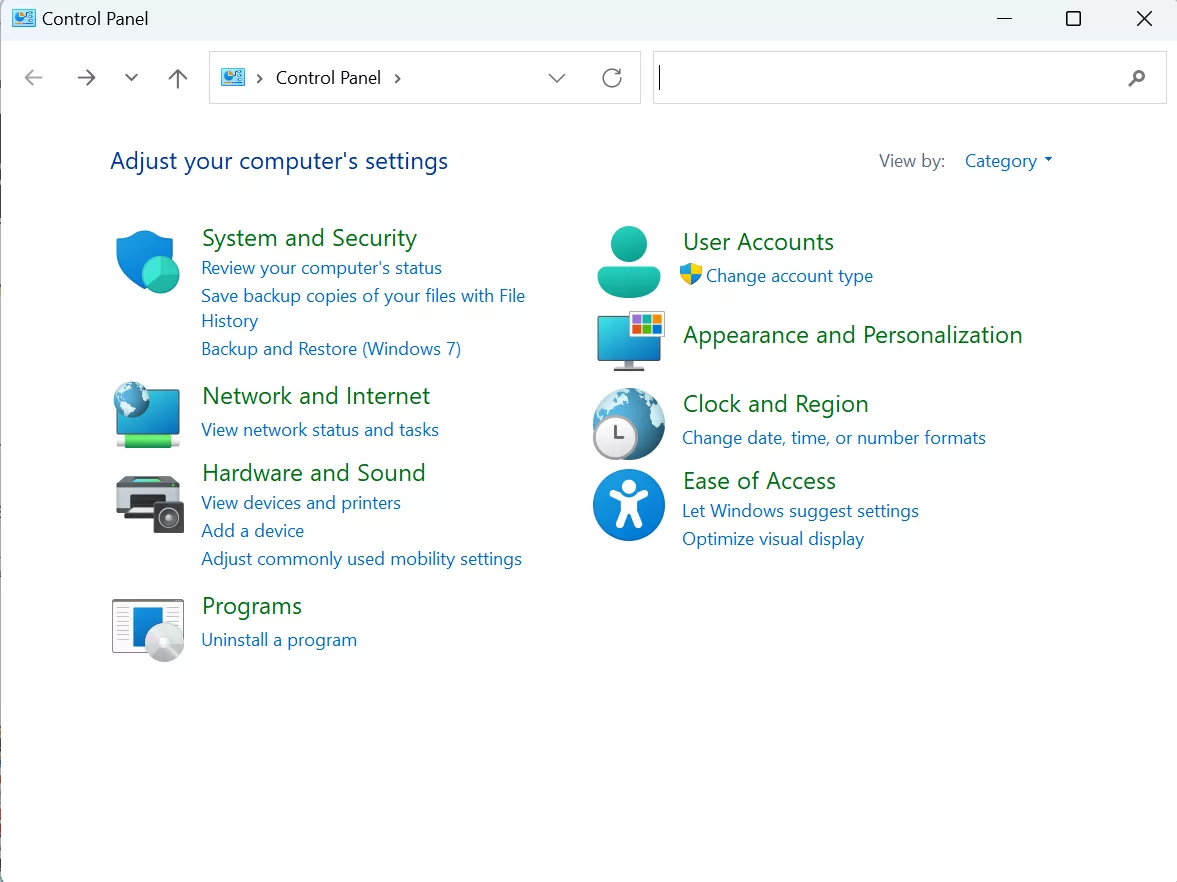
Step 2: Select “Uninstall a Program” under the “Programs and Features” section.
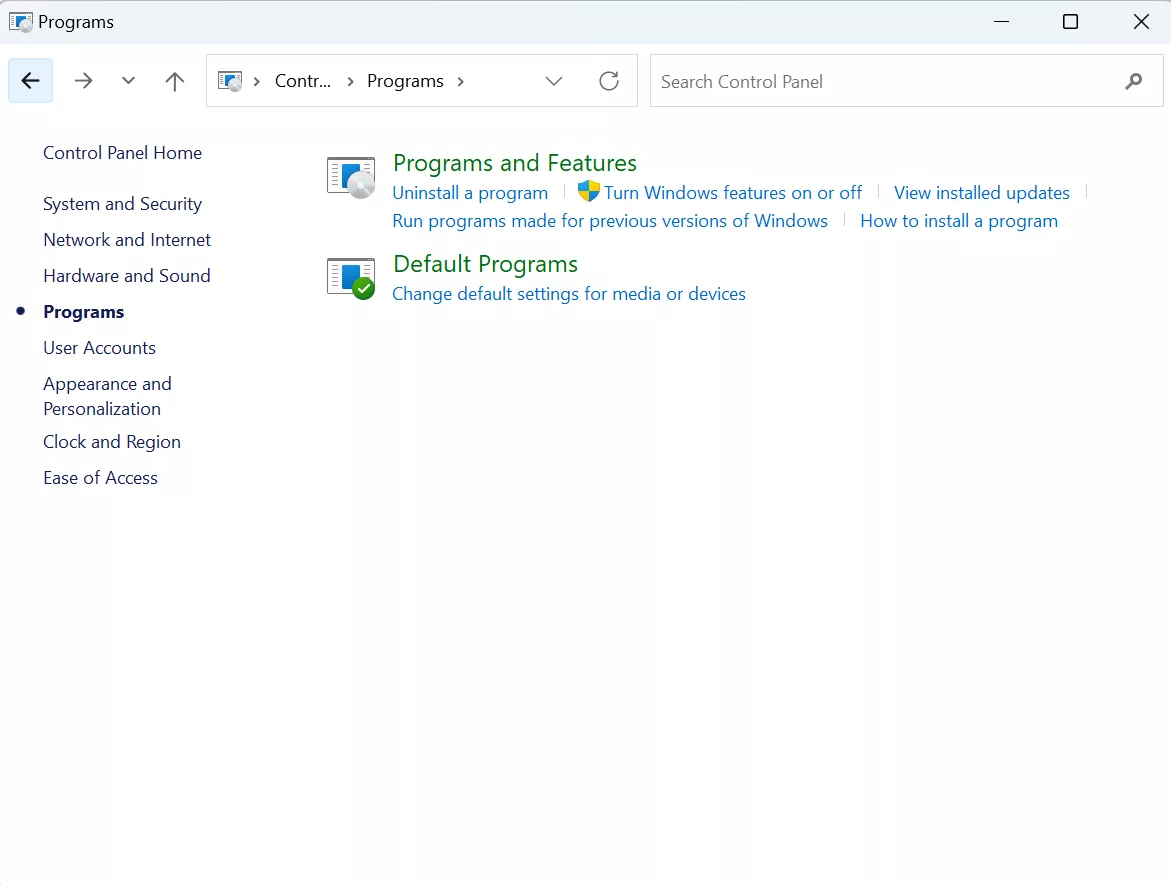
Step 3: Click on “Adobe Acrobat” and then on the “Uninstall” option at the top.
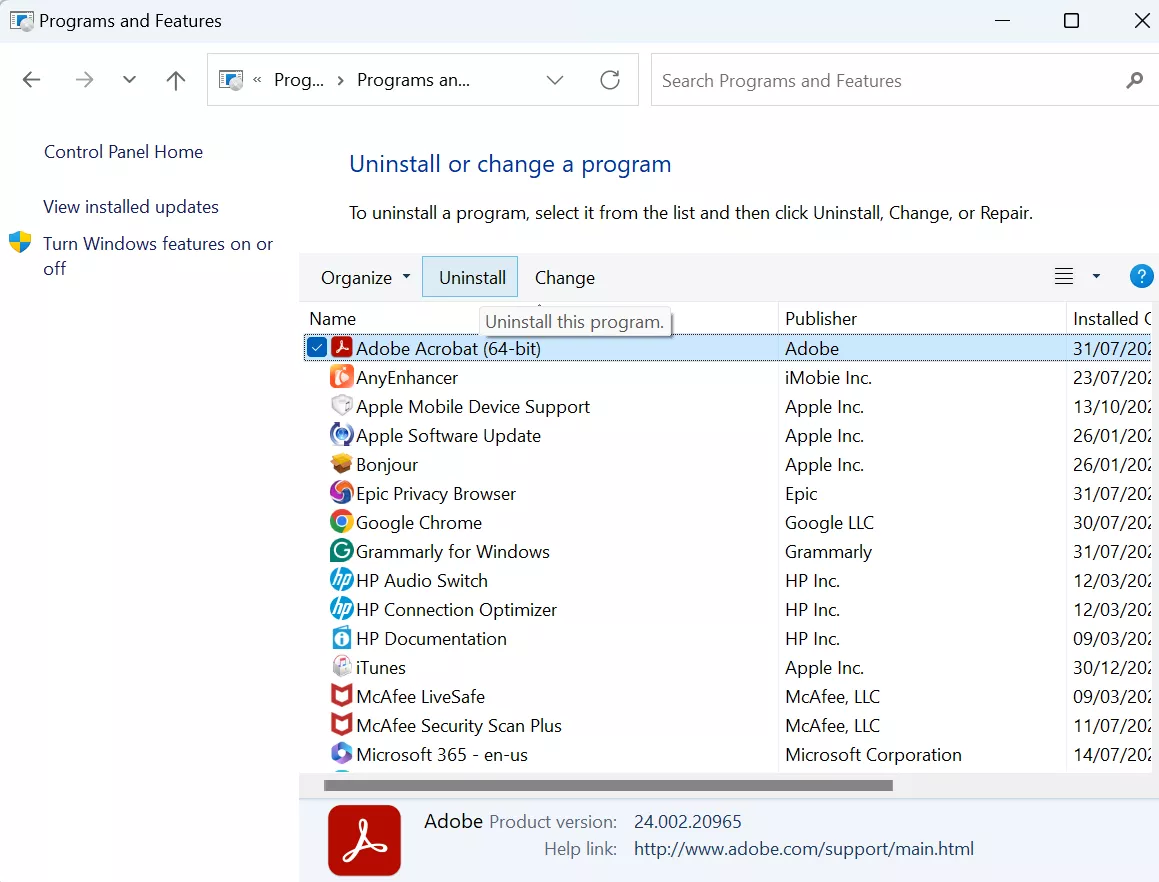
Step 4: Once you have uninstalled Adobe Acrobat from your PC, go to the official Adobe website and download and install it again.
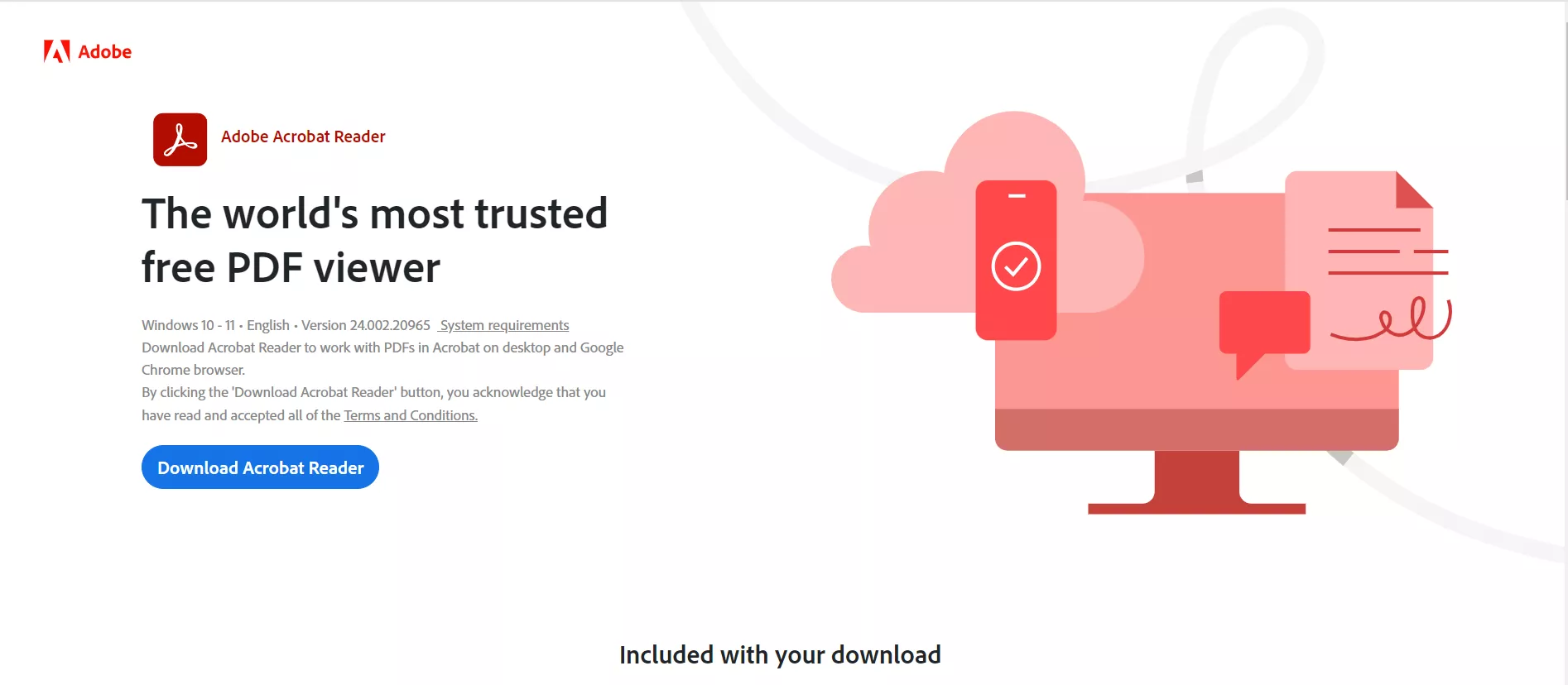
Fix 4: Print PDF with Browser
If the previous solutions haven't resolved the "Adobe Acrobat there was a problem reading this document 109" error; you can try printing the PDF to a file using your web browser. This method might bypass the issue and allow you to access the document's content.
However, keep in mind that the quality of the resulting PDF might not be as high as the original.
Here’s how to go about it:
Step 1: Navigate to the folder where you have saved your PDF, and drag and drop the PDF file into your browser to open it.
Step 2: Now, click on the “Print” icon indicated by a printer, select “Save as PDF” and click “Save.”
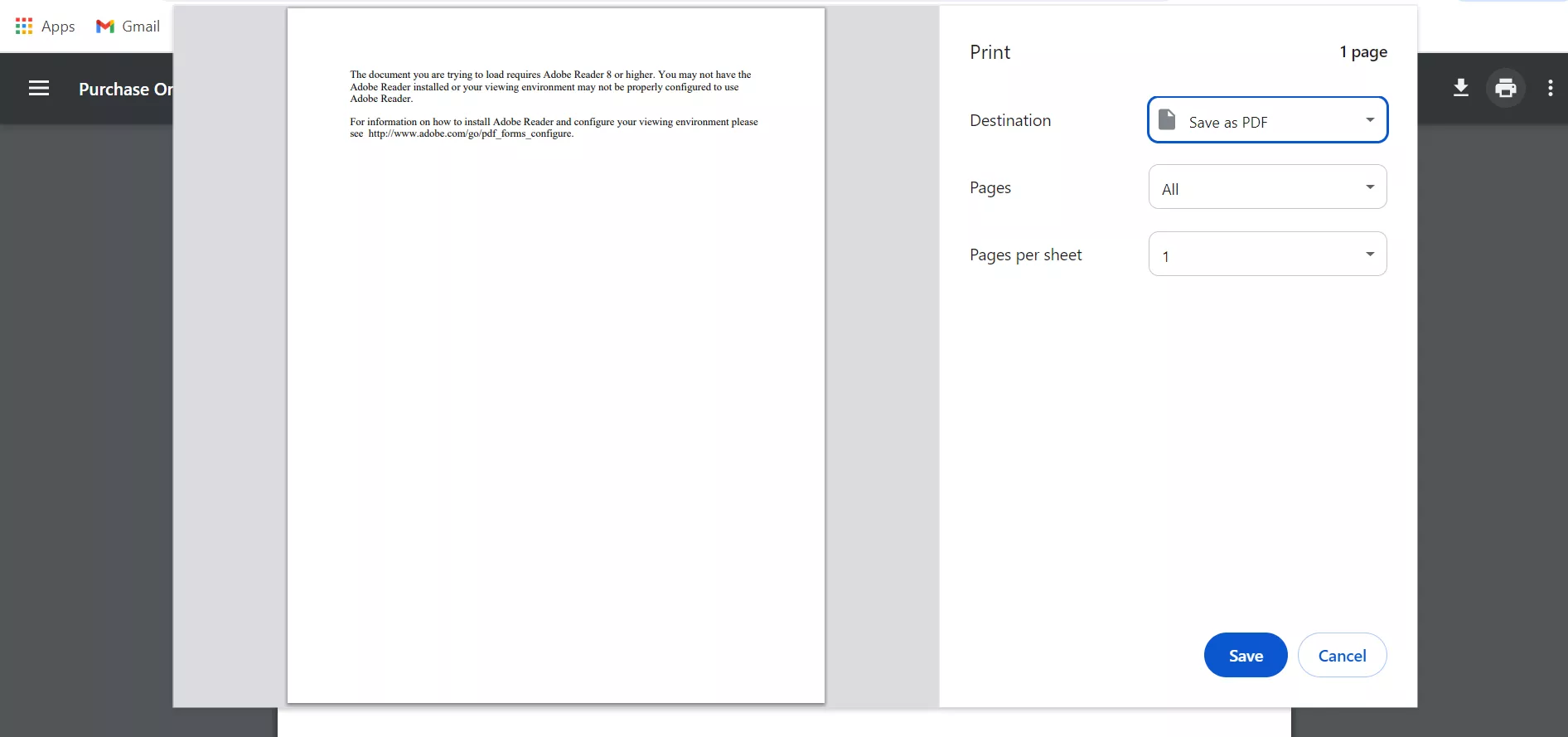
Step 3: Choose where you want to save the new PDF file on your computer and click “Save” to create a new file.
Fix 5: Uninstall McAfee Security
In some cases, McAfee security software may interfere with Adobe Acrobat and cause the "There was a problem reading this document 109" error. To fix this, you can try uninstalling McAfee security software and see if it resolves it.
Here are the steps for it:
Step 1: Open the Control Panel on your PC, and click on “Programs.”
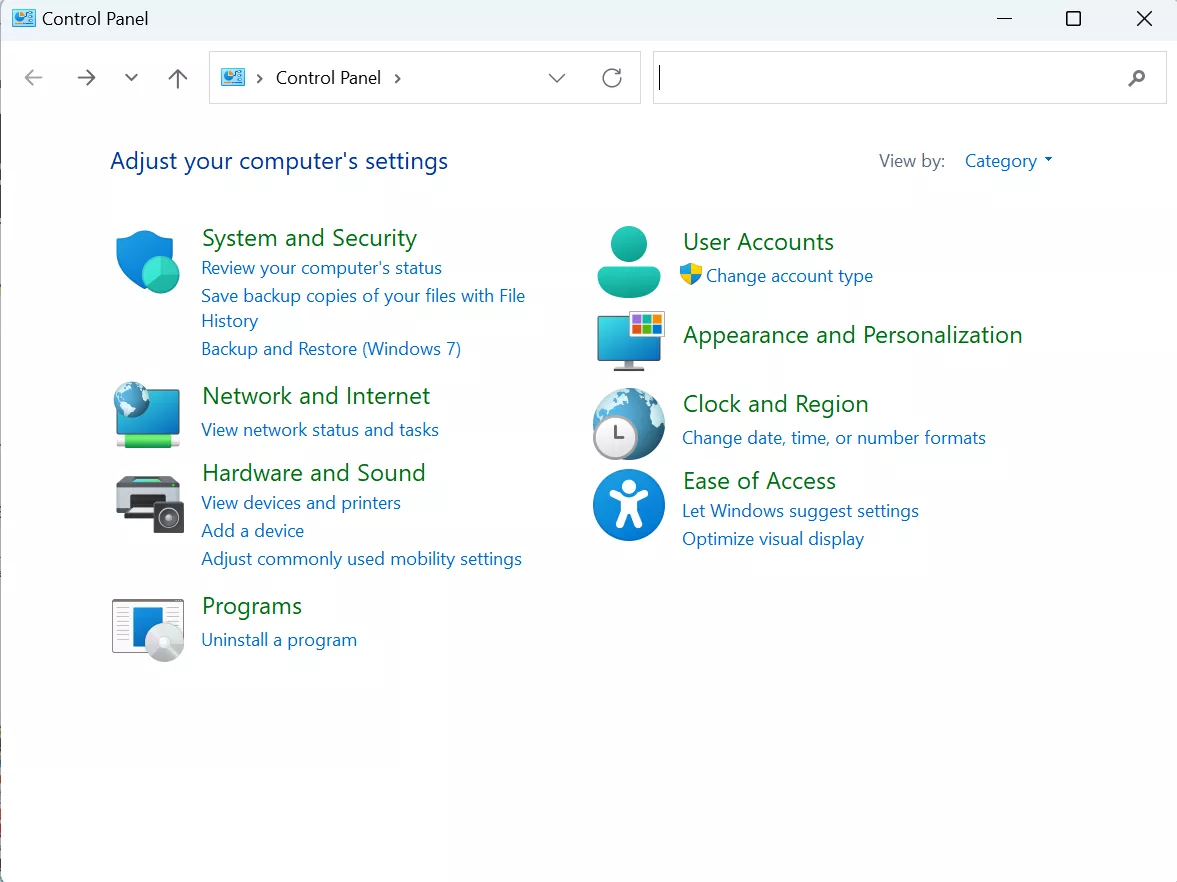
Step 2: Select “Uninstall a Program” from under the “Programs and Features” section.
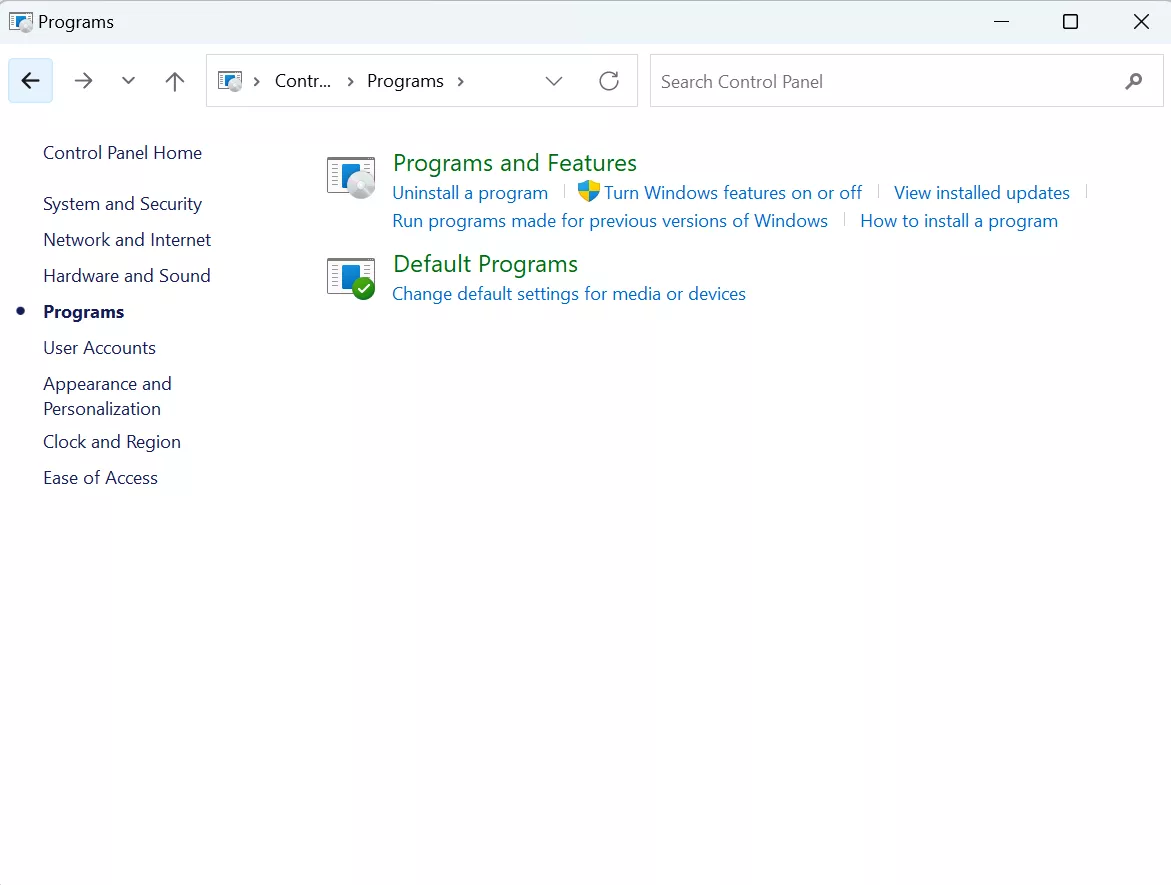
Step 3: Click on “McAfee Security Scan Plus” and select “Uninstall/Change” from the toolbar.
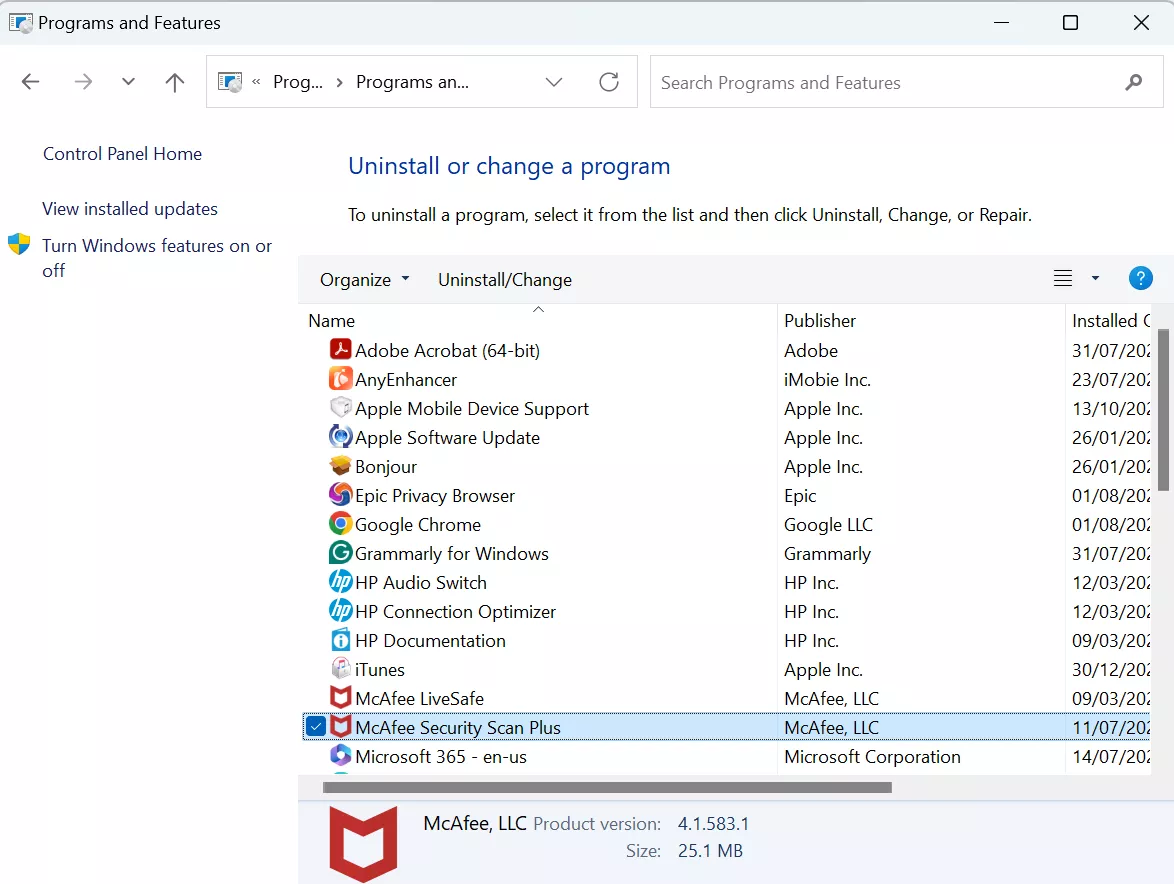
This will uninstall McAfee Security from your PC, after which you can try accessing the PDF again.
Ending Note
Whether you’re trying to open a PDF on Acrobat Reader or saving it, getting the “There was a problem reading this document 109” is quite frustrating. However, in this comprehensive guide, we have compiled a list of 5 easy solutions to resolve this issue.
From using UPDF as an Adobe Acrobat alternative to updating and reinstalling Acrobat, printing PDF via browser, and uninstalling McAfee, we have discussed all the possible solutions.
However, we recommend going for UPDF, as it is a reasonable tool compared to Adobe and comes with several useful features that can help you interact with your PDF files in several ways.
So, download UPDF now, and edit your PDFs with ease!
Windows • macOS • iOS • Android 100% secure
 UPDF
UPDF
 UPDF for Windows
UPDF for Windows UPDF for Mac
UPDF for Mac UPDF for iPhone/iPad
UPDF for iPhone/iPad UPDF for Android
UPDF for Android UPDF AI Online
UPDF AI Online UPDF Sign
UPDF Sign Edit PDF
Edit PDF Annotate PDF
Annotate PDF Create PDF
Create PDF PDF Form
PDF Form Edit links
Edit links Convert PDF
Convert PDF OCR
OCR PDF to Word
PDF to Word PDF to Image
PDF to Image PDF to Excel
PDF to Excel Organize PDF
Organize PDF Merge PDF
Merge PDF Split PDF
Split PDF Crop PDF
Crop PDF Rotate PDF
Rotate PDF Protect PDF
Protect PDF Sign PDF
Sign PDF Redact PDF
Redact PDF Sanitize PDF
Sanitize PDF Remove Security
Remove Security Read PDF
Read PDF UPDF Cloud
UPDF Cloud Compress PDF
Compress PDF Print PDF
Print PDF Batch Process
Batch Process About UPDF AI
About UPDF AI UPDF AI Solutions
UPDF AI Solutions AI User Guide
AI User Guide FAQ about UPDF AI
FAQ about UPDF AI Summarize PDF
Summarize PDF Translate PDF
Translate PDF Chat with PDF
Chat with PDF Chat with AI
Chat with AI Chat with image
Chat with image PDF to Mind Map
PDF to Mind Map Explain PDF
Explain PDF Scholar Research
Scholar Research Paper Search
Paper Search AI Proofreader
AI Proofreader AI Writer
AI Writer AI Homework Helper
AI Homework Helper AI Quiz Generator
AI Quiz Generator AI Math Solver
AI Math Solver PDF to Word
PDF to Word PDF to Excel
PDF to Excel PDF to PowerPoint
PDF to PowerPoint User Guide
User Guide UPDF Tricks
UPDF Tricks FAQs
FAQs UPDF Reviews
UPDF Reviews Download Center
Download Center Blog
Blog Newsroom
Newsroom Tech Spec
Tech Spec Updates
Updates UPDF vs. Adobe Acrobat
UPDF vs. Adobe Acrobat UPDF vs. Foxit
UPDF vs. Foxit UPDF vs. PDF Expert
UPDF vs. PDF Expert







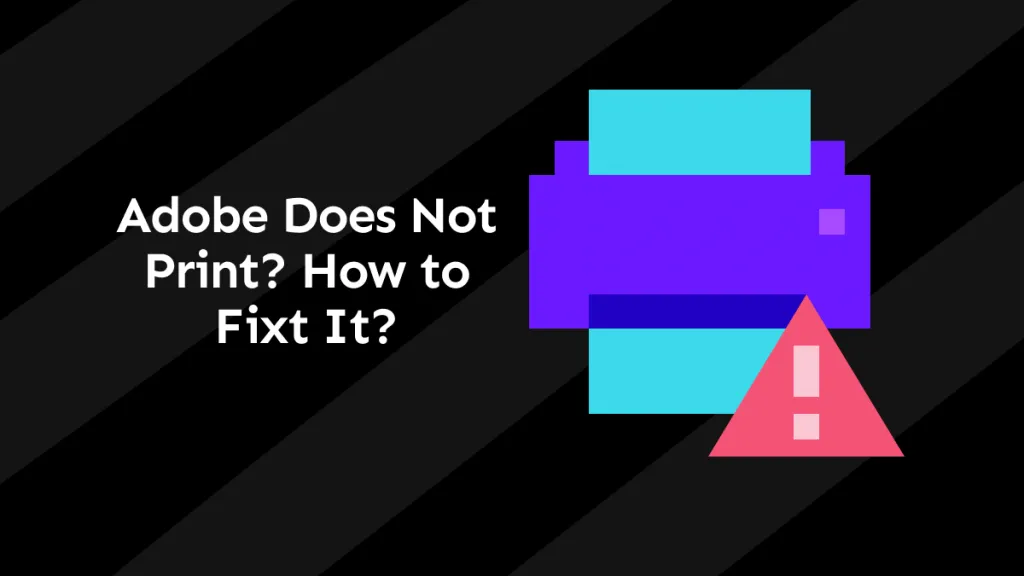
 Enola Miller
Enola Miller 
 Enola Davis
Enola Davis 
 Lizzy Lozano
Lizzy Lozano 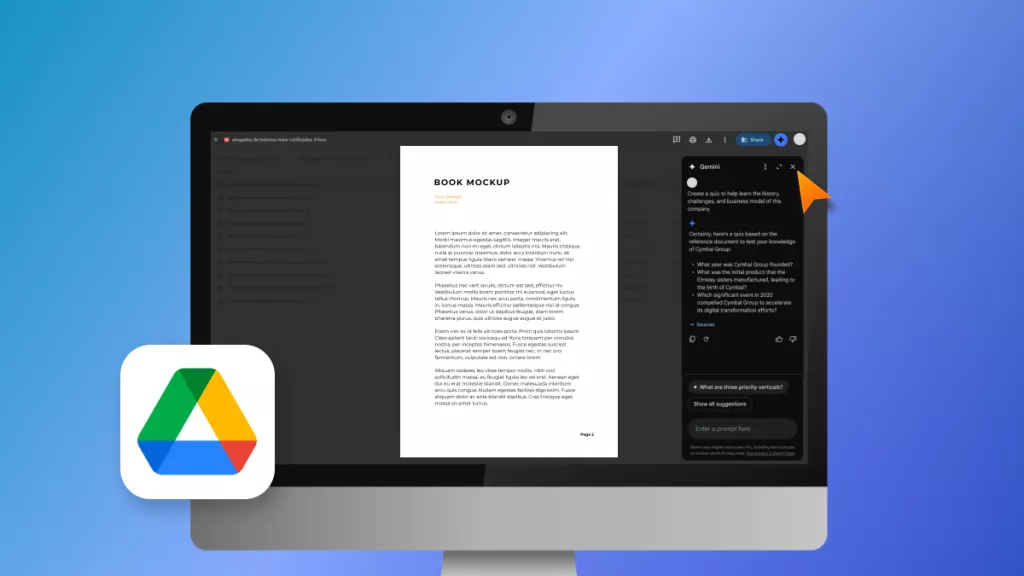
 Enya Moore
Enya Moore 