Stirling PDF is a free, locally hosted, web-based tool for conducting various operations on PDF files. The tool prioritizes your privacy and lets you perform several PDF operations without needing to depend on external servers. Its extensive PDF editing features ensures that you get the ability to improve your overall PDF management. Despite its powerful features, it does have a few drawbacks, which we will be discussing in this article.
On the other hand, UPDF is an alternative that offers more functionalities, such as editing and annotating your PDFs. The tool also lets you maximize your productivity by enabling you to generate summaries of your PDFs and chat with the document.
Windows • macOS • iOS • Android 100% secure
This article compares both tools in detail to help you make the right choice.
Part 1. An Overview About Stirling PDF
Let's first discuss an overview of the PDF Stirling before jumping into the comparison between the two tools:

What is Stirling PDF?
It is a powerful and self-hosted web-based tool that is publicly available, and users can contribute to it. Stirling PDF gives you full control over your data and ensures that your files aren’t sent to any external server for processing. Users can also download the PDF tool on their PC and utilize its several features. Despite being a web-based tool, it provides regular support to its users.
Moreover, users can get usage analytics reports and automate their workflow. The tool enables 250 users to use the same account and access premium PDF tools.
How to Download Stirling PDF?
If you want to download the Stirling PDF, you can run it directly on your computer by clicking the specific link. The PDF web-based tool is available on different devices, such as Windows and Mac, and you can also self-host it on Docker or GitHub.
Features of Stirling PDF
The following are the major features that make Stirling PDF a standout and a perfect choice for working on professional documents:
1. Organize
Users can adjust their PDF, crop it, or extract pages from it. Moreover, they can merge PDFs together and even keep two pages together. The tool also enables you to split the same page into two parts. Another feature that you can assess is removing a page from a document or rotating it.
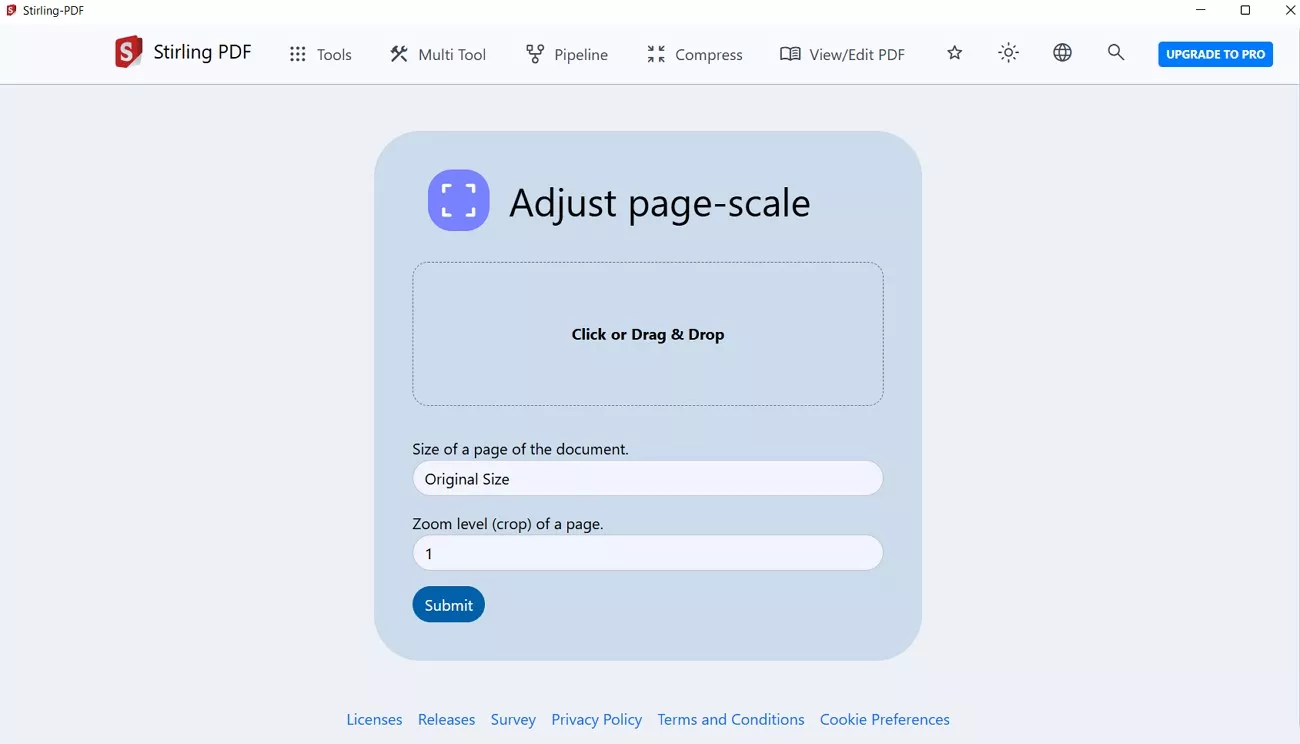
2. Convert to PDF
Take an image of any format from your device and convert it into a PDF without destroying the quality. The tool enables you to select your color type and convert images of various types to a PDF. Users can also access the multi-file logic feature if they are converting multiple images.
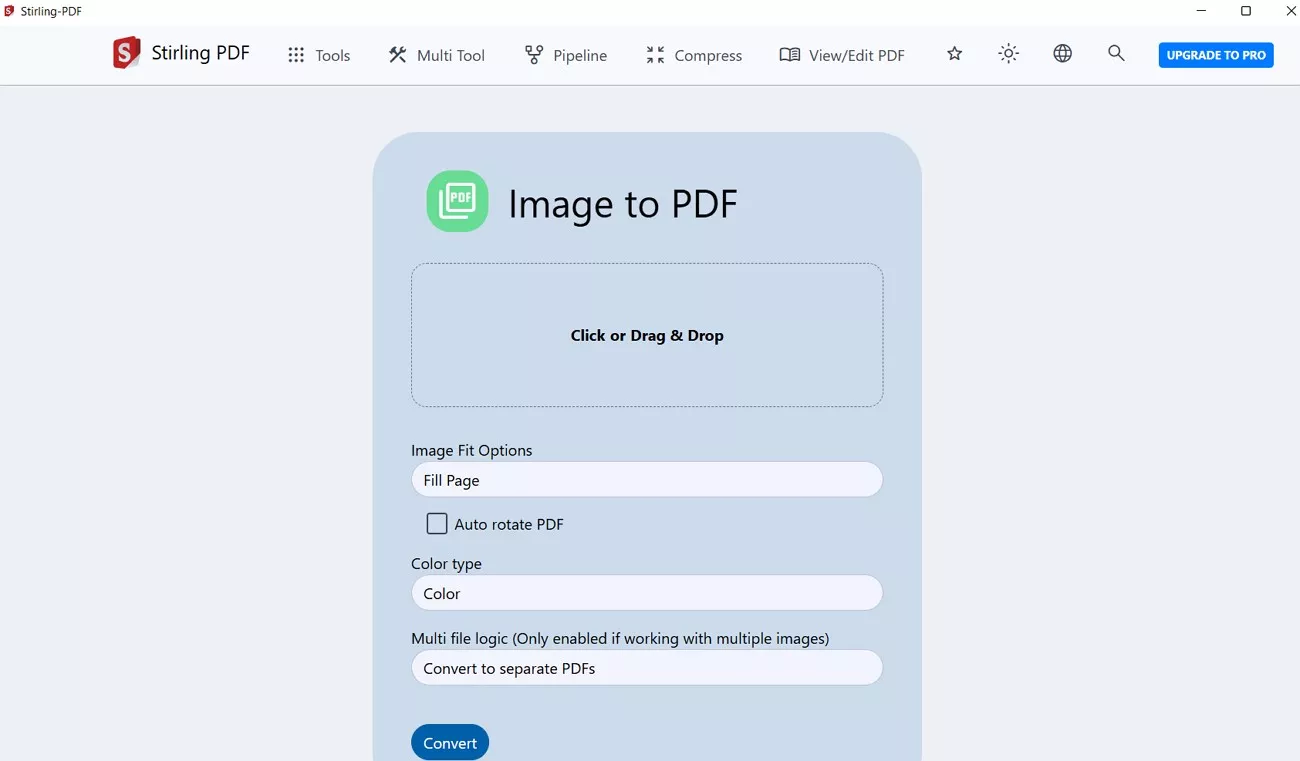
3. Convert from PDF
Change your PDF file to CSV or image while keeping the quality and pixels the same. The tool enables you to drag and drop a file or import it from your device for conversion. Users can also convert a PDF file to RTF and get the output file in TXT format.
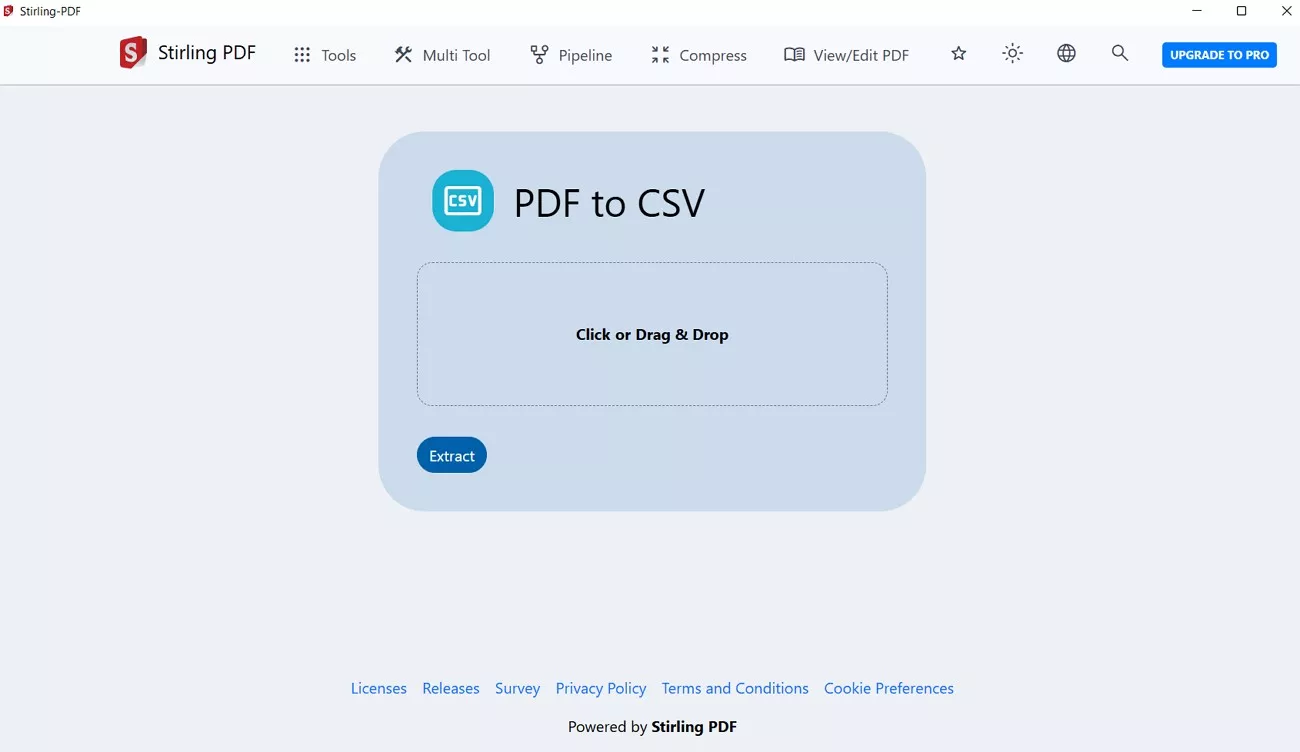
4. Sign & Security
The tool takes care of the security of your documents and provides its users with the following features:
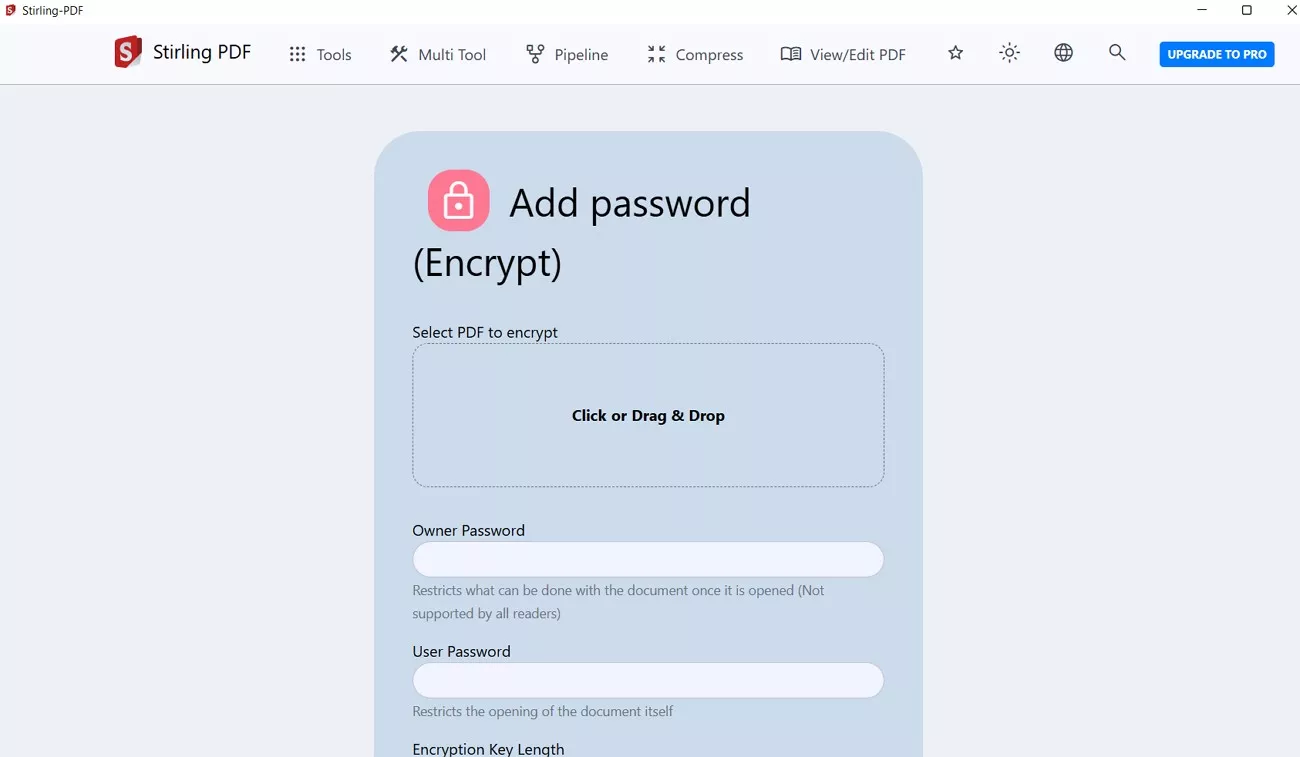
| Name | Feature |
| Add and Remove Password | Insert password or remove protection |
| Add Stamp or Watermark | Use stamps and watermarks for official documents |
| Auto or Manual Redact | Hide sensitive information automatically or manually |
| Sign with Certificate or Remove | Add or remove a certificate signature |
| Sanitize | Remove links or fonts |
5. View & Edit
Stirling PDF facilitates its users by providing the following viewing and editing features:
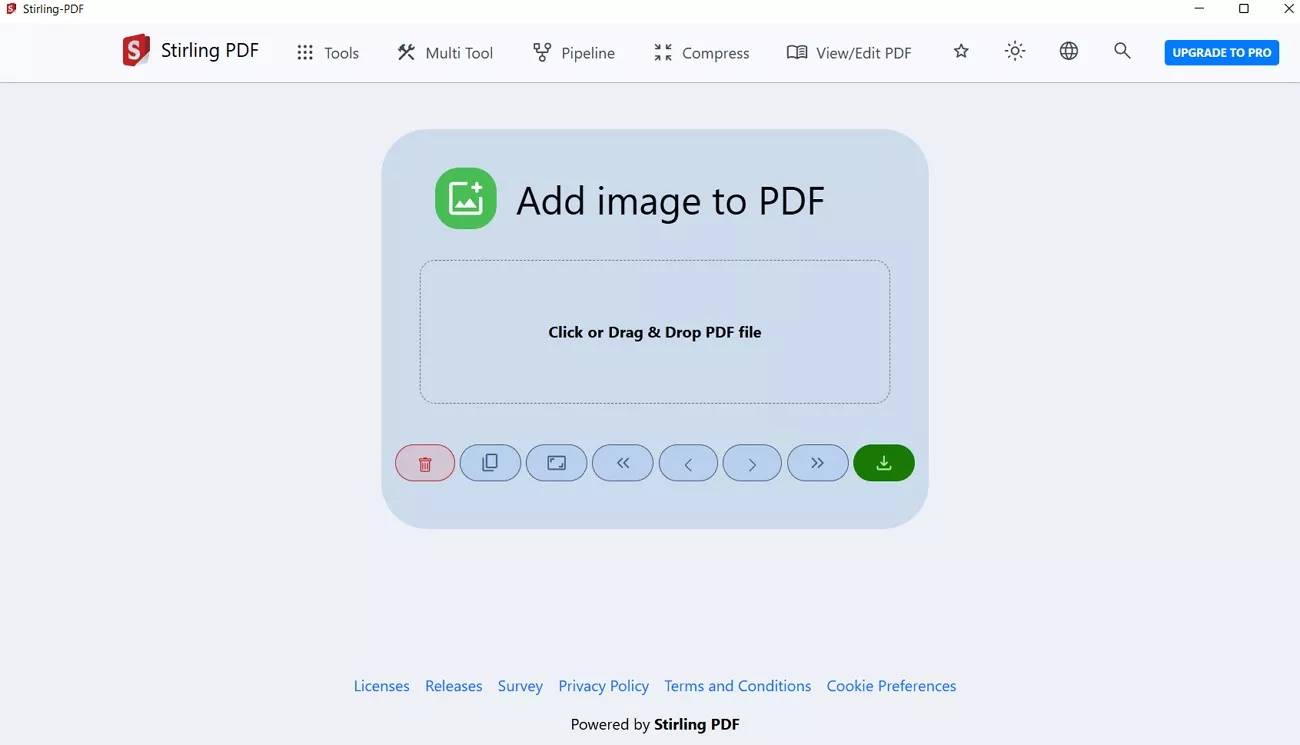
| Name | Feature |
| Add or Extract Images | Insert or extract an image from a PDF |
| Add Text | Add text and make changes |
| Compare | Keep two documents on the side for comparison |
| Get ALL Info on PDF | Get information about a document |
| Change Metadata | Remove or change metadata |
| Replace and Invert the Color | Change the PDF’s background color |
| Remove Annotations & Blank Pages | Minimize annotations or blank pages |
Advanced Features
You can change the brightness of a PDF and rename it without disrupting the original file. Additionally, compress a document or split it into multiple documents based on the size of the pages. The tool also enables you to change the name of a file and save it with a new name. Stirling PDF enables users to categorize documents into different sections, such as splitting PDFs according to chapters, which makes organizing PDFs different.
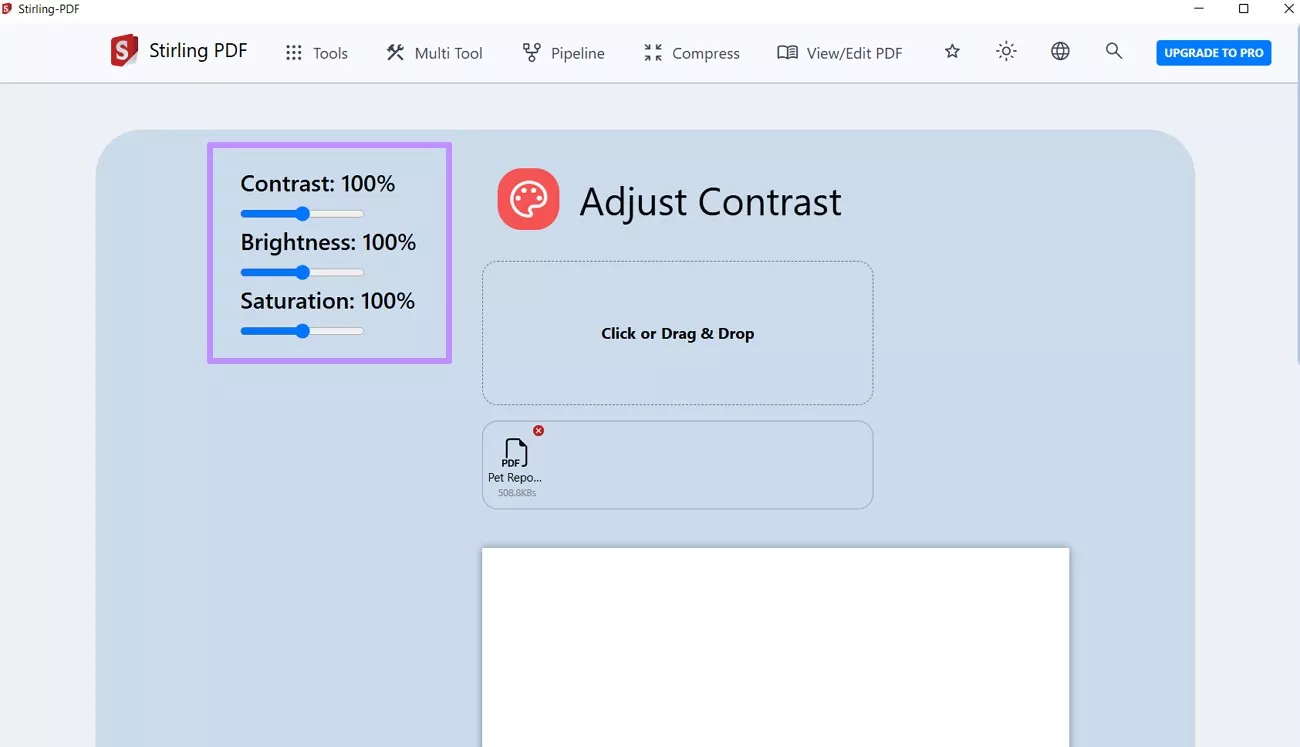
The tool can also identify JavaScript inserted in PDFs and automatically point it out. You can run multiple actions on PDFs simultaneously by defining the pipeline scripts. If you want to reduce the file size of a PDF, compress it using Stirling PDF. However, UPDF is another tool that offers more advanced features than Stirling, such as creating your signature.
Windows • macOS • iOS • Android 100% secure
There are some features that are mentioned on the Stirling PDF’s website but are missing in the desktop app. Users can access them by downloading a third-party suite, such as LibreOffice, to activate these missing features, which can be learned further in this link.
Is Stirling PDF Free?
The tool offers a free plan for up to 5 users and includes core PDF tools. Moreover, it contains the basic customization only; meanwhile, here are the paid plans of Stirling PDF Docker:
| Plan | Price |
| Pro | $8/user/month |
| Enterprise | $12/user/month |
Stirling PDF Pros and Cons
Here is a list of the Stirling PDF pros and cons that I’ve found after trying it and comparing it with the other tools:
However, there is another tool, UPDF, that lets you customize your documents, such as adding and removing text. Therefore, download it and start benefiting from this amazing tool.
Windows • macOS • iOS • Android 100% secure
Pros
- By self-hosting (e.g., via Docker), your PDF files remain entirely on your local machine or server. They are never uploaded to third-party cloud services, ensuring maximum privacy and data security, especially for sensitive documents.
- It can perform numerous tasks on PDF documents, all from a central website." Stirling PDF offers suite of PDF manipulation tools, including merging, splitting, converting (to/from various formats like images, HTML, Markdown), compressing, securing (passwords, watermarks, redaction), organizing pages, and basic OCR.
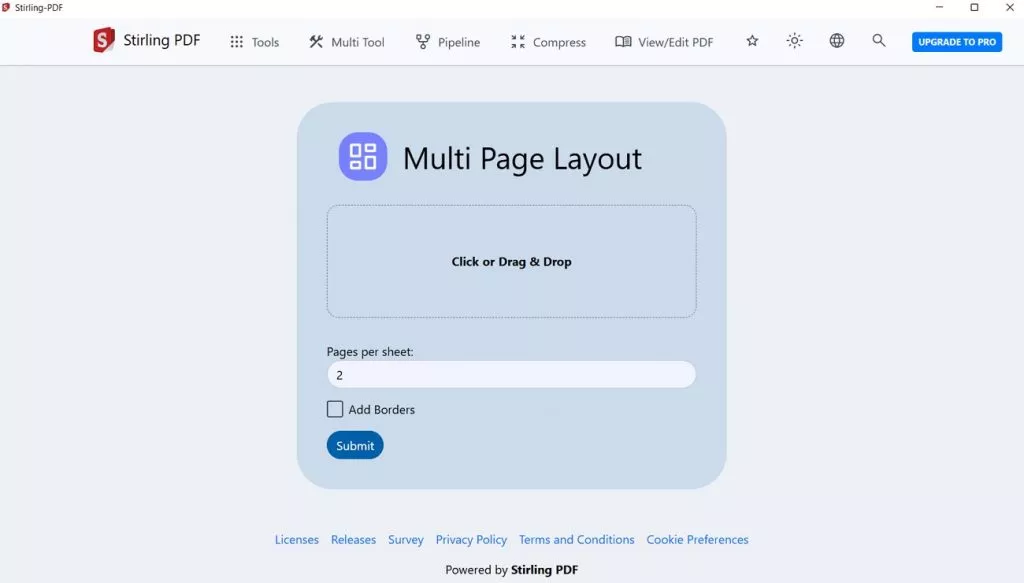
- The tool is very convenient for users because you don't need to install an app, and you don't need to make an account. This means it can be accessed from any device, regardless of the operating system (Windows, macOS, Linux, mobile), as long as it's connected to where Stirling PDF is hosted.
- The core software is completely free to use and deploy, making it a highly economical alternative to expensive commercial PDF editors. It is also open source, which means that anyone can contribute to it.
Cons
- Stirling PDF does not support editing existing text and images and is only perfect for merging and converting PDFs, but not for directly editing them.
- Due to prolonged usage and heavier loads, the tool crashes, and the processing speed is also not very fast.
- It does not convert to a PDF accurately and disrupts the size of fonts and images in it, which is a significant drawback for users who need professional documents.
- There are several glitches in the highlighting tool, and it does not select the exact text that you tap on.
- Users can only perform a single function at a time, and to perform another one, you need to reupload the file.
- The PDF cropping tool doesn't allow size changes or apply changes to many files together. Sometimes, it even creates a blank PDF file after cropping, which makes it useless.
- OCR supports very few languages and needs extra downloads, causing problems for many users. It often misreads text, and the available modes don't match what users really need.
Such issues disrupt the workflow while working on PDF editors; this is why it is essential that you opt for an effective and feature-rich tool like UPDF.
Part 2. A Better Alternative to Stirling PDF
While PDF Stirling is an excellent self-hosted and open-source tool for many tasks, UPDF steps up with a strong focus on AI integration. The tool also has an advanced OCR, which supports over 38 languages and offers its users a more user-friendly experience for directly editing and annotating their documents.
Windows • macOS • iOS • Android 100% secure
Some Coherent Features of UPDF
- Interactive Chat with PDFs: UPDF’s AI assistant allows you to chat with your PDFs, such as asking questions about the content. Users can get explanations of complex concepts directly within the PDF, while Stirling PDF does not offer it.
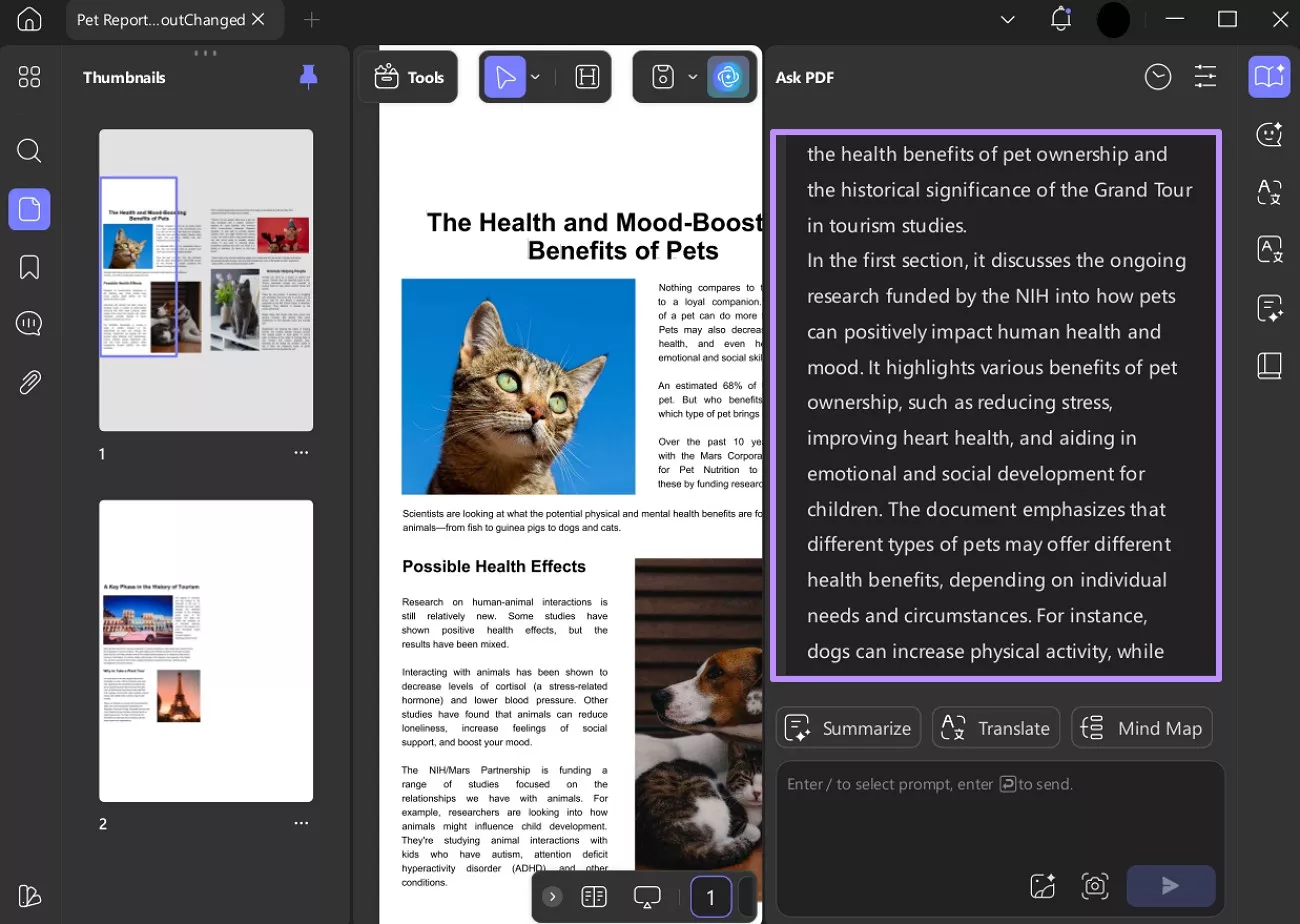
- Translate into Different Languages: Currently, you can benefit from the tool’s AI abilities and translate your PDF documents into any language with ease. This facility is offered within the application, whereas Stirling PDF does not offer it.
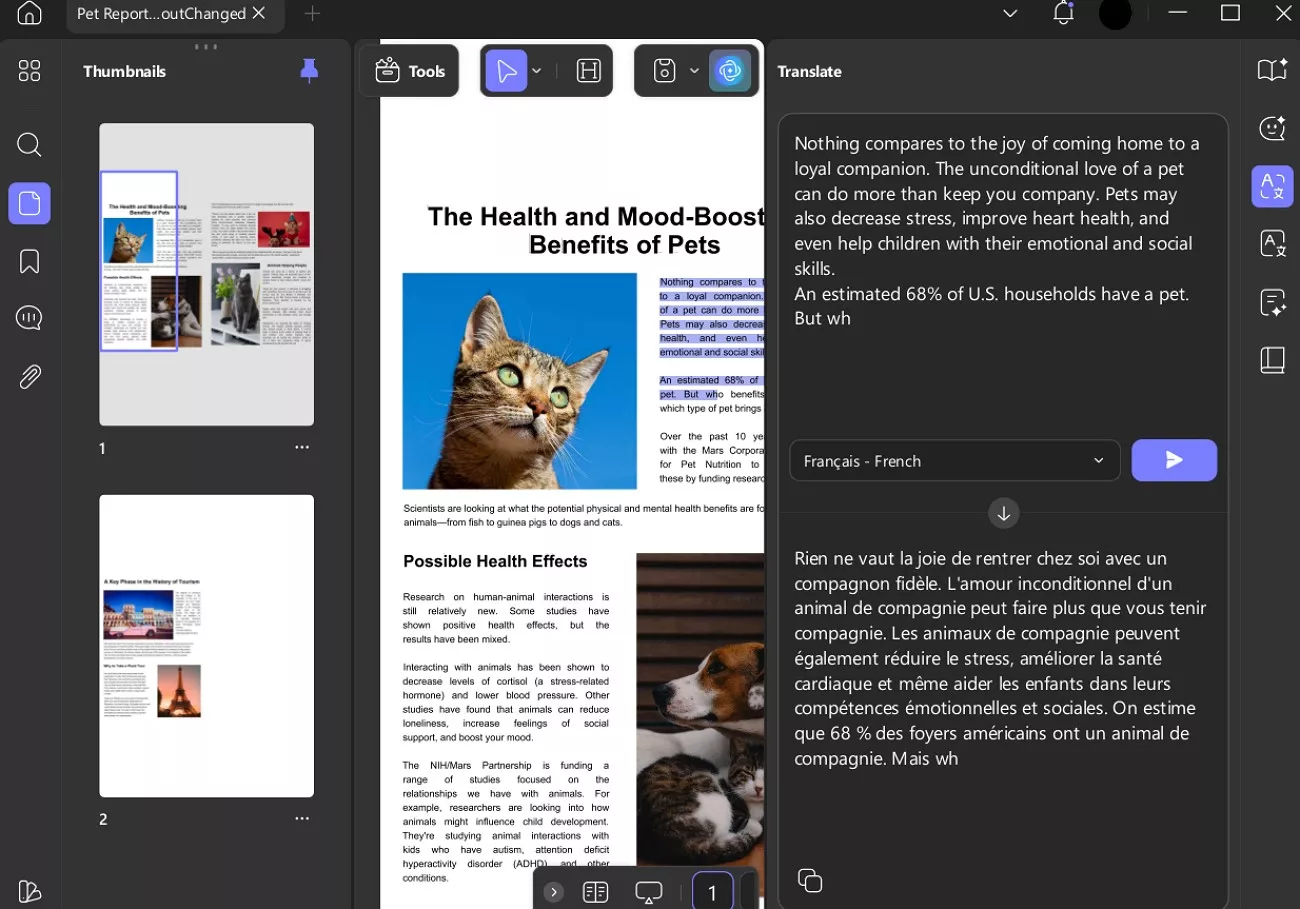
- Editing PDFs: Use the tool for making changes in your PDF directly without needing to download a third-party tool. You can change the font styles and remove text in your PDF, but Stirling PDF does not contain this feature.
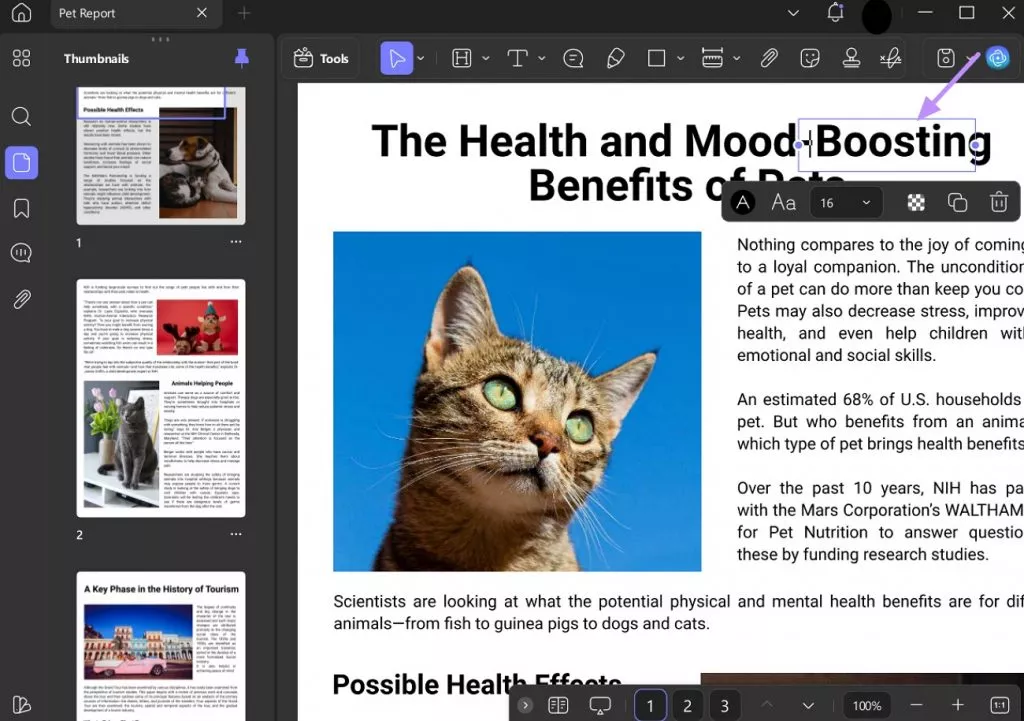
- Annotating PDF: While Stirling PDF only provides basic annotation in PDF, UPDF provides advanced annotations such as adding stickers, highlighting text and much more. With 13 different annotation utilities available for marking PDFs, UPDF takes the high note as an impressive PDF annotator.

- Add and Create Signatures: The UPDF provides its users with an interface to create signatures and then add them. However, in the Stirling PDF, users can only add signatures from an already existing document.
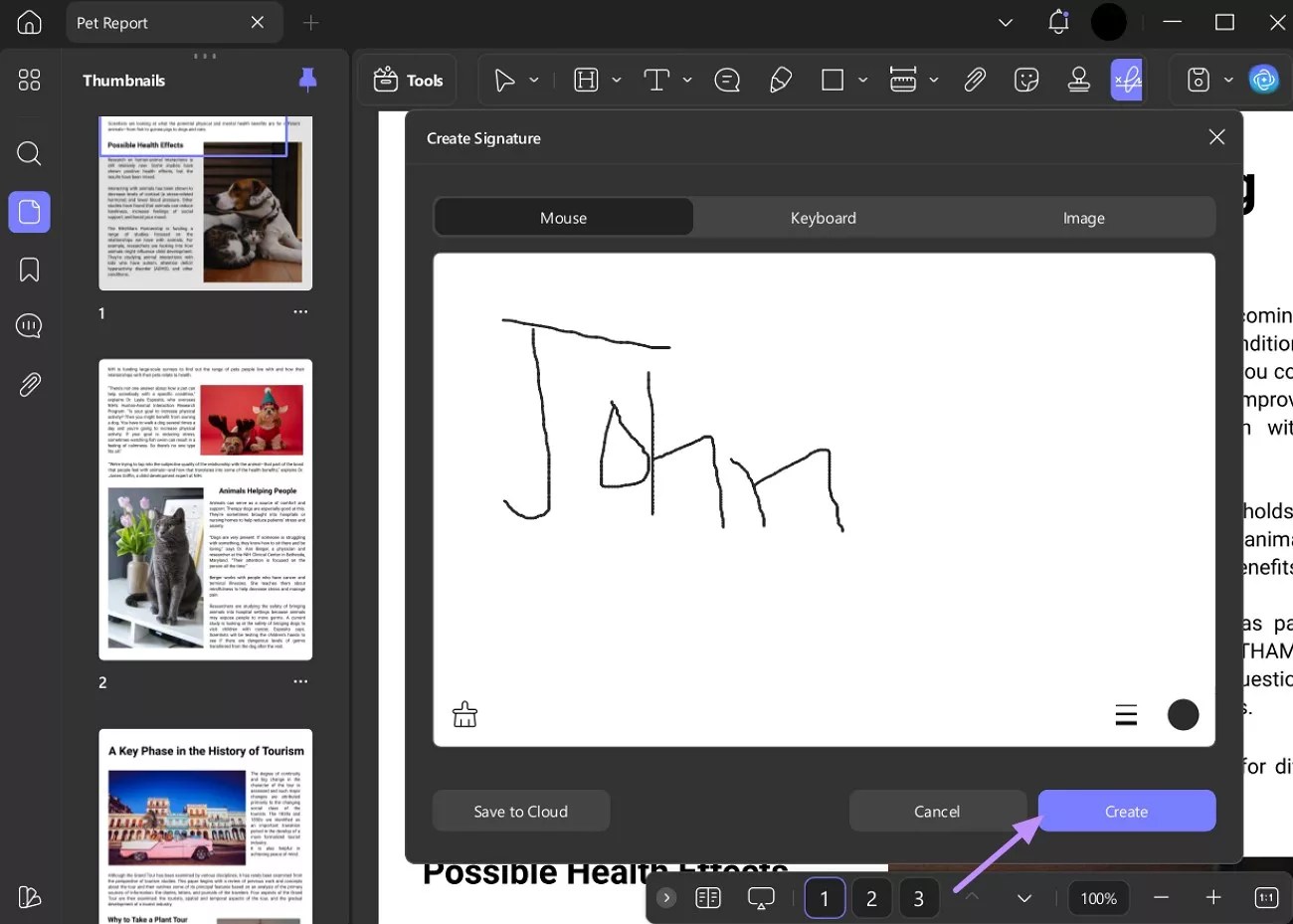
- Insert and Edit Link: In UPDF, users get the option to add a link and edit it; meanwhile, this feature isn’t available in the Stirling PDF. Moreover, in UPDF, users can also change the link’s color and increase its thickness.
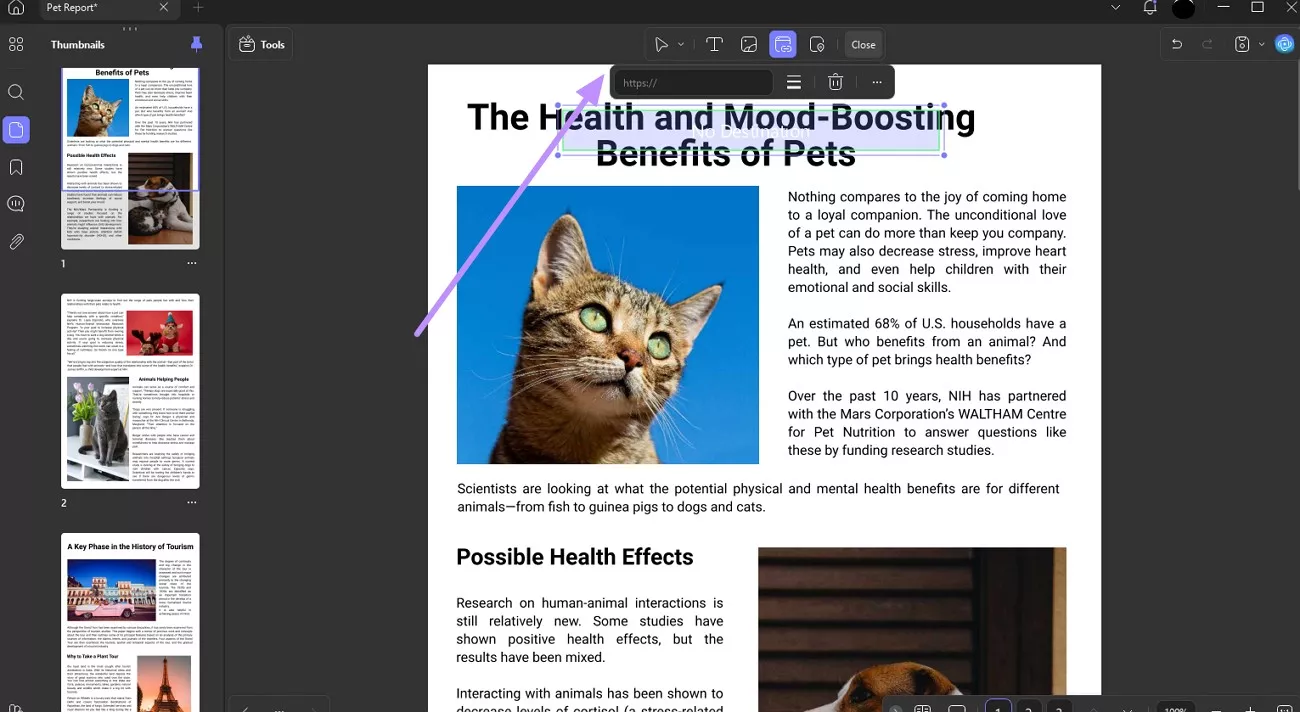
To learn more about UPDF, you can read this review article from the PDF association or watch the video below.
Conclusion
To summarize, this article compared the Stirling PDF with the UPDF, discussing the features in detail. It also mentioned UPDF as a tool that is better than the Stirling PDF in maximizing the productivity of PDF users. Irrespective of your device, you can download the application and chat with your PDF or summarize it. Moreover, you can organize your documents and edit them by changing the fonts and images.
Windows • macOS • iOS • Android 100% secure
 UPDF
UPDF
 UPDF for Windows
UPDF for Windows UPDF for Mac
UPDF for Mac UPDF for iPhone/iPad
UPDF for iPhone/iPad UPDF for Android
UPDF for Android UPDF AI Online
UPDF AI Online UPDF Sign
UPDF Sign Edit PDF
Edit PDF Annotate PDF
Annotate PDF Create PDF
Create PDF PDF Form
PDF Form Edit links
Edit links Convert PDF
Convert PDF OCR
OCR PDF to Word
PDF to Word PDF to Image
PDF to Image PDF to Excel
PDF to Excel Organize PDF
Organize PDF Merge PDF
Merge PDF Split PDF
Split PDF Crop PDF
Crop PDF Rotate PDF
Rotate PDF Protect PDF
Protect PDF Sign PDF
Sign PDF Redact PDF
Redact PDF Sanitize PDF
Sanitize PDF Remove Security
Remove Security Read PDF
Read PDF UPDF Cloud
UPDF Cloud Compress PDF
Compress PDF Print PDF
Print PDF Batch Process
Batch Process About UPDF AI
About UPDF AI UPDF AI Solutions
UPDF AI Solutions AI User Guide
AI User Guide FAQ about UPDF AI
FAQ about UPDF AI Summarize PDF
Summarize PDF Translate PDF
Translate PDF Chat with PDF
Chat with PDF Chat with AI
Chat with AI Chat with image
Chat with image PDF to Mind Map
PDF to Mind Map Explain PDF
Explain PDF Scholar Research
Scholar Research Paper Search
Paper Search AI Proofreader
AI Proofreader AI Writer
AI Writer AI Homework Helper
AI Homework Helper AI Quiz Generator
AI Quiz Generator AI Math Solver
AI Math Solver PDF to Word
PDF to Word PDF to Excel
PDF to Excel PDF to PowerPoint
PDF to PowerPoint User Guide
User Guide UPDF Tricks
UPDF Tricks FAQs
FAQs UPDF Reviews
UPDF Reviews Download Center
Download Center Blog
Blog Newsroom
Newsroom Tech Spec
Tech Spec Updates
Updates UPDF vs. Adobe Acrobat
UPDF vs. Adobe Acrobat UPDF vs. Foxit
UPDF vs. Foxit UPDF vs. PDF Expert
UPDF vs. PDF Expert








 Enola Davis
Enola Davis 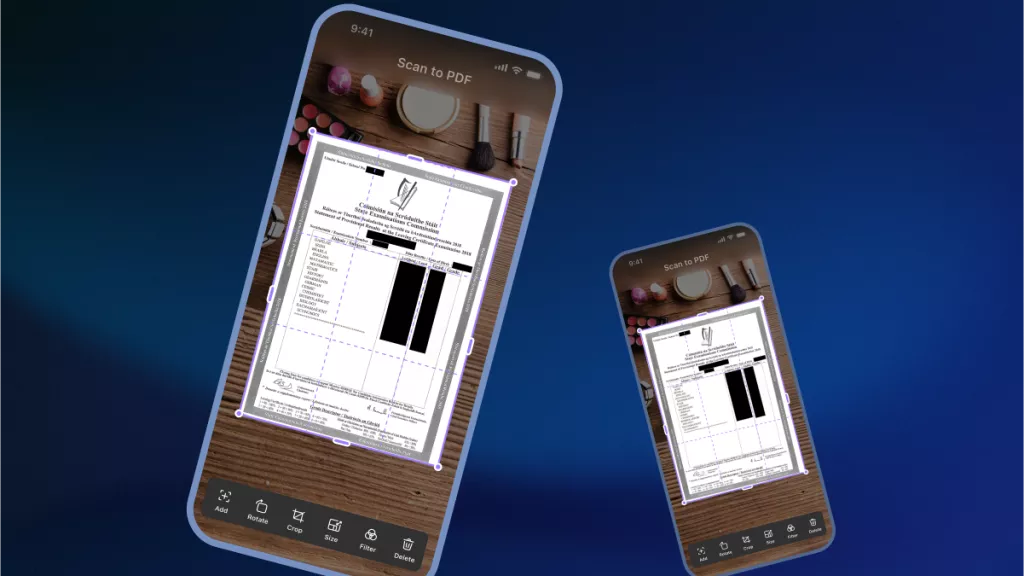

 Enrica Taylor
Enrica Taylor 
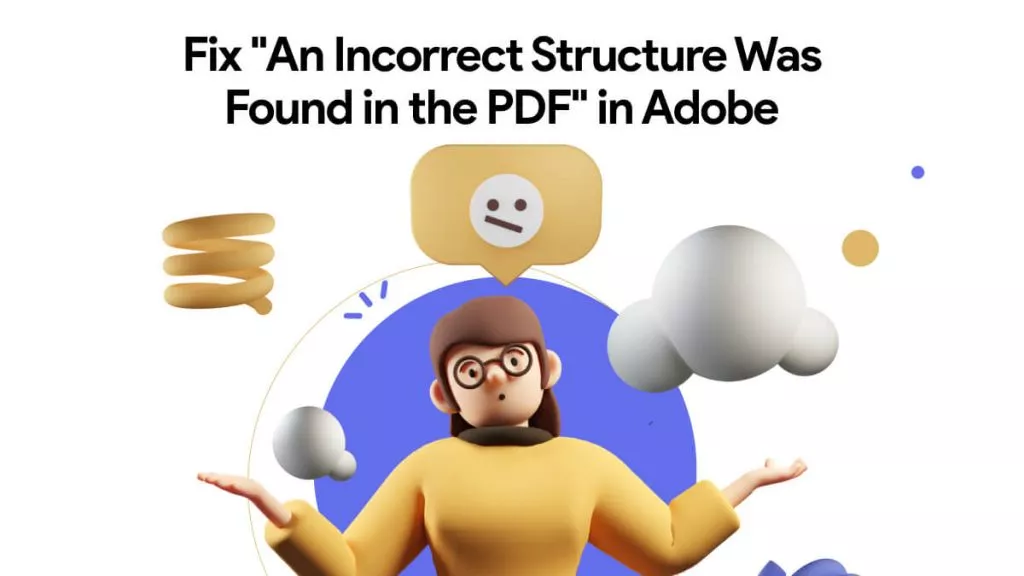
 Enola Miller
Enola Miller