The metadata of a PDF document comprises the document's title, author, creation date, modification date, subject date, the name of the program used to make the document, the document's size, the number of pages, and any tags that have been attached to it.
Metadata is the information about the file. While Metadata may be seen and deleted, many people lack the knowledge to do so. Learn how to remove PDF metadata with this detailed tutorial.
Part 1. How to Remove PDF Metadata?
There are multiple ways how to delete metadata from PDF, but we will discuss the easiest method.
UPDF, a versatile PDF editor compatible with Windows, macOS, iOS, and Android, provides an affordable solution for efficiently modifying text and images within PDFs. With its user-friendly features, working with PDFs becomes an enjoyable task rather than a challenge. To begin the process of removing PDF metadata, start by downloading UPDF. The subsequent sections will guide you through the detailed steps.
Windows • macOS • iOS • Android 100% secure
If you're having trouble with PDFs, UPDF is your one-stop shop for fixing them. Files in PDF format may be viewed, edited, annotated, and converted with minimal effort. In addition, it features a sleek and intuitive layout. Let's take a look at how to remove metadata from PDF using UPDF:
Step 1: Download and Install UPDF on your computer. Now open your PDF file for which you want to clear PDF metadata.
Step 2: After opening your PDF file in UPDF, right click on the page. A drop-down menu will appear. Now, click on the "Properties..." button.
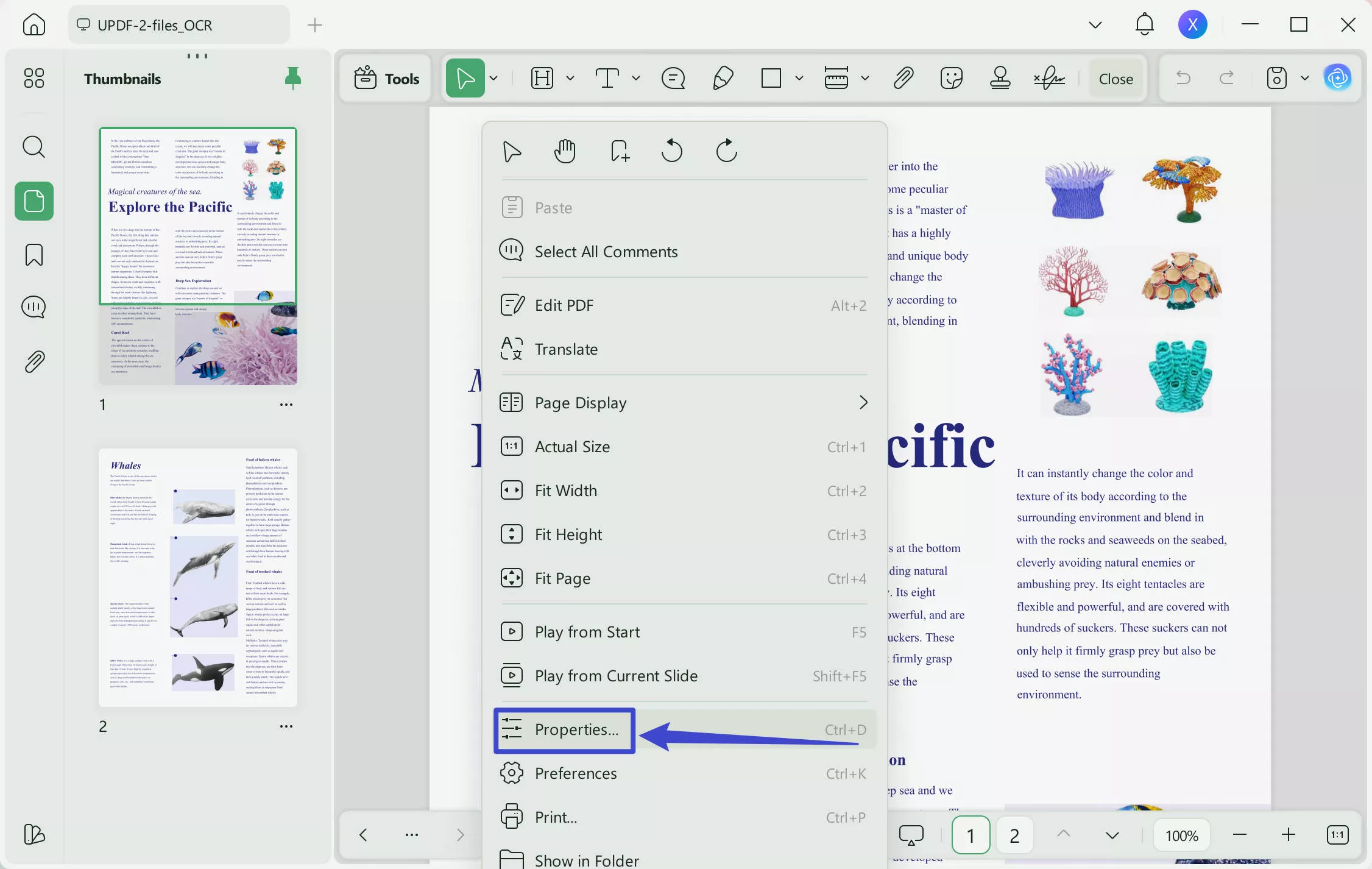
Step 3: Now a pop-up window will open and you will see 3 different tabs named "View", "Info", and "Security". Go to the "Info" tab and edit the information such as title, author, keywords, and subject.
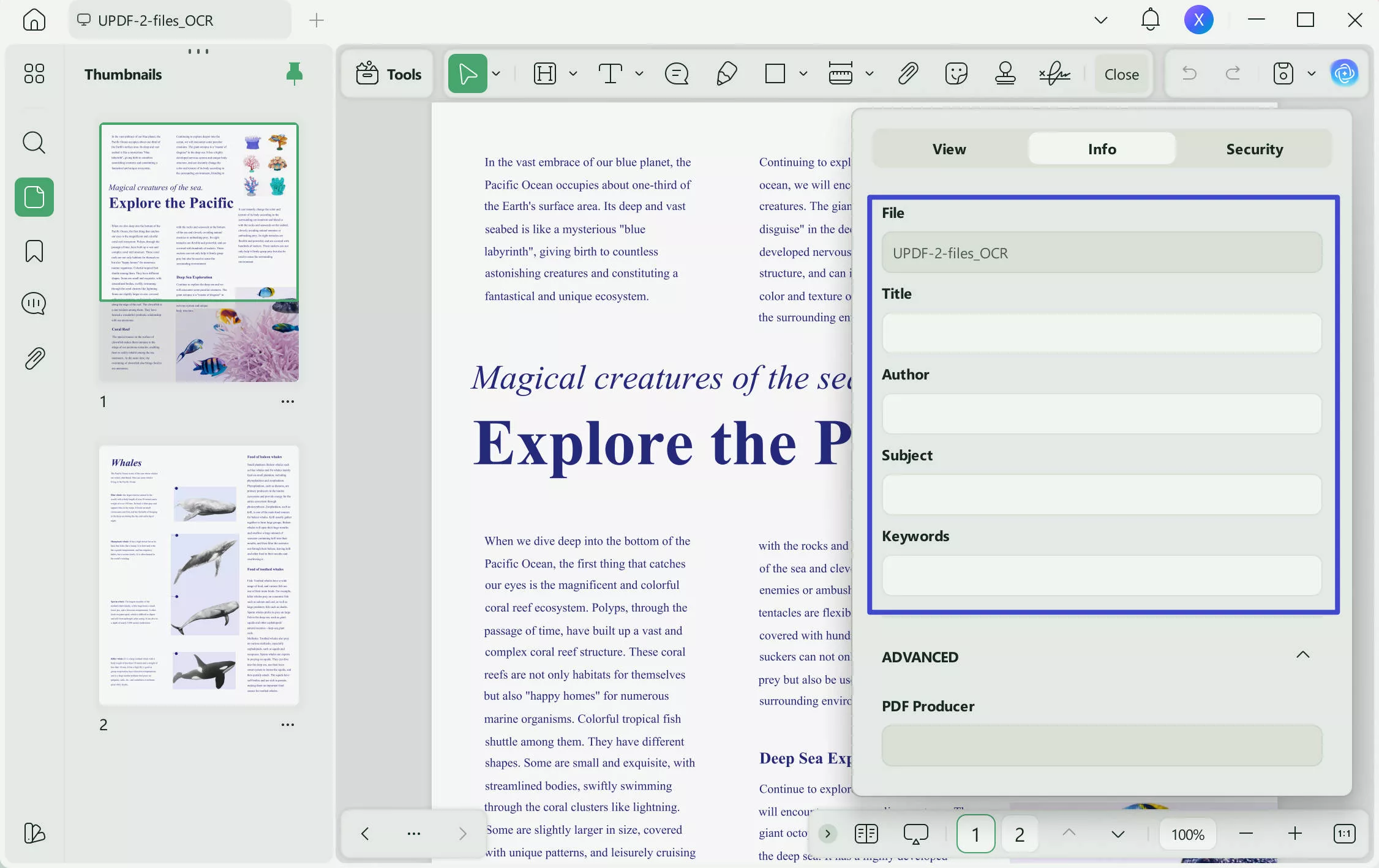
Step 4: After removing the metadata, close the window and save your document.
Bonus
Video Tutorial on How to Edit PDF with UPDF
Part 2. UPDF - A Comprehensive AI-powered PDF Editor: Do More Than Removing Metadata
UPDF is a portable, cross-platform PDF editor that allows you to change existing text and graphics on your PDF files. It is available for Windows, macOS, iOS, and Android. It comes with a variety of tools that make modifying PDF files really simple and fun to use.
UPDF is designed to be an all-in-one answer to any and all of your PDF concerns. In a few easy steps, you can view, edit, add notes to, and convert PDF files. In addition to that, it features a user interface that is up-to-date and accessible. It is an excellent metadata removal tool.
Let's take a look at the important features of UPDF:
Edit Text and Images
UPDF makes it simple to edit, add to, or remove text from PDF files. The opened PDF file allows you to modify the text's size, font, and color, as well.
You can just use the program to add images to a PDF document. Images may be cropped, resized, rotated, and exported as PDF documents.

Annotate PDF
There's also the option to annotate PDFs, which is quite handy. A PDF can be annotated in several ways, including with highlight, underlining, strikethrough, text box, shape, stamp, and sticker annotations. In short, UPDF gives you everything you need to work with PDFs.
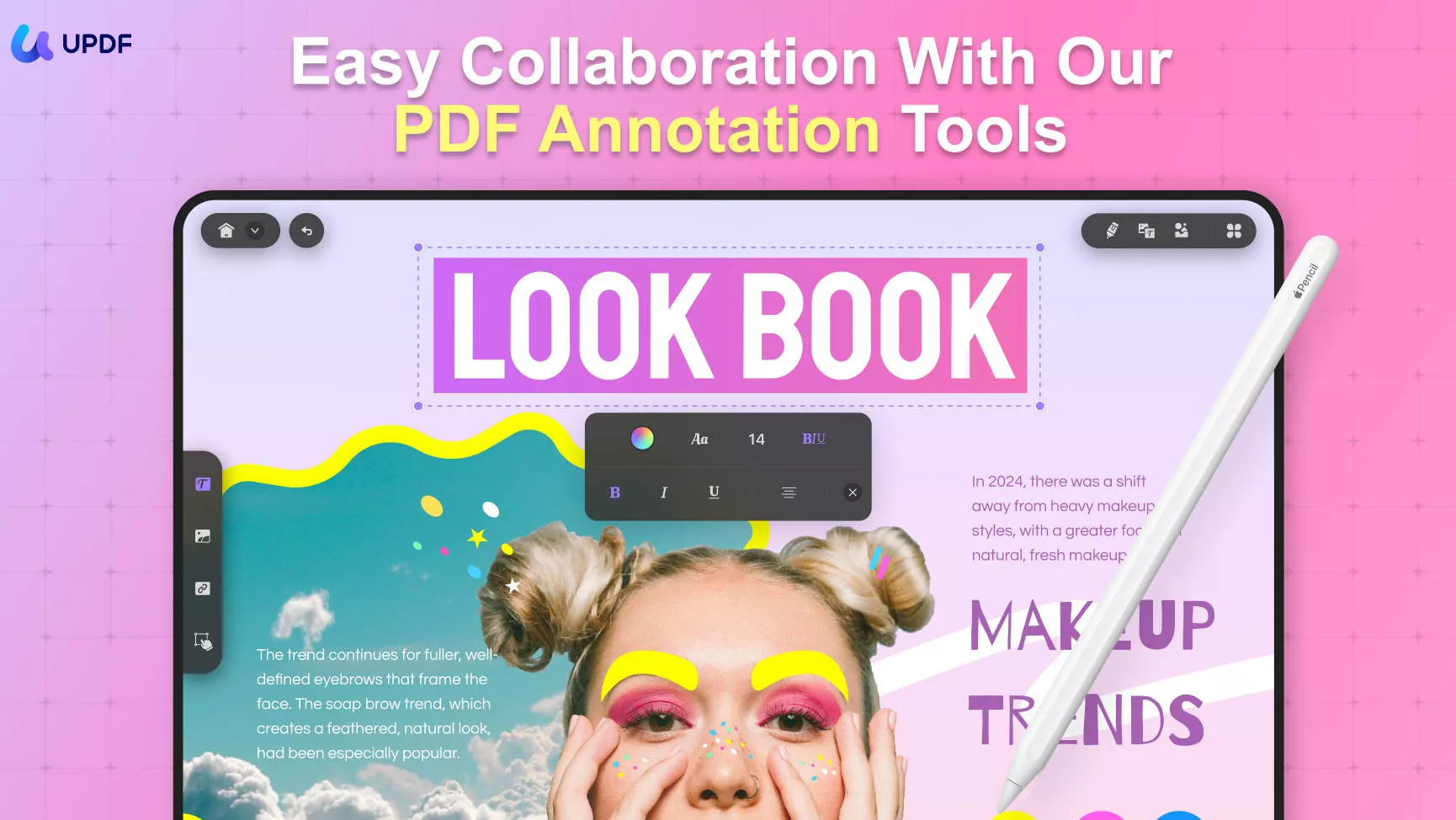
Edit Pages and Convert PDF
You also have the ability to alter the pages in your PDF files. You may change the order of pages and rotate them in a PDF file. With the PDF editor, you may simply modify the document by adding, removing, or switching pages.
PDF files can be converted to different formats such as Word, Excel, PowerPoint, images, Text, and HTML. Furthermore, its convert tool allows you to convert any file format into a PDF.
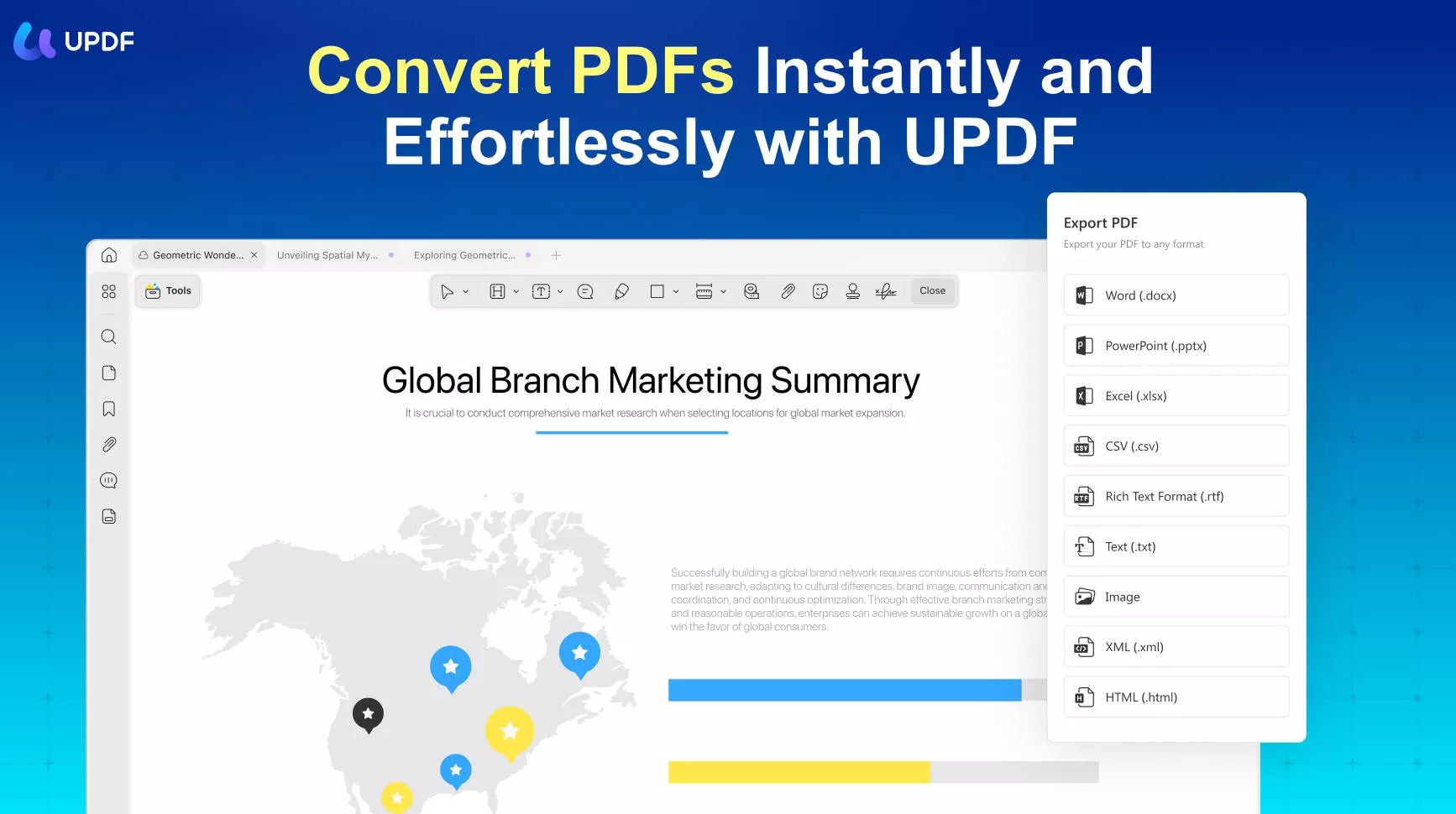
Sign PDF
UPDF makes it simple to add handwritten or digital signatures to your PDF or contact form, which is useful because many people prefer to sign their documents in PDF format.
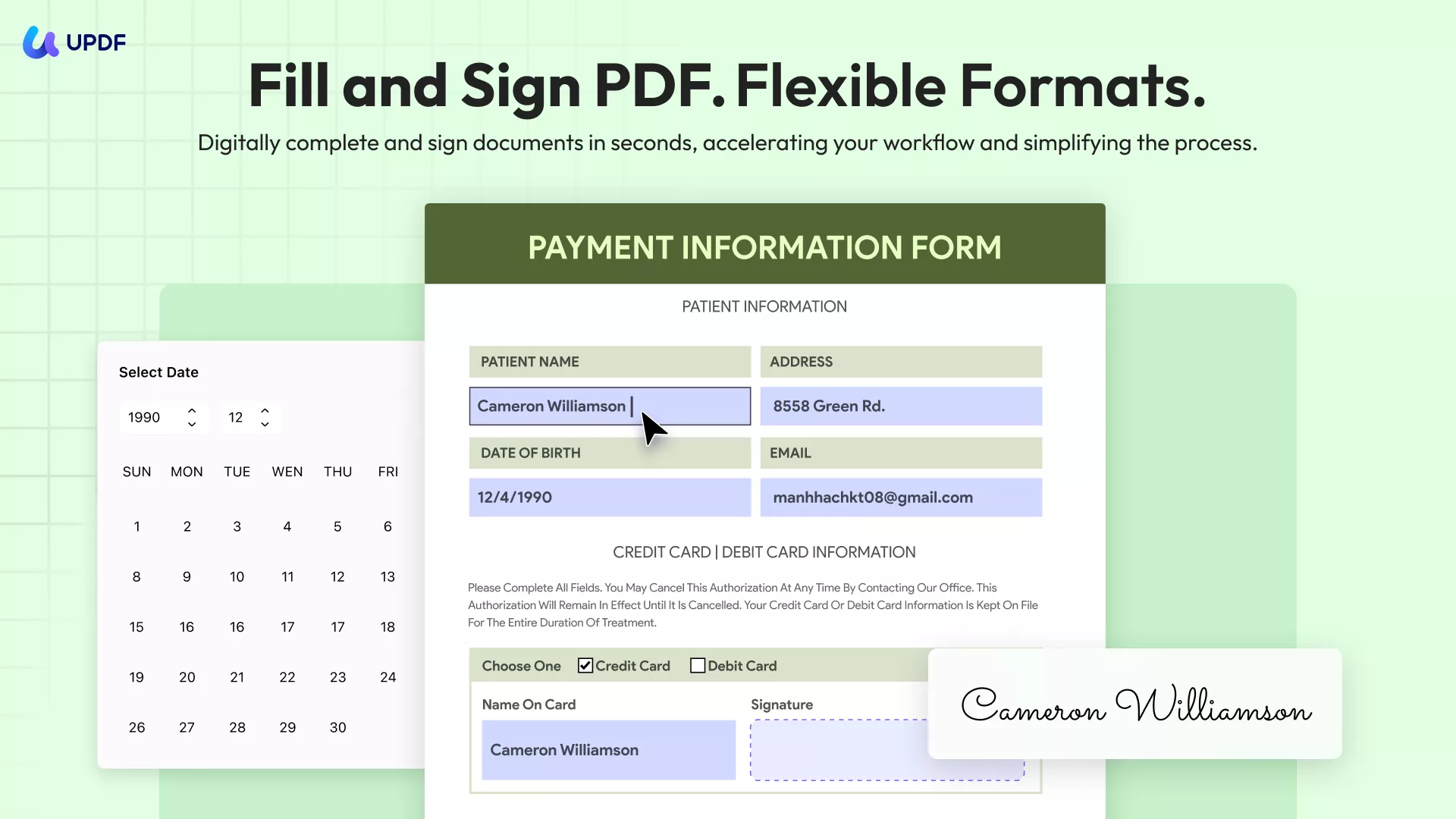
Well, after learning the numerous practical features of UPDF, why not download it for a free trial now?
Windows • macOS • iOS • Android 100% secure
Part 3. Extended Reading: Why is PDF metadata important
Metadata is an essential element of every file, but notably PDFs. Let's take a look at a few of the many benefits of metadata removal and see why it's so important.
Metadata Gives Important Information
PDF file's metadata includes key information about the files themselves. Since PDF is rapidly replacing other document formats, accurate and up-to-date PDF information might be crucial, especially in business contexts.
Someone receiving your file from you could be curious about its creation or modification date in relation to a certain deadline.
All of such data is included in the file's metadata. PDF metadata also allows for adding helpful information for the file's consumer, such as comments and usage instructions. But sometimes you need to strip metadata from PDF for security reasons.
File Searching
The PDF format is used for more than only official documents. PDFs are everywhere now; formerly reserved for scholarly papers and government announcements, they are now being used for ebooks and just about everything else.
The average home user can save hundreds of PDFs on their PC. For this reason, if a user now goes out to hunt for a certain file, it may take hours, if not days, to find the file if it has not been labeled appropriately. Sometimes, you may need to clean PDF metadata.
If the file is saved with PDF information, then you can find it without knowing the file's actual name. If you know the PDF's creator, when it was made or downloaded, and any keywords you may have contributed to the PDF's metadata, finding it is a breeze.
Managing Content
It's likely that you'll need to do frequent searches for specific file types if you've amassed a large number of PDFs that have a common theme. This may be the case if the vast majority of the ebooks you read are in PDF format and you keep hundreds of them on your own laptop.
If you need to find works by a specific author but can't recall the titles of their individual works, you'll have a tough time organizing your search. However, if the ebooks include PDF metadata, including the name of the author, you may use any basic library management software to sort your ebooks by author.
Part 4. Frequently Asked Questions
How Do I Remove Personal Information and Properties from a PDF?
To remove personal information like the author's name and title of the PDF, you can use UPDF. Simply go to the properties of your document and remove it.
How Do I Save a PDF without Metadata?
In UPDF, choose "Open files," right click the page to choose "Properties", and finally "Info" to view the PDF's metadata. Delete the metadata and save your PDF.
How Do I Remove the Author from PDF Properties?
Open your PDF document in UPDF. Now right click on page and choose "Properties" and remove the author's name from the "Info" tab.
How Do I Change Metadata in a PDF?
Open your PDF document in UPDF and right click on page and then "Properties". From there you can easily change the metadata of your PDF document.
Can I See Who Created a PDF?
Yes, you can see who created a PDF by going to the "Properties" of the PDF document.
How Do I Remove Metadata from a PDF Mac?
To delete PDF metadata on Mac, open your PDF document in UPDF. Now right click on page and click on "Properties". Now, you will see metadata information. You can remove the title and author's name.
Conclusion
Some information about a PDF file may not be appropriate for widespread availability, given that PDFs are frequently shared with several people via email or online. Redaction can be used for the PDF's textual content, but as PDF metadata is hidden from view, a dedicated program may be required to remove it.
Removing metadata from PDF is the same as removing PDF properties. You can use some tools to do it like UPDF metadata remover PDF.
For this reason, you can use UPDF to remove metadata from your PDF document. You can also edit your PDF the way you want. So, download UPDF now to remove metadata from your PDF.
Windows • macOS • iOS • Android 100% secure
 UPDF
UPDF
 UPDF for Windows
UPDF for Windows UPDF for Mac
UPDF for Mac UPDF for iPhone/iPad
UPDF for iPhone/iPad UPDF for Android
UPDF for Android UPDF AI Online
UPDF AI Online UPDF Sign
UPDF Sign Edit PDF
Edit PDF Annotate PDF
Annotate PDF Create PDF
Create PDF PDF Form
PDF Form Edit links
Edit links Convert PDF
Convert PDF OCR
OCR PDF to Word
PDF to Word PDF to Image
PDF to Image PDF to Excel
PDF to Excel Organize PDF
Organize PDF Merge PDF
Merge PDF Split PDF
Split PDF Crop PDF
Crop PDF Rotate PDF
Rotate PDF Protect PDF
Protect PDF Sign PDF
Sign PDF Redact PDF
Redact PDF Sanitize PDF
Sanitize PDF Remove Security
Remove Security Read PDF
Read PDF UPDF Cloud
UPDF Cloud Compress PDF
Compress PDF Print PDF
Print PDF Batch Process
Batch Process About UPDF AI
About UPDF AI UPDF AI Solutions
UPDF AI Solutions AI User Guide
AI User Guide FAQ about UPDF AI
FAQ about UPDF AI Summarize PDF
Summarize PDF Translate PDF
Translate PDF Chat with PDF
Chat with PDF Chat with AI
Chat with AI Chat with image
Chat with image PDF to Mind Map
PDF to Mind Map Explain PDF
Explain PDF Scholar Research
Scholar Research Paper Search
Paper Search AI Proofreader
AI Proofreader AI Writer
AI Writer AI Homework Helper
AI Homework Helper AI Quiz Generator
AI Quiz Generator AI Math Solver
AI Math Solver PDF to Word
PDF to Word PDF to Excel
PDF to Excel PDF to PowerPoint
PDF to PowerPoint User Guide
User Guide UPDF Tricks
UPDF Tricks FAQs
FAQs UPDF Reviews
UPDF Reviews Download Center
Download Center Blog
Blog Newsroom
Newsroom Tech Spec
Tech Spec Updates
Updates UPDF vs. Adobe Acrobat
UPDF vs. Adobe Acrobat UPDF vs. Foxit
UPDF vs. Foxit UPDF vs. PDF Expert
UPDF vs. PDF Expert





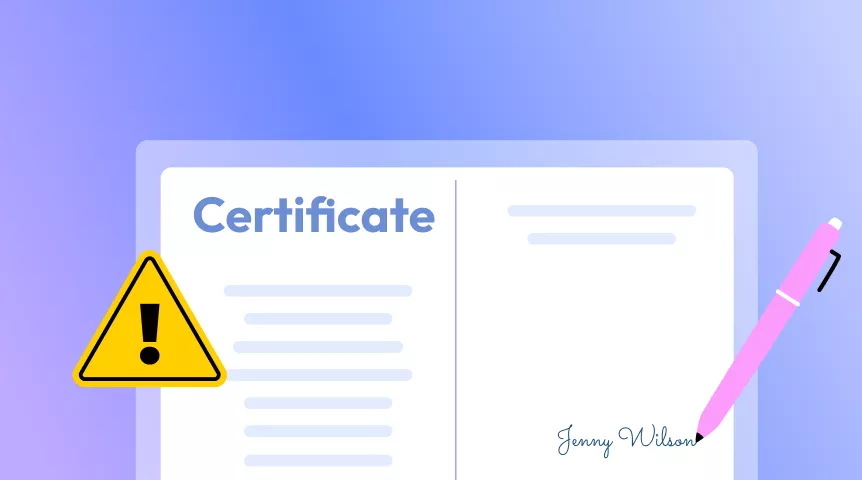


 Grace Curry
Grace Curry 
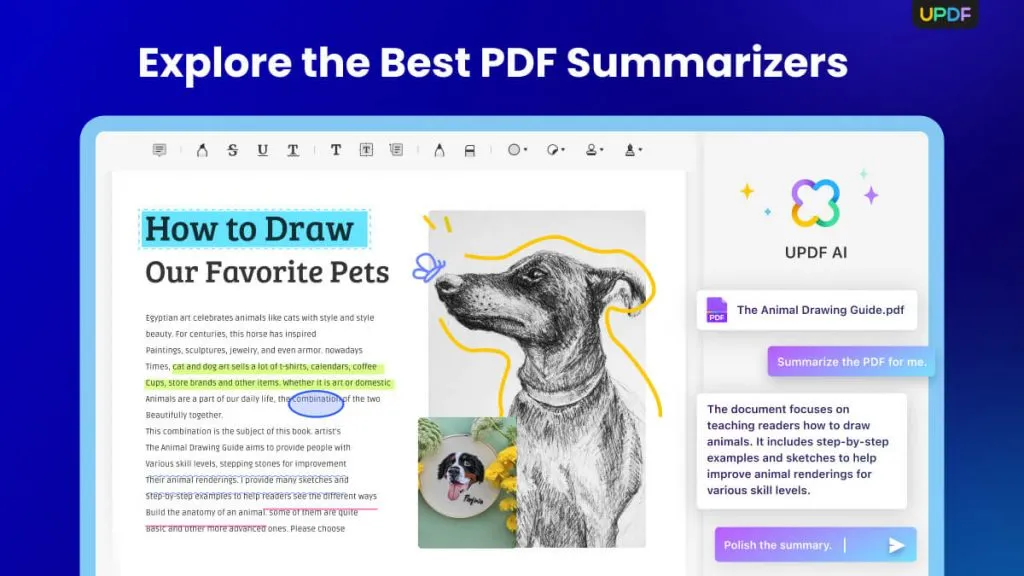

 Enola Davis
Enola Davis 
 Lizzy Lozano
Lizzy Lozano