When examining the challenges related to formatting and sharing documents, it's clear that various file formats come with their own set of issues. PDFs are great for maintaining document integrity but can be tricky for web accessibility and search engine optimization. Alternatively, HTML is more flexible and responsive but might lack the precise layout control found in PDFs.
Read this article till the end to get an overview of PDF vs. HTML and the methods of two-way conversion between them. You can download UPDF to ensure a smooth transition from PDF to HTML and provide improved document accessibility and better integration with the web.
Windows • macOS • iOS • Android 100% secure
Part 1: Overview of PDF and HTML
PDF and HTML are essential digital formats, each with specific roles. Both these formats prove to be useful for you in one way or another due to certain format characteristics. In this section, we will get a general overview of the topic of PDF versus HTML.
1. PDF Format
PDF is known for preserving document integrity and consistent formatting on different devices. Furthermore, it's commonly used to create fixed-layout documents, reports, and forms and ensure their original appearance remains intact. PDFs are particularly useful for printing and sharing documents with a standardized format.
A PDF document gives you a nearly identical copy of the original article with the same page numbers as the printed version. Additionally, it includes all the elements from the original, such as graphs, charts, and images. While PDF is great at maintaining document fidelity, it can present challenges for web accessibility and content extraction.
2. HTML Format
On the flip side, HTML serves as the foundation of the internet. It is a unique formatting language used by programmers to structure documents for the web. As a markup language, it structures content for interactive and dynamic web pages. In addition, this format offers adaptability across various devices and screen sizes and supports multimedia, hyperlinks, and responsive design.
When you want to view a web page created with HTML, you use a web browser like Internet Explorer, Opera, or Google Chrome. With its adaptability and responsiveness, HTML is better suited for web content but might lack the precise layout control of PDF. Understanding the strengths and limitations of HTML vs. PDF is crucial for effective digital communication and content presentation in various situations.
Part 2: PDF vs. HTML
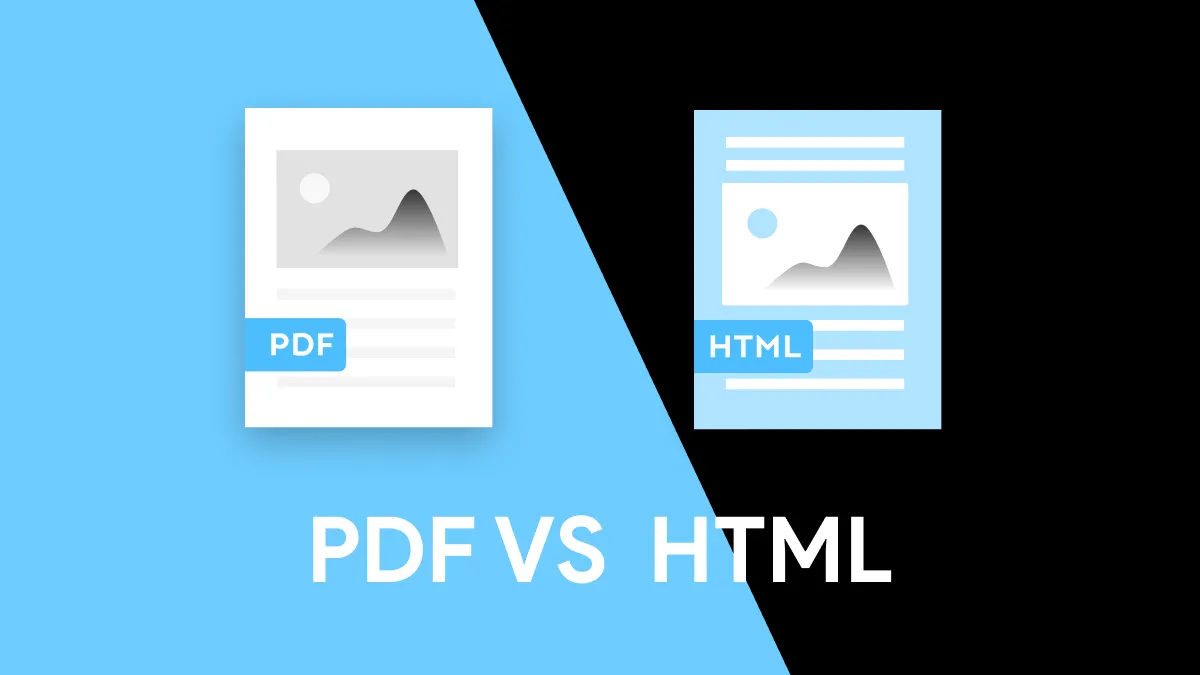
For easy accessibility and document sharing, deciding between PDF and HTML is an important choice influenced by different factors. PDF is great for keeping documents intact and having a consistent layout, while HTML is essential for creating web content that can adapt and respond flexibly. The following discussion explores a comparison of PDF versus HTML by looking at essential measures to understand their strengths and limitations.
| Metrics | HTML | |
| Cost | Creating and editing PDFs often requires specialized software, which can be expensive. However, viewing PDFs is generally free. | Creating and editing HTML is usually done with simple text editors and is generally free. |
| Accessibility | It is less accessible and needs specific readers, which might be challenging for some users. | More accessible as it can be easily viewed in web browsers without extra software. |
| Interactivity | It can be interactive but might not match HTML's level of interactivity in a web context. | Made for creating interactive web content with multimedia and dynamic elements. |
| Security | They come with security features like password protection that make them suitable for confidential documents. | Relies on web server security and may not have the same inherent document security. |
| Editing | PDFs, while editable, may need specialized software and can be more complex. | HTML files are easily editable using basic text editors. |
| Printing | It is designed to look consistent when printed. | Its layout can vary across devices and browsers, which might cause printing issues. |
| Math Symbols | Handle mathematical symbols and equations well. | Display mathematical symbols. However, more complex mathematical content requires technologies like MathML. |
| Searchability | Have search capabilities that allow users to search for text within the document. | Depends on search engines for discoverability and makes content searchable on the internet. |
In the end, the decision to choose between PDF vs. HTML depends on what you want to do with your digital content. If you want to keep your documents as they are and have a set layout, PDF could be the better option. But if you're aiming to make lively and interactive content for the web that works well on different browsers, HTML is likely the better pick.
Part 3: How to Convert PDF to HTML Formats?
If you want to quickly transform your PDF files into HTML formats, UPDF is a standout tool designed for this task. It comes with advanced features that make converting documents quick and user-friendly. During conversion, you can customize the formatting setting and retain the page layout. Additionally, the multilingual support of the software allows for the conversion of files in any required language.
Plus, users can carry out the conversion of specific pages by opting for either default settings or choosing custom pages. Whether you want to make your content more accessible on the web or adjust it for different devices, UPDF is the best solution for this purpose. Therefore, we strongly recommend you download UPDF by hitting the "Free Download" button to access the benefits of converting PDF to HTML.
Windows • macOS • iOS • Android 100% secure
Step-by-Step Instructions for Converting PDF to HTML Using UPDF
UPDF is a user-friendly tool that makes it an outstanding tool to transform documents. Now, let's explore the straightforward steps of UPDF for effortlessly converting your PDFs into HTML formats.
Step 1. Download the Software UPDF and Drop Your Files on the Tool
First, download the UPDF software and launch its main interface on your device. Then, simply drag and drop your PDF file right onto the top of the UPDF interface. This action will directly open up the file on the editing window. Alternatively, you can right-click on the file icon and hover over the "Open File" menu to select UPDF to open the file.
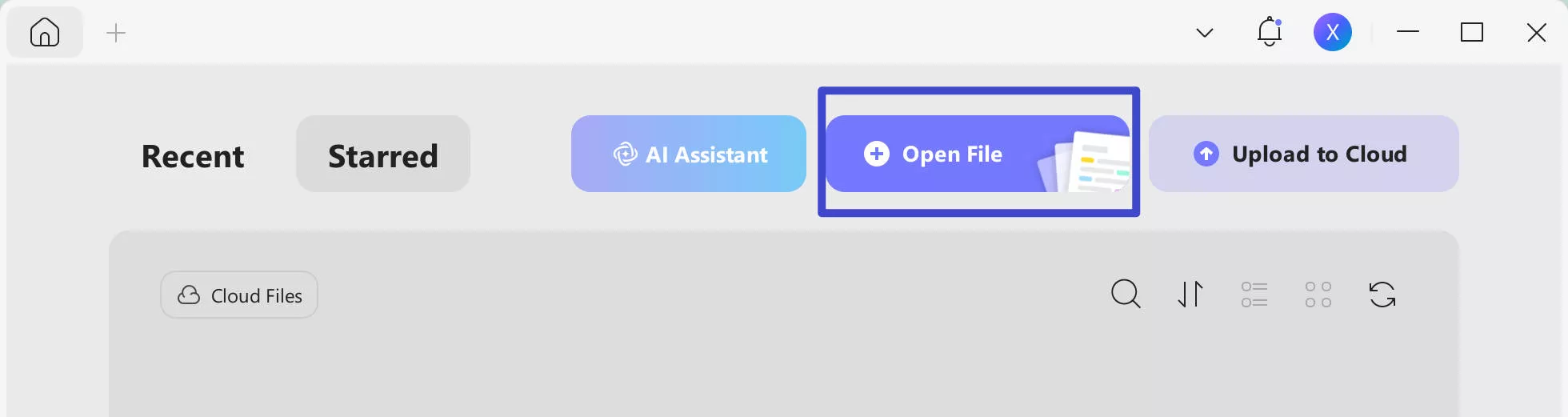
Step 2. Access Export PDF Feature for PDF to HTML Conversion
Once your file has opened on the software, head to the right toolbar and click the "Tools" icon. It will open a side window where you can opt for the "More" button (under PDF Converter) for PDF to HTML conversion.
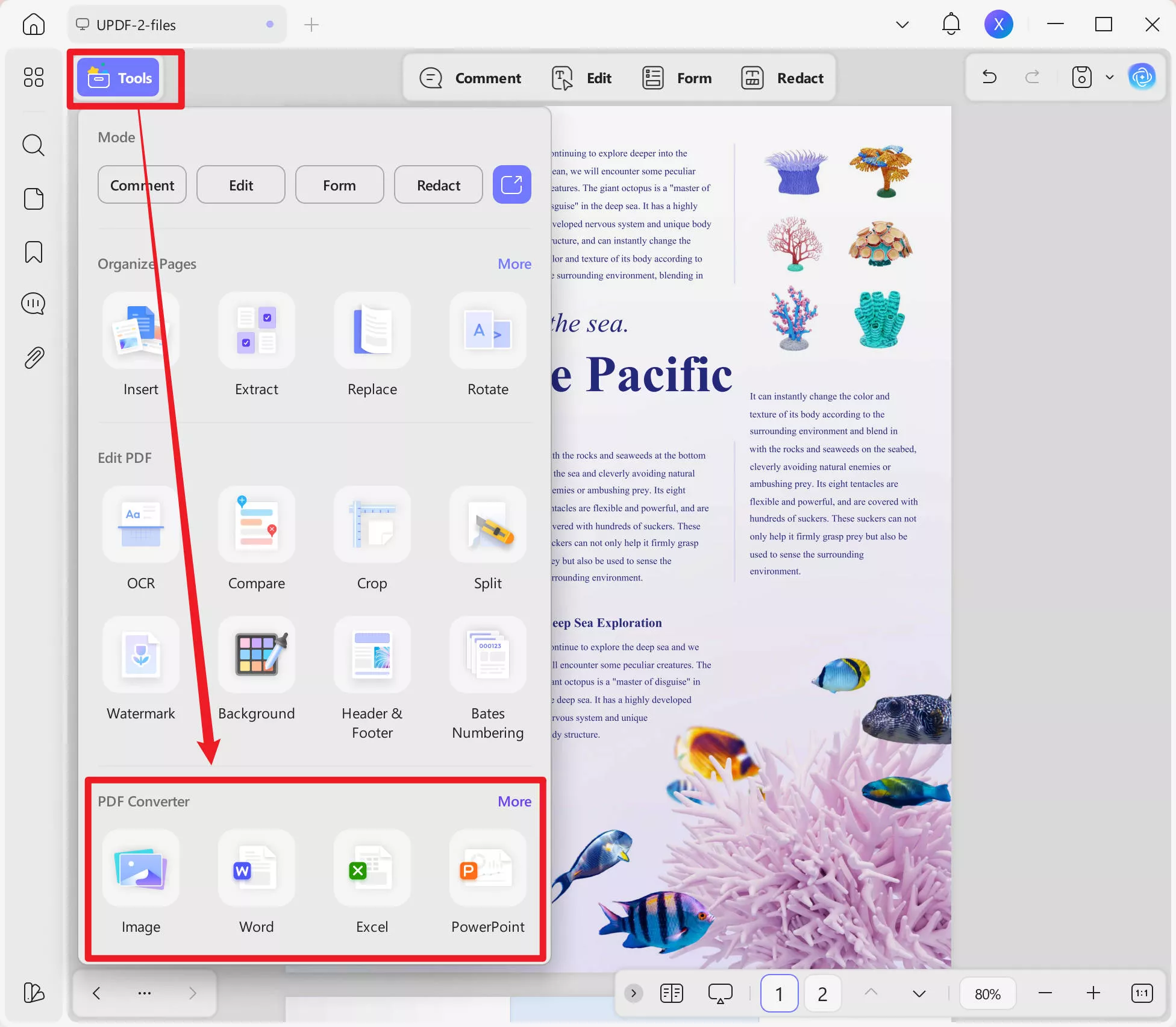
Step 3. Convert Your Imported File to HTML Format
After clicking on the "HTML" option, a mini window will appear in the center of the screen. On this window, you can customize the page ranges and document language. After making the required changes, hit the "Apply" button to have this PDF converted to an HTML converted file.
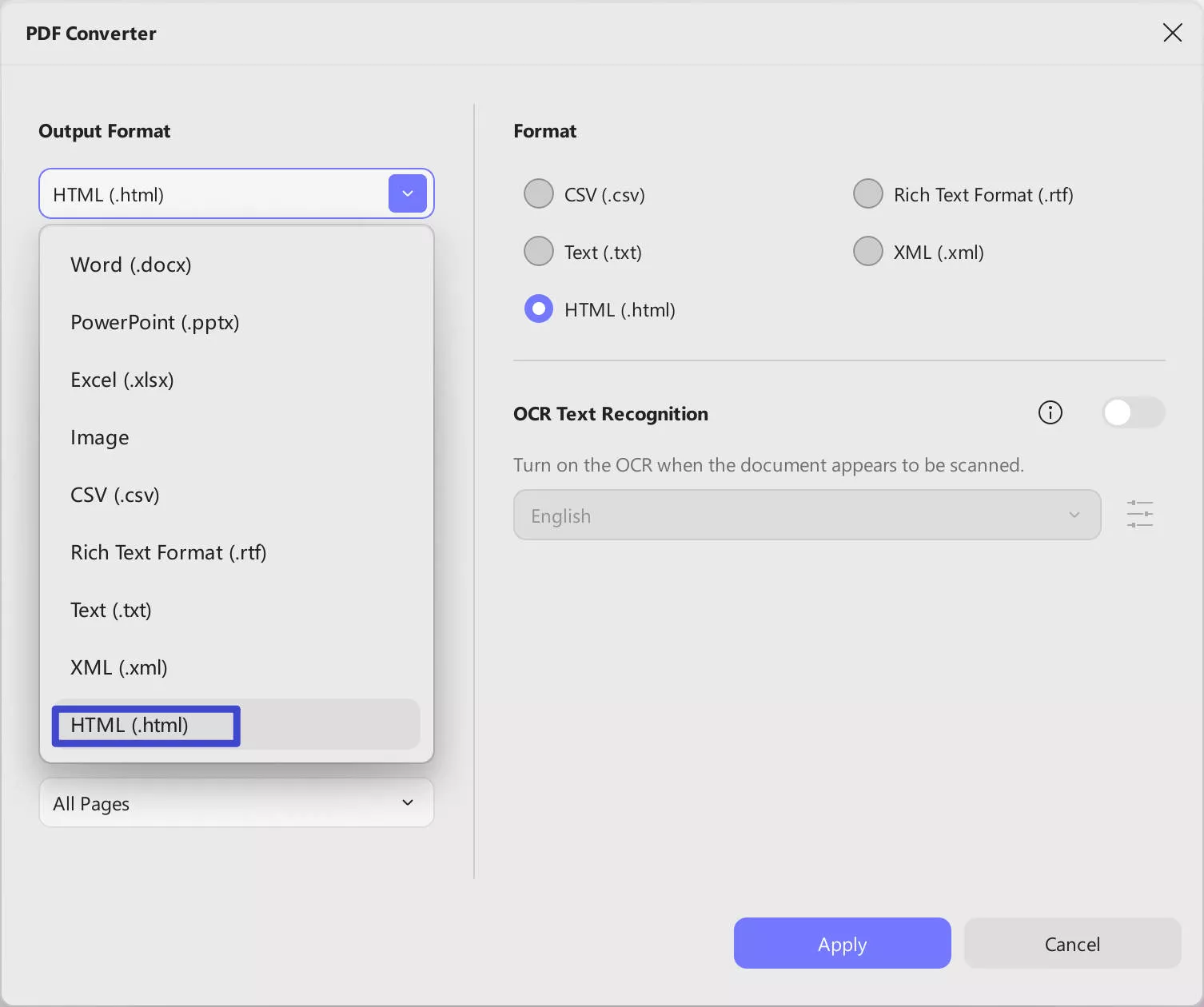
With UPDF, you not only get a robust tool for conversion but also open up possibilities for better content presentation. So, get UPDF now and see how it effortlessly turns your PDFs into HTML formats. In addition, upgrade to UPDF Pro to get exceptional additional benefits.
Windows • macOS • iOS • Android 100% secure
Part 4: How to Convert HTML to PDF Formats
If you find HTML to be a more suitable file format after comparing HTML vs. PDF, you can choose Sejda for conversion. It offers a user-friendly platform and makes the process of converting HTML into PDF easier and more accessible for users. You can simply upload your file from your device or any cloud storage for a convenient conversion process. In the following section, we'll explore the steps involved in how to turn HTML content into PDF files.
Step 1. To initiate the HTML to PDF conversion, access the tool online through any of the browsers. From the main interface of the tool, head to the top and hover over the "All Tools" drop-down menu. Then, under the "CONVERT TO PDF" section, select the "HTML to PDF" option that will open up a new window.
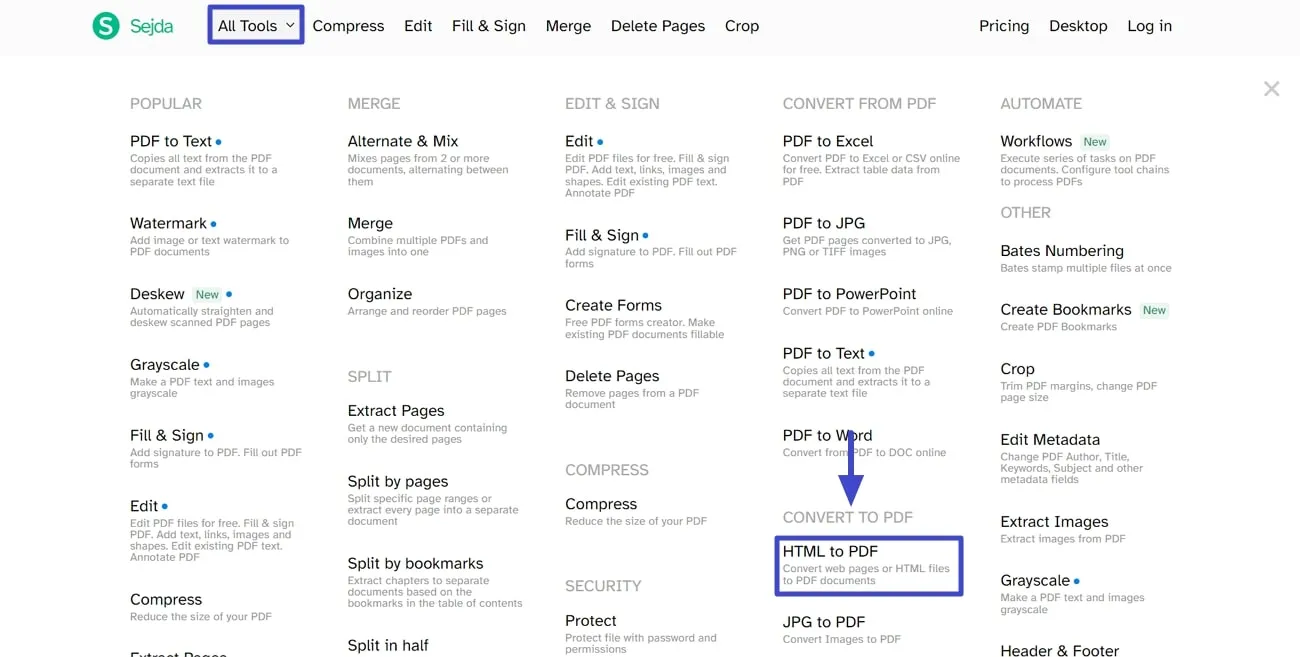
Step 2. In the upcoming window, hit the "Upload HTML files" button from the center. This action will allow you to choose the HTML file from the system for the uploading process. You can also upload your file from Google Drive, OneDrive, or Dropbox.
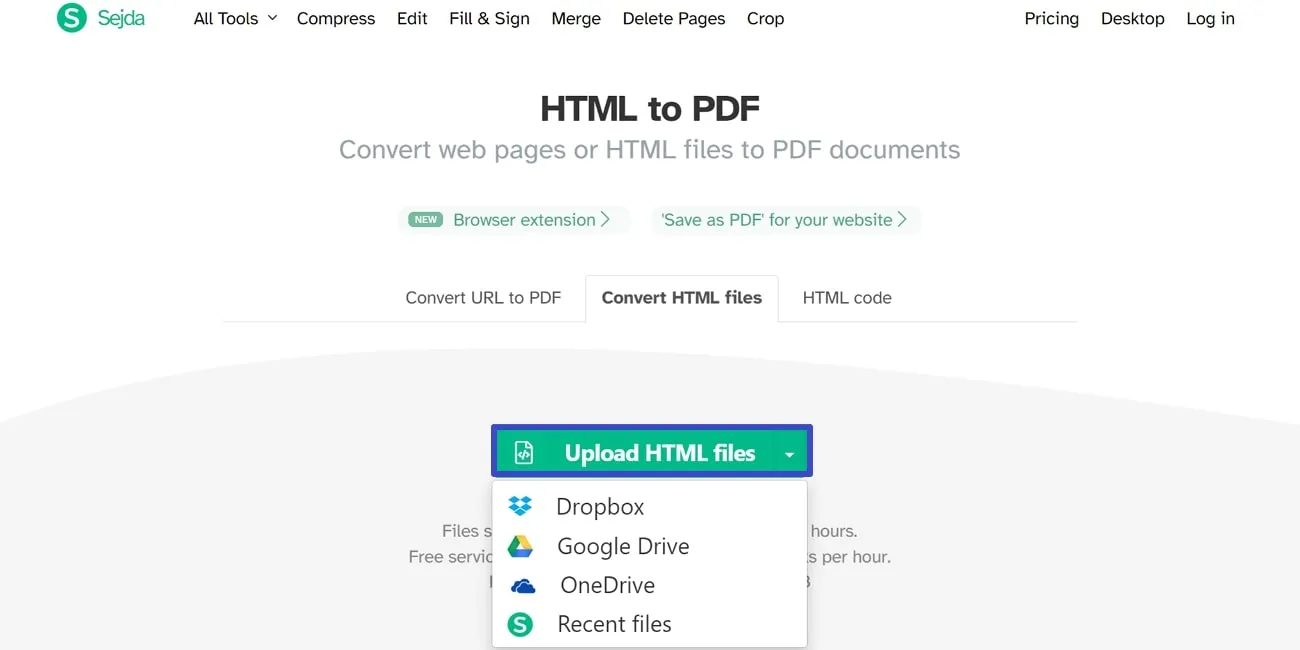
Step 3. Once it is uploaded, click on "More options" to customize the page size, orientation, and margins. Afterward, choose the "Convert HTML to PDF" button and wait for processing. After processing is completed, your converted file will open in a new window. Now, select the "Download" button to save the converted PDF file on your devices.
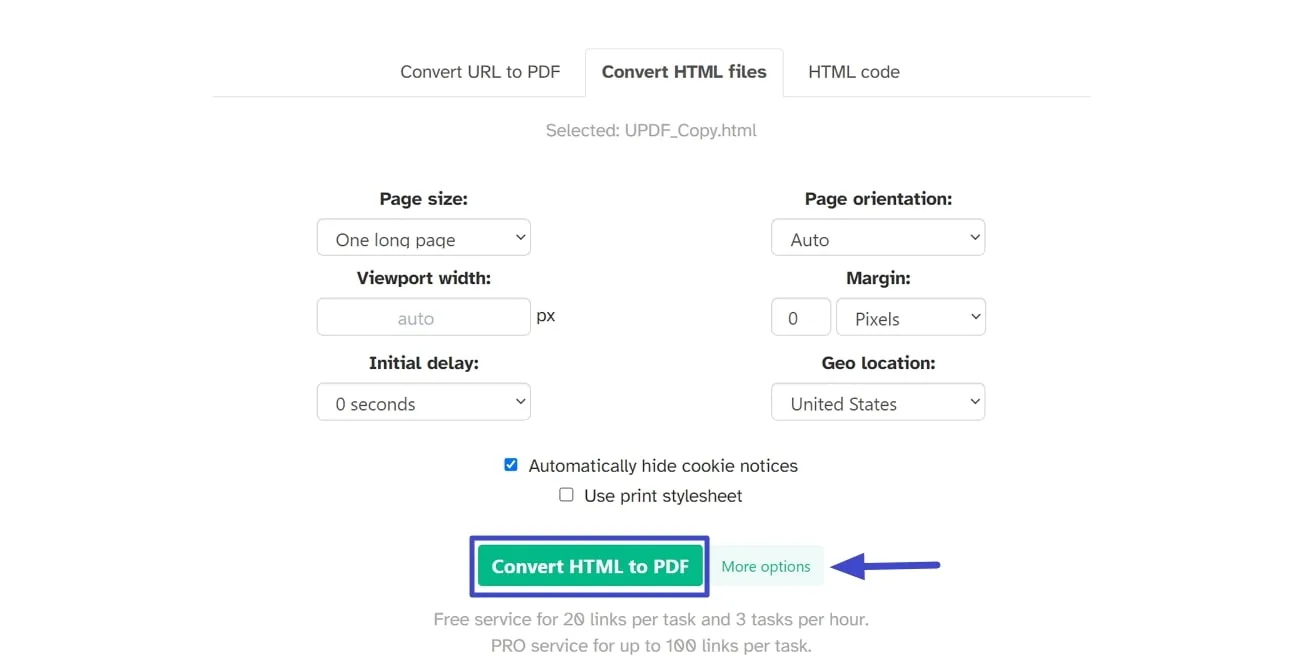
Conclusion
In conclusion, the choice between PDF vs. HTML depends on what you need and like. PDFs are great for keeping documents intact, while HTML works well for flexible web content. As you explore these formats, UPDF stands out as a game-changer that smoothly connects PDF and HTML. It improves efficiency and flexibility for document conversion and maintains the integrity of files.
We encourage you to get UPDF now and see how it effortlessly transforms your documents. For this purpose, hit the "Free Download" button and get your hands on this PDF-to-HTML converter. Also, if you want a reliable review on this PDF converter, check this XDA Developers review.
Windows • macOS • iOS • Android 100% secure
 UPDF
UPDF
 UPDF for Windows
UPDF for Windows UPDF for Mac
UPDF for Mac UPDF for iPhone/iPad
UPDF for iPhone/iPad UPDF for Android
UPDF for Android UPDF AI Online
UPDF AI Online UPDF Sign
UPDF Sign Edit PDF
Edit PDF Annotate PDF
Annotate PDF Create PDF
Create PDF PDF Form
PDF Form Edit links
Edit links Convert PDF
Convert PDF OCR
OCR PDF to Word
PDF to Word PDF to Image
PDF to Image PDF to Excel
PDF to Excel Organize PDF
Organize PDF Merge PDF
Merge PDF Split PDF
Split PDF Crop PDF
Crop PDF Rotate PDF
Rotate PDF Protect PDF
Protect PDF Sign PDF
Sign PDF Redact PDF
Redact PDF Sanitize PDF
Sanitize PDF Remove Security
Remove Security Read PDF
Read PDF UPDF Cloud
UPDF Cloud Compress PDF
Compress PDF Print PDF
Print PDF Batch Process
Batch Process About UPDF AI
About UPDF AI UPDF AI Solutions
UPDF AI Solutions AI User Guide
AI User Guide FAQ about UPDF AI
FAQ about UPDF AI Summarize PDF
Summarize PDF Translate PDF
Translate PDF Chat with PDF
Chat with PDF Chat with AI
Chat with AI Chat with image
Chat with image PDF to Mind Map
PDF to Mind Map Explain PDF
Explain PDF Scholar Research
Scholar Research Paper Search
Paper Search AI Proofreader
AI Proofreader AI Writer
AI Writer AI Homework Helper
AI Homework Helper AI Quiz Generator
AI Quiz Generator AI Math Solver
AI Math Solver PDF to Word
PDF to Word PDF to Excel
PDF to Excel PDF to PowerPoint
PDF to PowerPoint User Guide
User Guide UPDF Tricks
UPDF Tricks FAQs
FAQs UPDF Reviews
UPDF Reviews Download Center
Download Center Blog
Blog Newsroom
Newsroom Tech Spec
Tech Spec Updates
Updates UPDF vs. Adobe Acrobat
UPDF vs. Adobe Acrobat UPDF vs. Foxit
UPDF vs. Foxit UPDF vs. PDF Expert
UPDF vs. PDF Expert

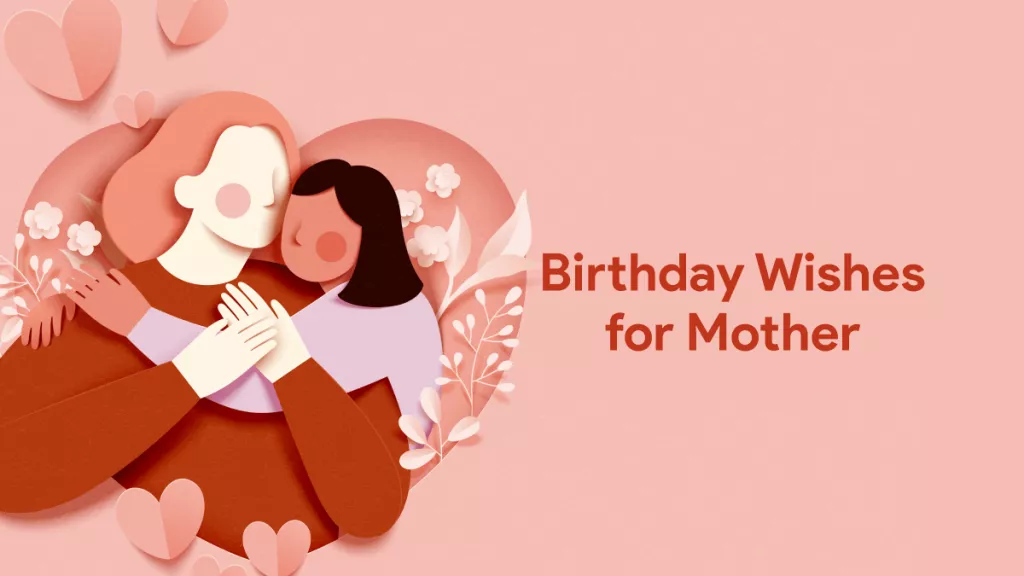






 Enid Brown
Enid Brown 

 Lizzy Lozano
Lizzy Lozano 
