The PDF file format has become one of the top requirements to run any business successfully because all the dealings and information regarding a business process are shared and saved on PDF files. However, to organize and manage PDF files, such as to edit, annotate, or sign a PDF file, PDF editor. PDF editing software is essential for businesses, health facilities, government sectors, and educational institutes because of its compatibility, security, and efficiency.
This article will discuss how to master the art of PDF files with UPDF for your business because the need to edit, convert and annotate files is always there.
Part 1. 10 Tips to Use UPDF Better
To master the art of effectively managing your PDF file using UPDF, a robust PDF editor allows you to apply several features to your PDF documents in a few clicks. You can download UPDF to follow along with these 10 tips. Follow the 10 tips mentioned below to get started with UPDF:
Windows • macOS • iOS • Android 100% secure
1. View PDF
UPDF offers the feature of viewing PDF documents with ease. This feature is helpful specifically if you are working on large PDF documents. Users can view their files using multiple view mode, "Single Page View", which displays one PDF document page at a time. On the other hand, "Two Page View" presents your PDF as a digital book as pages are displayed side by side. Besides, you can also scroll pages in both modes, which makes it easier to turn back and forth on PDF documents.
Mac users can turn on "Dark Mode," which protects their eyes if working on PDF files for a longer period. Bookmark is another feature that allows users to resume the page from where they left off. UPDF also offers the feature to search any word in the PDF document using the search bar. Users can also save a default view preference in which they can set "Default Page Zoom" and "Default Page Mode," such as editing mode, reading mode, or commenting mode, and your file will open directly in that mode.
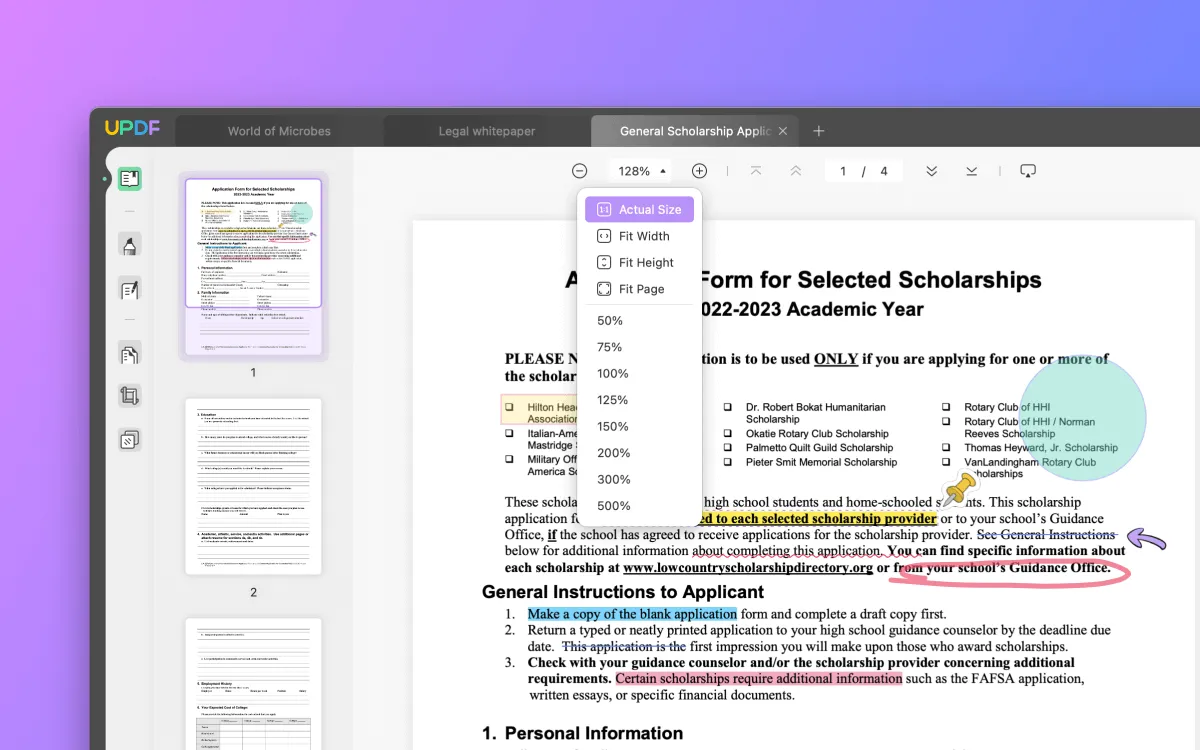
2. Annotate PDF
The annotation feature of UPDF presents a complete solution, such as users can add comments on their PDF document using "Sticky Notes" or the "Text Box" tool. Users can also markup the text, such as important text can be highlighted using different colors, or you can also underline the prime elements. To delete unimportant points, the feature "Strikethrough" is available. Furthermore, different "Stamps" can be added to your PDF documents. You can use the pre-available stamps, or you can also add custom stamps.
The feature to add an electrical "Signature" to a PDF document is also available. To add dimension and aesthetic to your PDF notes, you can add "Shapes" to draw charts and graphs. With the UPDF annotation feature, users can also manage the comments list. By clicking on "Comment", all the comments unfold on the right side of the panel, and you can choose a specific comment. Users can also delete comments and annotations from the PDF document by right-clicking on it.

3. Edit PDF
UPDF offers an effortless solution to edit images, text, and links in a PDF document. Users can edit the original content of a PDF document as well as users can add new text to a PDF file. It also permits users to alter the properties of text, such as the color of text, font, style of text, and alignment of the text. Users can add rich text to a PDF document by simply dragging and dropping the text on the UPDF interface. Likewise, users can also add text, images, and links using the drag and drop method.
UPDF allows editing of an image file in the UPDF, such as users can delete, replace, cut, rotate, or extract an image from a PDF document. Users can add a new image to a PDF document by drag and drop feature and later adjust the image's position and alignment.

4. Convert PDF to Other Formats
The conversion feature is one of the most important and greatly useful and is almost utilized by every industry. UPDF offers the conversion of PDF documents into 14 popular formats, including Word, Excel, PPT, CSV, and Rich Text Format. It also offers conversion into Text, Image, XML, HTML, and PDF/A making it an ideal solution for a regular PDF converter.
While converting a PDF document into other formats such as Word, users can also select the layout of PDF from the options such as "Retain Flowing Text", "Retain Page Layout", and "Exact Reconstruction". UPDF also offers the feature to select "Page Range" so that you don't have to individually select each page and can set the limit so selected pages automatically convert. The OCR feature offered by UPDF converts scanned PDF documents into editable and searchable formats.

5. Protect PDF with Passwords
Certain PDF files are required to be password protected due to the confidential information in the file or some important documents. In this regard, UPDF offers the feature of password protecting PDF documents. Users can apply "Open Password" on their PDF document; in this way, the PDF can only be accessed by a person with the password. Besides this, you can also select the level of protection depending on the importance of data being shared on a PDF document.
UPDF allows users to add permission password too on their PDF document, limiting user interaction with the document. PDF documents protected using a permission password restricts the user from editing, copying, or printing the data from the PDF document.

6. Organize PDF Pages
Large businesses have to handle a hefty amount of data; hence large and multiple PDF documents are required to be organized daily. Following that, UPDF offers the feature to manage and organize PDF files effortlessly with the help of multiple tools under the "Organize PDF" feature. It allows users to insert the page in the PDF document, whether a blank page or a page from another PDF file. It also offers the feature of easily replacing single or multiple pages in a PDF document with a few clicks.
Furthermore, users can also extract selected pages, single or multiple, from a PDF document using the extraction tool. Users can alter the layout of pages of a PDF document by clicking on the left and right icons at the top of the panel. On the other hand, unnecessary pages can also be deleted to make the PDF file concise and informational. The option to crop PDF pages is also available on UPDF, and you can also set the preference of your PDF pages, such as controlling the margins and size of pages manually.

7. Split PDF
UPDF provides the feature to split a large PDF file into a small PDF document by using the split tool. It is a useful feature, especially if you want to divide a large PDF document into multiple PDF files. Users can split PDF documents according to the number of pages. Enter the number of pages as if your file consists of four pages. If you add "1" in the page number section, your file will split into four PDF documents, respectively.
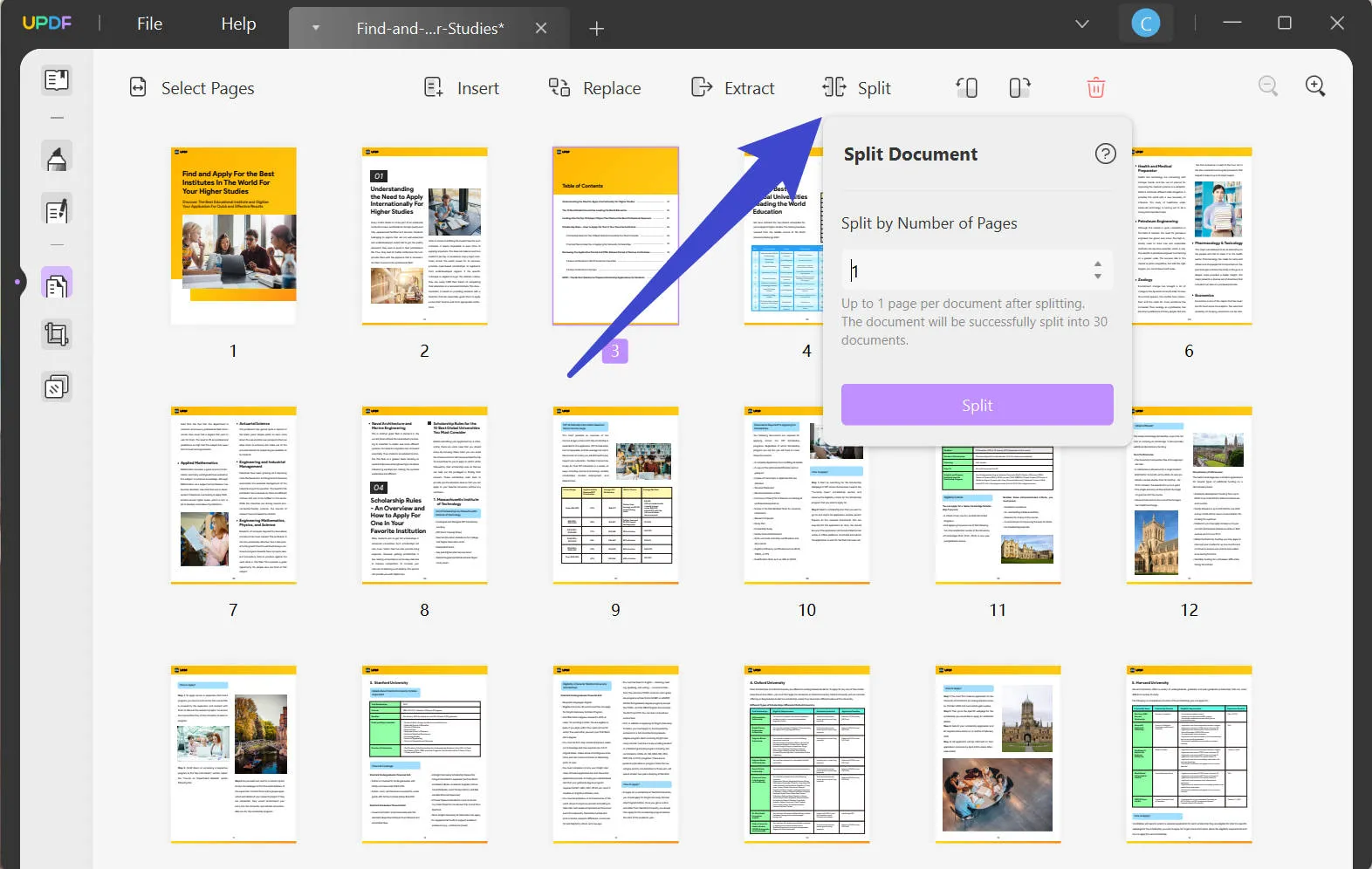
8. Share PDF Files
Besides other practical features UPDF offers, it offers an easy and versatile solution to share PDF files via a link on different platforms. You can also directly email a PDF document from the UPDF interface by adding the receiver's email and the message for the receiver. Also, you can copy the PDF document link along with the options to expire the link in the selected time span and disable the option of copying, printing, and downloading a PDF document.
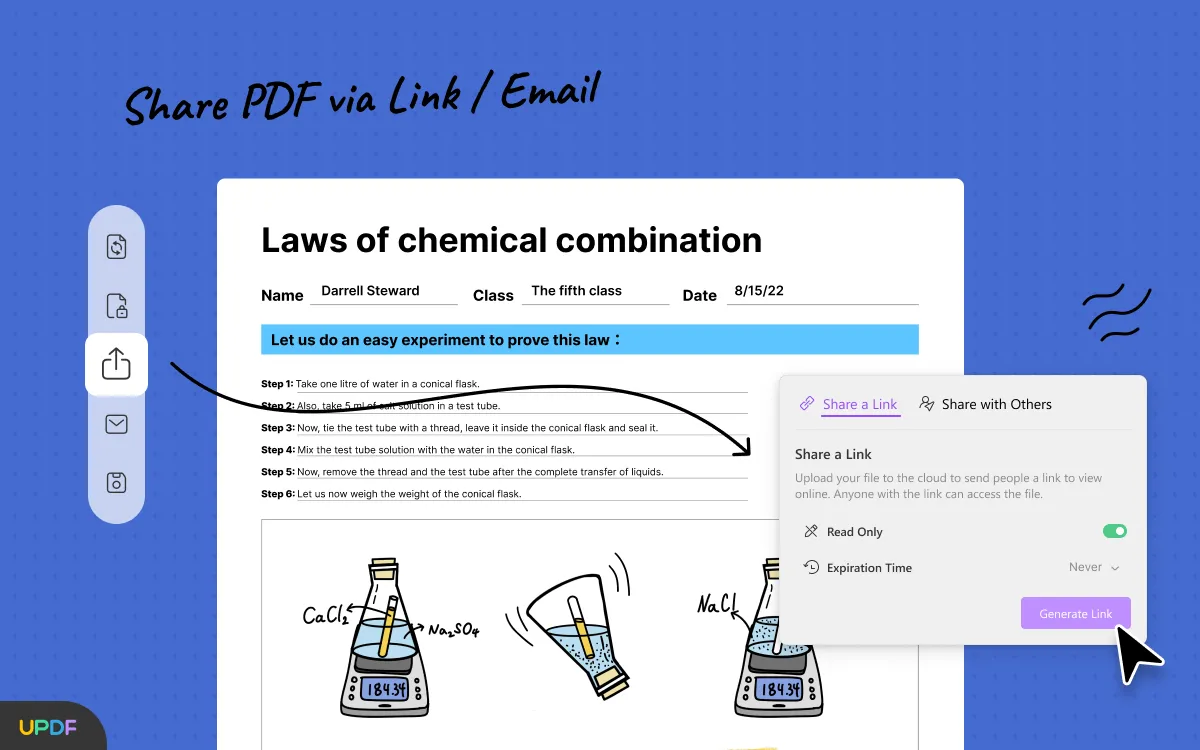
9. Print PDF files
UPDF allows users to print PDF documents directly from UPDF simply by clicking on "Command/Ctrl + P" on Mac or Windows. Besides this, users can also customize the printer's properties, such as the number of copies they want to print and the number of pages, as they can select all pages or manually add page ranges. UPDF also allows users to set the page size as A4, A5, legal, or letter. It is also one of the main options to select correctly, as choosing the wrong page size can destroy the formatting of a printed PDF document.
Users can also select the orientation of a printed PDF document, such as portrait or landscape. After selecting the output of the document, click on "Print" to print your document.
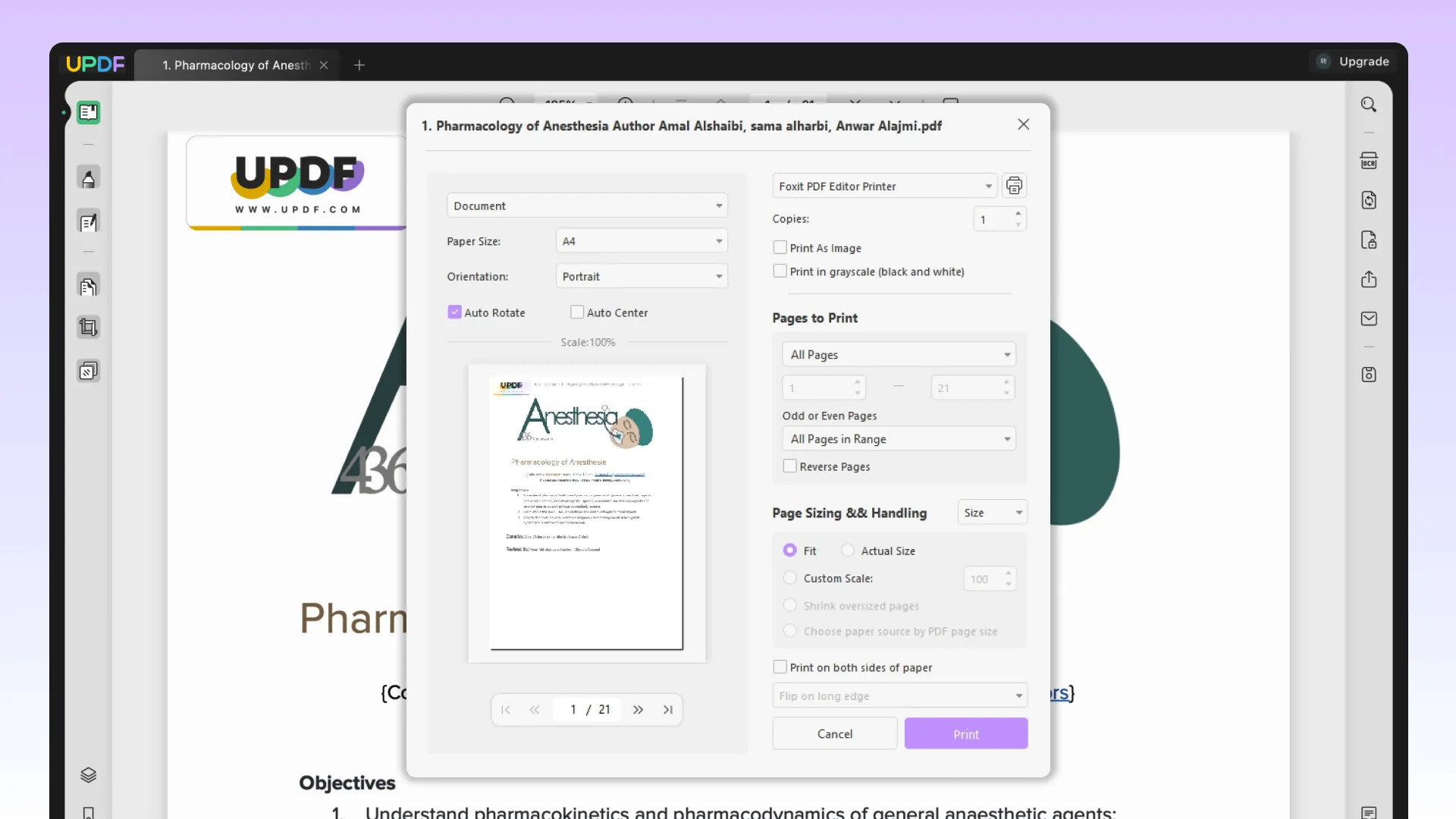
10. Change PDF Metadata
Users can alter the metadata of a PDF document using UPDF. Navigate to the "File" option and click on "Properties". From there, you can change the title of the PDF document, the author's name, the subject of the PDF file, and the keywords used in a PDF document.
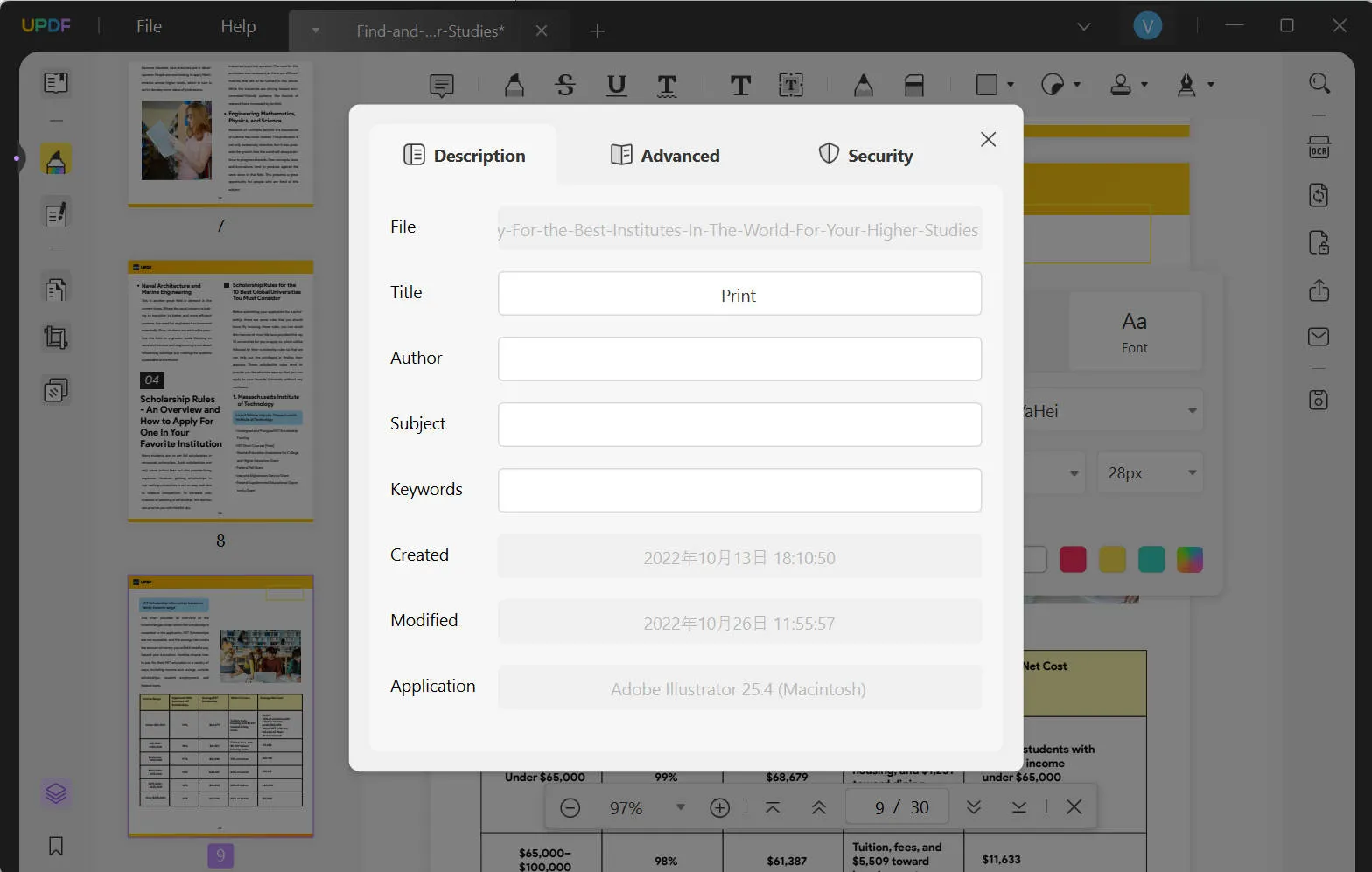
Part 2. Why Choose UPDF to Process PDF Files?
UPDF offers a complete solution for beginners as well as professional PDF users. From the basic feature of editing images and annotating PDF documents, it offers premium features such as password protection and conversion into different formats. UPDF is an ideal PFD editor for many reasons, some of which are mentioned below:
Windows • macOS • iOS • Android 100% secure
- Fast Speed: UPDF offers a fast-processing speed as users can easily work on complex and large files without lagging in the software.
- Compatibility: It offers a high compatibility rate, unlike other PDF editors, as it is compatible with all devices and operating systems, such as Windows, Mac, iOS, and Android.
- Rich Features: UPDF offers rich features to its users, such as annotation, image and text editing, and conversion feature, and also allows users to secure PDF documents using a password protection feature.
- Secure and Easy to Use: UPDF offers an easy-to-use feature that can be operated by the user from every background. Besides this, it uses b encryption so that data on your confidential PDF document remains safe from third-party intrusions.
- Stable Performance: UPDF offers a stable performance; whether you are working on a large PDF document or multiple PDF documents at a time, the performance scale of UPDF remains intact.
- Delightful Interface: UPDF offers a smooth user experience due to its modern and attractive interface. It keeps the user engaged and bound to explore UPDF and its diversified features easily as everything is served on a plate.
- Affordable Price: UPDF offers affordable plans of subscription, which small companies, as well as students, can afford easily.
- High-Efficient Operations: UPDF offers highly effective, accurate, and fast operations to PDF users working on PDF documents. Because of the efficiency of operations UPDF offers, users can apply multiple features to their PDF documents in seconds.
Conclusion
As discussed in this article, you can easily master the art of managing PDF documents using UPDF, which offers a fast, innovative, and professional solution to your PDF documents on the go. Download UPDF today and explore the unmatching feature and experience it offers.
Windows • macOS • iOS • Android 100% secure
 UPDF
UPDF
 UPDF for Windows
UPDF for Windows UPDF for Mac
UPDF for Mac UPDF for iPhone/iPad
UPDF for iPhone/iPad UPDF for Android
UPDF for Android UPDF AI Online
UPDF AI Online UPDF Sign
UPDF Sign Edit PDF
Edit PDF Annotate PDF
Annotate PDF Create PDF
Create PDF PDF Form
PDF Form Edit links
Edit links Convert PDF
Convert PDF OCR
OCR PDF to Word
PDF to Word PDF to Image
PDF to Image PDF to Excel
PDF to Excel Organize PDF
Organize PDF Merge PDF
Merge PDF Split PDF
Split PDF Crop PDF
Crop PDF Rotate PDF
Rotate PDF Protect PDF
Protect PDF Sign PDF
Sign PDF Redact PDF
Redact PDF Sanitize PDF
Sanitize PDF Remove Security
Remove Security Read PDF
Read PDF UPDF Cloud
UPDF Cloud Compress PDF
Compress PDF Print PDF
Print PDF Batch Process
Batch Process About UPDF AI
About UPDF AI UPDF AI Solutions
UPDF AI Solutions AI User Guide
AI User Guide FAQ about UPDF AI
FAQ about UPDF AI Summarize PDF
Summarize PDF Translate PDF
Translate PDF Chat with PDF
Chat with PDF Chat with AI
Chat with AI Chat with image
Chat with image PDF to Mind Map
PDF to Mind Map Explain PDF
Explain PDF Scholar Research
Scholar Research Paper Search
Paper Search AI Proofreader
AI Proofreader AI Writer
AI Writer AI Homework Helper
AI Homework Helper AI Quiz Generator
AI Quiz Generator AI Math Solver
AI Math Solver PDF to Word
PDF to Word PDF to Excel
PDF to Excel PDF to PowerPoint
PDF to PowerPoint User Guide
User Guide UPDF Tricks
UPDF Tricks FAQs
FAQs UPDF Reviews
UPDF Reviews Download Center
Download Center Blog
Blog Newsroom
Newsroom Tech Spec
Tech Spec Updates
Updates UPDF vs. Adobe Acrobat
UPDF vs. Adobe Acrobat UPDF vs. Foxit
UPDF vs. Foxit UPDF vs. PDF Expert
UPDF vs. PDF Expert


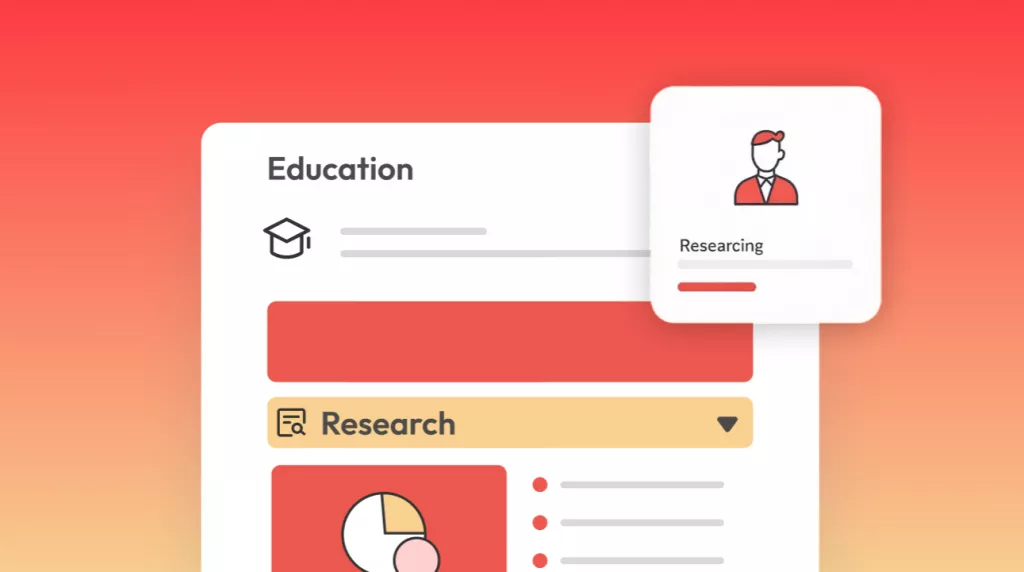


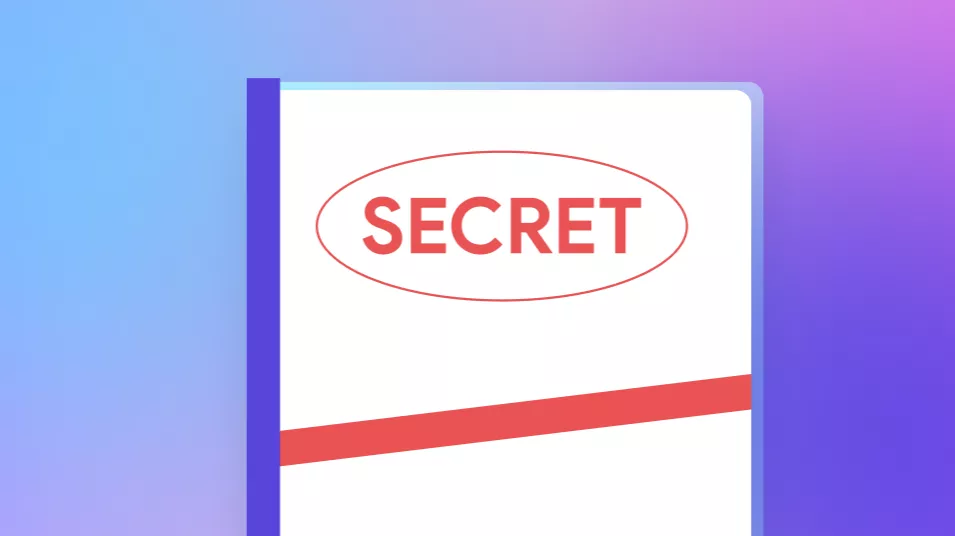


 Lizzy Lozano
Lizzy Lozano 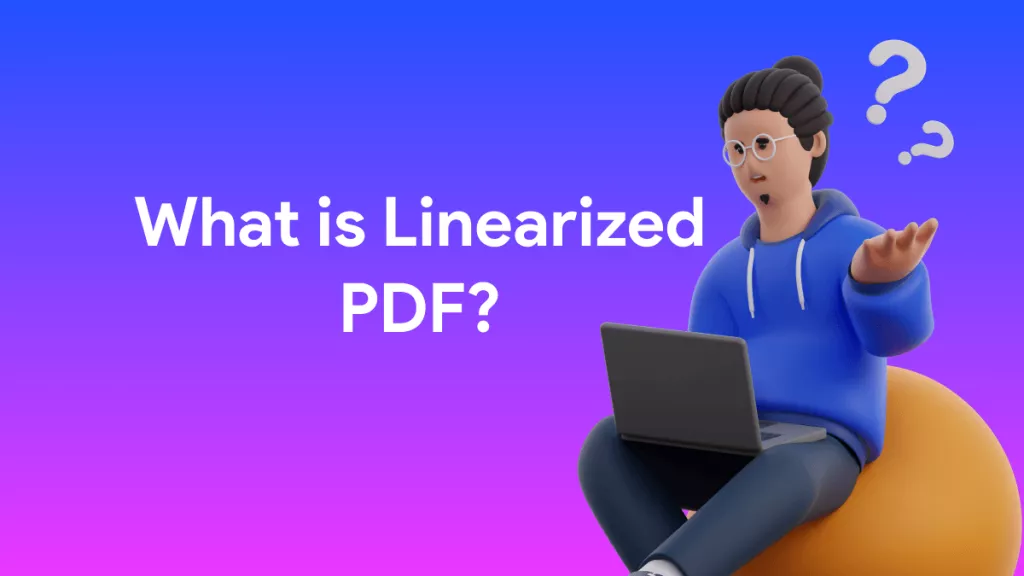
 Enid Brown
Enid Brown 
 Engelbert White
Engelbert White 
 Enola Miller
Enola Miller 
 Enola Davis
Enola Davis