When a laptop charger breaks down while working on a crucial project, you will indeed be stranded. It is quite possible that your Mac charger is not working because of technical complexities or human errors. If you are facing issues with charging your Mac, go through the article as it goes through the causes and fixes of this problem. Additionally, we will introduce a comprehensive AI PDF editor for Mac. Interested users can click the button below to download it and enjoy a free trial.
Windows • macOS • iOS • Android 100% secure
Part 1. Mac Charger Not Working: 6 Possible Reasons and Fixes
To sustain the flow of your work, you must fix a nonfunctional charger. As many reasons could cause this problem, there are many fixes that could save your day. Look into the following part to understand why your Mac charger might not be working:
Reason 1. A Disconnected Charger
The reason for Mac charging port not working could be its disconnection from the power source. When working on the project, you can forget to connect the charger to the power, which might confuse you.
Solution: For fixing this issue, going back to the basics is the best option. Double-check if the charger of your device is connected to the power. If the power is on, disconnect the charger from the port and connect it again.
Reason 2. Frozen Hardware
When your Apple device refuses to charge even when connected to a functional charger, the problem could be with the device. Just like the software tends to freeze sometimes, so can the hardware. When the charging port freezes, the charger won't work sometimes.
Solution: To fix the frozen hardware, you will need to restart your device. To know how you can do this, refer to the following guide.
Step 1. For this, open your Mac homepage and click the "Apple" logo from the top left to open a pop-up. Here, click the "Restart" button and a dialogue box will appear.
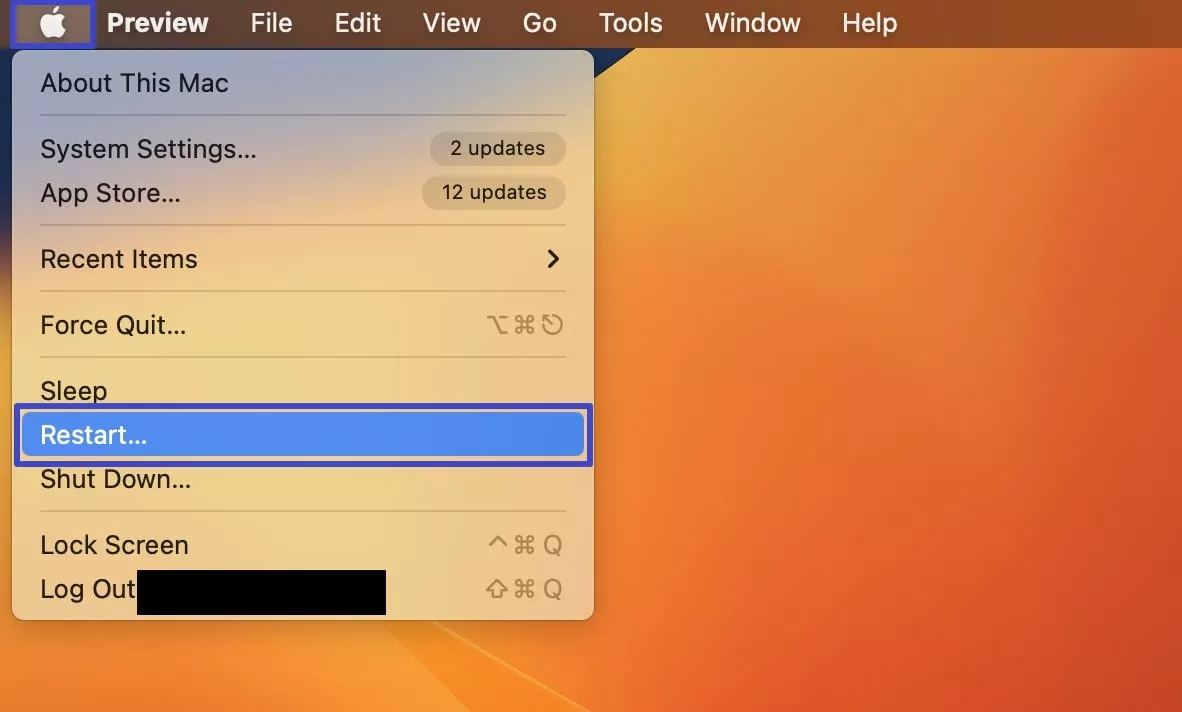
Step 2. From the dialogue box, click "Restart" and your Mac reboot will begin. When your device starts, check if your charger issue is resolved or not.
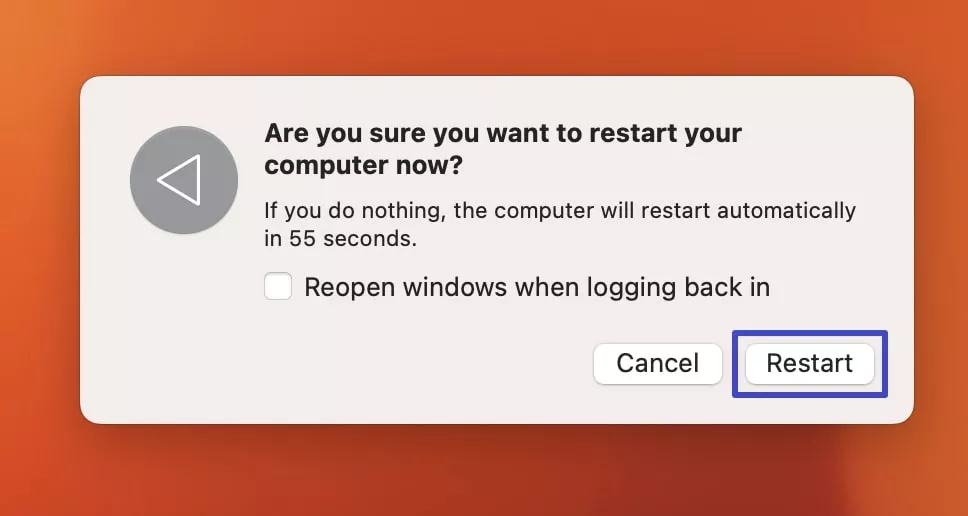
Reason 3. Untidy Ports
In frequently used devices, the charging ports tend to accumulate debris at times. This breaks the electricity circuit, ending you up with a dysfunctional charger:
Solution: Use a thin object, typically a toothpick, to remove all the debris from your charging port. While cleaning the port, make sure that you use a wooden object that does not damage the hardware.
Reason 4. An Outdated Firmware
Some software updates include firmware updates that have improvements for the charging hardware. When the device and the charger are not compatible due to an outdated software, the result could be a reason for the Mac charger not working.
Solution: This issue can be fixed by updating the recently released software update and see if that fixes the issue. To learn how you can update the software of your Mac, follow the steps below.
Step 1. To begin, expand your Mac's "System Settings" and select "General" to open the general device settings. From the right side panel, click the "Software Update" button and continue to the next window.
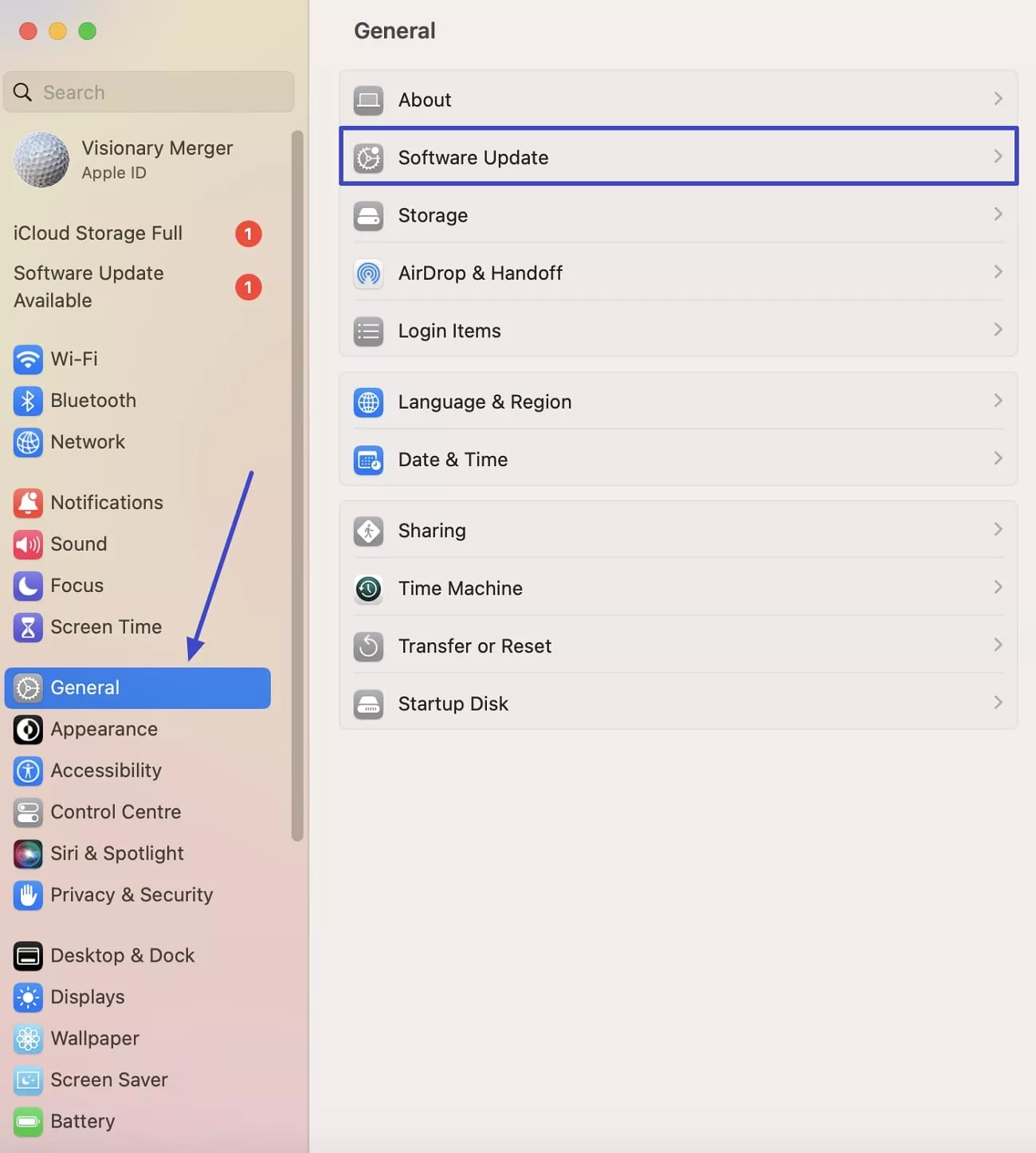
Step 2. As the next window opens, check for the software updates and if you find any, click the "Upgrade Now" button and begin the update process.
Reason 5. A Heated Up Charger
While working in scorching heat, the charger could get heated up, resulting in compromised working. Even when working in cool environments, devices and charges tend to heat up due to excessive usage.
Solution: In case your charger is heated up, unplug it for a while and put it aside until it cools down. For the future, plug in your charger to the power only when it is needed.
Reason 6. A Fried Charger
Many times, our laptop chargers get burnt due to surplus current, leaving us with a faulty charger. Not only does the charger get damaged, but it also creates potential safety hazards.
Solution: Identify the spot where the charger is damaged and use an electric tape to conceal it. This temporary fix will make your laptop charger functional until you get a new one.
Part 2. Bonus: Discovering UPDF - The Best AI PDF Editor For Mac Users
Now that you have learned the reason why your Mac charger is not working, let's look into a platform that facilitates PDF management for macOS users. Users of this device can easily organize and edit their PDF files by using a tool that simplifies complex PDF-related processes. UPDF for Mac is a high-end platform that introduces file organization with ease, offering streamlined page management.
Using it, Mac users can insert or extract pages from PDF files to obtain the optimum file size. The file size can also be reduced using the file splitting feature in the "Organize Pages" mode. Furthermore, UPDF is known for its annotation features that help users review documents and mark the key points. You can add colorful highlights, shapes, stickers, and URLs on the desired text from the document. You can click the button below to start a free trial.
Windows • macOS • iOS • Android 100% secure
Moreover, it is integrated with AI technology, making it effortless to read a lengthy PDFs.
Some Key AI Features of UPDF For Mac
- Convert PDFs to Mind Maps: Transform complex, text-heavy PDFs into clear and organized mind maps within seconds. This feature helps users break down lengthy documents into visual diagrams, making it easier to understand and remember key concepts. Perfect for students, researchers, and professionals who need to quickly grasp the essence of lengthy documents.
- Chat with PDFs: Interact with your PDFs like never before. UPDF's AI can summarize lengthy documents into concise overviews, translate content into ANY different languages, and provide detailed explanations of complex topics within the PDF. Whether you need a quick summary or an in-depth explanation, this feature helps streamline your reading process.
- Chat with Images: Easily extract text from images, generate relevant content, and ask questions based on the image's content—all within seconds. This is ideal for working with scanned documents, photos of notes, or any image-based text that you want to quickly extract text from them.
- Chat with AI: Get instant answers to any questions you have, whether related to your PDFs or not. The AI-powered assistant is equipped to handle a wide range of queries, providing detailed explanations, suggestions, or insights on various topics. It's like having a personal assistant who's ready to assist you with any task or question you throw its way.
Unlock the power of UPDF and its advanced AI features today! Don't miss out—buy now and enjoy a huge discount, making your PDF editing and AI-powered productivity more affordable than ever. Take advantage of this limited-time offer!
Part 3. FAQs About Mac Charger Not Working
1. Do Apple chargers stop working?
There are many scenarios when Apple charges might stop working, such as frozen hardware or debris in your charging port. Find out why your Mac charging port is not working, and then fix it with relevant solutions.
2. What damages a laptop charger?
If you wrap the cable too tightly, or if your cable has twists, your charger can get frayed, which damages it. Additionally, cuts in the charging cables break the electricity circuit and make the charger dysfunctional.
3. How do I know if my laptop charger is fried?
To identify if your charger is fried, you can try a spare charger and connect it with your laptop to see if it connects. A burnt charger can also be ruled out by trying different sockets to see if the problem is with the charger or the socket.
Conclusion
To sum up, this article featured the possible reasons and solutions for your Mac charger not working issue. As we presented the fixes for Mac users, it is essential to note that UPDF's Mac version is a complete PDF-related solution. Using this tool, you can explore PDF editing, annotation, and many other features. Try it out today!
Windows • macOS • iOS • Android 100% secure
 UPDF
UPDF
 UPDF for Windows
UPDF for Windows UPDF for Mac
UPDF for Mac UPDF for iPhone/iPad
UPDF for iPhone/iPad UPDF for Android
UPDF for Android UPDF AI Online
UPDF AI Online UPDF Sign
UPDF Sign Edit PDF
Edit PDF Annotate PDF
Annotate PDF Create PDF
Create PDF PDF Form
PDF Form Edit links
Edit links Convert PDF
Convert PDF OCR
OCR PDF to Word
PDF to Word PDF to Image
PDF to Image PDF to Excel
PDF to Excel Organize PDF
Organize PDF Merge PDF
Merge PDF Split PDF
Split PDF Crop PDF
Crop PDF Rotate PDF
Rotate PDF Protect PDF
Protect PDF Sign PDF
Sign PDF Redact PDF
Redact PDF Sanitize PDF
Sanitize PDF Remove Security
Remove Security Read PDF
Read PDF UPDF Cloud
UPDF Cloud Compress PDF
Compress PDF Print PDF
Print PDF Batch Process
Batch Process About UPDF AI
About UPDF AI UPDF AI Solutions
UPDF AI Solutions AI User Guide
AI User Guide FAQ about UPDF AI
FAQ about UPDF AI Summarize PDF
Summarize PDF Translate PDF
Translate PDF Chat with PDF
Chat with PDF Chat with AI
Chat with AI Chat with image
Chat with image PDF to Mind Map
PDF to Mind Map Explain PDF
Explain PDF Scholar Research
Scholar Research Paper Search
Paper Search AI Proofreader
AI Proofreader AI Writer
AI Writer AI Homework Helper
AI Homework Helper AI Quiz Generator
AI Quiz Generator AI Math Solver
AI Math Solver PDF to Word
PDF to Word PDF to Excel
PDF to Excel PDF to PowerPoint
PDF to PowerPoint User Guide
User Guide UPDF Tricks
UPDF Tricks FAQs
FAQs UPDF Reviews
UPDF Reviews Download Center
Download Center Blog
Blog Newsroom
Newsroom Tech Spec
Tech Spec Updates
Updates UPDF vs. Adobe Acrobat
UPDF vs. Adobe Acrobat UPDF vs. Foxit
UPDF vs. Foxit UPDF vs. PDF Expert
UPDF vs. PDF Expert

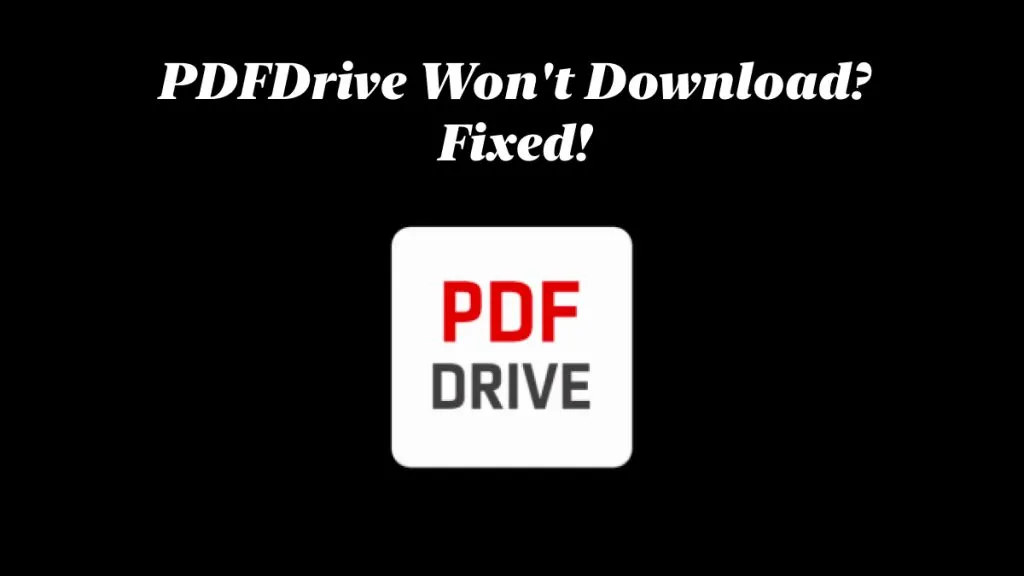






 Enola Miller
Enola Miller 
 Enya Moore
Enya Moore 
 Lizzy Lozano
Lizzy Lozano 
