Does your iPad or iPhone keep restarting after the iOS 26 update? You’re not alone. Many iOS users have experienced this issue after installing the latest beta version.
The update causes the phone to restart every few minutes. Alternatively, the phone gets stuck on the Apple logo and never turns back on. This can be incredibly frustrating! However, don’t panic. There are easy ways to fix it.
This article will provide a complete guide on fixing the restart loop on iOS26 and older iOS versions. We will ensure that our solutions help you get your phone back in order and make it part of your daily tasks.
On that note, if you want an efficient way to manage your PDF tasks on iOS, try UPDF. It is AI-driven and lets you make quick edits, summarize, translate PDFs, and more.
Windows • macOS • iOS • Android 100% secure
Ready for it? Let's go!
Part 1. Why is my iPhone Restarting on Its Own after iOS 26 Update?
iOS 26 is still in the beta testing phase. It may have unresolved bugs causing your phone to restart on its own. Here are some essential reasons your iPhone keeps restarting after the iOS 26 update.
- Incompatible Apps: As iOS 26 has not officially launched, some apps may not be optimized to support the updated version. This can cause compatibility issues with apps like Uber and Instagram.
- Storage Issues: Low storage on your device can interfere with normal system processes, causing random crashes that can cause the iPhone to restart.
- No Enough Power: If your phone is low on battery and overheats frequently, it can lead to random restarts. Your device may get stuck in the restart loop and not turn on.
Now, let’s see how to fix this issue.
Part 2. How to Fix “iPhone Keeps Restarting After iOS 26 Update”?
We have gathered eight practical ways to fix the boot loop on iOS 26. These methods work for both iPhone and iPad and for the older versions of iOS.
1. Force Restart Your iPhone
Force restart can help reset the software and resolve minor glitches, such as a restart loop on iOS. However, it does not erase your phone’s data.
Here’s how it works.
Step 1:Press and release the volume up button.
Step 2: Click and release the volume down button.
Step 3: Press the side/power button. Hold it until you see the Apple logo.
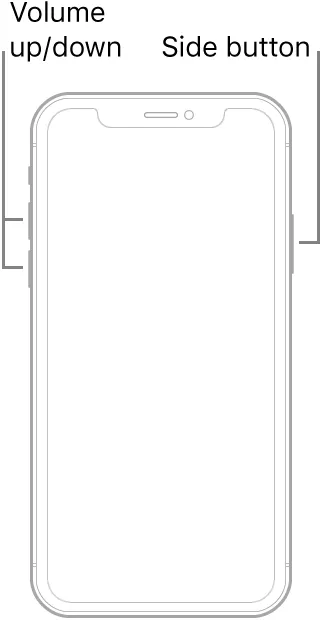
Note: For an iPhone with the Home button, press and hold the Power and Home button. Release them when the Apple logo appears.
2. Uninstall Incompatible App
Incompatible apps are another reason the iPhone keeps restarting after the iOS 26 update. Uber is one such app that may cause the issue. Here’s how to uninstall it and fix the problem.
Step 1: Open your iPhone’s “Settings” app.
Step 2: Tap “General” and choose “iPhone Storage” from the next screen.
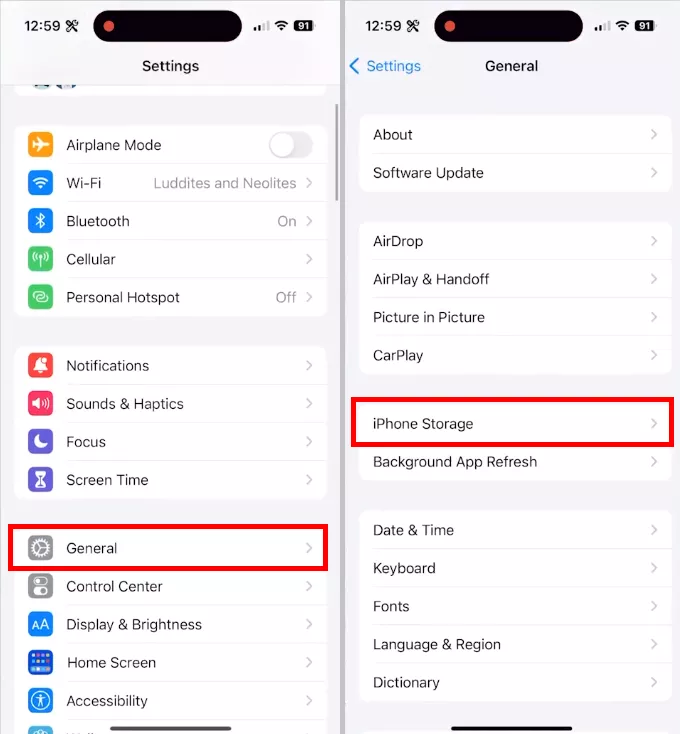
Step 3: Wait for the screen to load. Then, you can see all the apps installed on your device.
Step 4: Tap the app you want to delete. Then, press the “Delete App” button to uninstall it.
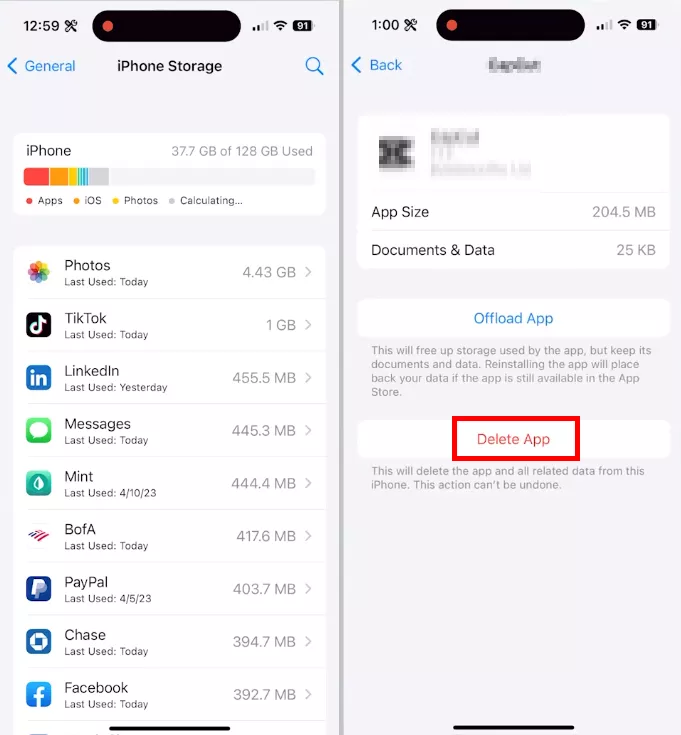
Did uninstalling the app solve the issue for you? If not, don’t worry. You can try our next fix.
3. Reset All The Settings for the iPhone
Resetting your phone's settings is another way to fix minor bugs in your device. This method restores your phone's default settings without affecting its data.
Here's how to go about it.
Step 1: Open the “Settings” menu on your device. Select the “General” option.
Step 2: Scroll all the way down and tap the “Transfer or Reset” option.
Step 3: Tap “Reset” again to reveal a menu. Select “Reset All Settings” from here.
Step 4
Enter your device’s passcode. Then tap “Reset All Settings” to confirm it.
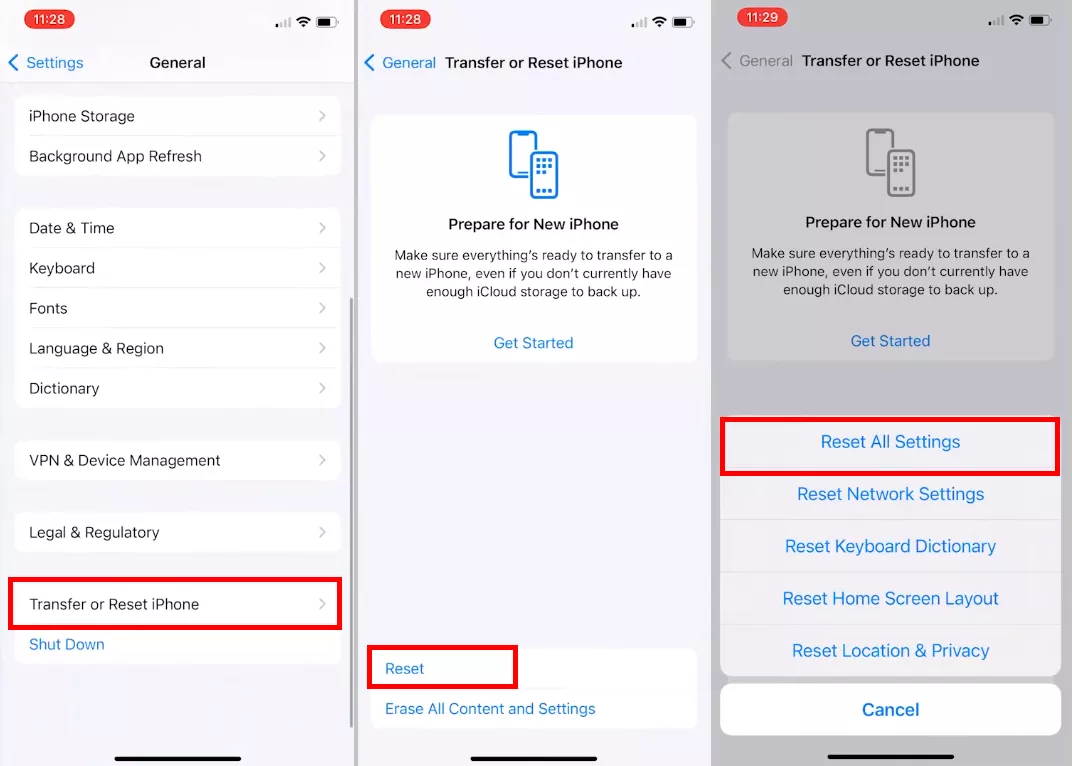
Once your phone restarts, you can set its settings. However, you can download the iOS 26 backup for an easy solution instead of doing it manually.
4. Get Your iPhone Fully Charged
Low battery is another reason your iPhone keeps restarting after the iOS 26 update or is stuck at the Apple logo. Charging the device to an ample battery should get it back in order.
Let's see how to do it.
Step 1: Plug your iPhone/iPad into a power source using a compatible charging cable and adapter.
Step 2: Wait for the charging screen to appear. Let your phone charge for a few minutes.
Step 3: Your phone will turn on automatically once it has enough battery.

Let’s move forward to the next fix for the “iPhone keeps restarting after iOS 26 update” issue.
5. Reinsert SIM Card
A misplaced SIM card can hinder your phone’s connection with the carrier. This can be the reason your iPhone keeps restarting after the iOS 26 update. Removing and re-inserting the SIM card should resolve this issue.
How do we do it?
Step 1: Turn off your phone and find the SIM card on the side of your device.
Step 2: Press the SIM ejector pin into the tiny hole next to the SIM card slot.
Step 3: Push the ejector gently until the tray slides out. Remove the SIM card from the tray.
Step 4: Inspect the SIM card for any damage and clean it. Then, put it back in the tray. Slide the tray into the slot until you hear it click.

Let’s move on and explore another way to fix it.
6. Check for Updates for iOS 26
If none of the earlier methods work for you, a deeper software issue may be why your iPhone keeps restarting after the iOS 26 update.
iOS26 is still in beta and continues to be updated with bug fixes. So, it's best to look for new updates to eliminate this issue once and for all. You can check for iOS updates from “Settings > General > Software Update.”
7. Downgrade to iOS 26
Do you want to skip the wait for the updates and need a quick solution? You can return to iOS 26 and prevent your device from restarting automatically.
But how does it work? First, you'll need to back up your device to iCloud, as downgrading will erase all the data on your phone. You will also need a Mac or Windows PC with iTunes.
Let’s see how to downgrade to iOS 26.
Step 1: First you’ll need to put your device in the recovery mode. For this,
- Turn off your phone and press and hold the power button.
- Keep pressing when you see the Apple logo.
- Release your finger when a screen with a charging cable appears. You are in recovery mode.
Step 2: Then, connect your phone to a Mac. Open Finder and select your phone’s name under the “Locations” section in the left panel.
Step 3: Click the “Restore iPhone…” button. Click “Restore and Update.”
Step 4: Click “Next” and press “Agree” to start the process.
Step 5: Once your phone is restored, you will see a notification on the Mac. Your phone will turn on, and you can now set it up.
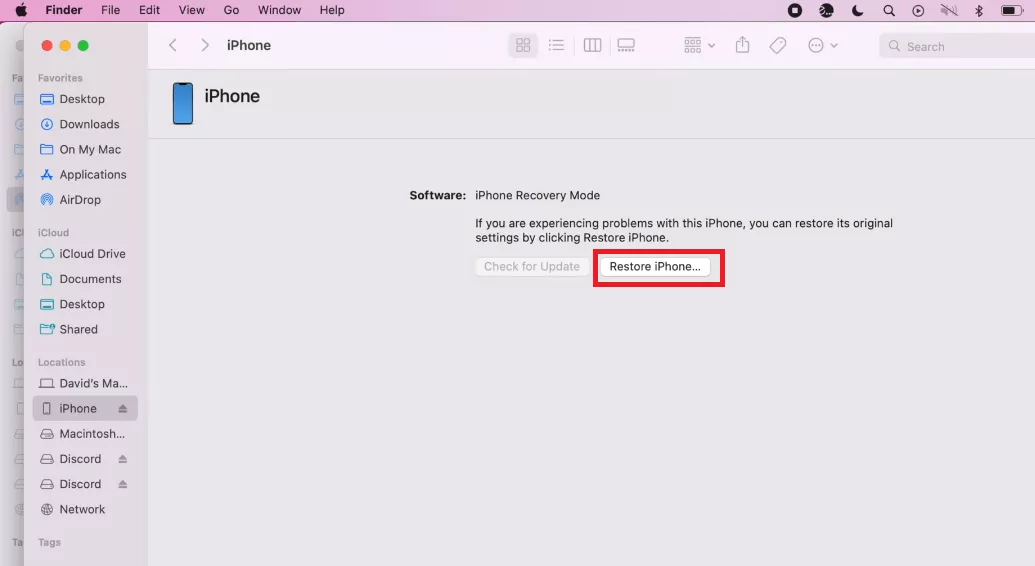
8. Get Help from Apple Support
If you don’t have a Mac or PC to downgrade from iOS26, don’t worry. You can seek professional help from the Apple Support. They can help you troubleshoot the issue easily.
You can contact Apple Support using the website or app. Then, describe the issue and fill out requirements, such as device name and support option. You can chat or make a call using your phone. You can also make an appointment with the nearest store.
Part 3. Bonus Tip: The Best PDF Editor and Reader for iOS 26
Do you often read and edit PDF files on your iPhone or iPad? You can use UPDF to enhance your iOS 26 experience further! UPDF is an AI-powered PDF editor for iOS, Mac, Windows, and Android. Its intuitive design and easy editing tools offer the perfect way to work with PDFs on the go!
- Effortless Editing: You can easily edit, annotate, convert, organize your files, and more.
- Quickly Scan to PDF: You can scan an image or document directly into a PDF.
- Seamlessly Sync Cross-platform: With UPDF Cloud, you can sync your PDFs across platforms and access them anywhere!
- AI Assistant: UPDF AI lets you summarize, translate, explain, rewrite, and chat with PDFs.
But there is more! Download it for free and explore all of its features. With UPDF, you can find endless ways to enhance your productivity!
Watch the video below or read this review article to learn more about its features and how you can benefit from it.
Windows • macOS • iOS • Android 100% secure
Final Words
That’s all! We have covered everything about why your iPhone keeps restarting after the iOS 26 update and how to fix it. With our comprehensive guide, you can quickly get your device back in working order and enjoy iOS26 without worries.
If you want to enhance your experience further, try UPDF! It brings all the features of an advanced PDF editor right on your iOS device. Download it now and start editing your PDFs effortlessly!
 UPDF
UPDF
 UPDF for Windows
UPDF for Windows UPDF for Mac
UPDF for Mac UPDF for iPhone/iPad
UPDF for iPhone/iPad UPDF for Android
UPDF for Android UPDF AI Online
UPDF AI Online UPDF Sign
UPDF Sign Edit PDF
Edit PDF Annotate PDF
Annotate PDF Create PDF
Create PDF PDF Form
PDF Form Edit links
Edit links Convert PDF
Convert PDF OCR
OCR PDF to Word
PDF to Word PDF to Image
PDF to Image PDF to Excel
PDF to Excel Organize PDF
Organize PDF Merge PDF
Merge PDF Split PDF
Split PDF Crop PDF
Crop PDF Rotate PDF
Rotate PDF Protect PDF
Protect PDF Sign PDF
Sign PDF Redact PDF
Redact PDF Sanitize PDF
Sanitize PDF Remove Security
Remove Security Read PDF
Read PDF UPDF Cloud
UPDF Cloud Compress PDF
Compress PDF Print PDF
Print PDF Batch Process
Batch Process About UPDF AI
About UPDF AI UPDF AI Solutions
UPDF AI Solutions AI User Guide
AI User Guide FAQ about UPDF AI
FAQ about UPDF AI Summarize PDF
Summarize PDF Translate PDF
Translate PDF Chat with PDF
Chat with PDF Chat with AI
Chat with AI Chat with image
Chat with image PDF to Mind Map
PDF to Mind Map Explain PDF
Explain PDF Scholar Research
Scholar Research Paper Search
Paper Search AI Proofreader
AI Proofreader AI Writer
AI Writer AI Homework Helper
AI Homework Helper AI Quiz Generator
AI Quiz Generator AI Math Solver
AI Math Solver PDF to Word
PDF to Word PDF to Excel
PDF to Excel PDF to PowerPoint
PDF to PowerPoint User Guide
User Guide UPDF Tricks
UPDF Tricks FAQs
FAQs UPDF Reviews
UPDF Reviews Download Center
Download Center Blog
Blog Newsroom
Newsroom Tech Spec
Tech Spec Updates
Updates UPDF vs. Adobe Acrobat
UPDF vs. Adobe Acrobat UPDF vs. Foxit
UPDF vs. Foxit UPDF vs. PDF Expert
UPDF vs. PDF Expert

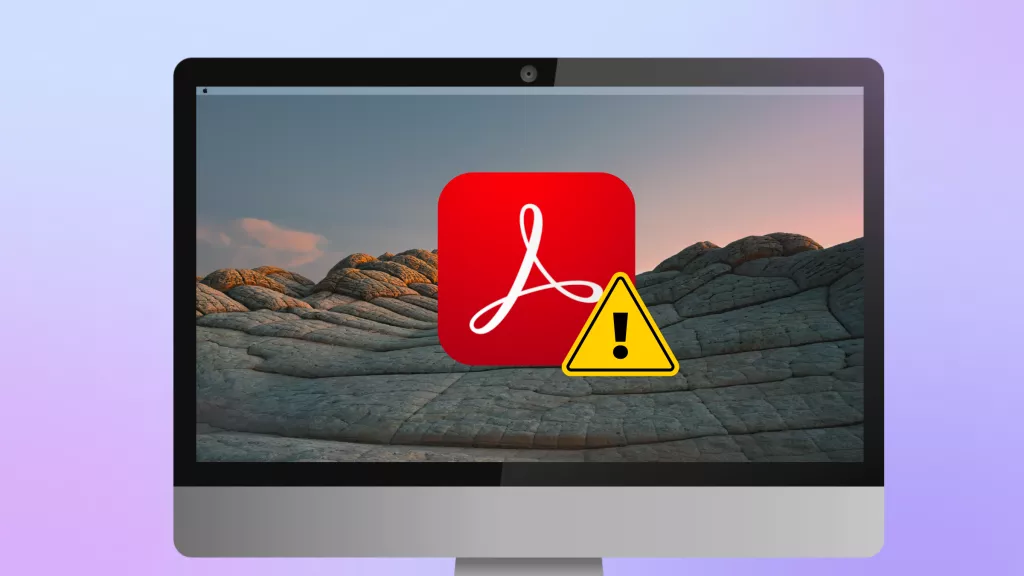






 Enola Miller
Enola Miller 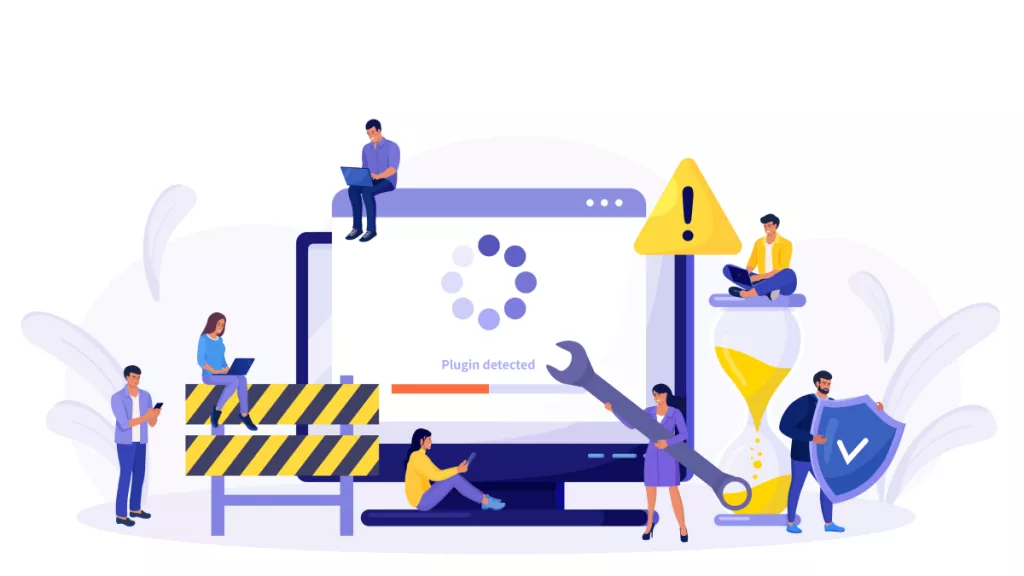
 Enid Brown
Enid Brown 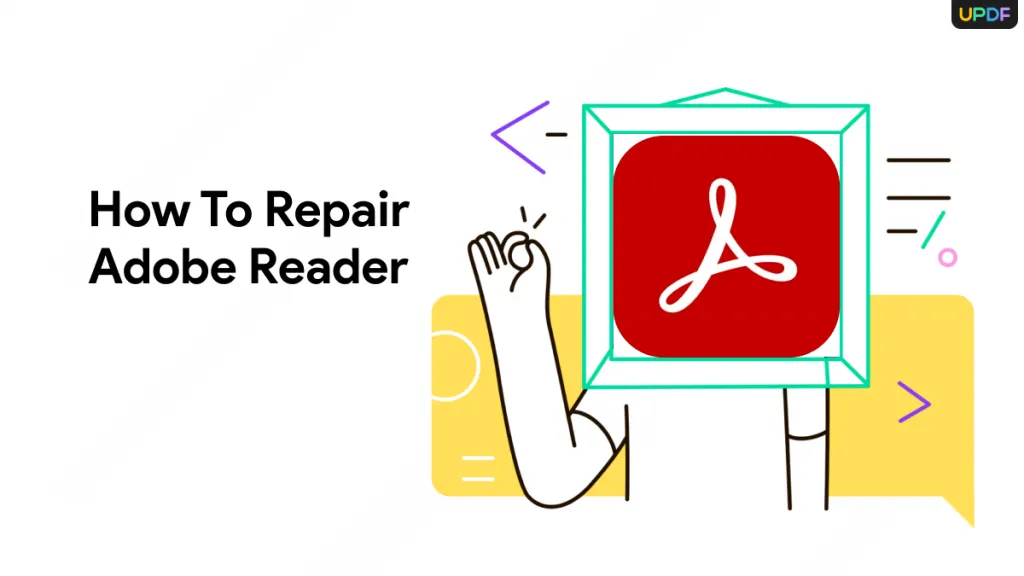

 Lizzy Lozano
Lizzy Lozano