Have you ever encountered the "Failed to Load PDF Document" error? It is very frustrating when it will prompt the same error even if you reload it. Don't worry. In this article, we will analyze the reasons why you encounter the error and 4 effective ways to fix the error. Keep reading. At the end of the article, we also introduce the best PDF reader to help you avoid all errors. Try it for free.
Windows • macOS • iOS • Android 100% secure
Part 1: Why Can't I Load PDF Document?
Why does a PDF file fail to load on the device? Although this problem sounds quite weird, it is a straightforward thing to look at. There are some tentative reasons why this problem occurs on your device. For that, we shall be seeing why you have failed to load the PDF as follows:
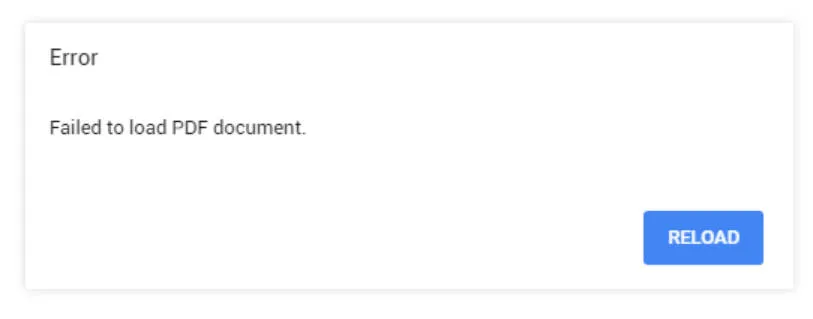
- PDF Reader is Not Operational: There might be a case where the PDF Reader you are using to open the PDF files is not functional. This can be due to some particular glitch that is not allowing the platform to operate on the computer. The PDF Reader might be running in the background, but the file won't open.
- There Might Be Bugs: Your PDF Reader may face issues with some software bugs, due to which it may not function properly. With underlying problems that cannot be resolved by simply restarting the device, you might have to look into other scenarios.
- PDF Reader May Be Outdated: An outdated PDF Reader is equivalent to a problematic application that may not run properly, and its features may not operate as they are. Thus, you will have to look into updating your PDF Reader to exempt all issues.
- PDF Files Are Damaged: Rather than issues with the PDF Reader, there can be problems involving the PDF files. If the PDF files are corrupted for any particular reason, they won’t run on the platform and will fail to load.
Also Read: PDF File Errors and Solutions
Part 2: Solutions to Fix Failed to Load PDF Document Error
With the reasons understood, let's look into how you can fix the issue of failing to load a PDF document. These solutions will be helpful in assessing and resolving the management of PDF files.
Fix 1: Close the Background Process and Relaunch
As explained above, there is a chance that UPDF might be running background and not opening the PDF file. While the reason is uncertain, you can close the process and relaunch the UPDF on your device. For that, you will have to follow the steps as defined below:
Step 1: Use the "Search" icon on the taskbar to search for "Task Manager". Launch it and proceed to the "Processes" tab.
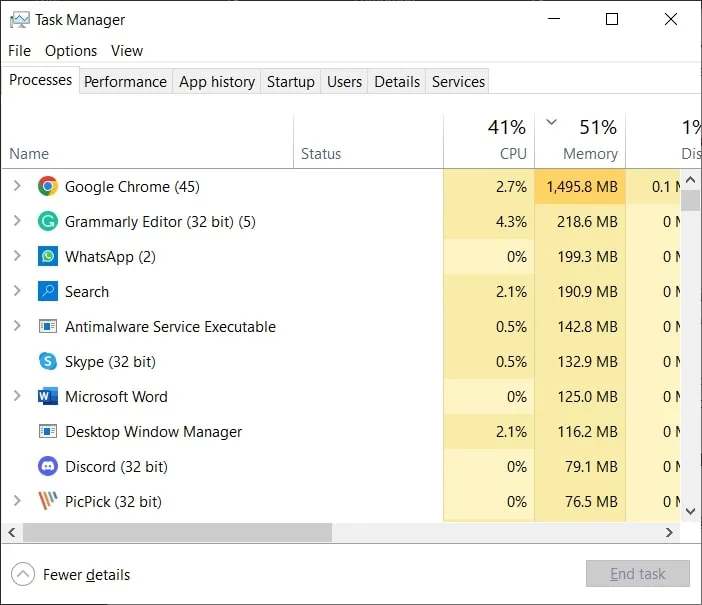
Step 2: Following this, locate the process running UPDF and right-click on it to select the option of "End task." The process closes, and you can now relaunch the UPDF with ease.
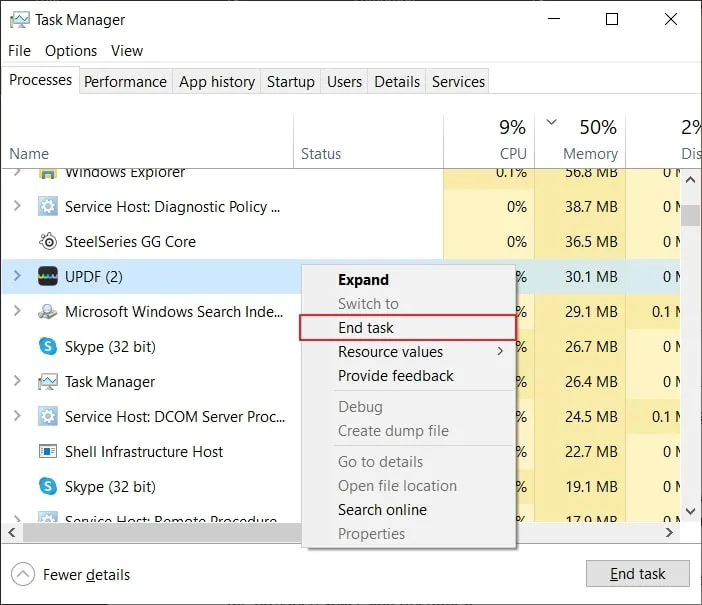
Fix 2: Uninstall and Reinstall PDF Reader
If the bugs are big and are not resolving, you will have to take other actions with UPDF. The best case for such a scenario is to uninstall and reinstall UPDF on your computer. For that, look into the steps defined below:
Step 1: Use the "Windows + S" shortcut key to open the Search tab. Look for "Control Panel" by typing in the provided space and opening it.
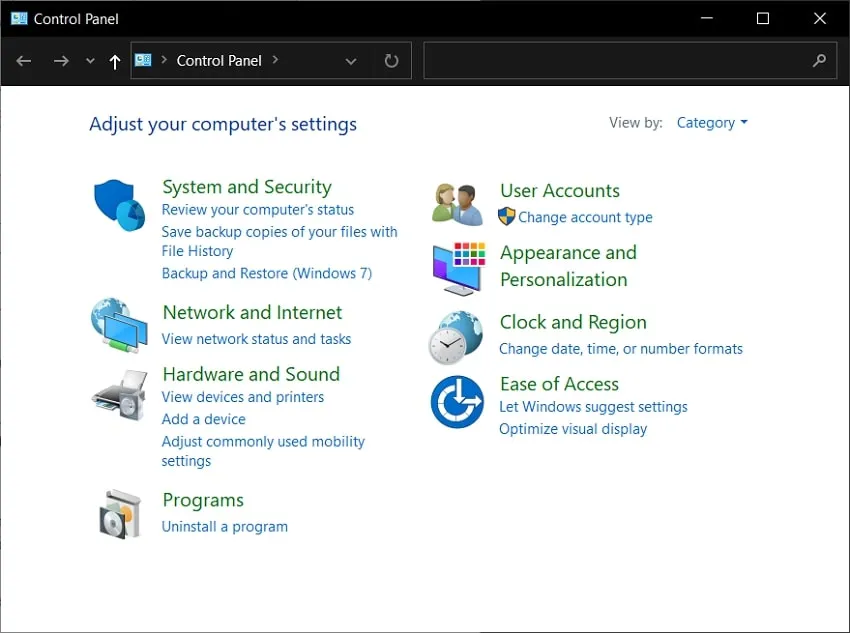
Step 2: Find the option of "Programs" in the list and lead to the next screen. Afterward, select "Program and Features" to open the list of applications installed on your computer.
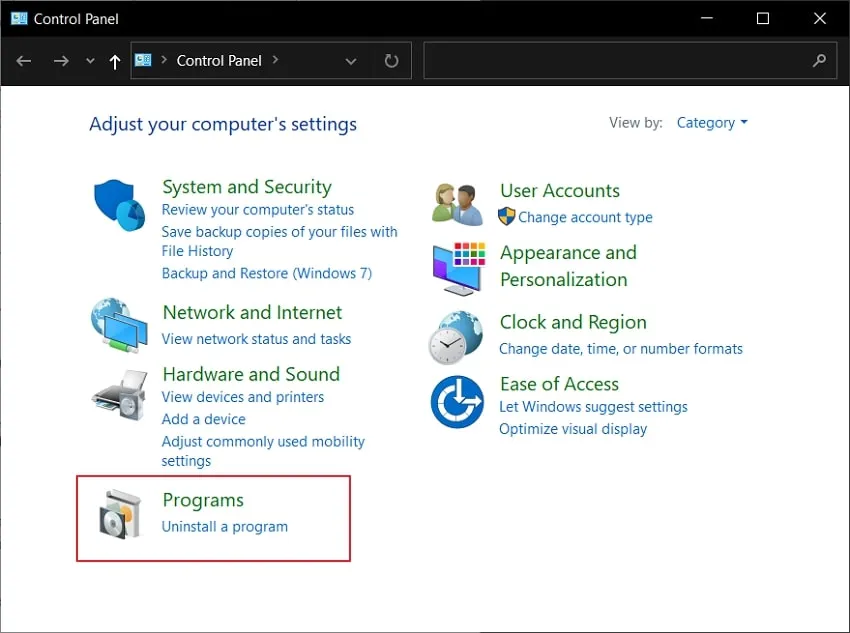
Step 3: Scroll down and find UPDF in the list. Next, select UPDF and click on the "Uninstall/Change" button present at the top. Follow the on-screen instructions to uninstall it successfully. Following this, open a browser and download UPDF from its official website.
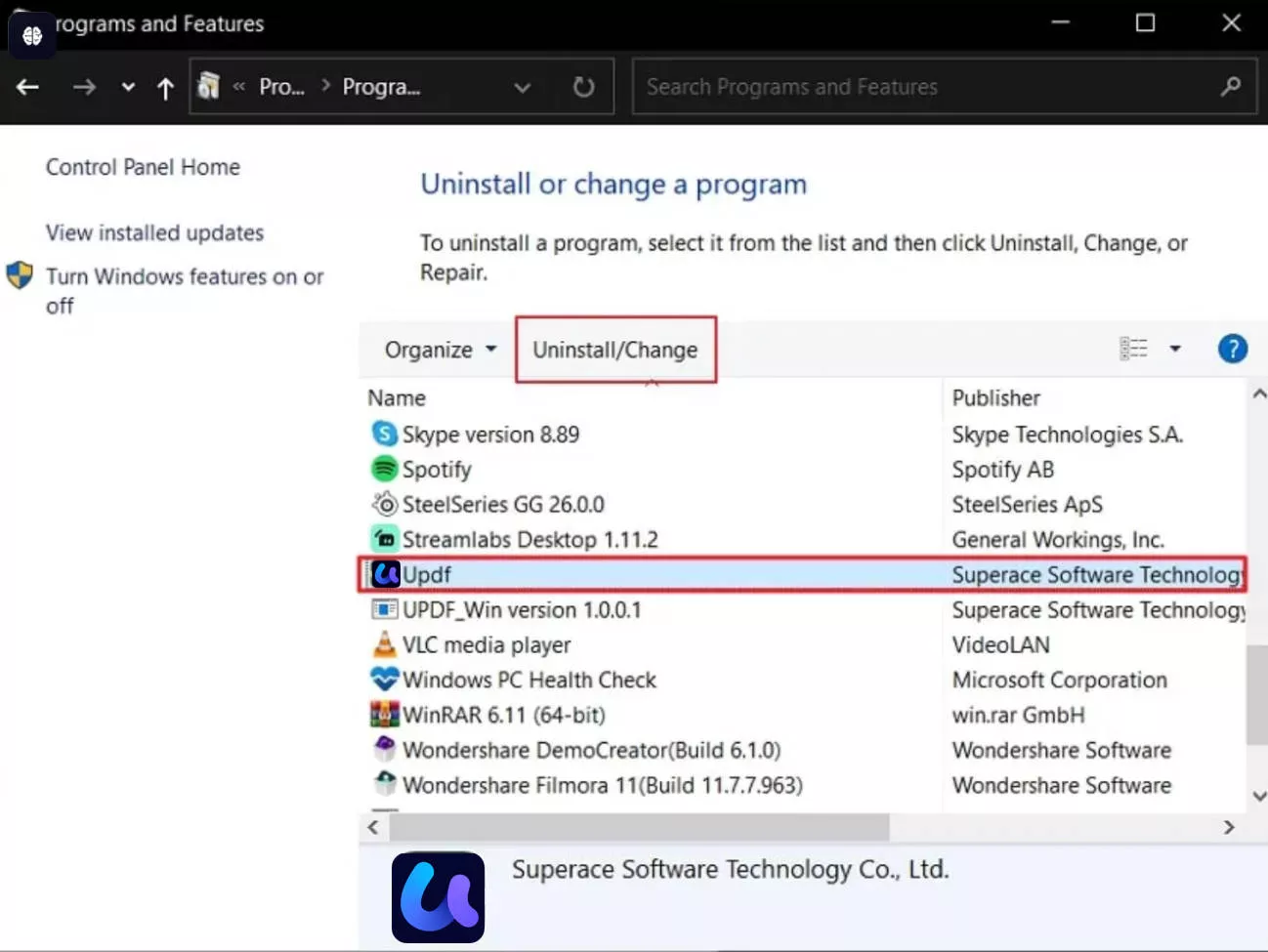
Fix 3: Update the PDF Reader to Latest Version
For an outdated UPDF application, you can have it updated to the latest version. This will resolve the maximum issues that are happening within your device. As the platform failed to load PDF for you, updating it might fix the problem:
Step 1: Open UPDF on your computer and proceed to select the "Setting" icon.

Step 2: From the list of options, select "Updater" and let UPDF install updates automatically. Also set updates detection frequency if needed.
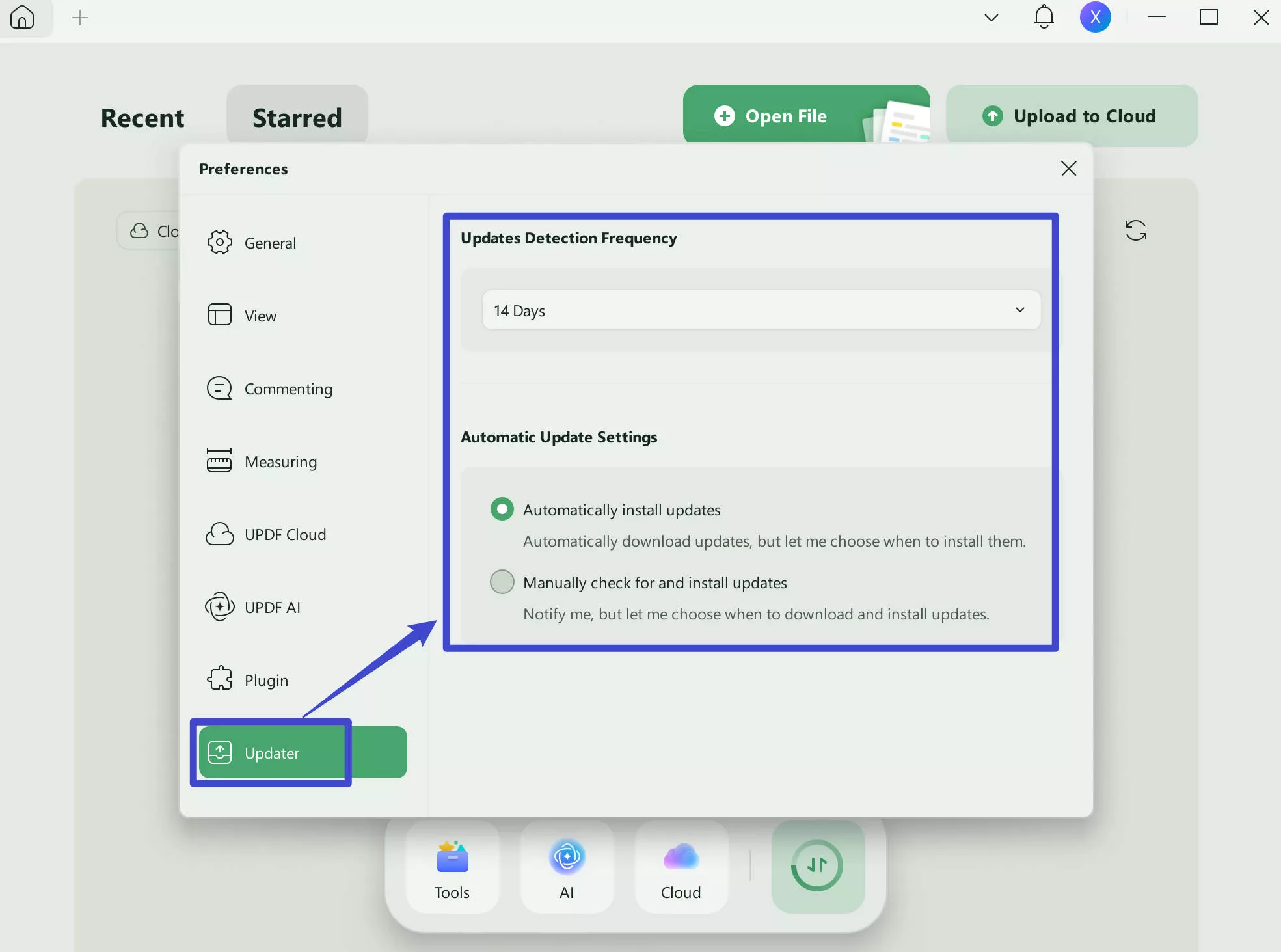
Fix 4: Repair the Corrupted PDF File
For a corrupted PDF file, there is nothing that needs to be done with the PDF editor. To resolve the problem, you will need repairing software to fix the corrupted file that has been indefinitely damaged. Try finding the best PDF repairing tool in this case, as you have to maintain the corrupted PDF document's quality.
Part 3: Switch to the Best PDF Reader to Avoid Errors
UPDF provides one of the best experiences in managing PDF documents in the market. With diverse compatibility available, UPDF covers your PDF requirements across every major device. The variety in features is absolute and incredible, which is why it makes the process efficient. From editing documents to managing them, UPDF provides a wholesome experience. For professional experiences, you can also use the protection and other impressive features the tool offers. Download and try it now.
Windows • macOS • iOS • Android 100% secure

Key Features of UPDF
- Use OCR Feature: This tool allows converting a scanned PDF document to an editable and searchable PDF with the OCR function.
- Protect PDF Documents: UPDF offers a complete protective environment that allows users to add a password of multiple varieties. You can add open passwords and set permission passwords for your PDF.
- Add Watermark to PDF Documents: You can easily add customized watermarks to the documents and include backgrounds to your PDF to enhance the document outlook.
- Sign PDF Documents: The platform allows users to put in signatures for official purposes, which helps users avoid printing PDF documents.
- UPDF AI: Summarize, translate, explain, and chat with your PDF documents with the AI technology.
Advantages of Using UPDF
- Fast Processing: UPDF never disappoints with its speed and efficiency. Regardless of how large the PDF file is, UPDF ensures that it does not waste time processing documents.
- Maintain Format of File: The platform ensures that it maintains the quality of the PDF document that is being managed. You won't have to re-evaluate the complete formatting of the document after editing it.
- Clean User Interface: The platform's outlook is extremely important in defining how difficult it will be for new users. UPDF offers a clean and simple interface that helps users understand the complete tool in no time.
- Rich and Accessible Features: The features offered by UPDF PDF Editor are diverse and extensive. Unlike other PDF tools, UPDF does not disappoint with its features. The features are proper and detailed, which makes them useful and valuable.
Bonus
Part 4: FAQs on Failed to Load PDF Documents
Why are PDFs Not Loading in Chrome?
If Chrome fails to load a PDF document when tried, there is a high chance that the file you are trying to open is corrupted. The file might not be accessible as it might have been attacked by a virus.
Why is PDF Not Opening on My iPhone?
For users who cannot open their PDF files on iPhone, it is more likely that the document is corrupted as it might not have been downloaded properly.
Why Can't I Open PDF Files in My Email?
If someone has sent you an email of a PDF file and you cannot open it on your computer, there might be a case that your PDF Reader might face some bugs. In other cases, the file that is being sent might not be properly uploaded, which is why it is corrupted.
Why Can't I Open a PDF on My iPad?
While using an iPad, if you fail to load a PDF, the reason for it might be a corrupted document that not have been sent properly or downloaded accurately. To avoid all the errors, you may also try to use a better PDF reader: UPDF for Android - which is very powerful and features-riched.
Conclusion
With all situations in mind, it is clear that the problem of loading documents can be efficiently resolved separately. If you have failed to load a PDF document, you can utilize the available solutions to fix all issues with UPDF. Don't worry, as you will not be left alone, as these solutions will help you get out of the problem in no time. The wisest choice is to choose a reliable PDF editor - UPDF, to secure the PDF files and solve all PDF-related problems that bother you. If you want to learn more about this software, read the full review on howtogeek. Download it today and enjoy an amazing journey with it!
Windows • macOS • iOS • Android 100% secure
 UPDF
UPDF
 UPDF for Windows
UPDF for Windows UPDF for Mac
UPDF for Mac UPDF for iPhone/iPad
UPDF for iPhone/iPad UPDF for Android
UPDF for Android UPDF AI Online
UPDF AI Online UPDF Sign
UPDF Sign Edit PDF
Edit PDF Annotate PDF
Annotate PDF Create PDF
Create PDF PDF Form
PDF Form Edit links
Edit links Convert PDF
Convert PDF OCR
OCR PDF to Word
PDF to Word PDF to Image
PDF to Image PDF to Excel
PDF to Excel Organize PDF
Organize PDF Merge PDF
Merge PDF Split PDF
Split PDF Crop PDF
Crop PDF Rotate PDF
Rotate PDF Protect PDF
Protect PDF Sign PDF
Sign PDF Redact PDF
Redact PDF Sanitize PDF
Sanitize PDF Remove Security
Remove Security Read PDF
Read PDF UPDF Cloud
UPDF Cloud Compress PDF
Compress PDF Print PDF
Print PDF Batch Process
Batch Process About UPDF AI
About UPDF AI UPDF AI Solutions
UPDF AI Solutions AI User Guide
AI User Guide FAQ about UPDF AI
FAQ about UPDF AI Summarize PDF
Summarize PDF Translate PDF
Translate PDF Chat with PDF
Chat with PDF Chat with AI
Chat with AI Chat with image
Chat with image PDF to Mind Map
PDF to Mind Map Explain PDF
Explain PDF Scholar Research
Scholar Research Paper Search
Paper Search AI Proofreader
AI Proofreader AI Writer
AI Writer AI Homework Helper
AI Homework Helper AI Quiz Generator
AI Quiz Generator AI Math Solver
AI Math Solver PDF to Word
PDF to Word PDF to Excel
PDF to Excel PDF to PowerPoint
PDF to PowerPoint User Guide
User Guide UPDF Tricks
UPDF Tricks FAQs
FAQs UPDF Reviews
UPDF Reviews Download Center
Download Center Blog
Blog Newsroom
Newsroom Tech Spec
Tech Spec Updates
Updates UPDF vs. Adobe Acrobat
UPDF vs. Adobe Acrobat UPDF vs. Foxit
UPDF vs. Foxit UPDF vs. PDF Expert
UPDF vs. PDF Expert





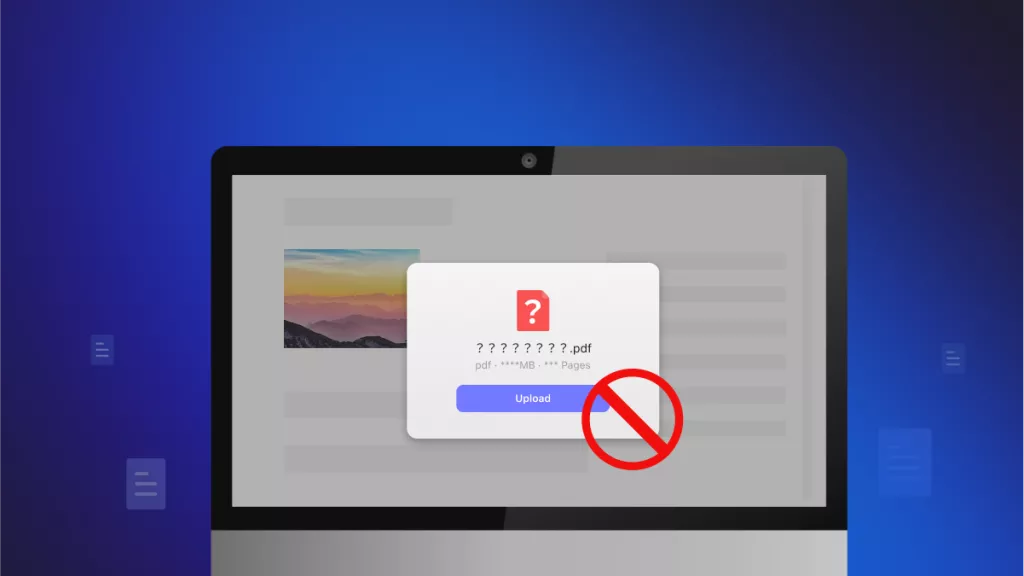

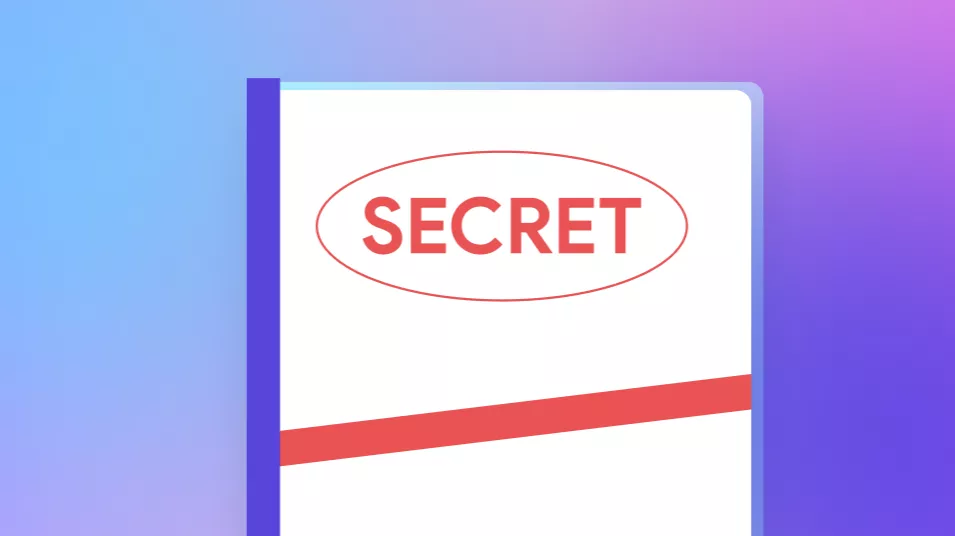
 Enola Davis
Enola Davis 
 Enrica Taylor
Enrica Taylor 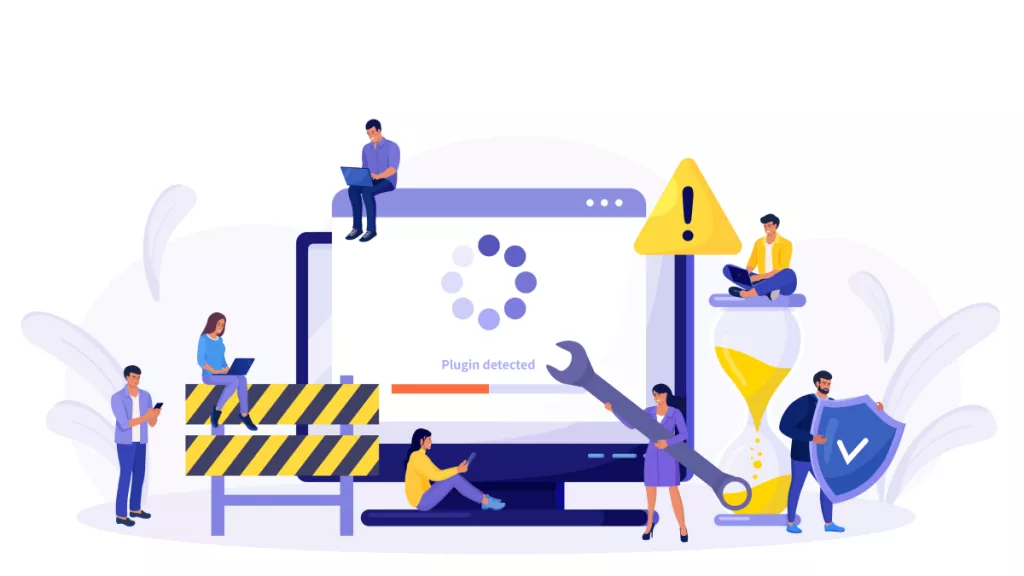
 Enid Brown
Enid Brown 
 Lizzy Lozano
Lizzy Lozano 
 Enola Miller
Enola Miller