As a PDF file is loaded with interactive elements, the file size increases, hindering the download process. Due to the multimedia content featured in the file, the document becomes complex and almost impossible to download with ease. The entire process becomes hindered as it requires a stable internet connection.
Another problem faced is the unsupportive browser for embedded PDFs, calling for an up-to-date browser version. To help you with accessibility, this article is a comprehensive guide on the methods to download embedded PDF on your device. Besides, we will also introduced a powerful PDF reader, editor, annotator, converter, chatter - UPDF, interested users can click the button to get a free trial.
Windows • macOS • iOS • Android 100% secure
Part 1. Ways How to Download Embedded PDFs from the Internet
We know that PDF sharing is an essential part of online contracts and research. To make the documents accessible across a vast number of platforms, it is necessary to download them. The following section discusses the methods of downloading an embedded PDF on your device:
1. Print to PDF
When you do not have access to the internet and need to download a PDF file urgently, you can simply use the printing options. In times when you need a quick solution to download an embedded PDF download, you can use the Microsoft Print to PDF service to save time. Let's take a look at the steps to see how this method helps you get the document into your device:
Step 1. To begin the download, open the desired PDF file and press the "Ctrl + P" keys simultaneously to open a new window. To save the file as PDF on your device, consult the new window, go to the "Destination" menu, and select "Microsoft Print to PDF."

Step 2. If needed, enter more settings, such as paper size and margins, and click the "Save" button at the bottom to save the file as a PDF on your device.
2. Inspect Element
In cases where you need to verify the authenticity of the file source while downloading it, this is the most recommended method. For researchers who need to add citations for their articles, the inspect element method ensures authenticity. Refer to the following discussion to learn how you can download embedded PDF files using this perfect fix:
Step 1. Start the process by opening the PDF file you need to save, right-click over it to select the "Inspect" option from the menu. Find the "iframe" option with the "SRC" attribute containing the file's URL from the browser's developer tools.
Step 2. Here, copy the file URL and paste it directly on the web browser to access the file. Now, use the built-in PDF viewer of the browser and right-click to save the file on your device.
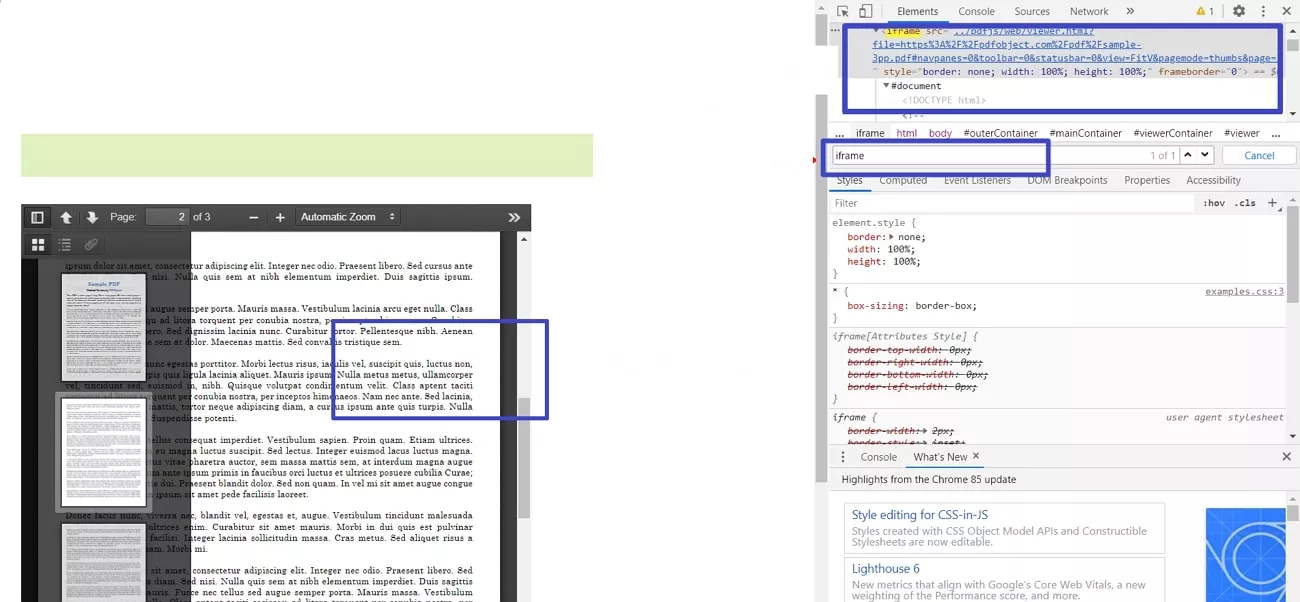
3. Right-Click and Save
This short fix is the best solution for researchers who need to access the file source directly. While saving time, it ensures that the file is saved in your selected location. If you download the file to the device using this method, you do not need an internet connection to access it. The following section guides you through using this method to download embedded PDF:
Instructions. First, open the desired PDF file on the web and right-click over it to open a small pop-up menu. From the menu, click the "Save As" button to open the File Explorer Window. Here, select the file location, then save the file on your device.
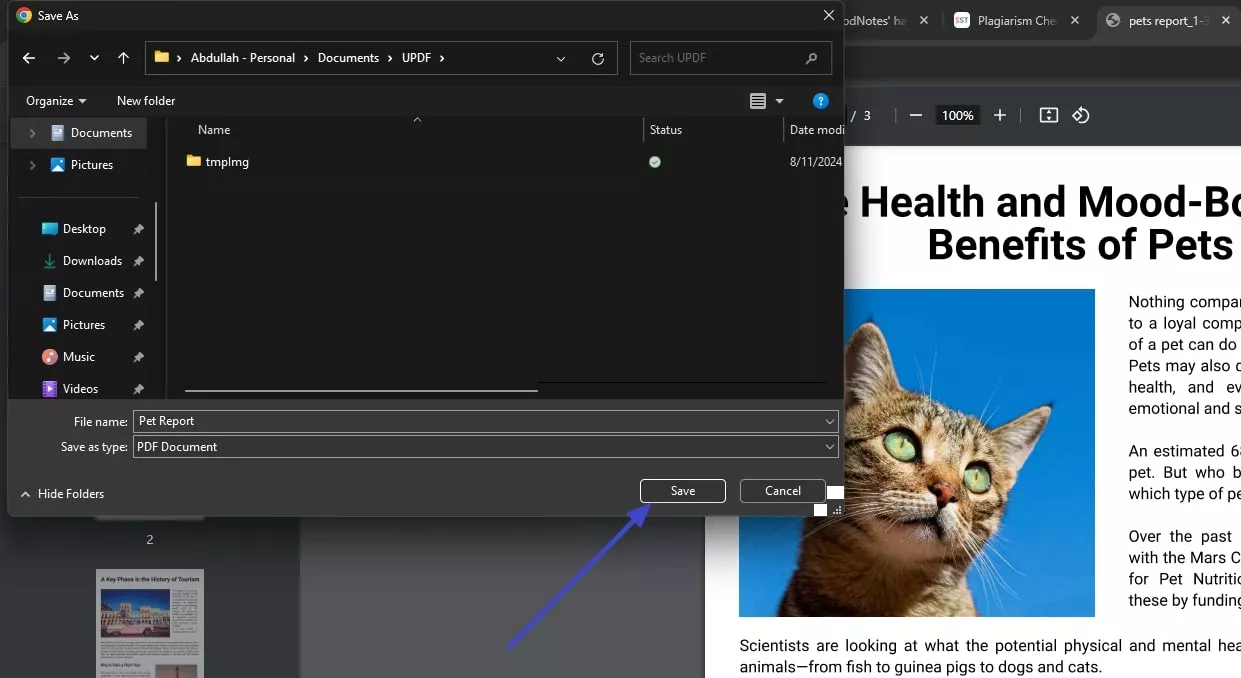
4. Browser Extensions
When all techniques fail, use various browser extensions to download the PDFs. These extensions will provide your browser with the elements that will automatically save the embedded file. As these options provide a download button for files, you will not have to manually find the file URL. The recommended browser extensions that can be used to download an embedded PDF file are Download All PDFs, Save as PDF and GetThemAll.
Part 2. Why Can't You Download PDFs From a Particular Website?
Before we start looking into options for downloading a PDF, we must know the reason why we are unable to download it in the first place. Understanding the underlying issues causing this could help you resolve the problem. To download a PDF from a website, always look into things discussed below:
- Access Restrictions: You might not be able to download a PDF, as some sites only allow subscribers access to download. Some platforms have a policy that prevents unauthorized file downloads from their platform.
- Broken URLs: When the file has been moved to another location or the URL is incorrect, you might be unable to locate its whereabouts. A broken link means it is no longer valid, and you have lost access to the file.
- Security Issues: If a file is encrypted or password protected, you might not be able to access it, let alone downloading. As unauthorized file sharing could cause data breach, many sites take security measures to protect it.
- Browser Issues: Many websites do not support specific browsers, which could hinder the embedded PDF download. Modern websites need an advanced browser to work with, so an up-to-date browser might be a quick fix.
Bonus Part. Make Your PDF Reading Experience Exceptional With UPDF
As PDF is a complex format that needs to be accessed and shared, you need a PDF reader that provides various other utilities as well. UPDF is a viable option for reading and splitting a file by page number and size, allowing convenient reading and file sharing. If you want to compare two Word or PDF documents, you can upload them both and give your analysis. The app offers a free trial, interested users can download it by clicking the button below.
Windows • macOS • iOS • Android 100% secure
Furthermore, the slideshow feature makes skimming easier and quicker, requiring no clicks or taps. To ensure maximum readability, UPDF offers a zoom-in of up to 500% of the original size. From file reading to many other functionalities, this platform is an all-in-one PDF platform.
Other Features Offered by UPDF
After you download the embedded PDF, you must look into several other cutting-edge features offered by UPDF as follows:
- PDF Editing: Edit your PDF and change the font style, size, and color to make the document look appealing. You can insert a text, image to make the file interactive and add a URL to make your content verifiable.
- Prepare Form: Add checkboxes and radio buttons to enhance the interactivity of the form before you have it filled. From drop-down menus to digital signatures and buttons, UPDF provides every element that must be included in a form.
- Password Protection: Keep the file security on high alert by setting a password for opening your document. Besides, you can also keep your content from being printed, edited, copied, or commented on.
- Redaction: If your PDF document features some sensitive data, you do not need to spend hours editing or rewriting. You can just redact specific text or custom pages in the document, resulting in a blackout of information.
You can also read this review article by PDF association to learn more about UPDF.

Conclusion
In essence, embedded PDF files cannot be directly downloaded from the source due to large size and content complexity. You can use UPDF for embedded PDF download and perform many other functions such as editing, redaction, and password protection.
Windows • macOS • iOS • Android 100% secure
 UPDF
UPDF
 UPDF for Windows
UPDF for Windows UPDF for Mac
UPDF for Mac UPDF for iPhone/iPad
UPDF for iPhone/iPad UPDF for Android
UPDF for Android UPDF AI Online
UPDF AI Online UPDF Sign
UPDF Sign Edit PDF
Edit PDF Annotate PDF
Annotate PDF Create PDF
Create PDF PDF Form
PDF Form Edit links
Edit links Convert PDF
Convert PDF OCR
OCR PDF to Word
PDF to Word PDF to Image
PDF to Image PDF to Excel
PDF to Excel Organize PDF
Organize PDF Merge PDF
Merge PDF Split PDF
Split PDF Crop PDF
Crop PDF Rotate PDF
Rotate PDF Protect PDF
Protect PDF Sign PDF
Sign PDF Redact PDF
Redact PDF Sanitize PDF
Sanitize PDF Remove Security
Remove Security Read PDF
Read PDF UPDF Cloud
UPDF Cloud Compress PDF
Compress PDF Print PDF
Print PDF Batch Process
Batch Process About UPDF AI
About UPDF AI UPDF AI Solutions
UPDF AI Solutions AI User Guide
AI User Guide FAQ about UPDF AI
FAQ about UPDF AI Summarize PDF
Summarize PDF Translate PDF
Translate PDF Chat with PDF
Chat with PDF Chat with AI
Chat with AI Chat with image
Chat with image PDF to Mind Map
PDF to Mind Map Explain PDF
Explain PDF Scholar Research
Scholar Research Paper Search
Paper Search AI Proofreader
AI Proofreader AI Writer
AI Writer AI Homework Helper
AI Homework Helper AI Quiz Generator
AI Quiz Generator AI Math Solver
AI Math Solver PDF to Word
PDF to Word PDF to Excel
PDF to Excel PDF to PowerPoint
PDF to PowerPoint User Guide
User Guide UPDF Tricks
UPDF Tricks FAQs
FAQs UPDF Reviews
UPDF Reviews Download Center
Download Center Blog
Blog Newsroom
Newsroom Tech Spec
Tech Spec Updates
Updates UPDF vs. Adobe Acrobat
UPDF vs. Adobe Acrobat UPDF vs. Foxit
UPDF vs. Foxit UPDF vs. PDF Expert
UPDF vs. PDF Expert



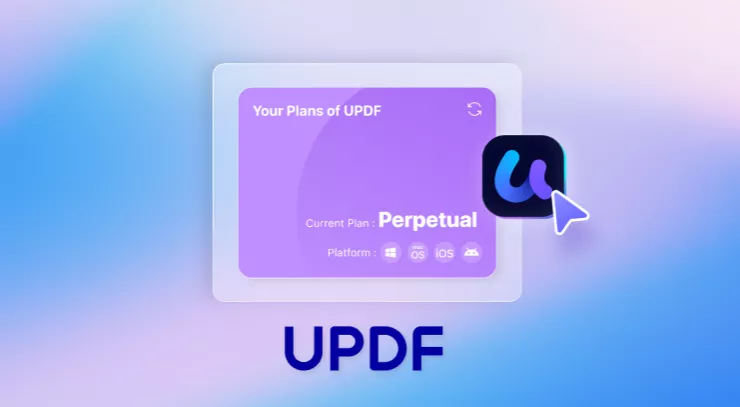




 Lizzy Lozano
Lizzy Lozano 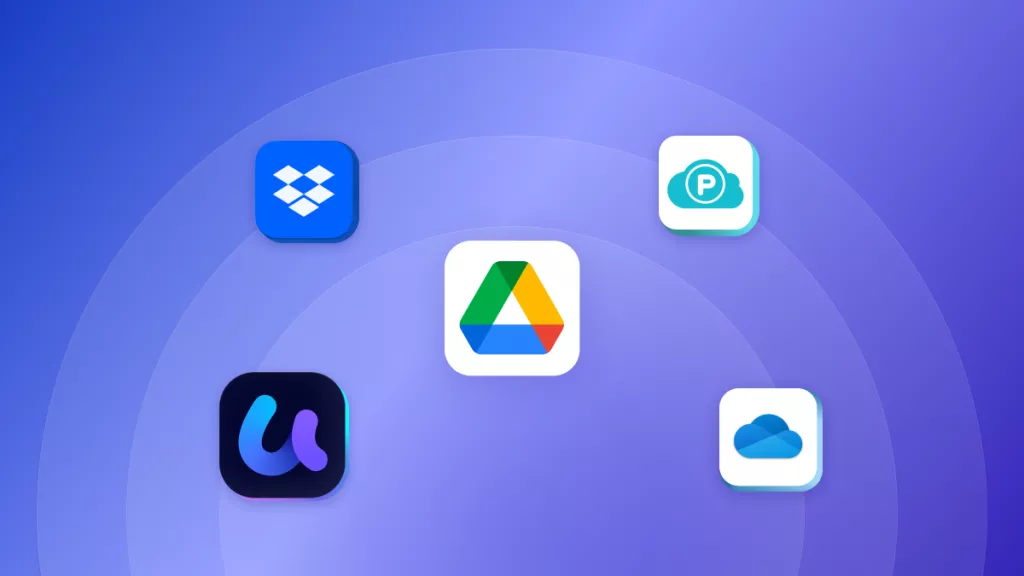
 Enya Moore
Enya Moore 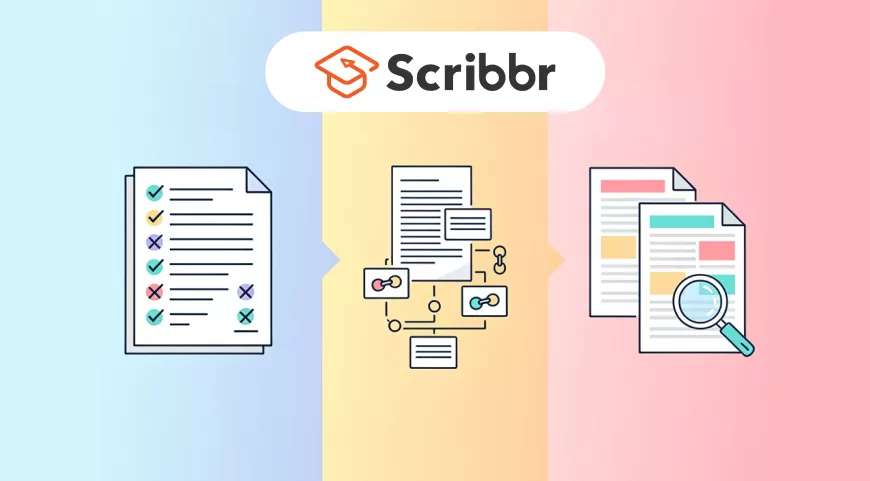
 Enola Davis
Enola Davis 
 Engelbert White
Engelbert White 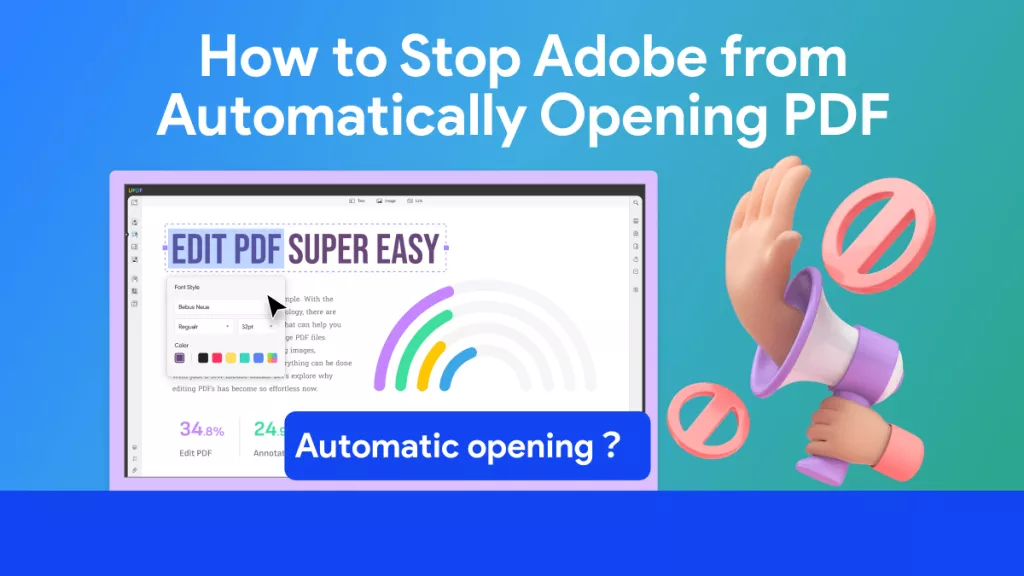
 Enola Miller
Enola Miller