If you are reading this, there is a good likelihood that you have already worked with PDFs or utilized file formats compatible with PDFs.
You have arrived at the right place, however, if you are curious about how they function, what the many types of PDF formats are, how to make changes, and why they are usually the format of choice for a large number of working professionals.
In the following paragraphs, we will discuss all you need to know about portable document formats, including how to make edits to your documents with UPDF - Best PDF Editor, the many types of PDFs, and more.
Windows • macOS • iOS • Android 100% secure
Part 1: What are The Types of PDF Standards?
In total, there are eight PDF standards; six of them are ISO Standards, while the other two come from various other organizations. Let’s take a look at each of them:
The Portable Document Format, commonly known as PDF, is a format of the document that was developed by Adobe in the 1990s.
This file format was developed with the intention of establishing a standard for the representation of documents and other types of reference material in a format that is not reliant on the application software, hardware, or operating system used to open or read the file.
Text, images, hyperlinks, form-fields, rich media, digital signatures, attachments, metadata, geospatial features, and 3D objects are some of the types of information that can be included in a PDF file and become a part of the source document. The PDF file format has the full capability to contain this information.
PDF/A
PDF/A is a version of the PDF file format that guarantees a document will always be reproduced in the same manner, regardless of the application that is used to do it.
Your documents will remain safe, accessible, and secure even in the long run since the information essential to show the document and its components, in the same manner, is incorporated in the file. This will ensure that your documents remain safe even in the long run.
PDF/E
PDF/E is an abbreviation that stands for "Engineering." In 2008, the standard for the creation of PDF-based engineering documents that may be used in a range of application fields was given the name ISO 24517 and published under the acronym PDF/E.
Workflows in geospatial analysis, construction, and manufacturing are examples of important fields that employ the PDF/E file format. The PDF/E standard offers a method for the exchange and preservation of engineering documents based on the PDF format. This mechanism is referred to as the "PDF/E mechanism."
PDF/E has support for interactive media, such as animations and 3D engineering model data, as part of its standard offering.
PDF/X
PDF/X is a standard that was launched in 2001 as part of ISO 15930 and contains a subset of the features of PDF. The printing and publishing businesses each had their own unique criteria, which were used as the basis for establishing and publishing the standard.
The various demands of the printing and publishing sectors were taken into consideration while developing the specifications for this standard's criteria. PDF/X mandates that the files that adhere to the standard be whole, also known as self-contained.
Because of this, it is necessary for the document to contain components such as the typefaces that are used on the page.
It is not possible to include content in PDF/X format that is three-dimensional or video-based. Due to the information it contains, it is essential that the PDF/X document be accurate.
PDF/UA
The PDF/UA format, published as an International Standard in 2012 (ISO 14289), offers precise normative parameters for making PDFs accessible. Related to ISO 32000-1:2008, this standard is intended to be used in combination with it. Accessible PDF documents, PDF readers, and assistive technology are all included in the standard.
With the PDF/UA standard in place, every user, regardless of device, operating system, or application, should be able to access the information contained within a PDF file.
In addition to gaining the same benefit from the information as those without disabilities, users should be able to do so independently, efficiently, and without the help of others while utilizing the documents.
PDF files' content structures may be standardized, and the end user's technological resources can be maximized, to achieve this goal (including assistive technologies).
PDF/VT
PDF/VT is a subset of the PDF file format designed for variable data printing (VDP) on desktop printers and industrial digital presses alike.
Variable and Transactional are what the V and T in PDF/VT refer to. The term "variable data printing" is used to describe any type of printing where some of the information is tailored to the individual reader. Particularly in direct mail campaigns, it sees heavy use. Invoices, statements, and promotional printing all fall under the category of transactional printing.
PAdES
"PAdES" is an abbreviation for "PDF Advanced Electronic Signatures." PDF/A is a technical standard for a set of add-ons and constraints used in electronic signatures.
One useful feature of PAdES is that it allows digitally signed documents to be legally binding for extended periods of time, even if the underlying cryptographic techniques are compromised.
Long-Term validation refers to the ability to verify the signature on a document years or even centuries after it was signed, using current technology and methods.
PDF Healthcare
For the healthcare sector, there is the PDF/H standard, which was released as a best practice guide in 2008. It establishes norms for the collection, presentation, and exchange of healthcare information.
There has to be an established norm that facilitates communication between patients and their doctors. Security and privacy must be considered by the standard as well.
Health Insurance Portability and Accountability Act requirements must also be met (HIPAA). After all, one of the regulations calls for strict observance with regard to the protection of patient's health information.
Part 2: How to Edit Different Types of PDFs?
UPDF is the best application to use to edit PDFs. The application provides secure PDF editing. It's simple to make changes to the text and graphics in PDF files. You may use it to make changes to existing PDFs or create new ones completely.
Enterprise-level encryption ensures the security of your data and keeps it private and secure. If you need to convert a scanned PDF to another editable format, this converter can do it. Thanks to the OCR functionality, this is now feasible. Since this is the case, it may also boast an exceptionally high degree of precision.
If you need to edit PDFs, you can download UPDF. UPDF allows you to edit the text, images, links, form, watermark, background, header, and footer in PDF. Now you can download it directly by clicking the download button below.
Windows • macOS • iOS • Android 100% secure
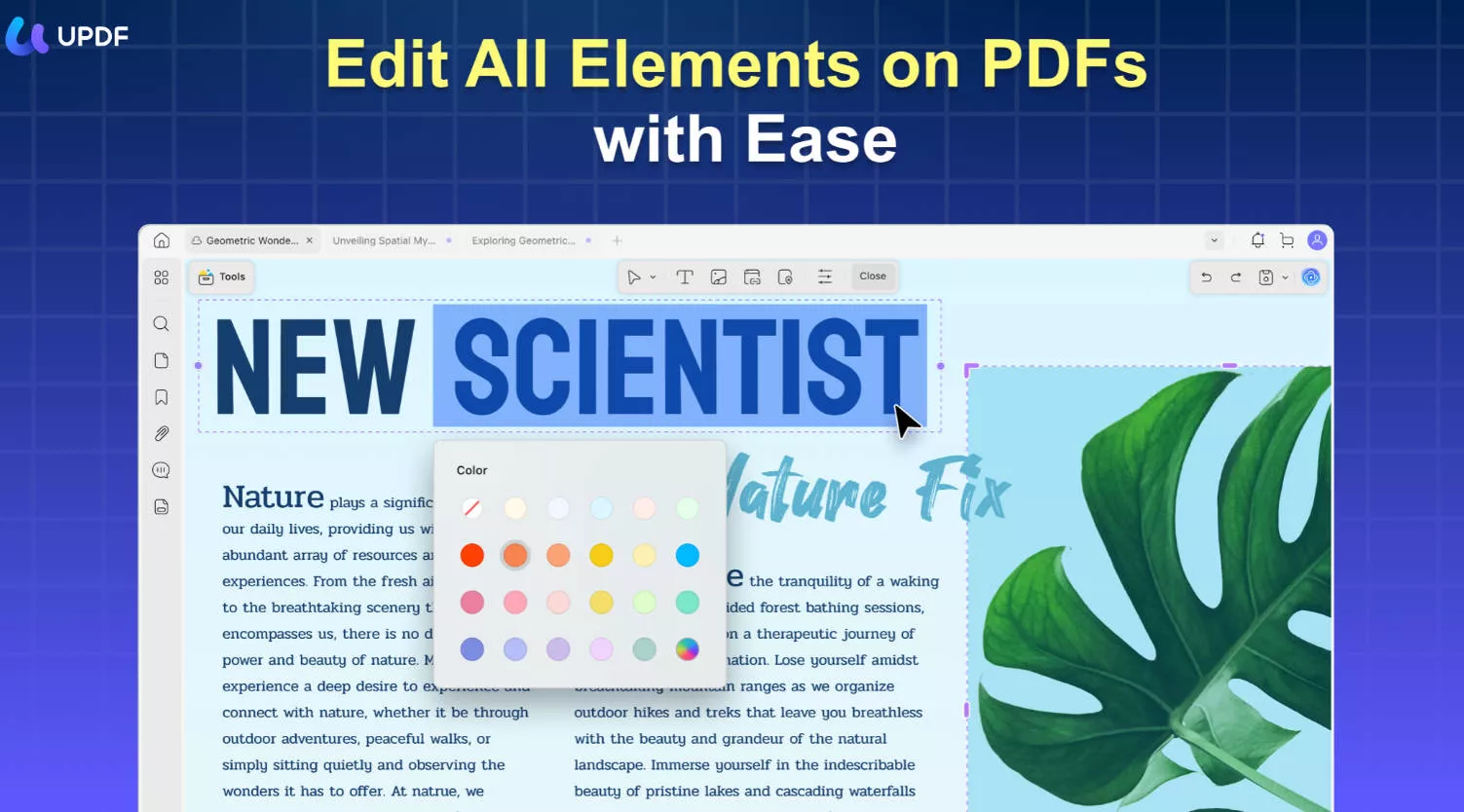
Advantages of UPDF:
- The UPDF program runs on the latest technology and allows you to make reading and editing faster.
- It is compatible with Windows, Mac, iOS, and Android. The cross-compatibility provides versatility in the usage of UPDF.
- The UPDF program is packed with a lot of features like editing, annotating, organizing, converting, merging, splitting, and many more.
- The free version of UPDF allows you to convert up to 2 documents one day for free.
- UPDF is highly secure, reliable, and easy-to-use software.
- The stability of UPDF is what makes it stand out from the rest of the PDF readers and editors.
- The user interface of UPDF is delightful and easy. Even a non-tech person can easily use UPDF.
- It is compatible with Windows, Mac, iOS, and Android. The cross-compatibility provides versatility in the usage of UPDF.
- UPDF offers highly affordable pricing plans.
- The features of UPDF are highly efficient and bug-free. Moreover, it gets frequent updates to further improve the user experience.
Let's take a look at how to edit PDFs:
Edit PDF Text, Image, and Link
- Step 1: Download and install the UPDF application on your computer. Open the PDF file in the UPDF application by clicking on "Open File".
- Step 2: When you have a PDF file open in UPDF, you may save it as a PDF by clicking the "Edit" icon in Tools in the program's left toolbar.
- Step 3: Select the place you want to edit, you can edit the text, image, and link in PDF.
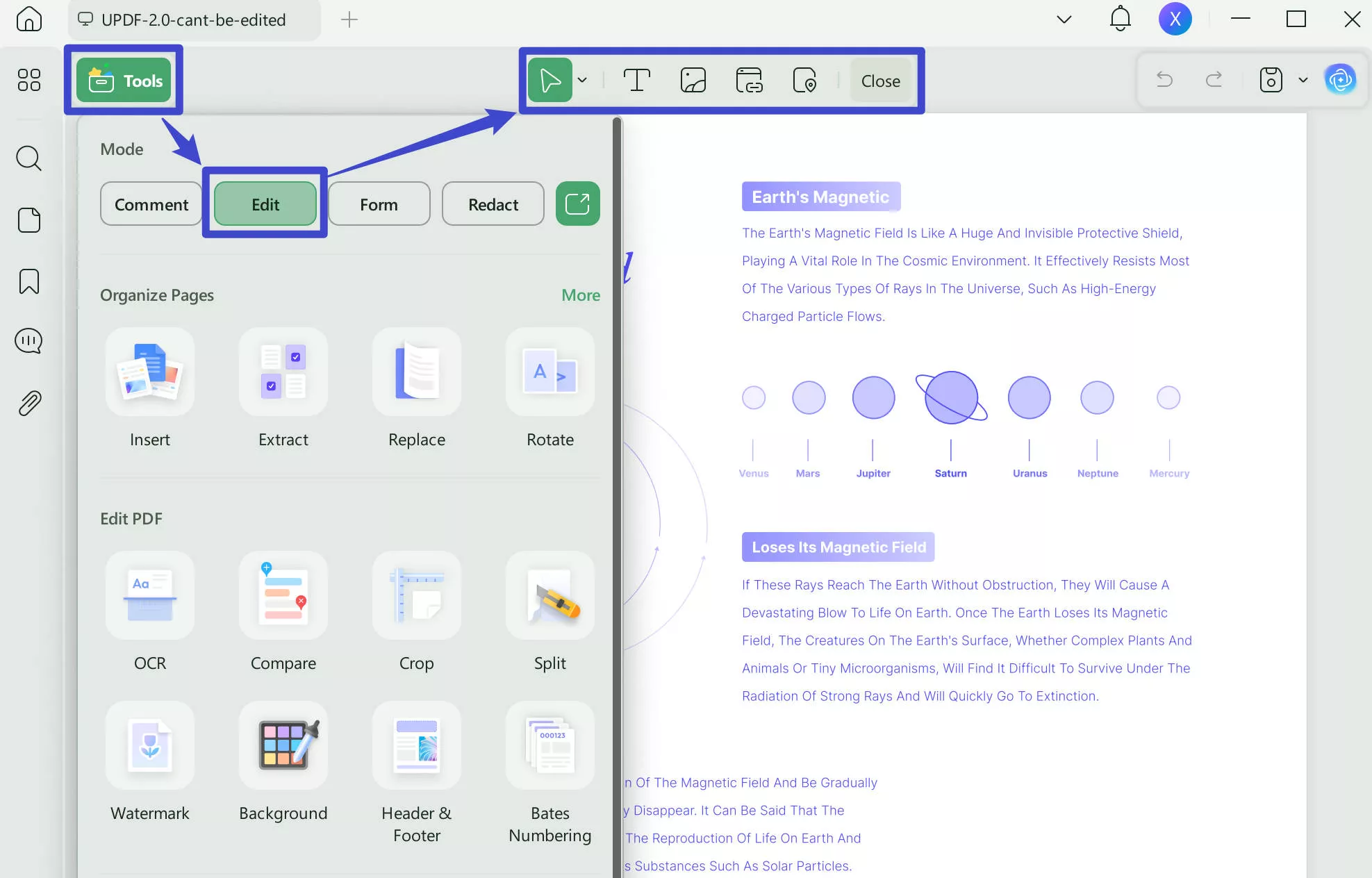
Edit PDF Form
- Step 1: Open PDF files and click the "Form" icon in Tools on the left panel.
- Step 2: Click "Form Field Recognition". This option can recognize the form field on your form. Click on the prompt that will pop up "The operation cannot be undone. Do you want to continue?", and choose to confirm that you can recognize the form.
- Step 3: Double-click the form field and then you can edit it.
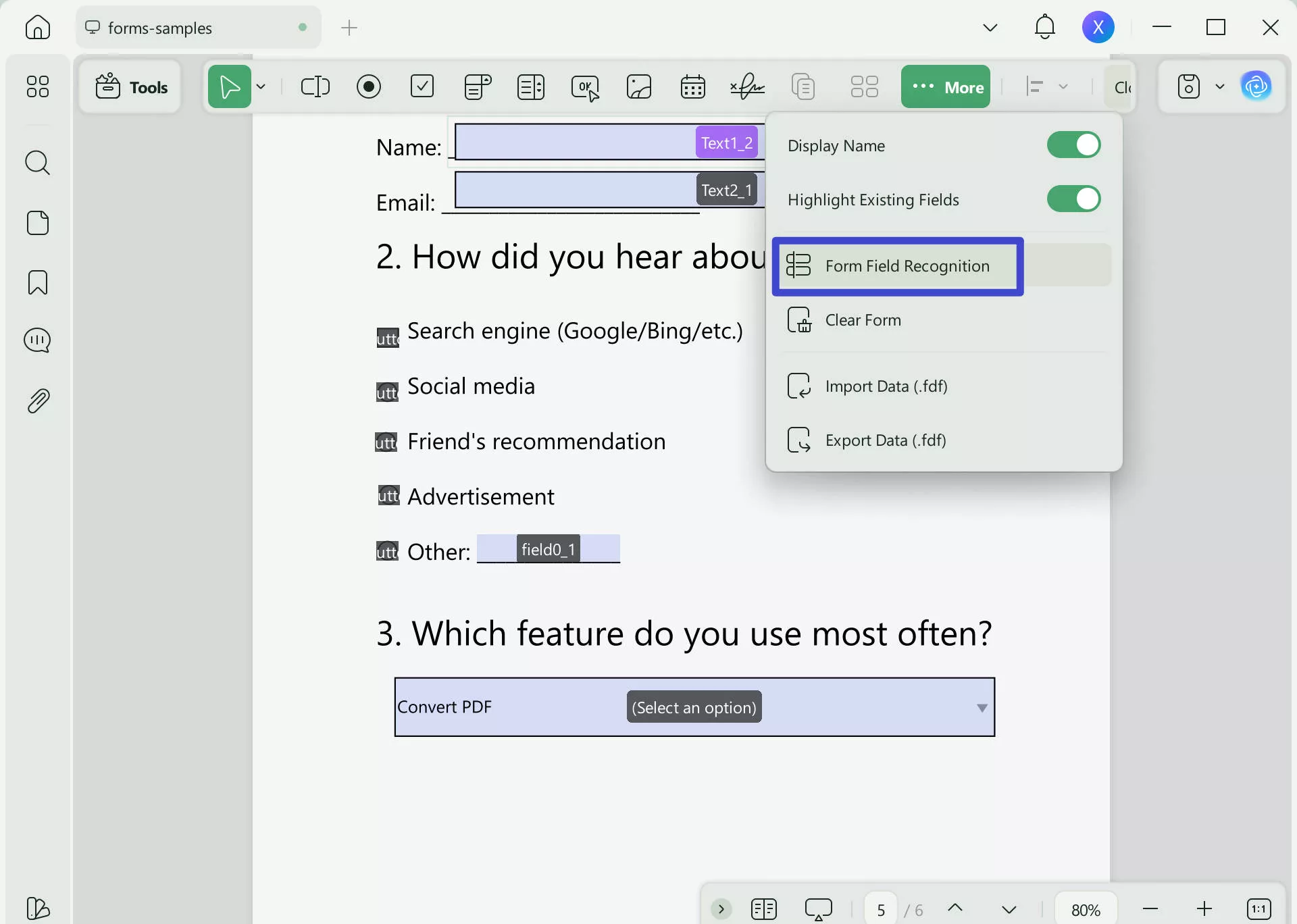
Edit The Watermark, Background, Header, and Footer in PDF
- Step 1: Tap "Tools" on the left bar.
- Step 2: Select what you want to edit, such as watermarks, backgrounds, headers and footers.
- Step 3: Click the edit icon on the left to edit watermarks, backgrounds, headers and footers.
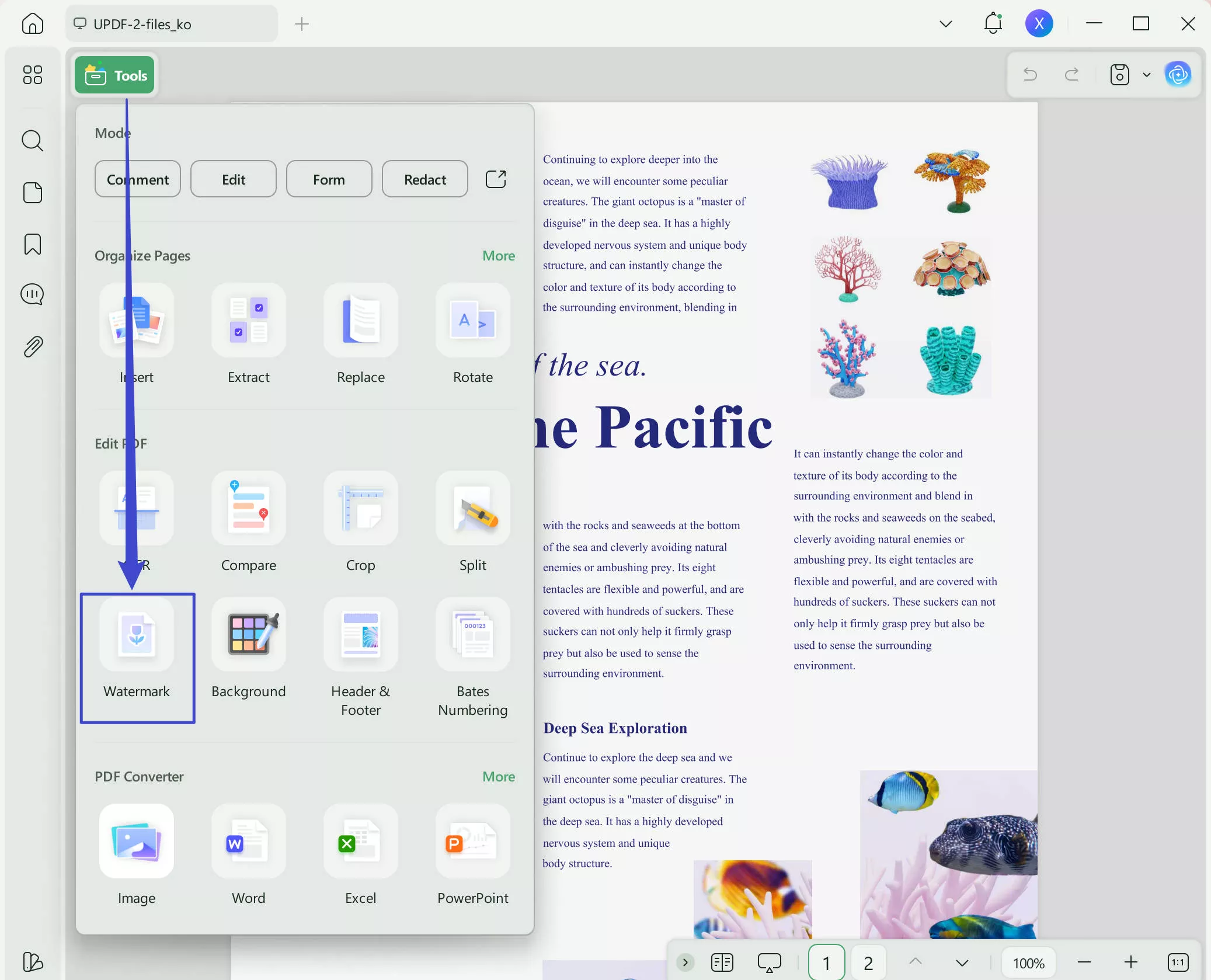
Conclusion
The UPDF is dedicated to its continuous development over the course of time, with the intention of providing the most effective solutions and enhancements to the modern problems that the vast majority of users are encountering with those already existing software programs.
This goal is intended to be accomplished in order to fulfill the commitment made to the development of the UPDF.
It's probable that if you've been longing for a very long time you could have the luxury of proofreading documents on a regular basis without having to make sacrifices to your level of comfort. You have the potential to achieve this objective with the assistance of a broad range of abilities that are offered by UPDF. We recommend you use UPDF for all your PDF needs.
Windows • macOS • iOS • Android 100% secure
 UPDF
UPDF
 UPDF for Windows
UPDF for Windows UPDF for Mac
UPDF for Mac UPDF for iPhone/iPad
UPDF for iPhone/iPad UPDF for Android
UPDF for Android UPDF AI Online
UPDF AI Online UPDF Sign
UPDF Sign Edit PDF
Edit PDF Annotate PDF
Annotate PDF Create PDF
Create PDF PDF Form
PDF Form Edit links
Edit links Convert PDF
Convert PDF OCR
OCR PDF to Word
PDF to Word PDF to Image
PDF to Image PDF to Excel
PDF to Excel Organize PDF
Organize PDF Merge PDF
Merge PDF Split PDF
Split PDF Crop PDF
Crop PDF Rotate PDF
Rotate PDF Protect PDF
Protect PDF Sign PDF
Sign PDF Redact PDF
Redact PDF Sanitize PDF
Sanitize PDF Remove Security
Remove Security Read PDF
Read PDF UPDF Cloud
UPDF Cloud Compress PDF
Compress PDF Print PDF
Print PDF Batch Process
Batch Process About UPDF AI
About UPDF AI UPDF AI Solutions
UPDF AI Solutions AI User Guide
AI User Guide FAQ about UPDF AI
FAQ about UPDF AI Summarize PDF
Summarize PDF Translate PDF
Translate PDF Chat with PDF
Chat with PDF Chat with AI
Chat with AI Chat with image
Chat with image PDF to Mind Map
PDF to Mind Map Explain PDF
Explain PDF Scholar Research
Scholar Research Paper Search
Paper Search AI Proofreader
AI Proofreader AI Writer
AI Writer AI Homework Helper
AI Homework Helper AI Quiz Generator
AI Quiz Generator AI Math Solver
AI Math Solver PDF to Word
PDF to Word PDF to Excel
PDF to Excel PDF to PowerPoint
PDF to PowerPoint User Guide
User Guide UPDF Tricks
UPDF Tricks FAQs
FAQs UPDF Reviews
UPDF Reviews Download Center
Download Center Blog
Blog Newsroom
Newsroom Tech Spec
Tech Spec Updates
Updates UPDF vs. Adobe Acrobat
UPDF vs. Adobe Acrobat UPDF vs. Foxit
UPDF vs. Foxit UPDF vs. PDF Expert
UPDF vs. PDF Expert









 Enid Brown
Enid Brown 
 Enrica Taylor
Enrica Taylor 
 Delia Meyer
Delia Meyer 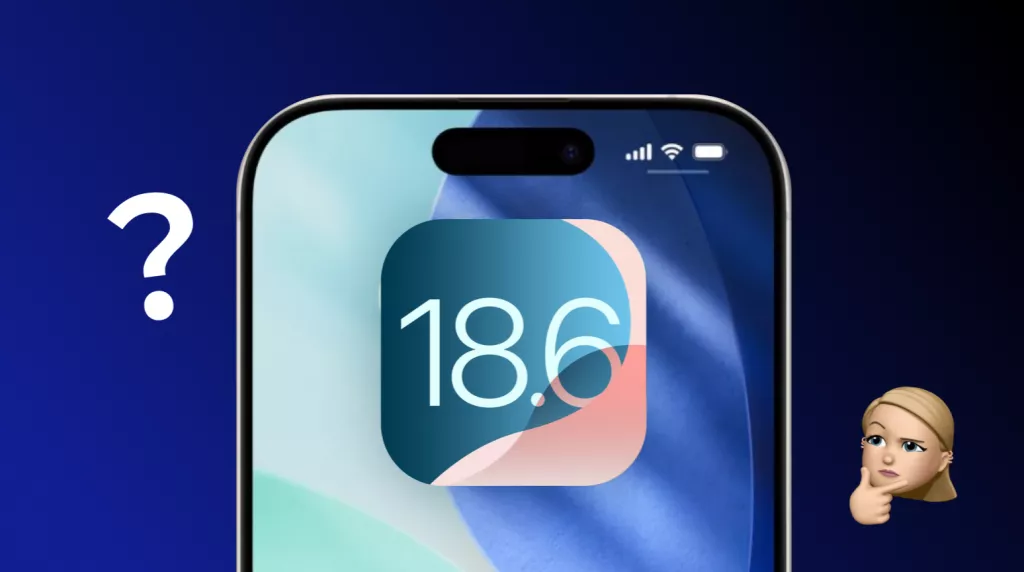
 Enola Davis
Enola Davis