The OXPS (Open XML Paper Specification) file is the most recent version and standardized XPS document format. It stores information that describes the document structure and content and saves it in a PDF-style fixed layout. However, the OXPS file cannot open if your computer does not have an XPS Viewer or other supportive software. This urges the need to save/convert OXPS to PDF, especially when there is a need to share OXPS files with others. Therefore, this guide will talk in detail about how to change OXPS to PDF using best-proven solutions.
Part 1. How Do I Save an OXPS File as a PDF?
If you have opened the OXPS file in Microsoft XPS Viewer, then you can save it directly to PDF. Here's how to do it:
Step 1. From the XPS Viewer, click the "File" tab from the top and tap "Print".
Step 2. Choose "Microsoft Print to PDF" in the "Printer" dropdown.
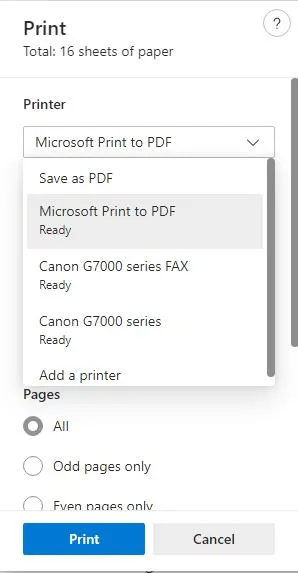
Step 3. Click the "Print" button and specify the location where you want to save the converted PDF.
This way, you can easily save an OXPS file as a PDF using XPS Viewer. You can follow the above steps for any other tool you are using for the OXPS file.
Once you have the PDF file, the next thing you need is a reliable PDF viewer and editor tool, like UPDF, to easily view and customize the OXPS-based PDF. With UPDF, you get an all-in-one PDF editor tool to view, edit, annotate, organize, protect, and share PDFs effortlessly. So, download UPDF and handle OXPS-based PDFs proficiently.
Windows • macOS • iOS • Android 100% secure
Part 2. 5 Options to Convert OXPS to PDF for Free
If you already have exported the OXPS file or you don't have access to XPS Viewer, you can also convert OXPS to PDF for free using the desktop/online conversion tool. If you simply Google "OXPS to PDF", you will come up with many desktop/online conversion tools. Below, we have shortlisted the best tools you can use to easily convert OXPS to PDF:
1. Using OXPS to PDF
OXPS to PDF is a web-based dedicated tool to convert OXPS files to PDF. All you have to do is upload the OXPS files to convert and download the converted PDF files. Follow the below steps to use OXPS to PDF online tool:
Step 1. Go to the OXPS to PDF website. Click the "Upload Files" button to upload the OXPS to convert.
Step 2. Once uploaded, the tool will convert OXPS to PDF instantly. Afterward, click the "Download" button.
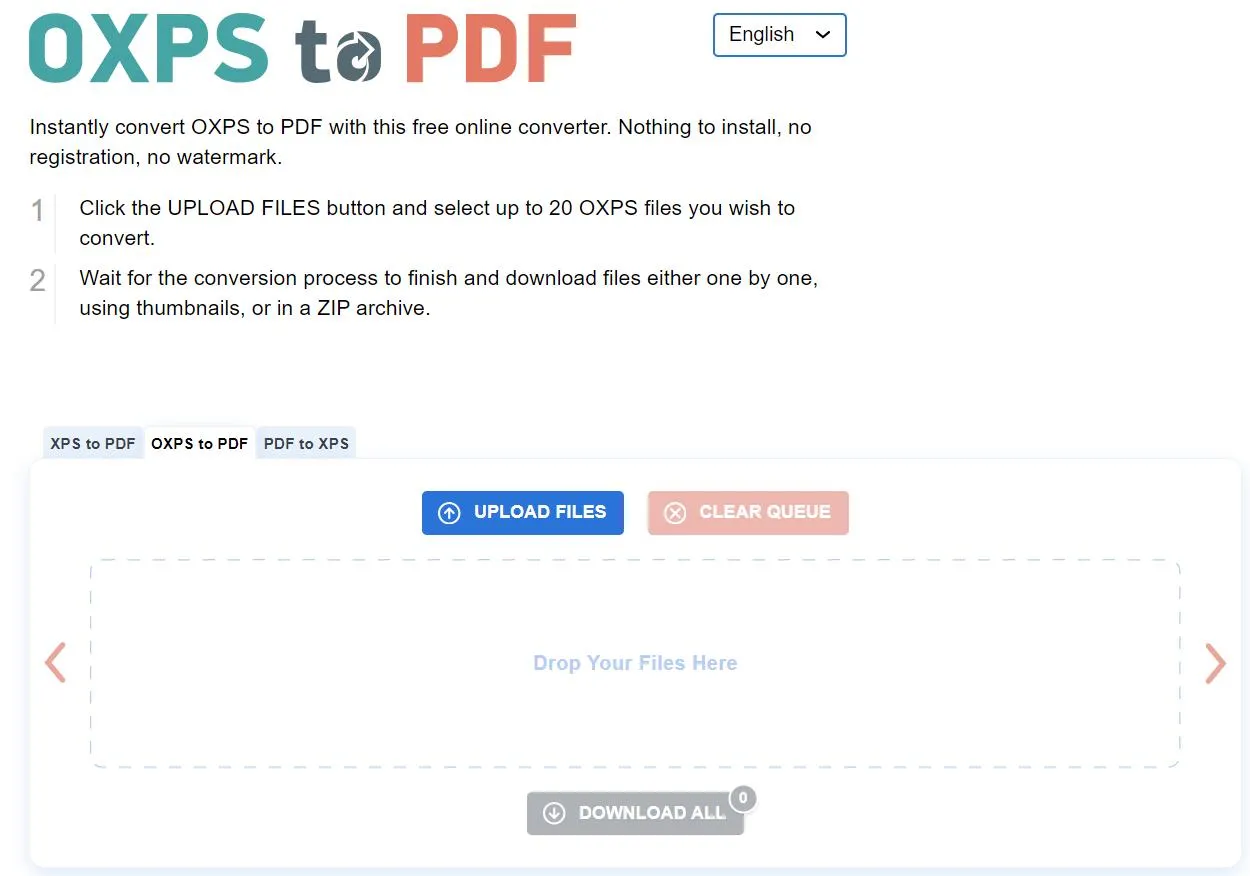
This way, you can quickly get PDF using OXPS to PDF online tool. However, there are a few limits of this tool, as follows:
Cons:
- Convert 20 files in one session
- Purges data from its server after 60 minutes
2. Using Conversiontool.io
Conversiontool.io provides an online OXPS to PDF conversion in which you can drag and drop the OXPS file to convert and download the converted PDF instantly. Follow the below steps to use Conversiontool.io to convert OXPS to PDF:
Step 1. Go to the Conversiontool.io website and drag and drop the OXPS file to convert.
Step 2. Click "Run Conversion" to initiate the conversion.
Step 3. Once the conversion is completed, click the "Download File" button to download the converted PDF file.
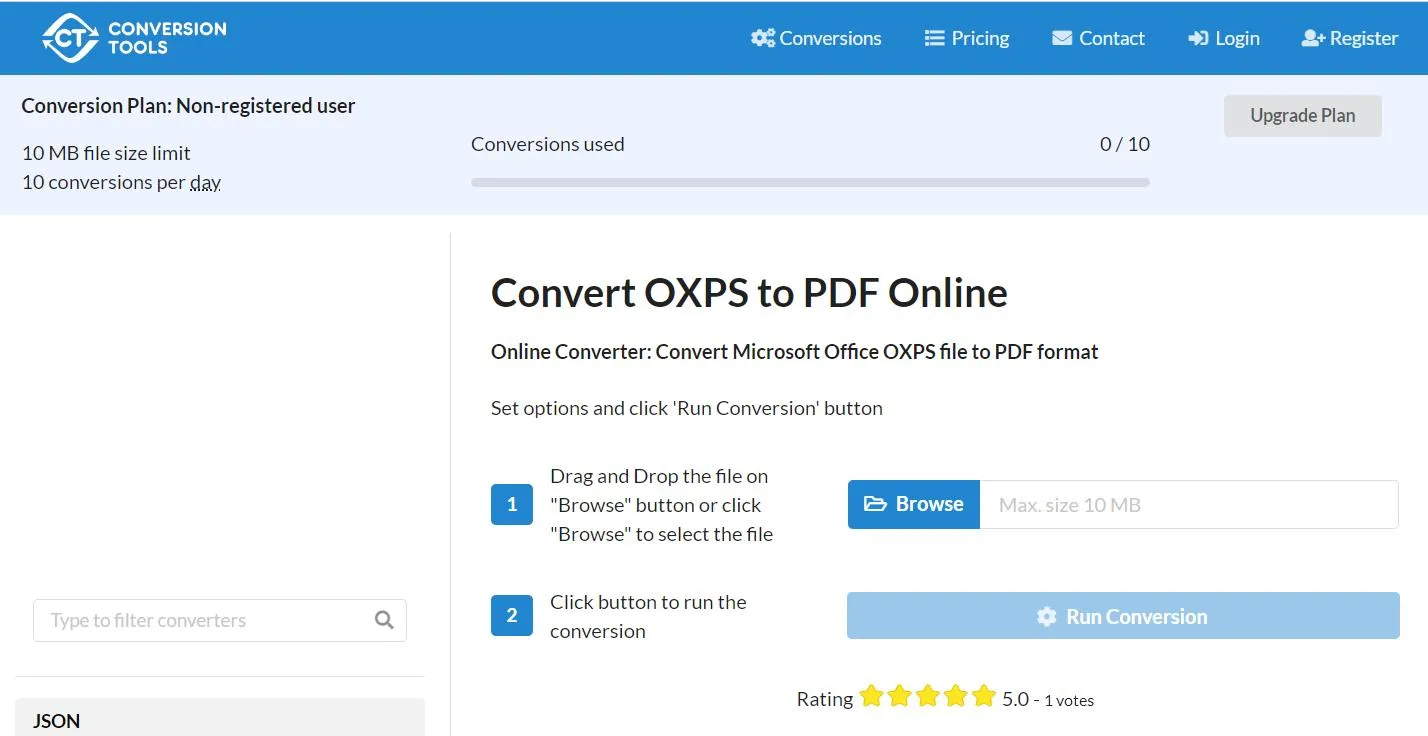
This way, Conversiontool.io provides a simple and easy way to convert small-sized OXPS files.
The main limits with Conversiontool.io you will encounter include:
Cons:
- 10 MB maximum file size
- 10 conversions per day
- Perform one file conversion at a time
3. Using reaConverter
Unlike the above two solutions, reaConverter is a desktop-based OXPS to PDF converter. With reaConverter, you can convert single or multiple OXPS files to PDF or other formats. Here is how to use reaConverter to change OXPS to PDF:
Step 1. Download and install reaConverter on your computer.
Step 2. Launch the tool and click "+ add files > Add files". Select all the OXPS files to convert.
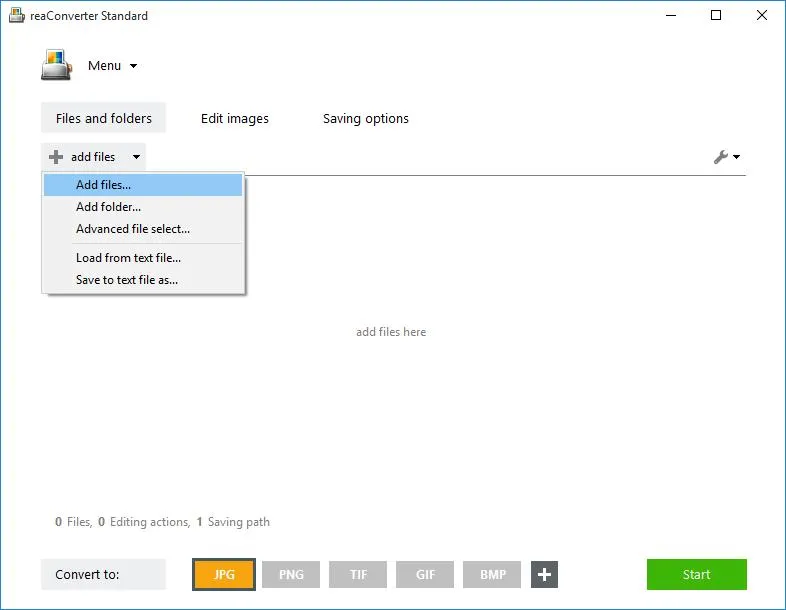
Step 3. Click the "Saving options" tab and specify the location to save the converted file.
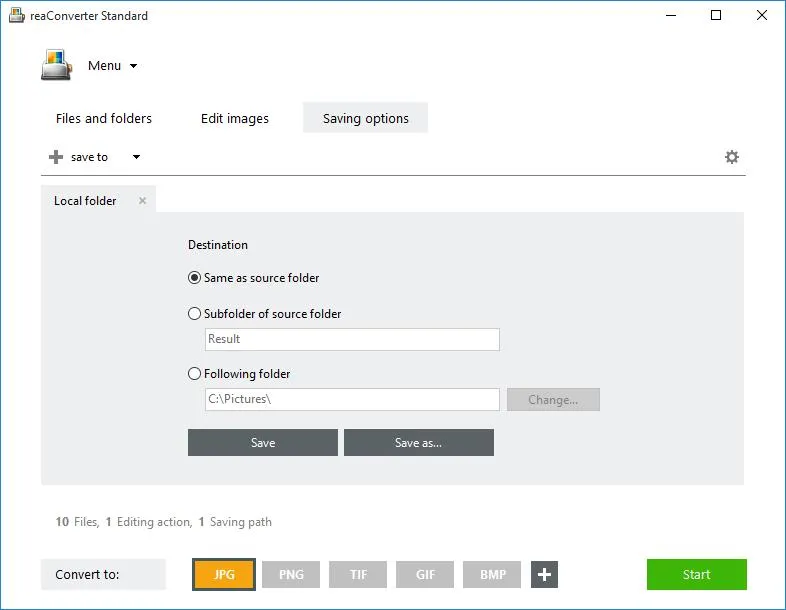
Step 4. Pick PDF as the conversion format and click the "Start" button.
This way, reaConverter provides a desktop-based OXPS to PDF conversion. The main limit of reaConverter include:
Cons:
- Incompatible with Mac and Android/iOS devices.
4. Using Convertio
Convertio is another online OXPS to PDF converter. It ensures fast conversion while preserving the document quality. Follow the below steps to convert OXPS to PDF with Convertio:
Step 1. Go to the Convertio website and click the "Choose Files" button to upload the OXPS file to convert.
Step 2. Tap "Convert".
Step 3. After conversion, click the "Download" button to save the converted PDF to your computer.
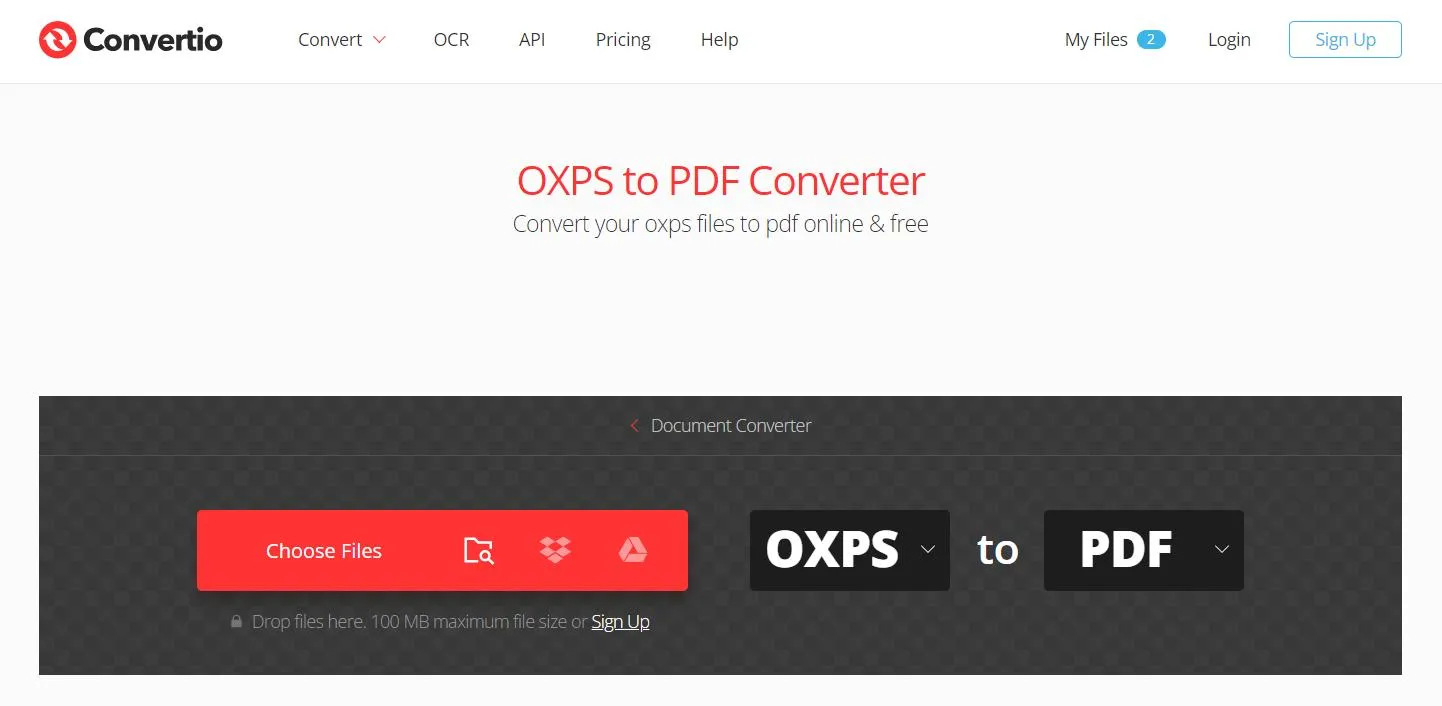
This way, you can change OXPS to PDF with just a few clicks with Convertio. Despite its simple interface, it still comes with some limits as follows:
Cons:
- 10 per day conversions
- 100 MB maximum file size
- 2 concurrent conversions
5. Using Online2PDF
Last on our list of OXPS to PDF converters is known as Online2PDF. Besides conversion, it also allows you to merge, unlock, and edit files. Here's how to use Online2PDF to convert OXPS to PDF:
Step 1. Go to the Online2PDF website and upload the OXPS file to convert by tapping the "Select Files" button.
Step 2. After the file upload, click the "Convert" button. After conversion, your PDF file will download automatically.
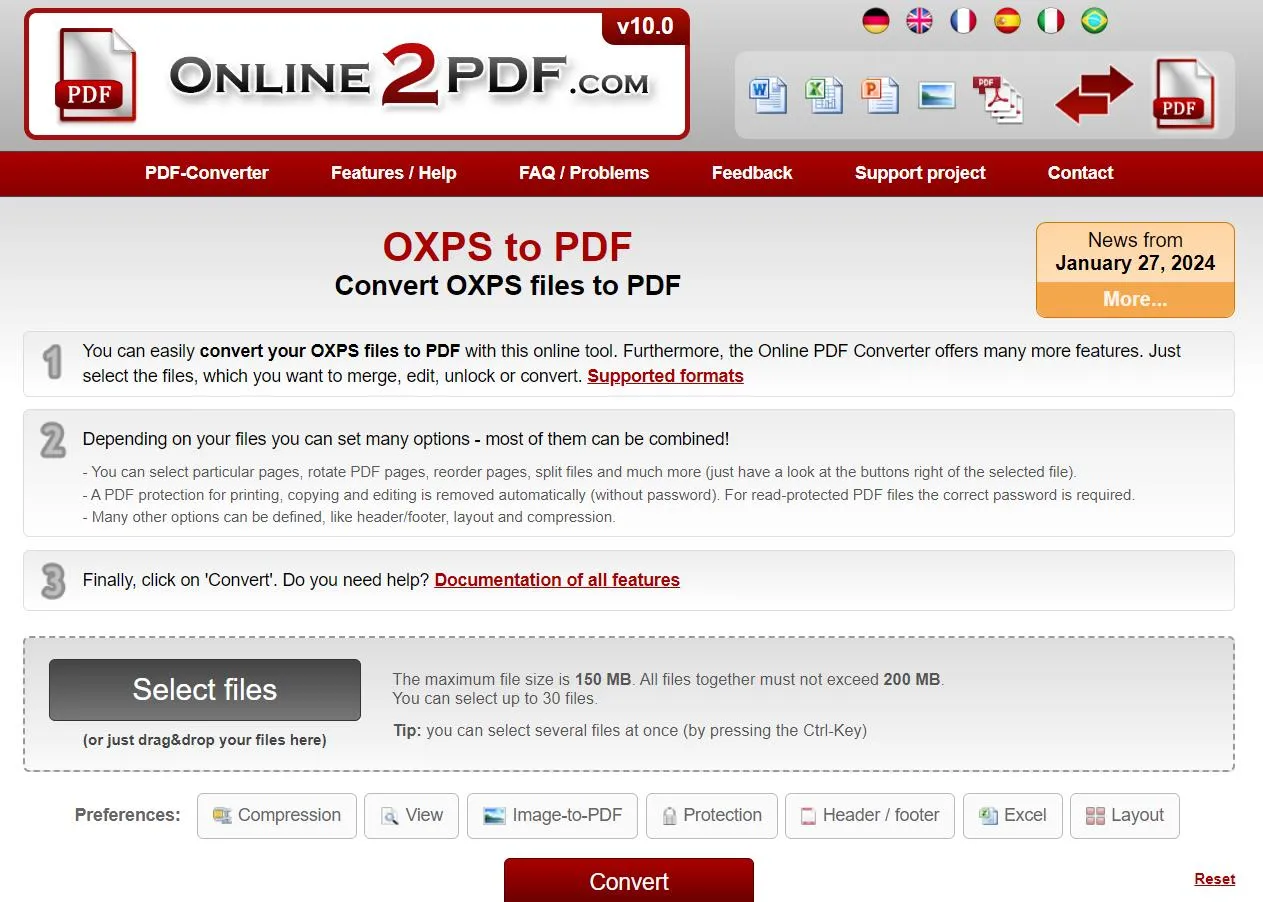
So, a two-step process with Online2PDF makes it quick and easy to convert OXPS to PDF. The main limits to consider with this tool include:
Cons:
- 150 MB maximum file size
- 200 MB maximum size for all files together
- Convert 30 files simultaneously
Part 3. Edit/Annotate/Print the Converted PDF in One Platform
Now that you know how to change OXPS to PDF, you should also learn how to edit/annotate/print the converted PDF. This is where UPDF comes into action.
UPDF is an AI-powered PDF editor and annotator tool that provides an all-in-one platform to handle PDFs. With UPDF, you can edit the PDF's text and images or annotate it with different annotations, like highlighting, marking, underlining, etc.
Why UPDF is the best tool to access PDF is evident from its below list of features:
- Read PDFs in light/dark mode with a single or two-page layout.
- Present PDF as a slideshow with one click.
- AI-powered PDF editor to edit text, images, links, backgrounds, etc.
- Highlight, strikethrough, mark, underline, draw, or add stamps/stickers/comment boxes
- Convert PDF to Word, image, text, Excel, HTML, CSV, and other formats.
- Compress converted PDF size for easy sharing.
- Rearrange, add, remove, replace, crop, extract, or split PDF pages.
- Protect PDF via password or redaction of sensitive information.
- 1 account, 4 platforms, including Windows, Mac, Android, and iOS.

In short, UPDF is your one-stop platform to handle converted PDFs proficiently. So, hit the below download button to get UPDF and customize PDFs with the best tool.
Windows • macOS • iOS • Android 100% secure
Part 4. FAQs About OXPS to PDF
Q1. Can you convert OXPS to Word?
Yes, you can convert OXPS to Word using online converters. Simply Google "OXPS to Word", choose the online converter of your choice, and get the conversion right away.
Q2. How do I open OXPS files?
To open OXPS files, you can use the built-in Microsoft XPS Viewer. Alternatively, you can use other apps that support OXPS files, such as NiXPS View, Pagemark XpsViewer, etc.
Q3. How do I edit an OXPS File?
There are three ways to edit an OXPS file, as follows:
1.Use an online OXPS editor like GroupDocs.
2.Convert OXPS to PDF and use a PDF editor like UPDF.
3.Convert OXPS to Word and use MS Word to edit.
Conclusion
PDF is a much more popular and accessible platform than OXPS. That's why the need to convert OXPS to PDF can emerge oftentimes. So, you can follow the above methods to easily save or change OXPS to PDF. Afterward, we recommend you use UPDF as your go-to tool to view, edit, annotate, and print converted PDFs. Therefore, we will wrap up by recommending you follow the above steps to get PDF from OXPS and then use UPDF to access PDF.
 UPDF
UPDF
 UPDF for Windows
UPDF for Windows UPDF for Mac
UPDF for Mac UPDF for iPhone/iPad
UPDF for iPhone/iPad UPDF for Android
UPDF for Android UPDF AI Online
UPDF AI Online UPDF Sign
UPDF Sign Edit PDF
Edit PDF Annotate PDF
Annotate PDF Create PDF
Create PDF PDF Form
PDF Form Edit links
Edit links Convert PDF
Convert PDF OCR
OCR PDF to Word
PDF to Word PDF to Image
PDF to Image PDF to Excel
PDF to Excel Organize PDF
Organize PDF Merge PDF
Merge PDF Split PDF
Split PDF Crop PDF
Crop PDF Rotate PDF
Rotate PDF Protect PDF
Protect PDF Sign PDF
Sign PDF Redact PDF
Redact PDF Sanitize PDF
Sanitize PDF Remove Security
Remove Security Read PDF
Read PDF UPDF Cloud
UPDF Cloud Compress PDF
Compress PDF Print PDF
Print PDF Batch Process
Batch Process About UPDF AI
About UPDF AI UPDF AI Solutions
UPDF AI Solutions AI User Guide
AI User Guide FAQ about UPDF AI
FAQ about UPDF AI Summarize PDF
Summarize PDF Translate PDF
Translate PDF Chat with PDF
Chat with PDF Chat with AI
Chat with AI Chat with image
Chat with image PDF to Mind Map
PDF to Mind Map Explain PDF
Explain PDF Scholar Research
Scholar Research Paper Search
Paper Search AI Proofreader
AI Proofreader AI Writer
AI Writer AI Homework Helper
AI Homework Helper AI Quiz Generator
AI Quiz Generator AI Math Solver
AI Math Solver PDF to Word
PDF to Word PDF to Excel
PDF to Excel PDF to PowerPoint
PDF to PowerPoint User Guide
User Guide UPDF Tricks
UPDF Tricks FAQs
FAQs UPDF Reviews
UPDF Reviews Download Center
Download Center Blog
Blog Newsroom
Newsroom Tech Spec
Tech Spec Updates
Updates UPDF vs. Adobe Acrobat
UPDF vs. Adobe Acrobat UPDF vs. Foxit
UPDF vs. Foxit UPDF vs. PDF Expert
UPDF vs. PDF Expert



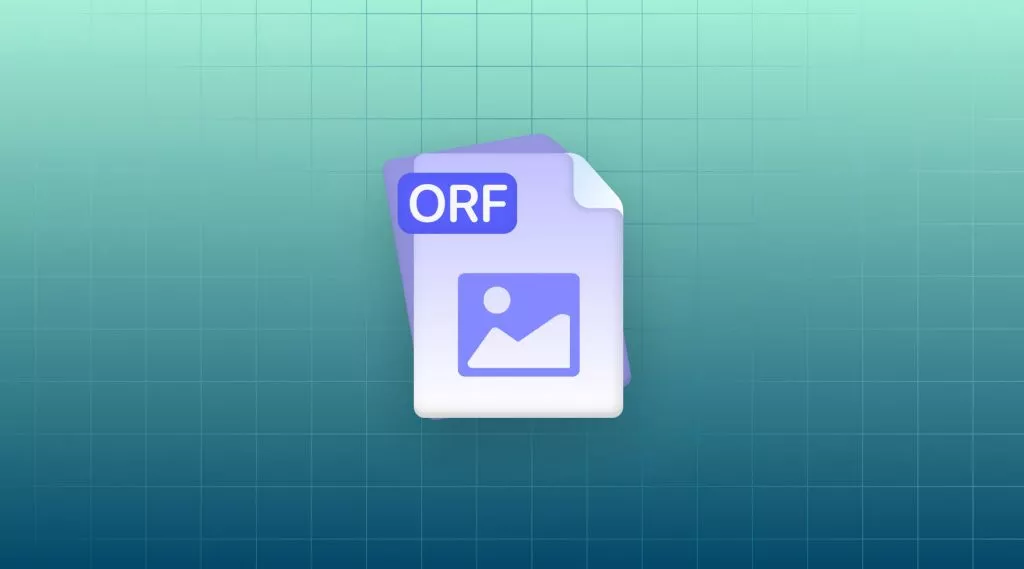

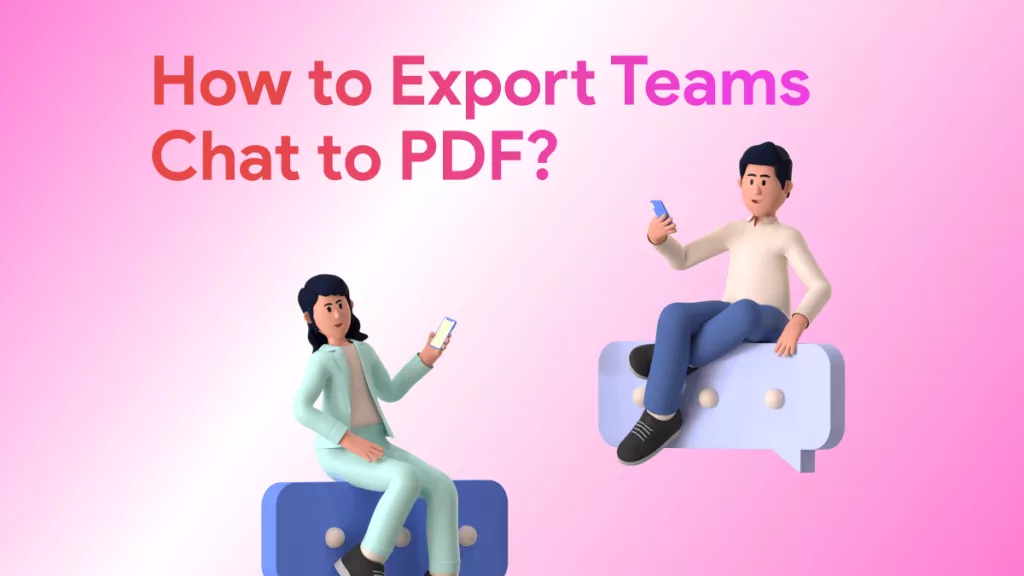


 Enola Davis
Enola Davis 
 Enola Miller
Enola Miller 
 Engelbert White
Engelbert White 