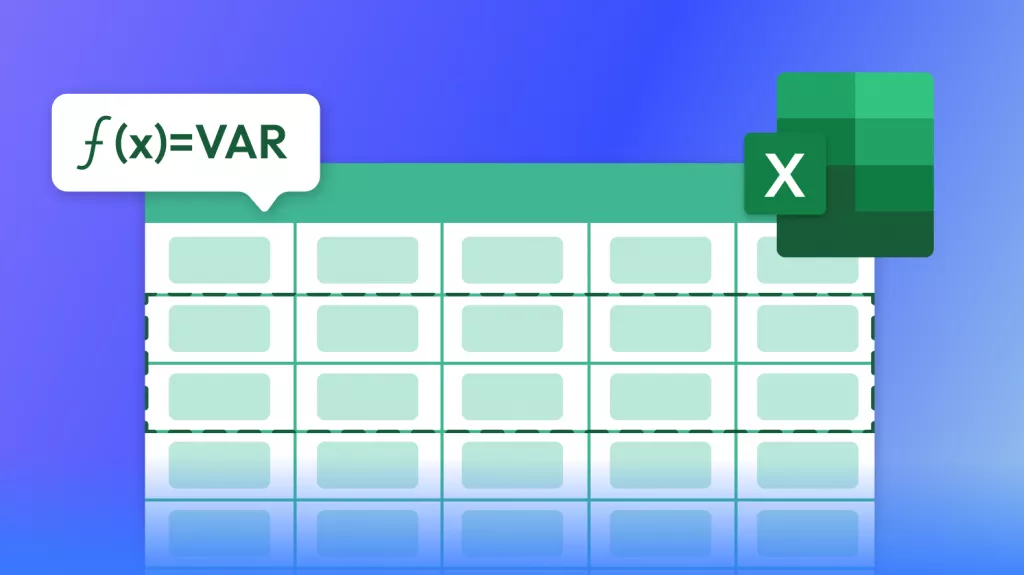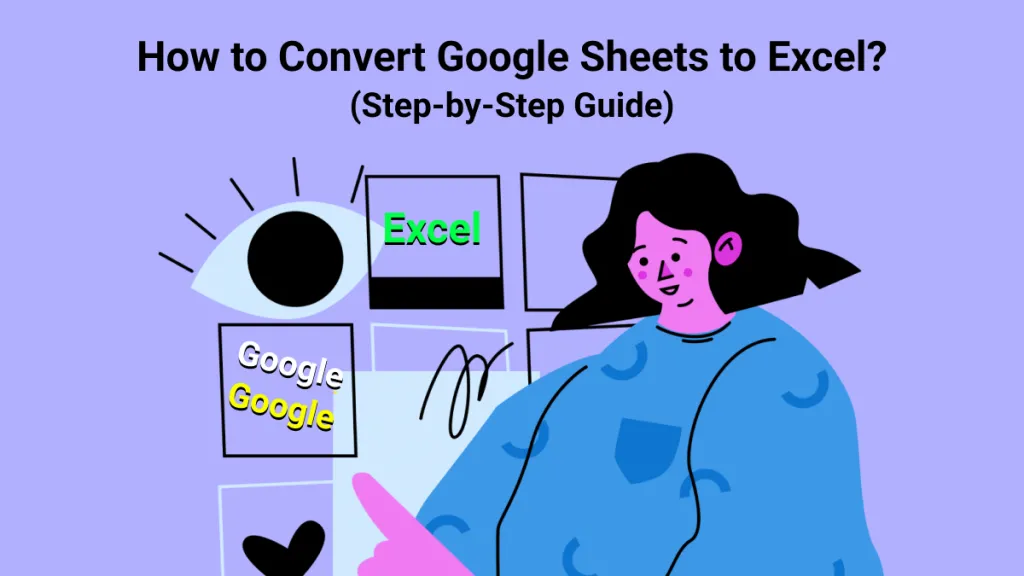Excel sheets are meant to organize data, but they sometimes contain cluttered data strings. I often have to split names, addresses, and codes into separate columns to make the information easier to analyze and work with. Therefore, I have today decided to share these tips with you and present the five proven methods for how to separate text in Excel. Stick around until the end, where I will also show you how UPDF can make working with PDF-to-Excel tasks much smoother.
Windows • macOS • iOS • Android 100% secure
Part 1. Why Split Text in Excel?
There are many situations that urge the need to split text in Excel. The common ones include:
- Want to separate full names into the first name and last name.
- Break down complete addresses into street, city, state, and ZIP code.
- Extract product codes or SKUs into distinct parts.
- Split dates or timestamps into day, month, and year.
- Separate text from numbers in a cell.
- Separate product categories from item descriptions.
No matter what reason has caused you to look for how to divide text in Excel, head to the next part to learn the best methods with detailed steps you need to follow.
Part 2. How to Separate Text in Excel?
When I was looking for Excel how to split text in a cell, I was amazed to find multiple ways to get the job done. So, I have decided to share them all with you so that you can pick the one that best suits your requirements.
Here are the step-by-step instructions on how to separate text in Excel using five methods:
Method 1: Use "Text to Columns" in Excel
When your data is separated by spaces/commas or other delimiters, the Text to Columns tool is a handy way to split text. This method quickly divides long strings into multiple columns with simple clicks. Follow the steps below to learn how to divide text in Excel using this method:
Step 1. Select the column that contains the text you want to split.
Step 2. Go to the Data tab and choose Text to Columns.
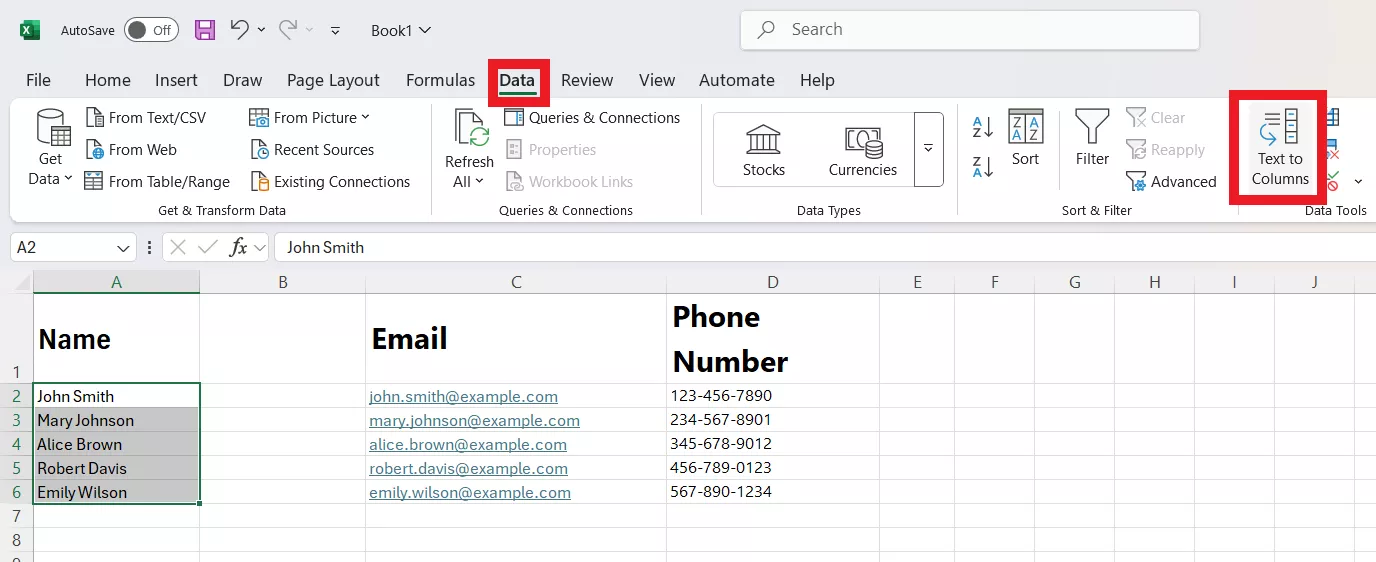
Step 3. Pick Delimited if commas, spaces, or tabs separate the text. Otherwise, select Fixed width.
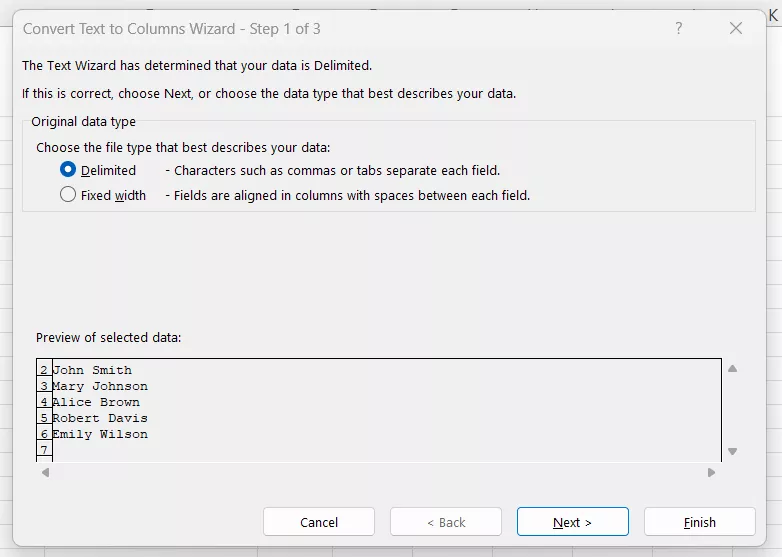
Step 4. Click Next and choose your delimiter, such as a space or comma. Afterward, again click Next.
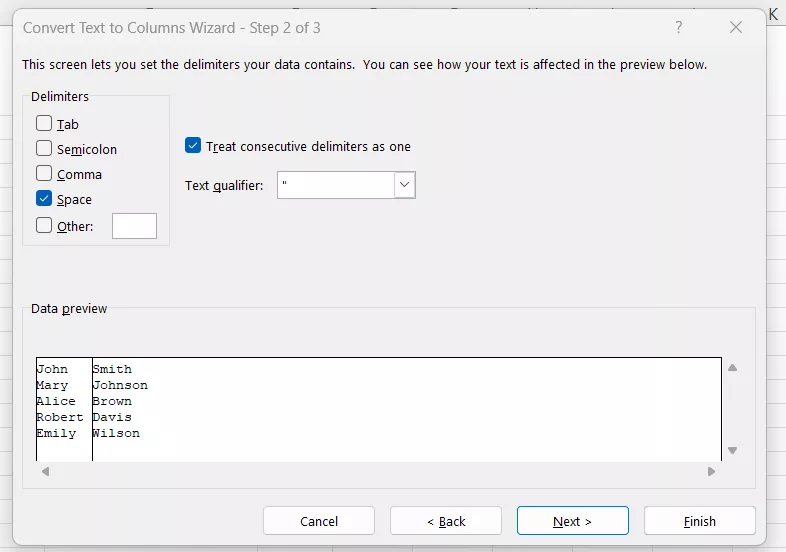
Step 5. Select the column data format and click Finish to split your text into separate cells.
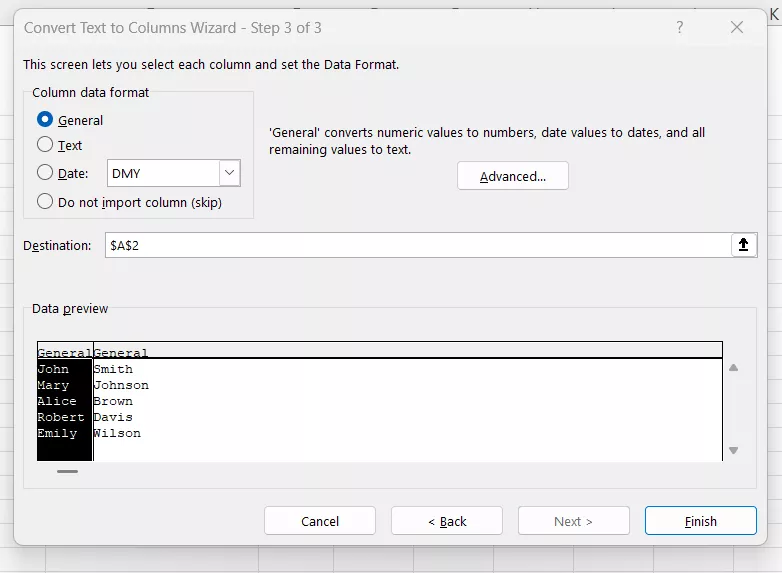
Now you have successfully split your text into separate cells.
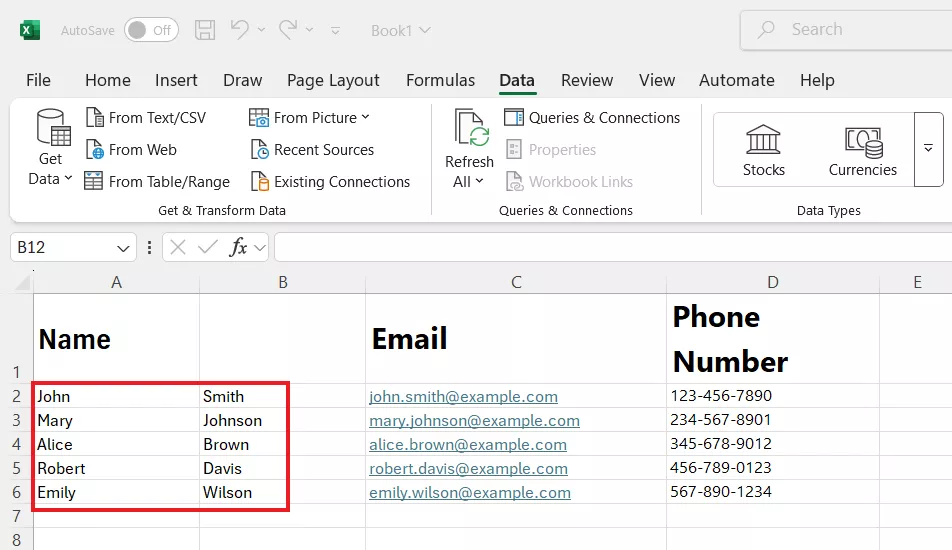
Method 2: Use "Ctrl + E" in Excel
If you are working with consistent text patterns, such as separating the first and last name from full names, you can use the "Ctrl + E" shortcut. This will automatically recognize the pattern based on your first entry and fill the remaining cells. Here's how to separate text in Excel using the Ctrl + E shortcut:
Step 1. Input the first item in the first row that needs to be split. For example, suppose column A has full names. In the first row of column B, type only the first name from the first cell.
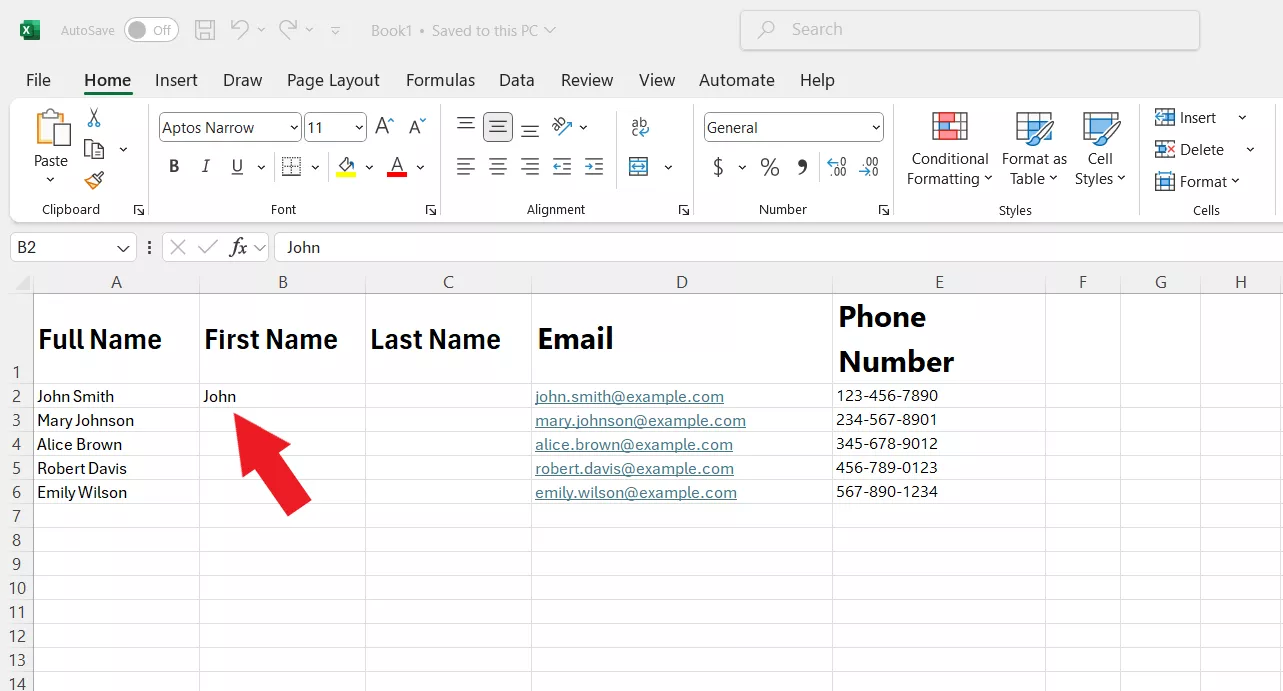
Step 2. Press Ctrl + E. Excel automatically detects the pattern and fills the rest.
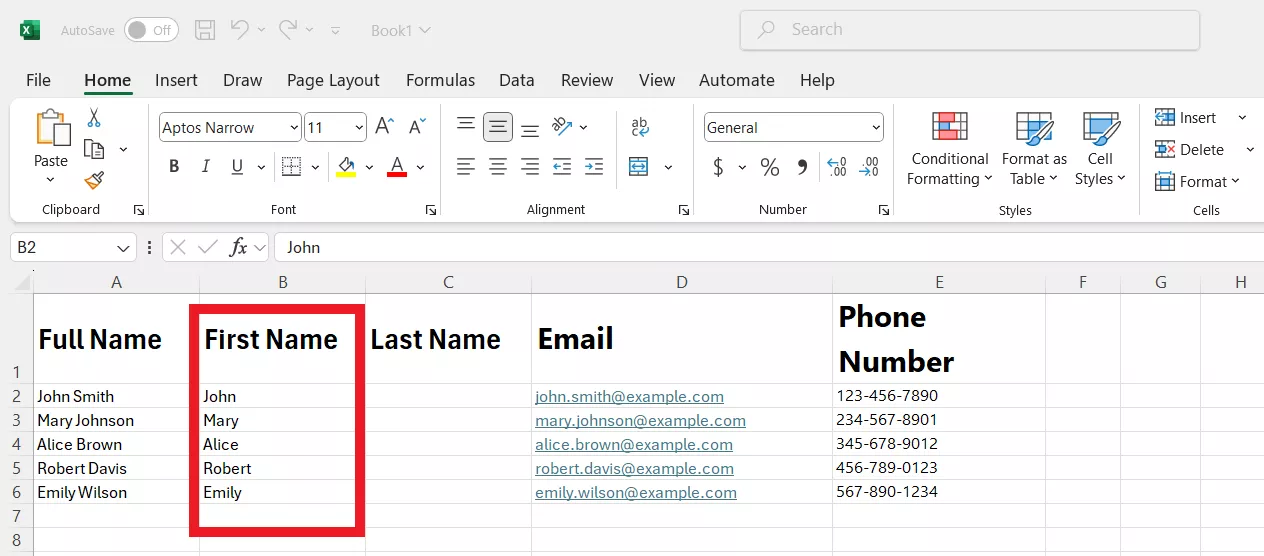
Step 3. Now, enter the second item of the first row that you want to extract. For example, you can input the last name in the first row of column C and then tap Ctrl + E.
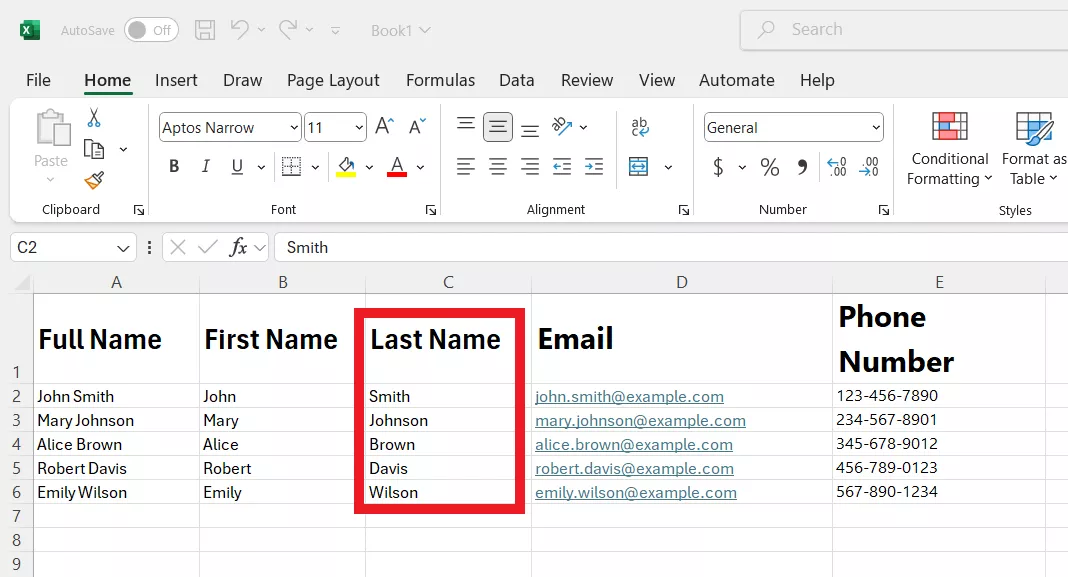
Method 3: Use "TEXTSPLIT" Formula in Excel
You must be surprised to find that there is a built-in formula in Excel (TEXTSPLIT) that allows you to split text directly within a cell using a specific delimiter. For example, if you type "=TEXTSPLIT(A2, ",")", it will split the contents of cell A2 wherever a comma appears.
This formula only works for Excel 365 subscribers. The syntax of this formula is:
=TEXTSPLIT(text, col_delimiter, [row_delimiter], [ignore_empty], [match_mode], [pad_with])
- text → The cell or text string you want to split.
- col_delimiter → Character(s) used to separate text into columns (comma, space).
- row_delimiter → Character(s) used to separate text into rows (optional).
- ignore_empty → TRUE/FALSE option to skip empty results caused by extra delimiters.
- match_mode → Defines case sensitivity (0 = case-sensitive, 1 = case-insensitive).
- pad_with → Value used to fill in blank cells when rows/columns don't align evenly.
Let's now look at how to divide text in Excel using the TEXTSPLIT formula. For that, I am considering an Excel sheet that contains a list of locations in one column, such as New York, USA. I will show you how to separate the city and country into different columns or rows:
Step 1. Enter the formula "=TEXTSPLIT".
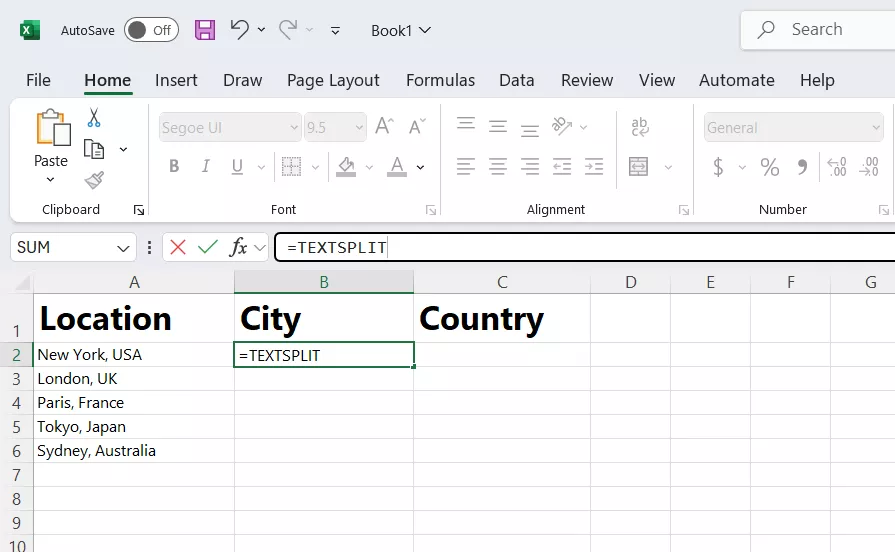
Step 2. Enter the cell from where you want to look into the text: "=TEXTSPLIT(A2,".
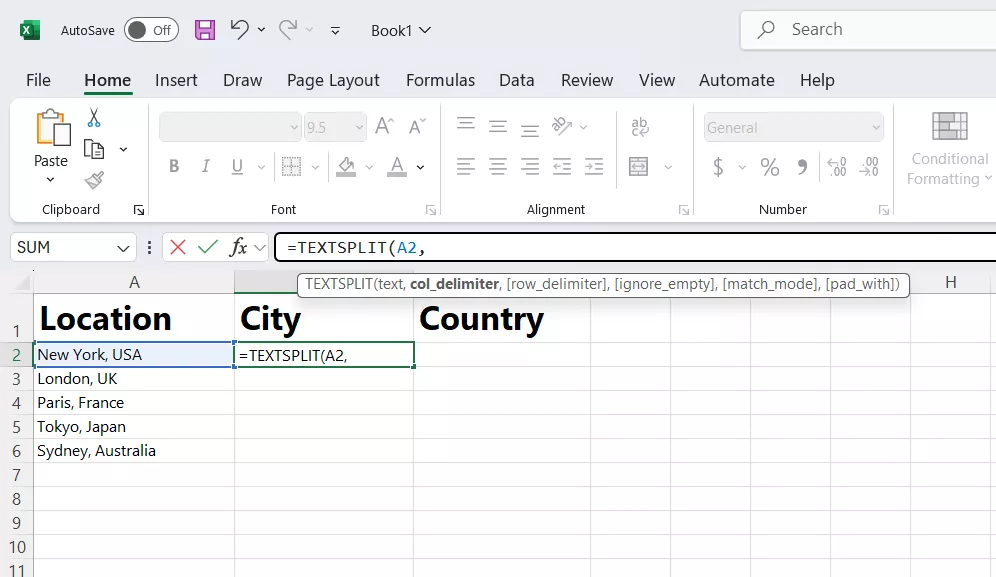
Step 3a. To split the text into columns, enter this: "=TEXTSPLIT(A2,",")". You will notice that the formula will look for the comma delimiter in the text and separate the content into adjacent columns wherever a comma appears.
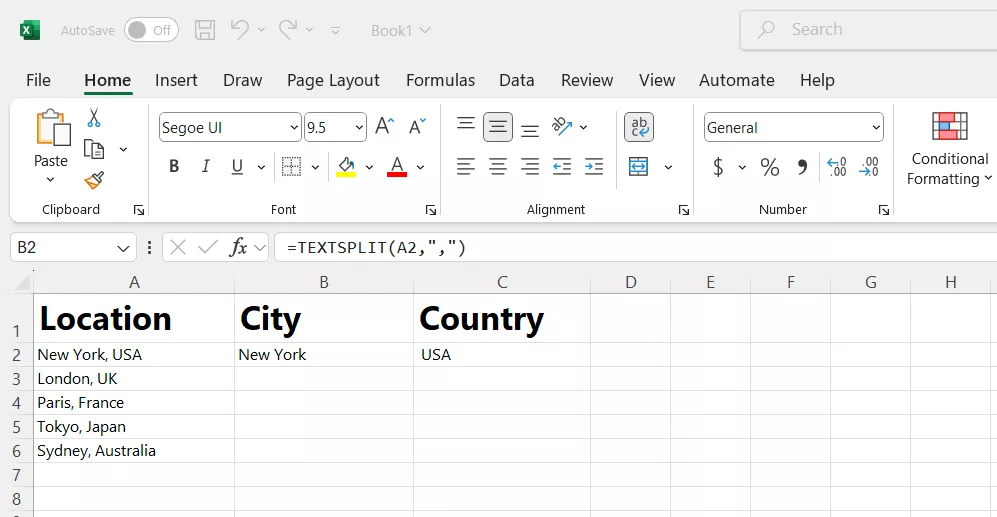
Step 3b. To split the text into rows, there should be two commas. Enter this: "=TEXTSPLIT(B1,,",")".
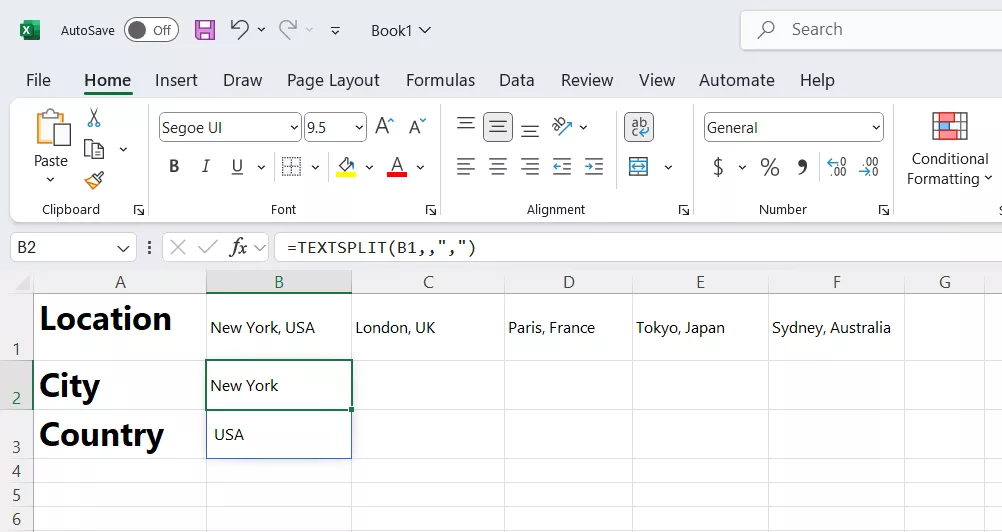
Method 4: Use LEFT, MID, and RIGHT formulas
Sometimes, we have to extract different parts of text from a long word. For example, you may have product information in the following format – BKX7832L19. Here:
- BKX – Product category code
- 7832 – Unique product ID
- L19 – Manufacturing batch and year code
We can use the LEFT, MID, and RIGHT formulas to extract specific text from a single word. Check out the intuitive steps below on how to separate text in Excel using this formula:
Step 1. Use the LEFT formula to extract the product category code. Specify the cell from where to extract the code and the number of characters to pull. In our case, the formula is:
=LEFT(A2,3)
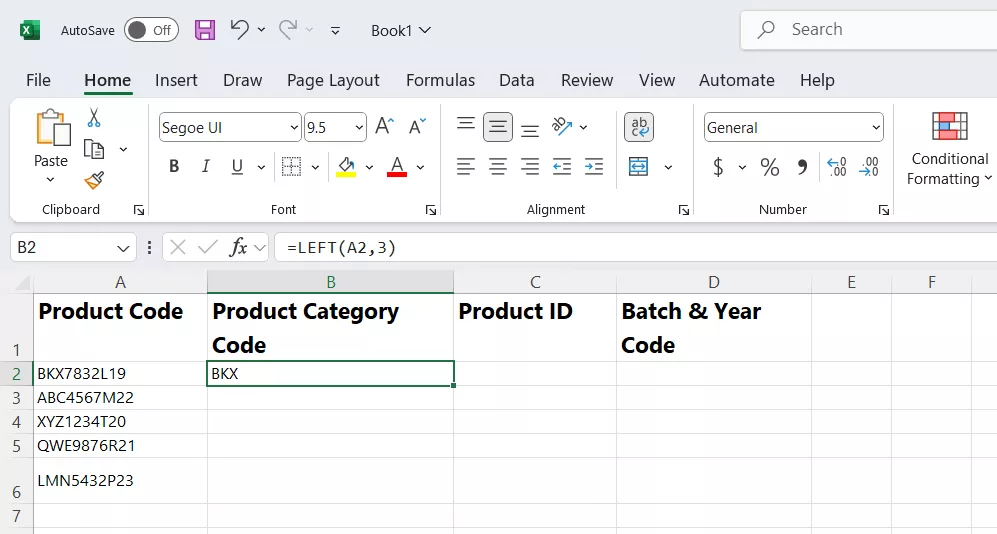
Step 2. Now, extract the product ID using MID. The MID formula requires you to specify the cell and the start and end points to pull characters. In our case, the formula is:
=MID(A2,4,4)
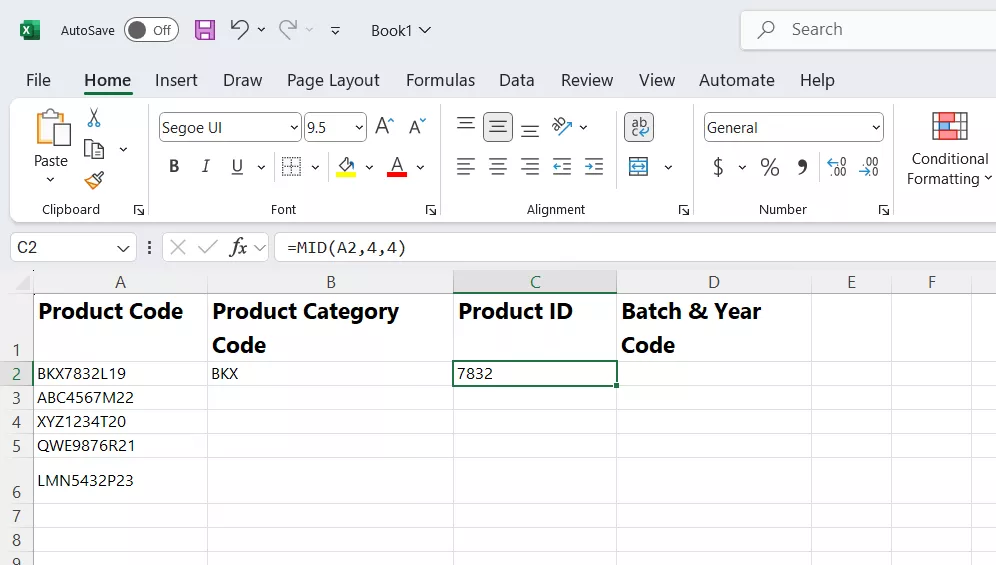
Step 3. Next, we can extract Manufacturing Batch and Year using the RIGHT formula. Its syntax is similar to the LEFT function. In our case, the formula is:
=RIGHT(A2,3)
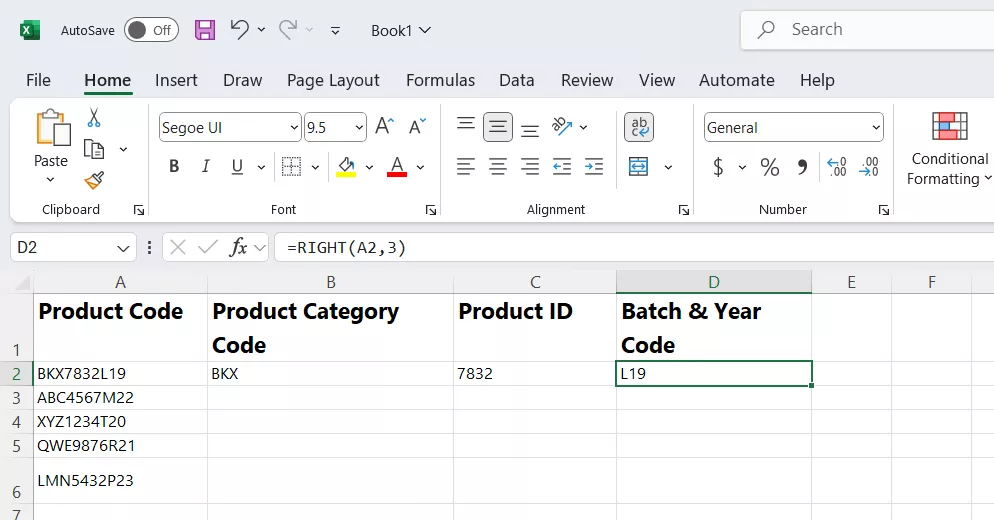
Method 5: Use FIND and SEARCH Formula
If the text isn't in a consistent format or fixed length, Excel lets us use the FIND or SEARCH formulas to locate specific characters or delimiters before extracting text with LEFT, MID, or RIGHT.
The difference between the FIND and SEARCH formulas is case-sensitivity. The former is case-sensitive, while the latter is case-insensitive.
Let's now look at how to use FIND and SEARCH formulas to extract specific text from Excel. We will slightly modify our above text figure to include delimiters so we can demonstrate how these formulas work, "BKX-7832-L19".
Step 1. Use the formula below to find the position of the first hyphen (-) and extract the first part:
=LEFT(A2,FIND("-",A2)-1)
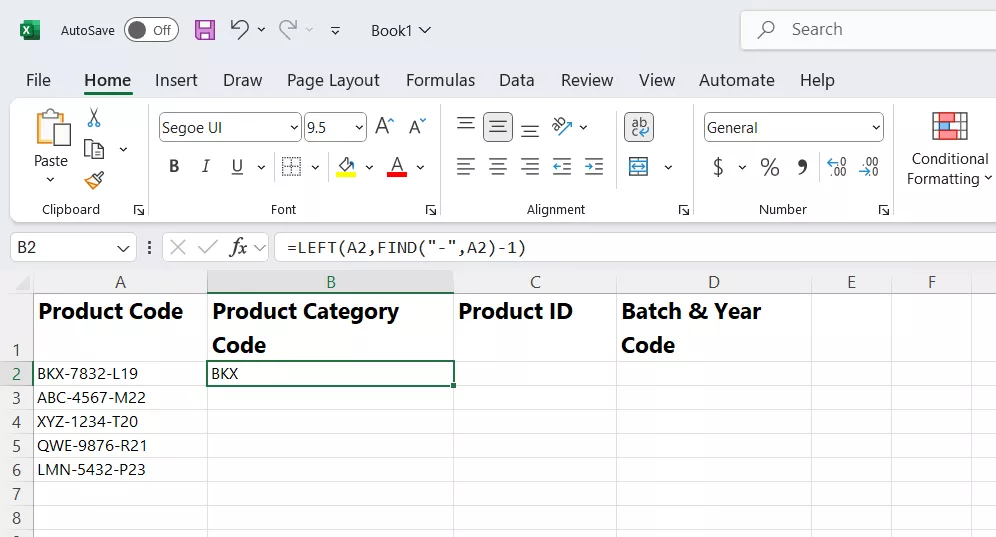
Step 2. Next, we have to use four FIND formulas along with the MID function to extract the middle part:
=MID(A2,FIND("-",A2)+1,FIND("-",A2,FIND("-",A2)+1)-FIND("-",A2)-1)
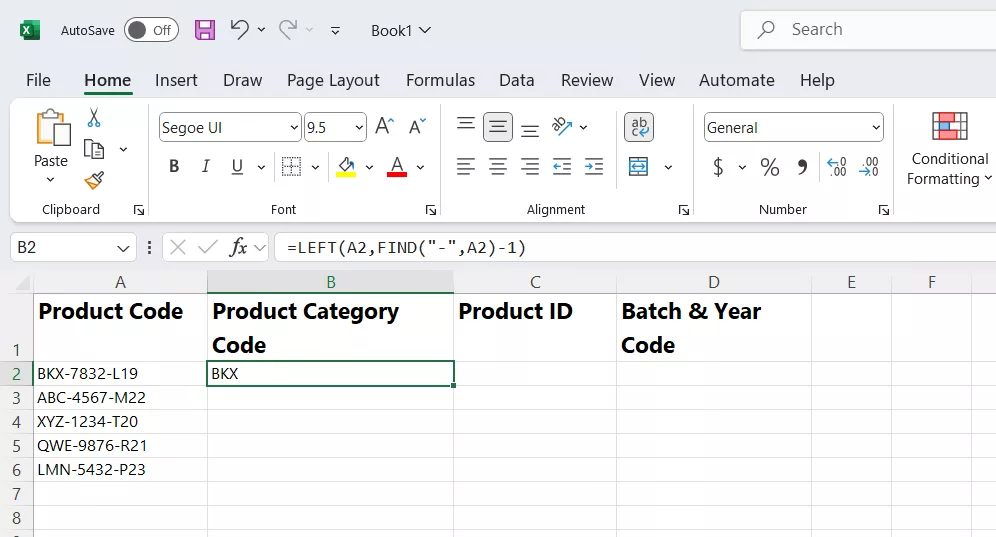
Step 3. Lastly, we can pull the last digits using two FIND formulas and the RIGHT function.
=RIGHT(A2,LEN(A2)-FIND("-",A2,FIND("-",A2)+1))
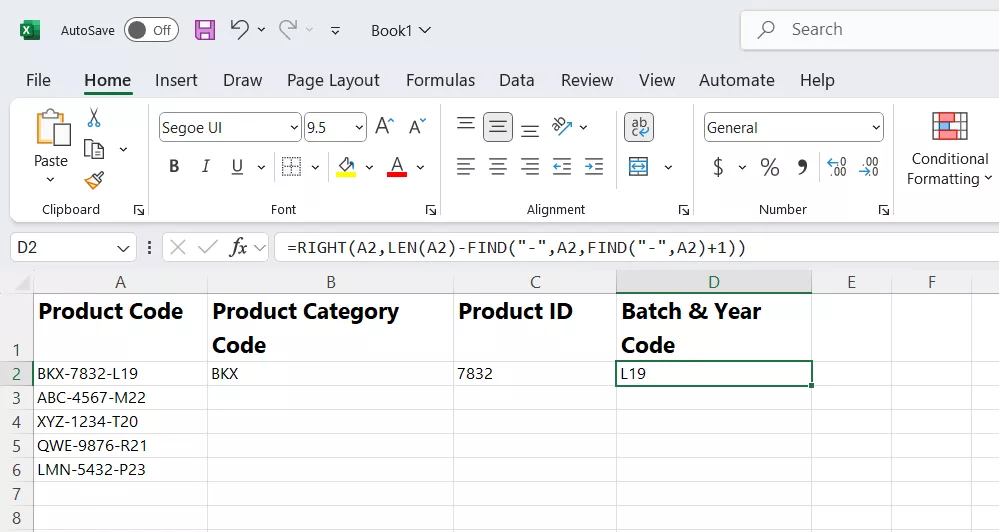
Here, LEN is used to calculate the total number of characters in the text string.
Part 3. Bonus Tip: Convert PDF to Excel with UPDF
Many times, our PDFs contain tables or unstructured text that we want to reorganize or analyze in Excel. Instead of following a manual copy-paste approach, we can now convert PDF to Excel with simple clicks using UPDF.
UPDF is a powerful PDF converter and editor that can turn your PDFs into editable Excel spreadsheets for easy analysis and further manipulation.
Windows • macOS • iOS • Android 100% secure
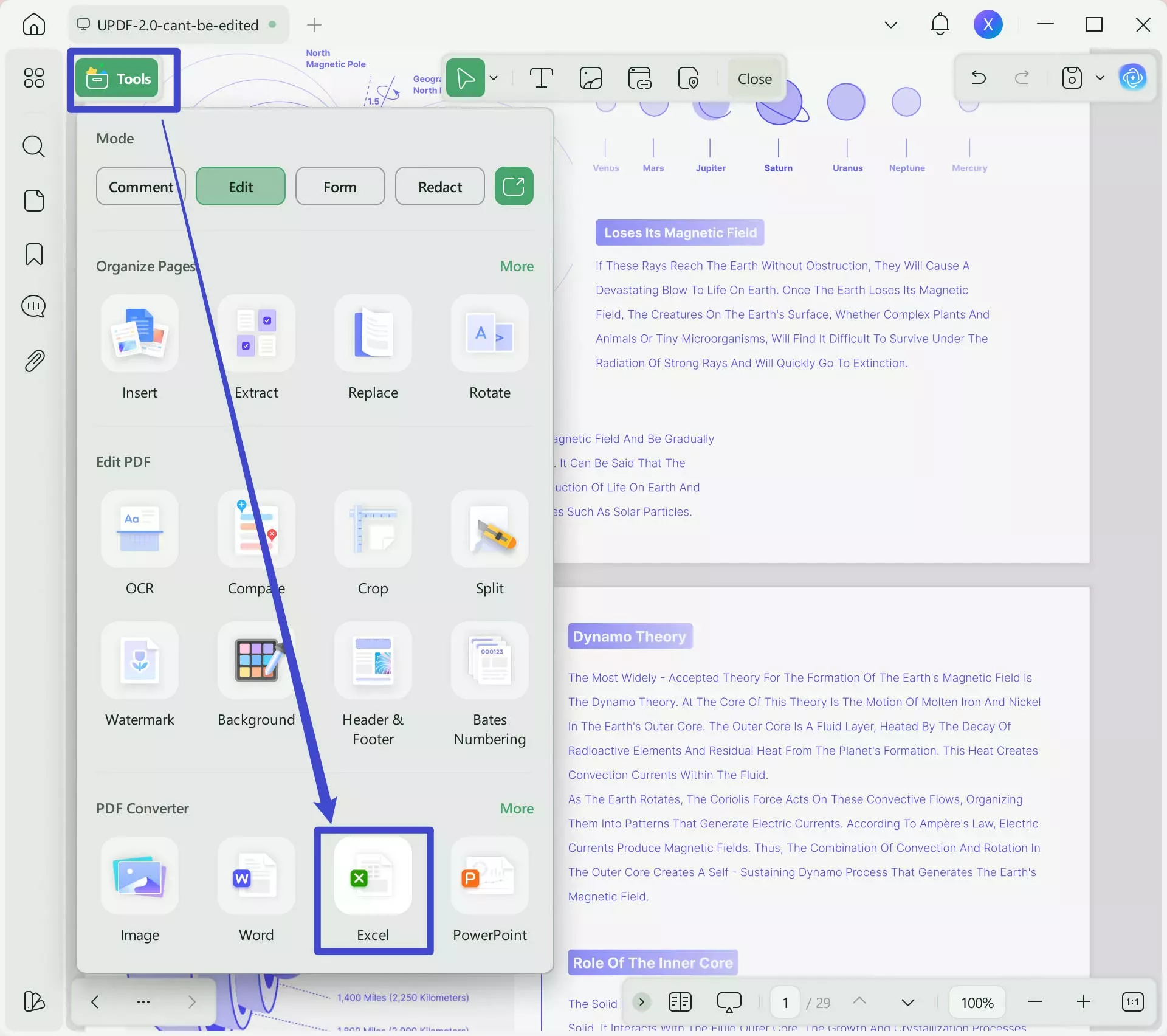
The key features include:
Batch Convert PDFs to Excel
UPDF can batch convert PDFs to Excel spreadsheets in one go. This expedites the process of splitting and analyzing data from numerous documents. The best thing is that users get three settings to choose from:
- Create worksheet for each table
- Create single worksheet for the document
- Create worksheet for each page
UPDF also includes the option to perform OCR text recognition. This means that even if PDFs are scanned or image-based, the OCR scan will make sure the converted Excel file contains editable and searchable text.
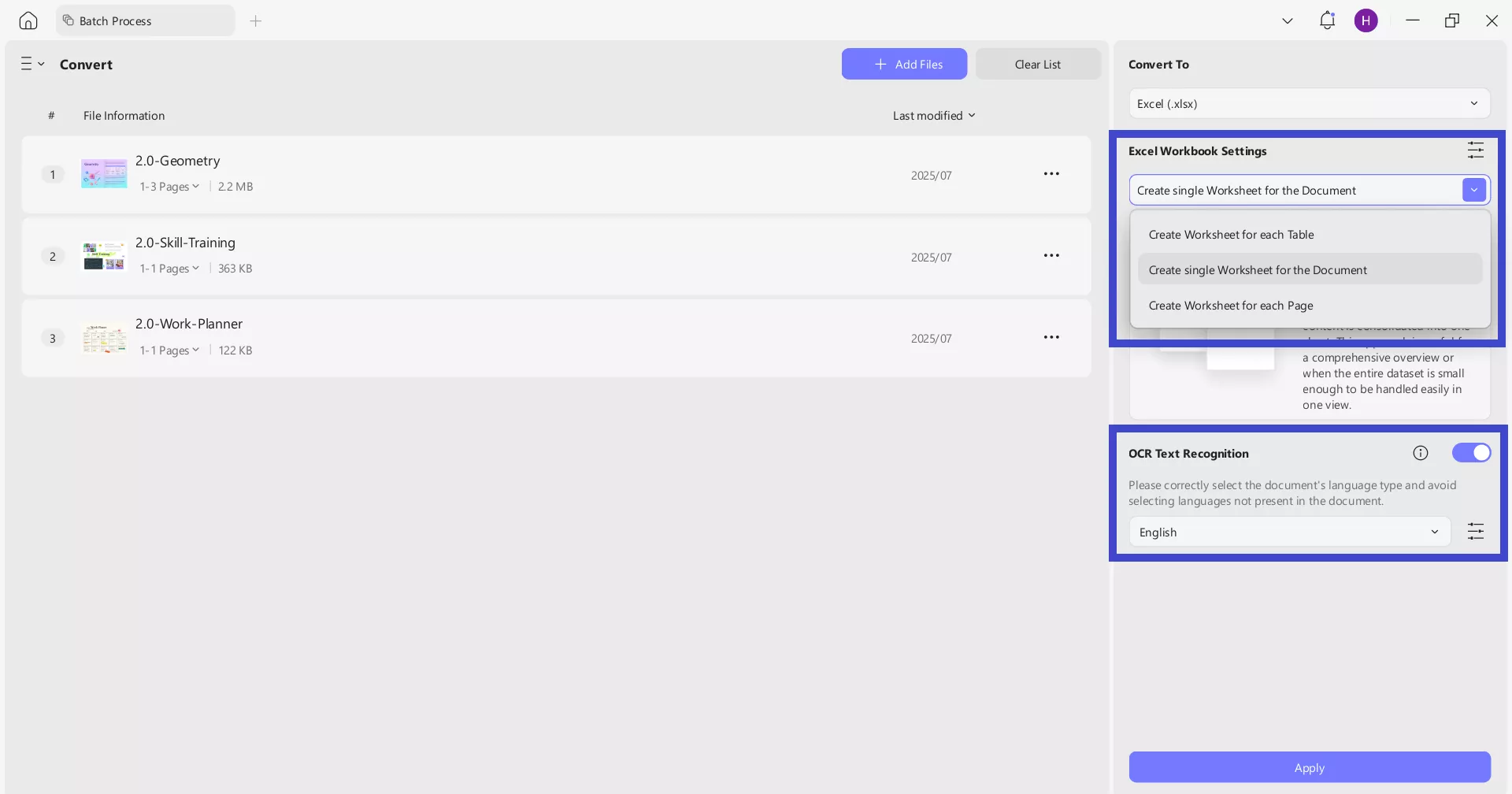
AI-Powered Data Analysis
UPDF AI enables users to analyze data directly within their PDFs. The "Chat with PDF" and "Chat with Image" features allow users to take screenshots of reports and ask the AI questions about the data. In addition, the UPDF AI chat function now supports displaying LaTeX formulas for precise mathematical and scientific discussions.
Windows • macOS • iOS • Android 100% secure
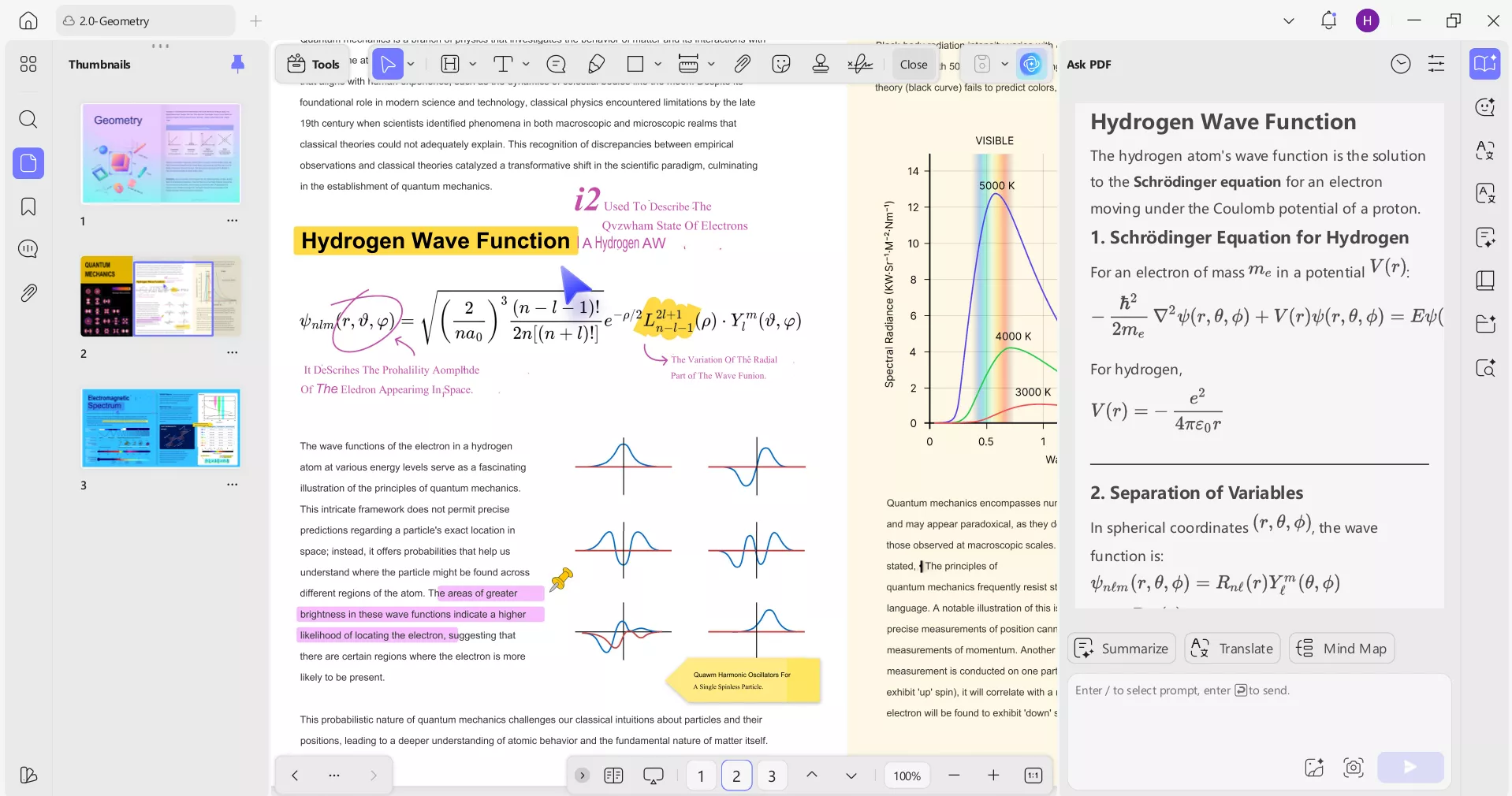
Extract Specific Text or Tables from PDFs
Instead of converting the entire PDF to Excel, UPDF allows for extracting specific text or tables from PDFs. This helps in focused data handling, analysis, and reporting.
Organize and Annotate Reports Before Exporting Data
UPDF lets users organize their PDFs by rearranging, splitting, replacing, adding, or removing pages. In addition, its powerful PDF annotate feature lets users add annotations, such as highlights, underlines, drawings, and comments. These features enhance clarity and communication when reviewing reports.
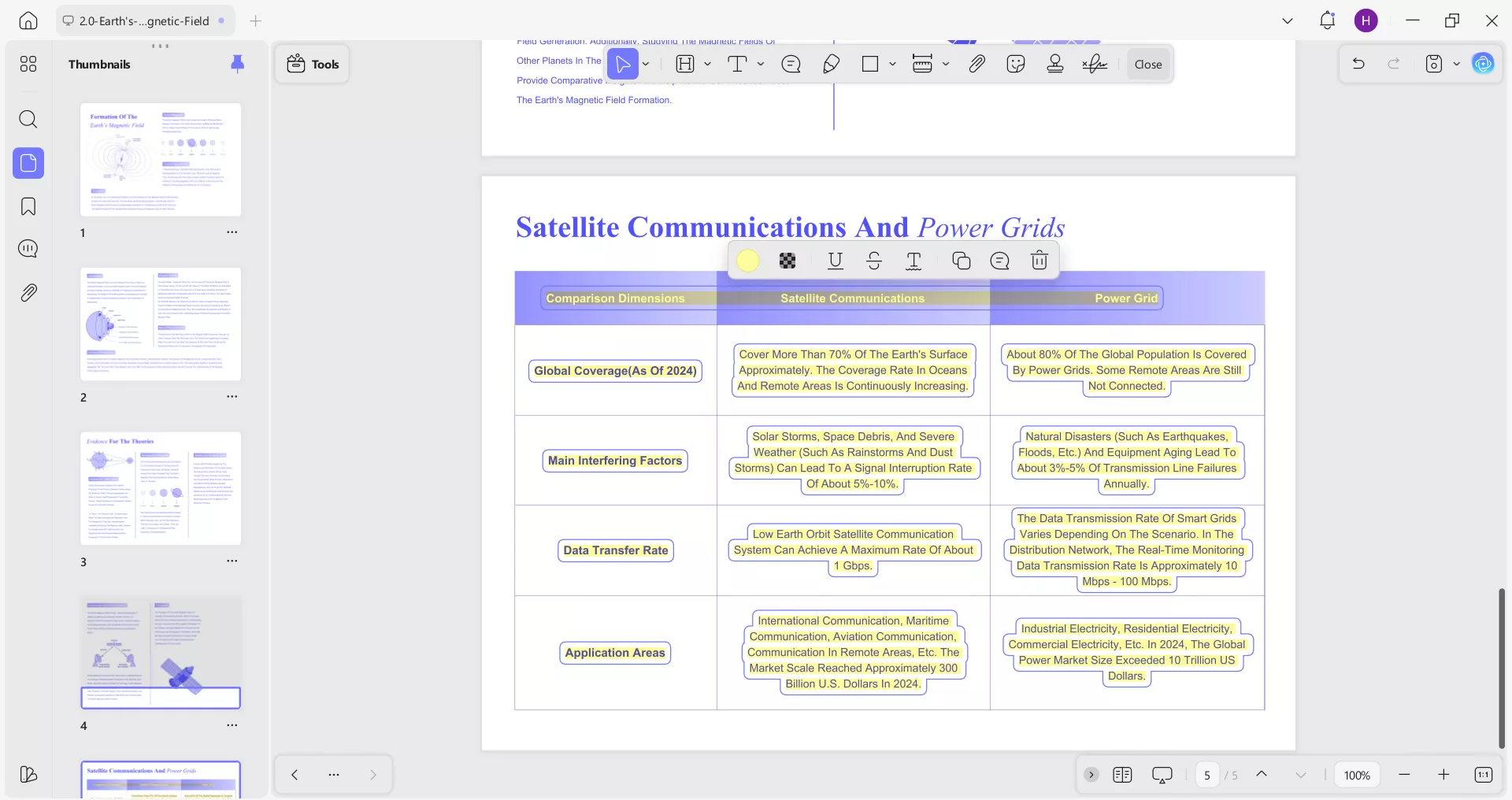
Overall, UPDF is your go-to companion to convert PDF to useful Excel spreadsheets and also extract/organize/analyze data with other built-in advanced features. Download UPDF now and experience its PDF conversion features yourself.
Windows • macOS • iOS • Android 100% secure
Conclusion
There isn't a rocket-science on how to separate text in Excel. All it requires is using one of the official Excel formulas mentioned above to transform cluttered text into usable information. In addition, using UPDF for PDF-to-Excel conversion makes it easy to handle data stored in PDFs without struggling with manual copy-paste practices. Now it's time for action. Use built-in Excel formulas to separate text and download UPDF for turning PDF data into useful insights.
Windows • macOS • iOS • Android 100% secure
 UPDF
UPDF
 UPDF for Windows
UPDF for Windows UPDF for Mac
UPDF for Mac UPDF for iPhone/iPad
UPDF for iPhone/iPad UPDF for Android
UPDF for Android UPDF AI Online
UPDF AI Online UPDF Sign
UPDF Sign Edit PDF
Edit PDF Annotate PDF
Annotate PDF Create PDF
Create PDF PDF Form
PDF Form Edit links
Edit links Convert PDF
Convert PDF OCR
OCR PDF to Word
PDF to Word PDF to Image
PDF to Image PDF to Excel
PDF to Excel Organize PDF
Organize PDF Merge PDF
Merge PDF Split PDF
Split PDF Crop PDF
Crop PDF Rotate PDF
Rotate PDF Protect PDF
Protect PDF Sign PDF
Sign PDF Redact PDF
Redact PDF Sanitize PDF
Sanitize PDF Remove Security
Remove Security Read PDF
Read PDF UPDF Cloud
UPDF Cloud Compress PDF
Compress PDF Print PDF
Print PDF Batch Process
Batch Process About UPDF AI
About UPDF AI UPDF AI Solutions
UPDF AI Solutions AI User Guide
AI User Guide FAQ about UPDF AI
FAQ about UPDF AI Summarize PDF
Summarize PDF Translate PDF
Translate PDF Chat with PDF
Chat with PDF Chat with AI
Chat with AI Chat with image
Chat with image PDF to Mind Map
PDF to Mind Map Explain PDF
Explain PDF Scholar Research
Scholar Research Paper Search
Paper Search AI Proofreader
AI Proofreader AI Writer
AI Writer AI Homework Helper
AI Homework Helper AI Quiz Generator
AI Quiz Generator AI Math Solver
AI Math Solver PDF to Word
PDF to Word PDF to Excel
PDF to Excel PDF to PowerPoint
PDF to PowerPoint User Guide
User Guide UPDF Tricks
UPDF Tricks FAQs
FAQs UPDF Reviews
UPDF Reviews Download Center
Download Center Blog
Blog Newsroom
Newsroom Tech Spec
Tech Spec Updates
Updates UPDF vs. Adobe Acrobat
UPDF vs. Adobe Acrobat UPDF vs. Foxit
UPDF vs. Foxit UPDF vs. PDF Expert
UPDF vs. PDF Expert


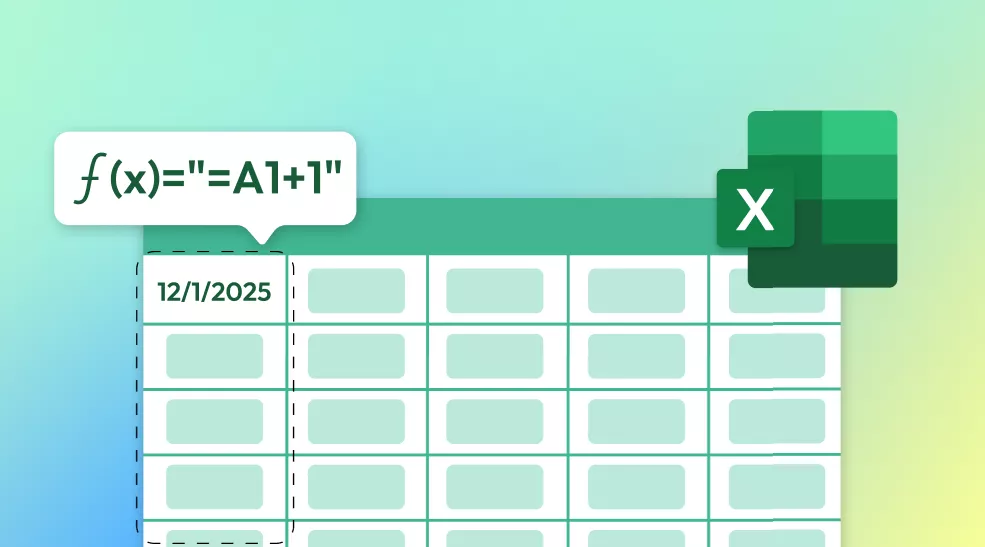

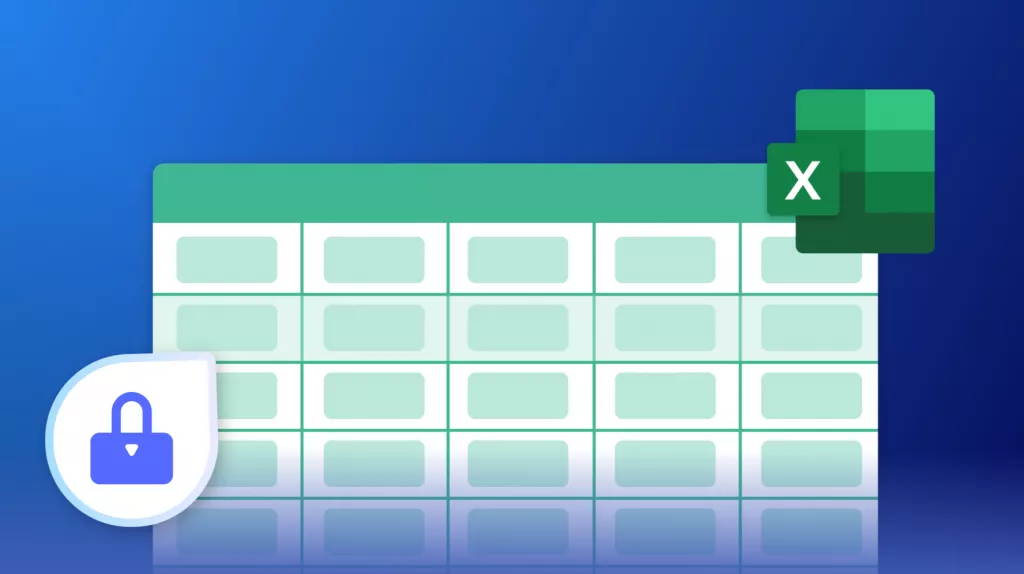
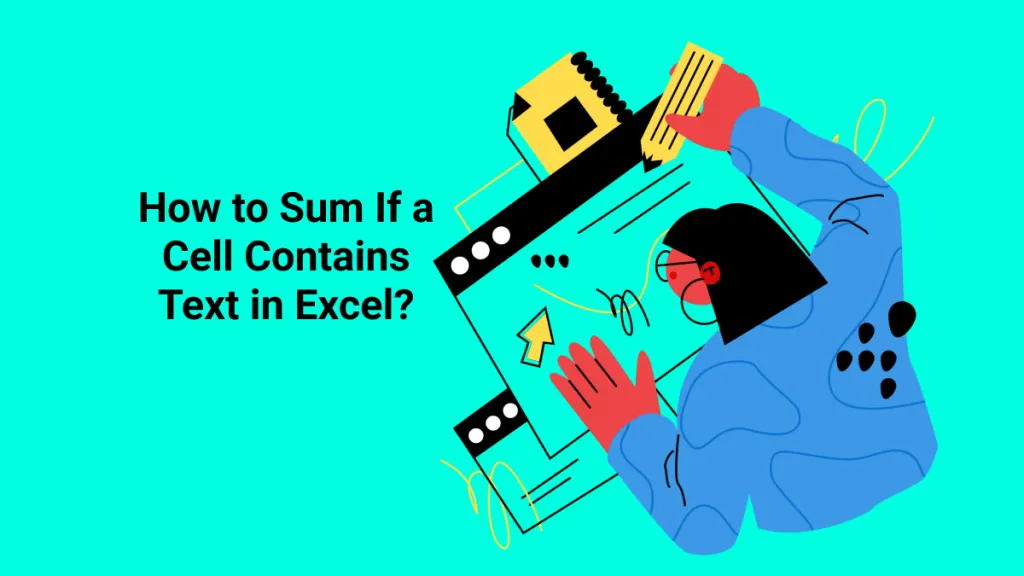

 Enid Brown
Enid Brown 
 Enola Miller
Enola Miller 
 Engelbert White
Engelbert White