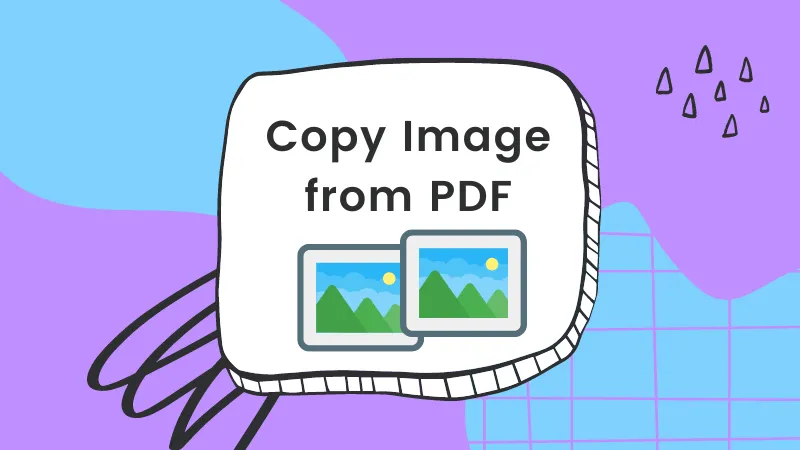Before We Begin
Windows • macOS • iOS • Android 100% secure
There are many PDF editors available, but WPS PDF Editor remains a popular choice. It offers both desktop and web versions to handle a wide range of PDF tasks. If you’ve come to this article, you’re likely looking to learn more about WPS PDF Editor and determine if it’s the right tool for you.
Keep reading, and we’ll cover everything you need to know.
Part 1. Get to Know WPS PDF Editor
WPS PDF Editor is an intuitive PDF tool that offers a wide range of features to manage PDFs. It has a desktop and online version to fulfill the needs of a diverse user base. Let's uncover what it offers in both versions:
A. WPS PDF Editor Online
WPS PDF Editor Online mostly offers features related to converting, organizing, compressing, and filling PDFs.
Core Features
- Convert PDF to Word, Excel, and PPT.
- Get Word, Excel, PPT, and image to PDF.
- Merge multiple PDFs into a single PDF file.
- Split a single PDF into multiple files.
- Compress PDF to reduce its file size.
- Organize PDF pages, such as add, rearrange, or delete pages.
- Create and fill e-signatures in PDF.
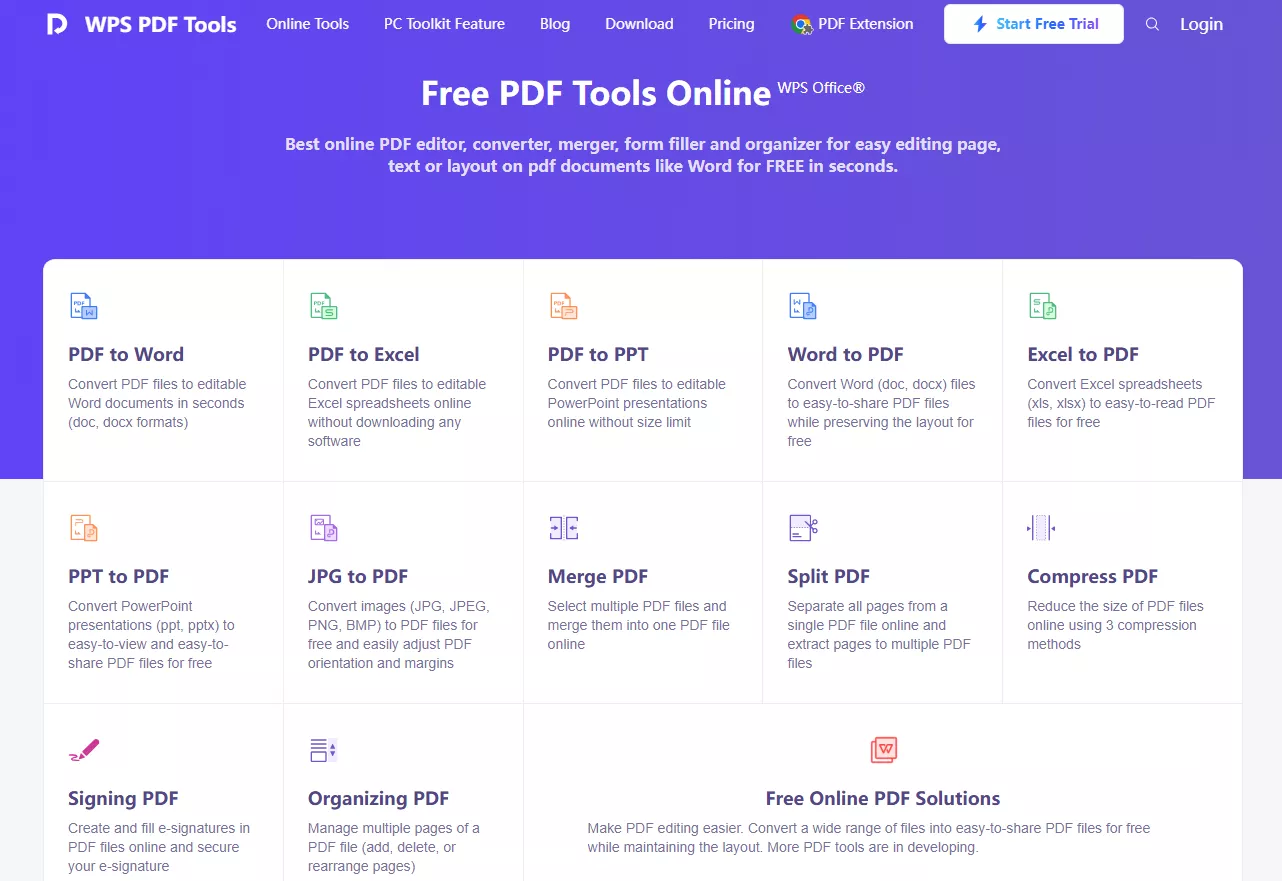
Limitations:
- Unable to edit PDF content
- No OCR or scanned PDF editing
- Internet and file size limitations
- No version history tracking
B. WPS PDF Editor (Desktop Version)
WPS PDF Editor (Desktop version) is accessible on Windows and Mac. It offers all that you get with WPS free PDF editor online version and even more.
Enhanced Capabilities
- Edit PDF text, images, links, watermarks, etc.
- Annotate PDF with highlighter, drawing, underline, and more.
- OCR functionality to get editable PDFs from scanned PDFs.
- Organize PDF pages, such as rearrange, add, delete, split, merge, or rotate.
- Password encryption of PDF.
- AI PDF assistant to chat with PDF.
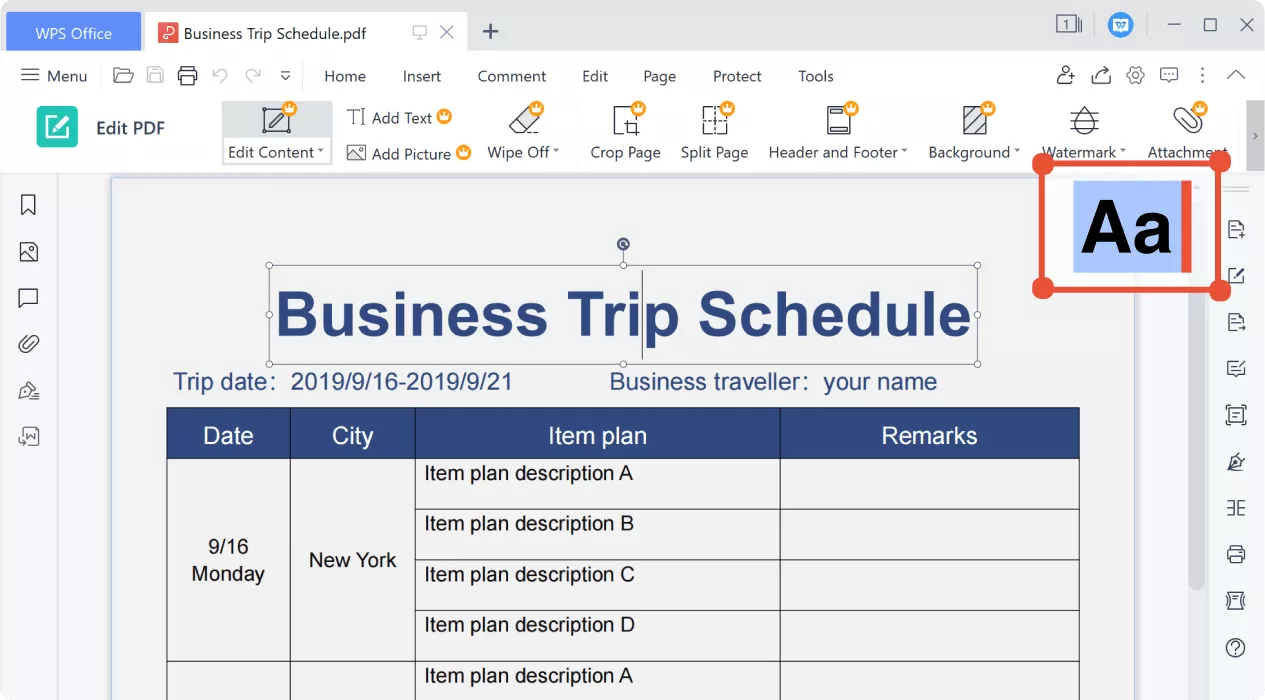
Drawbacks:
- No AI tools in the free version
- No advanced PDF form features
- No Bates numbering
- Does not support the conversion of PDF to PDF/A
- The in-product purchase ads are particularly high
Pricing
WPS PDF Editor offers three pricing plans, as follows:
- WPS Pro + WPS AI: $129.99/year or $21.99/month
- WPS Pro: $35.99/year or $17.99/3-months
- WPS AI: $119.88/year or $19.99/month
Supported Platforms
- Windows
- Mac
- Linux
- iOS
- Android
Overall, WPS PDF Editor provides a handy toolkit to manage essential PDF-related activities. However, its limitations in editing, AI assistant, and other advanced features make it less effective for advanced needs.
For example, UPDF is a similar PDF editor but offers more enhanced and AI-backed features. It provides wider PDF editing, AI-powered accurate OCR, advanced AI assistant, and more. Head to the next part to learn why UPDF is the best alternative.
Part 3. UPDF: WPS PDF Editor's Best Alternative
UPDF is an AI-powered PDF editor that provides an all-in-one platform to handle basic to advanced PDF needs. It provides a modernized interface and an extensive set of features to edit, annotate, convert, protect, organize, batch process, and do more with PDFs.
When compared with WPS PDF Editor, UPDF dominates because of its more enhanced features that support complex PDF activities. Below are the core and unique features you get with UPDF:
- Edit All Elements on PDF: Edit text, images, watermarks, links, background, headers and footers, forms, pages, and more in PDFs.
- Create and Edit PDF Forms: Create interactive PDF forms with fields like text box, check box, drop-down, list box, digital signature, and more.
- AI-based OCR: Support OCR in 38 languages, including Hebrew and Arabic, with conversion accuracy up to 99%.
- Redact PDF: Redact sensitive information to avoid unauthorized use.
- Batch PDF: Batch convert, combine, insert, print, encrypt, Bates numbering, etc.
- Share PDF via link, QR code, and email.
- UPDF AI powered by GPT-5 (default) and Deepseek R1: Summarize, translate, chat with PDF file and file collection, PDF to mind map, chat with image, and chat beyond PDF with AI.

UPDF capabilities are beyond the above features. There are many other powerful features available to you. Watch the video below to learn more.
Pricing
Like WPS PDF Editor, UPDF also offers multiple pricing plans. The details are as follows:
- UPDF Pro (Annual): $39.99/year
- UPDF Pro (Perpetual): $69.99/one-time
- UPDF Pro + AI: Starts from $108.99
The free version of UPDF is also useful for basic purposes. The benefits of the free version include:
- Convert 2 files per day
- 1GB cloud storage
- Chat with PDF (5 files)
- Chat with AI (100 questions)
Head to the UPDF pricing page to learn in detail abouts its plans and then choose the best one that aligns with your needs.
Supported Platforms
- Windows
- Mac
- iOS
- Android
- Web (UPDF AI only)
Part 4. Feature Comparison: Why UPDF Outperforms WPS?
| Feature | WPS PDF Editor Online | WPS PDF Editor Desktop | UPDF |
| Edit PDF | Supports basic PDF editing (text, images, annotations, watermarks) | Offers advanced, full-fledged editing (modify text, images, links, backgrounds, headers/footers, etc.) | |
| OCR | 13 languages OCR | 38 languages OCR, including Hebrew and Arabic | |
| Batch PDF | Batch combine | Batch combine and print | Batch convert, combine, insert, print, encrypt, etc. |
| Protect PDF | Set open password | Set open and permission password | |
| Redact PDF | Redact sensitive information | Permanent redaction of sensitive information | |
| PDF Form | Fill and sign PDF forms | Fill and sign PDF forms | Create, edit, fill, and sign PDF forms |
| AI Tools | None | Only paid version support | Summarize, Translate, Chat with PDF/image, PDF to mind map, AI chatn in both free and paid versions |
| Cloud Storage | N/A | 20GB | Supported – varies by plan (free version offers 1 GB; paid plans offer up to 110 GB) |
| Pricing | Free (limited) | - WPS Pro + WPS AI: $129.99/year or $21.99/month; - WPS Pro: $35.99/year or $17.99/3-months; - WPS AI: $119.88/year or $19.99/month | - UPDF Pro (Annual): $39.99/year; - UPDF Pro (Perpetual): $69.99/one-time; - UPDF Pro + AI: Starts from $108.99 |
| Platform | Web | Windows, Mac, Linux, iOS, and Android | Windows, Mac, iOS, Android, and Web (AI only) |
The above comparison table is self-explaining which is the best PDF editor to choose. UPDF outperforms WPS PDF Editor online and desktop with its feature-packed functionalities and advanced AI assistant. Therefore, why settle for less when UPDF offers an all-in-one PDF solution with AI-backed functions.
Hit the download button below to get UPDF and experience the difference!
Windows • macOS • iOS • Android 100% secure
Conclusion
WPS PDF Editor is an easy-to-use PDF tool that provides essential features both on the web and desktop. It can edit, convert, OCR, compress, and do a lot more. Despite its extensive features, it fails to impress in terms of advanced features, as we see in UPDF. UPDF is a modernized and more feature-packed PDF editor that brings AI capabilities, advanced OCR, powerful editing, interactive form creation, and more. Therefore, try UPDF today and use a PDF editor that goes beyond the basics.
 UPDF
UPDF
 UPDF for Windows
UPDF for Windows UPDF for Mac
UPDF for Mac UPDF for iPhone/iPad
UPDF for iPhone/iPad UPDF for Android
UPDF for Android UPDF AI Online
UPDF AI Online UPDF Sign
UPDF Sign Edit PDF
Edit PDF Annotate PDF
Annotate PDF Create PDF
Create PDF PDF Form
PDF Form Edit links
Edit links Convert PDF
Convert PDF OCR
OCR PDF to Word
PDF to Word PDF to Image
PDF to Image PDF to Excel
PDF to Excel Organize PDF
Organize PDF Merge PDF
Merge PDF Split PDF
Split PDF Crop PDF
Crop PDF Rotate PDF
Rotate PDF Protect PDF
Protect PDF Sign PDF
Sign PDF Redact PDF
Redact PDF Sanitize PDF
Sanitize PDF Remove Security
Remove Security Read PDF
Read PDF UPDF Cloud
UPDF Cloud Compress PDF
Compress PDF Print PDF
Print PDF Batch Process
Batch Process About UPDF AI
About UPDF AI UPDF AI Solutions
UPDF AI Solutions AI User Guide
AI User Guide FAQ about UPDF AI
FAQ about UPDF AI Summarize PDF
Summarize PDF Translate PDF
Translate PDF Chat with PDF
Chat with PDF Chat with AI
Chat with AI Chat with image
Chat with image PDF to Mind Map
PDF to Mind Map Explain PDF
Explain PDF Scholar Research
Scholar Research Paper Search
Paper Search AI Proofreader
AI Proofreader AI Writer
AI Writer AI Homework Helper
AI Homework Helper AI Quiz Generator
AI Quiz Generator AI Math Solver
AI Math Solver PDF to Word
PDF to Word PDF to Excel
PDF to Excel PDF to PowerPoint
PDF to PowerPoint User Guide
User Guide UPDF Tricks
UPDF Tricks FAQs
FAQs UPDF Reviews
UPDF Reviews Download Center
Download Center Blog
Blog Newsroom
Newsroom Tech Spec
Tech Spec Updates
Updates UPDF vs. Adobe Acrobat
UPDF vs. Adobe Acrobat UPDF vs. Foxit
UPDF vs. Foxit UPDF vs. PDF Expert
UPDF vs. PDF Expert







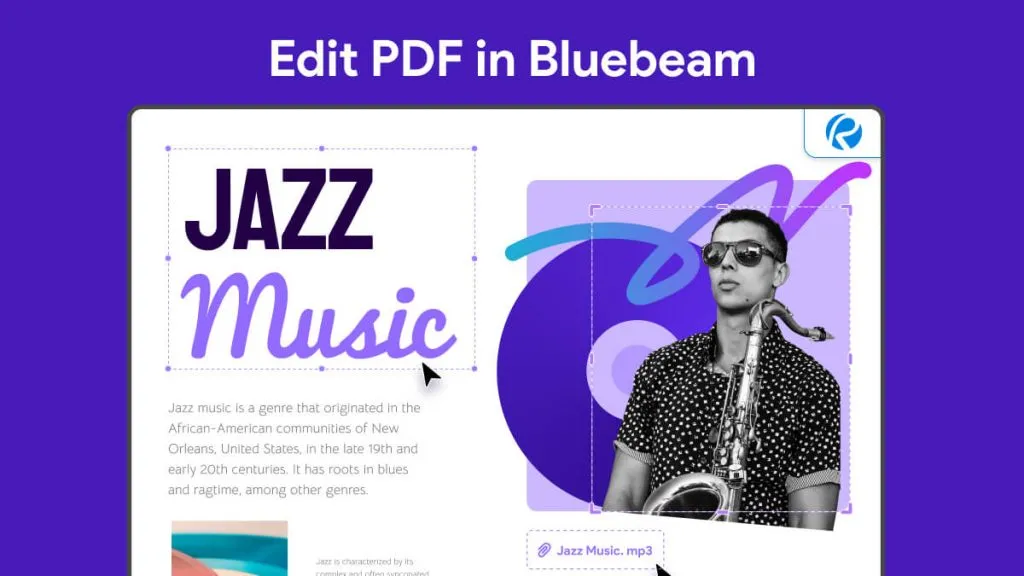
 Lizzy Lozano
Lizzy Lozano 
 Enola Davis
Enola Davis 
 Enola Miller
Enola Miller