Students may come across a PDF with watermarks all over the pages, making it difficult to read the content. Most of these students will try to use online tools to erase these watermarks from the documents. However, using the online tool iLovePDF to remove watermarks from PDFs online is not the right way to go, as it lacks the ability to do so.
In this article, we will familiarize you with the best iLovePDF watermark remover alternatives to make the process easier for you. Using these top alternatives, you can read the content hidden behind the PDF watermarks without any problem.
Part 1. How to Remove Watermark from PDF With iLovePDF Alternative – UPDF?
UPDF is one of the best alternatives to iLovePDF watermark remover, helping students and professionals to make PDFs more readable. With the help of this tool, you can also edit or re-add the watermark if you are required to do so. In the watermark settings, you can play around with the ratio and opacity of the watermark. Additionally, you can reduce the opacity of watermarks to zero if you want to completely hide them.
Moreover, iLovePDF PDF watermark remover even allows you to change the orientation of watermarks. Users can also edit the content of the watermark by simply writing in the textbox given in the settings. If you want to try these features by yourself, download UPDF now to add it to your PDF handling workflow.
Windows • macOS • iOS • Android 100% secure
Way 1. Remove Watermark from PDF Via Watermark Deleting Features
If you have failed to remove watermarks from PDF online using iLovePDF, UPDF will provide you with a perfect way to complete this task. Anyone can easily make use of the watermark tool of the UPDF to delete watermarks from documents. Using this watermark-deleting feature is the most common method to undertake this task. Let's see how you can remove watermarks using this method:
Step 1: Access the Page Tools to Remove Watermarks
First and foremost, launch the UPDF on your device and upload a PDF containing watermarks on this tool. Once the PDF is uploaded, click on the "Tools" to find "Watermark".

Step 2: Click on the Watermark Tool
Afterward, hit the "Watermark" tab on the newly appeared toolbar present at the top of your screen. On clicking this watermark tab, you will access the settings window to start deleting watermarks from your PDFs.
Step 3: Delete the Watermark from Your PDF
Here, you will see all the watermarks present in your PDF. If you want to permanently delete the watermark, click on the "Remove" icon and hit the "Remove" button on the confirmation window. By following all these steps, you can successfully remove the watermark from PDF without iLovePDF.
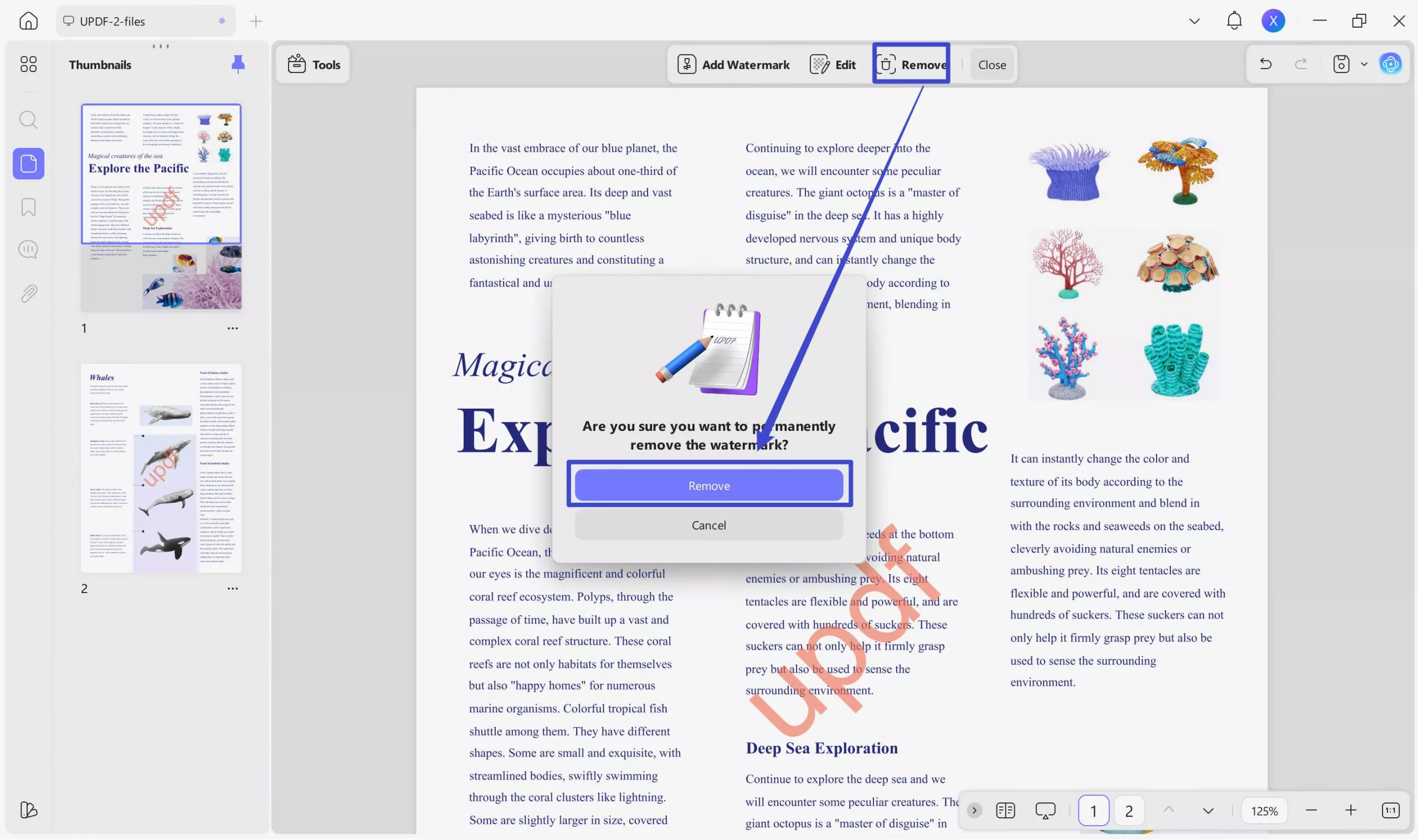
Way 2. Remove the Watermark from the PDF Via Cropping
Users also have the option to remove the watermark with the help of the "Crop" feature in "Tools" of the UPDF. However, this method is only feasible when the watermarks are present at the edges of the PDF page. The following steps will help you remove watermarks using this technique:
Step 1: Enter the Crop Pages Mode of UPDF
To begin the process, you have to upload a PDF containing watermarks on UPDF. Proceed to click on the "Crop" in "Tools" to reach the cropping settings of this tool.
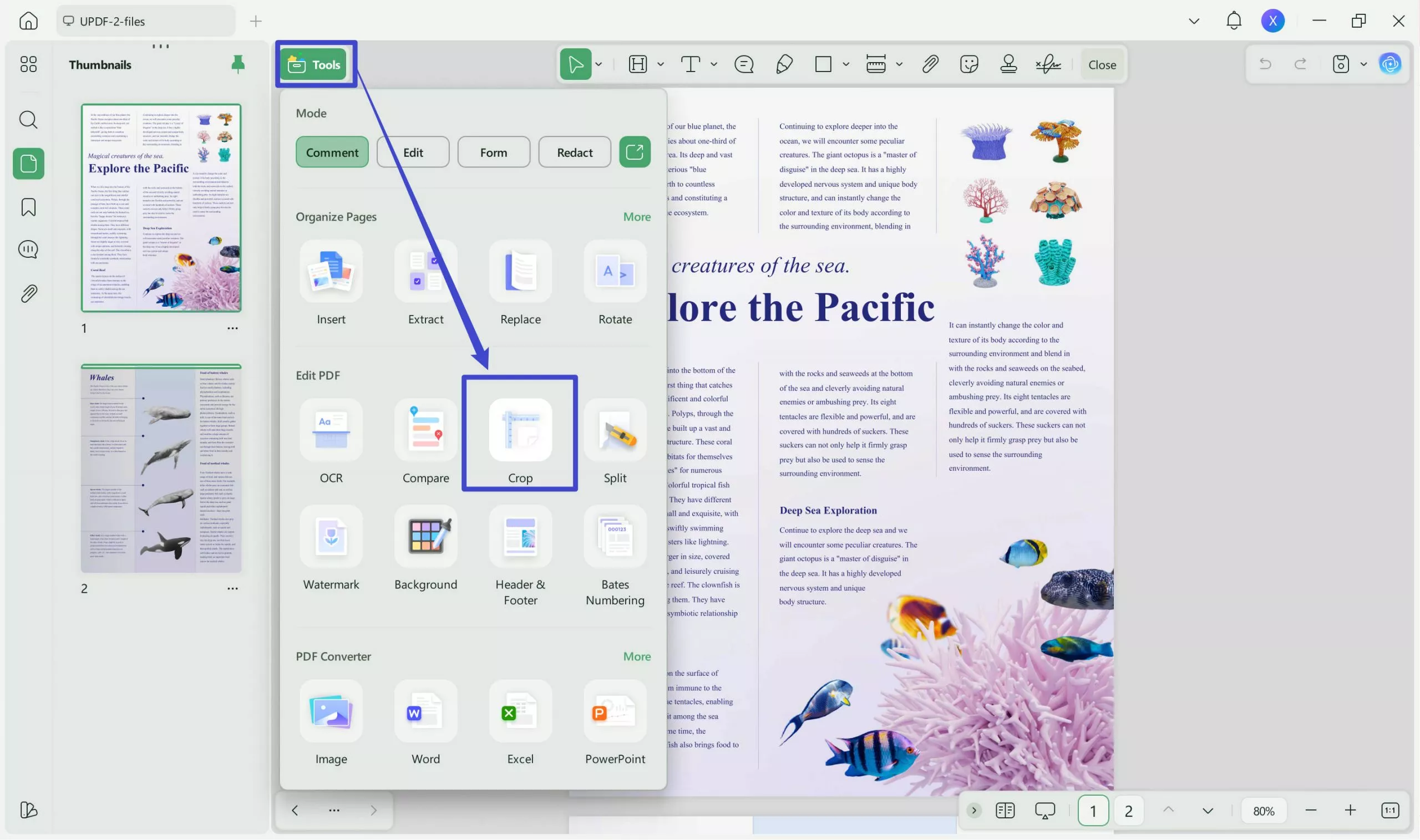
Step 2: Adjust the Margins of the PDF Page
Now, access the margin control settings. Here, you can type numerical values to control the margins of the PDF. You have to adjust the values in the way that watermarks will be cropped out from the page. Moreover, you can also manually play around with the crop box to remove the watermark from the PDF pages.
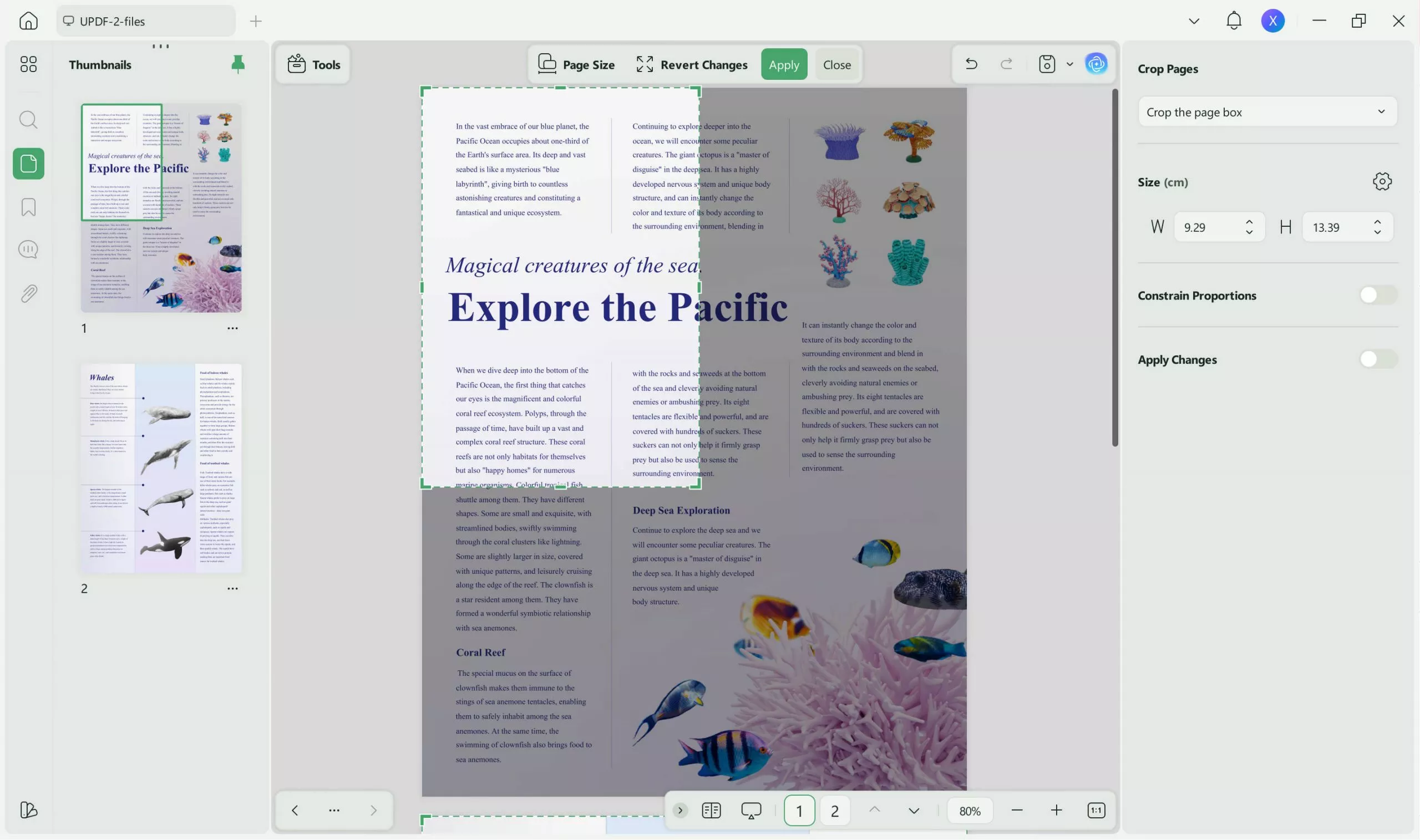
Step 3: Crop Out the Watermark from PDF Pages
Finally, click on the "Apply Changes" button present at the top of this window. After setting a page range on this dropdown menu, hit the "Crop" button to remove the watermark from the PDF without iLovePDF.
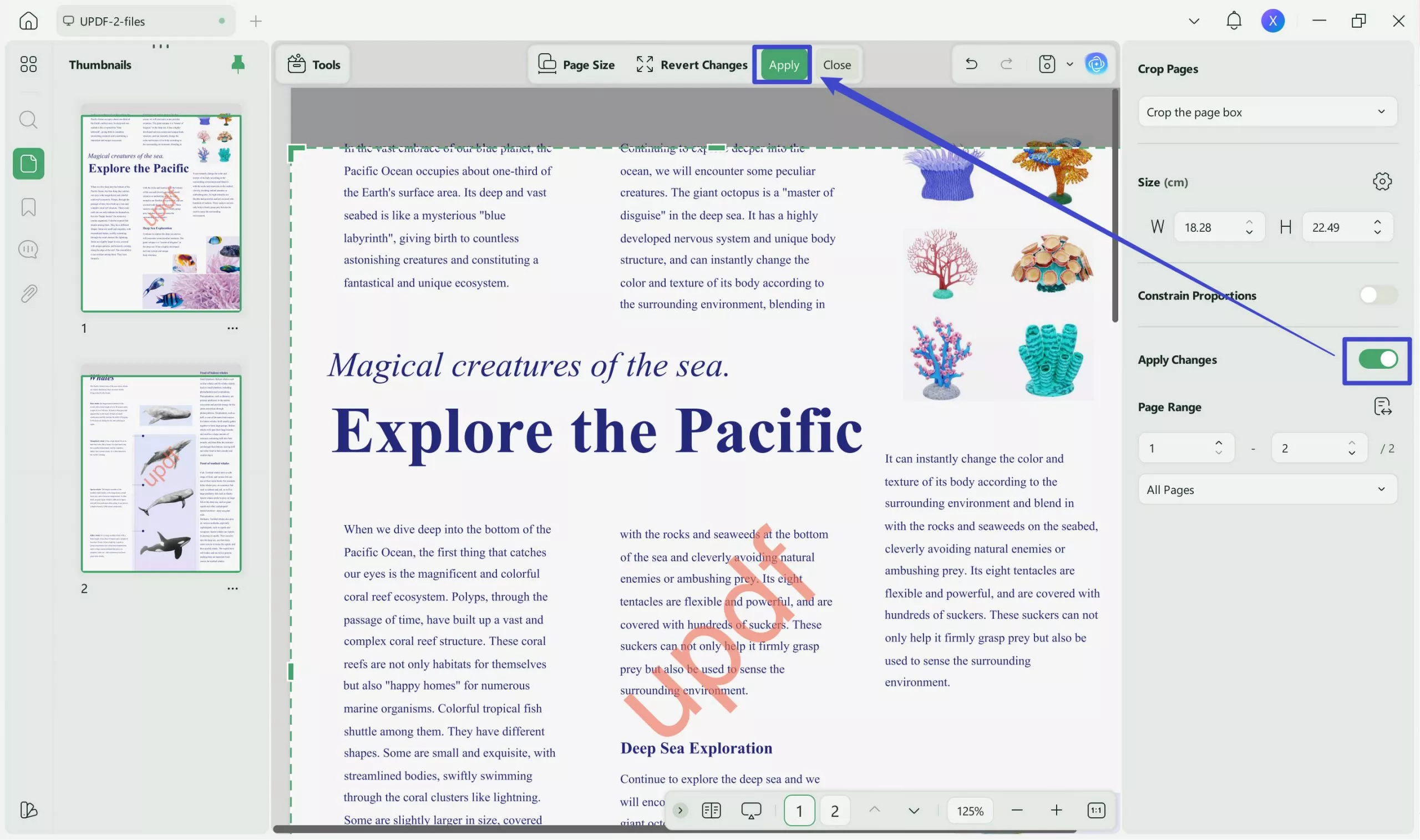
Part 2. How to Remove Watermark from PDF With iLovePDF Alternative - DocHub
DocHub is a multi-featured online PDF editor that has the ability to serve as an alternative to iLovePDF watermark remover. Using the "Whiteout" tool of this PDF editor, anyone can remove the watermarks from their documents. However, you have to remove each watermark manually, as this tool doesn't apply this feature to all the pages automatically.
Additionally, this tool is only feasible to remove watermarks present on the edges of the page. If the watermark is interfering with the content of the PDF, DocHub may hide the content along with the watermarks. The following method will help you remove the watermark using the DocHub PDF editor:
Step 1: First, open the DocHub website on your browser and sign up with your Gmail account to access the dashboard of this tool. Now, upload or drag and drop your PDF on the tool server to remove the watermarks.
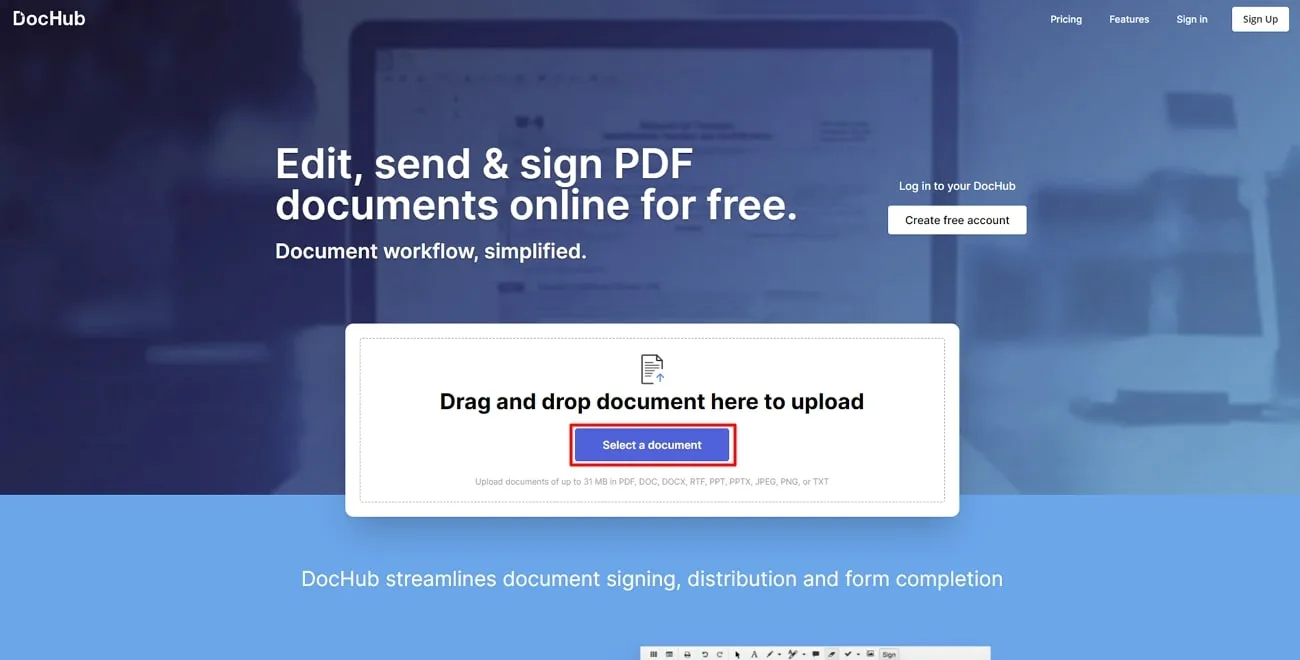
Step 2: Once the document is uploaded, click on the "Whiteout" tool present on the toolbar at the top of your screen. Now, add this whiteout box on the PDF page to hide the watermark from that position. However, you have to manually remove each watermark using this whiteout tool.
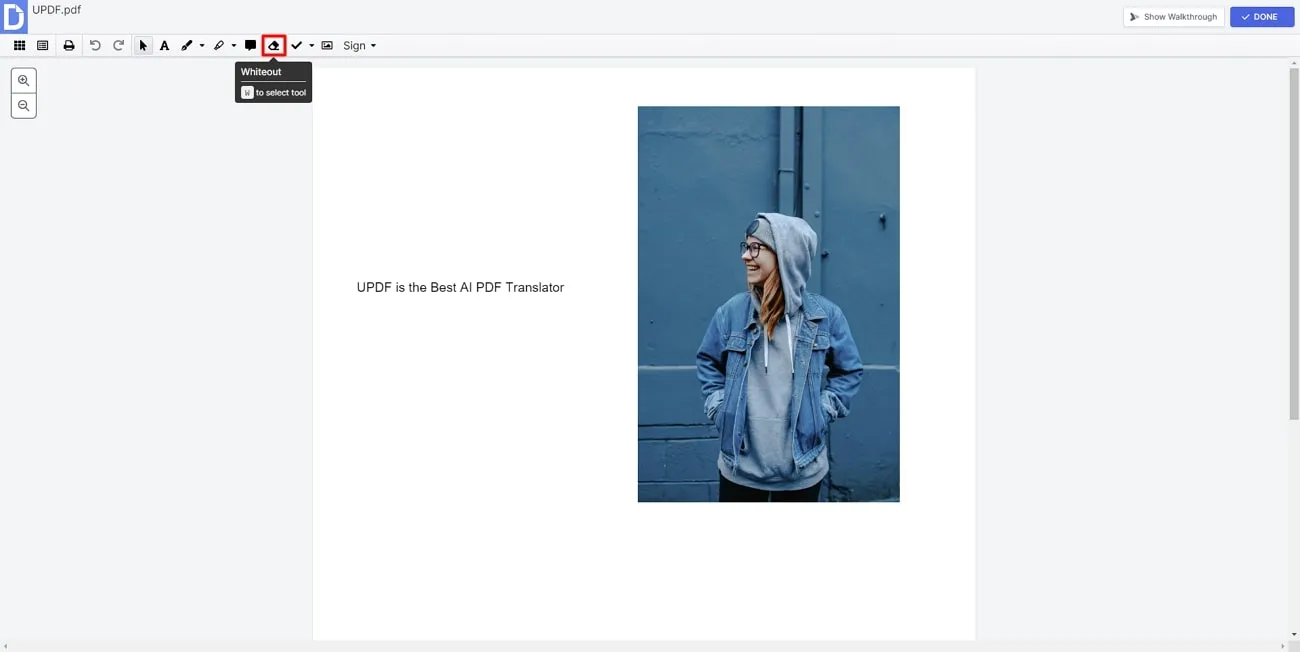
Step 3: Finally, click on the "Download" icon to access various downloading options. On this new downloading window, select the "Computer" tab and choose the "Current Version" from the "Version" dropdown menu. Again, click on the "Download" button to remove watermarks from PDF online without iLovePDF.
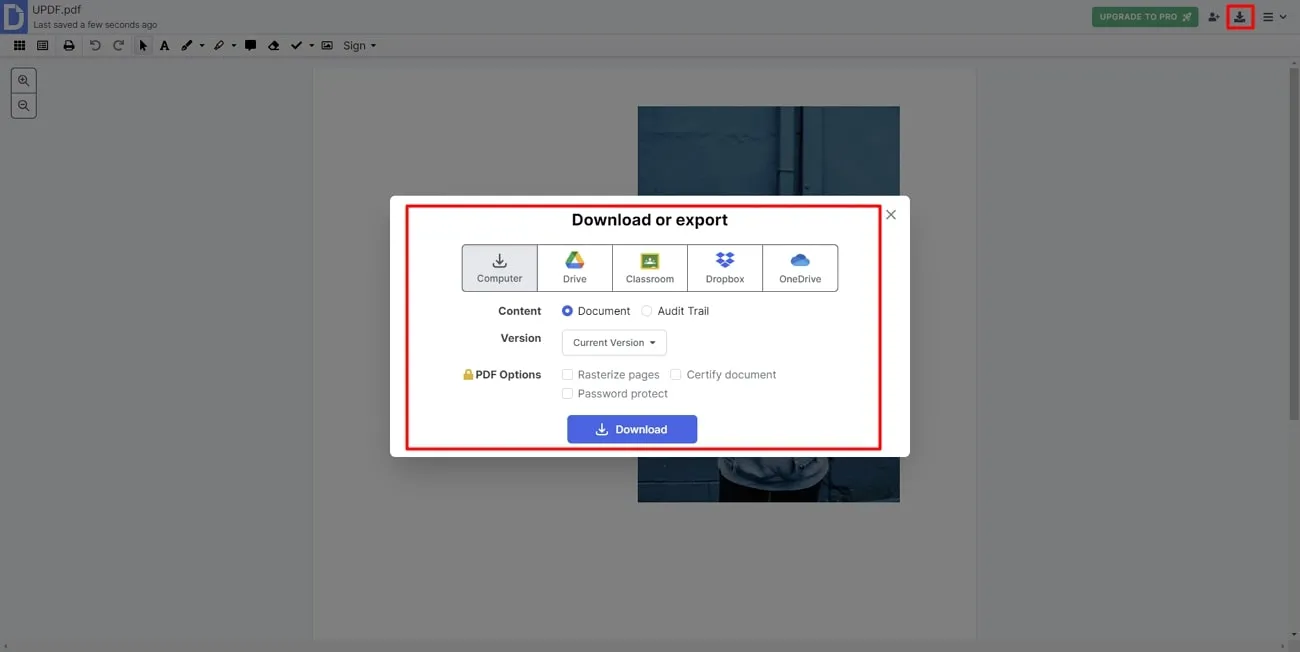
Also Read: How to Remove Watermark from PDF Online?
Final Words
As discussed throughout the article, you cannot remove watermarks from PDF online using iLovePDF. There are many offline and online alternatives available that can help you undertake this watermark removal operation. However, if you want the best tool with multiple watermark removal features, download UPDF now to make this process easier than ever.
Windows • macOS • iOS • Android 100% secure
 UPDF
UPDF
 UPDF for Windows
UPDF for Windows UPDF for Mac
UPDF for Mac UPDF for iPhone/iPad
UPDF for iPhone/iPad UPDF for Android
UPDF for Android UPDF AI Online
UPDF AI Online UPDF Sign
UPDF Sign Edit PDF
Edit PDF Annotate PDF
Annotate PDF Create PDF
Create PDF PDF Form
PDF Form Edit links
Edit links Convert PDF
Convert PDF OCR
OCR PDF to Word
PDF to Word PDF to Image
PDF to Image PDF to Excel
PDF to Excel Organize PDF
Organize PDF Merge PDF
Merge PDF Split PDF
Split PDF Crop PDF
Crop PDF Rotate PDF
Rotate PDF Protect PDF
Protect PDF Sign PDF
Sign PDF Redact PDF
Redact PDF Sanitize PDF
Sanitize PDF Remove Security
Remove Security Read PDF
Read PDF UPDF Cloud
UPDF Cloud Compress PDF
Compress PDF Print PDF
Print PDF Batch Process
Batch Process About UPDF AI
About UPDF AI UPDF AI Solutions
UPDF AI Solutions AI User Guide
AI User Guide FAQ about UPDF AI
FAQ about UPDF AI Summarize PDF
Summarize PDF Translate PDF
Translate PDF Chat with PDF
Chat with PDF Chat with AI
Chat with AI Chat with image
Chat with image PDF to Mind Map
PDF to Mind Map Explain PDF
Explain PDF Scholar Research
Scholar Research Paper Search
Paper Search AI Proofreader
AI Proofreader AI Writer
AI Writer AI Homework Helper
AI Homework Helper AI Quiz Generator
AI Quiz Generator AI Math Solver
AI Math Solver PDF to Word
PDF to Word PDF to Excel
PDF to Excel PDF to PowerPoint
PDF to PowerPoint User Guide
User Guide UPDF Tricks
UPDF Tricks FAQs
FAQs UPDF Reviews
UPDF Reviews Download Center
Download Center Blog
Blog Newsroom
Newsroom Tech Spec
Tech Spec Updates
Updates UPDF vs. Adobe Acrobat
UPDF vs. Adobe Acrobat UPDF vs. Foxit
UPDF vs. Foxit UPDF vs. PDF Expert
UPDF vs. PDF Expert







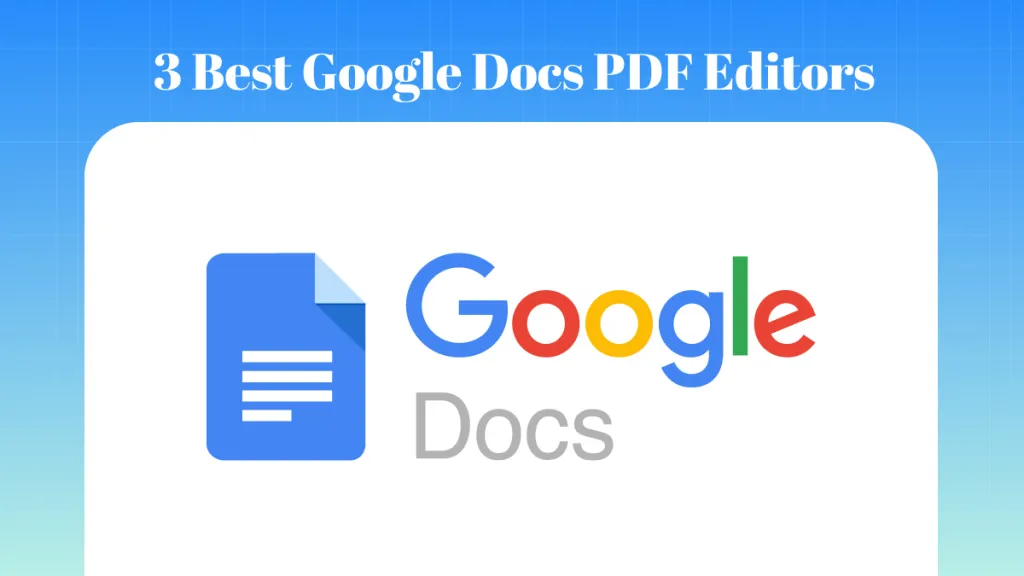
 Enya Moore
Enya Moore 

 Enola Davis
Enola Davis 
 Enrica Taylor
Enrica Taylor 