Part 1: Why Do You Need to Remove Links from PDF Documents?
PDF files contain hyperlinks so that readers can access extra information or content through the web pages. This helps in reducing the word count effectively in PDF documents.
However, unwanted or outdated links can damage your document’s professionalism and distract your reader’s focus. Here’s why smart professionals use UPDF to keep their PDFs clean and secure:
- Avoid Broken Links – Sending a PDF with dead or incorrect links can harm your credibility.
- Eliminate Distractions – Unnecessary hyperlinks pull readers away from your core content. Removing them ensures they stay focused on your message.
- Control Reader Experience – Keep your audience where you want them in your document rather than redirecting them to unrelated pages.

In this article, we will explain how to remove hyperlinks from PDF easily in different scenarios with a cost-effective, but, professional PDF editor - UPDF. Before starting, we suggest you download the UPDF free trial here.
Part 2: How to Remove a Hyperlink from a PDF?
For those who only want to remove one hyperlink or remove hyperlinks from a PDF one by one. Follow the below steps:
Step 1. Import PDF File
Launch the UPDF app, and click the "Open File" button that appears on the main interface of the app. This button launches an explorer from which you can select the PDF file into which you wish to remove links from PDF.
Step 2. Enter into Edit Mode
Now click on the "Edit" button in "Tools" that appears on the left sidebar. We will use this section to remove links from PDFs.
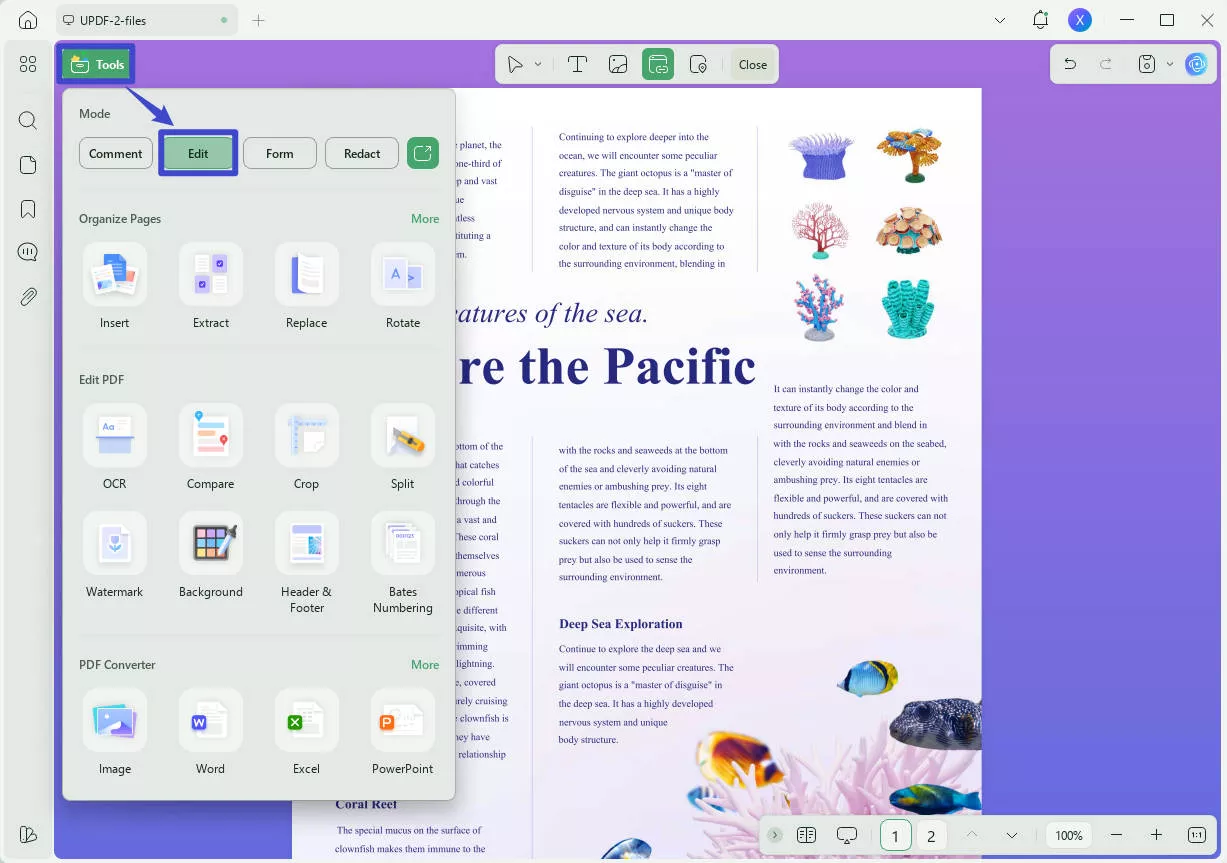
Step 3. How Do I Remove the Link from the PDF
Now select the link you want to remove, right-click, and select "Delete" to remove the link.
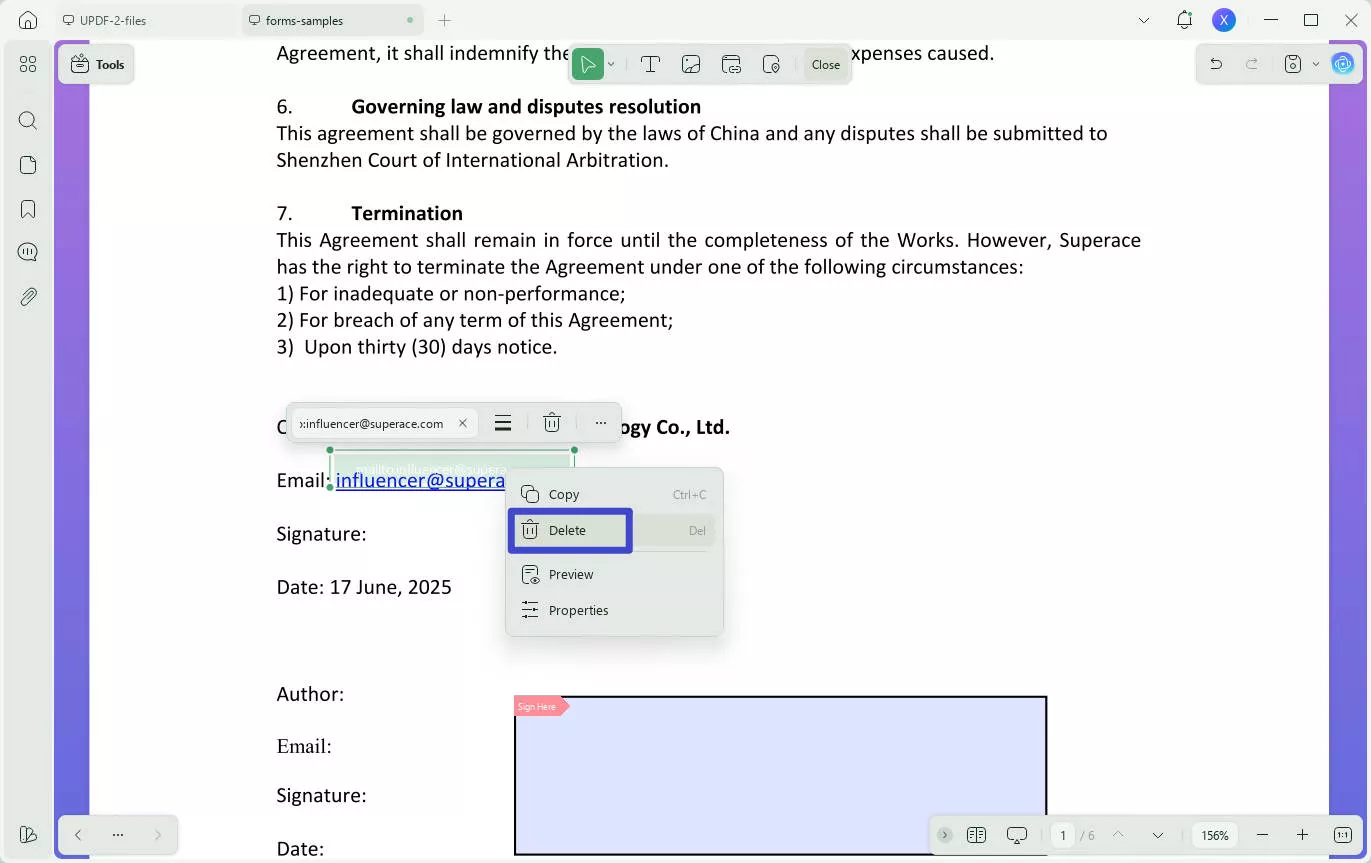
Part 3: How to Remove Hidden Links in a PDF?
If all the links added to a PDF document are not visible when you read it and you wish to find these hidden links on your PDF document, consider using the following steps to learn more about the process:
- Step 1: Open a PDF document having hidden links in PDF with UPDF after downloading it via the below button.
Windows • macOS • iOS • Android 100% secure
- Step 2: Proceed to the "Tools" tab from the left panel. Select the "Edit". You can see all the links added to the PDF are displayed now. Just select "Delete" to remove the hidden link.
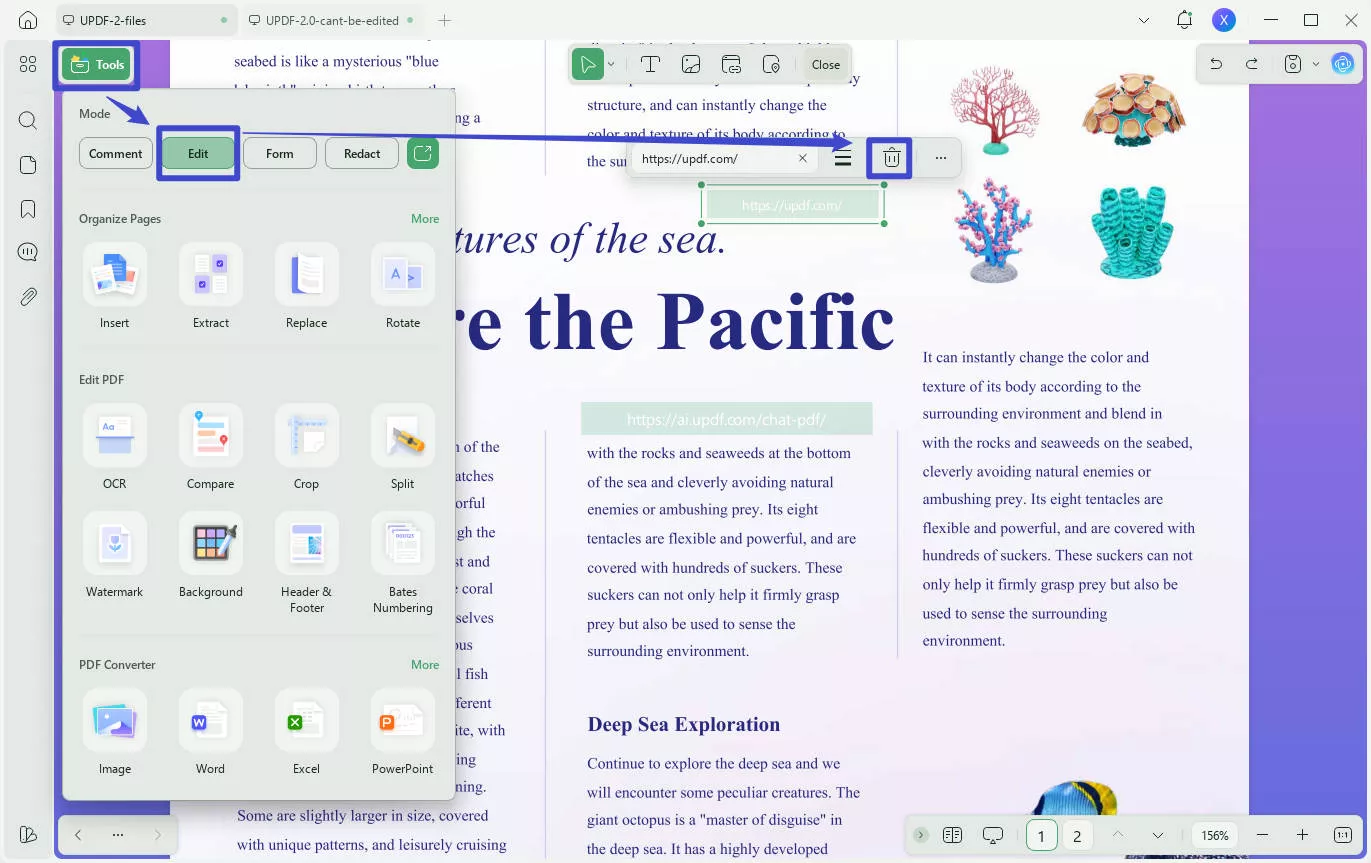
Part 4: How Do I Remove Multiple Hyperlinks From a PDF?
What if you have multiple hyperlinks added to your PDF document and want to remove them at one time? Whether you are a Windows or a Mac user, you can remove these links easily with the help of UPDF. Let's find out how you can do this:
- Step 1: Open your PDF document on UPDF and proceed to the "Edit" tab in "Tools" from the left panel.
- Step 2: As you select the respective section, the links will become visible to you. You will have to select multiple hyperlinks by holding the "Ctrl" key for Windows and the "Command" key for Mac and selecting the links with your cursor.
- Step 3: Once selected, right-click on the selected links and proceed to the "Delete" option in the list that appears across the drop-down menu.
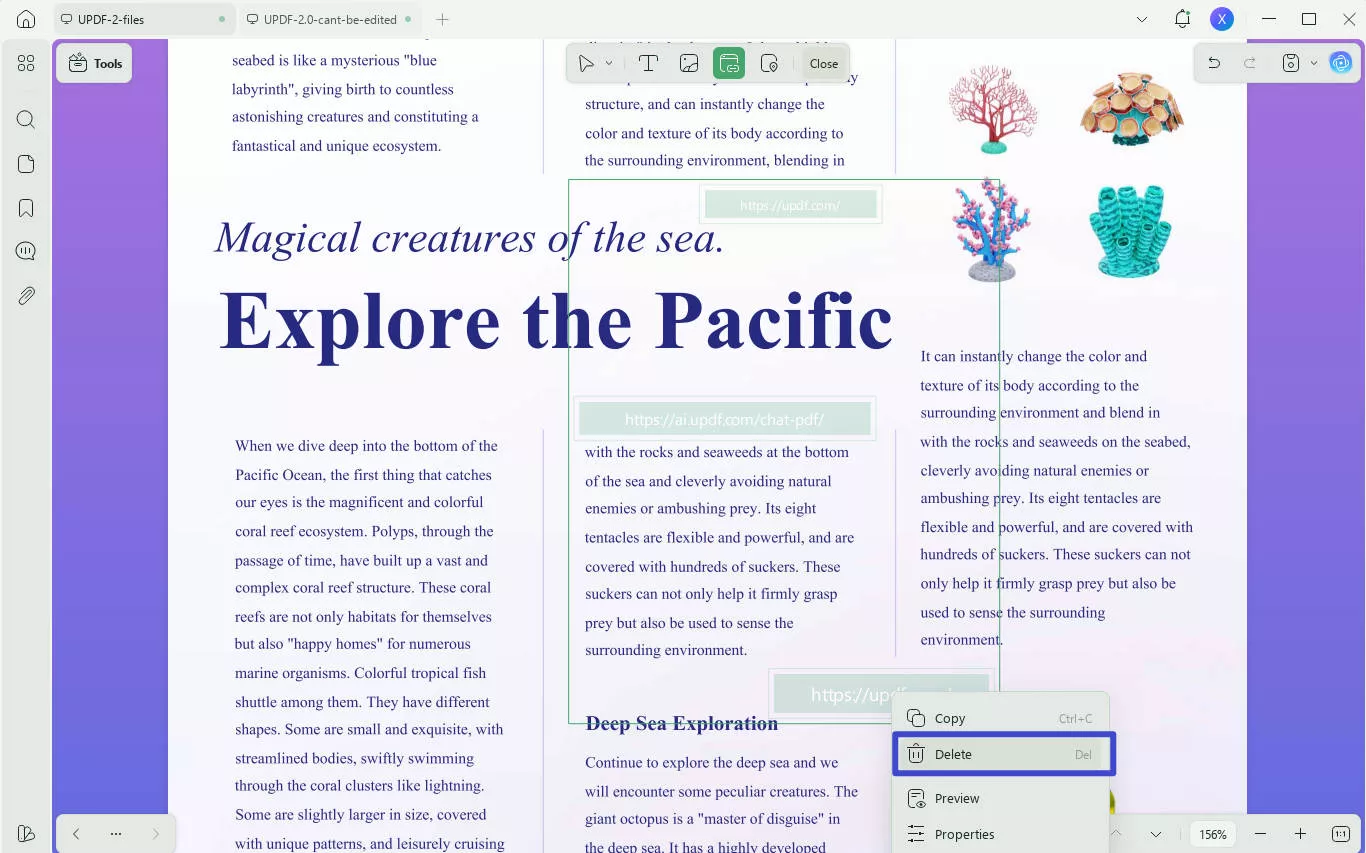
Part 5: How to Remove All Hyperlinks in PDF?
Sometimes, you may have a PDF file with many hyperlinks that you do not want to be clickable. By using the UPDF flatten feature, though you cannot actually delete the links inside, you can make them inactive so that clicking them will not navigate anywhere. To know how you can proceed with it, look into the below-provided steps:
- Step 1: As you open the document on UPDF, select the narrow next to "Save" and select the option of "Save as Flatten..." in the drop-down menu.
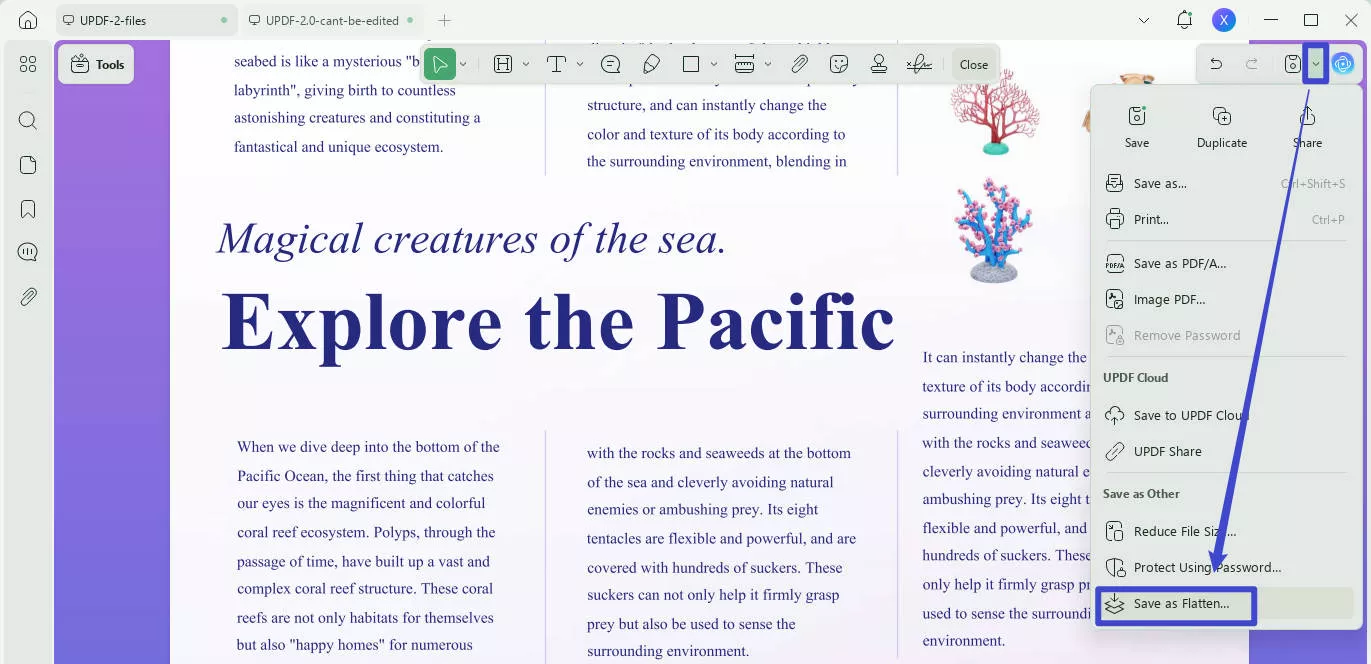
- Step 2: On selecting the flattened mode, choose the form you want and click "Save As" to conclude the process.
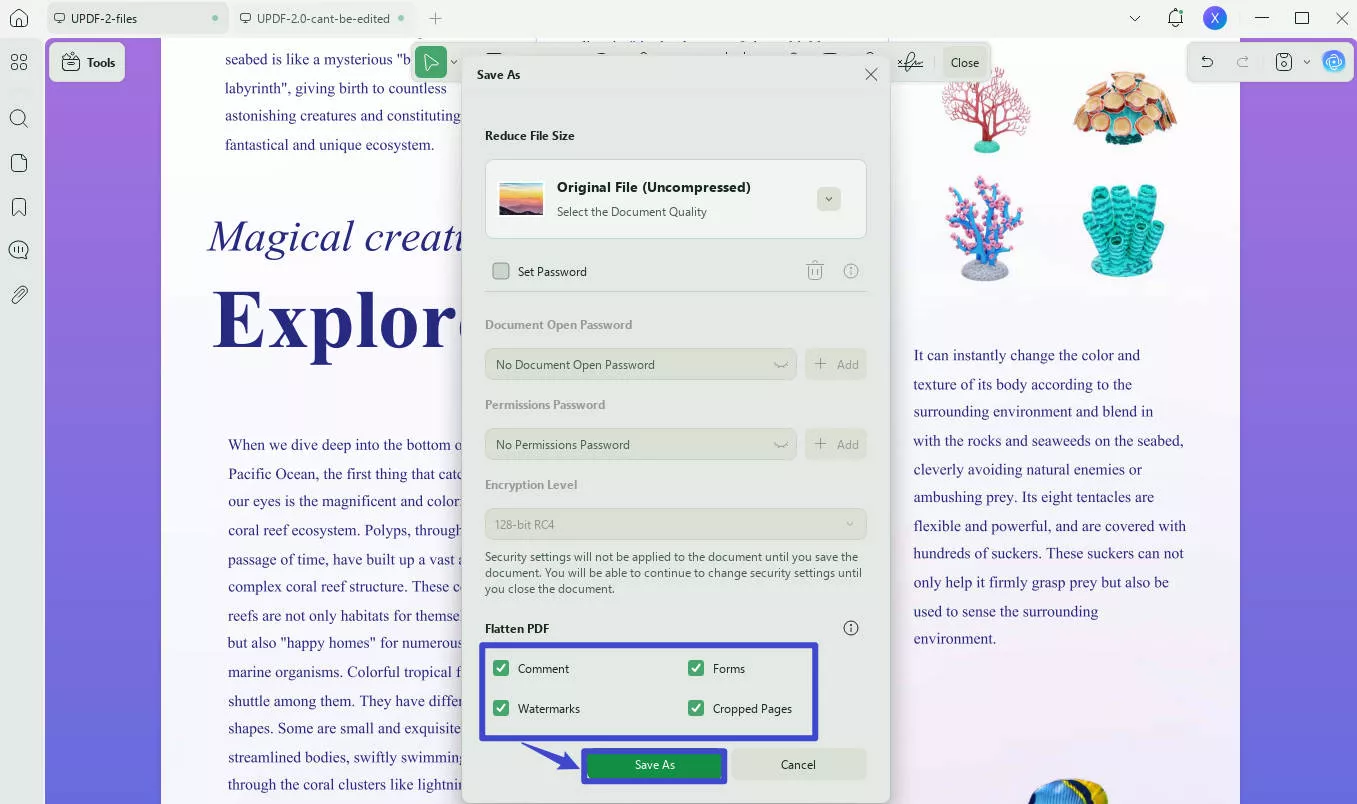
UPDF can solve all your requirements to remove links from PDFs. Why not download UPDF to use it now?
Windows • macOS • iOS • Android 100% secure
To learn how to remove links from PDF with a more detailed guide, you can watch the below video.
Part 6: Why Choose UPDF to Remove Hyperlinks in PDF?
When you come to this article, you may feel very confused about why we recommend using UPDF to remove embedded links from PDF instead of other PDF editors like Adobe, Foxit, etc. You can download UPDF via the below button and check the reasons that we will mention in the following.
Windows • macOS • iOS • Android 100% secure
The most important reason is that it can help you remove links according to your requirements, like removing all links from one PDF, finding hidden links in one PDF and removing them, and removing different hyperlinks from a PDF at one time.
The second reason is that compared with Adobe and Foxit, UPDF is much easier to use with an instinctive interface. You do not need time to be familiar with the software to use it.
The third reason is that UPDF is very cheap. You only need to pay USD35.99 for a yearly license and USD55.99 for a lifetime license. Moreover, the one license you buy can be used for all platforms like Windows, Mac, Android, and iPhone. Upgrade it now with an exclusive discount.
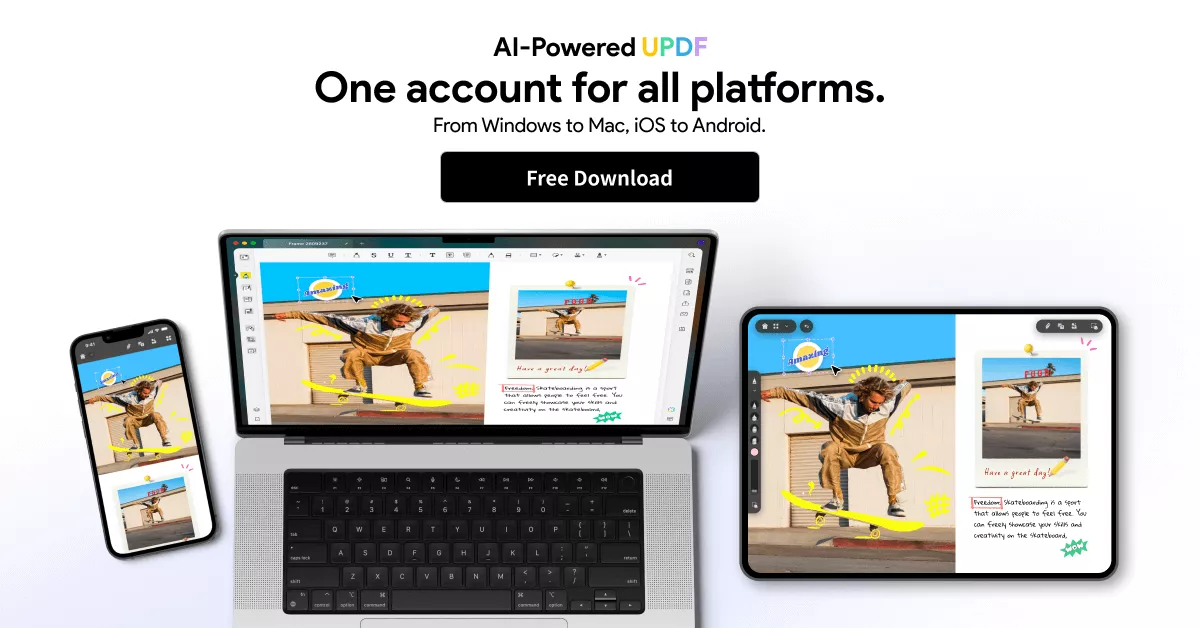
Last but not least, UPDF offers many other features. Here are some key features you can enjoy.
- Open and read PDF files with multiple modes and great navigation. Play PDF with slideshow.
- Add comments and markups to PDF documents with various tools.
- Make edits (including adding new text, deleting text, modifying the existing text, or changing the formatting of the document).
- Add a link to a PDF and edit the link properties easily.
- Compress PDF file size with ease.
- Organize the pages in PDF smoothly.
- Convert your PDF files into other file formats, including Word, Excel, CSV, Text, RTF, HTML, XML, etc.
- The OCR feature allows you to turn scanned PDFs into searchable and editable ones.
- Share a PDF with others via link and email.
- Summarize, translate, chat with UPDF, chat with image, convert PDF to Mind Map using the AI features.
Part 7. FAQS About Removing Links from PDF
Q1: How to Remove Hyperlinks in PDF Online?
To remove Hyperlinks in PDF online, you need to choose one online PDF editor with a link editing feature. Take Sejda Online PDF Editor as an example. Visit its website via Sejda, click "Upload PDF file", click on "Links" on the top menu, find the link you want to delete, click on it, and hit "Delete Link" at the bottom of the pop-up window. Then, "Apply" the changes and save it.
Q2: How to Remove Hyperlinks from PDF Mac Via Preview?
To remove hyperlinks from PDF on Mac via Preview, you need to open PDF with links on Preview. Now, navigate to "Tools" > "Show Inspector" at the top menu. Then, click on the "Pencil" icon, select the links you want to delete, and hit the "delete" keyboard to delete it.
Q3: How to Remove Hyperlinks from PDF Via Adobe?
To remove hyperlinks from PDF on Adobe, you can open PDF on Adobe. Then, go to tools, find "Edit PDF" and click on it. Select "Links" at the top menu, and choose "Add/Edit Web or Document Links", right-click on the link you want to delete, and select "Delete" to delete it.
Q4: How to Remove All Hyperlinks from PDF Via Adobe?
Adobe can also help you remove all Hyperlinks from PDFs. The steps are: Open PDF > "Tools" > "Edit PDF" > "Links", hit "Remove Web Links", and choose "All" to remove all hyperlinks from PDF on Adobe.
Q5: How to Remove Hyperlinks from PDF via Foxit?
If you are using Foxit, you can also remove hyperlinks from PDFs. Just open a PDF with hyperlinks on Foxit. Just go to "Edit" > "Web Links" > "Remove All Links" to remove links from PDF.
Conclusion
Are you trying to remove hyperlinks from PDF? Make your work easier and simpler through this article as we have gathered all the related information about it. To provide you with convenience, we show detailed guides about how to delete links in PDF files effortlessly using UPDF, Preview, Adobe, and Foxit. But we recommend you use UPDF as it has too many advantages compared with other PDF editors. You can download the free version here to try it.
Windows • macOS • iOS • Android 100% secure
 UPDF
UPDF
 UPDF for Windows
UPDF for Windows UPDF for Mac
UPDF for Mac UPDF for iPhone/iPad
UPDF for iPhone/iPad UPDF for Android
UPDF for Android UPDF AI Online
UPDF AI Online UPDF Sign
UPDF Sign Edit PDF
Edit PDF Annotate PDF
Annotate PDF Create PDF
Create PDF PDF Form
PDF Form Edit links
Edit links Convert PDF
Convert PDF OCR
OCR PDF to Word
PDF to Word PDF to Image
PDF to Image PDF to Excel
PDF to Excel Organize PDF
Organize PDF Merge PDF
Merge PDF Split PDF
Split PDF Crop PDF
Crop PDF Rotate PDF
Rotate PDF Protect PDF
Protect PDF Sign PDF
Sign PDF Redact PDF
Redact PDF Sanitize PDF
Sanitize PDF Remove Security
Remove Security Read PDF
Read PDF UPDF Cloud
UPDF Cloud Compress PDF
Compress PDF Print PDF
Print PDF Batch Process
Batch Process About UPDF AI
About UPDF AI UPDF AI Solutions
UPDF AI Solutions AI User Guide
AI User Guide FAQ about UPDF AI
FAQ about UPDF AI Summarize PDF
Summarize PDF Translate PDF
Translate PDF Chat with PDF
Chat with PDF Chat with AI
Chat with AI Chat with image
Chat with image PDF to Mind Map
PDF to Mind Map Explain PDF
Explain PDF Scholar Research
Scholar Research Paper Search
Paper Search AI Proofreader
AI Proofreader AI Writer
AI Writer AI Homework Helper
AI Homework Helper AI Quiz Generator
AI Quiz Generator AI Math Solver
AI Math Solver PDF to Word
PDF to Word PDF to Excel
PDF to Excel PDF to PowerPoint
PDF to PowerPoint User Guide
User Guide UPDF Tricks
UPDF Tricks FAQs
FAQs UPDF Reviews
UPDF Reviews Download Center
Download Center Blog
Blog Newsroom
Newsroom Tech Spec
Tech Spec Updates
Updates UPDF vs. Adobe Acrobat
UPDF vs. Adobe Acrobat UPDF vs. Foxit
UPDF vs. Foxit UPDF vs. PDF Expert
UPDF vs. PDF Expert








 Enola Miller
Enola Miller 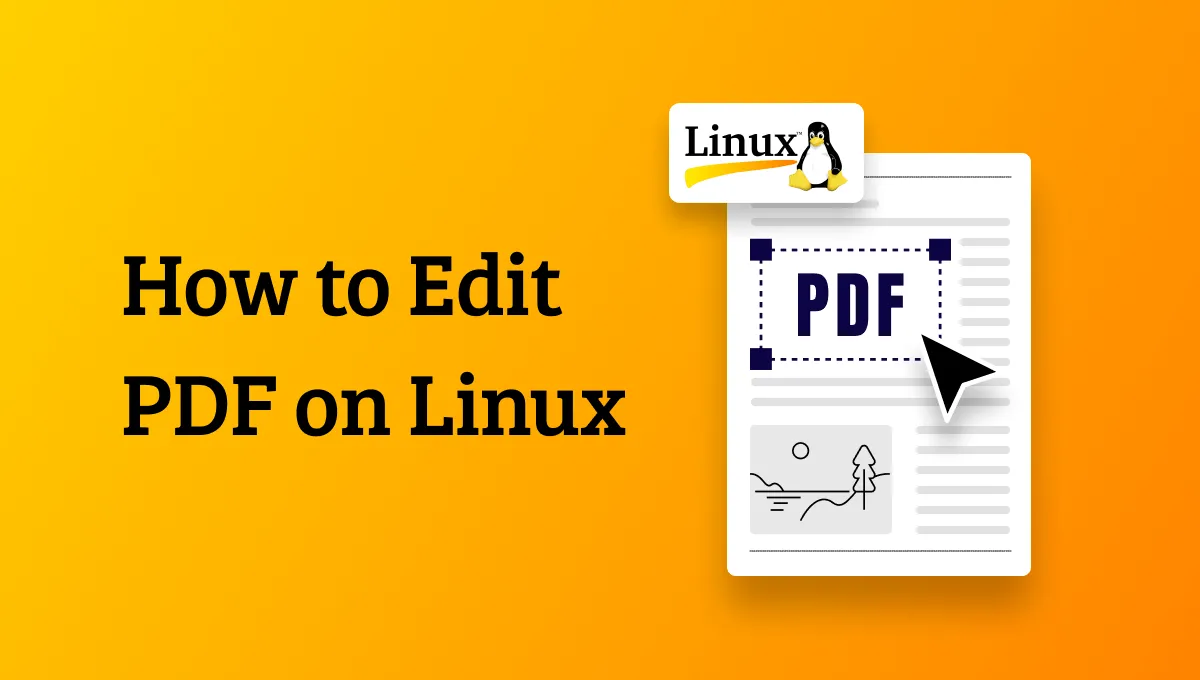



 Enya Moore
Enya Moore
I'm using Lubuntu in my laptop and I have an e-book reader. (Sony Reader PRS-T2)
However, my e-book reader struggles to open several pdf files with links in it, such as webpage I saved using Google's chrome build-in print-to-pdf tool.
Is there any software that can remove those links from my PDF files?
Siravac