Every professional PDF document we come across contains some header and footer showing important information related to the document. What to do if you want to remove the header and footer from the PDF document? This article will explain all about how to remove header and footer from PDF using the right tools.
Part 1. How to Remove Header and Footer from PDF on Windows and Mac (2 Ways)
To remove the header and footer from PDF on Windows and Mac, you can use UPDF.
UPDF is a powerful PDF editor that offers two methods to help you remove the PDF's footer and header. One way is to use the footer and header feature and the other is to use the cropping feature. And after you remove the old header and footer, you can use it to add new ones. Moreover, UPDF provides many other features like creating PDFs, editing PDFs, reading PDFs, converting PDFs, and more.
Following are the steps to remove headers and footers from PDFswith UPDF:
Option 1. Remove Header and Footer in PDF Using Header&Footer
Step 1: Access Header and Footer Option
You can download and install the latest version of UPDF on your device and proceed to launch it. As you open it, select the "Open File" button to import the PDF that is to be edited.
Windows • macOS • iOS • Android 100% secure
Go to the "Tools" section on the left to open a list of options. Select "Header & Footer".
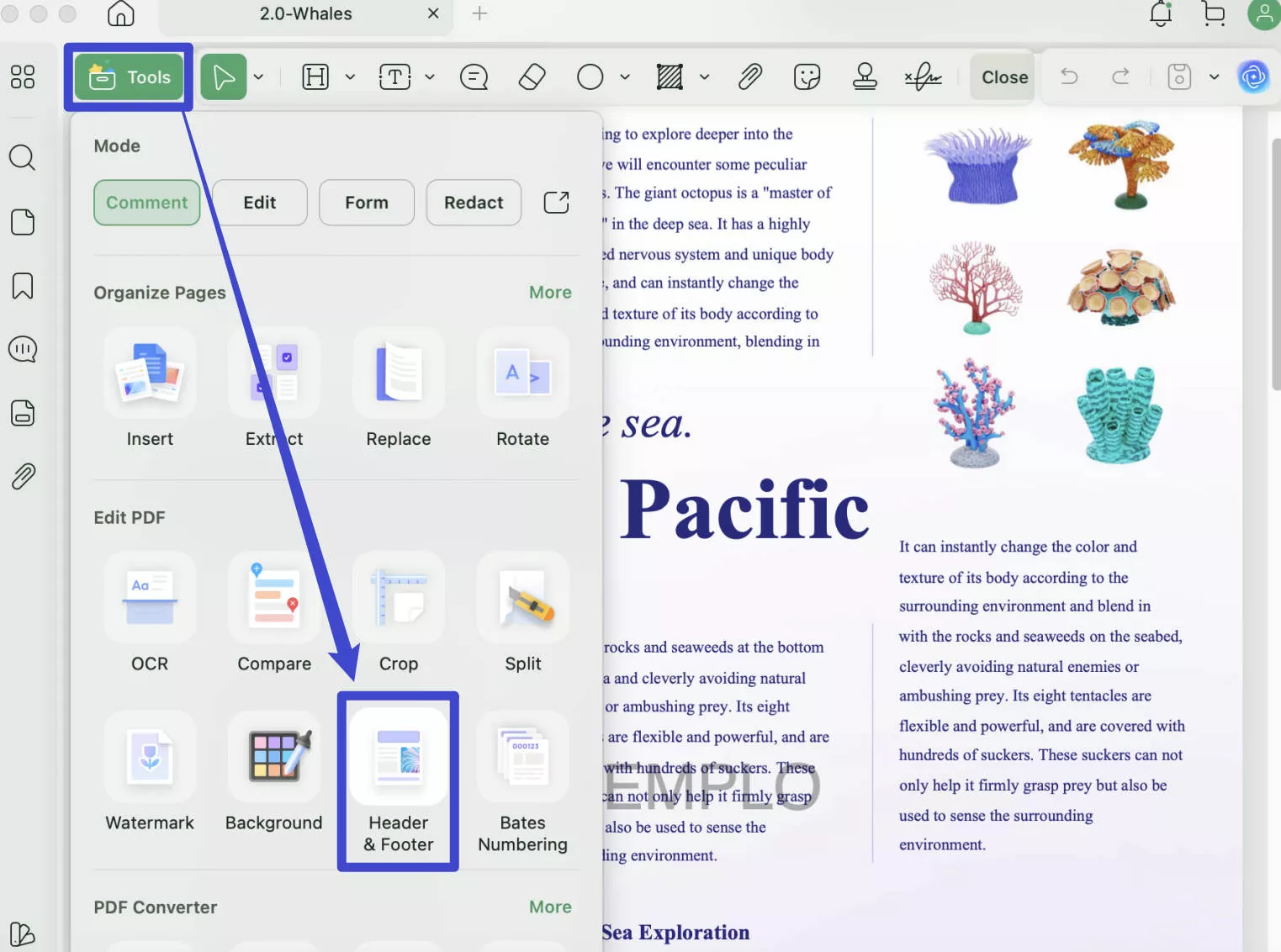
Step 2: Remove Header and Footer
Find the new menu you just open. You will find the option of "Remove" on the template. Click on the icon and then the header and footer will be removed.
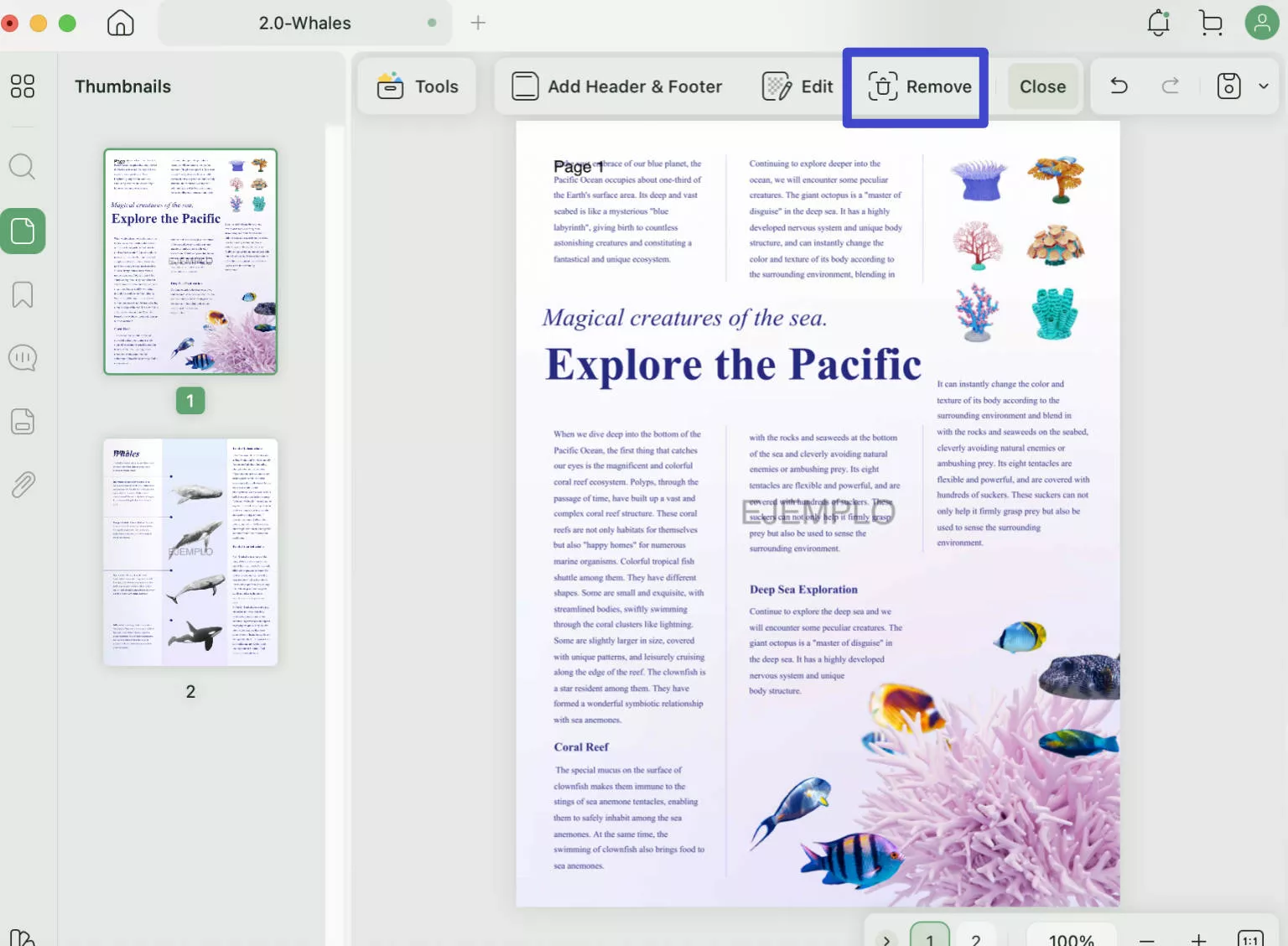
By following the 2 steps listed, you can easily remove the header and footer from the PDF. It will take you 2 minutes to do so. If you are interested in adding a header and footer to a PDF, this tool got you covered too. You can download the UPDF via the below button to remove and add header and footer now.
Windows • macOS • iOS • Android 100% secure
Below is a tutorial video with detailed steps on using UPDF to remove headers and footers in a PDF on Mac.
Video Tutorial on UPDF 2.0 for Mac
Option 2: Remove Header and Footer from PDF by Cropping
Another basic technique that can be accessed with the help of UPDF to remove the header and footer in PDF is using the cropping feature. To perform this action, you can look into the following steps to learn more about the process of cropping the document properly:
Step 1: Go to "Crop Pages" Option
Open the PDF document and redirect to the "Crop" option in "Tools" on the left column. As you access the respective section, a menu is ready for you to crop PDFs.
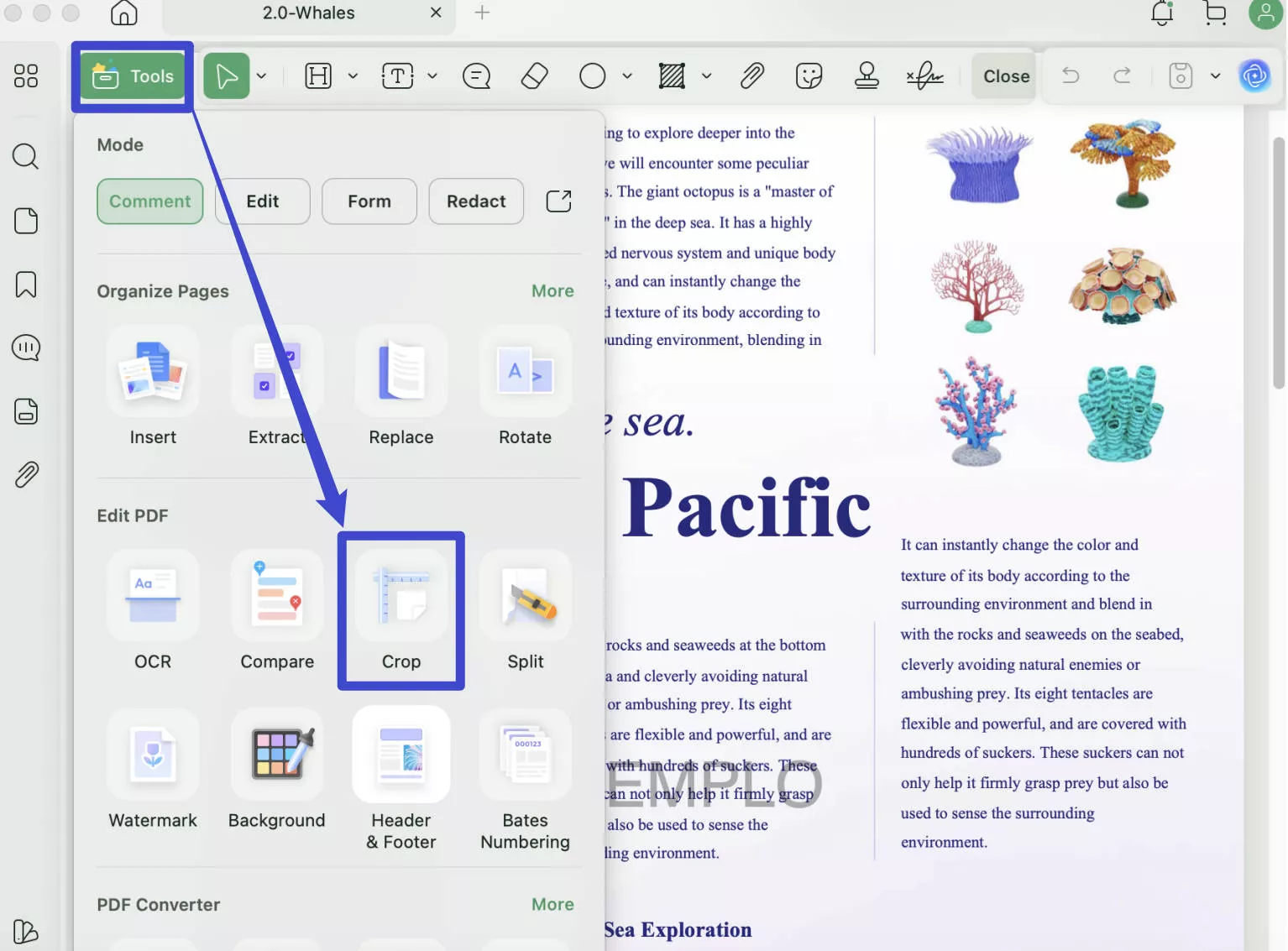
Step 2: Crop the Header and Footer from the PDF
You can use the rectangular section present on the page to specify the dimensions of the PDF by hand. On the other hand, you can set the dimensions in "Size", if required. Also, turn on the option of "Constrain Proportions" if necessary.
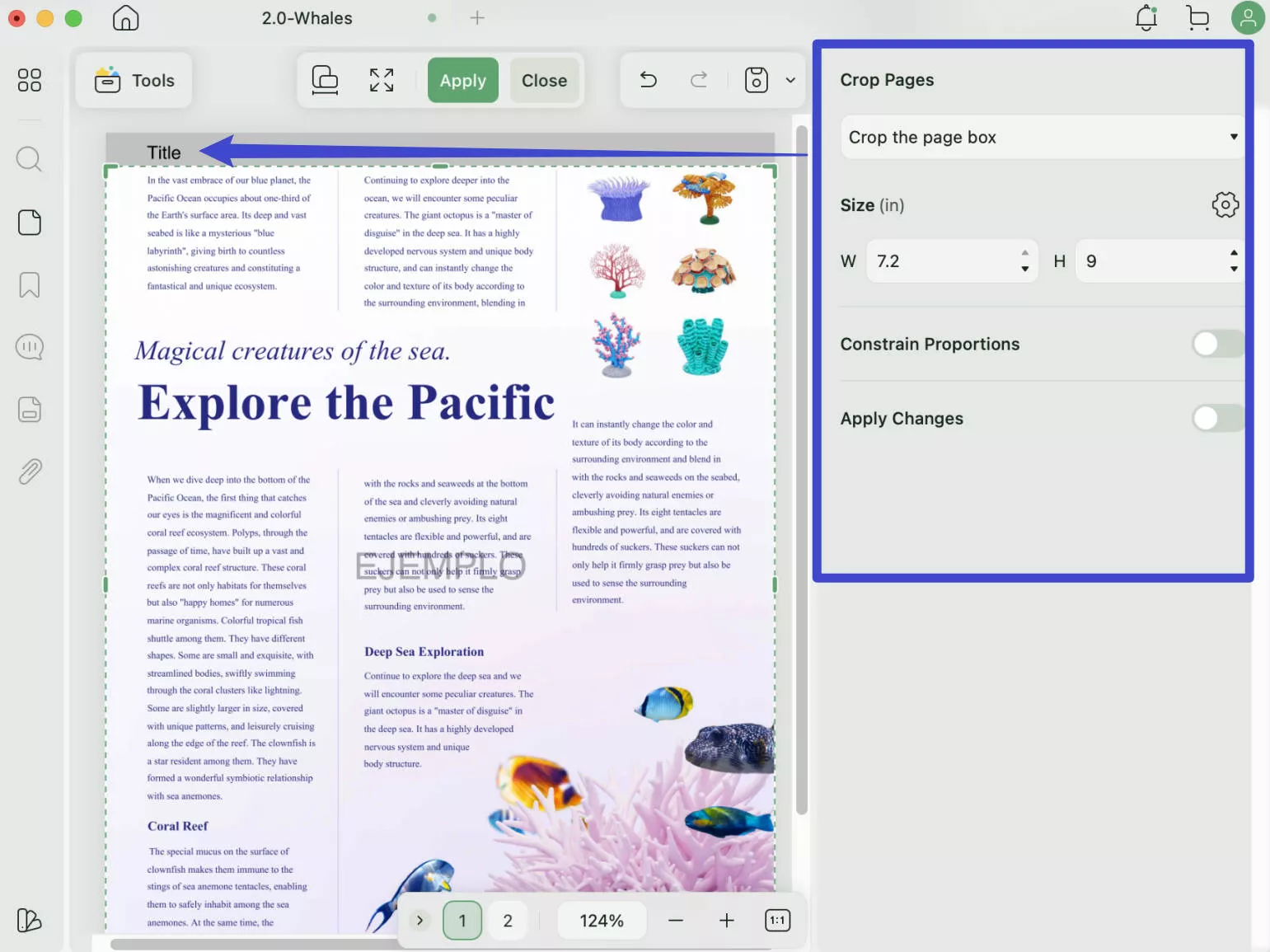
Move to the "Apply Changes" to set up a page range where you want to apply the settings. Once done, click on the "Apply" button to execute.
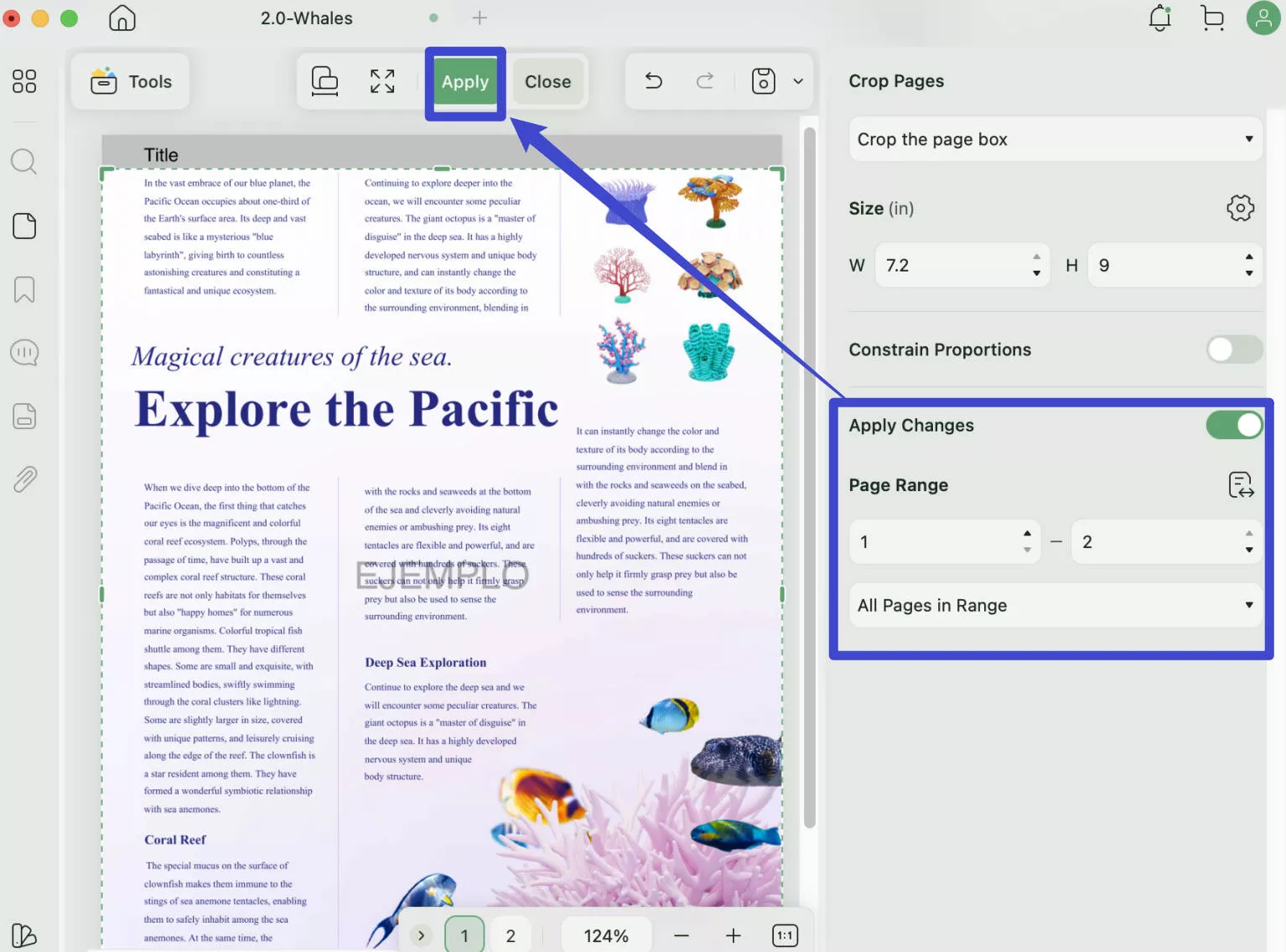
More than a Tool to Remove Header and Footer in PDF
UPDF is a coherent PDF editor that provides much more than removing headers and footers. There are several other key characteristics offered by this PDF editor, out of which we have highlighted some prominent features as follows:
- OCR: The OCR feature of UPDF is an excellent tool to convert your scanned and image PDFs to editable and searchable PDF files. This tool comes in handy if you have to deal with a lot of scanned documents. It also makes the process of extracting text from images much faster and smoother.
- UPDF AI: UPDF integrates with ChatGPT which can help you translate, summarize, explain, write, rewrite, and chat.
- All PDF-related features that other PDF Editors Have: UPDF provides editing, creating, converting, compressing, annotating, organizing, protecting, and sharing.
Click on the "Free Download" button below to test all these features.
Windows • macOS • iOS • Android 100% secure
Discount Notice
Part 2. How to Remove Header and Footer in PDF Online
There are people who prefer using online PDF tools for free. While it is hard to find a good tool for this purpose, still, if you can find the correct method. Here, we will show you how to use Dochub to do this job.
- Visit the Dochub website. When you open the tool, you can find the "Select a document". Click on it to upload the PDF file you want to remove header and footer.
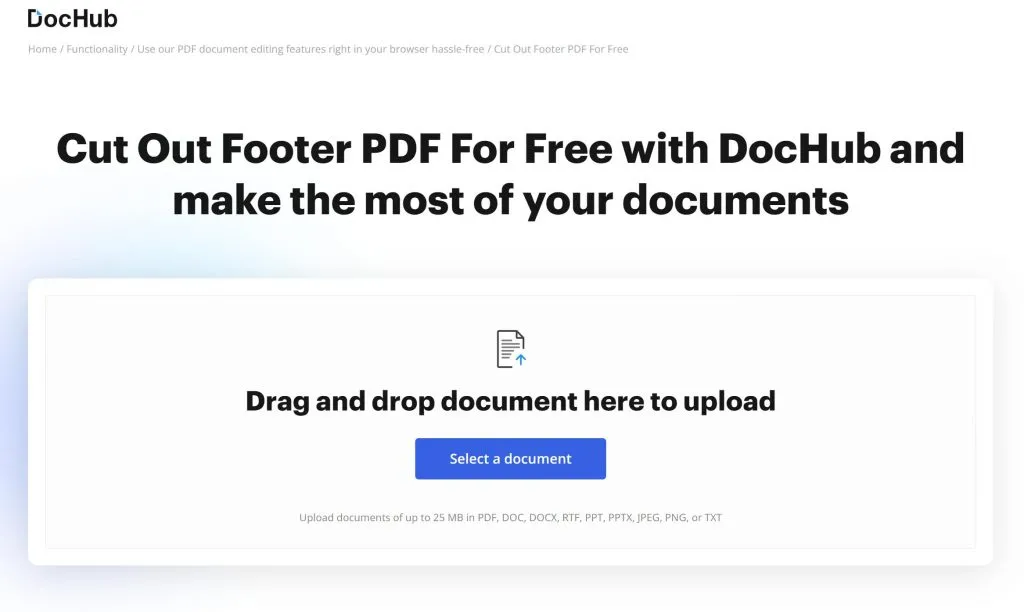
- Now, you are in "Text" mode. You can move your mouse to the header or footer. The pencil will appear on the right side of the text. Click on it to enable you to edit the header and footer.
- Once it is editable, you can find the delete icon at the top menu. Click on it to delete the header and footer from the PDF.
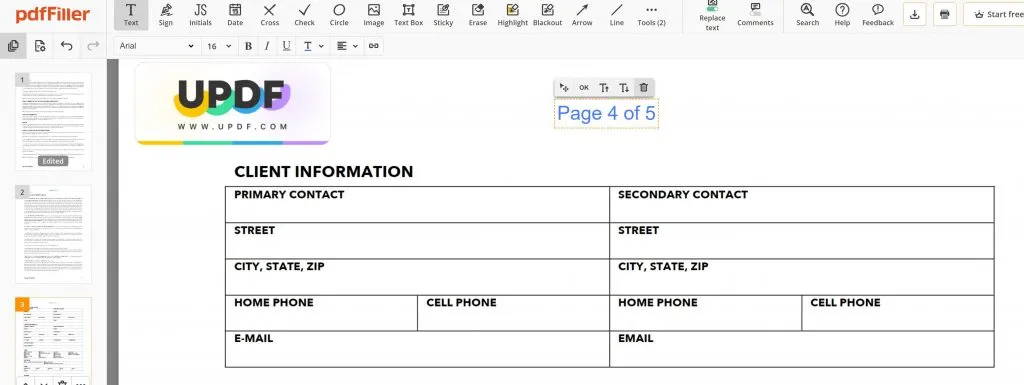
Part 3. Which is the Best Method to Remove Header and Footer - A Comparison
As you have outlined 2 methods, it is now vital to know which one of them is the best to remove the header and footer from your PDF document. We have provided a comparative analysis of the methods by listing down their pros and cons for better understanding and choosing the one you need:
| Tools | Installation Requirement | Internet Dependence | Ways to remove header and footer | Function Richness | File Size Limit | Rating |
| Online Tools | Being online | Yes | 1 | Restricted | <100MB | 4.4/5 |
| Offline Tools(UPDF) | Requires installation | No | 2 | Diverse | >100MB | 4.5/5 |
It is evident that UPDF provides one of the best services in PDF editing. While being an offline service, the diversity of tools offered by the platform makes it easy for you to manage all documents. UPDF is undoubtedly the best offline PDF editing tool, which is quick, effective, and result-oriented.
Windows • macOS • iOS • Android 100% secure
Part 4. Why Do You Have to Remove Header and Footer from PDF?
Do you wish to know why you must remove the header and footer from the PDF? With all the details and discussions of the tools, you might have some thoughts about trying out this function. To get to know the reasons that you might have to face, let's look ahead into them:
- The document that you might be using will have the wrong page numbers on it. You must remove the page numbers to avoid confusion for other readers.
- There is a possibility that the document contains the wrong date in the header or footer. To avoid any misconception, you must change the date of the PDF to make it updated.
- Usually, many documents contain the company name as the document's header. If it has been changed for some purpose, you must remove the header and footer and replace them with a new one.
- You will have to replace the header and footer of a complete document with another one that would suit your requirements. You will have to replace the previous one by removing it.
Also Read: How to Remove Page Numbers from PDF
Part 5. FAQS About Removing Header and Footer from PDF
Q1. How to Remove Header and Footer When Printing PDFs?
You need to use Firefox to remove the header and footer from the PDF when printing. Right-click on the PDF file to open with Firefox, click on the print icon, click on "More Settings" and uncheck the "Headers and Footers" to print.
Q2. How to Remove Header and Footer in Foxit PDF Editor?
To remove the header and footer in Foxit PDF Editor, you need to open PDF, click "Organize" > "Header&Footer" > "Remove All" to remove all header and footers in PDF.
Q3. How to Remove Header and Footer from PDF Using Acrobat
Open PDF on Adobe Acrobat, click "Tools" > "Header & Footer" and click "Remove" to remove header and footer from PDF using Acrobat.
Conclusion
This article has provided an overview of how to remove the header and footer from PDF documents with the help of online and offline tools. Offline tools like UPDF are pretty extensive and diverse in functionality, which makes them one of the best options in the market for this purpose. This article has also stretched a proper distinction between the online and offline tools, which will help you decide on the best option in the market. If you like UPDF, you can download UPDF today and experience a remarkable journey! If you are interested in exploring more objective reviews of UPDF, you can refer to an article on the NLT site titled "The Ultimate Solution to Your PDF Problems in 2024: UPDF". This article will provide further insight into the capabilities and advantages of UPDF.
Windows • macOS • iOS • Android 100% secure
 UPDF
UPDF
 UPDF for Windows
UPDF for Windows UPDF for Mac
UPDF for Mac UPDF for iPhone/iPad
UPDF for iPhone/iPad UPDF for Android
UPDF for Android UPDF AI Online
UPDF AI Online UPDF Sign
UPDF Sign Edit PDF
Edit PDF Annotate PDF
Annotate PDF Create PDF
Create PDF PDF Form
PDF Form Edit links
Edit links Convert PDF
Convert PDF OCR
OCR PDF to Word
PDF to Word PDF to Image
PDF to Image PDF to Excel
PDF to Excel Organize PDF
Organize PDF Merge PDF
Merge PDF Split PDF
Split PDF Crop PDF
Crop PDF Rotate PDF
Rotate PDF Protect PDF
Protect PDF Sign PDF
Sign PDF Redact PDF
Redact PDF Sanitize PDF
Sanitize PDF Remove Security
Remove Security Read PDF
Read PDF UPDF Cloud
UPDF Cloud Compress PDF
Compress PDF Print PDF
Print PDF Batch Process
Batch Process About UPDF AI
About UPDF AI UPDF AI Solutions
UPDF AI Solutions AI User Guide
AI User Guide FAQ about UPDF AI
FAQ about UPDF AI Summarize PDF
Summarize PDF Translate PDF
Translate PDF Chat with PDF
Chat with PDF Chat with AI
Chat with AI Chat with image
Chat with image PDF to Mind Map
PDF to Mind Map Explain PDF
Explain PDF Scholar Research
Scholar Research Paper Search
Paper Search AI Proofreader
AI Proofreader AI Writer
AI Writer AI Homework Helper
AI Homework Helper AI Quiz Generator
AI Quiz Generator AI Math Solver
AI Math Solver PDF to Word
PDF to Word PDF to Excel
PDF to Excel PDF to PowerPoint
PDF to PowerPoint User Guide
User Guide UPDF Tricks
UPDF Tricks FAQs
FAQs UPDF Reviews
UPDF Reviews Download Center
Download Center Blog
Blog Newsroom
Newsroom Tech Spec
Tech Spec Updates
Updates UPDF vs. Adobe Acrobat
UPDF vs. Adobe Acrobat UPDF vs. Foxit
UPDF vs. Foxit UPDF vs. PDF Expert
UPDF vs. PDF Expert









 Enola Miller
Enola Miller 
 Engelbert White
Engelbert White 
 Enola Davis
Enola Davis 