Per design aspects, color contrast is one of the key factors that impact readability. Changing PDF background color of a document must have sharp contrast to ensure good visibility of the text. As we all create PDF documents, it is natural that sometimes these documents have a splash of colors and are simply not black-and-white documents.
However, we all know that changing an existing PDF document is not all that easy. But we can change PDF text colors using a PDF color changer app. Among all the options listed in this article, UPDF is the best app to change PDF color.
Part 1. Top 5 PDF Color Changer Apps in 2026
Below are detailed introductions to the 5 best PDF color changer software available.
1. UPDF
UPDF for Windows and Mac is an extremely modern suite of PDF editing tools. This app enables users to add, modify, and delete text in a PDF document. This app is a fully functional PDF tool that can help you change the PDF background color and also change the PDF text color. This PDF text color changer app has gained popularity as the best PDF editor in 2026, so why not download it now?
Windows • macOS • iOS • Android 100% secure
Top Features of UPDF
- Page Range Color Editing: Supports adding or modifying colors for specific page ranges, allowing users to precisely adjust the document style.
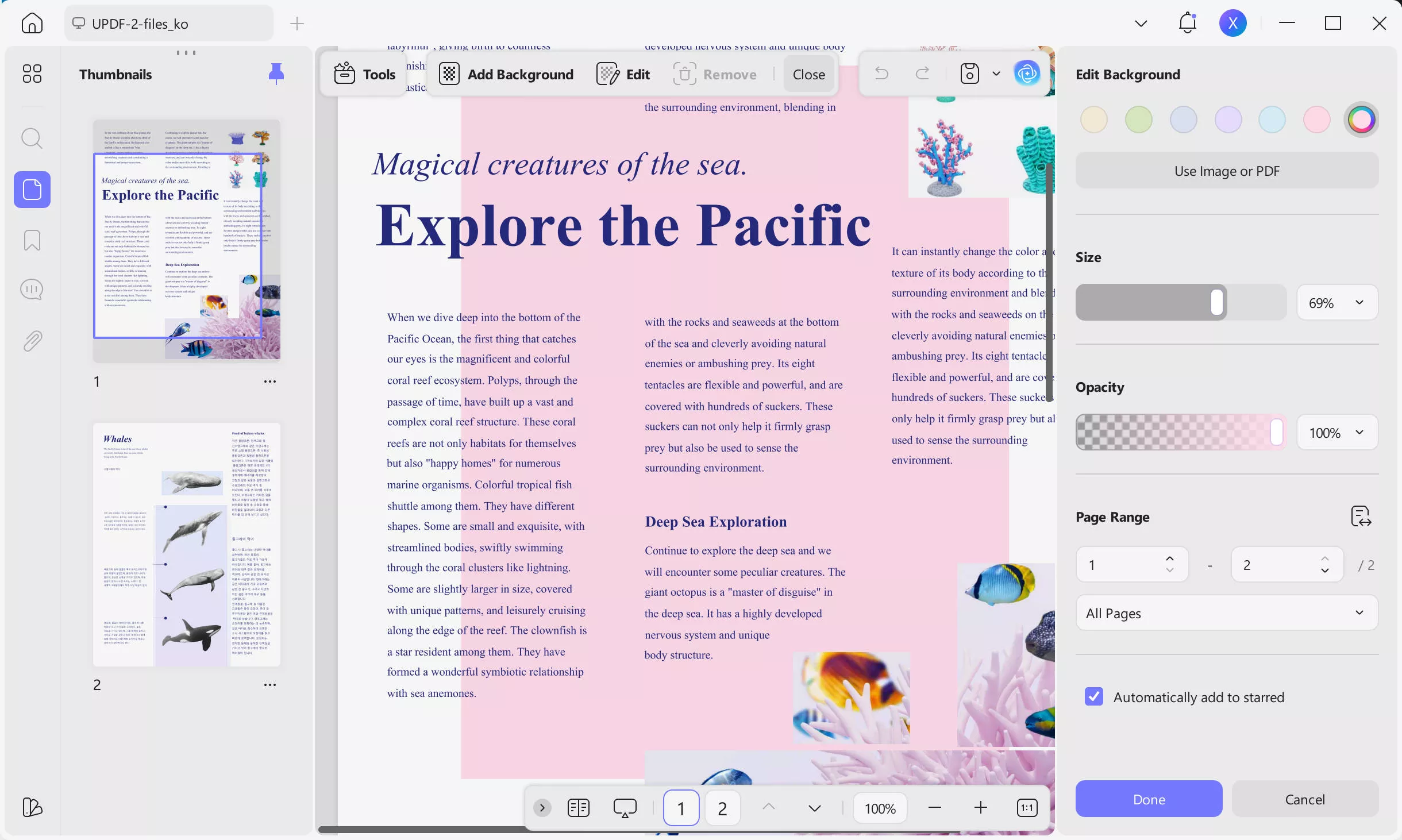
- Change Text Color: Users can easily select existing text and change its color.
- Color Template Saving: Users can save the set colors as templates for easy future use, enhancing work efficiency.
- Real-time Preview: Provides a real-time preview feature when modifying colors, helping users instantly see the effects and ensure satisfaction.
- Batch Processing Functionality: Allows simultaneous color changes on multiple pages, saving time and effort.
- User-Friendly Interface: A clean and intuitive user interface makes the color change process smoother and more efficient.
UPDF can do more than changing colors in PDFs, it is an all-around PDF editor with practical features. To learn more about it, watch the video below.
Pros:
- The intuitive user interface of this app also enables users to perform various other features with PDF documents.
- Per-user reviews, this app is extremely fast and its main benefit is its lightning-fast response time. Several people are using this app across the globe for professional and personal use cases.
2. Xodo
Xodo is a PDF color changer app. This app is available on Android, iOS, and Windows. The PDF color changer online version of the app can be accessed from a browser on any operating system. Xodo enables you to collaborate with your team over a PDF document in real-time.
This app has various other features which make it quite useful. One can fill out PDF forms, search through a PDF document, and even bookmark pages.
You can change the color of the document by highlighting various sections of a PDF document. This can be achieved using the annotate feature of the app.
One of the drawbacks of this app:
- It does not allow you to edit the PDF document and change the real colors in the PDF document. One can only highlight and annotate the PDF document.
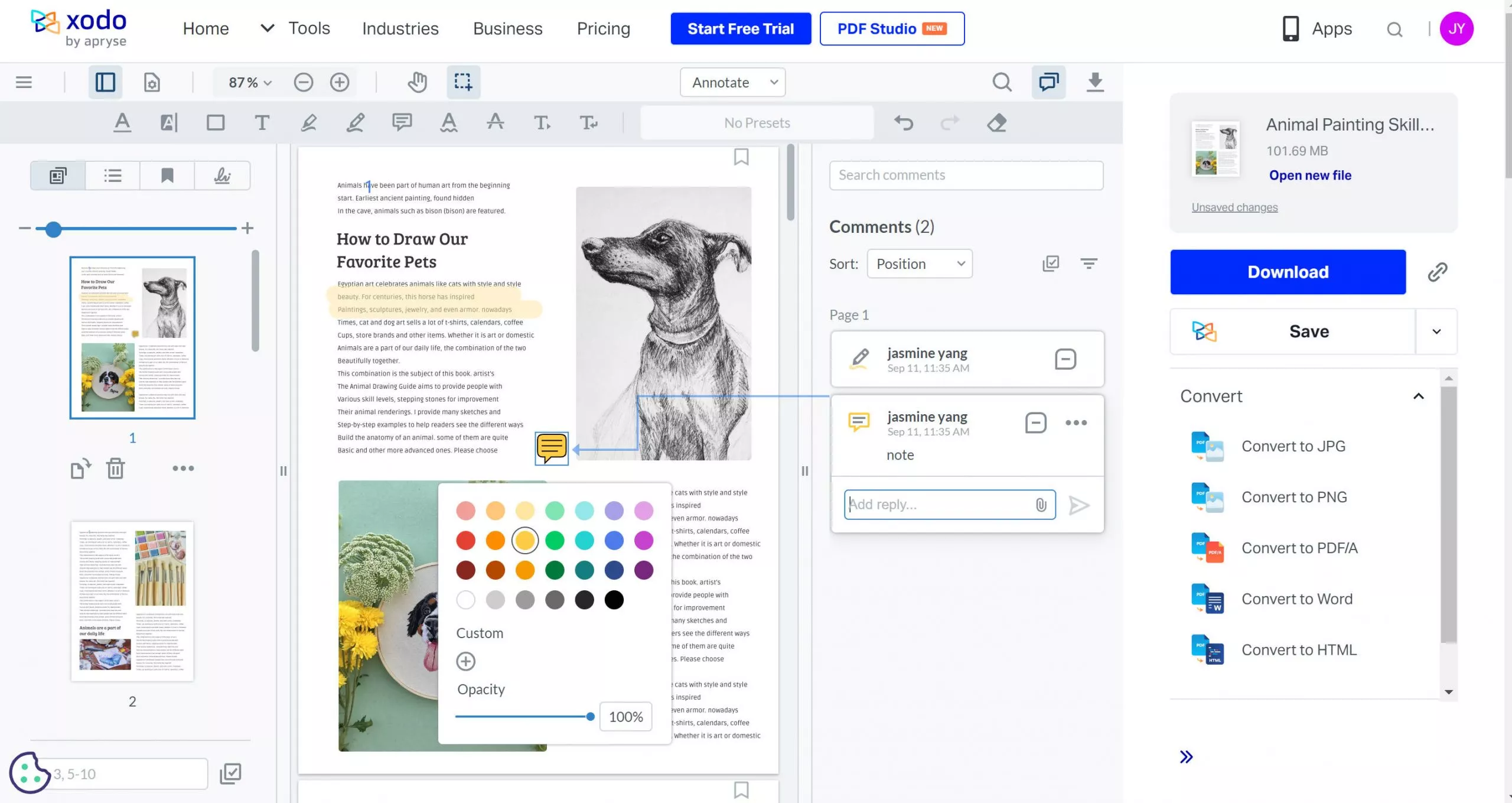
3. Adobe Acrobat
Adobe Acrobat is another PDF color changer app available on Windows and Mac. This tool offers a PDF editor which enables you to edit various aspects of the text in a PDF file. This includes font, size, alignment, and color.
Cons:
- It is the earliest PDF software in the market, but its pricing is very expensive.
- It is not very friendly to new users, as it will take a lot of time to learn to use it.
It is better for you to find a cost-effective Adobe Acrobat alternative, and UPDF is definitely the best option. As UPDF offers the same quality of editing, converting, and OCR at a much cheaper price.
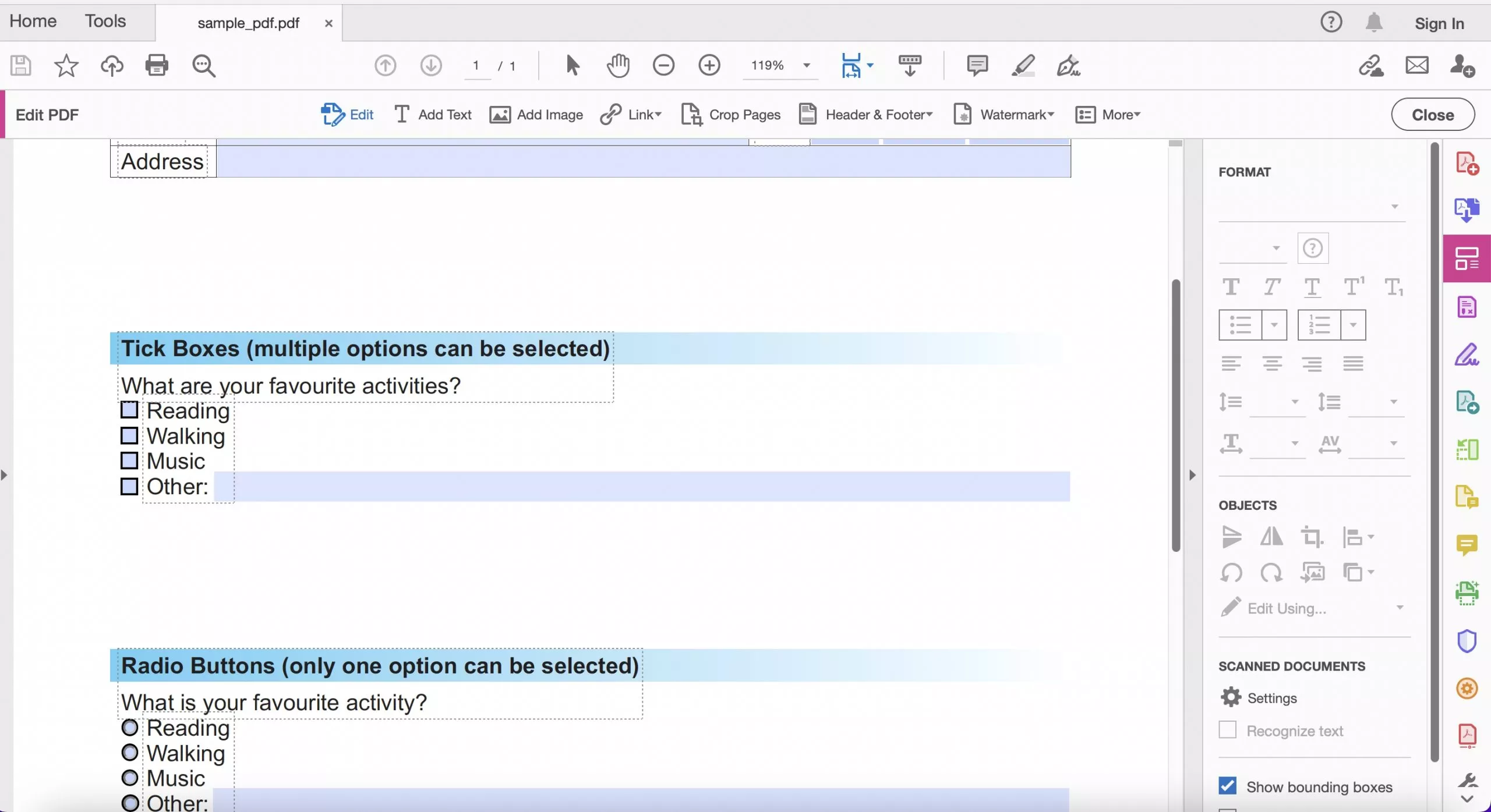
4. Foxit PhantomPDF
Foxit PhantomPDF is slowly gaining popularity as a PDF editing suite on Windows. Foxit Phantom is a PDF color changer app that can be used to edit a PDF file and change PDF text color.
Users often use this app to create and share PDF documents. It has a lot of customization options and the unique capability of adding a watermark for confidential documents. The app also offers various security features. Once you open a PDF file with this app you also convert it to various other formats as requisite.
The main advantages of this app:
- It is extremely easy to understand and has rich editing options.
Cons:
- The full license of the app is quite expensive.
- It does not allow users to save a PDF file to EPUB.
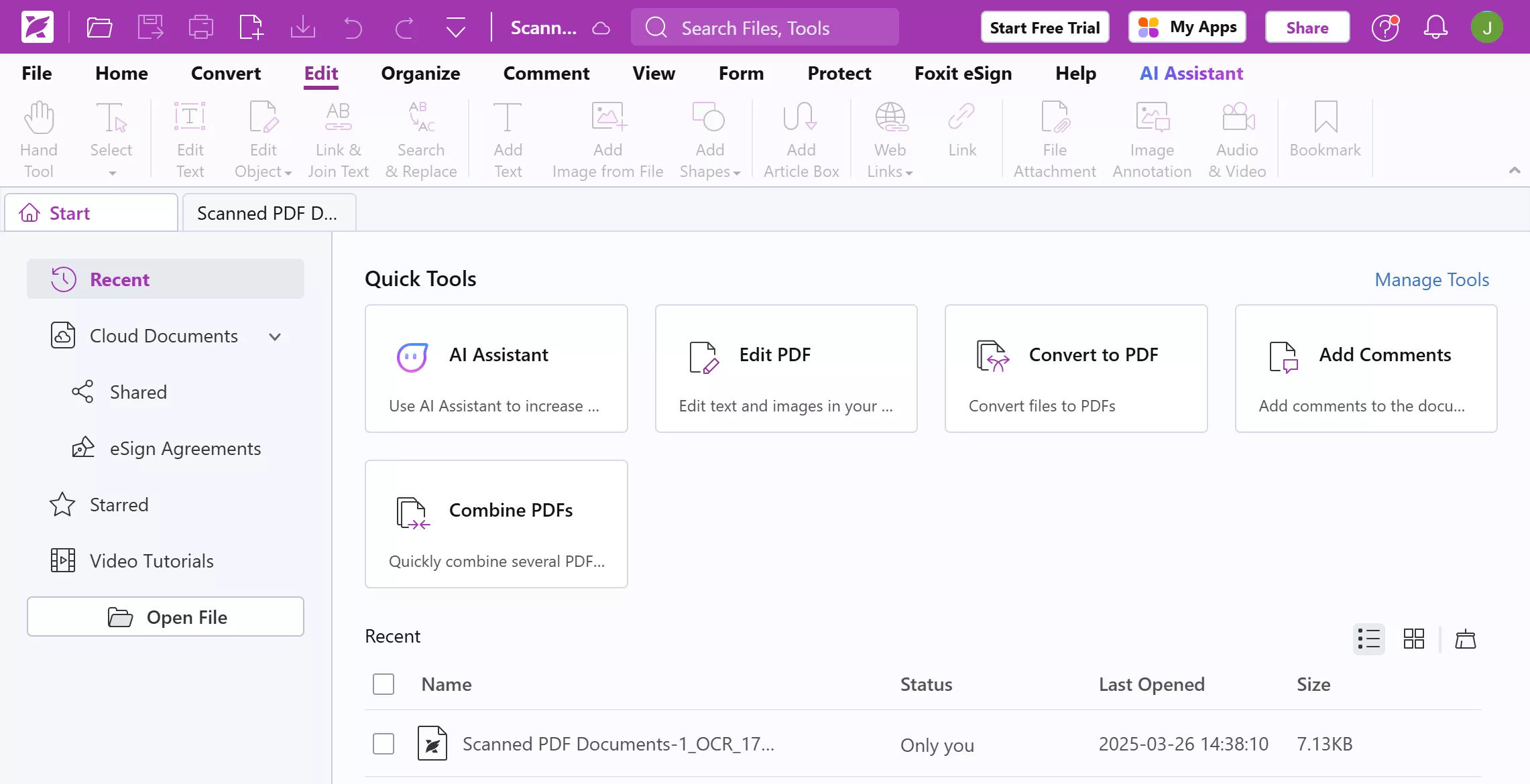
5. PDFsam Enhanced
PDFsam provides a complete experience of color-changing PDFs across Windows with its editing and annotation tools. Providing a complete editor across its interface, it is quite simple to have the document colored.
One prominent feature of this tool is the availability of all features across the interface. Being a basic user, you won't feel any difficulty in editing the documents. You can easily change the color of the PDF document.
Cons:
- This tool does not support Mac users, and Windows users cannot even enjoy the features of changing the colors of their PDFs.
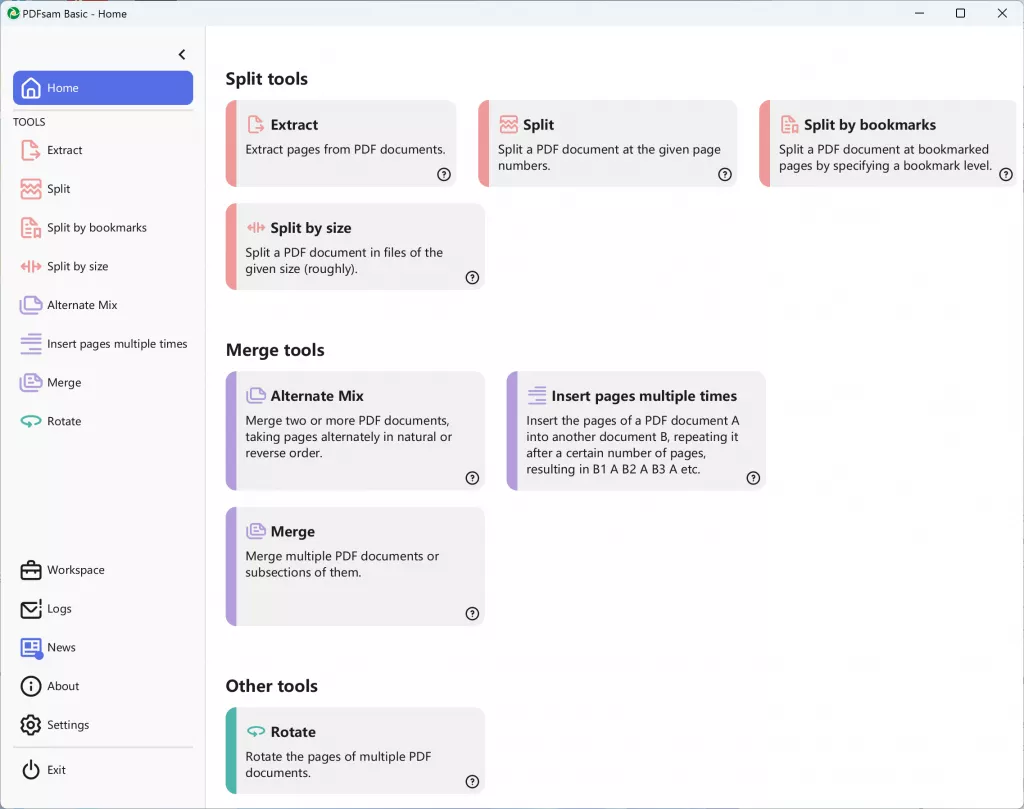
Part 2. Can I Change the PDF Background Color with UPDF PDF Color Changer
Step 1: Enter the Background Mode
First, you need to download UPDF from the button below. And then open the PDF file in which you want to change the background color by clicking the "Open File" option in UPDF.
Windows • macOS • iOS • Android 100% secure
After opening the PDF file, you have to tap on the "Tools" icon on the left panel. Then click on the "Background" icon to enter the background mode.
Step 2: Create a New Background
You can see the "Add Background" option on the right menu and click it. Now you can create a background on the PDF file.
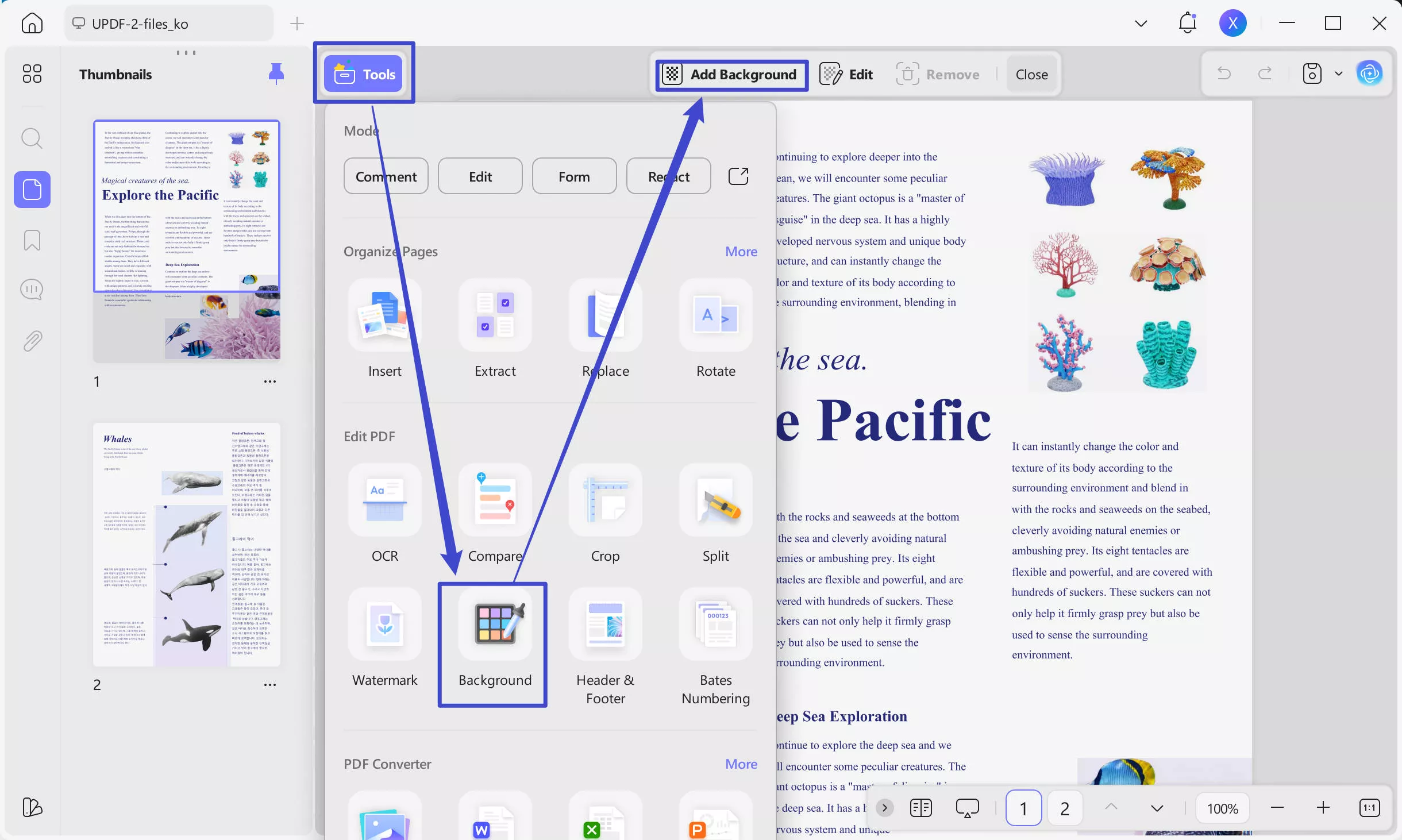
Step 3: Set Background in PDF
Then, you need to select the background style as "Color". And you can choose the background color. You can also set the page range to which the background color applies. Below, you can also edit the ratio and opacity of the background.
Step 4: Save the Background
After finishing the background setting, click on "Done" to change the PDF background color.
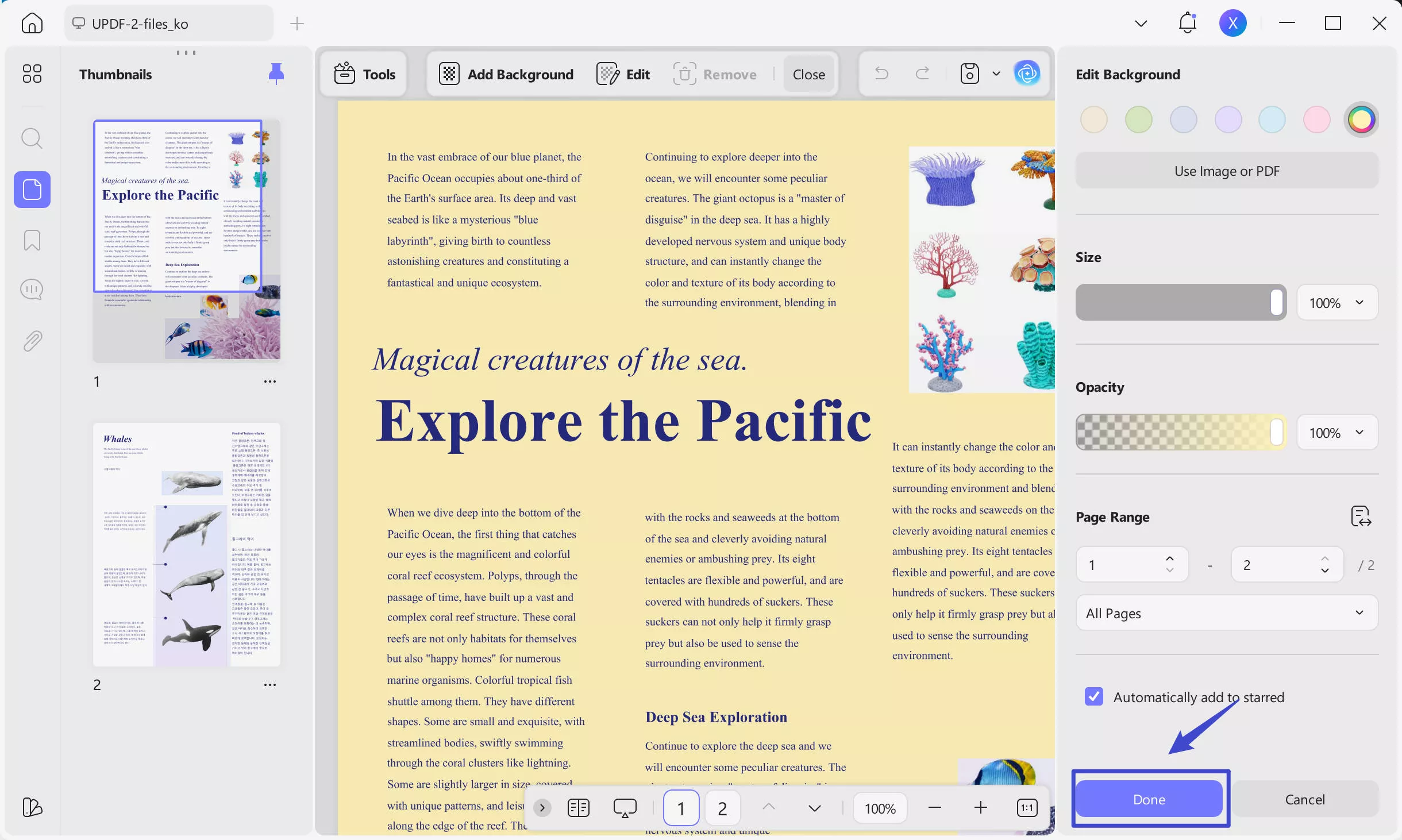
Part 3. How Do I Change PDF Text Color with UPDF PDF Text Color Changer
Step 1: Access the Edit Mode
After you open your PDF file, click on the "Edit" tab in "Tools" on the left toolbar to enter the editing mode in UPDF.
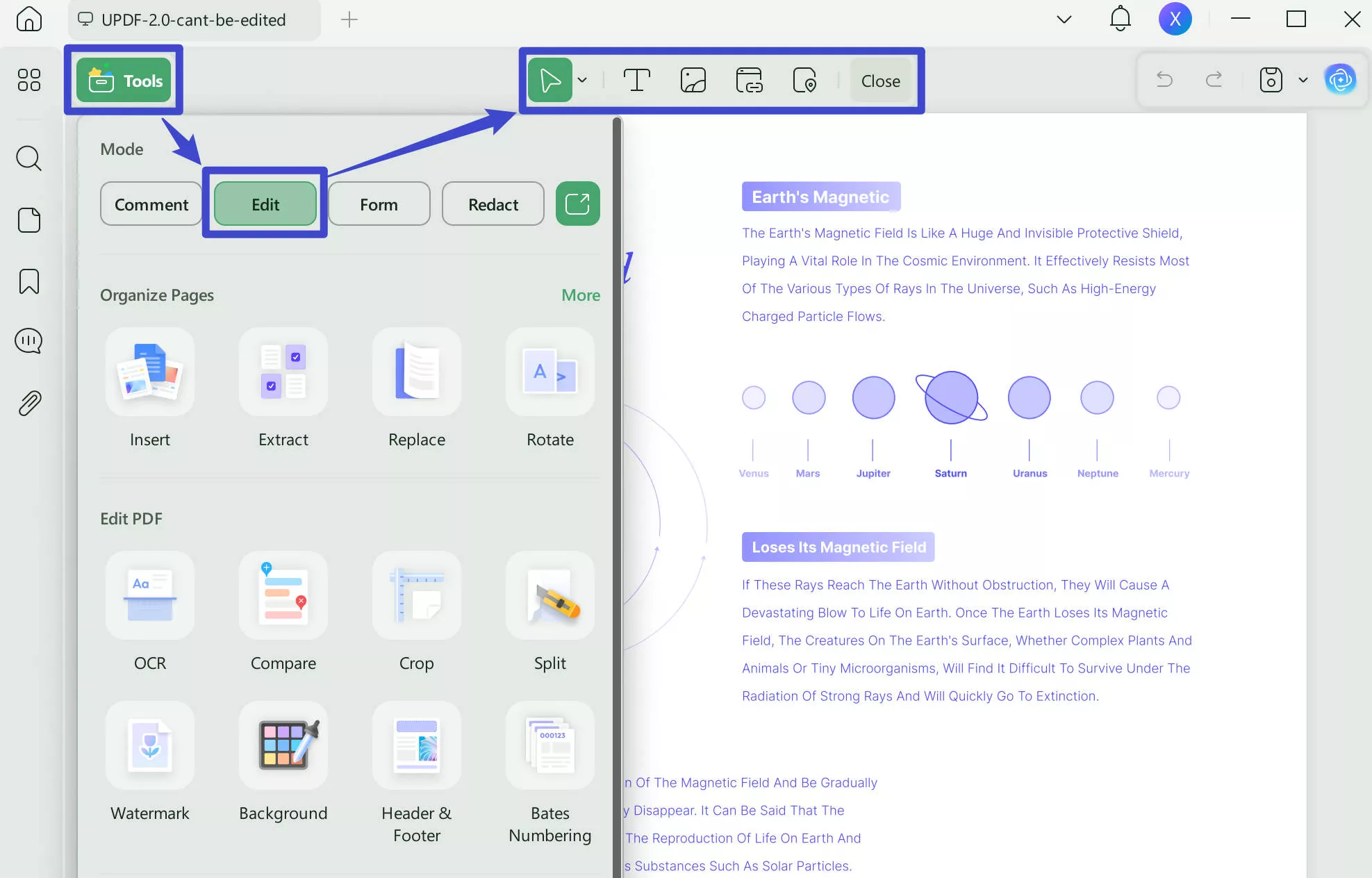
Step 2: Change the Text Color in PDF with the PDF Colour Changer
Choose "Text", which means you've selected the text and can edit it. Click the "Color" button in the toolbar near the text to change the PDF text color.
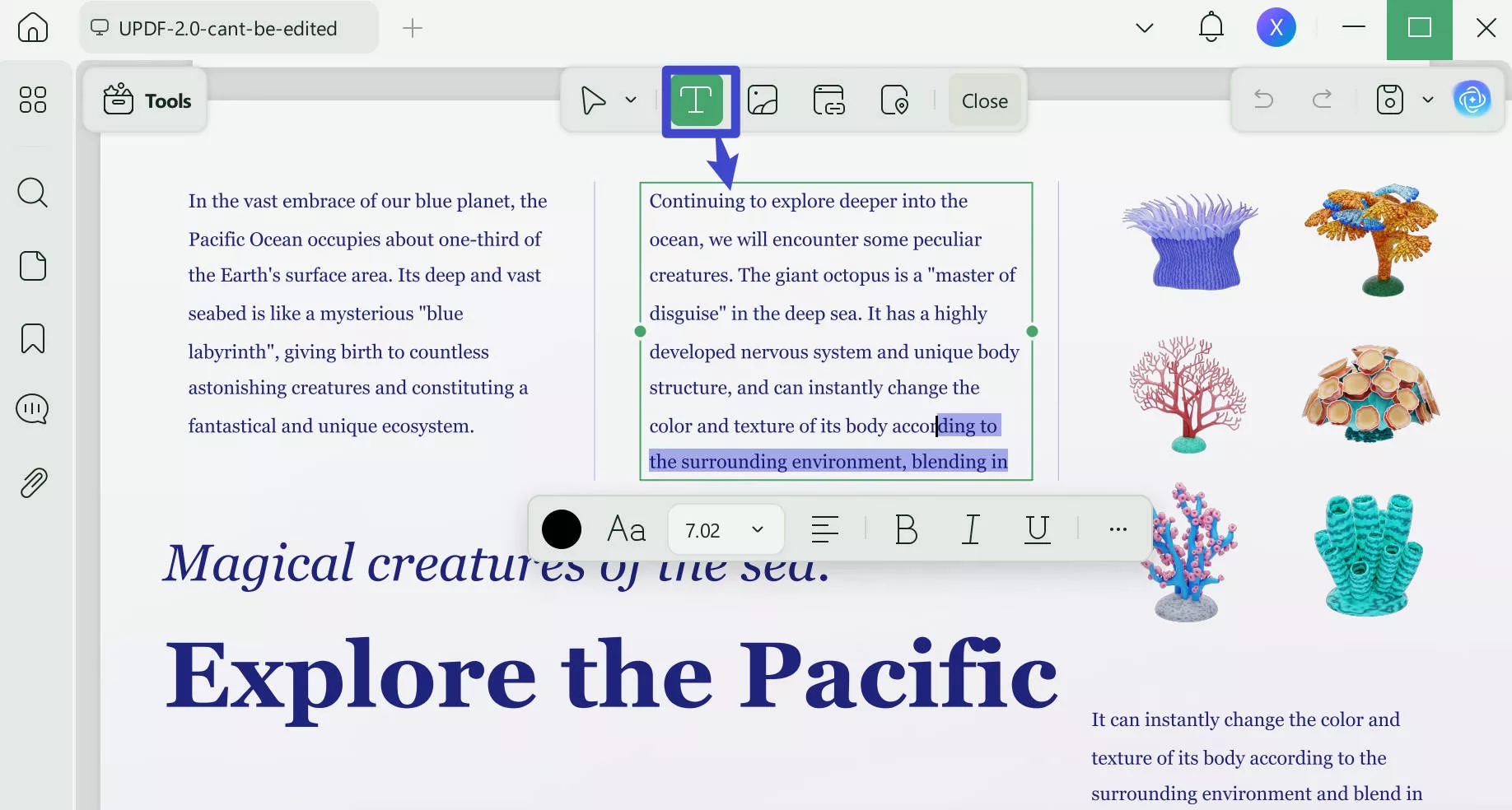
Part 4. Comparative Analysis of the 5 Best PDF Color Changer Software
While changing the color of the PDF document, you might feel the need to enhance the quality of your document. What if you are clear about the functionality of the tool? This table provides you with a proper overview of the best PDF color changer software:
| Tool | Operating System | Pricing | Easy-to-Use | Best For | Rating |
| UPDF | Windows, Mac, Android, iOS | US$39.99/Year US$69.99/Perpetual (One purchase and use on all platforms) | Super-Easy | Students, Teachers, Lawyers, Bankers, Hospital Managers, Manufacturers, Business Owners | 4.8/5 |
| Xodo | Windows, iOS, Android, Online | Xodo Document Suite: $19.99/month | Medium | Small-sized PDFs | 4.1/5 |
| Adobe Acrobat | Windows, Mac, Android, iOS | US$155.88/year(Standard DC) US$239.88/year(Pro DC) | Complex | Basic PDF editing tasks | 4.8/5 |
| Foxit PDF Editor | Windows. Mac, Cloud, iOS, Android | PDF Editor: US$109.99/Year PDF Editor+: US$139.99/Year | Complex | Business Owners and Professional PDF Managers | 4.7/5 |
| PDFsam Enhanced | Windows, Mac, Linux | Standard: US$69/Year Pro: US$59/Year Pro + OCR Advanced: $US79/Year | Medium | Windows users only | 4.2/5 |
With an outline presenting the best tools available for changing the color of the PDF document, it can be seen that UPDF offers the best features at the most reasonable price. With a complete set of managing the background color, it features extensive operability, which makes it a better player than most. Upgrade to Pro now to enjoy all its benefits.
Part 5. FAQs about PDF Color Changer
1. Can you Change the Color of a PDF?
Of course. If you use a PDF editor with this feature, like UPDF, you can easily change the color of a PDF including the background color and text color.
2. How Do I Change the Color of an Entire PDF?
With UPDF, you can change the color of an entire PDF effortlessly. To do this, you can open PDF with UPDF and tap on the "Tools" icon on the left toolbar. Then click the "Background" and enter the edit mode to choose a color. You can also select the page range. Now you can select "All Pages" and then click the "Done" button. That's done!
3. Can a PDF be Colored?
Yes. With a PDF editor tool, the PDF file can be colored easily. For example, using the background feature in UPDF, you can add, change, and remove PDF color as you desire.
Conclusion
A number of PDF text color changer apps allow you to change the text color within a few clicks. Most of these PDF color changer apps also provide other PDF editing options that enable you to edit various aspects of a PDF file easily.
Indeed, there are various PDF color changer apps available on the internet. However, UPDF is the most powerful PDF text and background color changer. The quality and beautiful user interface are really unmatched by any other PDF editor app. UPDF not only makes the PDF editing and conversion process simple but also ensures users have an interesting and happy experience with the app. Download to try the software immediately!
Windows • macOS • iOS • Android 100% secure
 UPDF
UPDF
 UPDF for Windows
UPDF for Windows UPDF for Mac
UPDF for Mac UPDF for iPhone/iPad
UPDF for iPhone/iPad UPDF for Android
UPDF for Android UPDF AI Online
UPDF AI Online UPDF Sign
UPDF Sign Edit PDF
Edit PDF Annotate PDF
Annotate PDF Create PDF
Create PDF PDF Form
PDF Form Edit links
Edit links Convert PDF
Convert PDF OCR
OCR PDF to Word
PDF to Word PDF to Image
PDF to Image PDF to Excel
PDF to Excel Organize PDF
Organize PDF Merge PDF
Merge PDF Split PDF
Split PDF Crop PDF
Crop PDF Rotate PDF
Rotate PDF Protect PDF
Protect PDF Sign PDF
Sign PDF Redact PDF
Redact PDF Sanitize PDF
Sanitize PDF Remove Security
Remove Security Read PDF
Read PDF UPDF Cloud
UPDF Cloud Compress PDF
Compress PDF Print PDF
Print PDF Batch Process
Batch Process About UPDF AI
About UPDF AI UPDF AI Solutions
UPDF AI Solutions AI User Guide
AI User Guide FAQ about UPDF AI
FAQ about UPDF AI Summarize PDF
Summarize PDF Translate PDF
Translate PDF Chat with PDF
Chat with PDF Chat with AI
Chat with AI Chat with image
Chat with image PDF to Mind Map
PDF to Mind Map Explain PDF
Explain PDF Scholar Research
Scholar Research Paper Search
Paper Search AI Proofreader
AI Proofreader AI Writer
AI Writer AI Homework Helper
AI Homework Helper AI Quiz Generator
AI Quiz Generator AI Math Solver
AI Math Solver PDF to Word
PDF to Word PDF to Excel
PDF to Excel PDF to PowerPoint
PDF to PowerPoint User Guide
User Guide UPDF Tricks
UPDF Tricks FAQs
FAQs UPDF Reviews
UPDF Reviews Download Center
Download Center Blog
Blog Newsroom
Newsroom Tech Spec
Tech Spec Updates
Updates UPDF vs. Adobe Acrobat
UPDF vs. Adobe Acrobat UPDF vs. Foxit
UPDF vs. Foxit UPDF vs. PDF Expert
UPDF vs. PDF Expert

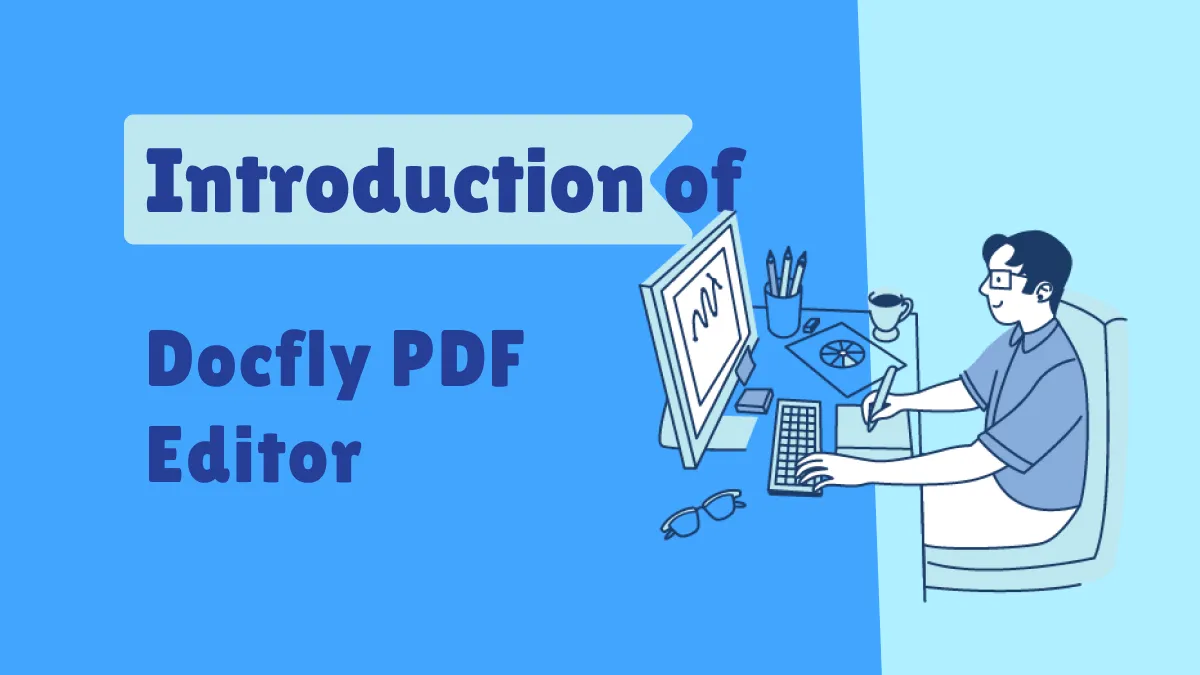



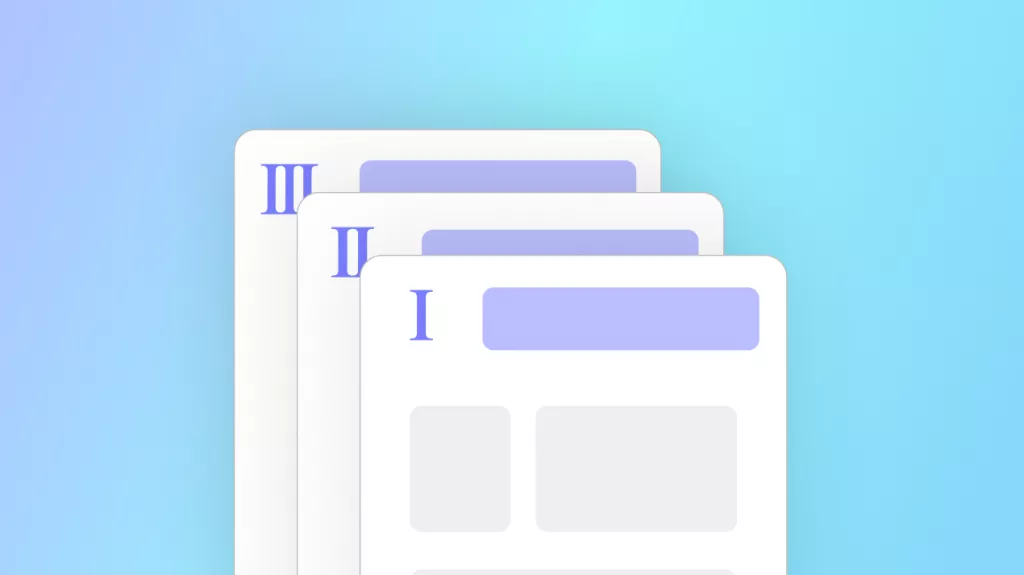


 Grace Curry
Grace Curry 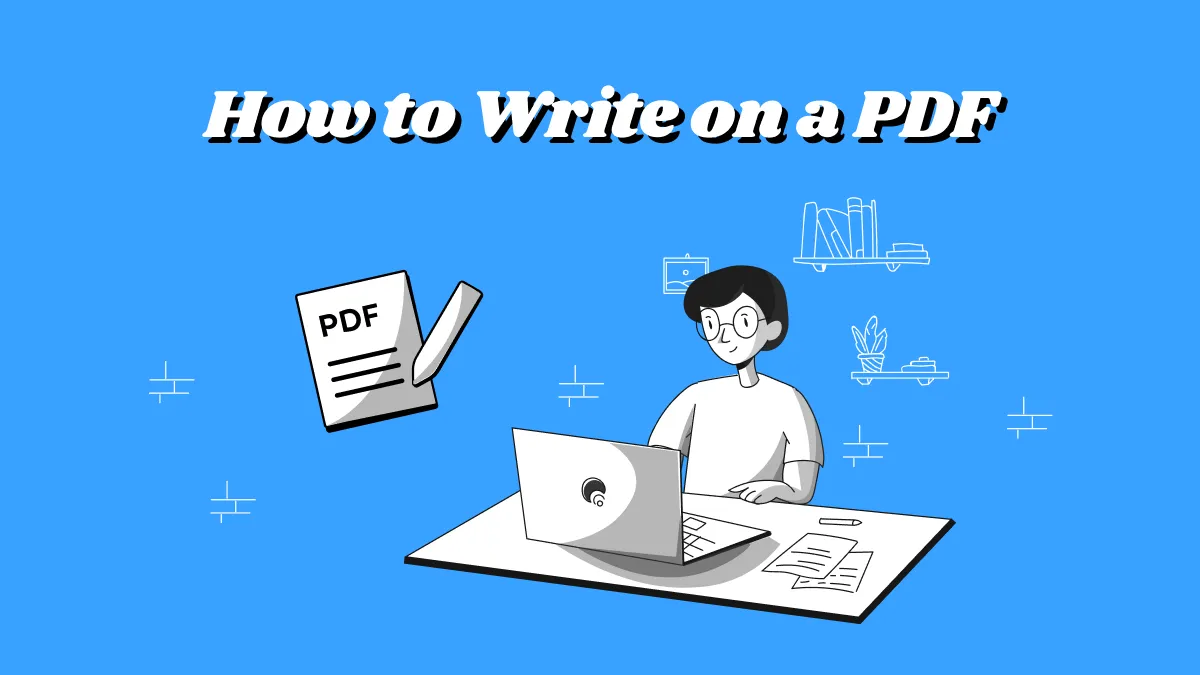
 Enrica Taylor
Enrica Taylor 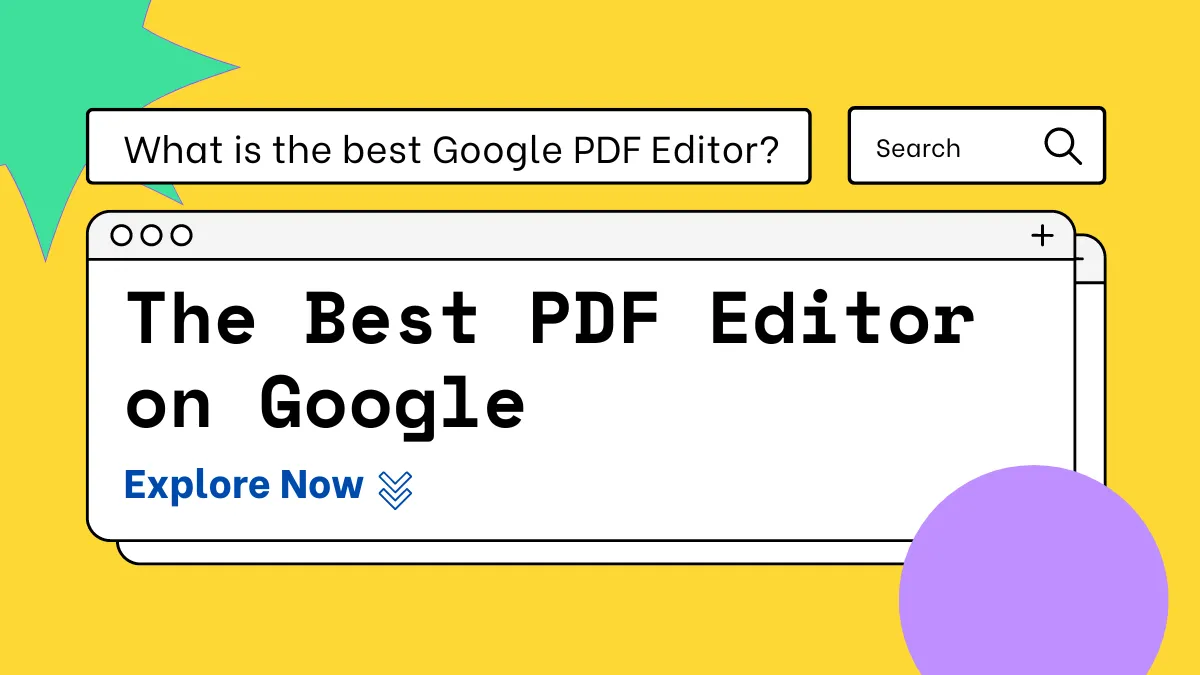
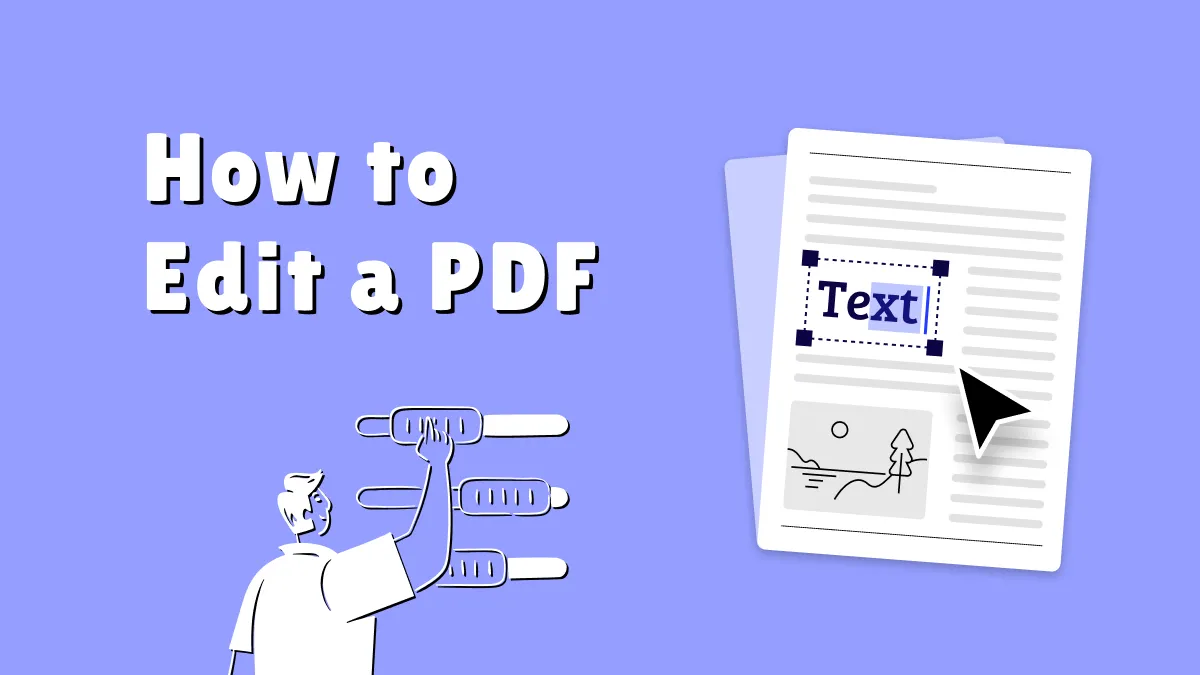

 Engelbert White
Engelbert White