Enhancing readability in PDFs involves changing the font in the PDF documents because this will help in emphasizing the information that you want to stand out. The Foxit PDF Editor application provides easy-to-use interface and components for altering text size and color. It makes document editing easy.
If you must alter the font in normal PDFs and/or fillable PDF form fields, Foxit contains easy options for you. This tutorial is designed to teach you how to modify the font type of the written text and its color in PDF using the Foxit PDF Editor.
We will also investigate another PDF editor, UPDF whereby the function of editing font is taken to the next level. You can download it via the below button to give a try.
Windows • macOS • iOS • Android 100% secure
How to Change Font in Foxit PDF Editor?
Foxit PhantomPDF is an effective tool that is expected to meet the needs of numerous users due to its multiple functions for working with PDF documents. The user can easily change the fonts, change their size, type, color, and style in a simple process. The options allow the users to easily set the desired font size and type so that it meets the business rules for the typed documents.
The font color issue is another main feature of the application and can therefore be used to make the text more attractive, or even use highlighters. Furthermore, Foxit PhantomPDF has multiple font options that enable the users to highlight the important points by making them bold, italicized, or underlined.
How to Change Font Type and Size in Foxit PhantomPDF?
Here are the steps for you to follow if you want to change the type of the fonts in your PDF document.
Steps. Click “File” > “Open” after running Foxit PhantomPDF on your PC and it will open your PDF document. Now click “Edit” > “Edit Text" to go into PDF editing mode. Now select text by holding click on it and dragging the cursor to continue your selection. Now, in the top menu, you will see the "Font" section, and inside it, there will be a "Font" dropdown menu. Click this dropdown and select the font of your choice. And you can click the size after the font type and choose the one you like to change the font size in Foxit.
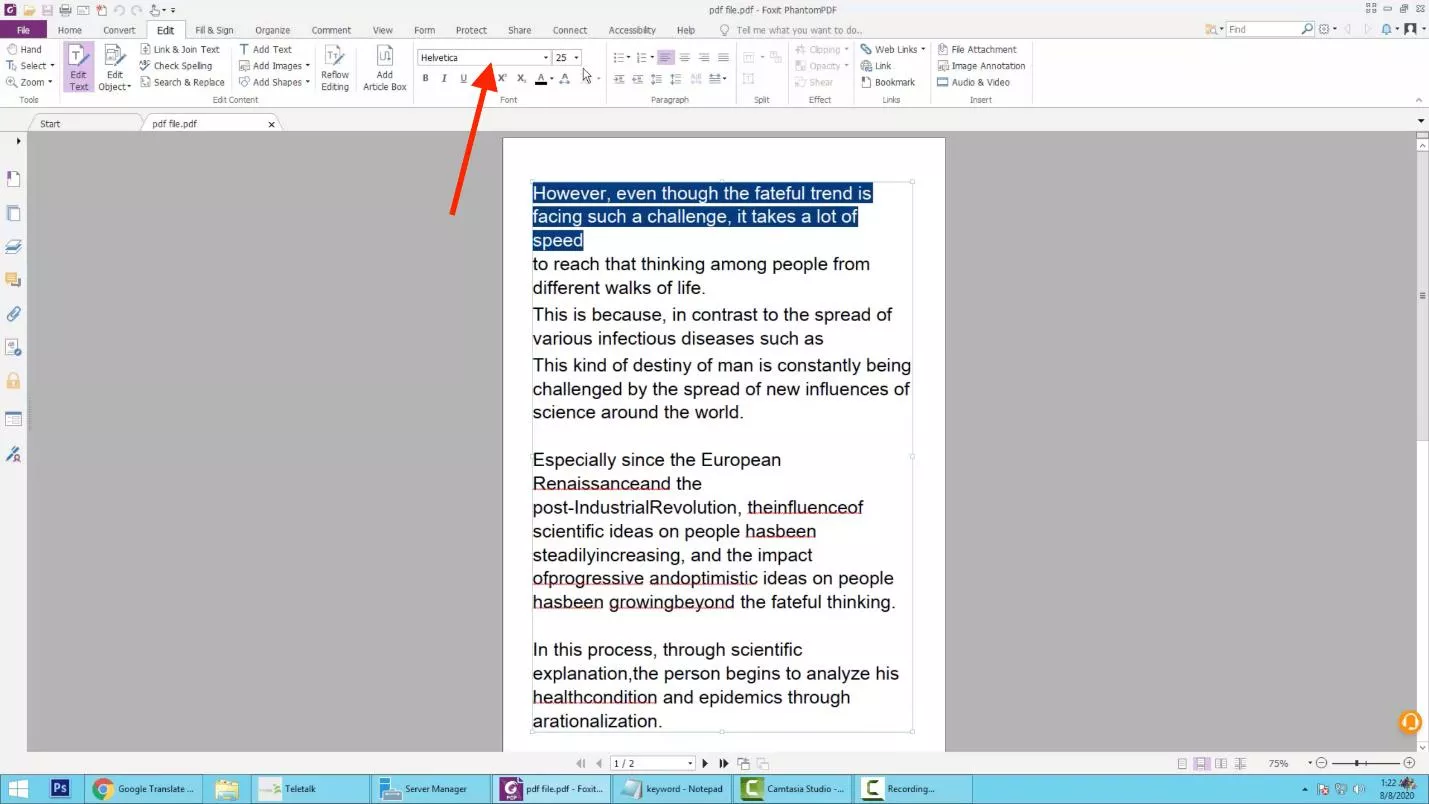
How to Change Font Color in Foxit PhantomPDF ?
Changing the color of the font in the Foxit PhantomPDF is a similarly simple and easy process as changing the font size.
Steps: Open your PDF in Foxit by running Foxit App on your computer and clicking “Open File”. Now when the PDF opens you will go to “Edit > “Edit Text" to get the PDF text editing feature. Click on the text and drag your cursor over it while holding the click to select the text. Now locate “Text Color” option in “Font” section from top and choose your desired font color.
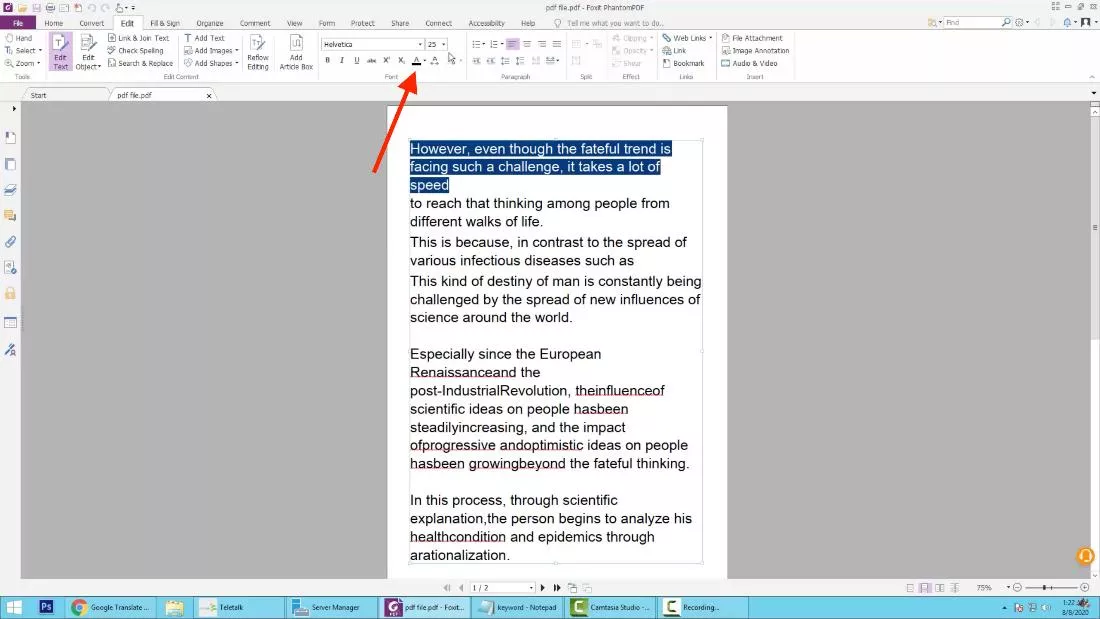
How to Change Font Size in Fillable PDF Form Foxit?
When working with Foxit, you can also change the font size of fillable PDF forms. The process is very easy with the following steps:
- Open the fillable PDF form in the Foxit PhantomPDF and right-click on the text form field to get properties option.
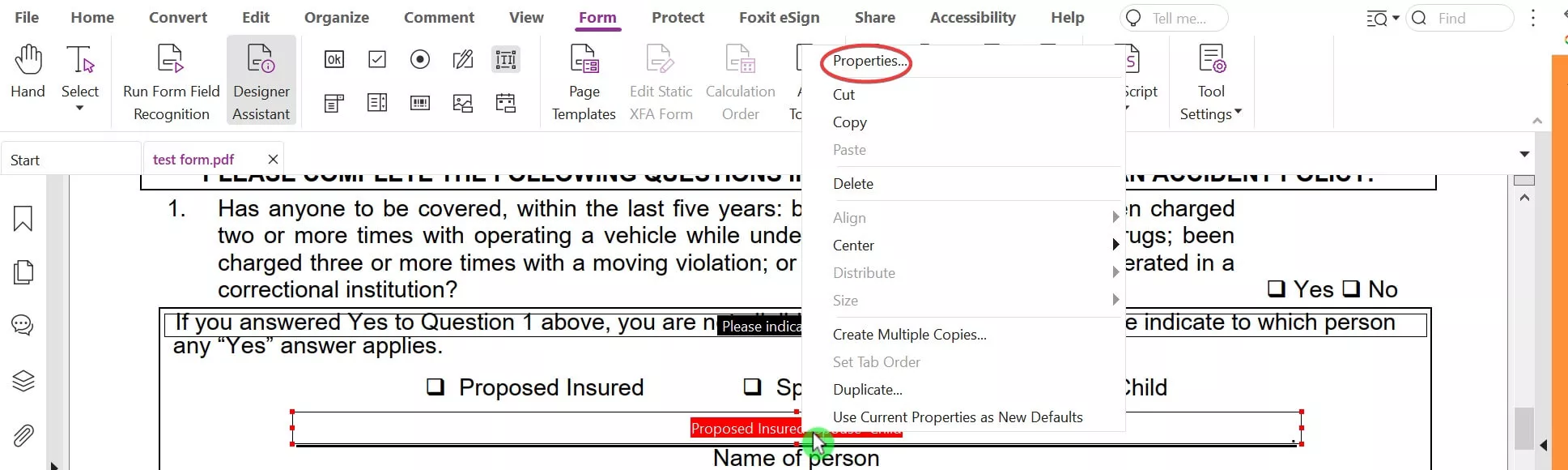
- Click on appearance and select your desired font size from the text section. Click “Close” to confirm your actions.
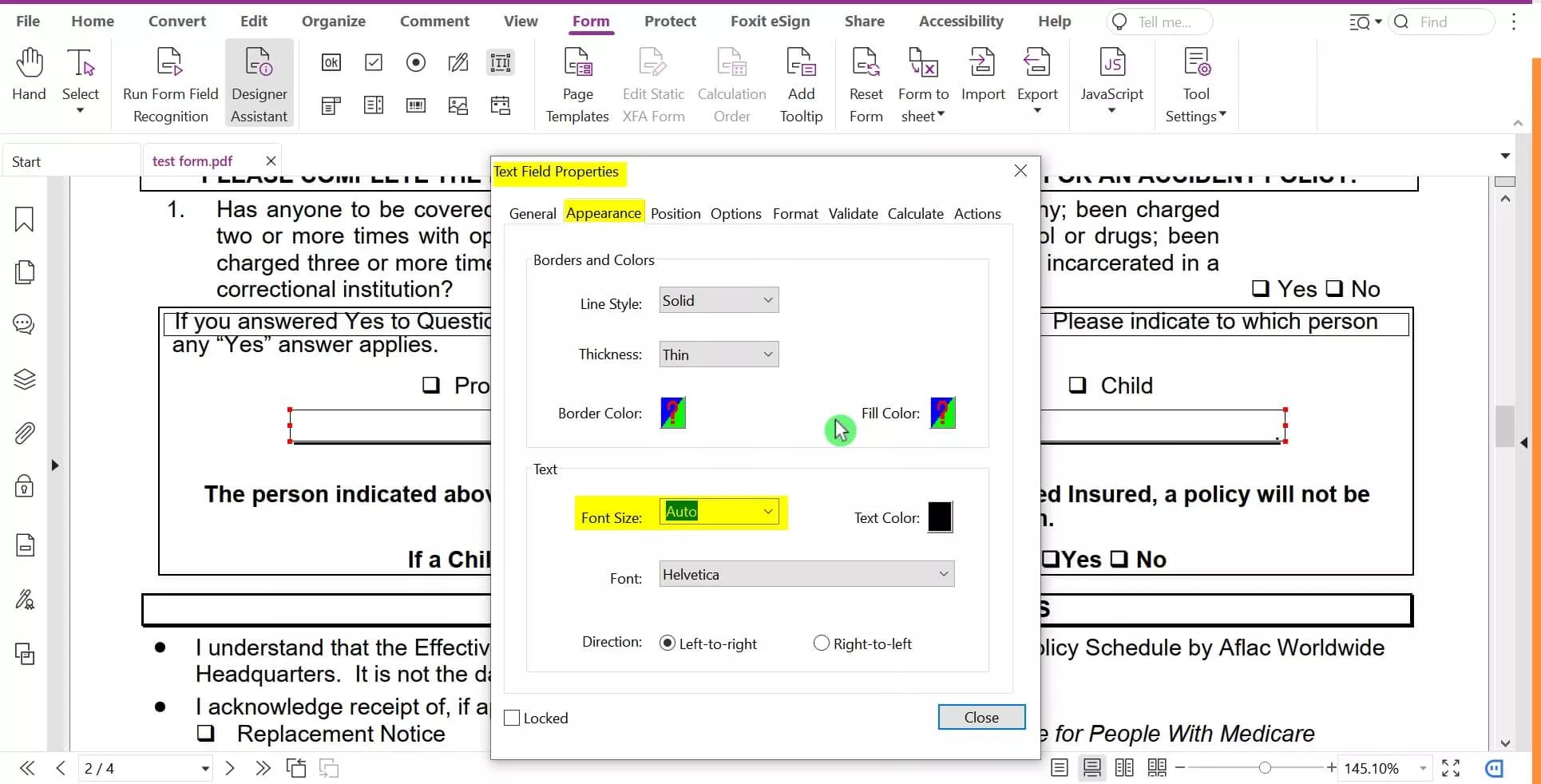
How to Change Font with A Better Alternative to Foxit – UPDF
UPDF is much better and easier to use than Foxit PhantomPDF in terms of PDF editing. It has ease of customization of the font in that one can alter the size, type, color, and style of the font by just using a mouse.
As an alternative to Foxit PhantomPDF, UPDF comprises a convenient solution for those users who look for easy and fast font settings and improvements in the editing tools’ functionality.
How to Change Font Size in UPDF?
Changing font size in UPDF takes no effort as it takes only the following single step.
Steps: Click the below button to download UPDF. Run the UPDF app and open the PDF document in it by clicking "Open File". Now, go to "Tools" >"Edit PDF" and select text for changing its font by clicking The selected text will be highlighted. A popup will appear with different "Properties" in it with the "Format" option. Click the "Dropdown" against the font option and you can change the font size according to your requirements.
Windows • macOS • iOS • Android 100% secure
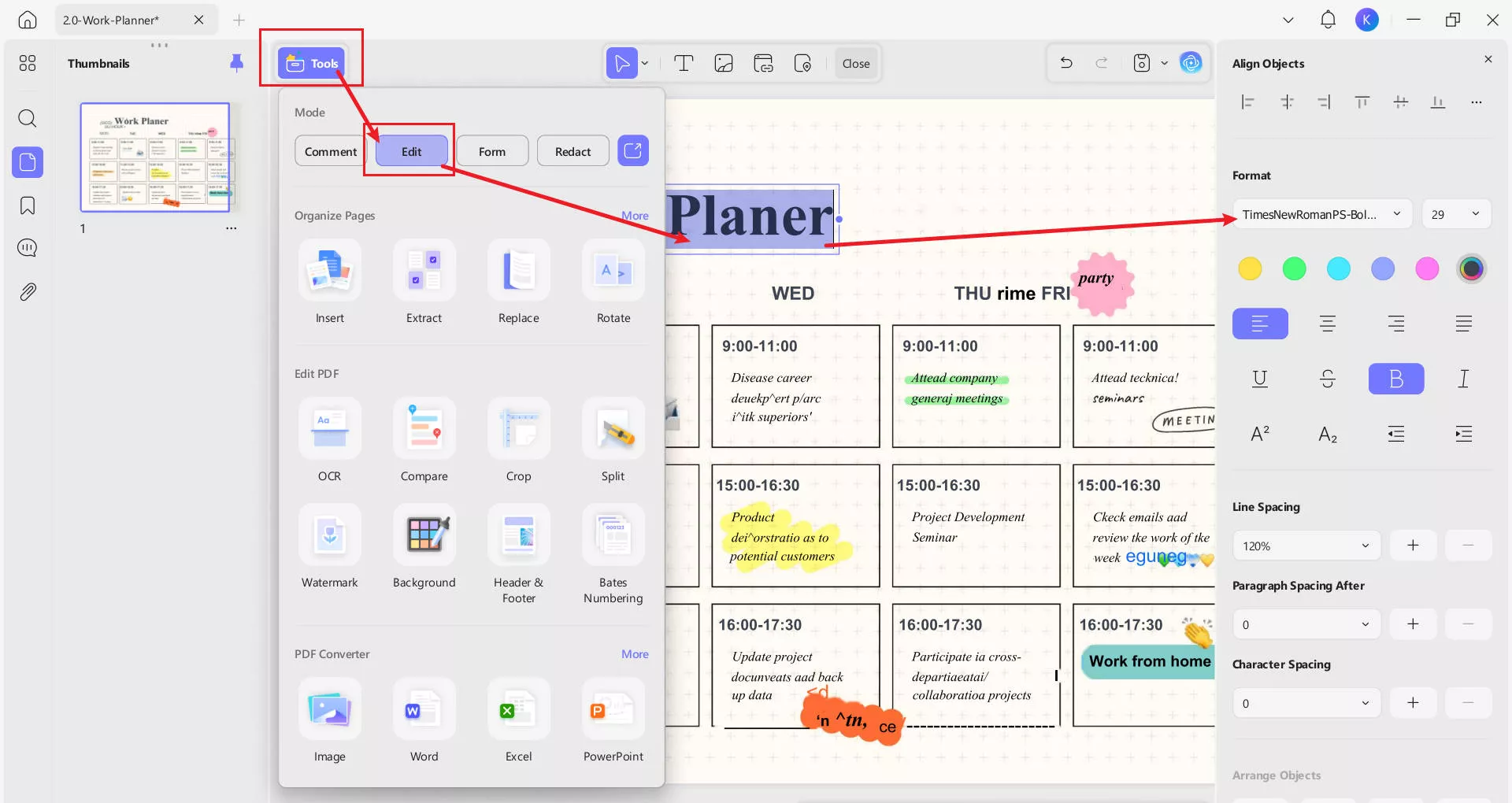
How to Change Font Color in UPDF?
Steps: Run the UPDF app and open the PDF document in it by clicking "Open File". Now, go to "Tools" >"Edit PDF" and select text for changing its font color by clicking The selected text will be highlighted. A popup for "Properties" will open with the "Color Picker" button. Click it to select the color of your choice.
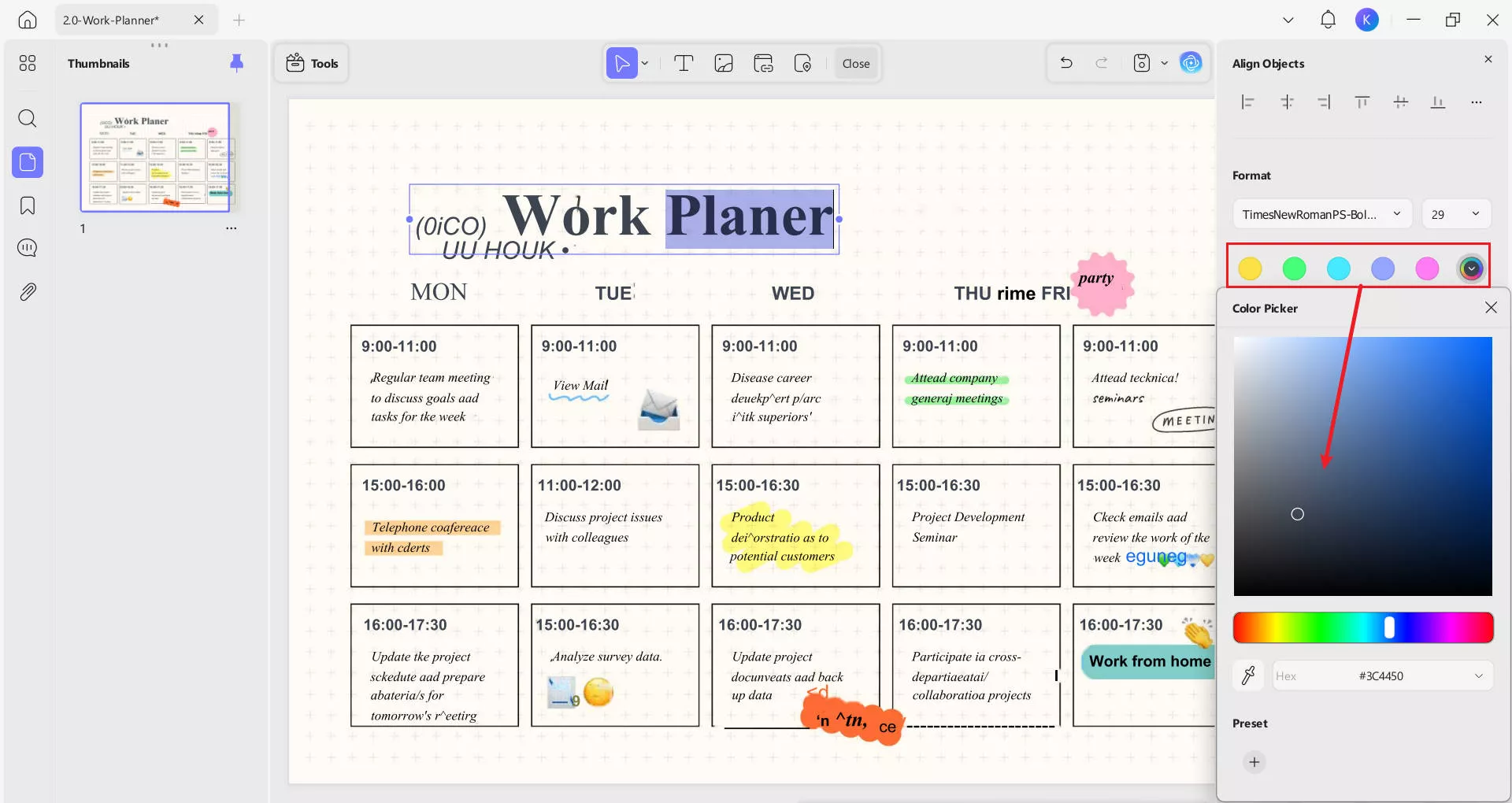
What Makes UPDF the Better Option?
Multiple factors make UPDF the better option in comparison and here we have listed only a few:
Also Read: Foxit or UPDF? The Ultimate Guide to Selecting Your Perfect PDF Tool
· Better UI design for a user-friendly experience
UPDF consists of a smooth and clean interface that aims to provide users with lots of usability. One of the defining features of this website is its neat design and organization of the primary and subcategories.
Features such as formatting, typing, and other cell-related actions are general, and it does not take much time to practice with them. Friendly with the user, regardless of the level that the user is in, it makes management of documents feel easy and fast.
· Better Cross-Platform Compatibility with UPDF Cloud
With updating on the Cloud storage, any differences in devices and operating systems, such as Windows, macOS, iOS, and Android are easily overcome for access and editing. UPDF Cloud lets the persons synchronize the documents, which means that they start the work on one device and continue the other without data loss.
This compatibility guarantees that your documents are always available as well as updated. So, it makes it practical and seamless from one application to the other. It also provides a dedicated cloud storage space where you can securely organize all your important PDFs for free.
· UPDF AI Brings Built-in ChatGPT Integration
UPDF also offers UPDF AI feature that feels like working with ChatGPT where you get the assistance of AI within the Editor of the software. This feature provides help with the texts' editing, ideas on the text's content, and answering of questions in real-time.
ChatGPT AI increases productivity through suggestions and smart operations and brings editing and document handling into a new epoch, virtual and engaging.
· Not a Resource Intensive Software Performs Well on Any Hardware
UPDF is not developed as heavy software that would cause performance issues on different setups it is run on. It is optimized for both better performance on PCs and even on older devices.
The app loads quickly and provides little lag. Thus, UPDF enhances its usability for users with weak or outdated computers since it is a rather efficient tool for PDF editing irrespective of the performance of your device.
UPDF has all these features to offer and much more. So, why not try it by yourself by downloading it and getting the UPDF Pro subscription at a low price? You can learn more about the features and unique aspects of UPDF in the video below.
Windows • macOS • iOS • Android 100% secure
Conclusion
Foxit PhantomPDF provides easy-to-manage options to change the font size and color when it comes to the management of different types of PDFs.
Compared with Foxit, UPDF is a better option. If you want to get the best experience of working with PDFs, then you must download UPDF on your devices and get its UPDF Pro subscription to unlock premium features.
Windows • macOS • iOS • Android 100% secure
 UPDF
UPDF
 UPDF for Windows
UPDF for Windows UPDF for Mac
UPDF for Mac UPDF for iPhone/iPad
UPDF for iPhone/iPad UPDF for Android
UPDF for Android UPDF AI Online
UPDF AI Online UPDF Sign
UPDF Sign Edit PDF
Edit PDF Annotate PDF
Annotate PDF Create PDF
Create PDF PDF Form
PDF Form Edit links
Edit links Convert PDF
Convert PDF OCR
OCR PDF to Word
PDF to Word PDF to Image
PDF to Image PDF to Excel
PDF to Excel Organize PDF
Organize PDF Merge PDF
Merge PDF Split PDF
Split PDF Crop PDF
Crop PDF Rotate PDF
Rotate PDF Protect PDF
Protect PDF Sign PDF
Sign PDF Redact PDF
Redact PDF Sanitize PDF
Sanitize PDF Remove Security
Remove Security Read PDF
Read PDF UPDF Cloud
UPDF Cloud Compress PDF
Compress PDF Print PDF
Print PDF Batch Process
Batch Process About UPDF AI
About UPDF AI UPDF AI Solutions
UPDF AI Solutions AI User Guide
AI User Guide FAQ about UPDF AI
FAQ about UPDF AI Summarize PDF
Summarize PDF Translate PDF
Translate PDF Chat with PDF
Chat with PDF Chat with AI
Chat with AI Chat with image
Chat with image PDF to Mind Map
PDF to Mind Map Explain PDF
Explain PDF Scholar Research
Scholar Research Paper Search
Paper Search AI Proofreader
AI Proofreader AI Writer
AI Writer AI Homework Helper
AI Homework Helper AI Quiz Generator
AI Quiz Generator AI Math Solver
AI Math Solver PDF to Word
PDF to Word PDF to Excel
PDF to Excel PDF to PowerPoint
PDF to PowerPoint User Guide
User Guide UPDF Tricks
UPDF Tricks FAQs
FAQs UPDF Reviews
UPDF Reviews Download Center
Download Center Blog
Blog Newsroom
Newsroom Tech Spec
Tech Spec Updates
Updates UPDF vs. Adobe Acrobat
UPDF vs. Adobe Acrobat UPDF vs. Foxit
UPDF vs. Foxit UPDF vs. PDF Expert
UPDF vs. PDF Expert



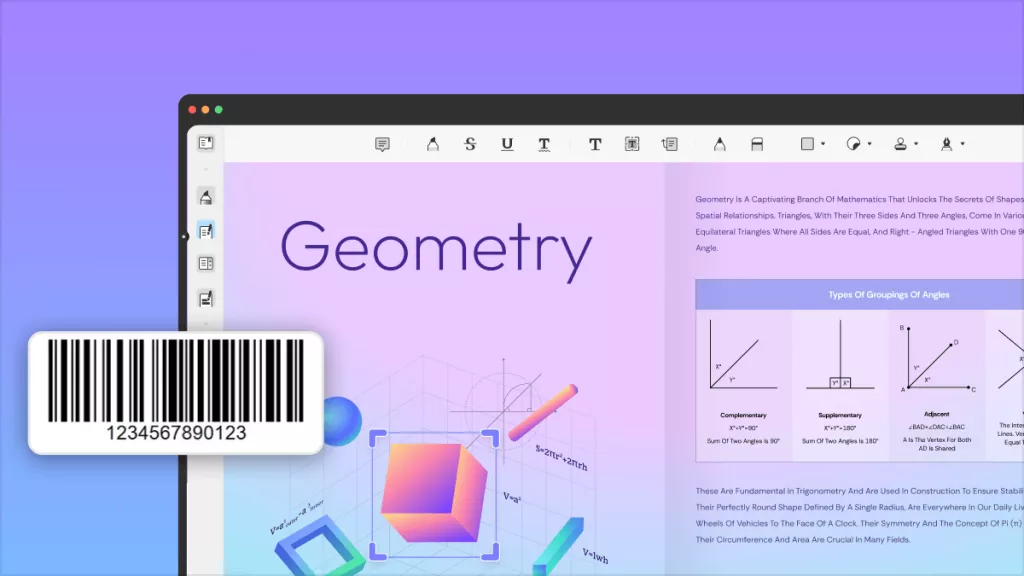




 Enola Miller
Enola Miller 
 Engelbert White
Engelbert White 

 Enola Davis
Enola Davis 
 Grace Curry
Grace Curry