Before We Begin:
Opening and viewing RAW files can feel tricky without the right software, but there’s a simple solution. UPDF for Mac lets you access your RAW files instantly with a smooth drag-and-drop process. Download UPDF now to edit and convert this image format.
Windows • macOS • iOS • Android 100% secure
Creative professionals use RAW files, as this format preserves quality image data directly from the camera sensor. With this capability, such files offer greater flexibility in adjusting exposure and details. However, the downside is that RAW files are often large in size and not easily opened with standard photo viewers.
Many devices lack built-in support for this format, leaving users struggling to view or convert them. That’s why you need to explore the right tools designed to handle RAW files without any issue.
After thorough research, I have discovered the best tool that can help you learn how to open and convert RAW to PDF. Read till the end to find the best software for this job.
Part 1. What is a RAW File?
A RAW file is a camera’s unprocessed image format that captures all the sensor data exactly as recorded. Unlike other image formats, such images preserve maximum detail and color information. Therefore, professional photographers around the world use this format for easier editing and exposure management.
However, the image extension of such files varies by camera maker, such as .nef for Nikon and .arw for Sony. On the upside, RAW files store more information, so they give you greater recovery power for highlights and shadows during post-processing.
Also Read: PVR File: What It is and How to Open?
Part 2. RAW File vs. JPEG
Compared to RAW files, JPEGs are smaller in size and have better compatibility across devices. However, the latter may lack in quality preservation, so let’s just compare them to find which image format is better suited for your needs.
| Feature | RAW | JPEG |
| Common extensions | CR2, CR3, ARW, and other vendor-specific. | JPG and JPEG |
| File size | Large | Comparatively Smaller |
| Compression | Typically lossless or minimally processed | Lossy compression |
| Image quality | Maximum quality and bit depth | Moderate with little room for editorial changes |
| Dynamic range | Better preserved highlights and shadows | Reduced dynamic range |
| Editing flexibility | Designed for extensive adjustments | Limited |
| Compatibility | Requires a compatible RAW processor like Lightroom | Native support almost everywhere |
Part 3. The Best App to Open RAW files
When you need a fast way to open RAW files, UPDF for Mac is the best choice. It opens such images instantly without complex setup and preserves full file detail for viewing. UPDF for Windows will add RAW support soon, so Mac and Windows users will both benefit.
Download UPDF now using the button below or grab it from the App Store. Then, follow these simple instructions to open and view RAW files.
Instructions: After installing and running UPDF, go to your Finder folder to locate the RAW files you need. Now, simply drag and drop the selected image into the UPDF window and click on the “OK” to view it as a new document.
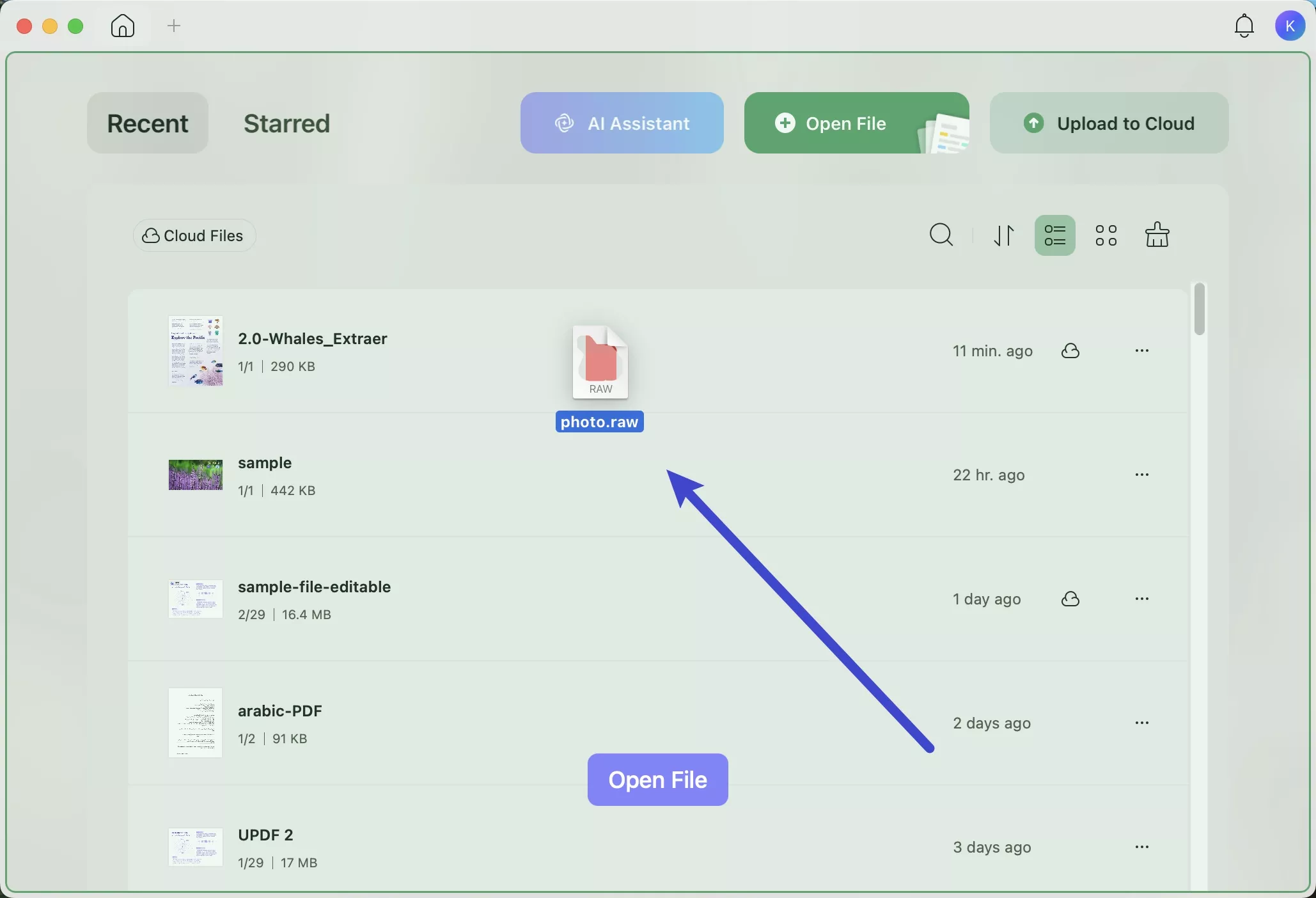
Part 4. How to Edit RAW Files?
If your RAW images contain text, UPDF lets you edit them in addition to viewing their content. With its OCR feature, you can convert text within RAW images into fully editable content in seconds. Once the file is processed, use its text editing tools to refine the extracted text with ease.
While doing so, you get to change the font and color of text for branding or other purposes. Go through the steps given below to learn how to edit RAW files.
Step 1. Upon opening a RAW image, access the Tools menu. Now, hit the OCR option within the Edit PDF section to proceed.
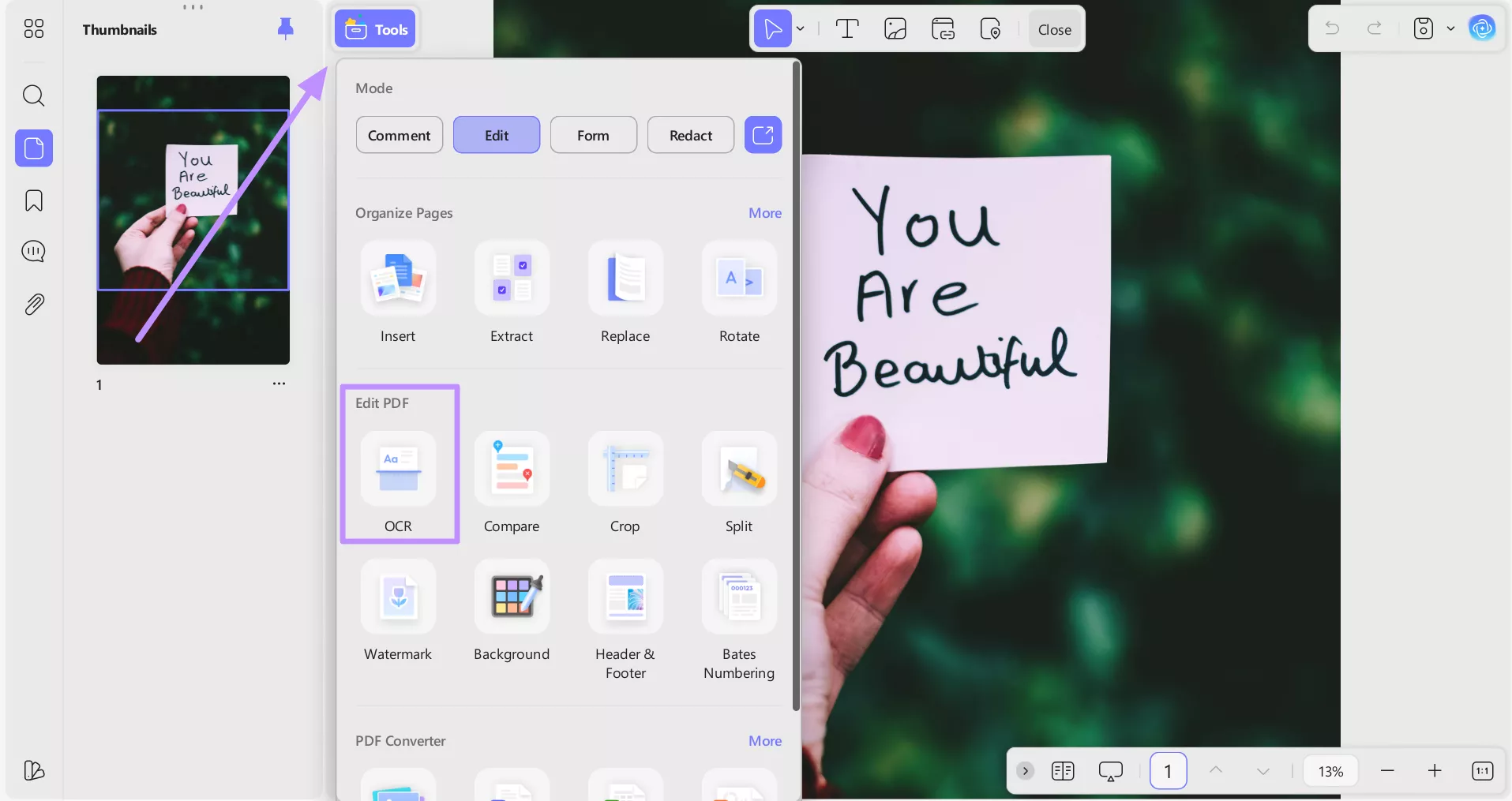
Step 2. Moving forward, choose your required Document Language to improve the accuracy of OCR. Then, tap Convert to make the text in the image editable.

Step 3. Once converted, the image will open in a new tab. Now, again access the Edit feature and make desired changes like font size and color.
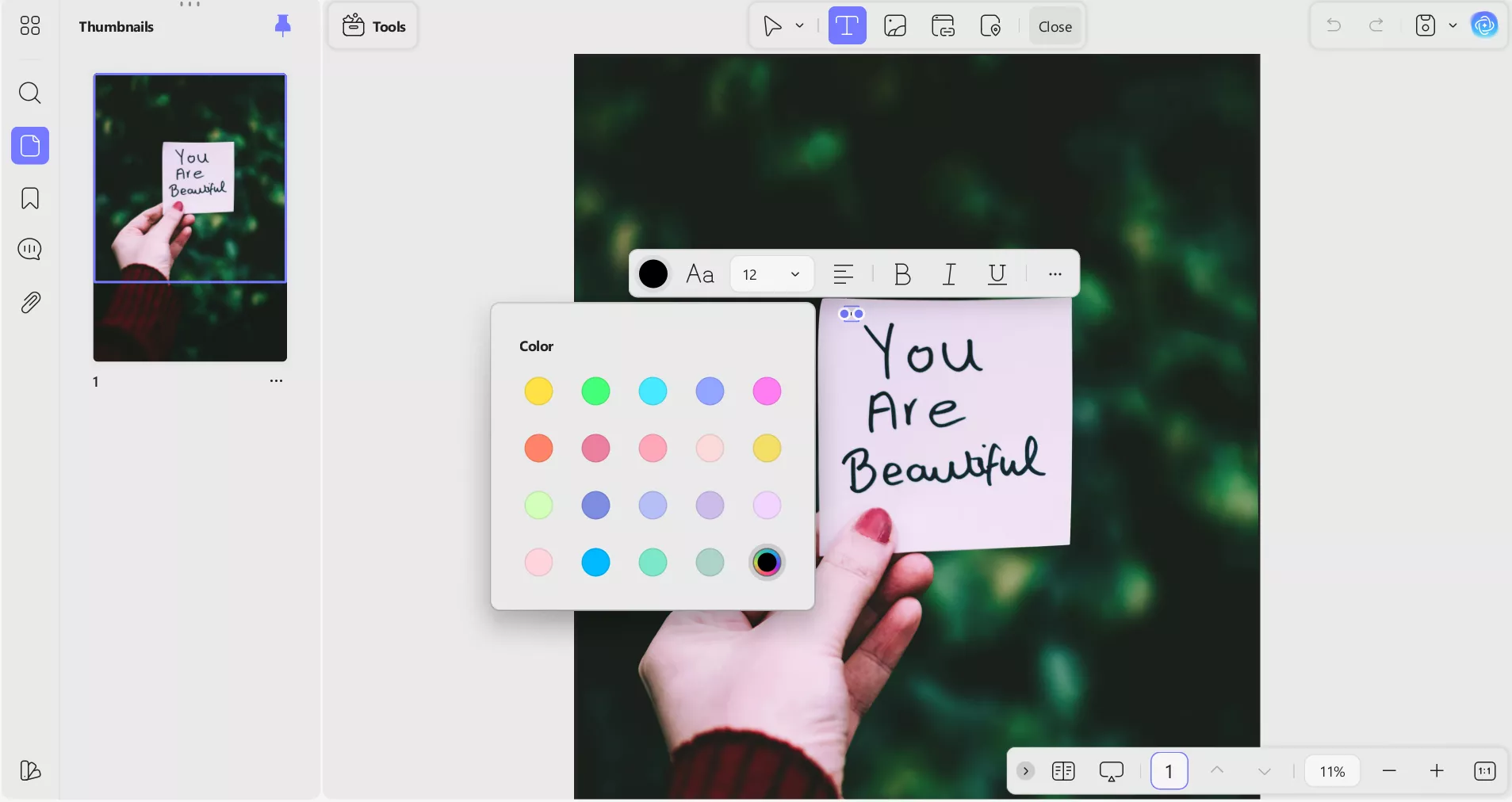
Part 5. How to Convert RAW Files to PDF/PNG/JPG?
When you want to share RAW files with others, converting them into widely supported file formats seems right. With UPDF, you can easily transform RAW files into PDF or other popular image formats. So, download UPDF today and start converting your images for easier sharing and viewing.
Windows • macOS • iOS • Android 100% secure
Convert RAW to PDF
UPDF allows Mac users to convert RAW files into quality PDFs. While converting, you can choose to import a single file or upload multiple images together for batch processing.
Method 1. Convert a Single RAW File to PDF
For converting one RAW file at a time, UPDF provides a simple PDF creation mode. Follow these steps to convert RAW to PDF while fine-tuning page orientation and size.
Step 1. Start by launching UPDF and going to the Tools panel from the main screen. Under the Create PDF section, select the Others menu.
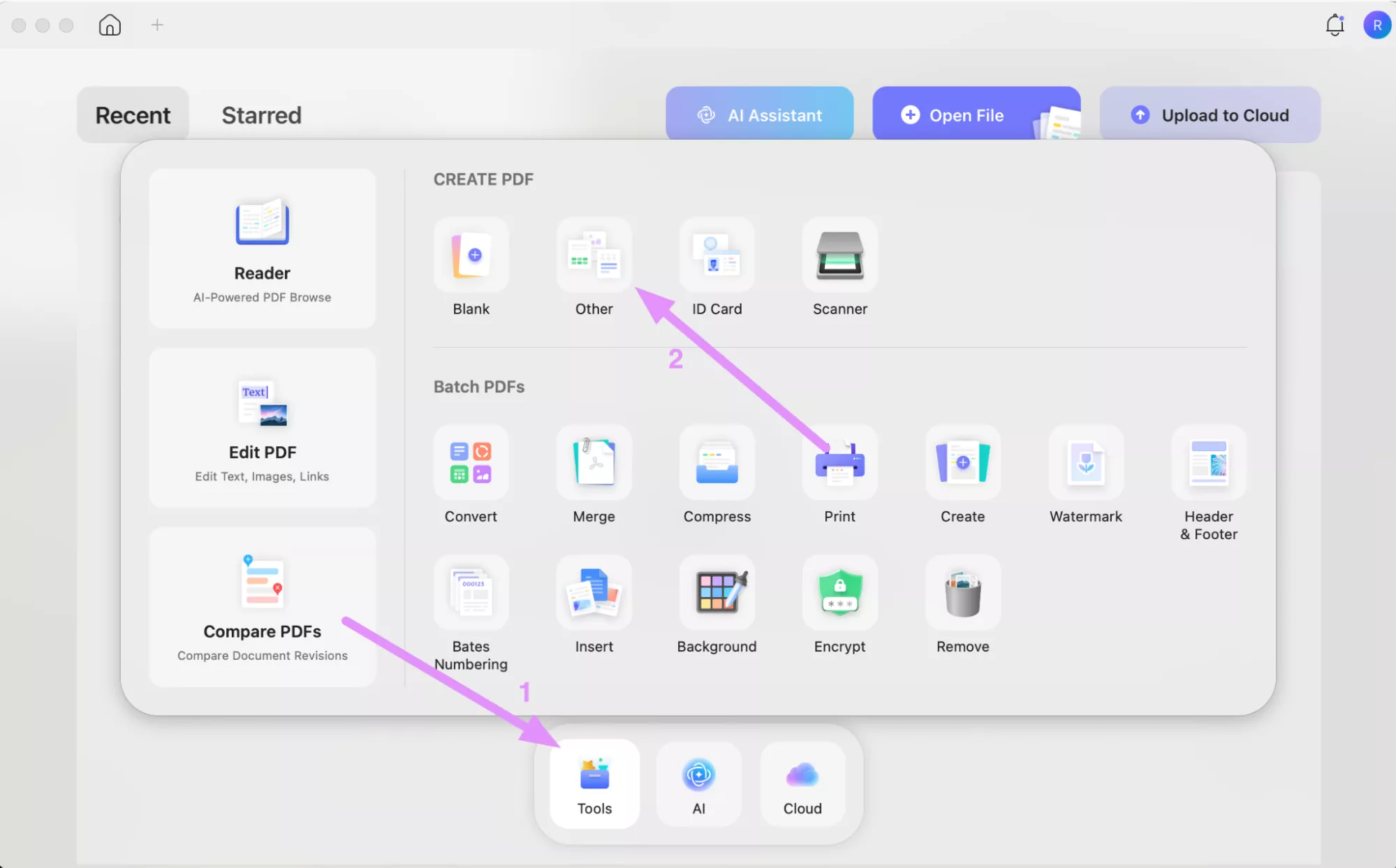
Step 2. In the new window, tap on Select Files and choose your RAW file for conversion.
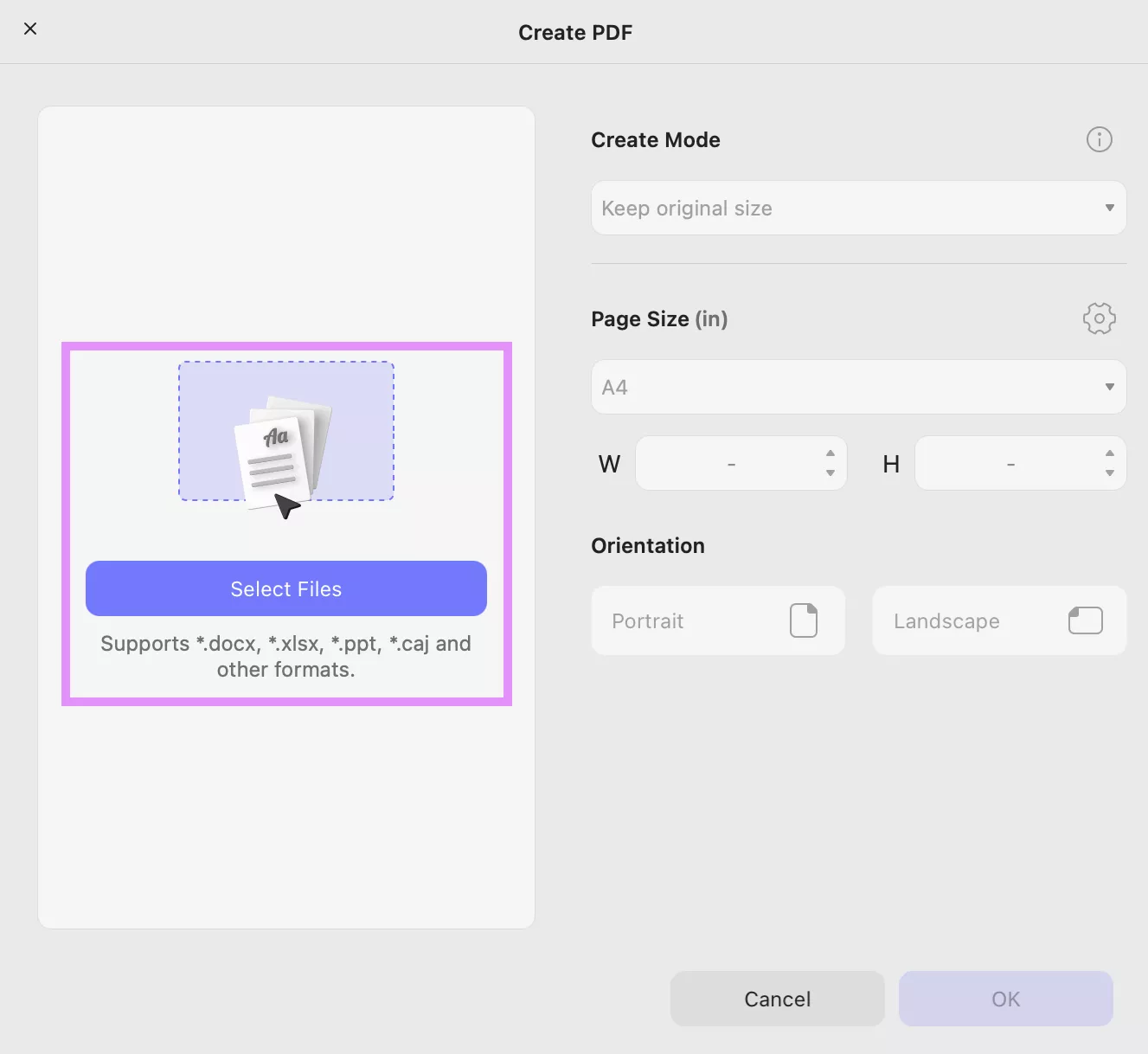
Step 3. Finally, adjust Page Size and Create Mode as needed before hitting OK. Your RAW image will instantly be converted into a PDF that you can save.
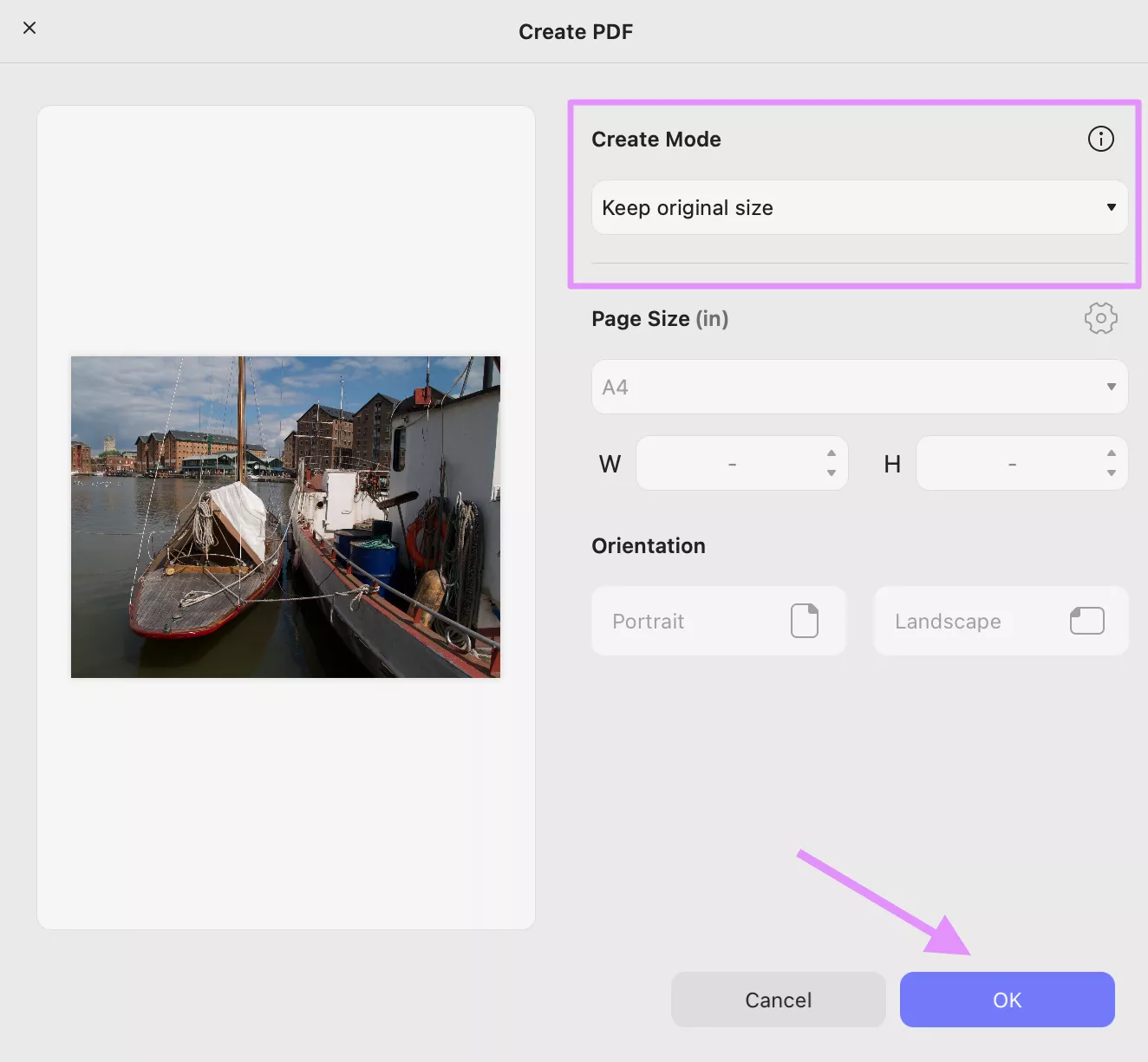
Method 2. Convert Multiple RAW Files to PDF in Batch
Batch conversion saves time when you’re dealing with multiple RAW photos. You can apply uniform export settings to all files and merge them into a single file or make separate PDFs. Take guidance from these steps to convert RAW files to PDF.
Step 1. After running UPDF, navigate to the Batch PDFs section with the Tools menu. Then, proceed to click Create to initiate batch creation.
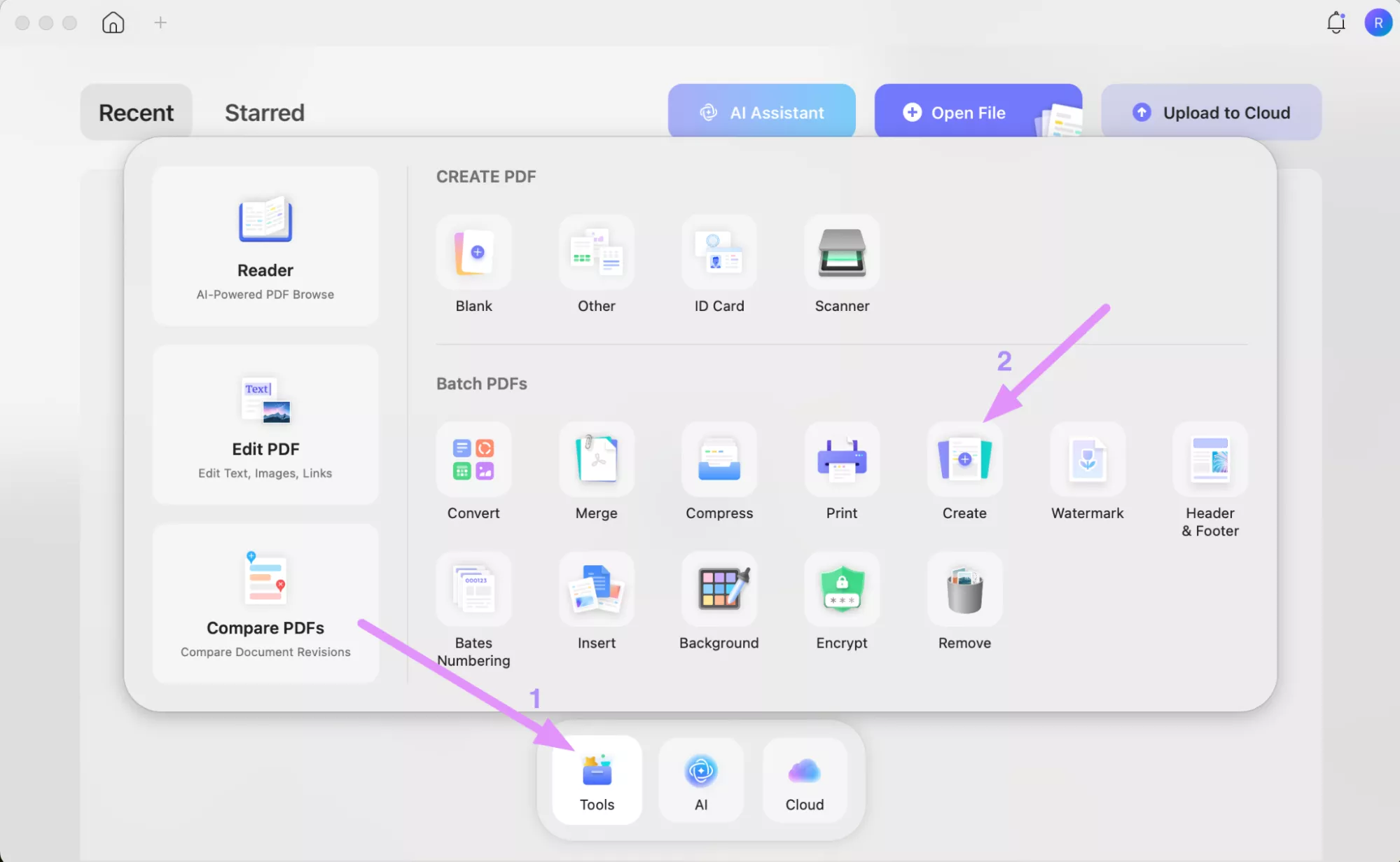
Step 2. Moving Forward, select + Add Files to upload several RAW files. Alternatively, import a complete folder using the Downward icon beside the button.
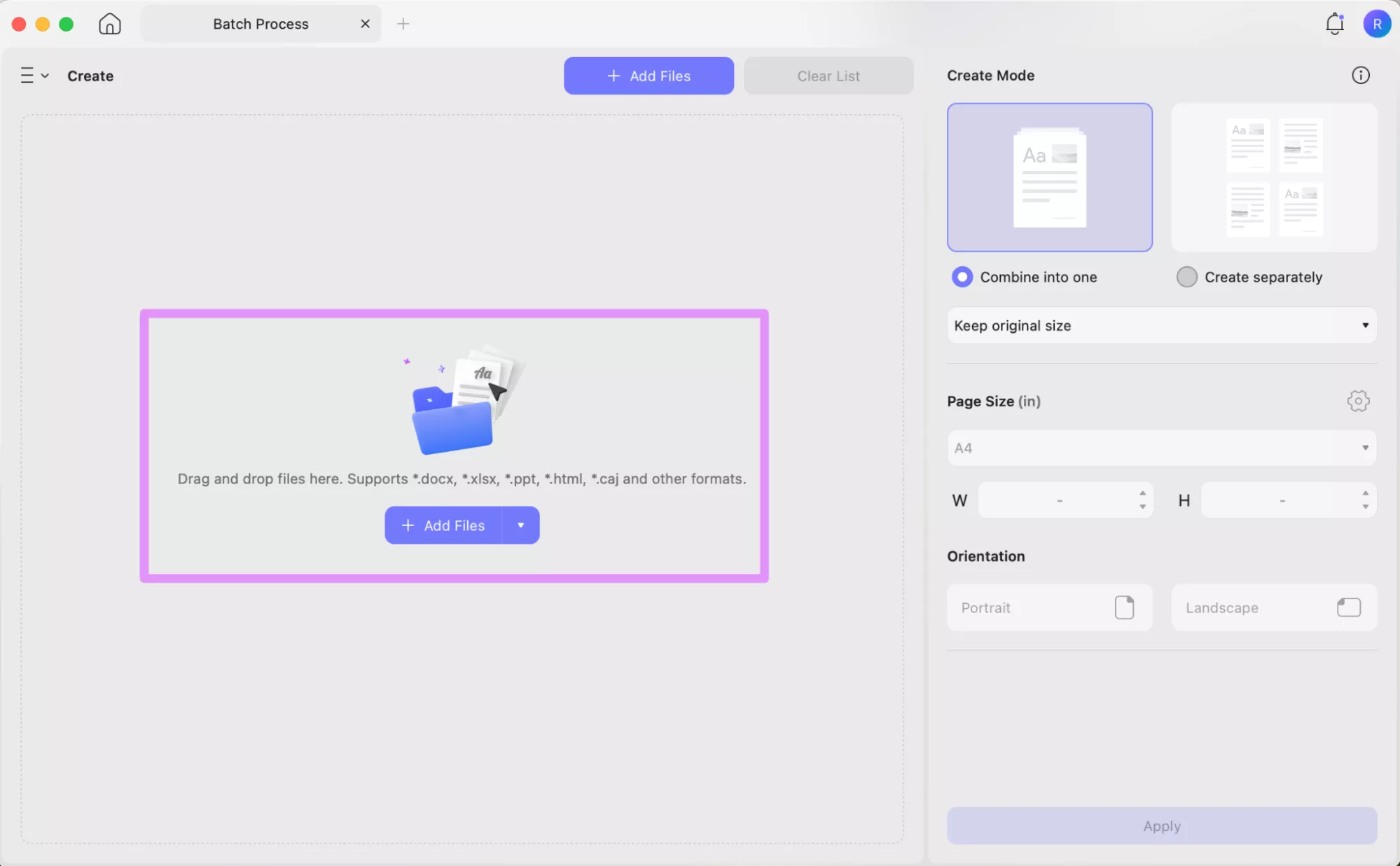
Step 3. Once files are there, choose between Combine into One or Create Separately. Finally, optimize other creation settings before pressing Apply to generate the PDFs.
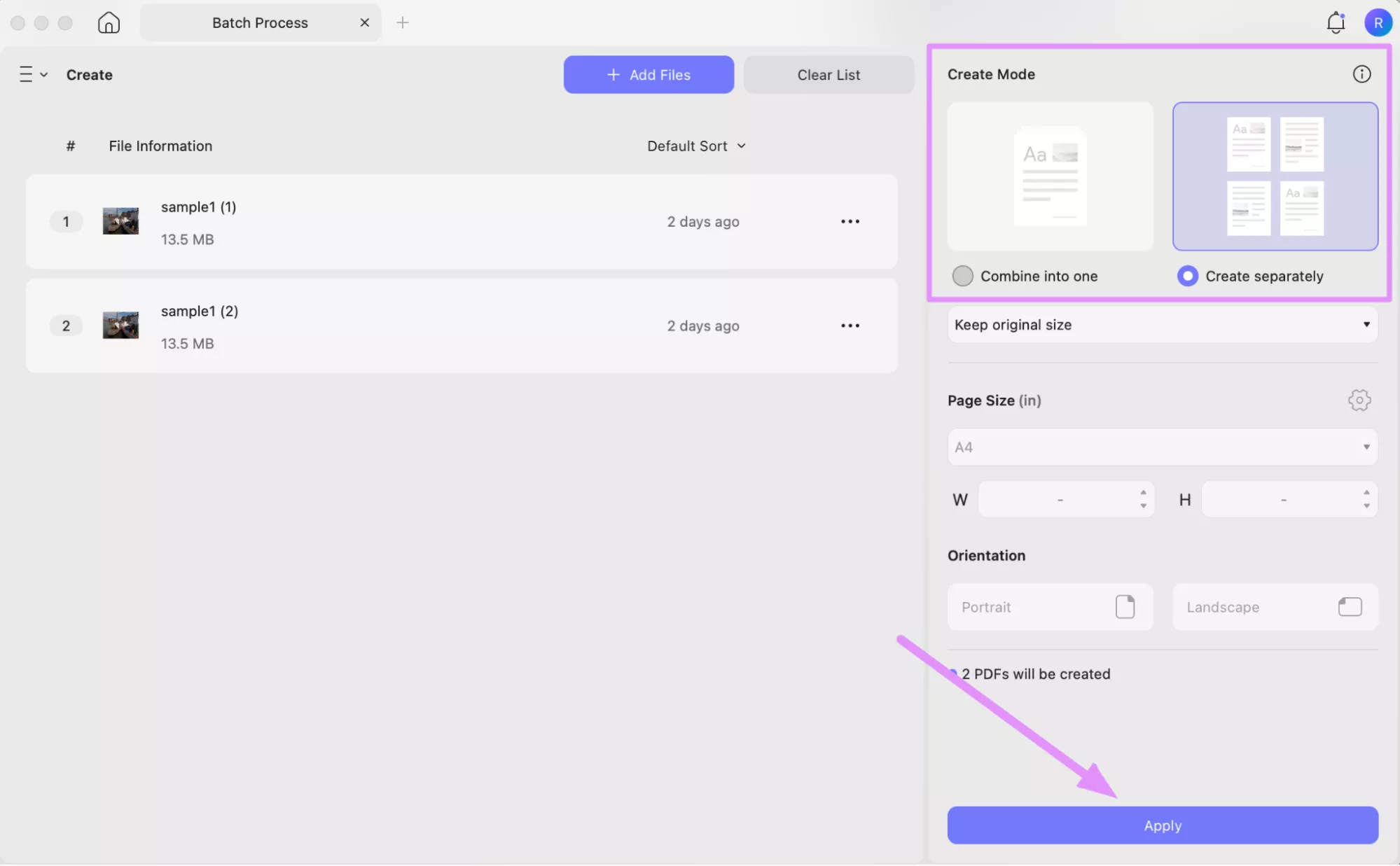
Convert RAW to PNG/JPG
UPDF doesn’t stop at PDFs, as it also lets you convert RAW files into compatible image formats like PNG for easy sharing. You can use either simple conversion mode or batch processing, depending on your needs.
Method 1. Convert a Single RAW File to PNG/JPG
With the simple conversion feature, you can quickly pick a target image format such as PNG. To carry out this RAW to JPG or other image format conversion, follow these steps.
Step 1. Commence the process by dragging your RAW file into UPDF. Then, click the Tools button and choose Image under the PDF Converter section.
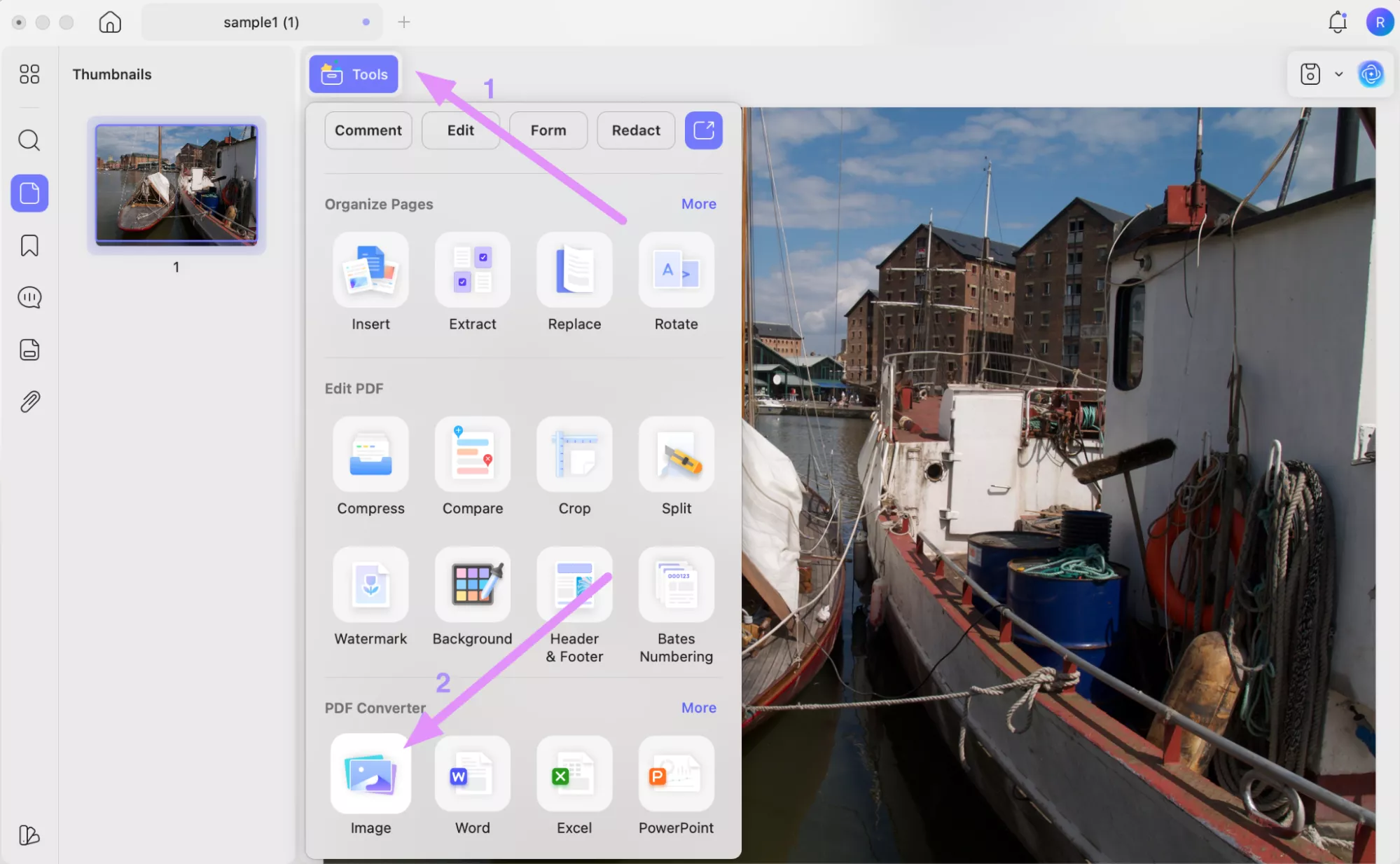
Step 2. Within the PDF Converter panel, select your preferred image format from the dropdown list and press Convert to finish.
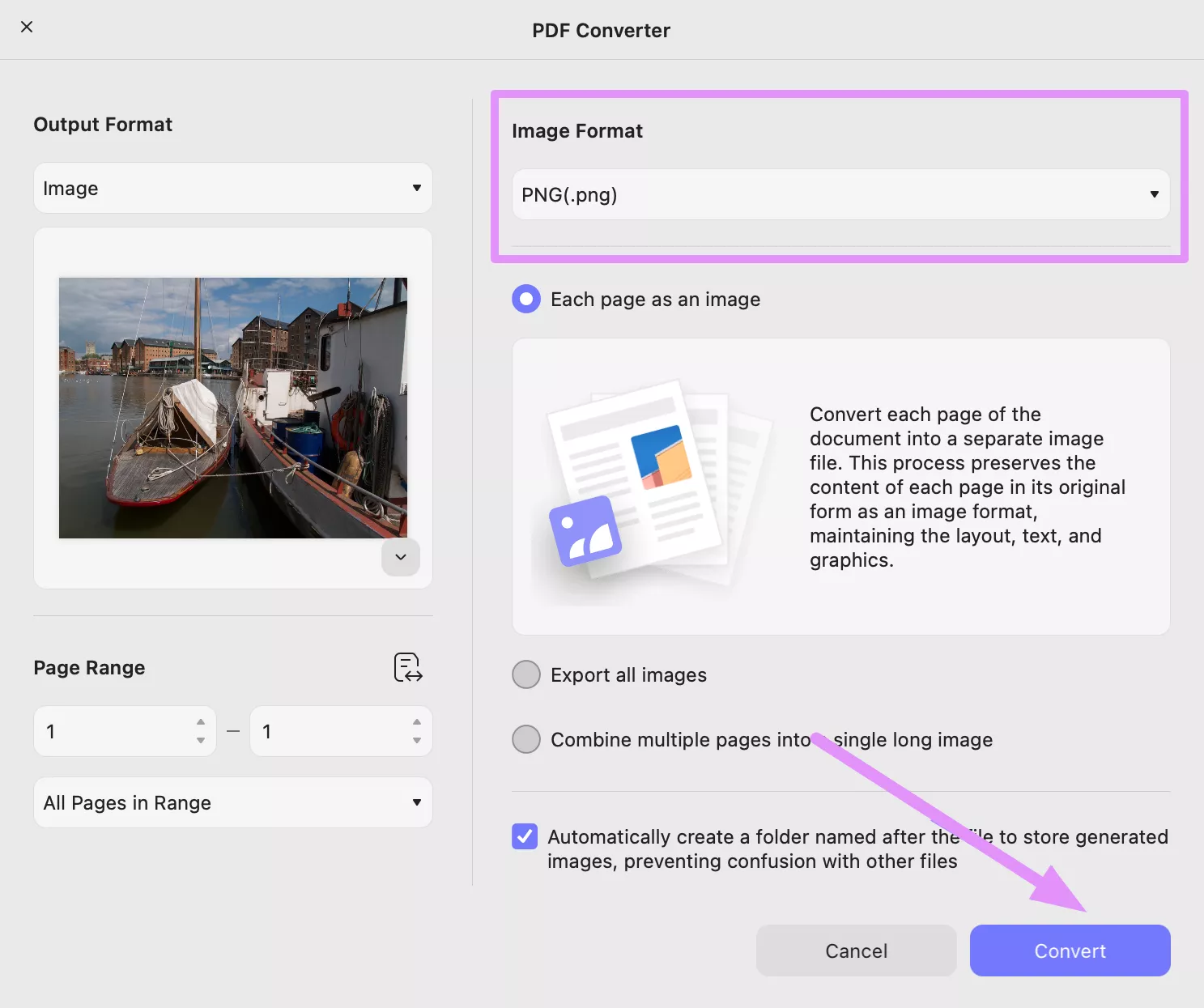
Method 2. Convert Multiple RAW Files to PNG/JPG
For multiple files, UPDF lets you first batch-create PDFs before the desired image conversion. Follow this set of instructions to learn how to batch convert RAW files.
Step 1. From the Batch PDFs section within the Tools menu, select Create. Now, upload your RAW files and choose Create Separately to make individual PDFs.
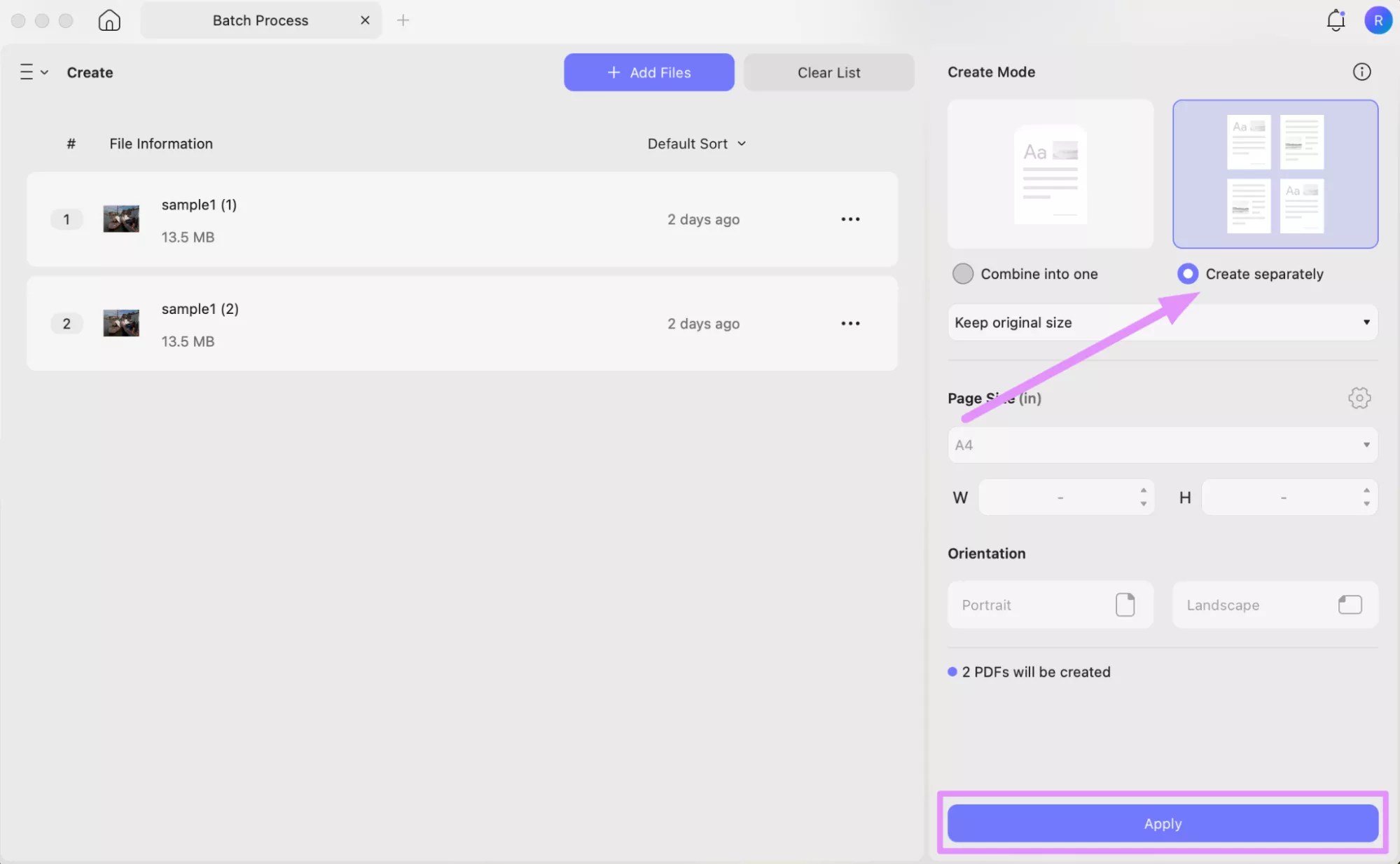
Step 2. Afterwards, again access the Tools menu and tap the Convert button within the Batch PDFs section.
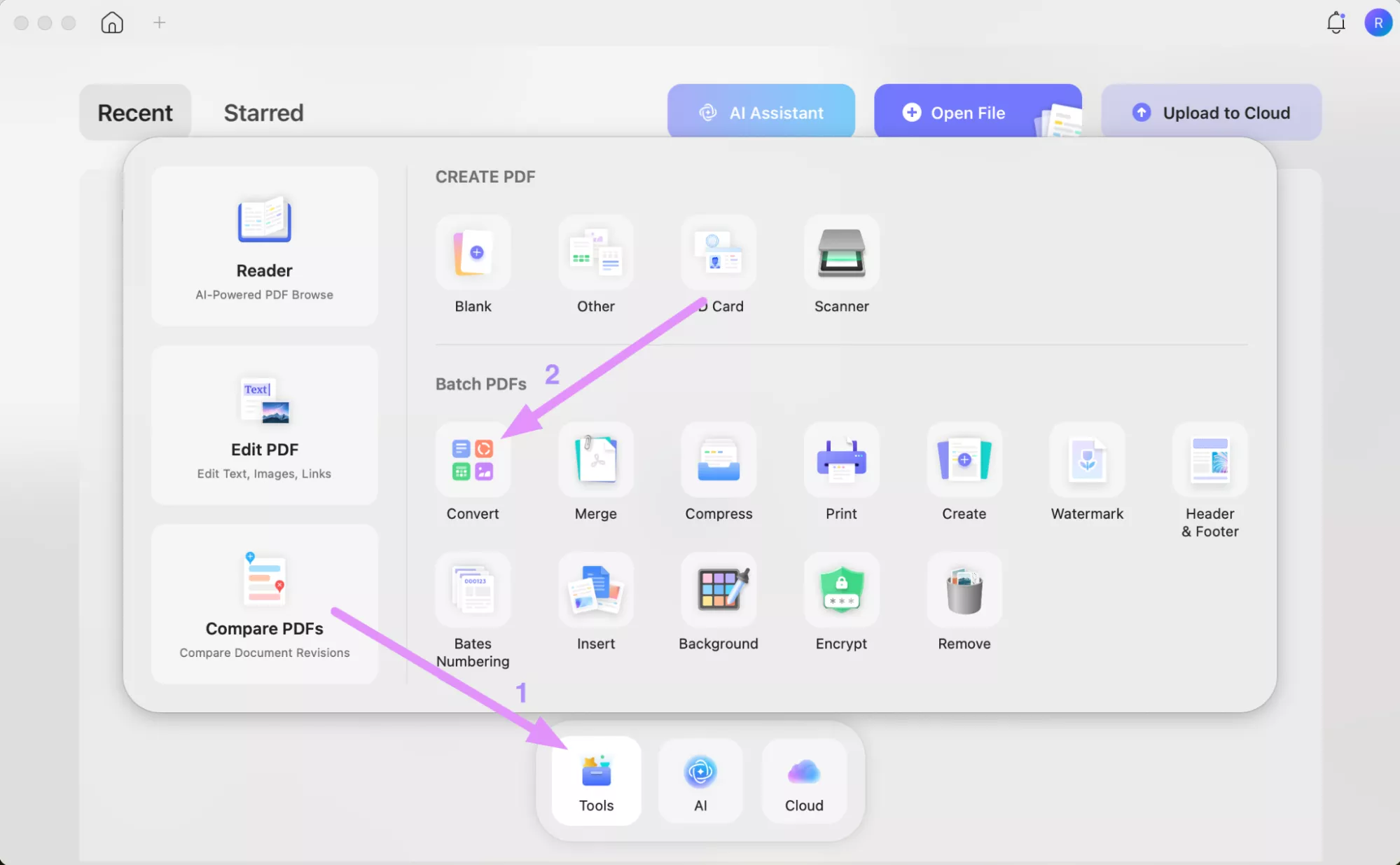
Step 3. In the new screen, add the newly created PDFs for conversion. Finally, select Image from the Output Format menu and pick JPG as a format. Then, adjust settings and click Apply to complete this process.
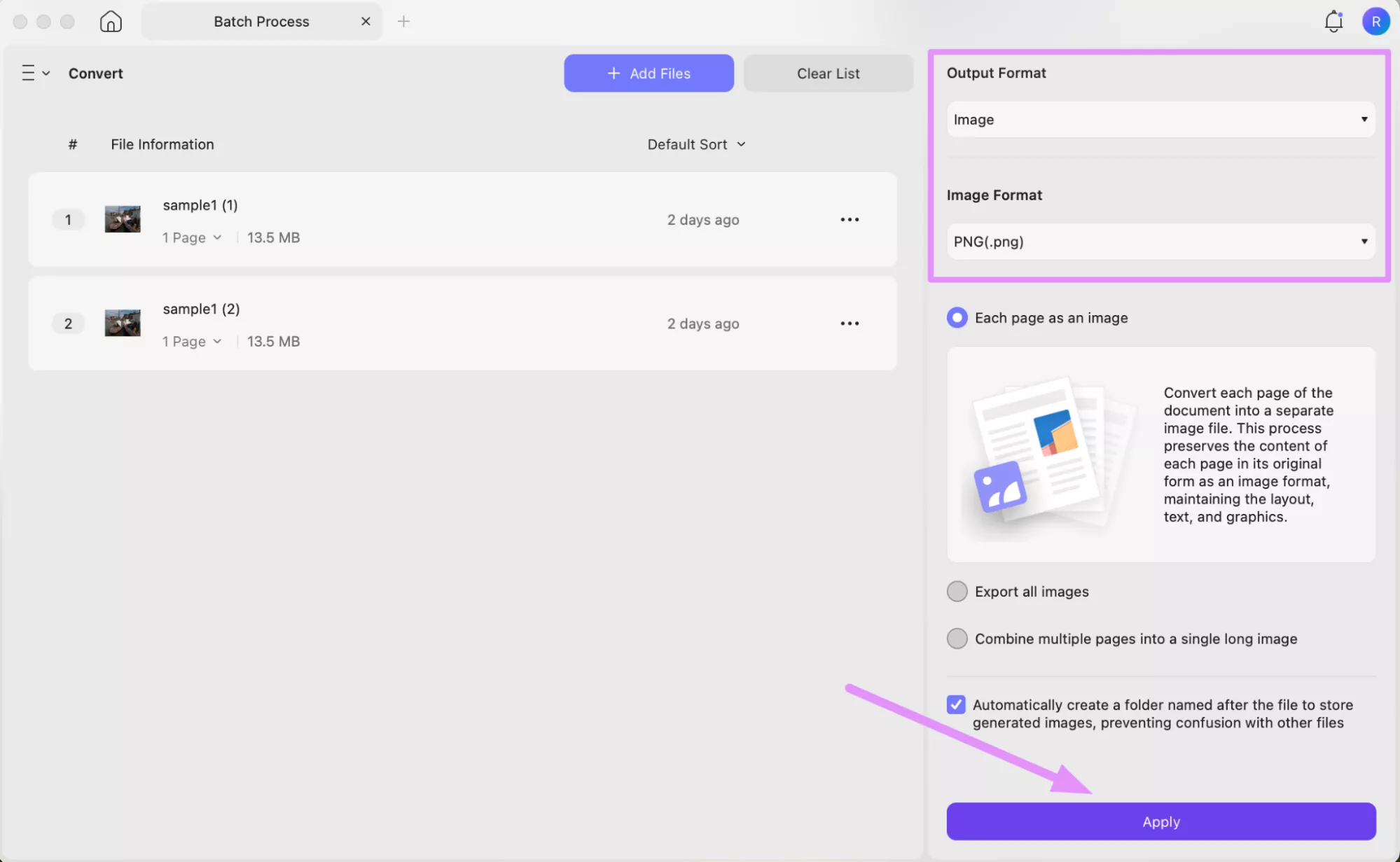
Other Features of UPDF
UPDF can do much more than convert files, so go through these additional features to learn more about its capabilities.
- You can even annotate images with features like highlight and underline after converting RAW to PDF with UPDF.
- UPDF lets you apply a password to the converted files to protect others from opening and editing sensitive documents.
- Using this PDF management tool, you can create forms and surveys to collect data.
- This PDF tool also helps you organize document pages with features, including rotate, reorder, and delete.
- With UPDF, you even get to add watermarks to your converted RAW files before sharing or publishing them anywhere.
- UPDF also has an advanced AI chatbot that explains and translates any content written within your uploaded file.
Keeping in view all these features, I recommend you get your hands on UPDF now. Users wanting to learn more about UPDF features by watching the video below or reading this detailed review article before purchasing a license.
Conclusion
To summarize, RAW files preserve image quality, but they often require the right tools to open. However, you don’t have to waste money on such tools, as UPDF lets you open such files free of cost. So, download UPDF now to view and convert RAW images into any compatible format.
Windows • macOS • iOS • Android 100% secure
 UPDF
UPDF
 UPDF for Windows
UPDF for Windows UPDF for Mac
UPDF for Mac UPDF for iPhone/iPad
UPDF for iPhone/iPad UPDF for Android
UPDF for Android UPDF AI Online
UPDF AI Online UPDF Sign
UPDF Sign Edit PDF
Edit PDF Annotate PDF
Annotate PDF Create PDF
Create PDF PDF Form
PDF Form Edit links
Edit links Convert PDF
Convert PDF OCR
OCR PDF to Word
PDF to Word PDF to Image
PDF to Image PDF to Excel
PDF to Excel Organize PDF
Organize PDF Merge PDF
Merge PDF Split PDF
Split PDF Crop PDF
Crop PDF Rotate PDF
Rotate PDF Protect PDF
Protect PDF Sign PDF
Sign PDF Redact PDF
Redact PDF Sanitize PDF
Sanitize PDF Remove Security
Remove Security Read PDF
Read PDF UPDF Cloud
UPDF Cloud Compress PDF
Compress PDF Print PDF
Print PDF Batch Process
Batch Process About UPDF AI
About UPDF AI UPDF AI Solutions
UPDF AI Solutions AI User Guide
AI User Guide FAQ about UPDF AI
FAQ about UPDF AI Summarize PDF
Summarize PDF Translate PDF
Translate PDF Chat with PDF
Chat with PDF Chat with AI
Chat with AI Chat with image
Chat with image PDF to Mind Map
PDF to Mind Map Explain PDF
Explain PDF Scholar Research
Scholar Research Paper Search
Paper Search AI Proofreader
AI Proofreader AI Writer
AI Writer AI Homework Helper
AI Homework Helper AI Quiz Generator
AI Quiz Generator AI Math Solver
AI Math Solver PDF to Word
PDF to Word PDF to Excel
PDF to Excel PDF to PowerPoint
PDF to PowerPoint User Guide
User Guide UPDF Tricks
UPDF Tricks FAQs
FAQs UPDF Reviews
UPDF Reviews Download Center
Download Center Blog
Blog Newsroom
Newsroom Tech Spec
Tech Spec Updates
Updates UPDF vs. Adobe Acrobat
UPDF vs. Adobe Acrobat UPDF vs. Foxit
UPDF vs. Foxit UPDF vs. PDF Expert
UPDF vs. PDF Expert








 Enid Brown
Enid Brown 
 Enrica Taylor
Enrica Taylor 
 Lizzy Lozano
Lizzy Lozano 
