PDF format is now the standard format for all important documents in the digital world. The reason behind it could be attributed to its unique features of retaining format across all PDF tools and providing enhanced security to documents.
If you need to create a PDF file but don't know which PDF creator you should use, you no longer need to be worried. In this article, we will discuss the top 8 PDF creators currently available in the market.
Part 1: Top 5 PDF Creators Offline
Many PDF creators are available in the market, claiming to be the best. However, when creating a PDF file, you will need many tools, from image or text editing to adding watermarks and signatures. So, when choosing a PDF creator, you must look closely at its features and their working.
You probably won't have the time to test each tool individually. That's why we have created a list of the top 5 desktop PDF tools along with their key features, pros, and cons for you:
1. UPDF With AI-Integration for Windows and Mac - The Best Choice
UPDF is an all-in-one PDF solution that allows you to create PDF files using premium features at a minimal cost. You can use features like text editing, image editing, link editing, adding watermarks, sticky notes, in PDF, etc. It also lets you add many security features to your PDF documents. You can also create a a multi-page PDF and convert your PDF to multiple formats using its effective conversion feature.
Windows • macOS • iOS • Android 100% secure

Key Features
- Create PDF: Create PDFs from existing document formats, CAJ, Word, Excel, PowerPoint, Visio and Images.
- Edit PDF: The most amazing feature of this tool is its editing feature. You can modify all the texts, images, links, and other elements on your PDF document in one place.
- Annotate PDF: This tool has the most markup and comment tools, such as stamps, stickers, sticky notes, text boxes, pencils, etc.
- OCR Text Recognition: The PDF OCR tool makes it possible to turn a scanned PDF document or an image-based PDF document into a searchable and editable PDF document.
- Sign PDF: You can add your handwritten signatures to PDF documents. It allows you to store over four different types of signatures.
- Watermark PDF: You can create a customized watermark and apply it to your PDF documents.
- Convert PDF: It allows you to convert PDF documents to over 9 different formats like Word, PowerPoint, Excel, Text, etc.
- Header & Footer: With the help of this PDF creator, you can add customized headers and footers to your documents to give them a professional look.
Pros
- It has a lightning document loading speed. You can open a large PDF file in a few seconds, which is even better than Adobe Acrobat. Check the comparison about Adobe Acrobat vs UPDF.
- One account for 4 platforms. You can use one account to unlock all the Windows, Mac, iOS, and Android applications and use the features.
- It has a beautifully designed interface, which makes it the best choice for PDF lovers.
You can watch this video guide to learn how to create PDF.
2. Adobe Acrobat
Adobe Acrobat is one of the oldest PDF makers that you can use to create PDF files. It has many features available for you to use when creating or modifying a PDF file. These features include PDF editing, commenting, organizing, converting, OCR, etc. However, most of these features are only available in the premium version, which is very expensive.

Key Features
- Using Adobe Acrobat, you can combine multiple PDF files into one file or split a large PDF file into multiple files.
- The Adobe Creator allows you to share your document with multiple people to receive feedback in the form of comments using a single file.
- You can add multiple restrictions to your PDF documents to make them safer and more secure using Adobe Acrobat.
Pros
- It allows you to add digital signatures to your PDF documents to make them highly secure. You can also add electronic signatures to PDFs using Adobe Acrobat.
- If your PDF file is large, you can compress it using this PDF compressing facility without worrying about document quality.
Con
- Due to rich features, it can be overwhelming for new users, and navigation can become cumbersome.
- Beginners will get confused when they use this tool for the first time.
- It is way too expensive for users.
3. Foxit PDF Editor
Another PDF creator you can use to create or modify PDF files is the Foxit PDF editor. While using it for creating a PDF file, you can use features like PDF editing, e-signatures, live collaboration with friends, adding stamps, watermarks, etc. It allows you to create editable and searchable documents using its text recognition (OCR) tool.
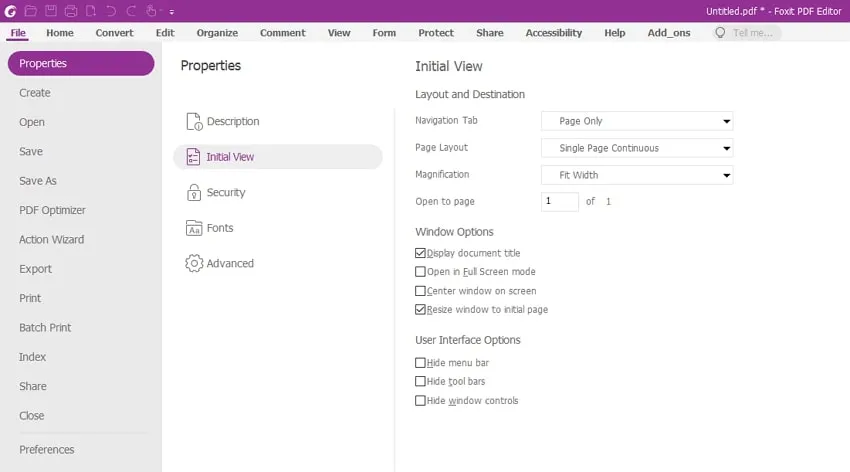
Key Features
- You can create PDF documents and forms in PDF, PDF/A, PDF/E, and PDF/X from any other file format or web pages using the Foxit PDF Editor.
- Using this PDF editor, you can permanently redact text or images from your PDF documents to make them more secure.
- It allows you to set your PDF documents' accessibility according to Section 508 technology standards to make them available for people with disabilities.
Pros
- It gives you the option to protect your PDF documents using password encryption or Microsoft Azure Information Protection to secure your document.
- To protect your privacy, you can sanitize your document to remove all your personal information from the PDF document.
Con
- The interface could be more user-friendly, especially for new users. It feels like too many features are jammed together.
- It doesn't have a friendly price.
- You have to purchase Windows and Mac versions separately.
4. Nitro Pro
Nitro Pro is a reliable PDF maker tool that offers many features when creating a PDF file. Its PDF editing tool includes features like adding and deleting text, images, tables, etc. You can also export pages from other PDF files. It also allows you to crop, rotate, extract, or resize pages or images in a PDF document according to your needs.
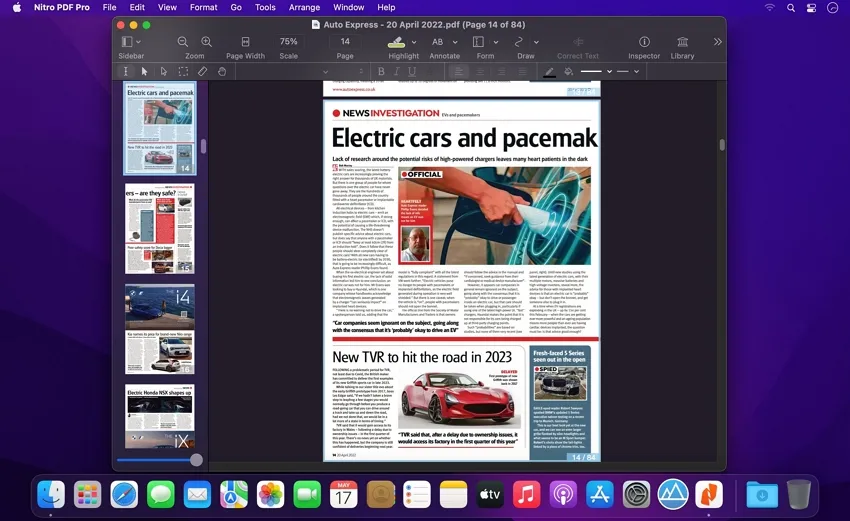
Key Features
- You can create a fillable PDF form using Nitro Pro with ease. These forms can be created directly or extracted using its OCR tool.
- It allows you to compare and detect differences between text and images in two versions of the same file.
- Nitro Pro allows you to create and add a customized stamp to your PDF documents.
Pros
- Using Nitro Pro, you can encrypt your PDF documents using 256-bit AES encryption and RMS 2.0 integration.
- You can use multiple types of signatures to sign your documents, from simple signatures to high-quality digital signatures.
Con
- The desktop application of Nitro Pro suffers from performance issues, and its PDF conversion feature is lackluster compared to other PDF editors.
- It is really expensive when compared to UPDF.
- You have to purchase Windows and Mac versions separately.
5. PDFCreator
PDFCreator is a Windows-compatible only PDF tool that can help you create a PDF file according to your needs. It has many exciting features like COM interface, CS-Script, Actions, Tokens, Automated Save, etc., that you can use when creating PDF files. PDFCreator also allows you to archive your PDFs by converting them to PDF/A documents.
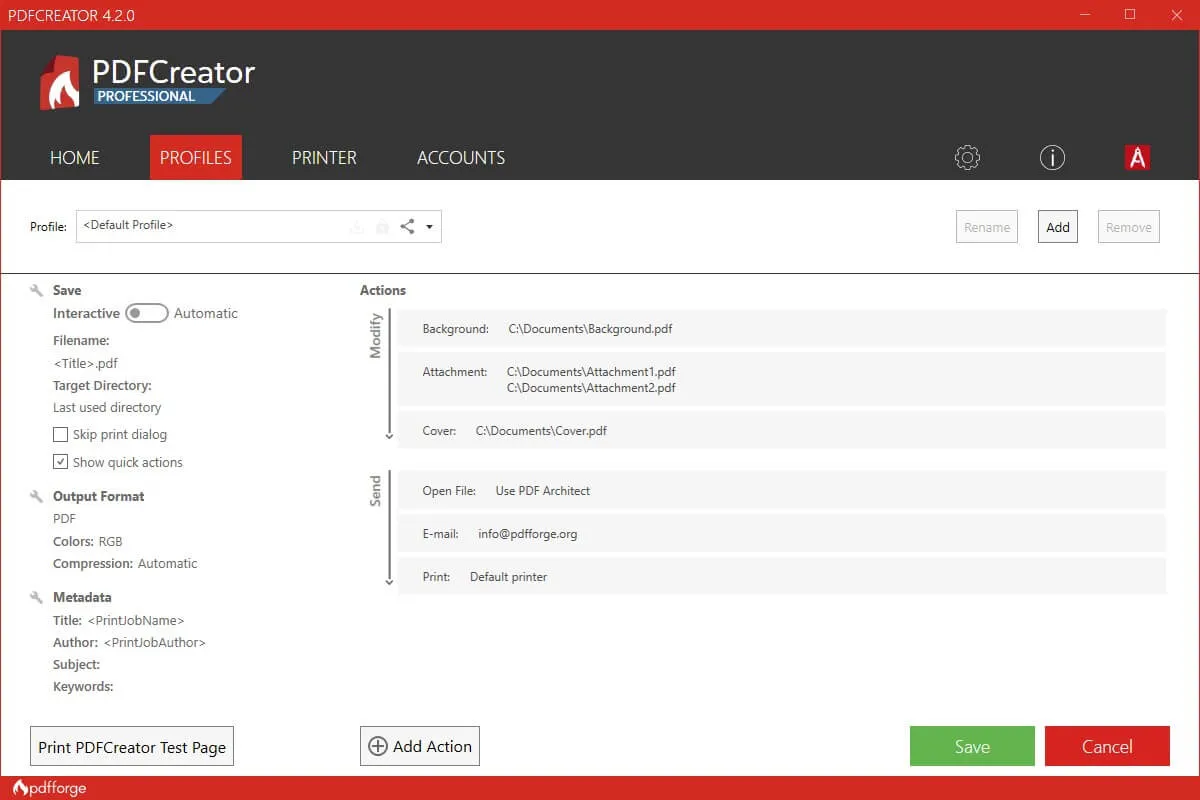
Key Features
- PDFCreator allows you to convert any printable document to PDF format. You can also convert your PDF documents to different image formats like JPG, PNG, TIFF, etc.
- If you deal with PDF documents in bulk, you can use the "Tokens" feature to assign and sort your PDF documents under different tags.
- It has broad multilingual support and is available in all major languages. It also has a translating tool if your native language isn't supported.
Pros
- You can merge multiple PDF files into a single PDF file, and during the process, you can rearrange the PDF files according to your needs.
- The COM interface of this PDF maker will allow you to control the application directly.
Con
- Its interface and features are more suited to companies and businesses than personal needs.
Part 2: Make a Beautiful PDF Document with the Best PDF Creator with 2 simple ways
You are going to need a proper tool at your disposal to create a professional and elegant PDF document. It means the choice of PDF maker is important as it should have the required features you need depending on your field. UPDF is an excellent tool that provides you with all the necessary tools to create a professional document.
An editor and an annotator are the two most essential tools to use when creating PDF files. You can learn how to create a beautiful PDF document in UPDF below:
Way 1. Create a PDF from "File"
Step 1: Create a New PDF File
You can just drag and drop different formats of files into UPDF, which is the quickest way to make it into PDF file.
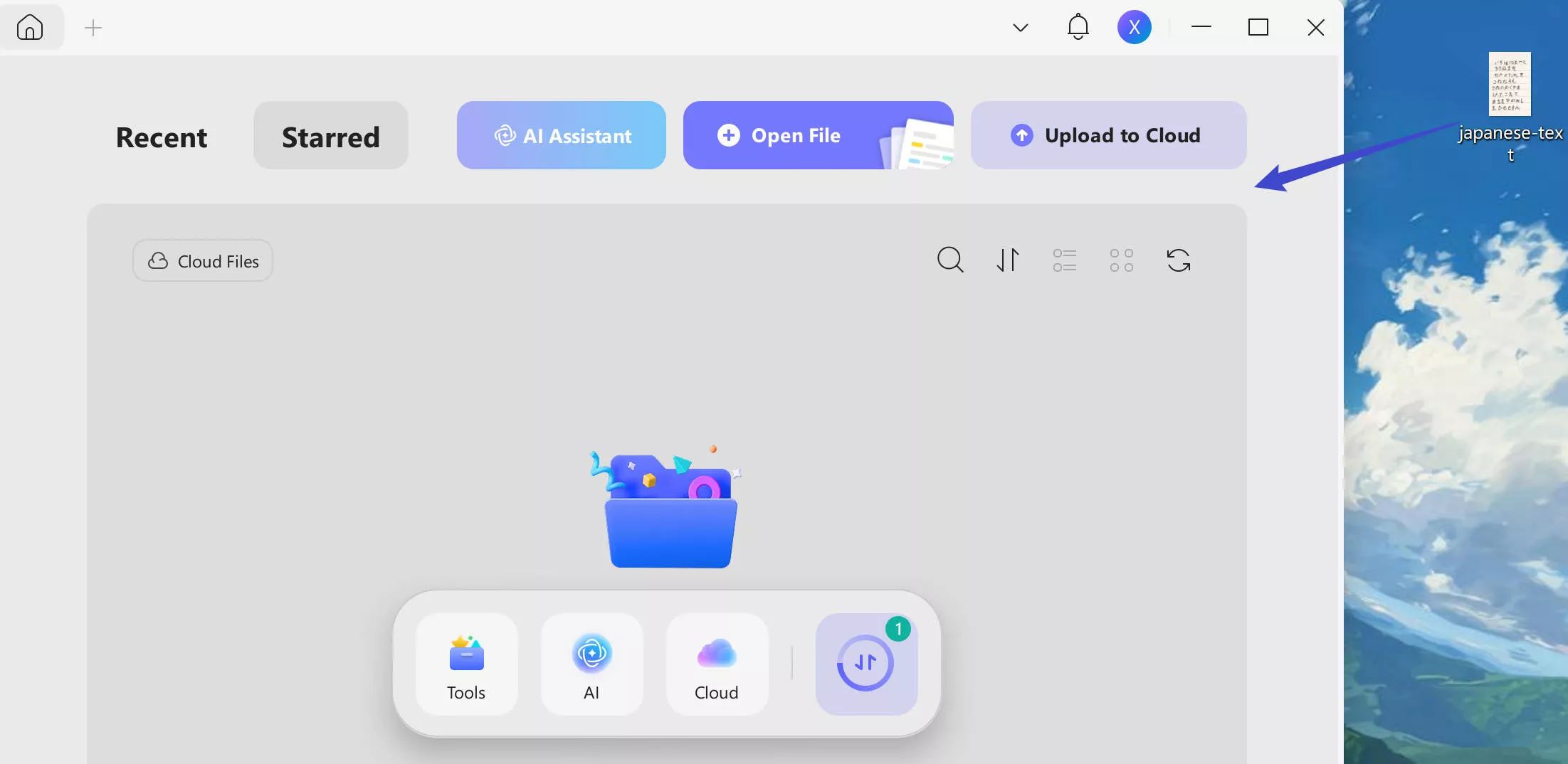
You can start creating a PDF file by opening the UPDF on your system and selecting the "Tools" menu from the top bar. Tap "Other" and choose an option according to your needs. You can choose either blank pages to start the file or create PDF from different file format, CAJ, Word, Excel, Power Point, Visio, Image.
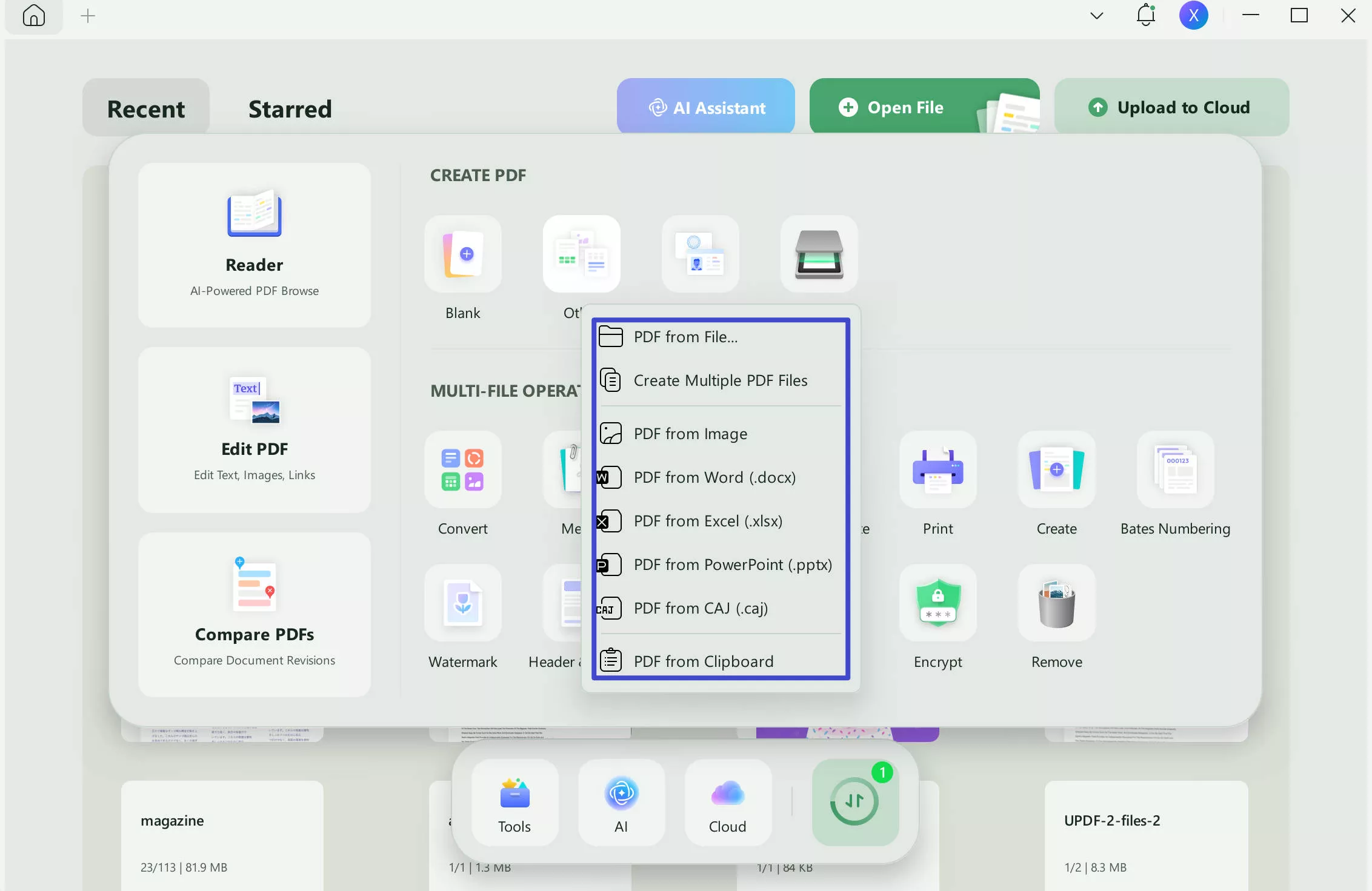
Step 2: Add and Edit Text in PDF
Once you have chosen, you can start adding content to the PDF document by selecting the "Edit" option in Tools from the left toolbar. To add text to your PDF, select "Text" and start adding or modifying the text you want. You can define text font color, style, and size according to your requirements.
Step 3: Add and Edit Images in PDF
To add images to your PDF file, select the "Image" option. You can add, remove, extract, rotate, and crop images in your PDF using UPDF.
Step 4: Add and Edit Links in PDF
If you need to add links to your PDF document, you can select the "Link" option. You can add a link between different pages of your PDF document or link to any external webpage.
Way 2. Create a PDF from Batch Feature
Batch combine function can allow you to create a PDF file through one or more pictures. The advantage of using batch combine is improving working effiency since you do not have to create PDF one by one. Steps mentioned below is the whole process of creating PDF.
Step 1. Choose "Merge" Function
Open UPDF and select the "Tools". You can choose "Merge" out of 5 choices.
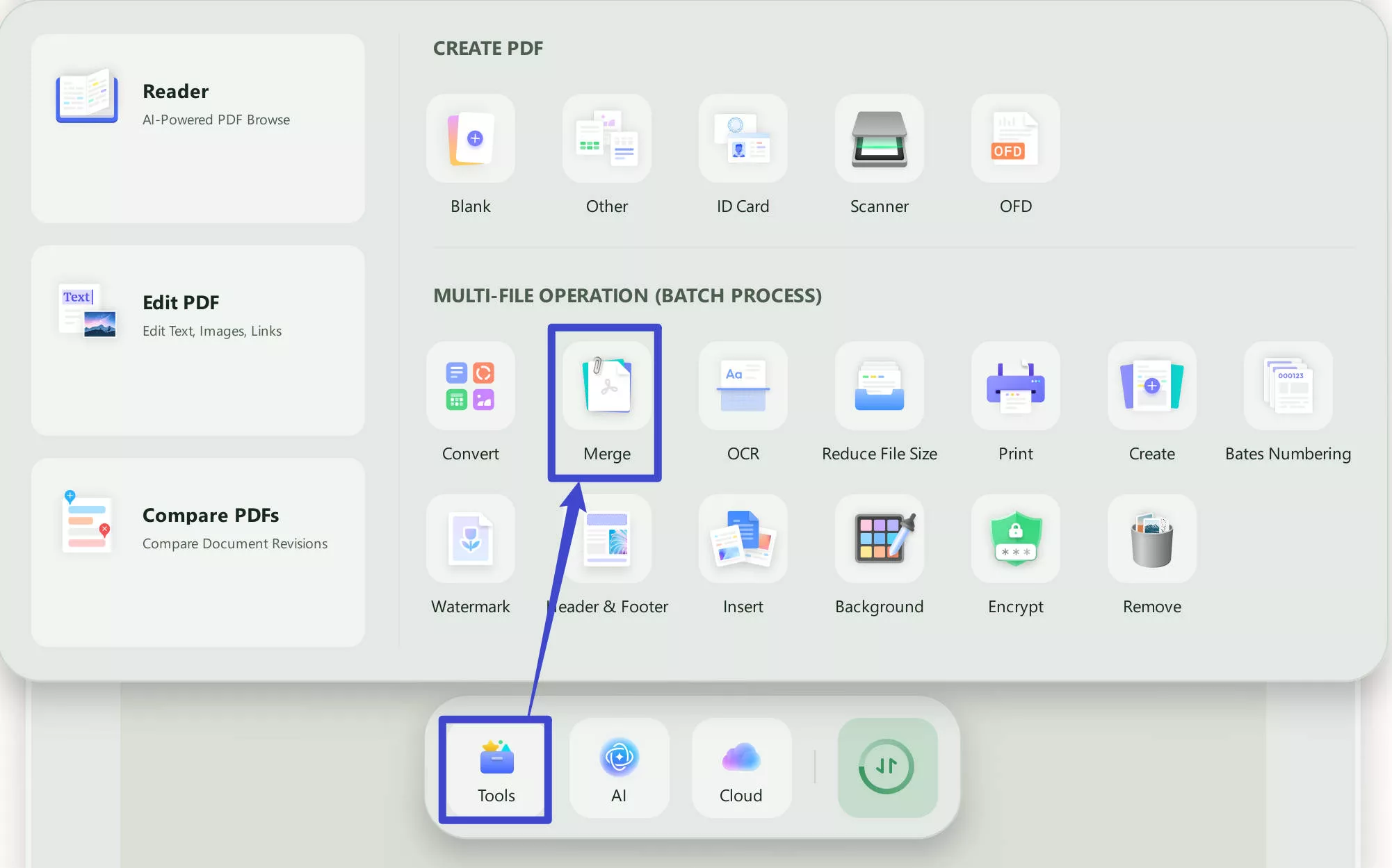
Step 2. Create a PDF
Add image to the file section and click "Apply" to combine document into PDF file.
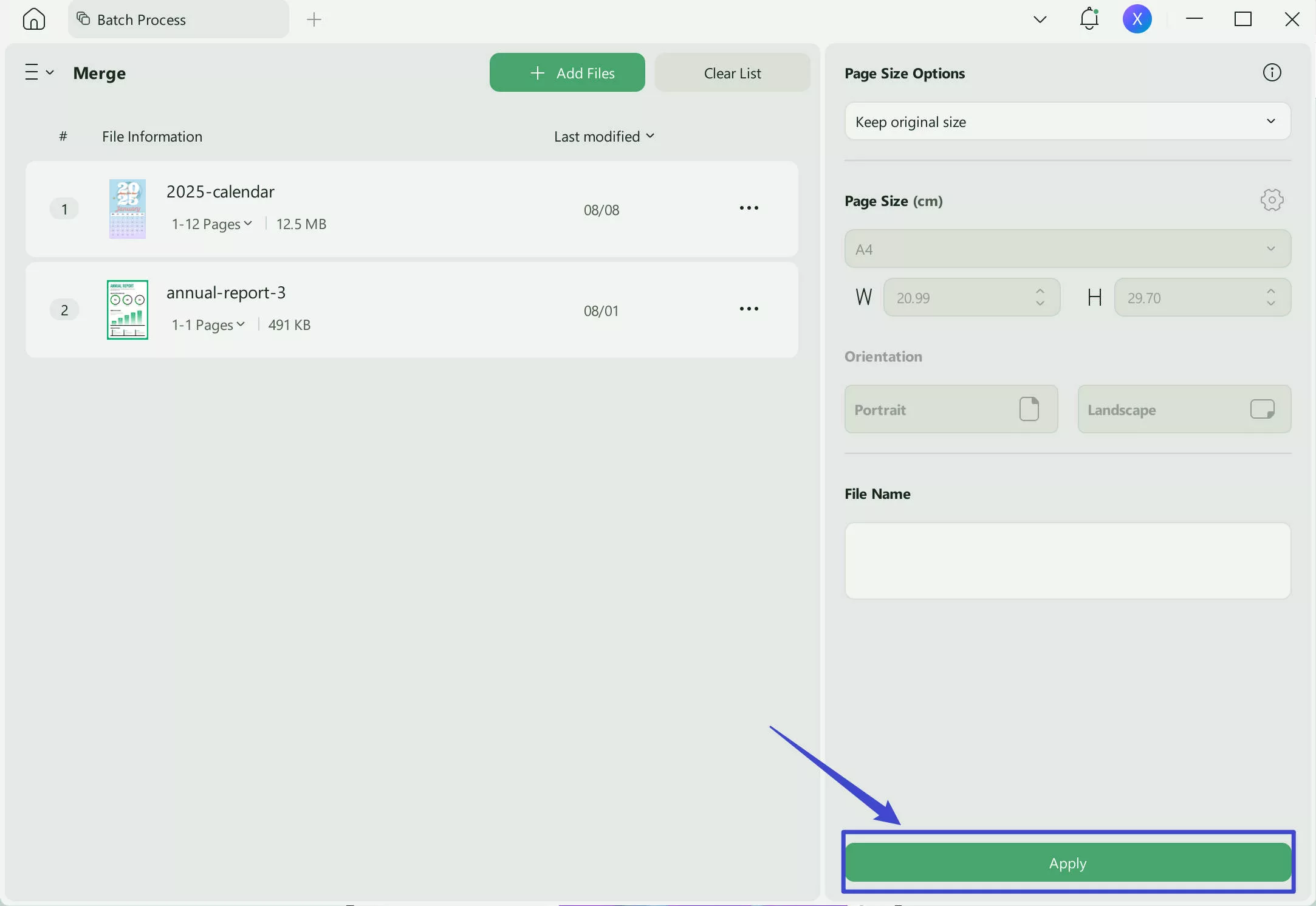
There is a pop-up window to save the PDF file, you may choose anywhere to save it which will be the PDF that created from the image format.
Windows • macOS • iOS • Android 100% secure
Part 3: Top 3 PDF Creators Online Free
We have introduced you to many great desktop PDF creators. However, multiple top-tier tools are available if you are looking for an online PDF maker. Online PDF creators have some advantages over desktop version tools as they can be accessed from anywhere and using any device.
Nevertheless, they have their disadvantages regarding PDF security, size, feature, etc. Below are the top 3 online PDF creators with their pros and cons:
1. iLovePDF
iLovePDF is an online PDF creator that can be used to create a PDF file through multiple formats like MS Office. The PDF file creation and modification process in this online platform offer multiple features like removing or adding pages, adding watermarks or signatures, rotating pages, adding page numbers, etc. Its PDF converter tool can convert PDF files to JPG, PDF/A, PowerPoint, and Excel formats.
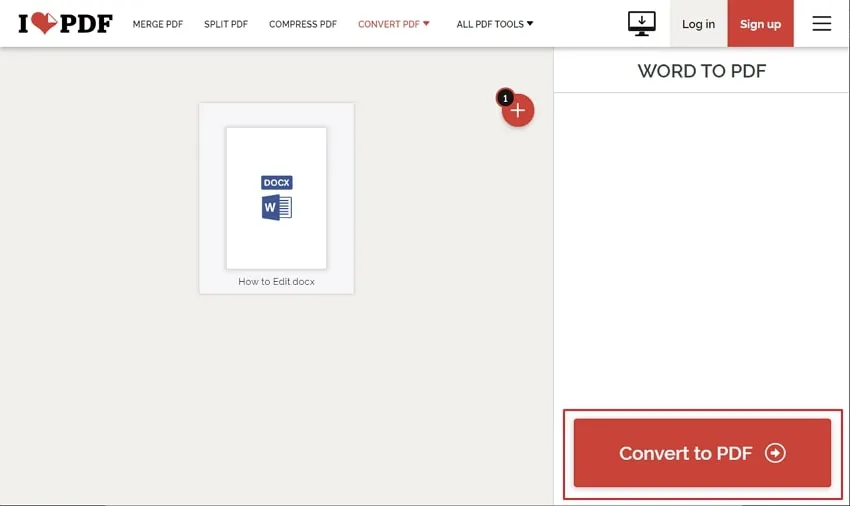
Pros
- You can repair a damaged PDF file online using the repair PDF tool of iLovePDF.
- If a PDF document has added security restrictions, you can remove them using this PDF creator.
Con
- This online tool severely lacks PDF editing and annotation features.
2. PDF24 Tools
Another online PDF creator that you can use is PDF24. When creating a PDF file using it, you can choose between multiple options like images to PDF, webpage to PDF, create PDF with the camera, etc. It also allows you to merge, split or compress PDF files. You can also add, rotate, remove, or extract pages from PDF files using PDF24.
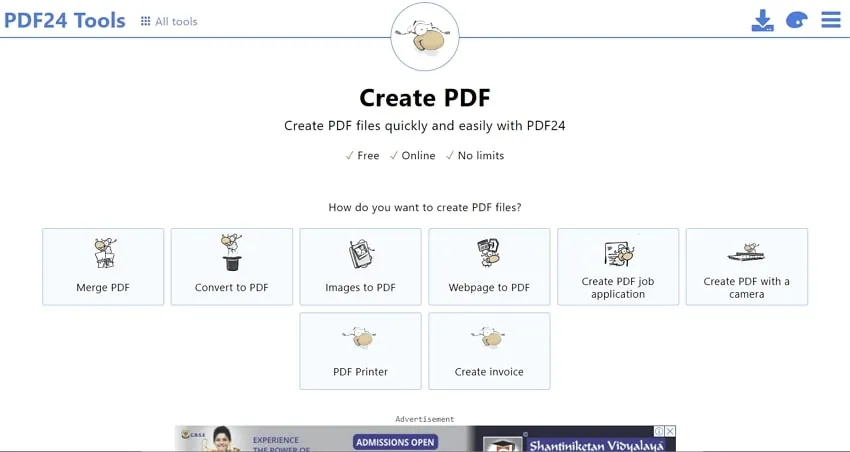
Pros
- PDF24 allows you to create a PDF job application based on your CV, cover letter, or other attachments.
- You can linearize your PDF files using the tool so that when shared online, these files can be processed faster and more efficiently.
Con
- The interface of this free online PDF maker is outdated.
3. Smallpdf
You can use Smallpdf, an online PDF creator, to create the PDF files you need. It has features like merge, split, sign, encrypt, and rotate that can be very helpful during PDF creation. The PDF editing tool of Smallpdf will allow you to add text, shapes, images, and annotations to your PDF document. You can also add, delete, or extract pages from a PDF using this online solution.

Pros
- Smallpdf allows you to scan and create PDFs using your smartphone.
- You can create signatures, add them to PDF files, or request signatures from others when using the platform.
Con
- It doesn't have a proper PDF annotation tool which can be problematic when editing created PDFs.
Part 4: Comparison of the 8 PDF Creators
In this part, we will draw a comparison between the top 8 PDF creators so you can easily select any of them according to your requirement.
| Tools | Ease-of-Use | Top Features | Pricing | Rating |
| UPDF | High | View, Edit, Convert, Annotate, Create, Protect, Crop, Split, Sign PDF, Organize PDF, Watermark, Background, Header & Footer, OCR, Share PDF via Link | $29.99/Year $49.99/Perpetual | 4.8/5 |
| Adobe Acrobat | Low | Create, Edit, Annotate, Export, Organize, Sign, Protect, OCR, Compare, Measure | $29.99/Month $239.88/Year | 4.8/5 |
| Foxit PDF Editor | Low | Convert, Create, Edit, Annotate, Organize, View, Form, Protect | PDF Editor Pro + 12: $149.00/Year PDF Editor Pro 12: $99.00/Year PDF Editor 12: $79.00 | 4.65/5 |
| Nitro PDF | Medium | Convert, Create, Organize, Edit, Annotate, Share, Protect, and Forms | $179.99/Lifetime | 4.5/5 |
| PDFCreator | Low | Convert PDF, Tokens, Digital Signatures, Multilingual, Merge and Rearrange, COM Interface, CS-Script | Professional: $23.90/Year Terminal Server: $380/Year Server: $1100/Year | 4.2/5 |
| iLovePDF | Medium | Merge, Convert, Sign, Watermark, Repair, Organize, Protect, Scan to PDF | Premium: $7/Month | 4.1/5 |
| PDF24 Tools | Low | Merge, Split, Convert, Create, Compare, Redact, Web Optimize PDF | Free | 3/5 |
| Smallpdf | Medium | Compress, Convert, Edit, Merge, Split, Sign, Organize | Pro: $12/Month Team: $10/Month | 4.4/5 |
In terms of cost, features, and efficiency, it is clear that UPDF provides the best PDF solutions in the market. If you seek a tool that covers every department and provides competitive results, it is UPDF.
Ending - What PDF Creator is the Best?
Creating and modifying PDF files will be an important part of your life if your personal or professional life revolves around the digital world. As we have mentioned above, many PDF creators are available in the market.
When choosing a PDF creator tool for yourself, it is unimportant which tool is the cheapest or has the most features. What matters is that you get the features you need at the lowest cost. In this situation, UPDF, by far and large, is the most suited PDF creator for you.
Windows • macOS • iOS • Android 100% secure
 UPDF
UPDF
 UPDF for Windows
UPDF for Windows UPDF for Mac
UPDF for Mac UPDF for iPhone/iPad
UPDF for iPhone/iPad UPDF for Android
UPDF for Android UPDF AI Online
UPDF AI Online UPDF Sign
UPDF Sign Edit PDF
Edit PDF Annotate PDF
Annotate PDF Create PDF
Create PDF PDF Form
PDF Form Edit links
Edit links Convert PDF
Convert PDF OCR
OCR PDF to Word
PDF to Word PDF to Image
PDF to Image PDF to Excel
PDF to Excel Organize PDF
Organize PDF Merge PDF
Merge PDF Split PDF
Split PDF Crop PDF
Crop PDF Rotate PDF
Rotate PDF Protect PDF
Protect PDF Sign PDF
Sign PDF Redact PDF
Redact PDF Sanitize PDF
Sanitize PDF Remove Security
Remove Security Read PDF
Read PDF UPDF Cloud
UPDF Cloud Compress PDF
Compress PDF Print PDF
Print PDF Batch Process
Batch Process About UPDF AI
About UPDF AI UPDF AI Solutions
UPDF AI Solutions AI User Guide
AI User Guide FAQ about UPDF AI
FAQ about UPDF AI Summarize PDF
Summarize PDF Translate PDF
Translate PDF Chat with PDF
Chat with PDF Chat with AI
Chat with AI Chat with image
Chat with image PDF to Mind Map
PDF to Mind Map Explain PDF
Explain PDF Scholar Research
Scholar Research Paper Search
Paper Search AI Proofreader
AI Proofreader AI Writer
AI Writer AI Homework Helper
AI Homework Helper AI Quiz Generator
AI Quiz Generator AI Math Solver
AI Math Solver PDF to Word
PDF to Word PDF to Excel
PDF to Excel PDF to PowerPoint
PDF to PowerPoint User Guide
User Guide UPDF Tricks
UPDF Tricks FAQs
FAQs UPDF Reviews
UPDF Reviews Download Center
Download Center Blog
Blog Newsroom
Newsroom Tech Spec
Tech Spec Updates
Updates UPDF vs. Adobe Acrobat
UPDF vs. Adobe Acrobat UPDF vs. Foxit
UPDF vs. Foxit UPDF vs. PDF Expert
UPDF vs. PDF Expert








 Enola Miller
Enola Miller 

 Grace Curry
Grace Curry 

 Delia Meyer
Delia Meyer