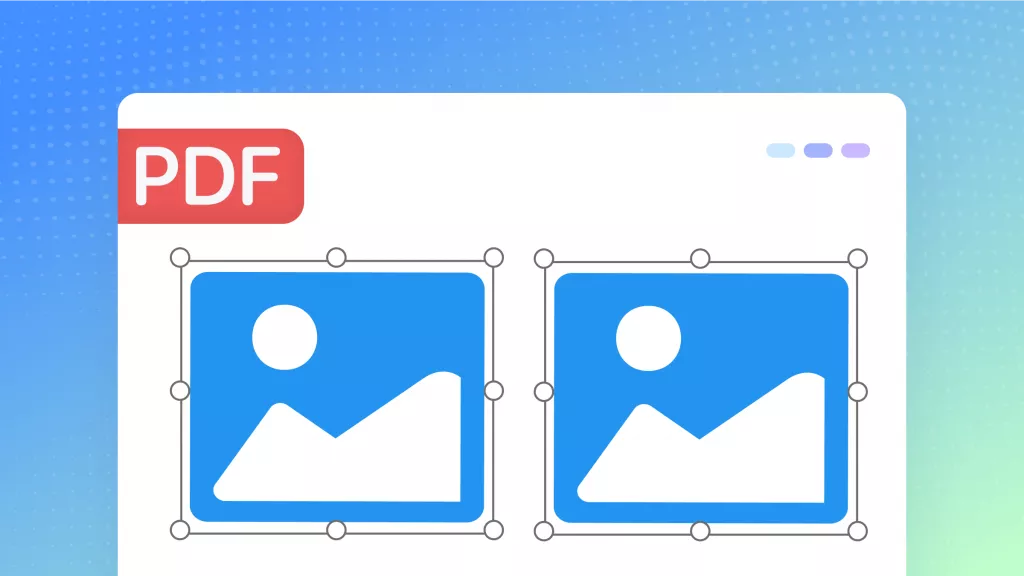In our digital age, converting data from JSON to PDF has become essential for sharing and presenting information seamlessly. This blog post explores the best tools and methods for making this conversion, both online and offline. Keep reading to learn how you can effortlessly transform JSON files into accessible PDF documents.
Part 1. Can a JSON File Be Converted to PDF?
Yes, JSON files can be converted to PDF. This process involves translating the structured data format of JSON into a PDF file. PDFs are widely used for presenting documents independent of application software, hardware, and operating systems. The conversion can be achieved through various means, including online conversion tools, dedicated software, or programming libraries that support both JSON reading and PDF generation. This capability allows for the convenient sharing and presentation of JSON data in a more accessible and visually consistent format.
After converting your JSON file to PDF using other methods, UPDF becomes invaluable for further refining your document to meet specific needs or standards. With UPDF, users can easily modify PDFs, including editing text and images, annotating documents, and organizing pages. We encourage you to explore UPDF's suite of features to enhance your PDFs, making them more professional and tailored to your requirements. Discover how UPDF can elevate your document management experience by trying it today.
Windows • macOS • iOS • Android 100% secure
Part 2. 5 Options to Convert JSON to PDF Online and Offline Free
Having discussed the JSON to PDF conversion process, let's now explore various tools available for this specific conversion task. Here are five options, both online and offline, that offer free services to efficiently convert your JSON files into PDF format.
Adobe After Effects
Adobe After Effects, primarily known for its video effects and motion graphics capabilities, can also be leveraged for converting JSON files to PDF, albeit in an unconventional manner. This process involves using the JSON data to create dynamic graphics or text layers within a project, and then exporting these visuals as a PDF. Here are the steps:
- Import your JSON file into After Effects and use the data to generate or modify content.
- Arrange your content as needed on the composition timeline.
- Use the "Export As" feature to save your composition as a PDF file.
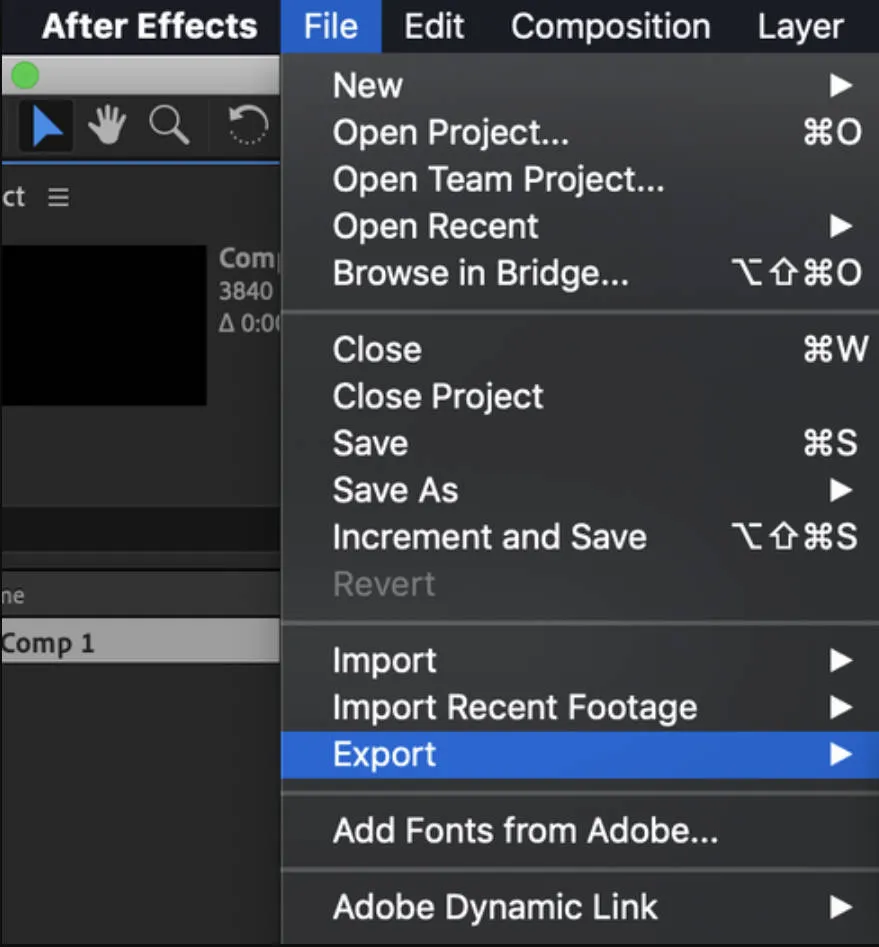
Limits:
- Complexity: This method requires familiarity with After Effects and is more complex than direct conversion tools.
- Indirect Conversion: It's not a straightforward JSON to PDF conversion. Users must create visual content from JSON data first.
- Limited Formatting: The control over the final PDF's layout and formatting is constrained by the design capabilities within After Effects.
Vertopal
Vertopal offers a streamlined, user-friendly platform for converting JSON files to PDF online. This service is ideal for those seeking a hassle-free conversion process without the need for software installation. Here's how to use Vertopal for conversion:
- Upload JSON File: Navigate to Vertopal's website and select the option to upload your JSON file from your device.
- Select JSON Tools: On the preview page, locate the conversion tools section. Choose the appropriate tool for converting your JSON file to PDF and click on "Convert."
- Download Your PDF: After the conversion process completes, you can download your newly created PDF file directly to your device.
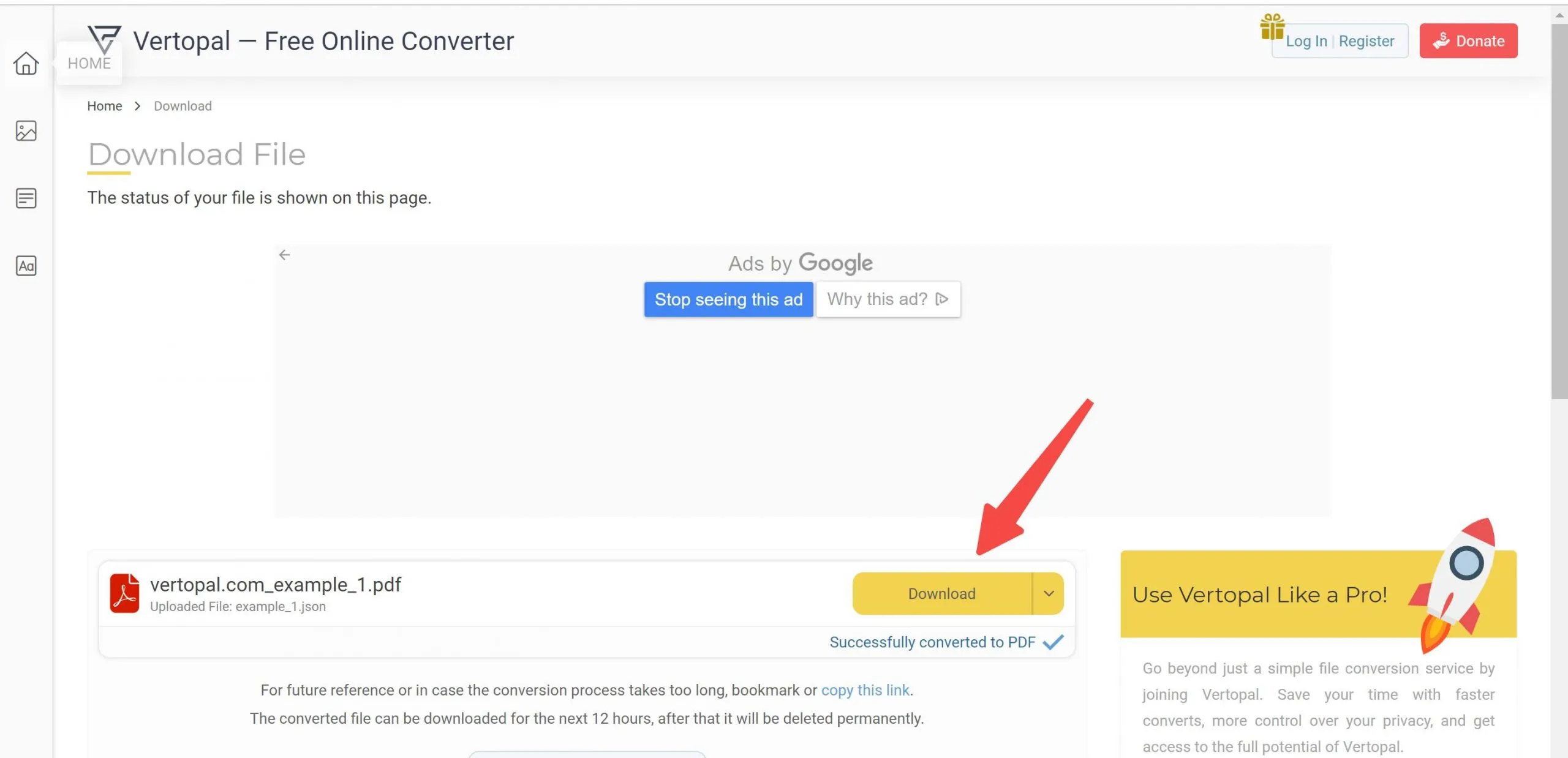
Limits:
- Internet Dependency: Requires an active internet connection for file conversion.
- File Size Limit: There may be restrictions on the size of the JSON file you can upload and convert.
Aconvert
Aconvert is a versatile online tool that facilitates the conversion of various file types, including JSON to PDF. Its straightforward interface makes it accessible for users seeking quick file conversions. Here's how to convert JSON files to PDF using Aconvert:
- Choose Files: Begin by clicking the "Choose Files" button to upload JSON files from your computer. Alternatively, use the "URL" button to add files from an online source, Google Drive, or Dropbox.
- Select Target Format: In the format selection area, choose "PDF" as your target format from the extensive list of available conversion options.
- Convert Now!: After selecting your files and format, click the "Convert Now!" button. The conversion will start, and you can monitor the progress.
- Download: Once the conversion is complete, the output files will appear in the section called "Conversion Results". You can download your PDF files or save them to cloud storage services directly from this area.
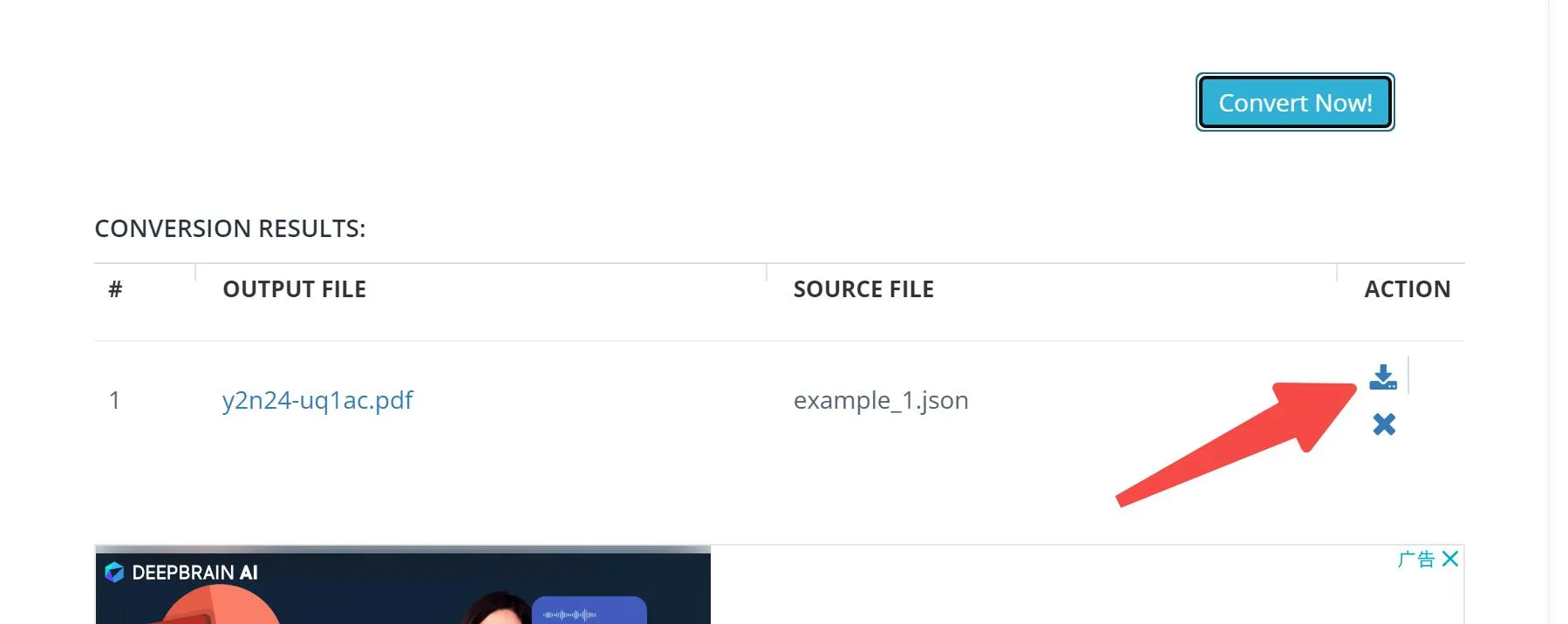
Limits:
- File Size and Quantity: There may be limitations on the amount of files you can convert at once and the size of files.
- Conversion Speed: The conversion speed can vary based on server load and file size.
MyGeodata
MyGeodata is a specialized online platform designed for converting geographic data, making it a unique choice for converting JSON files, especially those used in geographic information systems (GIS), to PDF (GeoPDF) format. This tool caters specifically to professionals in fields like geography, cartography, and urban planning. Here's the conversion process:
- Upload JSON Data: Start by uploading your JSON file.
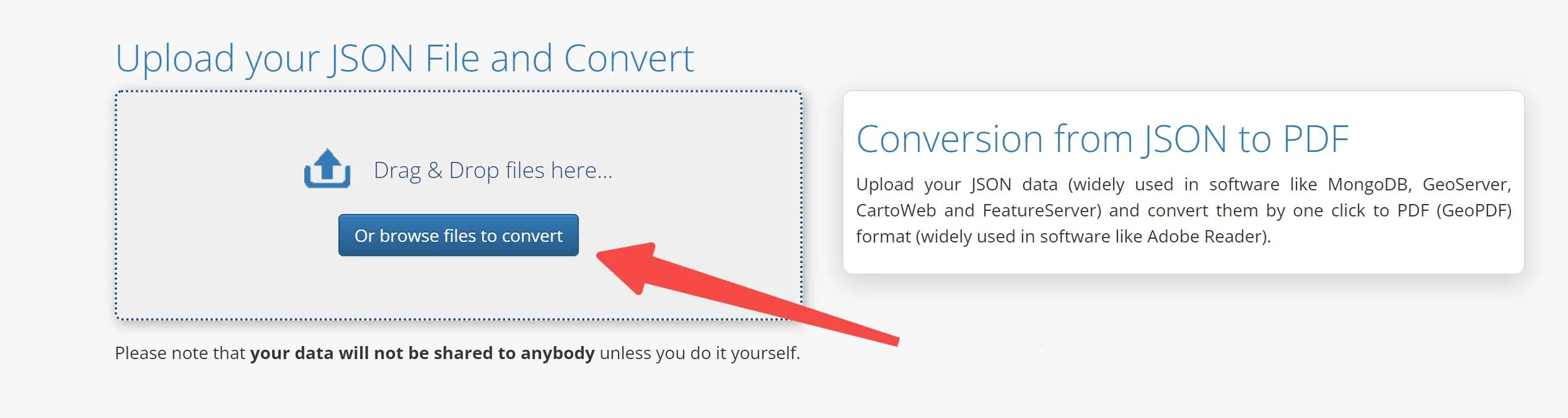
- One-Click Conversion: With your file uploaded, simply click to convert your JSON data directly into GeoPDF format.
Limits:
- Specificity: Primarily supports JSON files containing geographic data, which may not be suitable for all JSON to PDF conversion needs.
- Privacy Concerns: Uploading sensitive geographic data to an online platform may raise privacy and security questions for some users.
GroupDocs
GroupDocs offers an intuitive online platform for converting JSON files to PDF, ensuring a smooth transition from data files to document format. This tool is designed for users who prioritize efficiency and ease of use in their document management processes. Here's how to convert your JSON files using GroupDocs:
- Upload JSON File: Start by clicking inside the file drop area on the GroupDocs website to upload your JSON file, or simply drag and drop your JSON file into this area.
- Convert: After uploading, click the "Convert" button. Your JSON files will then be processed and converted into the PDF format.
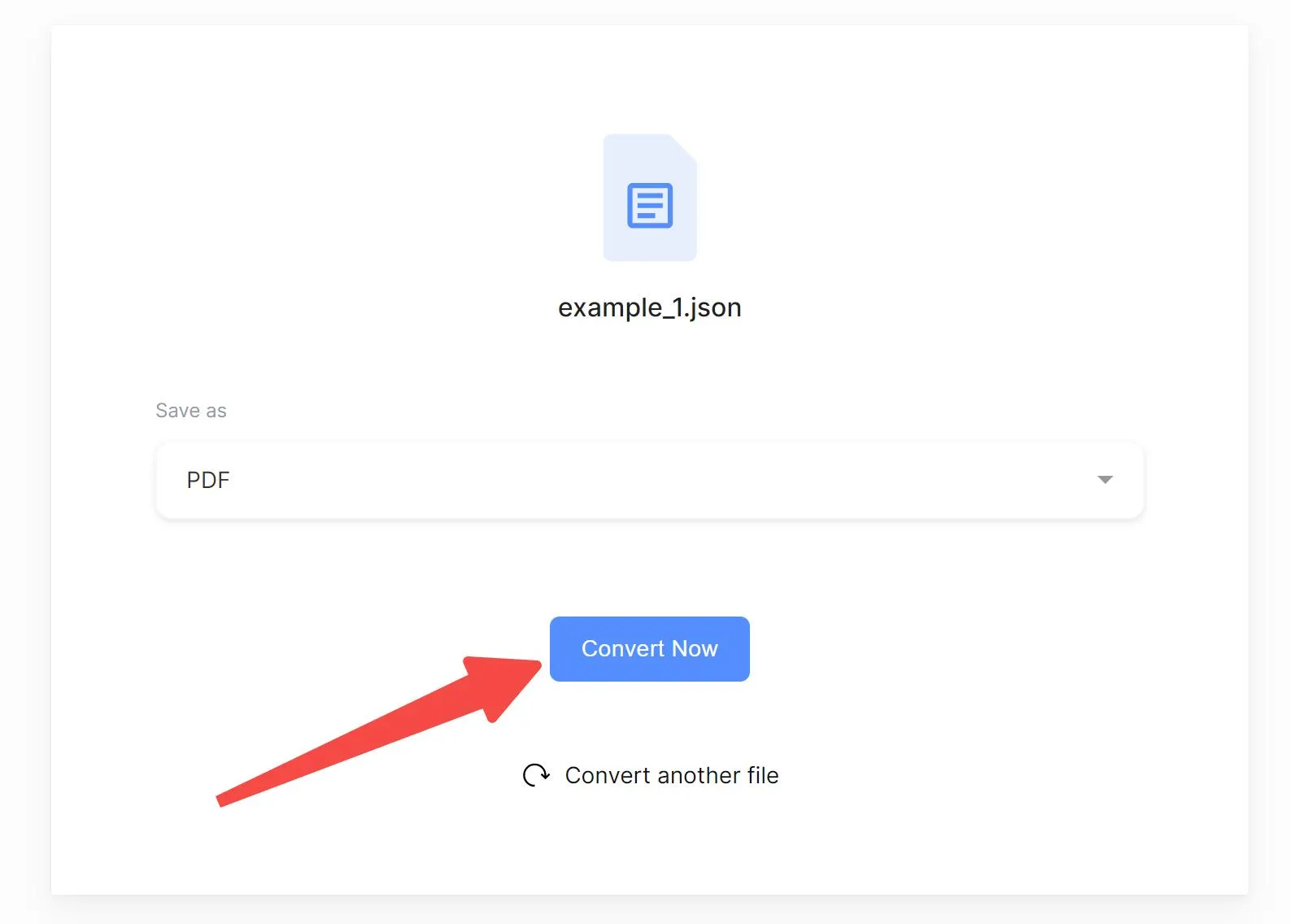
- Download: Immediately after conversion, a download link for the result files will be provided. You can download your converted PDF file straight away.
- Email Link: For additional convenience, GroupDocs offers the option to share a link to the converted PDF file to your email address, allowing for easy access and sharing.
Limits:
- File Size Limitation: There may be restrictions on the size of the JSON file you can upload.
- Internet Requirement: Being an online service, a stable internet connection is necessary for file conversion.
Part 3. Edit/Annotate/Print the Converted PDF in One Platform
After converting your JSON files to PDF, you might find yourself needing to further edit, annotate, or even print these documents. This is where UPDF comes into play, serving as an all-encompassing platform for managing your PDF needs. UPDF's user-friendly interface allows for seamless PDF editing, from adjusting text and images within your PDFs to adding comprehensive annotations like comments, highlights, and drawings. Moreover, UPDF supports easy printing of your documents directly from the application, ensuring your edited files are ready for physical distribution or review in no time.
Embrace the simplicity and efficiency of managing your converted PDFs with UPDF. We invite you to explore the robust features of UPDF and elevate your document workflow. Start using UPDF today to edit, annotate, and print your PDFs effortlessly in one unified platform.
Windows • macOS • iOS • Android 100% secure
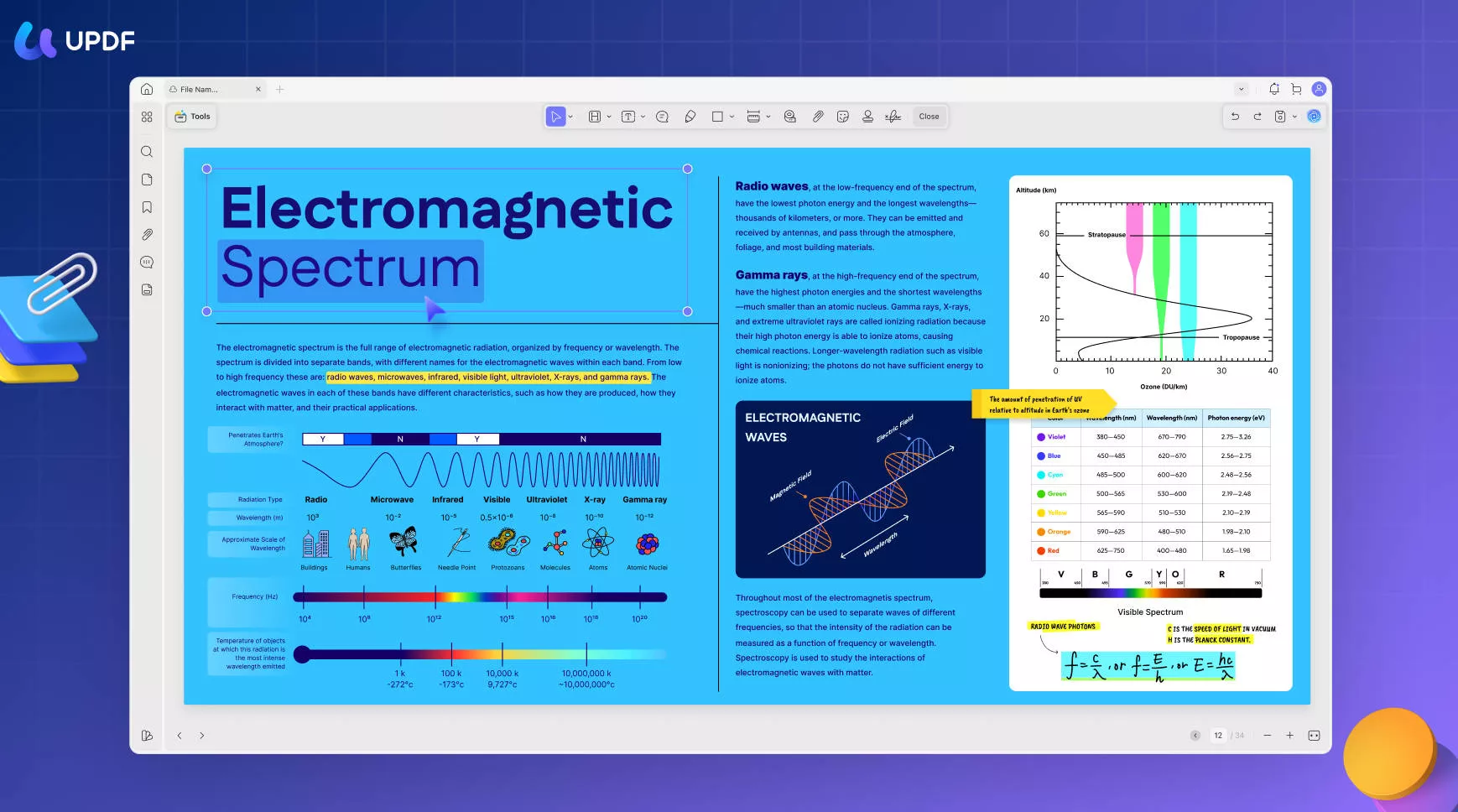
Discount Notice
Part 4. FAQs About JSON to PDF
Q1. How to open a JSON file in readable format?
To open a JSON file in a readable format, use a text editor like Notepad++, Sublime Text, or Visual Studio Code. These editors format JSON data with indentation and color-coding, making it easier to read and understand. Alternatively, online JSON viewers can also present JSON files in a structured, navigable format.
Q2. What is the difference between JSON and PDF?
JSON is a streamlined format for exchanging data that's easy for humans to read and write, primarily used in web applications for representing and transmitting information. PDF, on the other hand, is a file format created by Adobe for presenting documents, including text and images, in a manner that is independent of software, hardware, and operating systems.
Q3. Can Adobe open JSON files?
Adobe software does not natively open or edit JSON files. To view or edit JSON files, one would typically use code editors or specialized JSON tools. However, data from JSON files can be imported into Adobe applications for certain tasks, like data-driven animations in Adobe After Effects.
Conclusion
In conclusion, converting JSON to PDF can significantly streamline data sharing and presentation. While numerous tools facilitate this conversion, integrating UPDF for post-conversion editing, annotating, and printing enhances your workflow efficiency. Explore UPDF to refine and manage your PDF documents, ensuring they meet your exact needs.
 UPDF
UPDF
 UPDF for Windows
UPDF for Windows UPDF for Mac
UPDF for Mac UPDF for iPhone/iPad
UPDF for iPhone/iPad UPDF for Android
UPDF for Android UPDF AI Online
UPDF AI Online UPDF Sign
UPDF Sign Edit PDF
Edit PDF Annotate PDF
Annotate PDF Create PDF
Create PDF PDF Form
PDF Form Edit links
Edit links Convert PDF
Convert PDF OCR
OCR PDF to Word
PDF to Word PDF to Image
PDF to Image PDF to Excel
PDF to Excel Organize PDF
Organize PDF Merge PDF
Merge PDF Split PDF
Split PDF Crop PDF
Crop PDF Rotate PDF
Rotate PDF Protect PDF
Protect PDF Sign PDF
Sign PDF Redact PDF
Redact PDF Sanitize PDF
Sanitize PDF Remove Security
Remove Security Read PDF
Read PDF UPDF Cloud
UPDF Cloud Compress PDF
Compress PDF Print PDF
Print PDF Batch Process
Batch Process About UPDF AI
About UPDF AI UPDF AI Solutions
UPDF AI Solutions AI User Guide
AI User Guide FAQ about UPDF AI
FAQ about UPDF AI Summarize PDF
Summarize PDF Translate PDF
Translate PDF Chat with PDF
Chat with PDF Chat with AI
Chat with AI Chat with image
Chat with image PDF to Mind Map
PDF to Mind Map Explain PDF
Explain PDF Scholar Research
Scholar Research Paper Search
Paper Search AI Proofreader
AI Proofreader AI Writer
AI Writer AI Homework Helper
AI Homework Helper AI Quiz Generator
AI Quiz Generator AI Math Solver
AI Math Solver PDF to Word
PDF to Word PDF to Excel
PDF to Excel PDF to PowerPoint
PDF to PowerPoint User Guide
User Guide UPDF Tricks
UPDF Tricks FAQs
FAQs UPDF Reviews
UPDF Reviews Download Center
Download Center Blog
Blog Newsroom
Newsroom Tech Spec
Tech Spec Updates
Updates UPDF vs. Adobe Acrobat
UPDF vs. Adobe Acrobat UPDF vs. Foxit
UPDF vs. Foxit UPDF vs. PDF Expert
UPDF vs. PDF Expert








 Lizzy Lozano
Lizzy Lozano 
 Delia Meyer
Delia Meyer