Are you struggling to open INDD files without InDesign? Or do you want to make them more accessible before sending them to a client? In any case, converting INDD to PDF can be your go-to!
Compared to INDD, PDF files are accessible across all platforms. They are also smaller in size, allowing you to share them easily through email or cloud services.
But how do you turn an INDD file into a PDF? Don’t worry! This article will provide a complete guide on how to convert INDD to PDF with and without using InDesign.
We will also share how to edit your converted PDF files using UPDF, an AI-powered PDF editor for all your PDF managing needs. Download and try it now. Explore a productive way to handle your digital documents using it!
Windows • macOS • iOS • Android 100% secure
Now, let’s start with the guide on how to convert an INDD to PDF.
Part 1. How to Save INDD Files as PDFs with InDesign?
If you use InDesign to create your print and digital content, you can directly save your designs as a PDF using it. It can save your trouble converting the INDD files to PDF later. Plus, you can skip using additional programs to facilitate the process.
Let’s see how you can save your designs as PDFs with the following guide.
Step 1: Open your INDD file with InDesgin. Go to the "File" tab from the top and choose "Export".
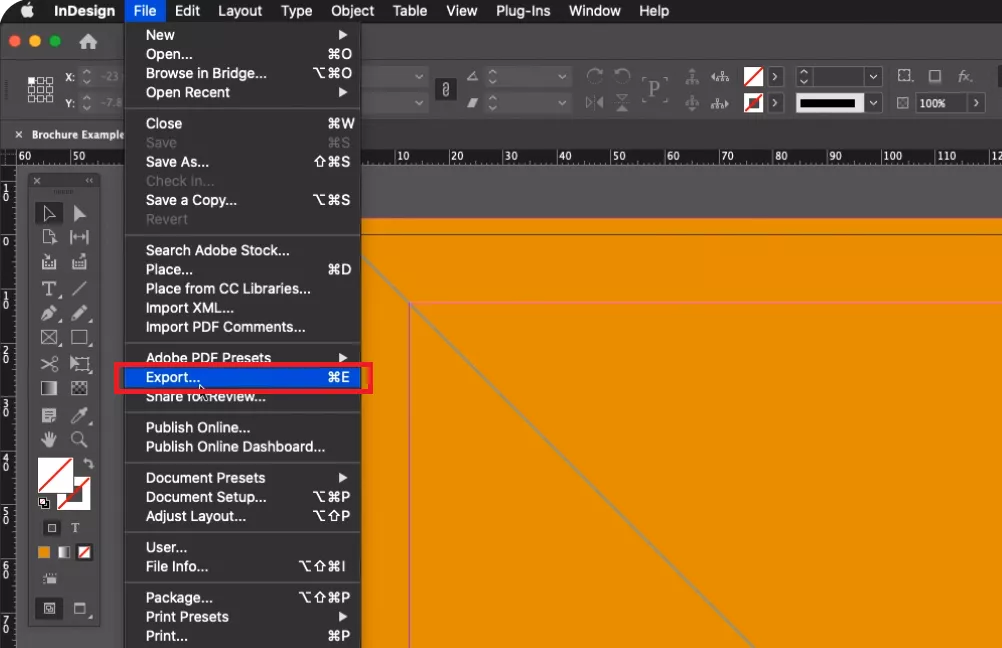
Step 2: In the new window, choose "Adobe PDF (Print)" from the dropdown next to "Format". Then click "Save".
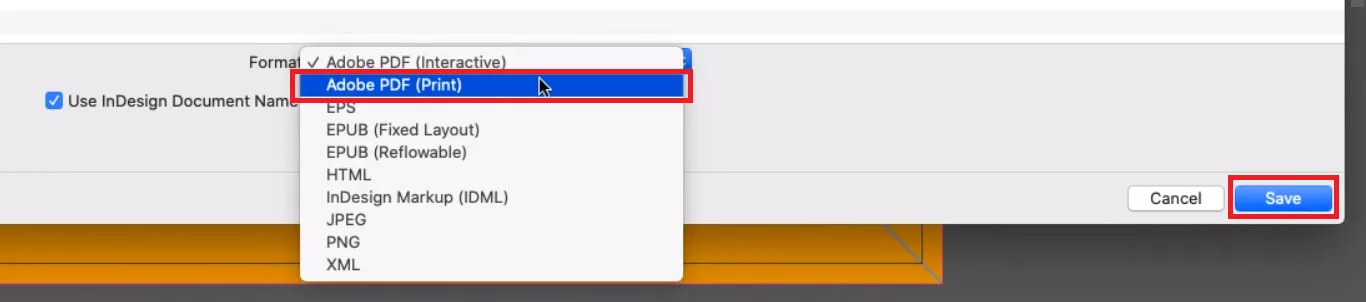
Step 3: Click the dropdown button next to Adobe PDF Preset and choose the print quality. Customize settings such as page range, compression, marks and bleeds, etc. Click "Export" once done.
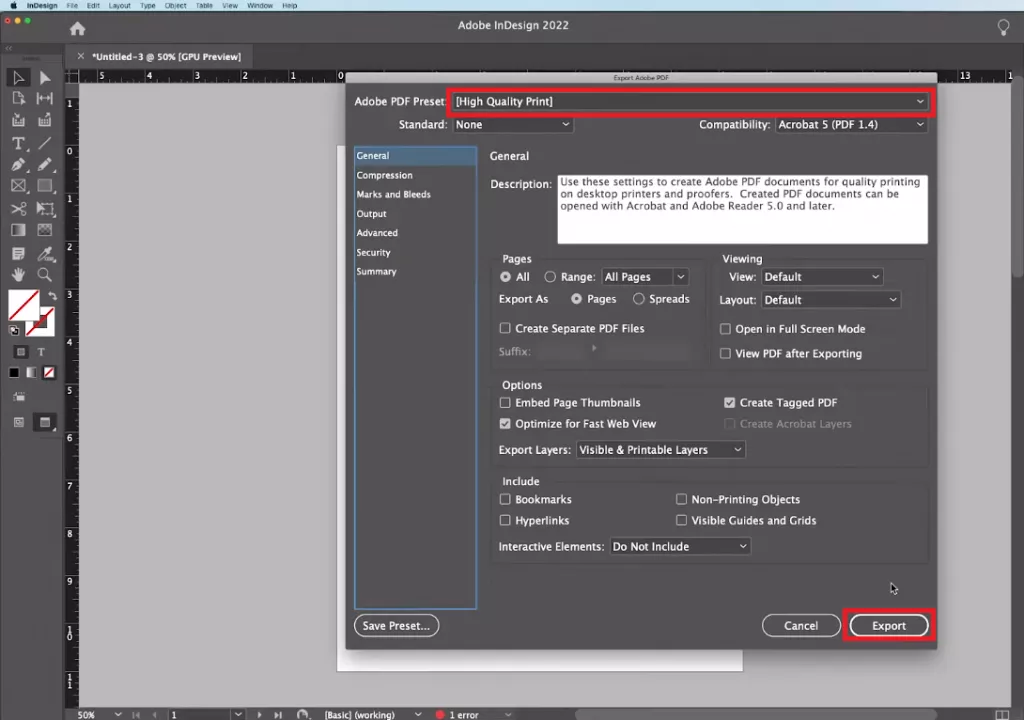
And that’s how to save an INDD file as a PDF using InDesign. Now, let’s find out how to convert your files without it.
Part 2. How to Convert INDD to PDF Offline without InDesign?
Don’t have InDesign to view INDD files? No worries! You can convert your InDesign files to PDF using Adobe Acrobat. You’ll need to buy and install the program on your PC if you don’t have it. Given Acrobat’s hefty price tag, this may not be an ideal solution. But you can use the free trial as an easier way out.
Let’s see how Acrobat helps you convert INDD to PDF without InDesign.
Step 1: Open Acrobat on your PC and click "Tools" from the top menu.
Step 2: Select the "Create PDF" option from all the available tools.
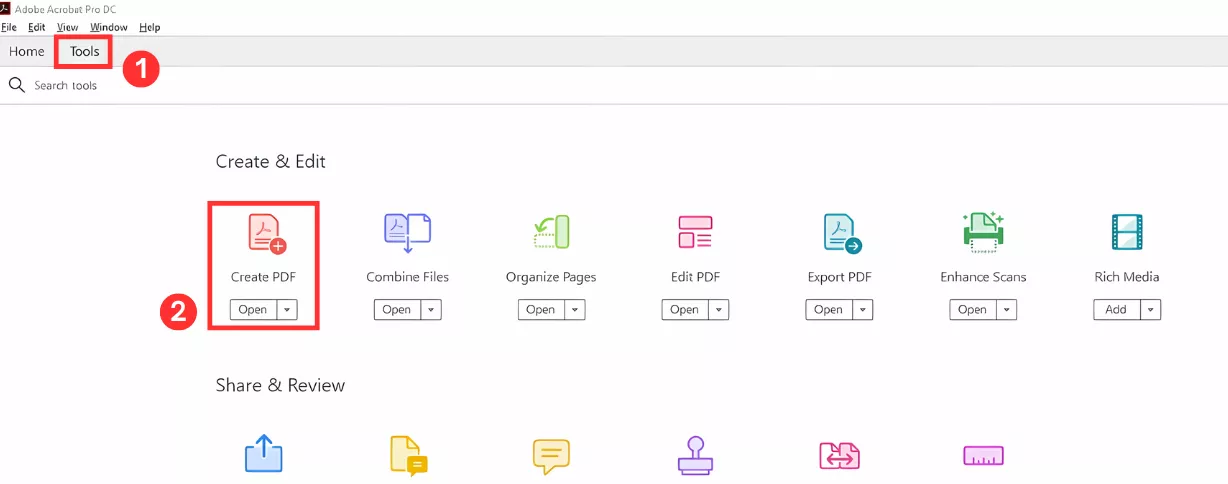
Step 3: Choose the conversion source as a single or multiple file. Then click "Select a File" to import the INDD files.
Step 4: Click "Create" to start the conversion process from INDD to PDF. Then, save the file to your device.
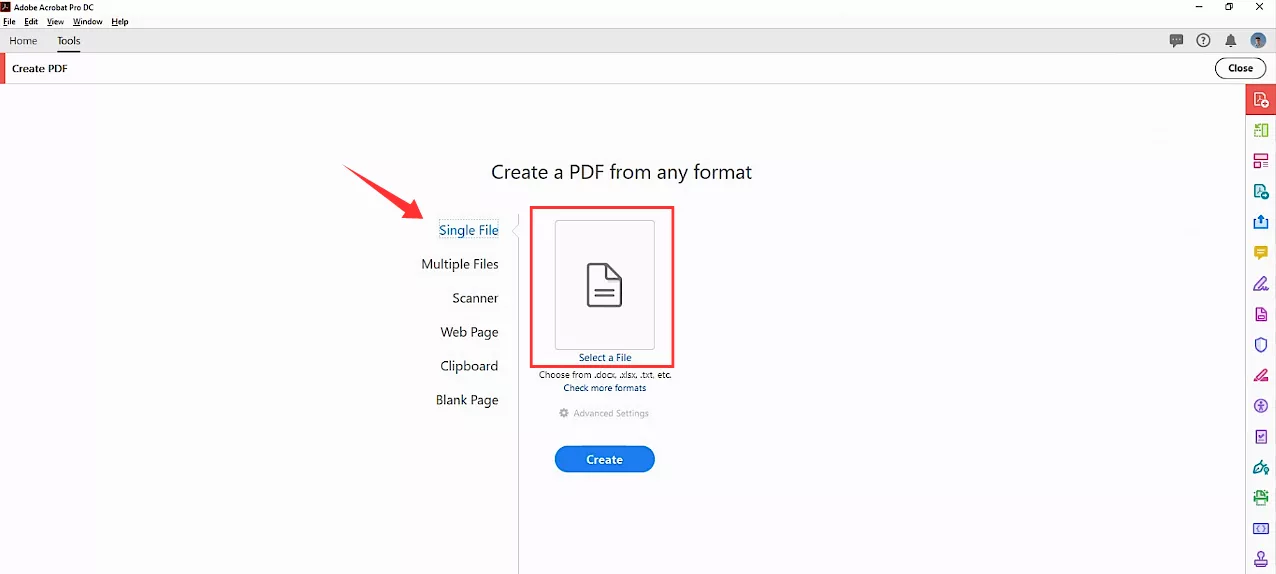
That was quick, right? However, an even faster way would be to use an online INDD to a PDF converter. Keep reading to learn more about it!
Part 3. How to Convert INDD to PDF Online Without inDesign?
You can also use an online platform to convert INDD files to PDF. This method does not require using InDesign or downloading an additional program like Adobe Acrobat. You can use Convertio as an online solution to change your file format within seconds.
Here are the steps to convert your InDesign files to PDF using it.
Step 1: Go to Convertio’s website and click "Choose Files" to import your INDD file.
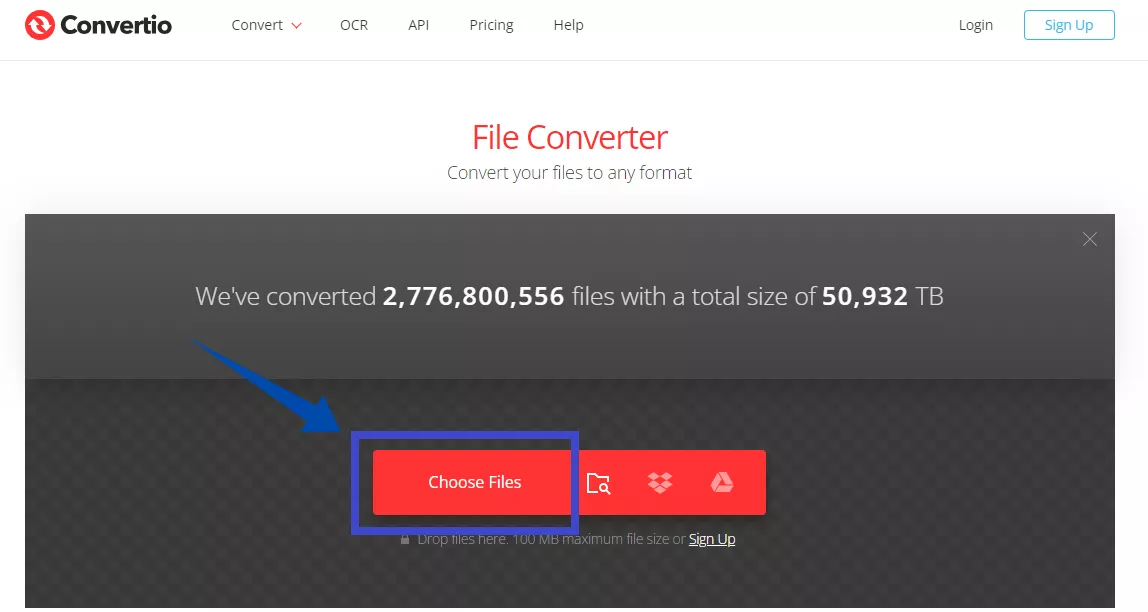
Step 2: Click the dropdown next to the file name. Hover over "Document" and choose "PDF" as the file type for conversion.
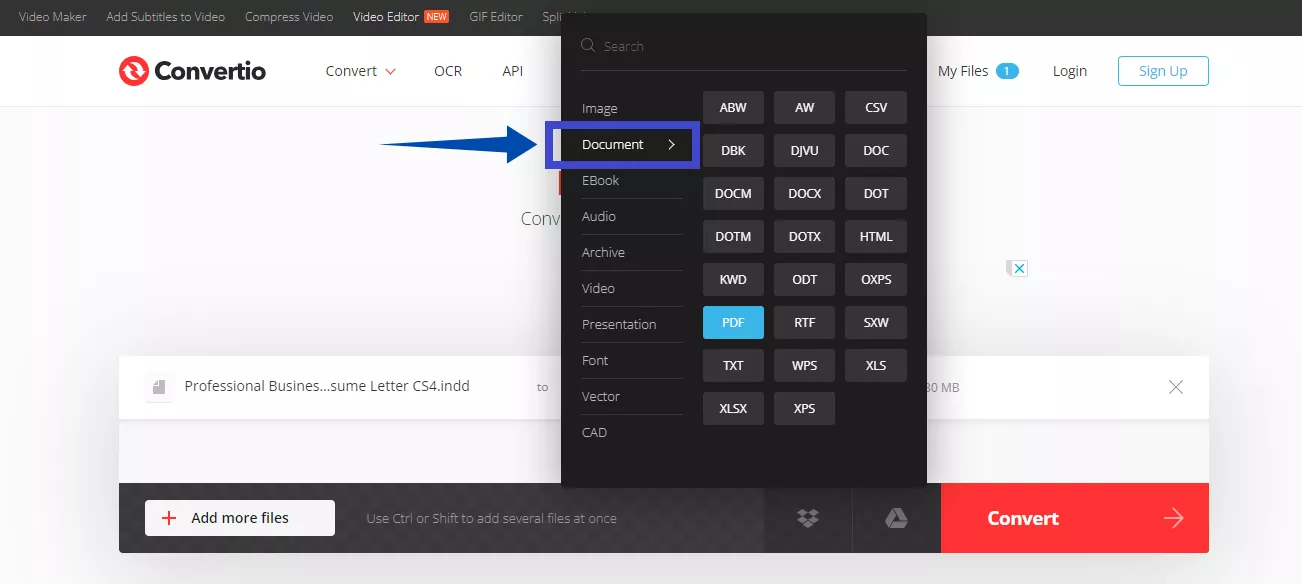
Step 3: Click "Convert" to start the conversion. Wait till it completes. Then, press "Download" to save the PDF file to your device.
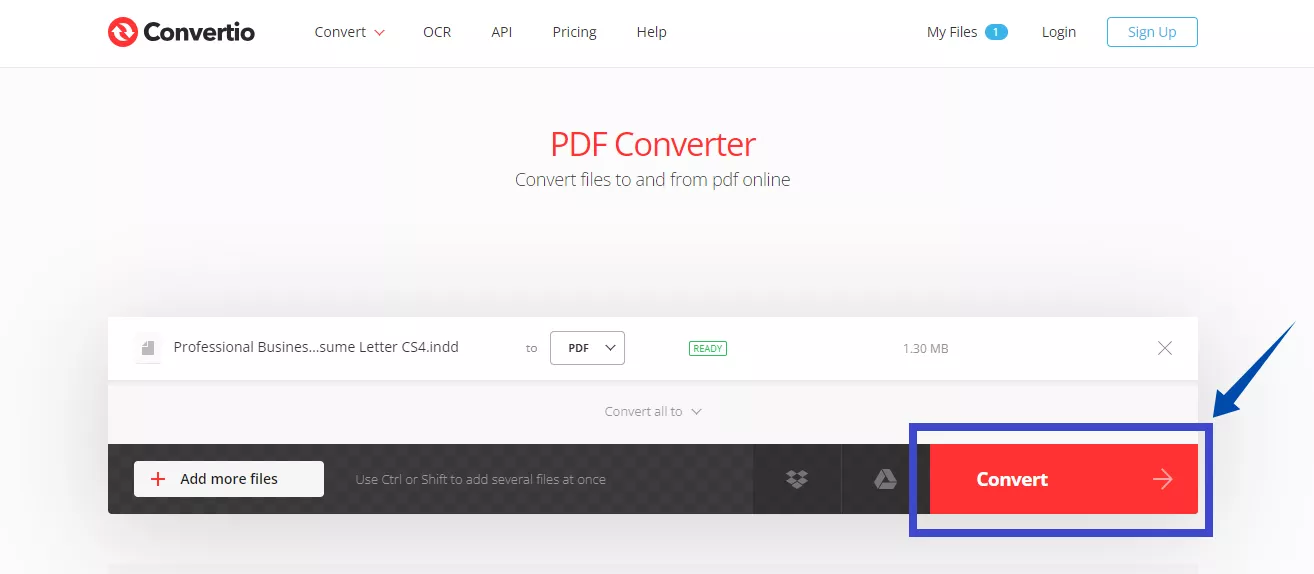
And that’s how to convert INDD to PDF online without InDesign! Now, you can easily share your design as a PDF file. You can also open and edit it using a PDF editor if needed.
Want to know the best way to edit all elements of your converted PDF? Continue below for a complete guide!
Part 4. Bonus Tip: How to Edit the Converted PDF?
After converting an INDD to a PDF, you may need to make a few changes to your PDF. The conversion process may misalign text, images, or any other document element. In that case, you can easily make corrections using UPDF, an AI-powered PDF manager with powerful PDF editing tools!
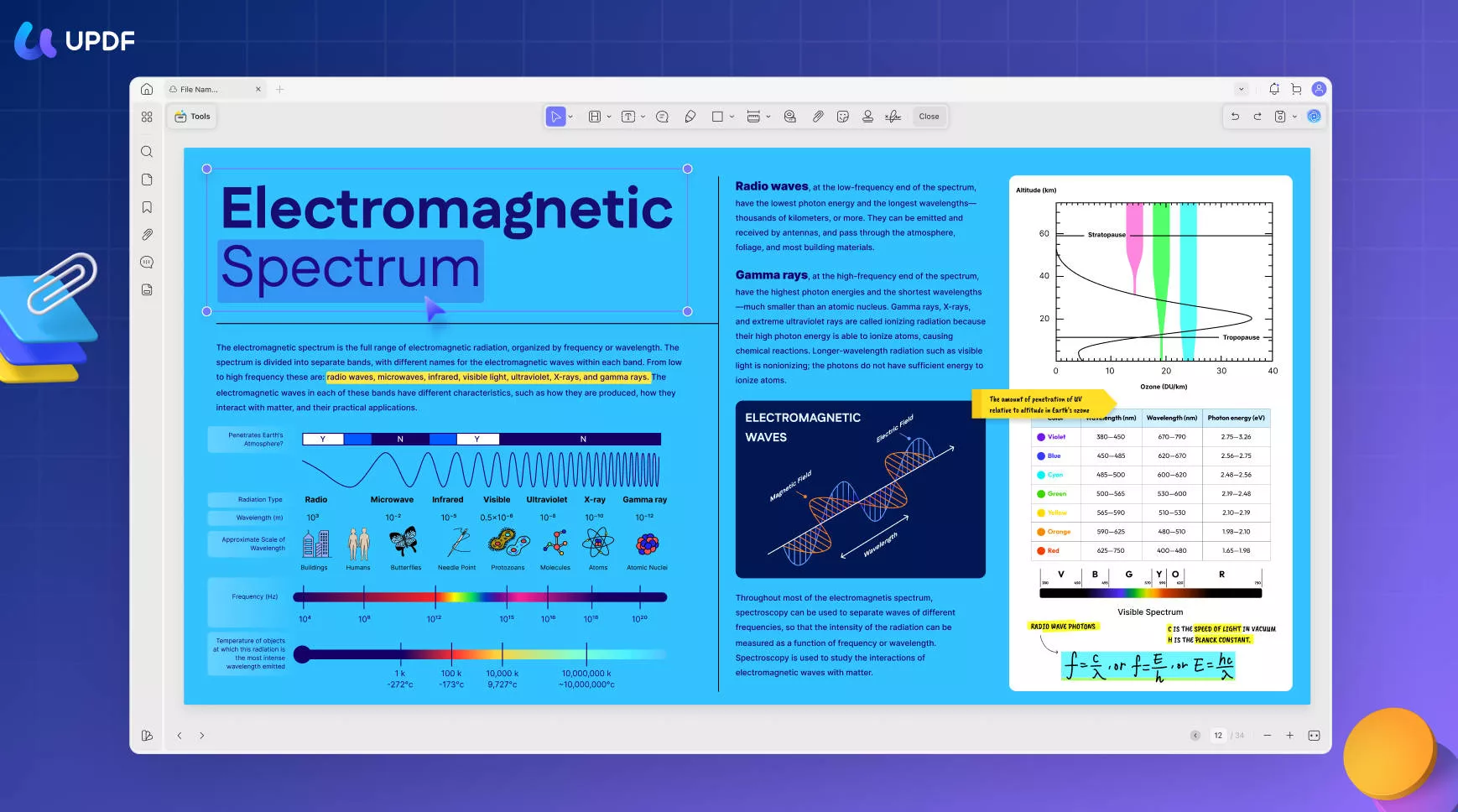
With UPDF, you can edit the text, links, images, background, headers, footers, and more. Plus, it is available across all platforms, including Windows, Mac, Android, and iOS, helping you manage your PDF files anytime and anywhere.
It is also free to download! You can try all its features for free before purchasing it. So, don’t wait! Download it now and explore how it can help transform your PDF workflows.
Windows • macOS • iOS • Android 100% secure
Watch the short video below to learn more about its advanced features!
Let’s see how to edit your converted PDF using UPDF.
Step 1: Open UPDF on your device and click "Open File" to import your converted PDF file.
Step 2: Select "Edit" in "Tools" from the left and click the text you need to edit. You can add or delete the text and customize its style, size, and alignment.
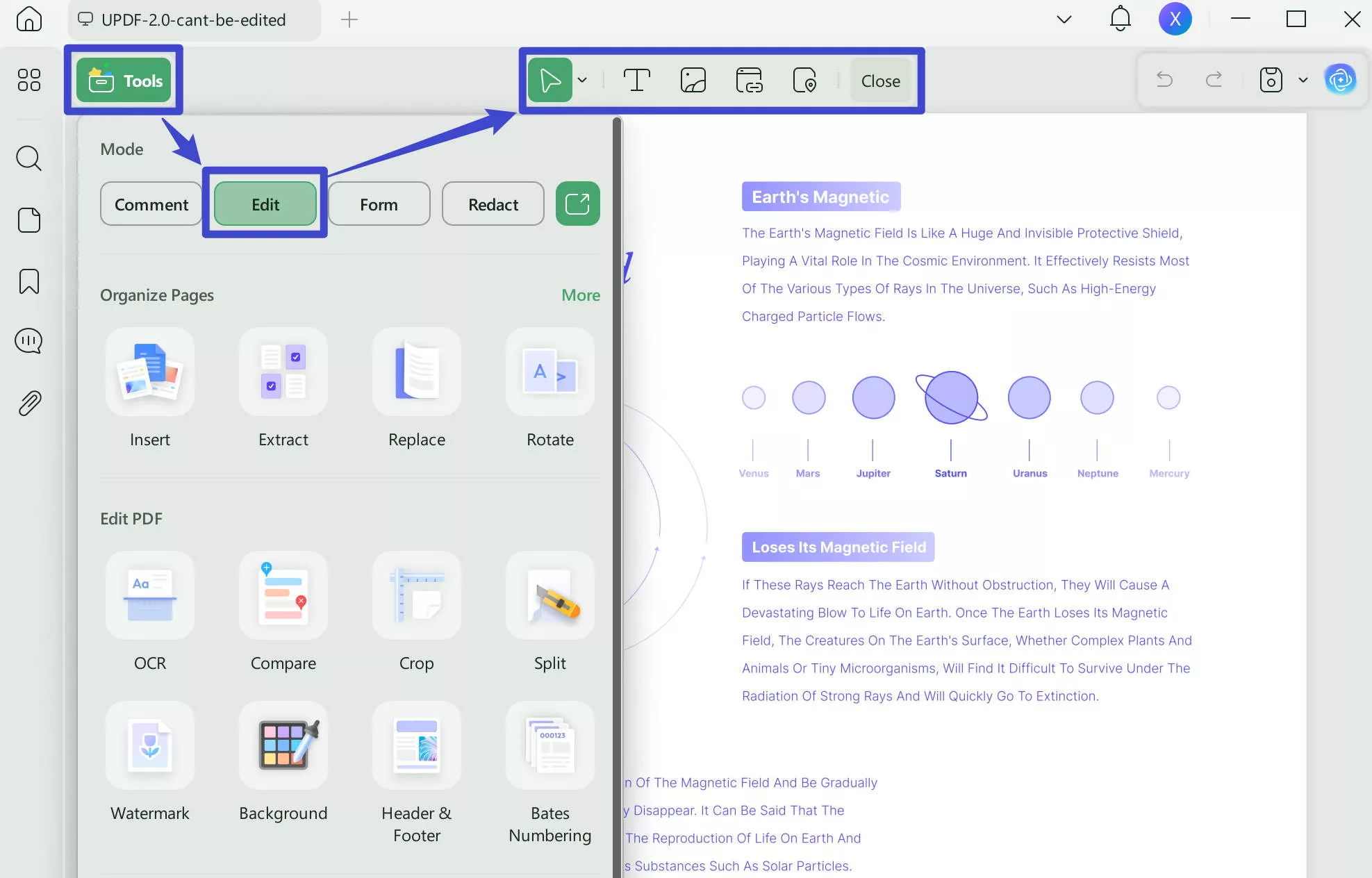
Step 3: Now click the image you want to edit. Hit the "Del" key to remove the image or select an editing tool from the toolbar. You can choose to rotate, crop, replace, extract the image, and more!
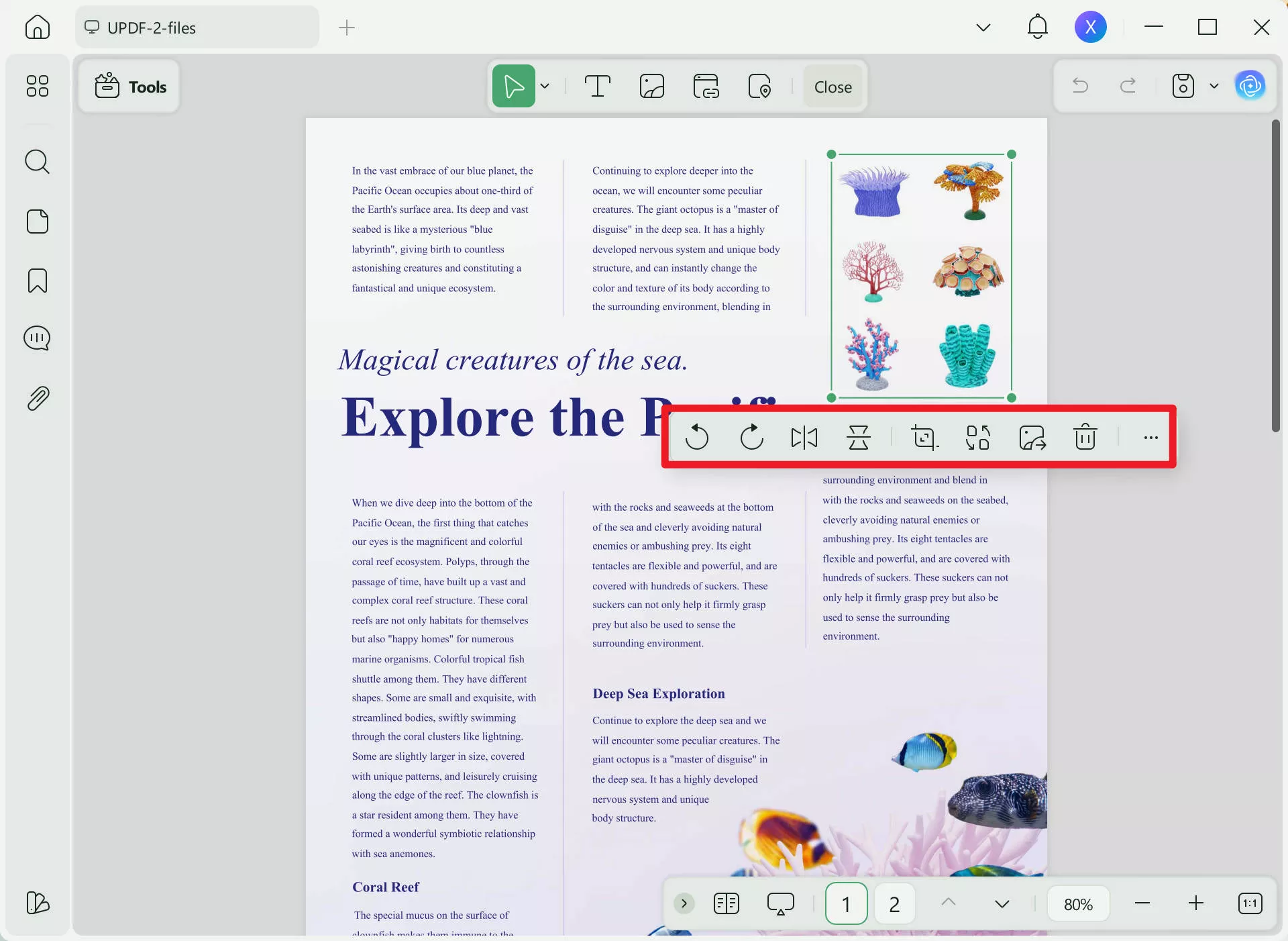
Step 4: You can also add new text, links, and images to your PDF. It can be done easily. Select "Text" from the top toolbar and click the area where you need to insert it. Similarly, add the images and links.
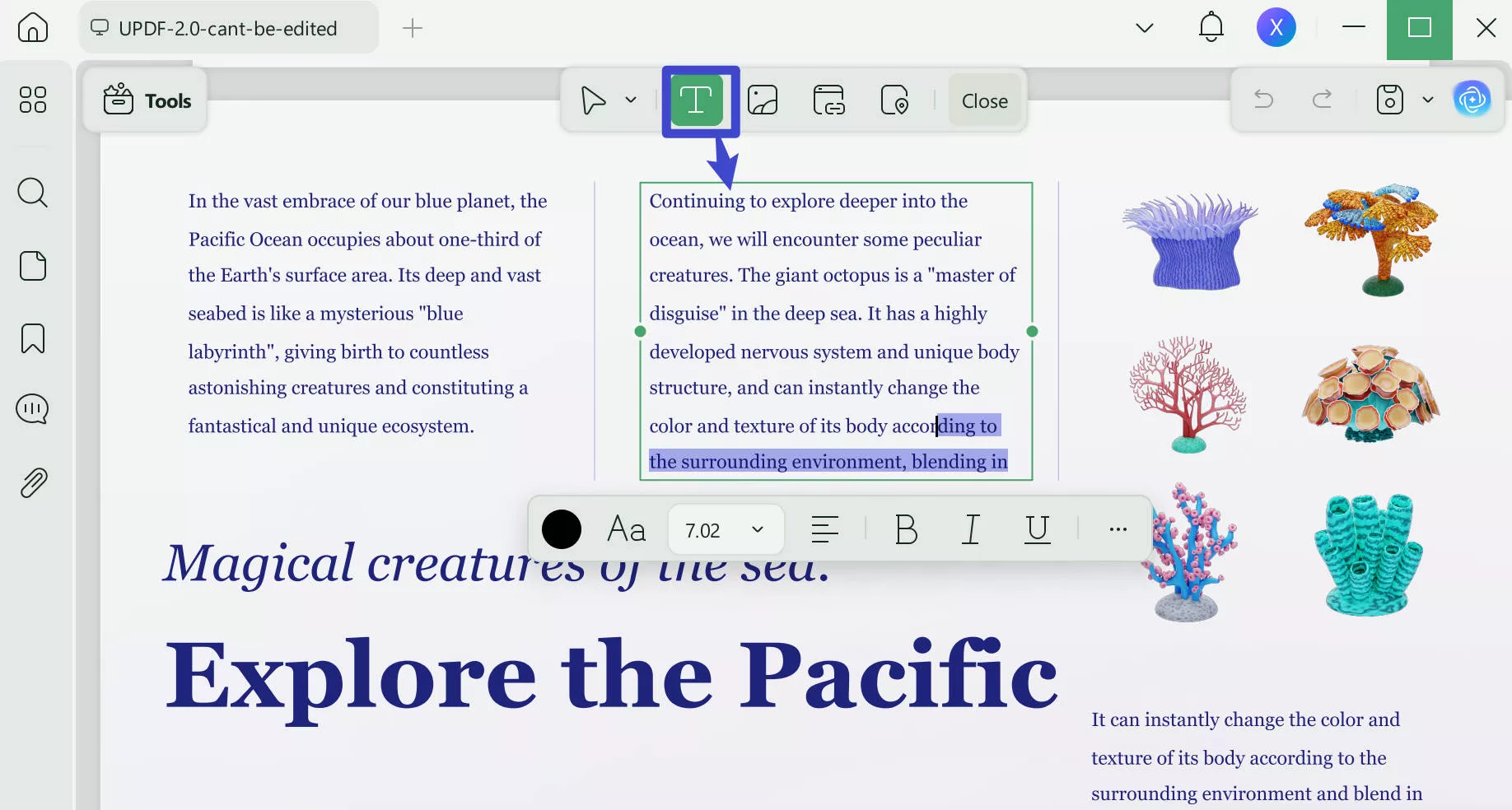
That’s it! You have successfully edited your converted PDF! UPDF makes it easy with its efficient PDF editing tools!
Final Words
That’s all about how to convert INDD to PDF! We have shared three simple ways to turn your InDesign files into PDF format.
Whether you are a designer looking to share your designs in an accessible format or someone simply needing to open INDD files, these methods can help you!
And if you need to edit your converted PDF files, you can do so using UPDF! It gives you full command over editing all aspects of your digital documents. Plus, it is free and easy to use. So, give it a try. Download UPDF and start managing your documents more productively!
Windows • macOS • iOS • Android 100% secure
 UPDF
UPDF
 UPDF for Windows
UPDF for Windows UPDF for Mac
UPDF for Mac UPDF for iPhone/iPad
UPDF for iPhone/iPad UPDF for Android
UPDF for Android UPDF AI Online
UPDF AI Online UPDF Sign
UPDF Sign Edit PDF
Edit PDF Annotate PDF
Annotate PDF Create PDF
Create PDF PDF Form
PDF Form Edit links
Edit links Convert PDF
Convert PDF OCR
OCR PDF to Word
PDF to Word PDF to Image
PDF to Image PDF to Excel
PDF to Excel Organize PDF
Organize PDF Merge PDF
Merge PDF Split PDF
Split PDF Crop PDF
Crop PDF Rotate PDF
Rotate PDF Protect PDF
Protect PDF Sign PDF
Sign PDF Redact PDF
Redact PDF Sanitize PDF
Sanitize PDF Remove Security
Remove Security Read PDF
Read PDF UPDF Cloud
UPDF Cloud Compress PDF
Compress PDF Print PDF
Print PDF Batch Process
Batch Process About UPDF AI
About UPDF AI UPDF AI Solutions
UPDF AI Solutions AI User Guide
AI User Guide FAQ about UPDF AI
FAQ about UPDF AI Summarize PDF
Summarize PDF Translate PDF
Translate PDF Chat with PDF
Chat with PDF Chat with AI
Chat with AI Chat with image
Chat with image PDF to Mind Map
PDF to Mind Map Explain PDF
Explain PDF Scholar Research
Scholar Research Paper Search
Paper Search AI Proofreader
AI Proofreader AI Writer
AI Writer AI Homework Helper
AI Homework Helper AI Quiz Generator
AI Quiz Generator AI Math Solver
AI Math Solver PDF to Word
PDF to Word PDF to Excel
PDF to Excel PDF to PowerPoint
PDF to PowerPoint User Guide
User Guide UPDF Tricks
UPDF Tricks FAQs
FAQs UPDF Reviews
UPDF Reviews Download Center
Download Center Blog
Blog Newsroom
Newsroom Tech Spec
Tech Spec Updates
Updates UPDF vs. Adobe Acrobat
UPDF vs. Adobe Acrobat UPDF vs. Foxit
UPDF vs. Foxit UPDF vs. PDF Expert
UPDF vs. PDF Expert

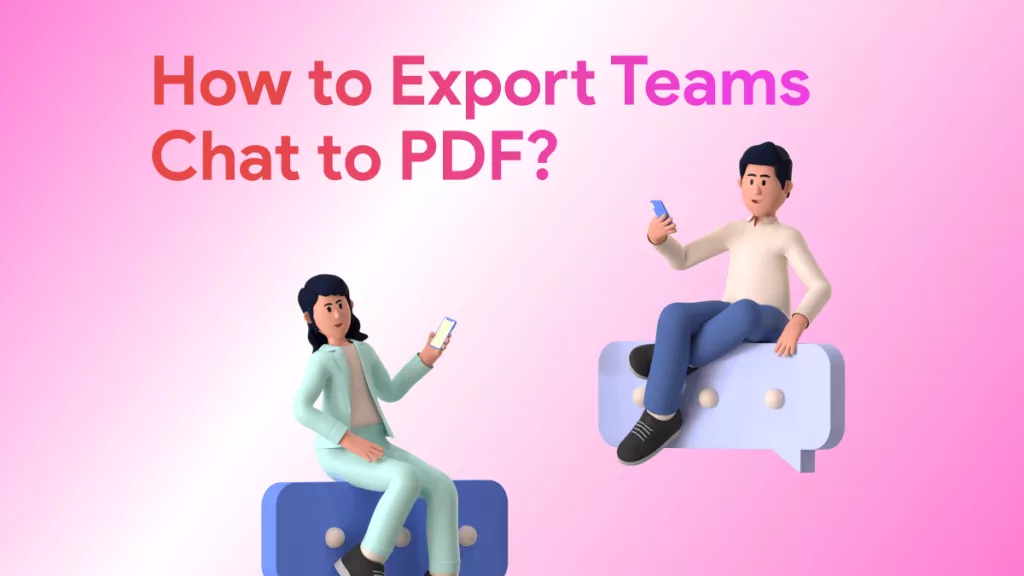






 Enya Moore
Enya Moore 
 Enola Davis
Enola Davis 
 Enid Brown
Enid Brown 
 Enola Miller
Enola Miller 
 Enrica Taylor
Enrica Taylor