Converting multiple PowerPoint files into PDFs can seem like a time-consuming task, especially when dealing with multiple presentations at once. It can indeed be a mundane task, although, with the right tools, this process can be made more efficient to help you maximise your productivity. In this article, we'll explore how to effortlessly convert multiple PowerPoint files to PDF format using UPDF. UPDF is an innovative PDF editing software which offers a convenient batch conversion feature, enabling its users to convert multiple presentations simultaneously, saving a lot of time and effort.
Method 1. How to Batch Convert Multiple PowerPoints to PDF at Once
Understanding how to convert multiple PowerPoints into one PDF file is a valuable skill to have when it comes to document management.
UPDF simplifies the file conversion process with its efficient batch conversion feature. To get started, make sure to download UPDF on your device to access this useful feature as well as a whole host of other PDF editing functionalities. Once you've installed the software, follow these simple steps:
Windows • macOS • iOS • Android 100% secure
- First, open UPDF on your device and go to the "Tools" tab.
- Next, click on "Create" from the main page menu.
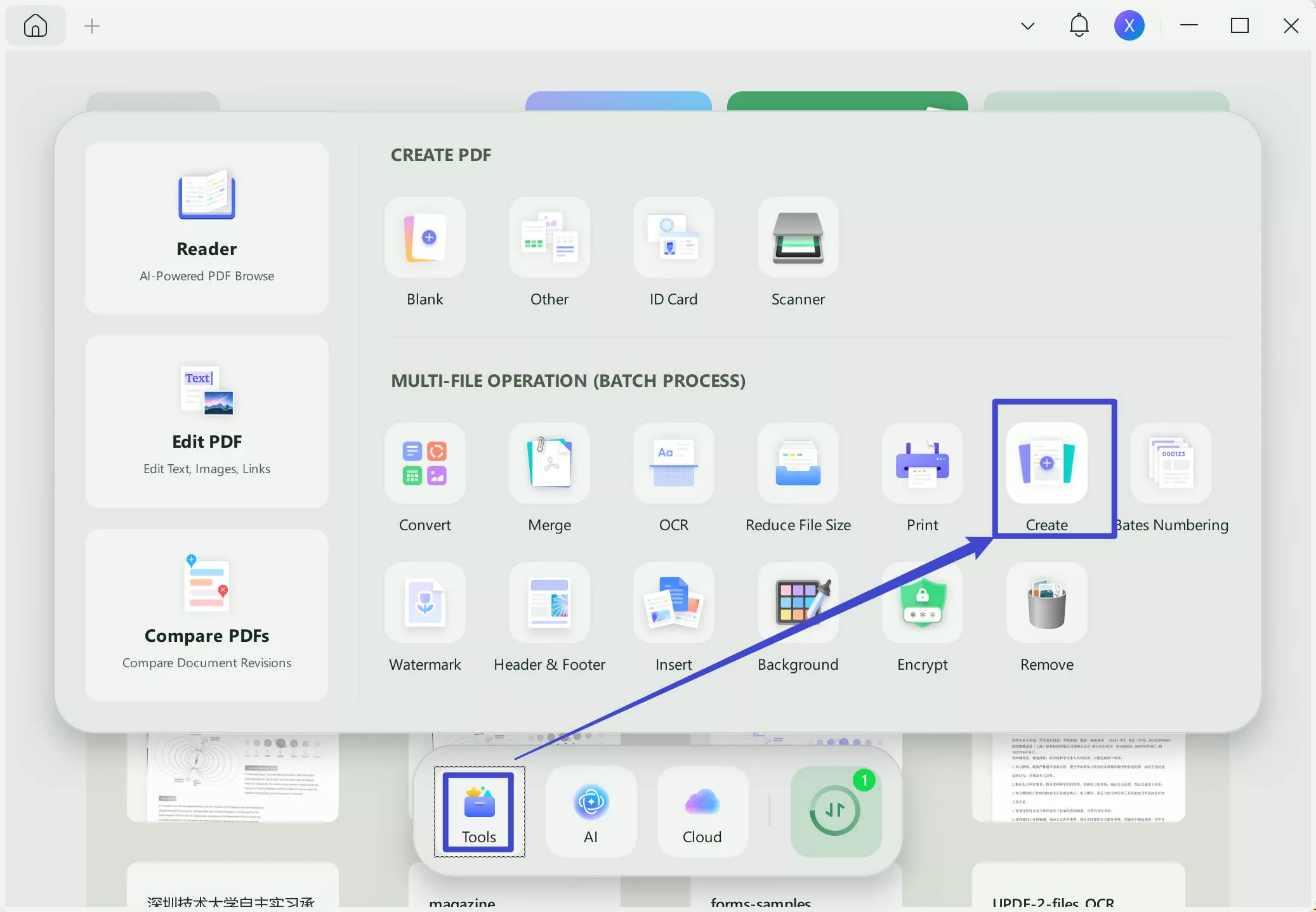
- Select the "Add Files" button and import the multiple PowerPoint files that you wish to convert.
- Choose whether you want to combine all presentations into a single PDF, or create separate PDFs for each PowerPoint file.
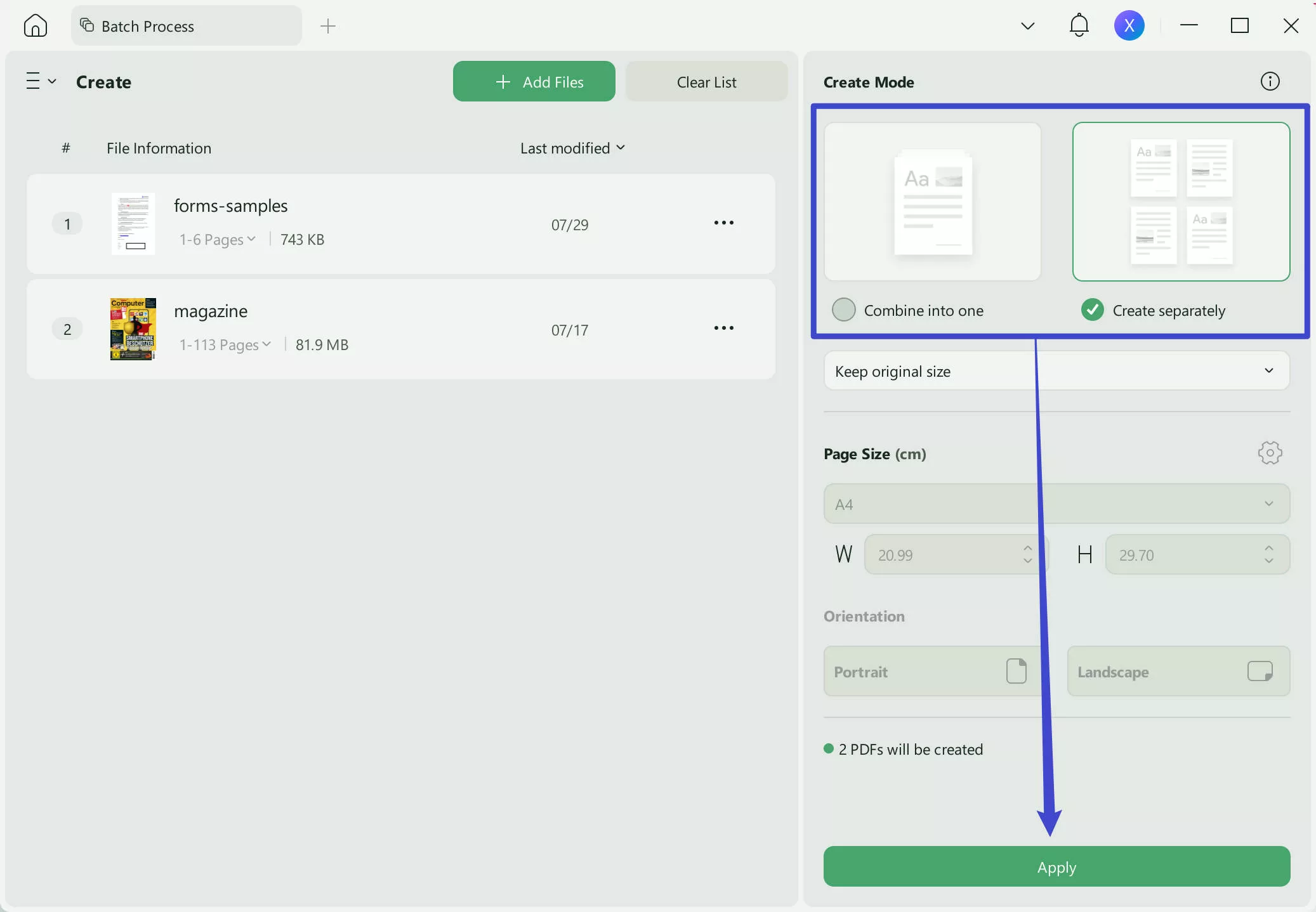
- Finally, once you've adjusted the settings according to your requirements, click the "Apply" button to initiate the batch conversion process.
UPDF will quickly convert your selected PowerPoint files into PDF format while preserving the layout, formatting, and content of each presentation. This easy and efficient method is a huge time saver, and ensures uniformity across converted files.
Method 2. How to Convert Multiple PowerPoints to PDFs
UPDF also offers another, alternative method to convert multiple PowerPoint files to PDF format. You can do this by following our easy step-by-step guide:
- First, you'll need to launch the UPDF application on your device and then navigate to the "Tools" tab.
- Click on the "Other" option.
- Next, select the "PDF from PowerPoint" or "PDF from File" option.
- At this stage, choose the PPT files you want to convert by holding the "Ctrl" key on your keyboard. Now you will find all your PowerPoint files is converting one by one and be open in the UPDF interface.
- Lastly, click on the "Save" to save the PDF files you just converted.
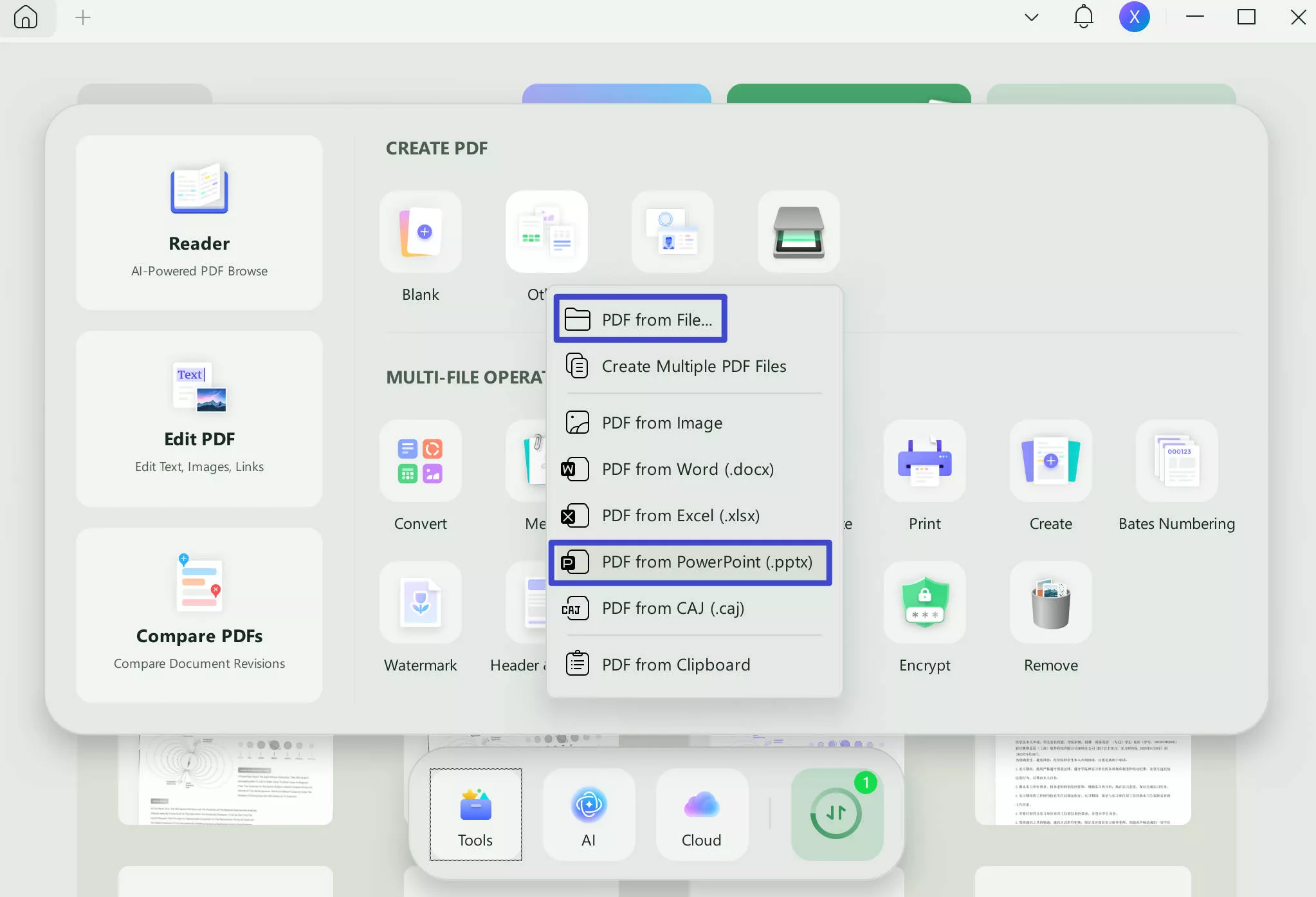
This method provides a quick and straightforward way to convert multiple PowerPoint files into PDF format without the need for additional settings or third-party software.
What Can You Do After Converting Multiple PPTs into One PDF
As well as batch conversion, UPDF offers a wide range of other features and functionalities to enhance your PDF editing experience. After converting multiple PowerPoint files into a single PDF, users can:

- Editing PDF with Ease: Easily modify the content of your PDFs using UPDF, whether it's rectifying errors, updating data, or adding new information. UPDF's intuitive editing capabilities facilitate seamless alterations to your PDF documents.
- Enhanced Collaboration: Foster better collaboration and communication in your professional endeavors by incorporating comments, highlights, and annotations into your PDFs. UPDF's annotation tools facilitate effective message delivery and improved understanding among project collaborators, leading to superior outcomes.
- AI Integration: Harness the power of artificial intelligence to streamline document management tasks with UPDF. Its AI features provide various conveniences such as summarizing lengthy documents, translating text into multiple languages, and simplifying complex concepts, ultimately saving you time and effort.
- Versatile Conversion: Seamlessly convert your PDFs into various file formats, including Word, Excel, and PowerPoint, to extract data or repurpose content for different projects. UPDF's conversion tools offer flexibility in document management, making tedious tasks more manageable.
- Robust Security: Safeguard your PDFs with advanced security measures like encryption, password protection, and digital signatures provided by UPDF. Whether sharing confidential information or storing sensitive documents, UPDF ensures secure access control to protect your files.
- Enhanced Reading Experience: Enjoy a more comfortable PDF reading experience with UPDF's customizable viewing modes, including slideshow and dark mode. These features, among others, enhance readability across different devices, ensuring an optimal reading experience.
- Secure Sharing and Collaboration: Collaborate confidently with UPDF's secure sharing options, whether via email, social media, or collaboration platforms. UPDF simplifies sharing and collaboration, enabling effective communication with others.
- Fill and Sign: Easily fill out forms and digitally sign PDF documents directly within the UPDF interface, ruling out the need for additional software or third-party tools. UPDF streamlines the process of form completion and document signing for enhanced efficiency.
These additional features make UPDF an extremely comprehensive solution for effectively managing and editing PDF documents. Download UPDF now and enjoy all the amazing features.
Windows • macOS • iOS • Android 100% secure
Benefits of Batch Converting PPTs to PDFs
There are a variety of positive aspects to batch-converting PowerPoint files to PDF format. Whether you're looking for a way to archive your old documents or materials, or preparing for an important meeting, here are some of the top reasons that you may find batch-converting PPT to PDF beneficial:
- Efficiency: You'll save time by converting multiple presentations simultaneously, rather than having to convert your files one by one. This will allow you to increase your productivity and tick more tasks off of your to-do list.
- Document consistency: Converting your files to PDF format ensures consistency and uniformity across the converted files, which can make your documents look more professional and attractive.
- Compatibility: The PDF format is extremely popular because it is universally compatible, and you can open and view a PDF file on any device without affecting the format. You'll be able to open a PDF file on Windows, Mac, iOS, Linux, and Android.
- Safety: The PDF format is safer than the PPT file as you can secure content within a PDF file by using a password. This means that only specific, trusted users can access the file, keeping it inaccessible to unauthorised parties.
- Shareability: By converting your PPT files into PDF format, you can transform the document into a shareable, smaller-sized file while maintaining its original format and layout. This makes it easier to share your files over email, where there may be a size limit to the attachments that you can send to others; for this reason, PDF files are the number one choice of file format when sharing documents in this way.
FAQs about Converting Multiple PowerPoint to PDF
Can I convert multiple PPT to PDF?
Yes - with UPDF, the user can easily and quickly convert multiple PowerPoint files to PDF format simultaneously. UPDF's batch conversion feature is hugely convenient when it comes to document management and converting files, as it saves a lot of time.
How do I make multiple PowerPoints into one PDF?
With UPDF, the quickest way to convert multiple PPT files into one PDF file is to go to "Tools > Create", add files, and choose the "Combine into one" option. Then, click the "Apply" button to merge the presentations into one PDF document. For a full step-by-step guide, just refer to the options we provided previously.
What is the best multiple PPT to PDF converter?
UPDF stands out among its competitors as the best converter due to its ability to handle multiple files with ease due to its batch conversion feature. UPDF allows the user to add as many files as they require with no limit, and it's also a very stable software meaning you won't encounter any inconvenient interruptions during the conversion process.
UPDF also possesses many other innovative features for working with PDF files - it is an AI-driven PDF editing tool which provides a more intuitive and powerful way to manage your documents.
Conclusion
Converting multiple PowerPoint files to PDFs is made simple and efficient with UPDF. Whether you prefer batch conversion or individual file conversion, UPDF offers intuitive tools to streamline an otherwise mundane process and enhance your productivity. With its wide range of features and its user-friendly interface, UPDF presents itself as the ultimate solution for all you could possibly need when it comes to PDF conversion and editing. To get your hands on the best PDF editing tool on the market, make sure to download UPDF so that you can try out its powerful functionalities for yourself.
Windows • macOS • iOS • Android 100% secure
 UPDF
UPDF
 UPDF for Windows
UPDF for Windows UPDF for Mac
UPDF for Mac UPDF for iPhone/iPad
UPDF for iPhone/iPad UPDF for Android
UPDF for Android UPDF AI Online
UPDF AI Online UPDF Sign
UPDF Sign Edit PDF
Edit PDF Annotate PDF
Annotate PDF Create PDF
Create PDF PDF Form
PDF Form Edit links
Edit links Convert PDF
Convert PDF OCR
OCR PDF to Word
PDF to Word PDF to Image
PDF to Image PDF to Excel
PDF to Excel Organize PDF
Organize PDF Merge PDF
Merge PDF Split PDF
Split PDF Crop PDF
Crop PDF Rotate PDF
Rotate PDF Protect PDF
Protect PDF Sign PDF
Sign PDF Redact PDF
Redact PDF Sanitize PDF
Sanitize PDF Remove Security
Remove Security Read PDF
Read PDF UPDF Cloud
UPDF Cloud Compress PDF
Compress PDF Print PDF
Print PDF Batch Process
Batch Process About UPDF AI
About UPDF AI UPDF AI Solutions
UPDF AI Solutions AI User Guide
AI User Guide FAQ about UPDF AI
FAQ about UPDF AI Summarize PDF
Summarize PDF Translate PDF
Translate PDF Chat with PDF
Chat with PDF Chat with AI
Chat with AI Chat with image
Chat with image PDF to Mind Map
PDF to Mind Map Explain PDF
Explain PDF Scholar Research
Scholar Research Paper Search
Paper Search AI Proofreader
AI Proofreader AI Writer
AI Writer AI Homework Helper
AI Homework Helper AI Quiz Generator
AI Quiz Generator AI Math Solver
AI Math Solver PDF to Word
PDF to Word PDF to Excel
PDF to Excel PDF to PowerPoint
PDF to PowerPoint User Guide
User Guide UPDF Tricks
UPDF Tricks FAQs
FAQs UPDF Reviews
UPDF Reviews Download Center
Download Center Blog
Blog Newsroom
Newsroom Tech Spec
Tech Spec Updates
Updates UPDF vs. Adobe Acrobat
UPDF vs. Adobe Acrobat UPDF vs. Foxit
UPDF vs. Foxit UPDF vs. PDF Expert
UPDF vs. PDF Expert








 Lizzy Lozano
Lizzy Lozano 
 Enola Miller
Enola Miller 

 Enola Davis
Enola Davis 