We often take a picture of a book page, product design diagram, or any other content and then want to convert it into document format for various reasons. For example, some users want to convert image to PDF to retain graphics and reduce file size.
The main question is what's the right and accurate way to convert image to document. This is what we will cover in today's guide. So, stick with this guide to learn how to convert image to document format of your choice effortlessly. After testing, we found that UPDF is the best tool for converting images to documents. It not only supports a wide range of image formats, but also works seamlessly on both mobile and desktop devices. That’s why we recommend downloading UPDF before you start reading.
Windows • macOS • iOS • Android 100% secure
Part 1. Can I Take a Picture and Turn It into a Document?
Yes, you can take a picture and turn it into a document. However, there isn't a direct way to save a picture as a document. You need to use a tool that can turn photo into document while preserving the image layout.
UPDF is one ideal tool that you can use to convert image to PDF, Word, Excel, or any other file format. It even allows you to make the image text editable with its OCR technology. Read the next part to learn how to convert image to document with UPDF.
Part 2. How Do I Take a Picture and Convert It to a Document?
As mentioned earlier, to turn photo into document, you need to use an image converter tool. The tool should be able to preserve the graphics and convert the image into the document format of your choice. This is exactly what UPDF has to offer.
UPDF is the most modernized and powerful image converter tool that can turn image to document in less than a minute with a few simple clicks. Its intelligent conversion process lets you convert multiple images to PDF simultaneously without compromising the file quality or graphics.
The main highlights of UPDF are as follows:
- It supports the conversion of different file types of images, including JPG, JPEG, PNG, GIF, BMP, TIF, and TIFF.
- It can convert image to PDF, Word, Excel, PPT, RTF, CSV, HTML, and more.
- It preserves the image graphics, layout, and quality during the conversion.
- It can batch-convert multiple images at once.
- It provides an instant way to share the converted document with others via email or link.
- Its OCR technology can extract text from an image and convert it into an editable format.
- Its AI chatbot (UPDF AI) can translate text on images into any language.
- It can convert images to documents on Windows, Mac, iOS, and Android.
In short, UPDF is a complete and powerful tool to convert image to document efficiently. So, why not download UPDF right now and test all its features yourself?
Windows • macOS • iOS • Android 100% secure
Follow the below steps to convert image to document with UPDF:
1. For Mobile Devices (Android&iOS)
Step 1. Install the UPDF app and launch it.
Step 2. Go to "File" section, select "Files", "Photos", "Computer" or "Cloud Drive" under the "Import From" option. Select the image file to import into the UPDF app.
Step 3. After importing the image file, click the three dots below the file name, and then select Convert to PDF.
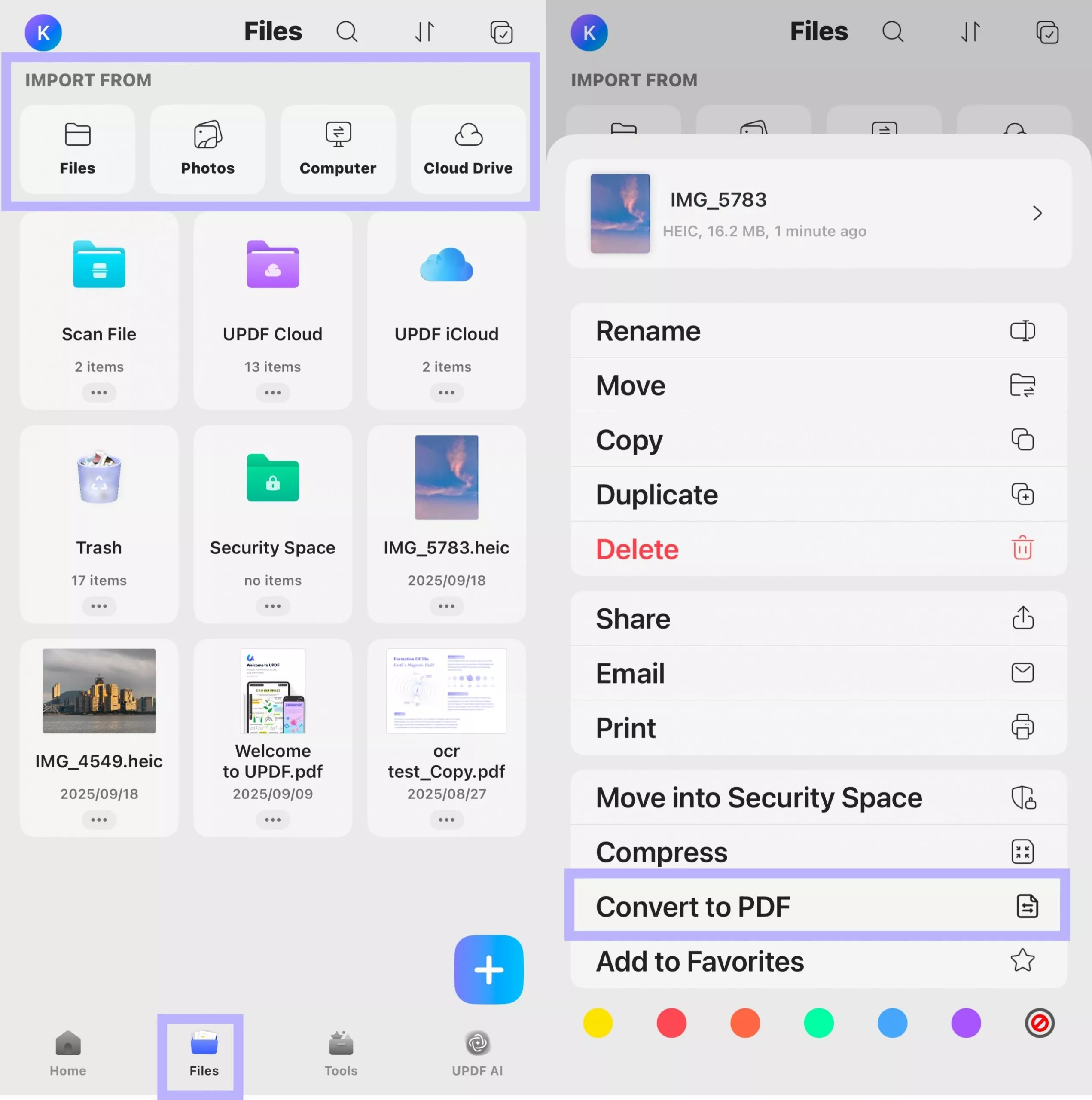
Step 4. This way, the image will be converted and saved as PDF.
Step 5. You can even select multiple images by tapping the multi-select button in the upper right corner, choosing the images you want, then clicking the "More" or three-dot menu at the bottom toolbar, and selecting "Convert to PDF" to convert them into a single PDF file.
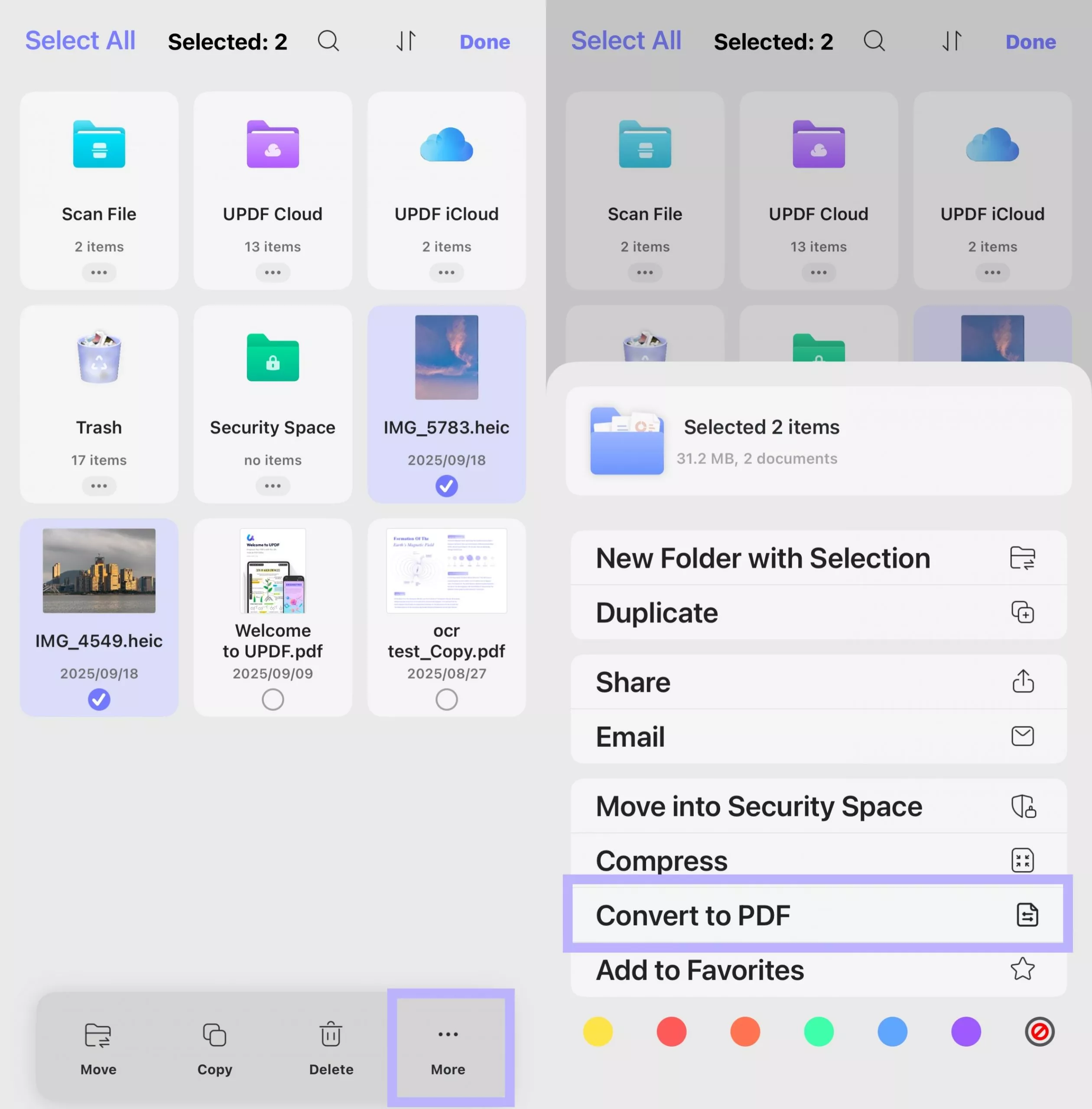
If you want to convert images to other documents like Word or Excel, you can open the converted PDF file and select Convert from the toolbar below to turn the PDF into other formats.
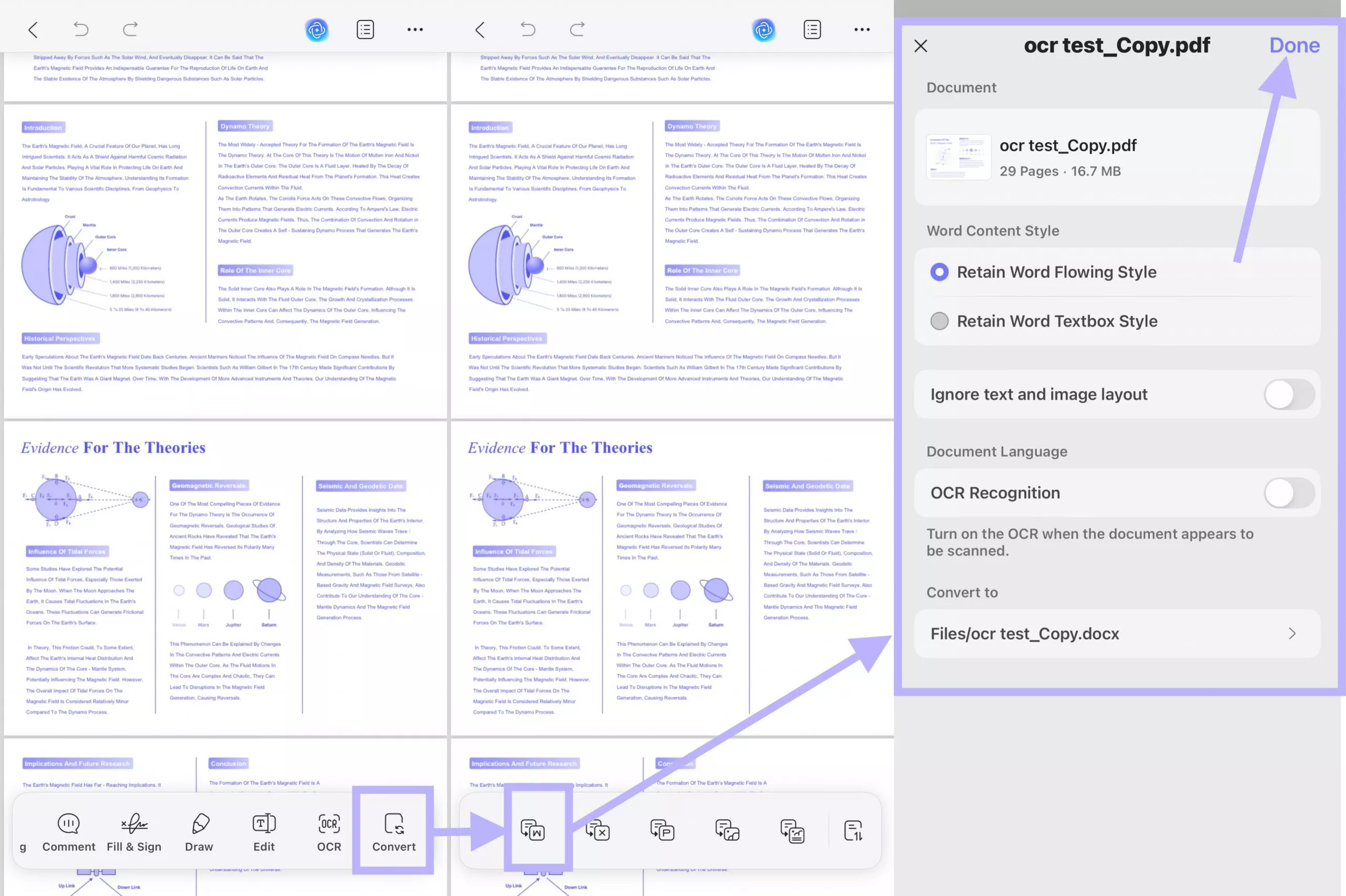
2. For Windows/Mac
Step 1. Download and launch UPDF on your Windows or Mac computer. From the home screen, click Tools> Create PDF> Other>PDF from Image. Afterward, select and load the image you want to convert. Alternatively, you can directly drag and drop the image into UPDF.
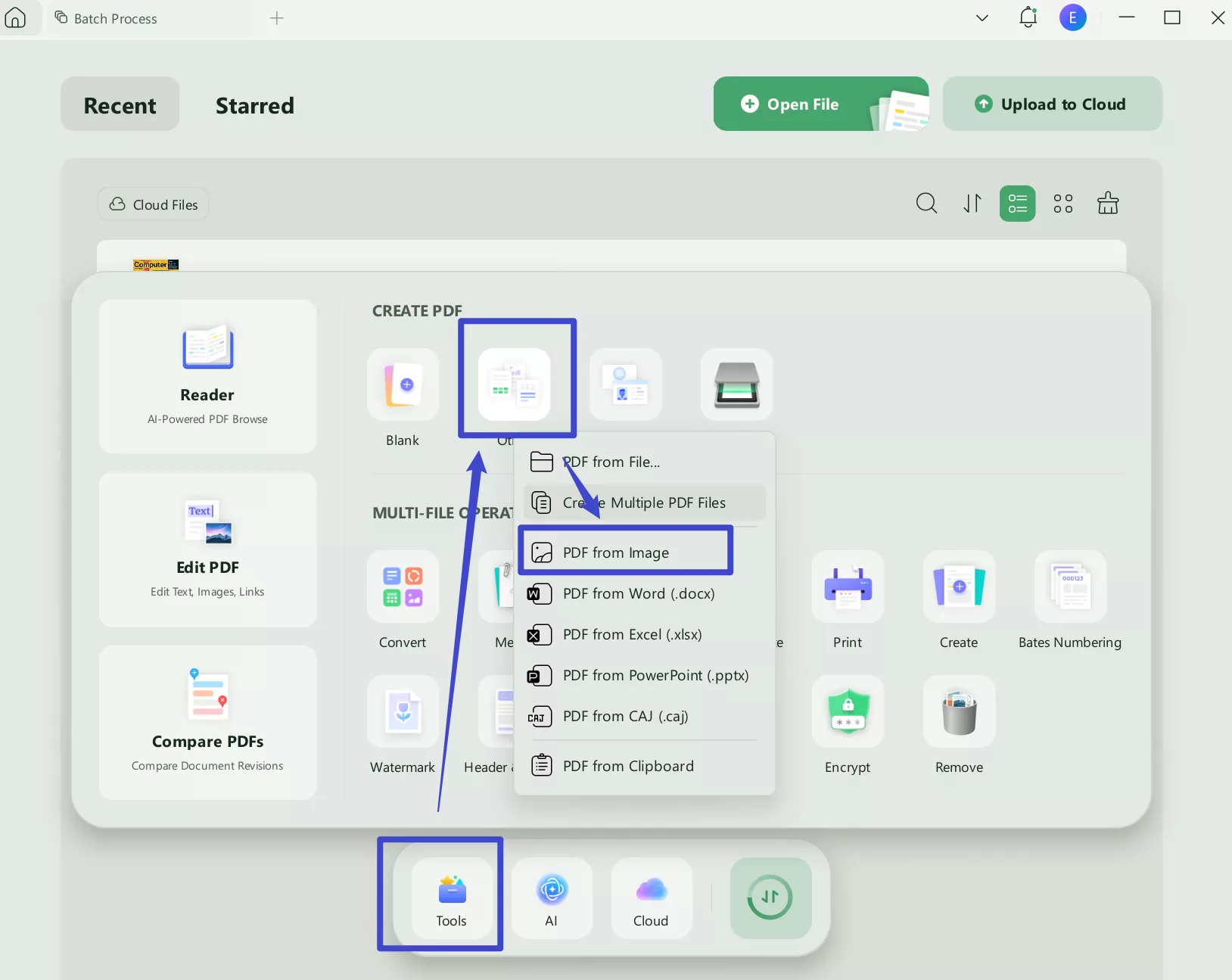
Step 2. Once the image loads, it is already converted to PDF in the process. Now you can click the "Save" button from the right sidebar and save it as PDF.
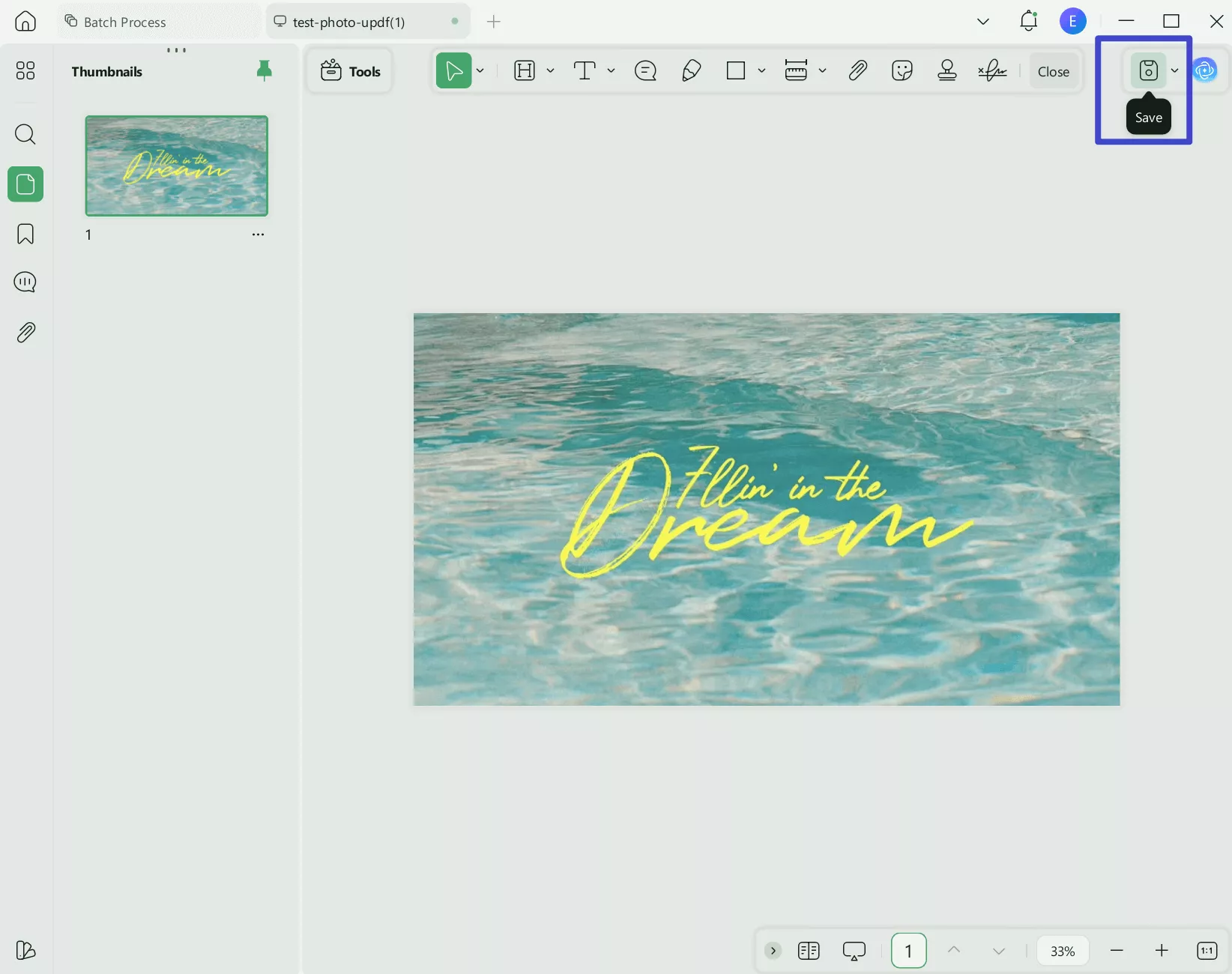
Step 3. If you want to convert the file to another format, click the "Tools" icon above and choose the format of your choice.
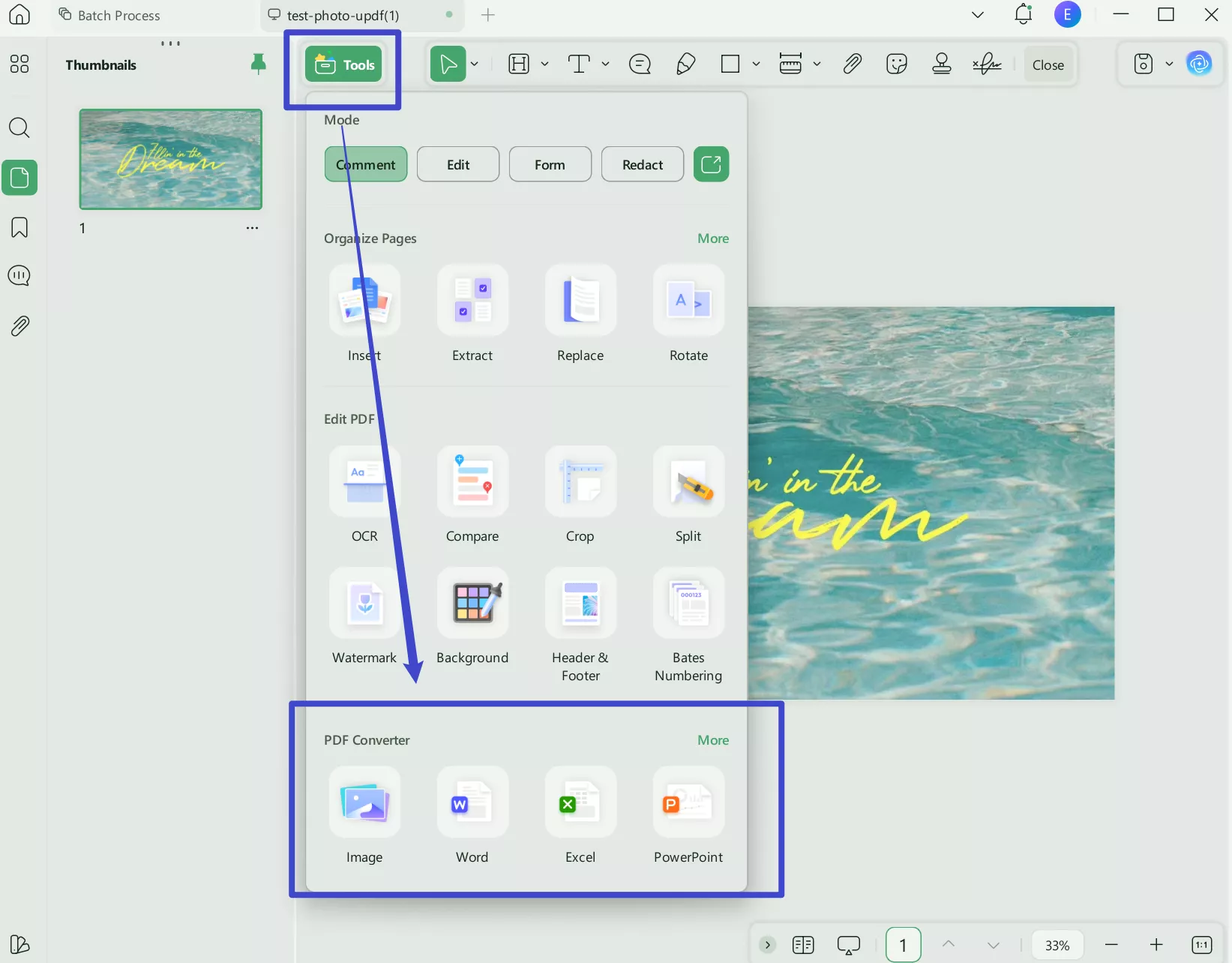
If you have multiple images you want to convert to PDF and don't want to handle them one by one manually, then UPDF's batch convert feature is your lifesaver.
Here's the steps:
Step 1. Go to "Tools" in UPDF interface and choose "Create", add all the image files you want to convert to PDF formats.
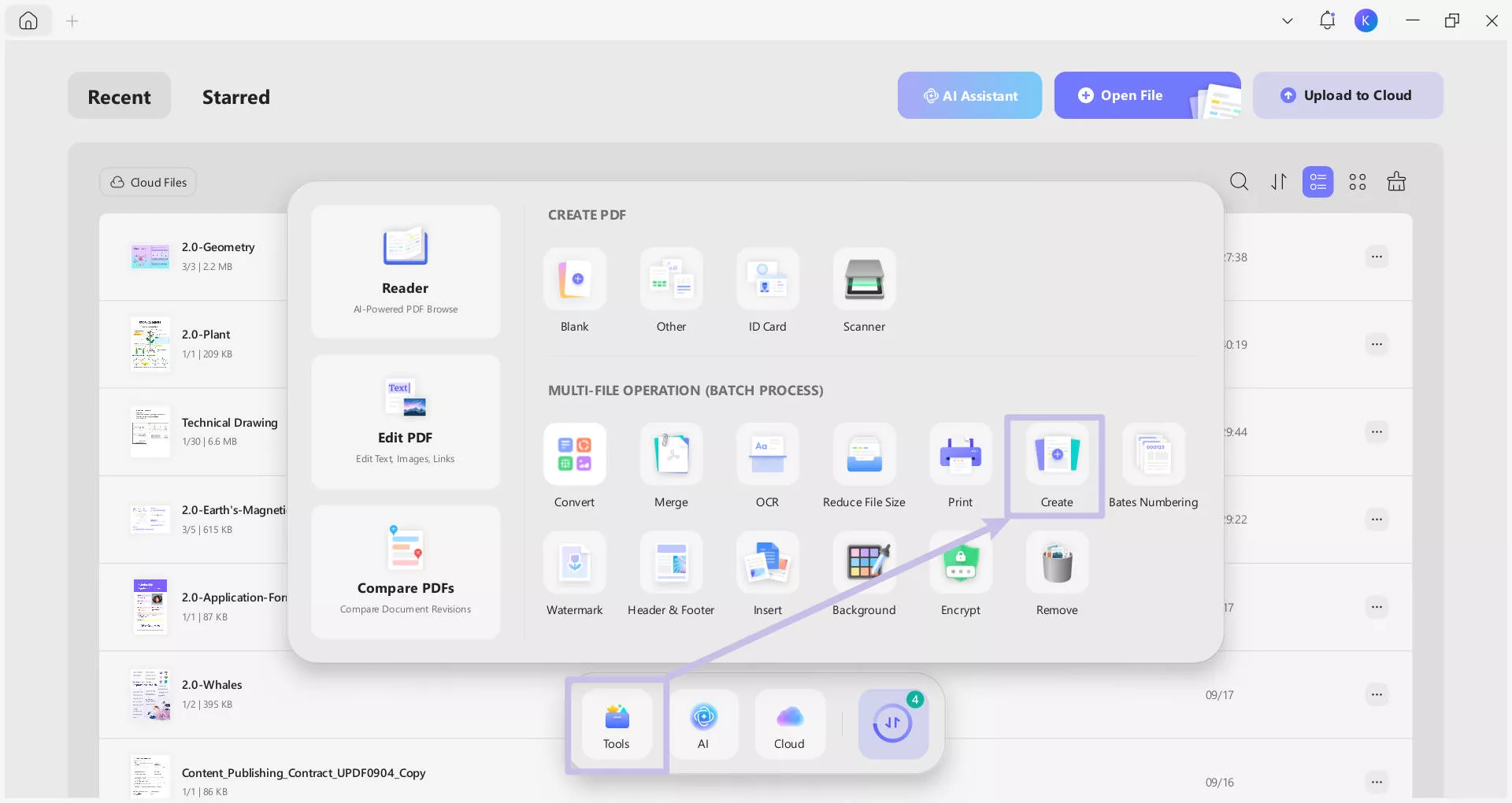
Step 2. Customize the settings from the pop-up window and click "Apply".
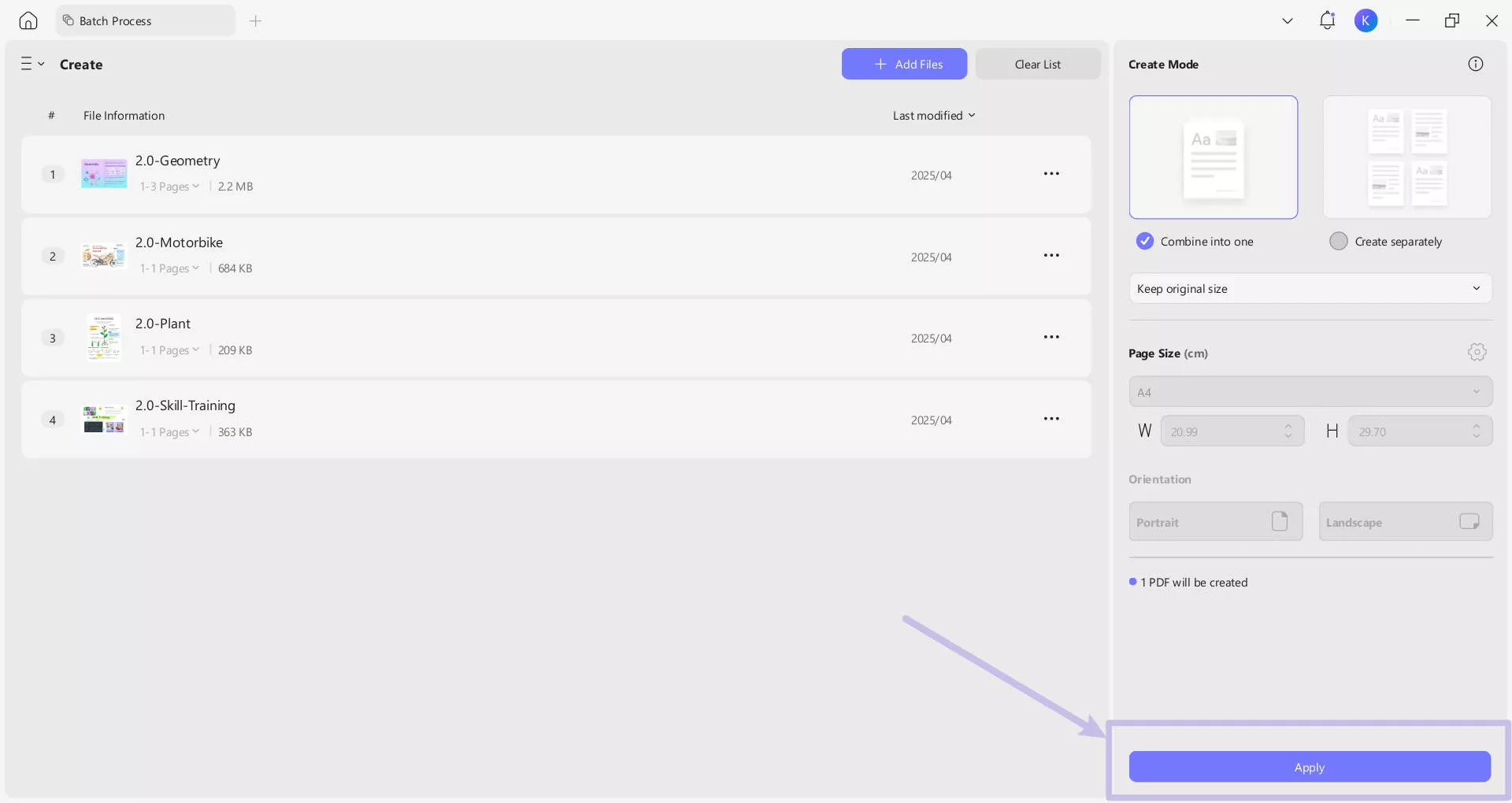
If you want to convert multiple images into other formats, you should choose "Create" in step 1.
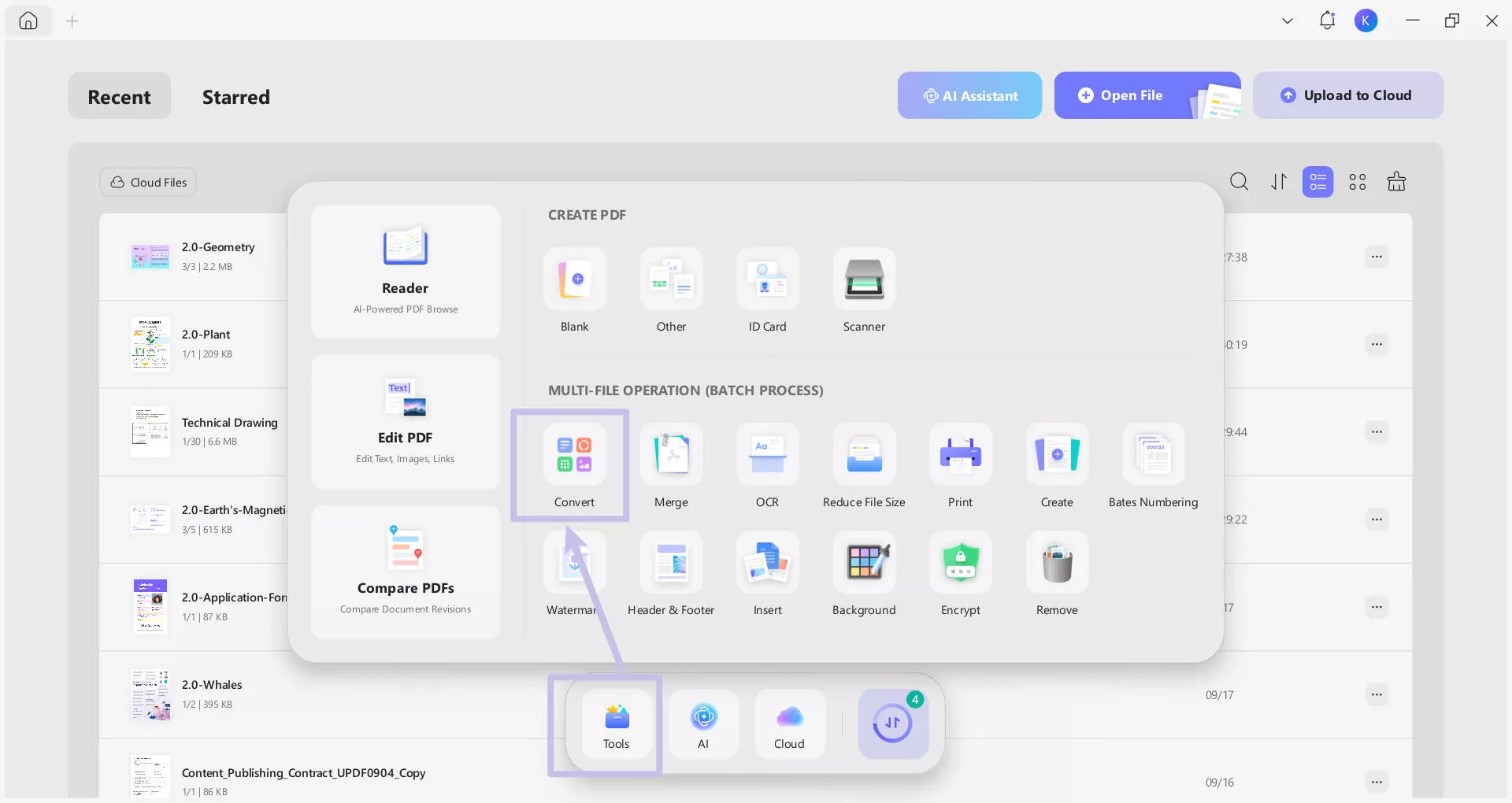
Even more conveniently, you can enjoy seamlessly OCR while converting formats. UPDF makes it effortless to transform scanned PDFs, images, or paper documents into fully editable Word, Excel, or PowerPoint files—all in one step. With its built-in OCR (Optical Character Recognition) technology, UPDF intelligently recognizes text from scans and images while converting them to your desired format, eliminating the need for separate OCR preprocessing.
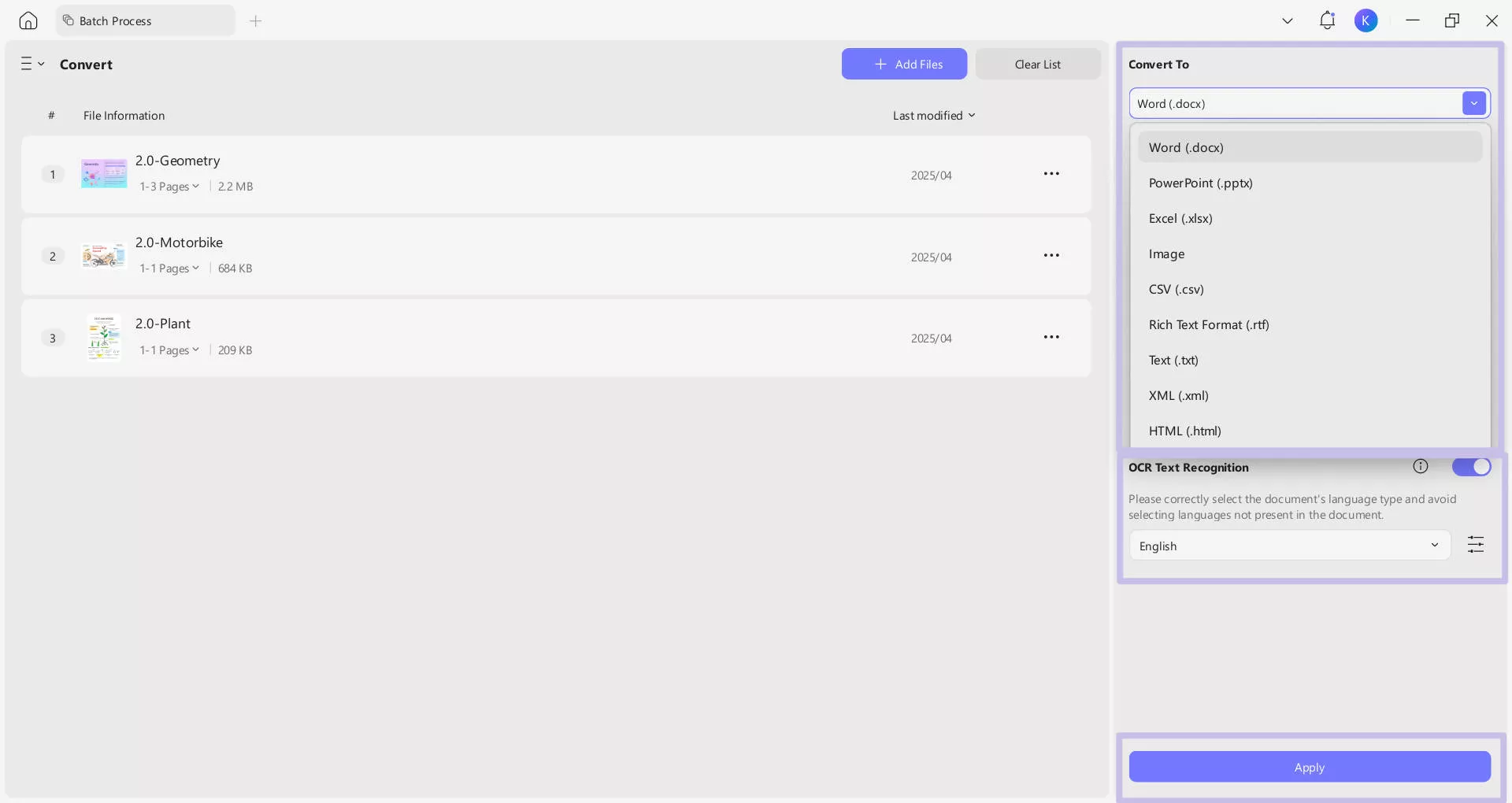
This way, you can convert image to document in any format with a click-based interface of UPDF. The best thing is that UPDF has many more features to offer. Part 4 of this guide talks about other features of UPDF.
To know more about how UPDF can help you, watch the below video:
Part 3. Are There Other Methods to Convert Images to Documents?
Yes, there are many other methods to convert images to documents. Let's take a look at a few of those methods:
1. Paste Image into the Document Directly
You can easily copy and paste images to a wide range of documents, such as Word documents, Excel sheets, PowerPoint presentations, etc. Once you add the image to a document, you can save that document and share it with others.
Let's take a Word document as an example and see how you can convert an image to DOCX or PDF format by pasting the image:
Step 1. Open Microsoft Word and create a new blank document.
Step 2. Copy and paste the image in the document.
Step 3. Click File > Save as. Choose the file format, such as .docx, .pdf, or others, and click "Save".
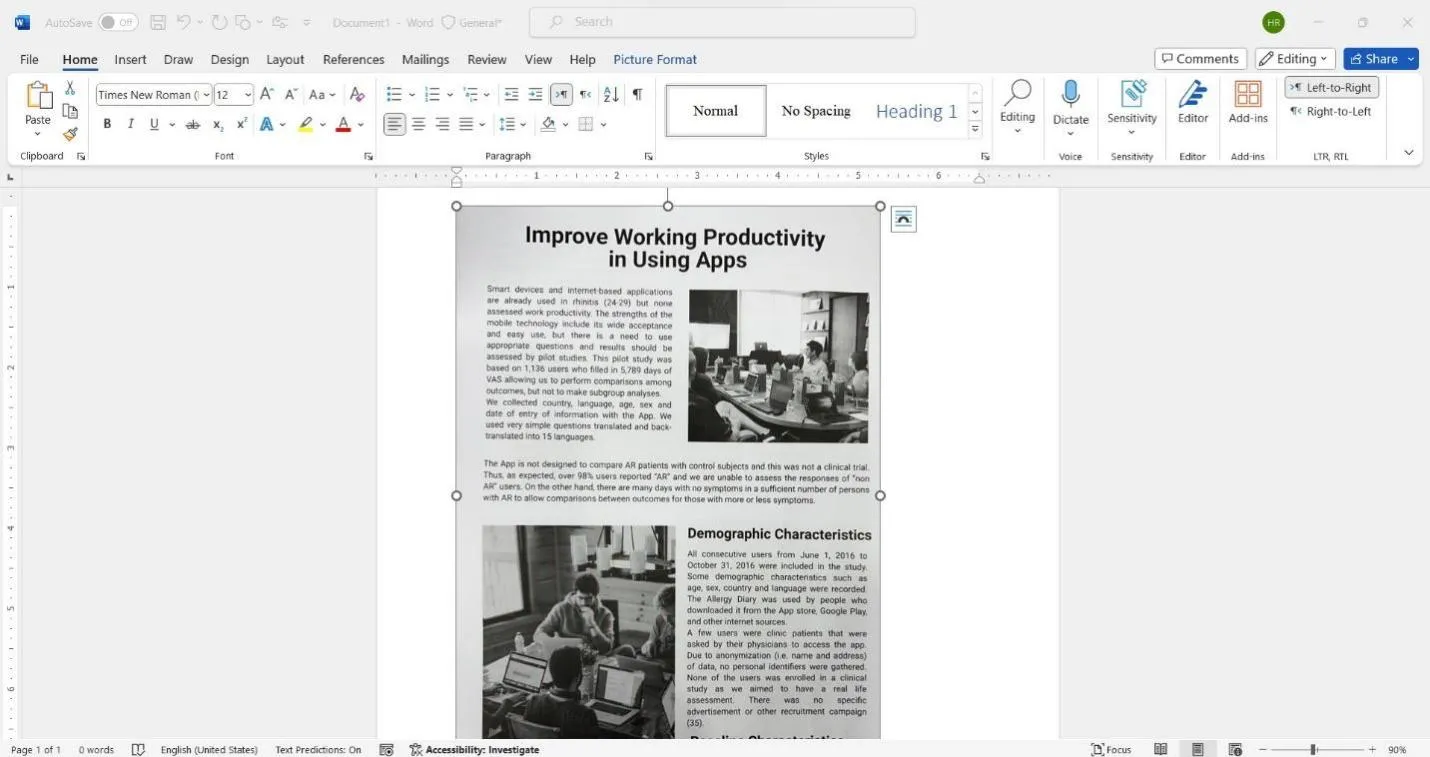
This way, you can turn photo to document using the copy-paste approach. However, this method has some limits/cons, as follows:
Cons:
- It affects the image layout and quality.
- It alters the image size and dimensions.
- It can convert images only to a few document formats.
- It is complicated.
2. Use Online Image to Document Converter
Many online tools allow you to convert image to document without installing any software. You only have to upload the image, choose the document format to convert, and download the converted file.
Let's take two online image to document converters as an example and discuss the steps:
1. Convert Image to Doc with Convertio
- Step 1. Go to Convertio.com website and click "Choose Files" to upload the image.
- Step 2. After the image file is uploaded, click the "Convert" button to begin the conversion.
- Step 3. Once the conversion is completed, click "Download" to download the converted PDF file.
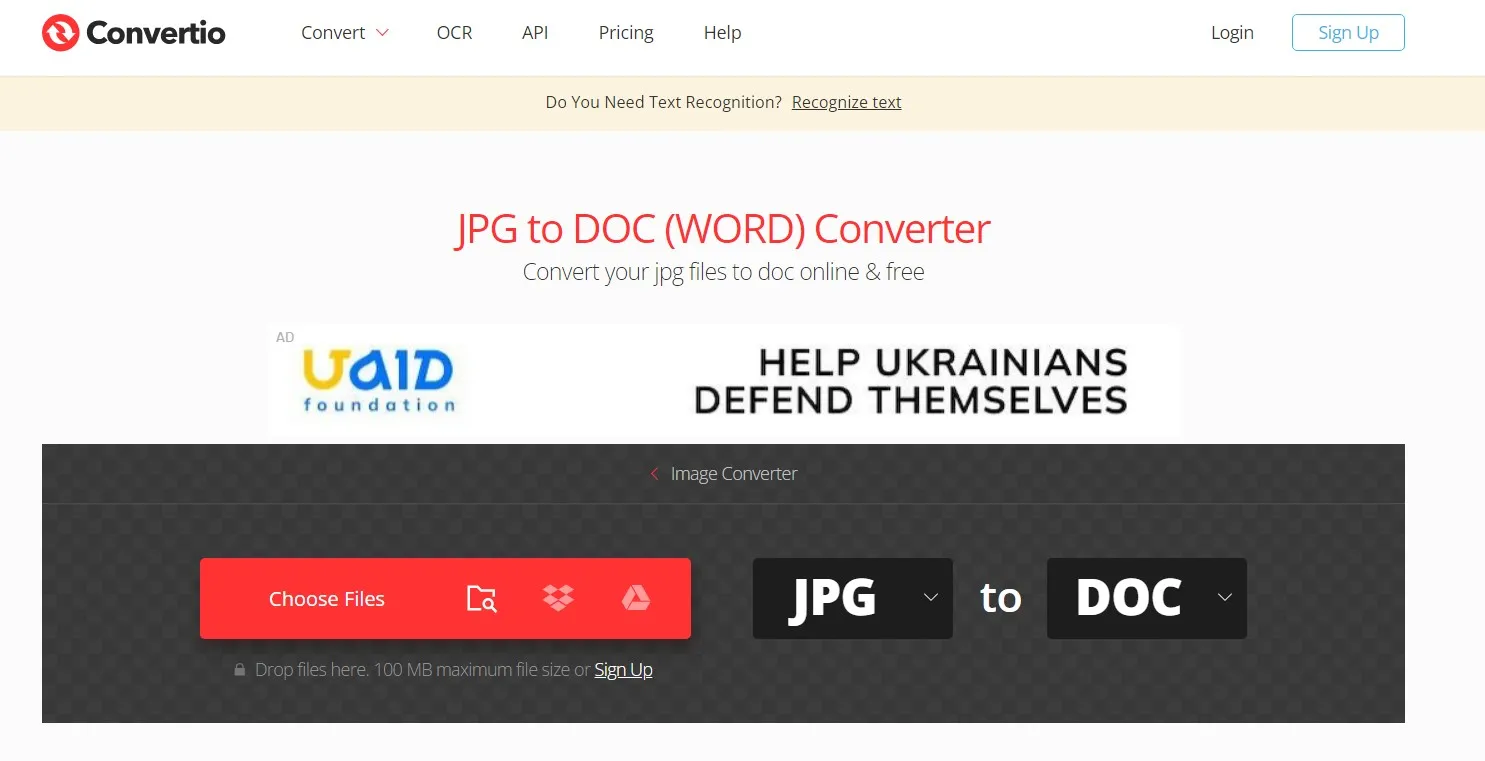
2. Convert Image to PDF with PDF2Go
Step 1. Go to PDF2Go.com website and click "Choose File" to upload the image.
Step 2. Click the "Start" button to begin the conversion.
Step 3. Once the conversion is completed, click "Download" to download the converted PDF file.
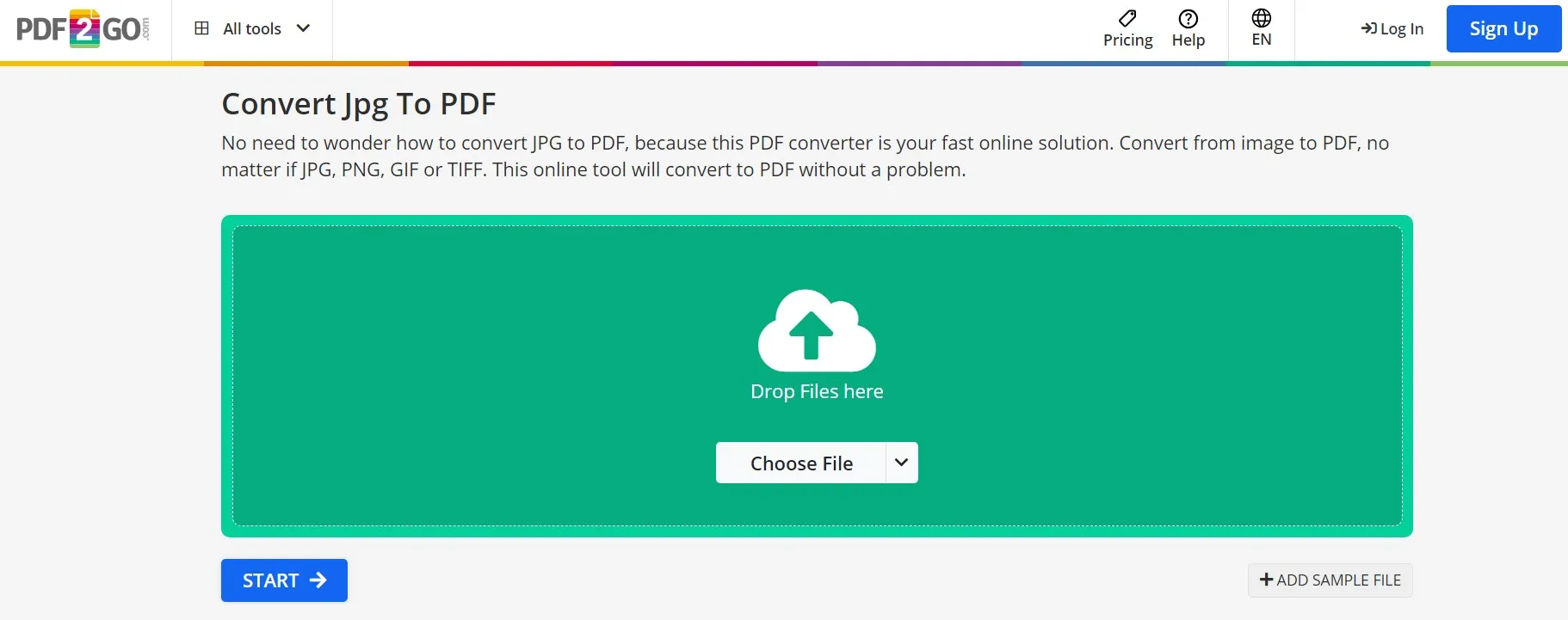
This way, you can use any online tool of your choice and turn photo to document. However, there are a few cons of using online image converters you should know about:
Cons:
- Cannot guarantee high-quality conversion
- Can fail the conversion process suddenly
- File size limits
- Show ads
- Require a stable internet connection
- Risk of online data theft
Looking at the above two methods (paste image and online converter), their cons hinder the experience and do not guarantee high-quality and secure results. In contrast, UPDF shines as a perfect, reliable, efficient tool to easily convert image to any document without any such cons. Therefore, stop digging more and download UPDF right away.
Windows • macOS • iOS • Android 100% secure
Part 4. Bonus: UPDF is Beyond Just an Image Converter
From the discussion till now, we have noticed that UPDF provides the best features to convert image to document in any file format. However, image conversion is just one of the many top-notch features UPDF has for you.
UPDF is the most powerful PDF editor and AI document assistant tool. With UPDF, you can edit PDFs, protect PDFs, chat with PDF content with AI chatbot, and do much more. Below are all the key features UPDF offers in one single tool:
- Multiple Reading Modes: It allows you to view and read PDFs in different page layouts, scrolling options, and light or dark modes.
- Edit PDF: It can add, edit, and remove text, images, and links in a PDF.
- Convert PDF: It can convert PDF into image, text, Word, PPT, RTF, Excel, HTML, and CSV.
- Chat with PDF: Its AI chatbot (UPDF AI) allows you to chat with PDF.
- Protect PDF: It can secure PDF from unauthorized access with a password.
- Batch PDF: It can convert, combine, print, encrypt, and insert multiple PDFs and images at once.
- Annotate PDF: It allows you to highlight, mark, underline, draw, and do other annotations with a PDF.
- Fill and Sign: It allows you to create or fill PDF forms and sign documents.
- Cloud Storage: It provides 10 GB of secure cloud storage to store, access, and share documents.
- Compress PDF: It can shrink/reduce the PDF file size based on your preferred quality.
- Generate Mind Map from PDF: It can quickly abstract the key points and ideas from your PDF documents.

All the above features are accessible through the most intuitive and interactive interface. Overall, UPDF is an all-in-one, most advanced image converter and PDF editor tool. So, think no more! To get a hands-on experience of UPDF, download it for free and purchase UPDF Pro to unlock and use its premium features.
Windows • macOS • iOS • Android 100% secure
Conclusion
The demand to convert image to document is a common request, as it helps to utilize images more effectively. Therefore, this guide talked in detail about how to turn photo to document with one of the best tools available today, the UPDF. As mentioned above, UPDF offers an extensive set of features, from high-quality image conversion in any document type to powerful PDF editing functionalities. That's why we want to conclude the discussion by recommending that you give UPDF a try and testify to its features yourself.
 UPDF
UPDF
 UPDF for Windows
UPDF for Windows UPDF for Mac
UPDF for Mac UPDF for iPhone/iPad
UPDF for iPhone/iPad UPDF for Android
UPDF for Android UPDF AI Online
UPDF AI Online UPDF Sign
UPDF Sign Read PDF
Read PDF Annotate PDF
Annotate PDF Edit PDF
Edit PDF Convert PDF
Convert PDF Create PDF
Create PDF Compress PDF
Compress PDF Organize PDF
Organize PDF Merge PDF
Merge PDF Split PDF
Split PDF Crop PDF
Crop PDF Delete PDF pages
Delete PDF pages Rotate PDF
Rotate PDF Sign PDF
Sign PDF PDF Form
PDF Form Compare PDFs
Compare PDFs Protect PDF
Protect PDF Print PDF
Print PDF Batch Process
Batch Process OCR
OCR UPDF Cloud
UPDF Cloud About UPDF AI
About UPDF AI UPDF AI Solutions
UPDF AI Solutions AI User Guide
AI User Guide FAQ about UPDF AI
FAQ about UPDF AI Summarize PDF
Summarize PDF Translate PDF
Translate PDF Explain PDF
Explain PDF Chat with PDF
Chat with PDF Chat with image
Chat with image PDF to Mind Map
PDF to Mind Map Chat with AI
Chat with AI User Guide
User Guide Tech Spec
Tech Spec Updates
Updates FAQs
FAQs UPDF Tricks
UPDF Tricks Blog
Blog Newsroom
Newsroom UPDF Reviews
UPDF Reviews Download Center
Download Center Contact Us
Contact Us


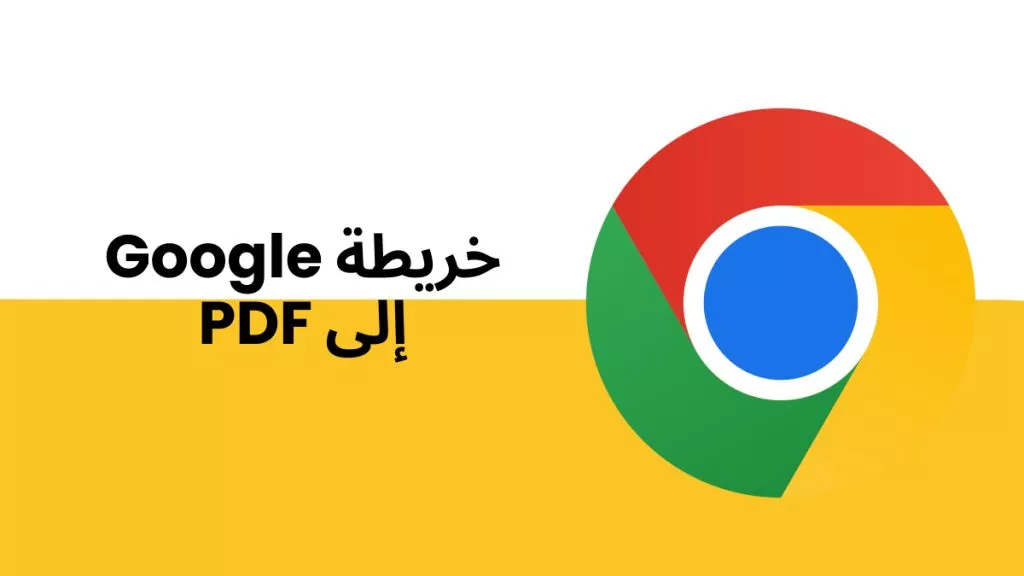

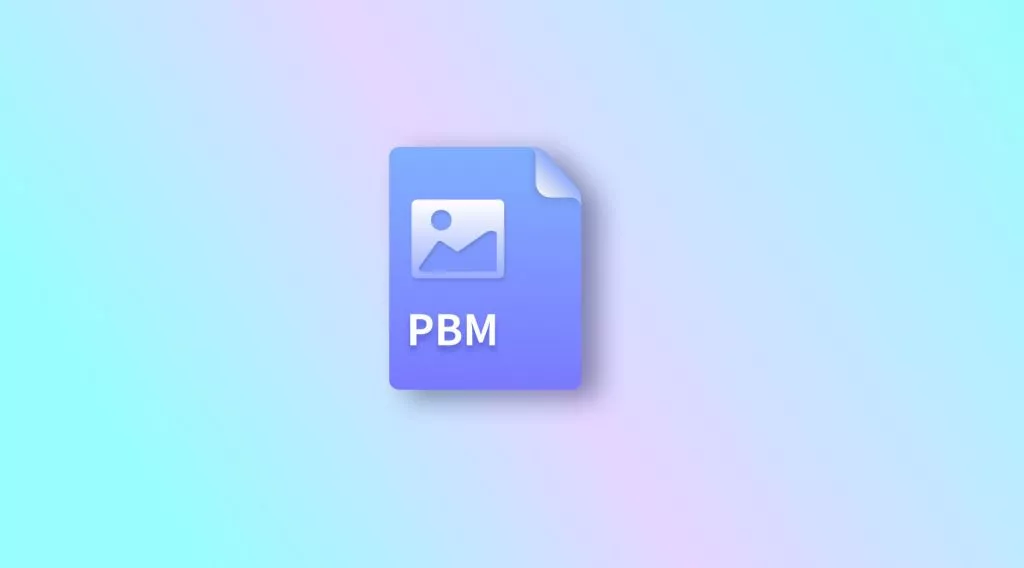
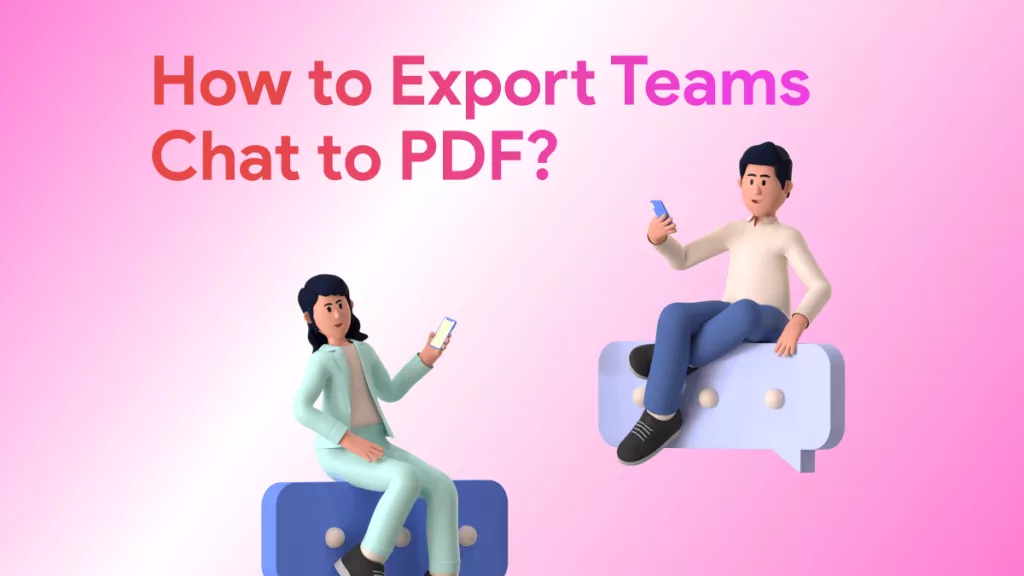


 Delia Meyer
Delia Meyer 
 Enola Miller
Enola Miller 

 Enid Brown
Enid Brown 